TP-Link TL-SC3230N, TL-SC3230 User Manual
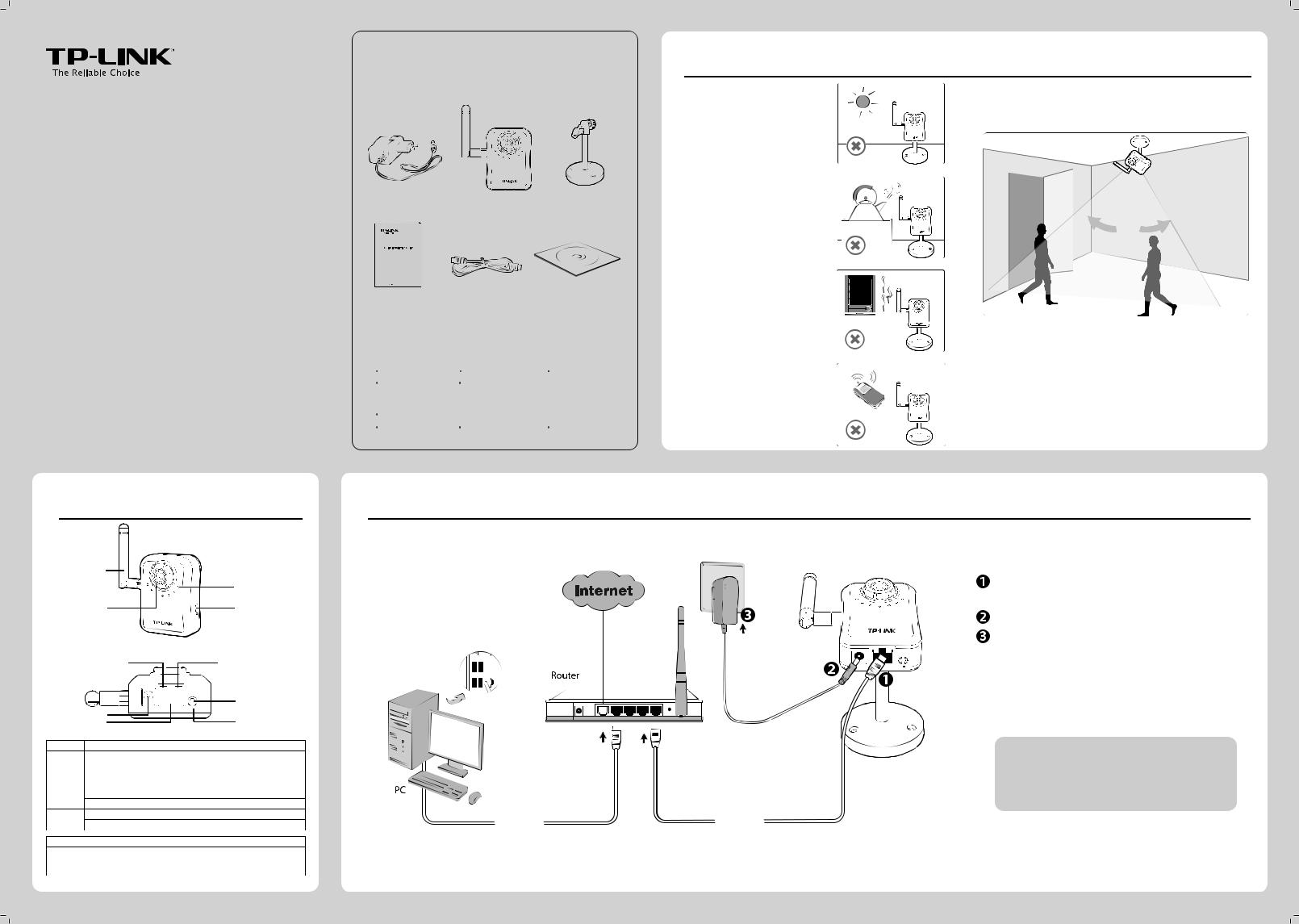
Quick Installation Guide
Megapixel Surveillance Camera
Wireless N Megapixel Surveillance Camera
MODEL NO. TL-SC3230/TL-SC3230N
2 Physical Description
Antenna* |
|
|
Built-in Microphone |
Lens & Focus Ring |
Micro-SD Card Slot |
Power/Wireless LED |
LAN LED |
||
|
|
Audio Output Jack |
|
Power Jack |
|
||
|
LAN Port |
RESET Button |
|
|
|
|
|
LED |
Status |
Description |
|
Power/ |
O |
The camera is powered o . |
|
Solid Orange |
The camera nishes boot-up and is ready to serve. Power on |
||
Wireless |
|||
the camera, the LED will light up and then go o to booting |
|||
LED |
|
||
|
process. After keeping o for several seconds, the LED will be |
||
|
|
||
|
|
solid orange. |
|
|
Flash Orange * |
The camera has been connected to a wireless network. |
|
LAN LED |
Solid Green |
No cable is linked to the camera. |
|
Flash Green |
Data is being transmitted or received. |
||
|
|||
|
|
|
|
|
|
|
|
* The Antenna and Flash Orange status are for TL-SC3230N only.
Package Contents
The product model shown in this QIG is TL-SC3230N, as an example.
Power Adapter |
TL-SC3230N |
Mounting Bracket |
Megapixel Surveillance Camera
Wireless N Megapixel Surveillance Camera
TL-SC3230/TL-SC3230N |
|
|
QIG |
Ethernet Cable |
Resource CD |
(*The pictures are for reference only.)
System Requirement
The following operating systems are supported:
Windows 2000 |
Windows 2003 |
Windows XP |
Windows Vista |
Windows 7 |
|
The following browsers are supported:
Internet Explorer 8 or higher |
|
|
Safari |
Firefox |
Chrome |
(*Internet Explore Browser is recommended.)
3 Hardware Connection
 Ethernet Cable
Ethernet Cable 
1 Warning Before Installation
 Do not keep the Camera exposed to direct sunlight.
Do not keep the Camera exposed to direct sunlight.
 Do not place the Camera in high humidity environments such as in a kitchen.
Do not place the Camera in high humidity environments such as in a kitchen.
 Do not place the Camera where there are high temperatures such as near an oven.
Do not place the Camera where there are high temperatures such as near an oven.
 Do not place the Camera near devices that emit radio waves, such as mobile phones.
Do not place the Camera near devices that emit radio waves, such as mobile phones.
 It is recommended to mount the Camera where objects often pass, and the direction towards the door or passage is much better, see the illustration below:
It is recommended to mount the Camera where objects often pass, and the direction towards the door or passage is much better, see the illustration below:
Connect the LAN port on Camera to the LAN Port of your router or switch with an Ethernet cable.
Connect the power adapter cord to the Power jack.
Plug the power adapter into the power outlet.
Note:
Before proceeding, con rm that your PC is connected to your Router and can access the Internet.
Make sure that your Router’s DHCP feature is enabled. If not, please refer to your Router’s instruction to enable it.
 Ethernet Cable
Ethernet Cable 
7106504101
