TP-Link TL-SG116E User Manual
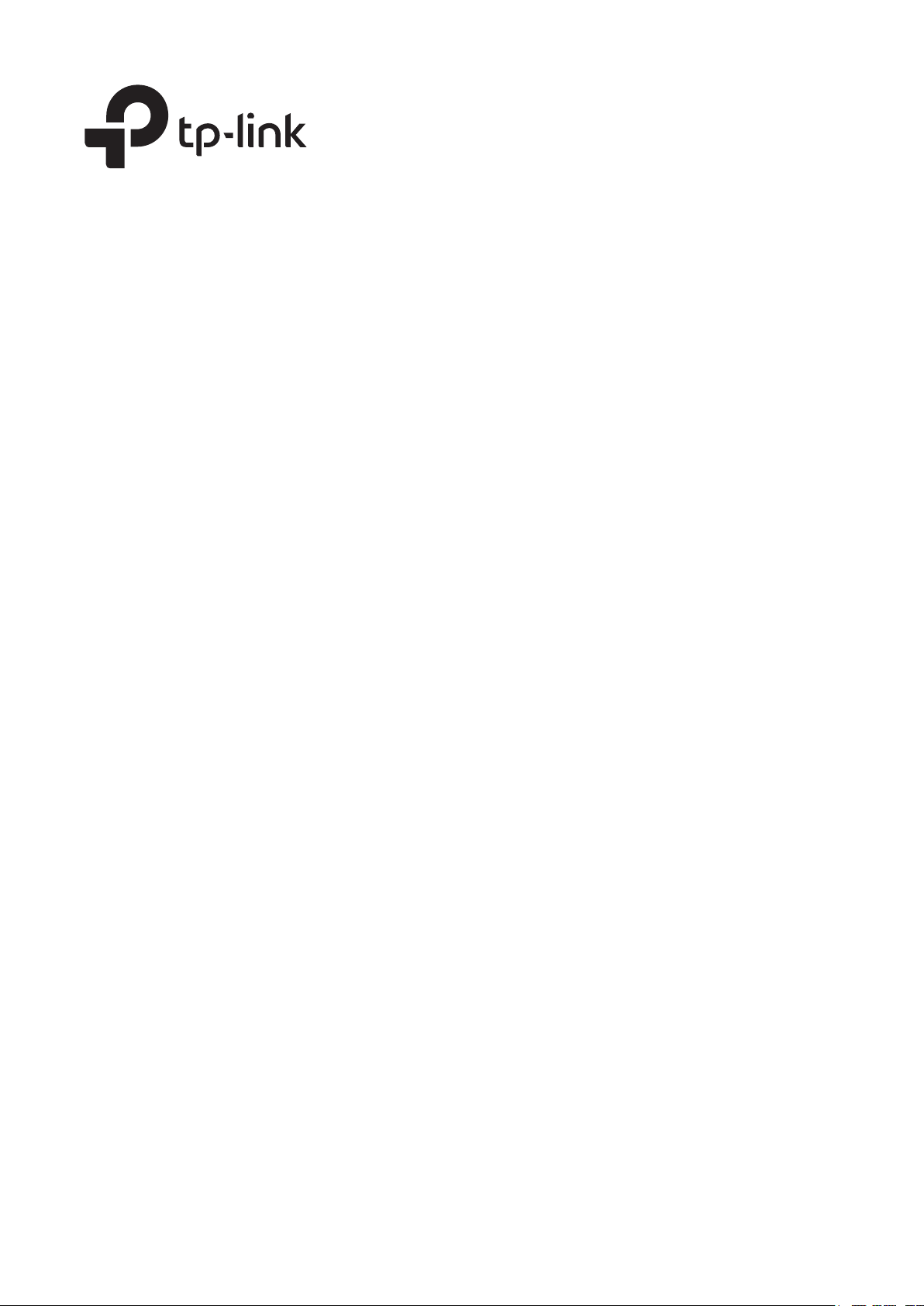
User Guide
Unmanaged Pro Switch
TL-SG105E/TL-SG108E/TL-SG116E
1910012413 REV4.0.1
May 2018
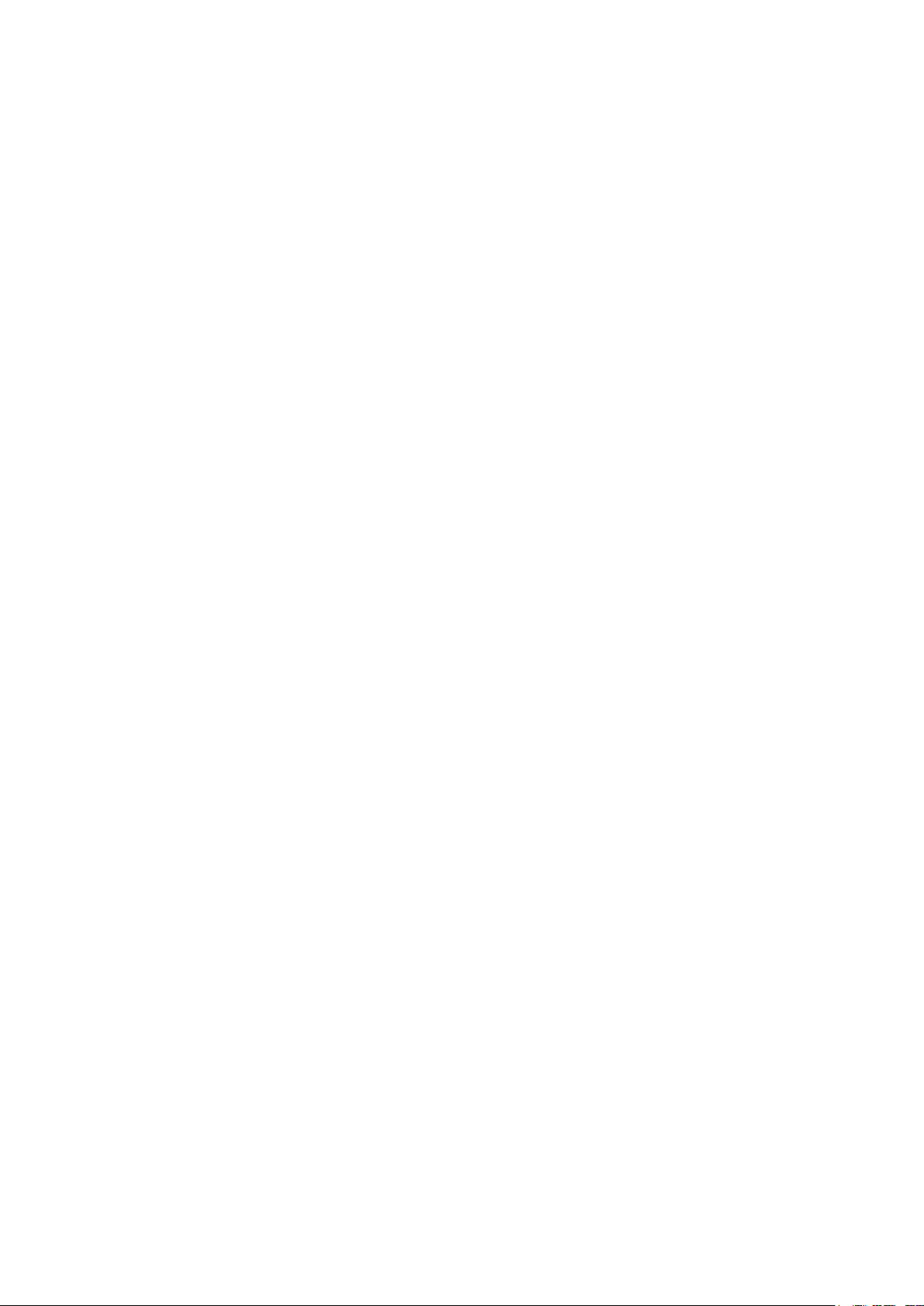
CONTENTS
About This Guide
Intended Readers ................................................................................................................................................................1
Conventions ...........................................................................................................................................................................1
More Information .................................................................................................................................................................1
Introduction
Product Overview ................................................................................................................................................................ 4
Appearance Description ................................................................................................................................................... 5
Front Panel ....................................................................................................................................................................................................5
Rear Panel ......................................................................................................................................................................................................6
Logging Into the Switch .....................................................................................................................................................7
Managing System
System .................................................................................................................................................................................. 10
Overview ......................................................................................................................................................................................................10
Supported Features ..............................................................................................................................................................................10
Configuring System Info ................................................................................................................................................ 11
Viewing the System Information ....................................................................................................................................................11
Specifying the Device Description ...............................................................................................................................................11
Configuring IP ..................................................................................................................................................................... 12
Configuring User Account ............................................................................................................................................. 14
Backing up and Restoring the Switch ....................................................................................................................... 15
Saving the Current Configuration ..................................................................................................................................................15
Restoring to the Previous Configuration ...................................................................................................................................16
Rebooting the Switch ...................................................................................................................................................... 18
Reseting the Switch ......................................................................................................................................................... 19
Upgrading the Firmware ................................................................................................................................................. 20
Appendix: Default Parameters ..................................................................................................................................... 25
Switching
Switching .............................................................................................................................................................................. 27
Overview ......................................................................................................................................................................................................27
Supported Features ..............................................................................................................................................................................27
Configuring Ports .............................................................................................................................................................. 29

Configuring IGMP Snooping ......................................................................................................................................... 31
Configuring LAG ................................................................................................................................................................ 32
Configuration Examples ................................................................................................................................................. 33
Example for Configuring IGMP Snooping .................................................................................................................................33
Network Requirements ..........................................................................................................................................................33
Configuration Scheme ...........................................................................................................................................................33
Configuration Steps ................................................................................................................................................................34
Example for Configuring LAG ..........................................................................................................................................................35
Network Requirements ..........................................................................................................................................................35
Configuration Steps ................................................................................................................................................................35
Appendix: Default Parameters ..................................................................................................................................... 36
Monitoring
Monitoring ........................................................................................................................................................................... 38
Overview ......................................................................................................................................................................................................38
Supported Features ..............................................................................................................................................................................38
Viewing Port Statistics .................................................................................................................................................... 39
Configuring Port Mirror ................................................................................................................................................... 40
Testing Cables ................................................................................................................................................................... 42
Configuring Loop Prevention ....................................................................................................................................... 43
Appendix: Default Parameters ..................................................................................................................................... 44
Configuring VLAN
Overview .............................................................................................................................................................................. 46
Configuring MTU VLAN................................................................................................................................................... 48
Configuring Port Based VLAN ...................................................................................................................................... 49
Configuring 802.1Q VLAN ............................................................................................................................................. 50
Configuring the VLAN ..........................................................................................................................................................................50
Configuring the PVID ............................................................................................................................................................................51
Configuration Example for 802.1Q VLAN ................................................................................................................ 53
Network Requirements ........................................................................................................................................................................53
Configuration Scheme ........................................................................................................................................................................53
Network Topology ..................................................................................................................................................................................54
Configuration Steps ..............................................................................................................................................................................55
Appendix: Default Parameters ..................................................................................................................................... 58
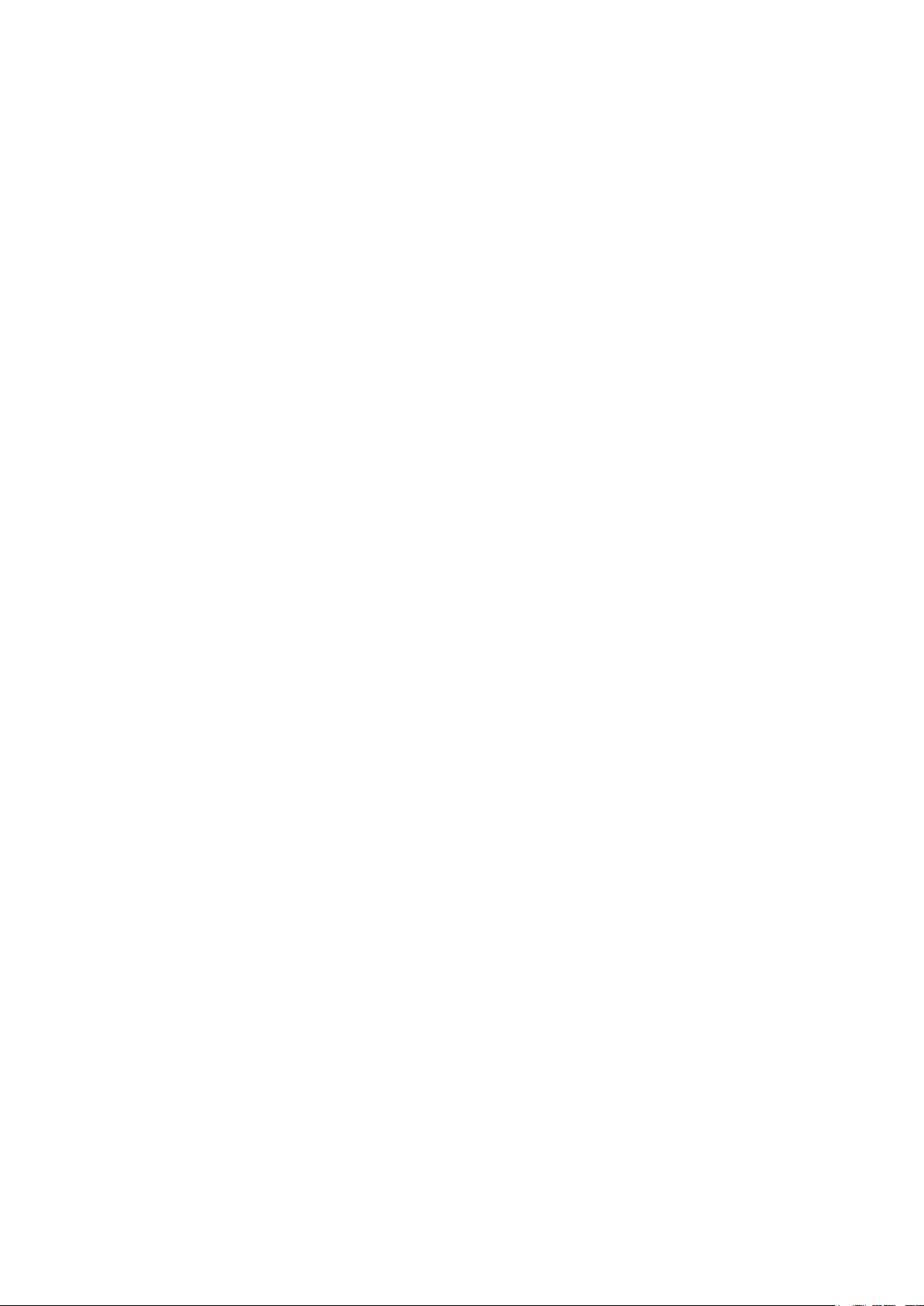
Configuring QoS
QoS ......................................................................................................................................................................................... 60
Overview ......................................................................................................................................................................................................60
Supported Features ..............................................................................................................................................................................60
Configuring Basic QoS ................................................................................................................................................... 61
Configuring QoS in Port Based Mode .........................................................................................................................................62
Configuring QoS in 802.1P Based Mode ..................................................................................................................................62
Configuring QoS in DSCP Based Mode .....................................................................................................................................63
Configuring Bandwidth Control ................................................................................................................................... 64
Configuring Storm Control ............................................................................................................................................ 65
Configuration Example for Basic QoS....................................................................................................................... 67
Network Requirements ........................................................................................................................................................................67
Configuration Scheme ........................................................................................................................................................................67
Configuration Steps ..............................................................................................................................................................................68
Appendix: Default Parameters ..................................................................................................................................... 69
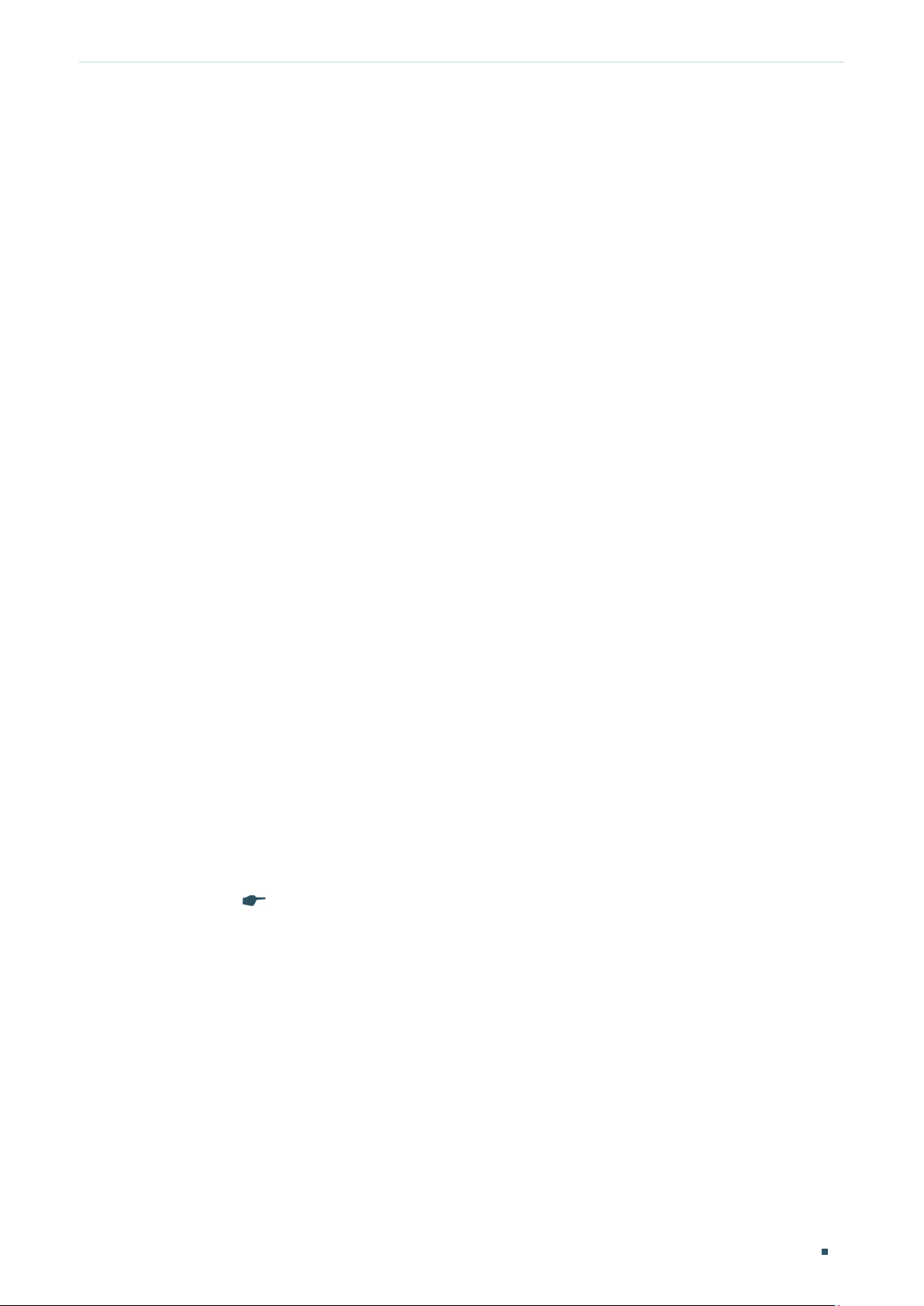
User Guide 1
About This Guide Intended Readers
About This Guide
This Configuration Guide provides information for configuring the Unmanaged Pro Switch
via the web interface. Read this guide carefully before operation.
You can also configure the switch using the Unmanaged Pro Configuration Utility. For more
information, refer to the Unmanaged Pro Configuration Utility User Guide. Go to the
website
https://www.tp-link.com/support
, search the model number of your switch, and you
can find this guide on the product Support web page.
Intended Readers
This Guide is intended for network managers familiar with IT concepts and network
terminologies.
Conventions
Some models featured in this guide may be unavailable in your country or region. For local
sales information, visit
https://www.tp-link.com
.
When using this guide, notice that features of the switch may vary slightly depending
on the model and software version you have. All screenshots, images, parameters and
descriptions documented in this guide are used for demonstration only. Throughout the
guide, we will take TL-SG105E as the switch to be configured for example.
The information in this document is subject to change without notice. Every effort has
been made in the preparation of this document to ensure accuracy of the contents, but
all statements, information and recommendations in this document do not constitute
the warranty of any kind, express or implied. Users must take full responsibility for their
application of any products.
In this Guide, the following conventions are used:
The symbol
stands for
Note
. Notes contain suggestions or references that help you
make better use of your device.
Menu Name > Submenu Name > Tab page indicates the menu structure. SYSTEM >
System Info > System Summary means the System Summary page under the System Info
menu option that is located under the SYSTEM menu.
Bold font indicates a button, a toolbar icon, menu or menu item.
More Information
The latest software and documentations can be found at Download Center at
https://www.tp-link.com/support
.
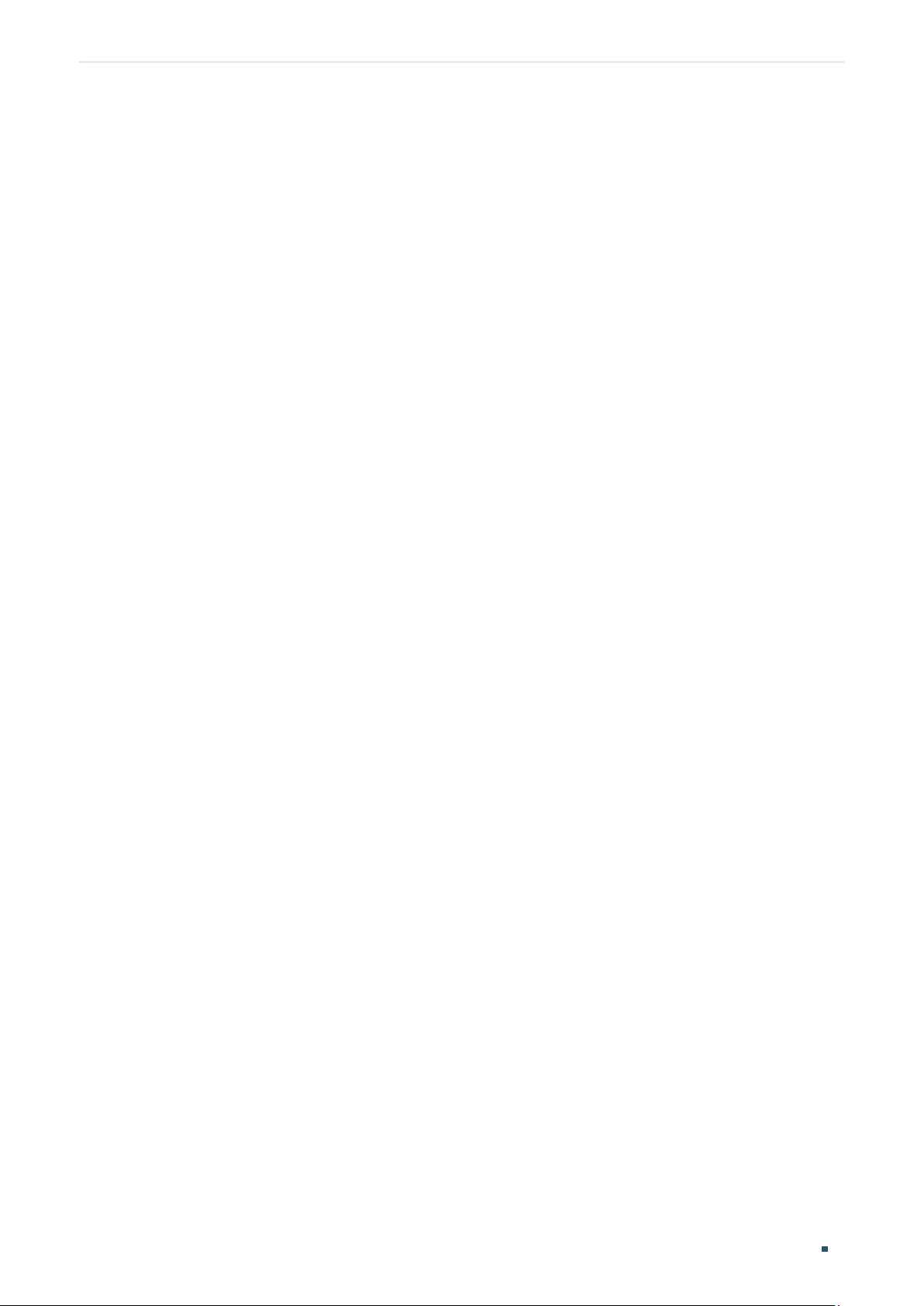
User Guide 2
About This Guide More Information
The Installation Guide (IG) can be found where you find this guide or inside the package
of the switch.
Specifications can be found on the product page at
https://www.tp-link.com
.
A Technical Support Forum is provided for you to discuss our products at
http://forum.tp-link.com
.
Our Technical Support contact information can be found at the Contact Technical
Support page at
https://www.tp-link.com/support
.
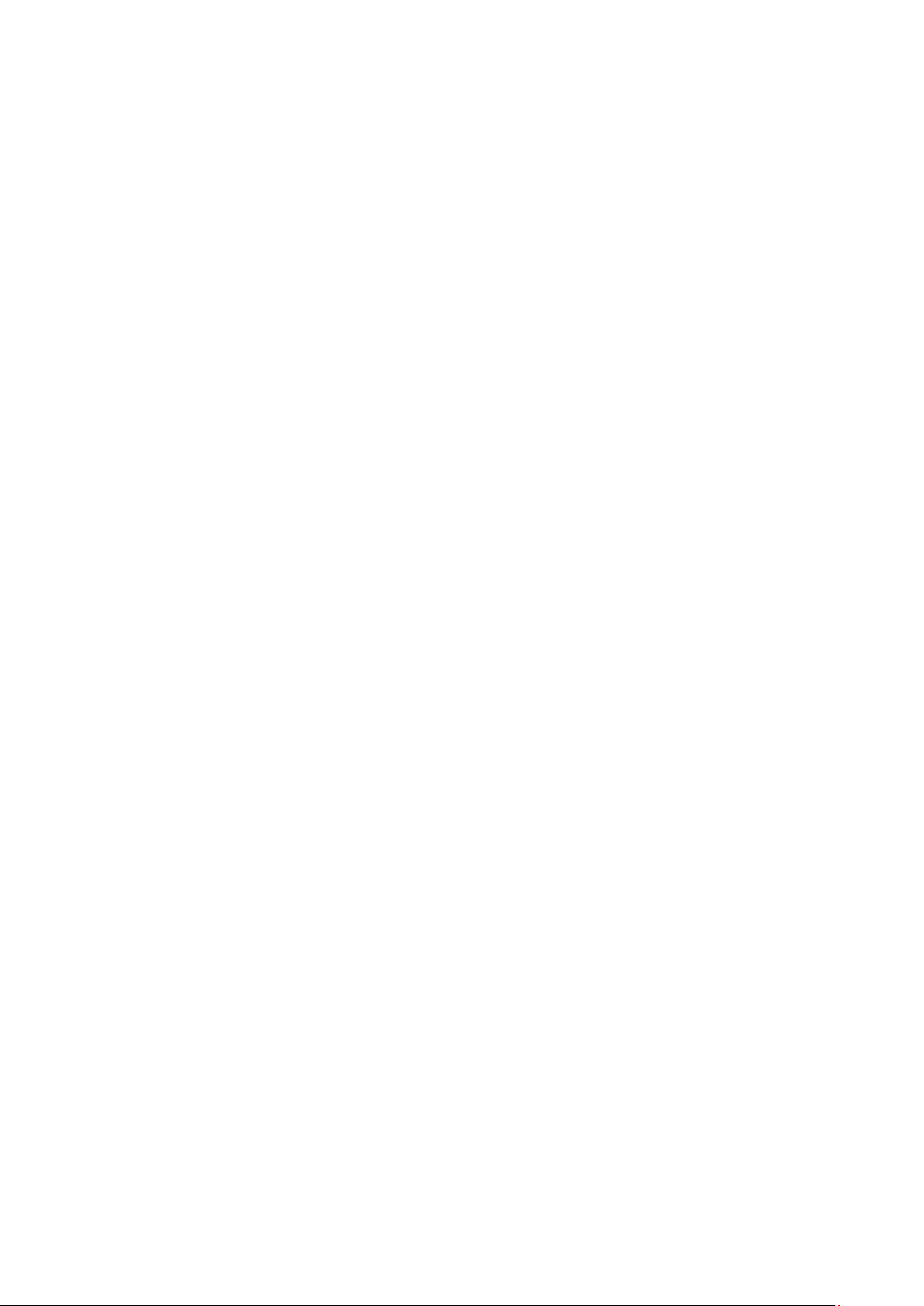
Part 1
Introduction
CHAPTERS
1. Product Overview
2. Appearance Description
3. Logging Into the Switch

User Guide 4
Introduction Product Overview
1
Product Overview
The TL-SG105E/TL-SG108E/TL-SG116E Unmanaged Pro Switch is an ideal upgrade from
an unmanaged switch, designed for Small Office and Home Office networks. The switch
supports the following features:
Traffic monitoring: Port mirroring, loop prevention and cable test enable the
administrator to monitor traffic of the network effectively.
VLAN: MTU VLAN, Port based VLAN and 802.1Q VLAN can restrict broadcast domain,
enhance network security and help manage devices easily.
QoS: Port based QoS, 802.1P based QoS and DSCP based QoS optimize traffic on
your business network, and keep latency-sensitive traffic moving smoothly. Bandwidth
control helps distribute and utilize network bandwidth reasonably. Storm control helps
avoid network broadcast storm.
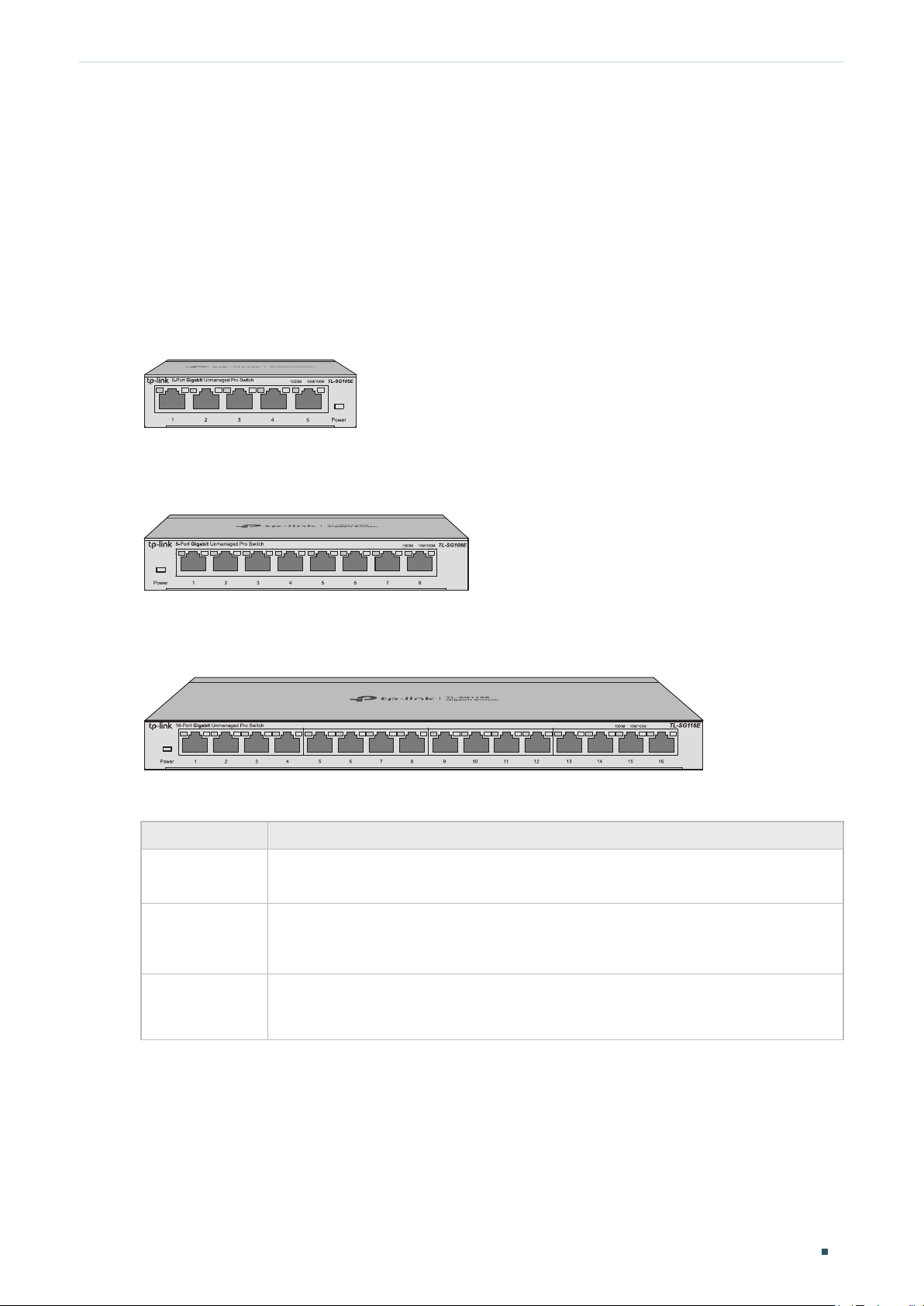
Introduction Appearance Description
User Guide
5
2
Appearance Description
2.1 Front Panel
The front panel of TL-SG105E is shown as the following figure.
Figure 2-1 Front Panel of TL-SG105E
The front panel of TL-SG108E is shown as the following figure.
Figure 2-2 Front Panel of TL-SG108E
The front panel of TL-SG116E is shown as the following figure.
Figure 2-3 Front Panel of TL-SG116E
LEDs
LED Indication
Power
On: The switch is powered on.
Off: The switch is powered off or power supply is abnormal.
1000M (Green)
On: Running at 1000Mbps, but no activity.
Flashing: Running at 1000Mbps and is transmitting or receiving data.
10/100Mbps
(Yellow)
On: Running at 10/100Mbps, but no activity.
Flashing: Running at 10/100Mbps and is transmitting or receiving data.
10/100/1000Mbps RJ45 Port
Designed to connect to the device with a bandwidth of 10Mbps, 100Mbps or 1000Mbps.

User Guide 6
Introduction Appearance Description
2.2 Rear Panel
The rear panel of TL-SG105E is shown as the following figure.
Figure 2-4 Rear Panel of TL-SG105E
The rear panel of TL-SG108E is shown as the following figure.
Figure 2-5 Rear Panel of TL-SG108E
The rear panel of TL-SG116E is shown as the following figure.
Figure 2-6 Rear Panel of TL-SG116E
Kensington Security Slot
Secure the lock (not provided) into the security slot to prevent the device from being stolen.
Reset
With the switch powered on, press this button for five seconds or above to reset the
software setting back to factory default setting.
DC Power Socket
Connect the female connector of the power cord here, and the male connector to the AC
power outlet. Make sure the voltage of the power supply meets the requirement of the input
voltage (9V/0.6A for TL-SG105E and TL-SG108E, 12V/1A for TL-SG116E).
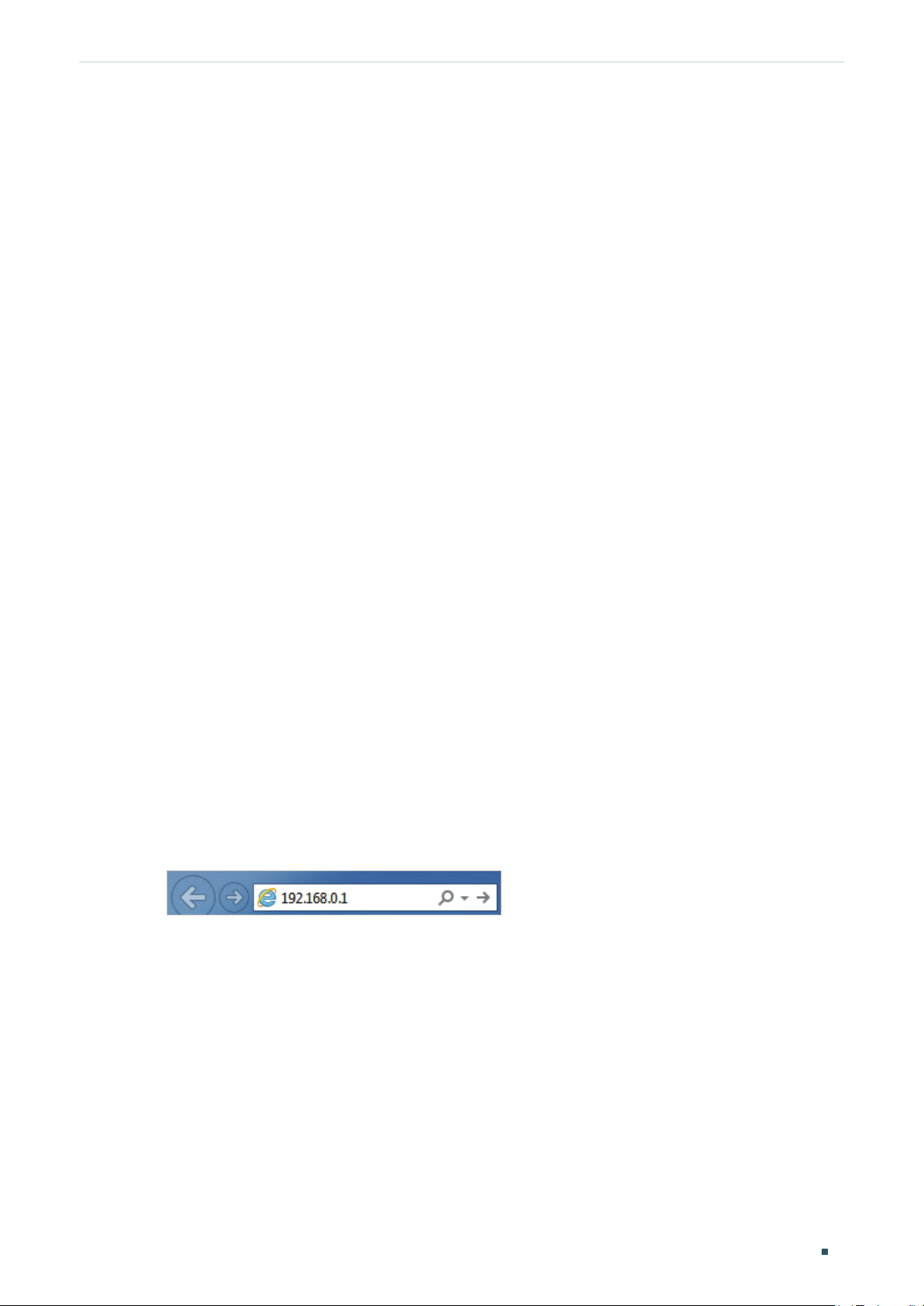
Introduction Logging Into the Switch
User Guide
7
3
Logging Into the Switch
To configure your switch through a web browser on your PC, follow these steps:
1) Connect your switch to the network and connect your PC to the switch.
2) Find out the IP address of the switch.
By default, the switch receives an IP address from a DHCP server (or a router that
functions as a DHCP server) in your network. You can find out this IP address on the
DHCP server.
If the switch cannot receive an IP address from a DHCP server, it uses the static IP
address of 192.168.0.1, with a subnet mask of 255.255.255.0.
3) Configure IP address on your PC to make sure the switch and PC are in the same
subnet.
If the switch uses an IP address assigned by a DHCP server, set your PC to obtain an
IP address automatically from the DHCP server.
If the switch uses the static IP address of 192.168.0.1, configure your PC’s
IP address as 192.168.0.x (”x” ranges from 2 to 254), and subnet mask as
255.255.255.0.
4) Launch a web browser on your PC. The supported web browsers include, but are not
limited to, the following types:
IE 8.0, 9.0, 10.0, 11.0
Firefox 26.0, 27.0
Chrome 32.0, 33.0
5) In the address bar of the web browser, enter the IP address of the switch. Here we
suppose the switch uses the static IP address 192.168.0.1.
Figure 3-1 Entering the IP Addresss of the Switch in the Browser
6) Enter the username and password in the pop-up login window. Enter admin for both
username and password in lower case letters.
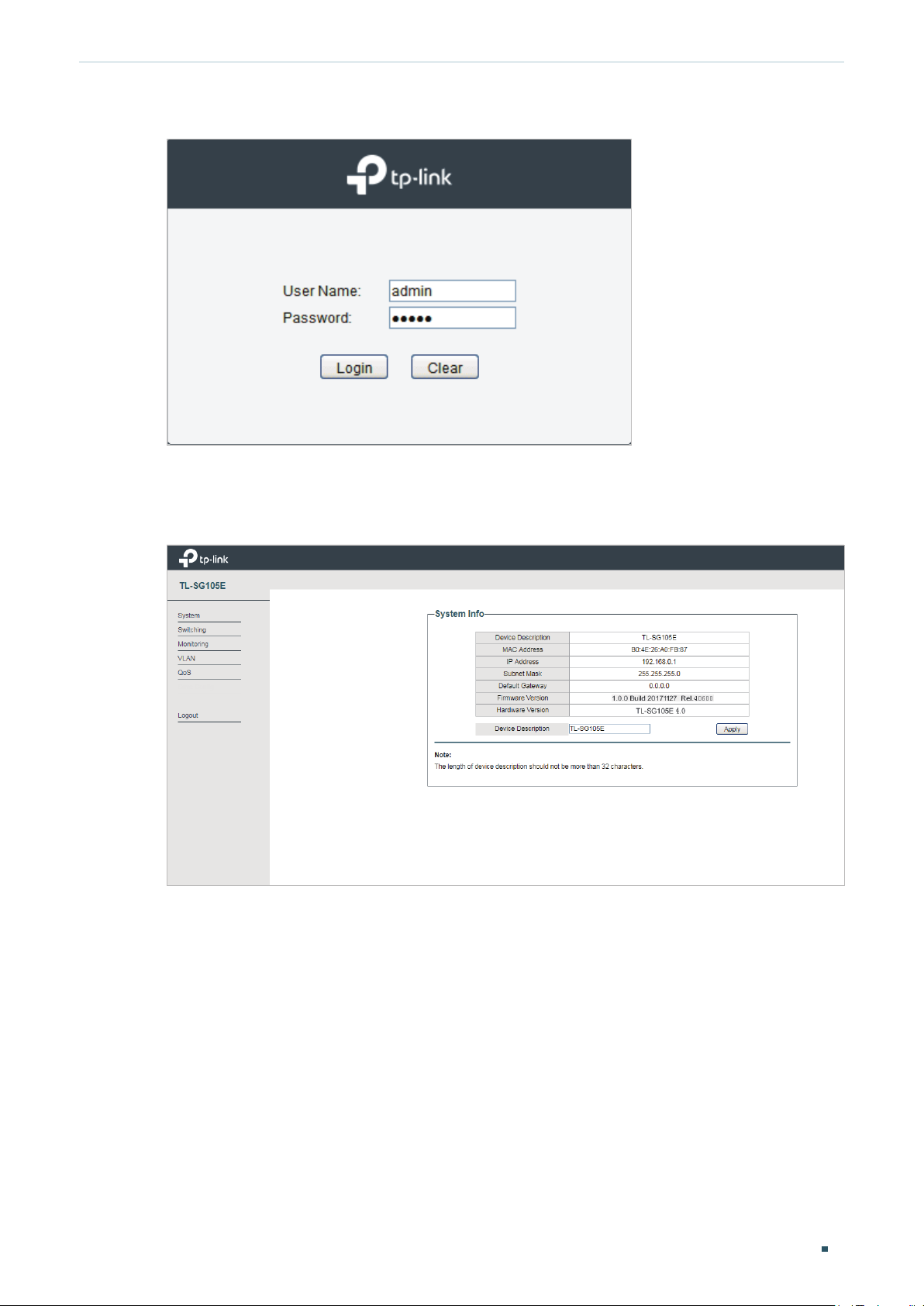
User Guide 8
Introduction Logging Into the Switch
Figure 3-2 Logging Into the Switch
7) The typical web interface displays below. You can view the running status of the switch
and configure the switch on this interface.
Figure 3-3 Launching the Web Interface
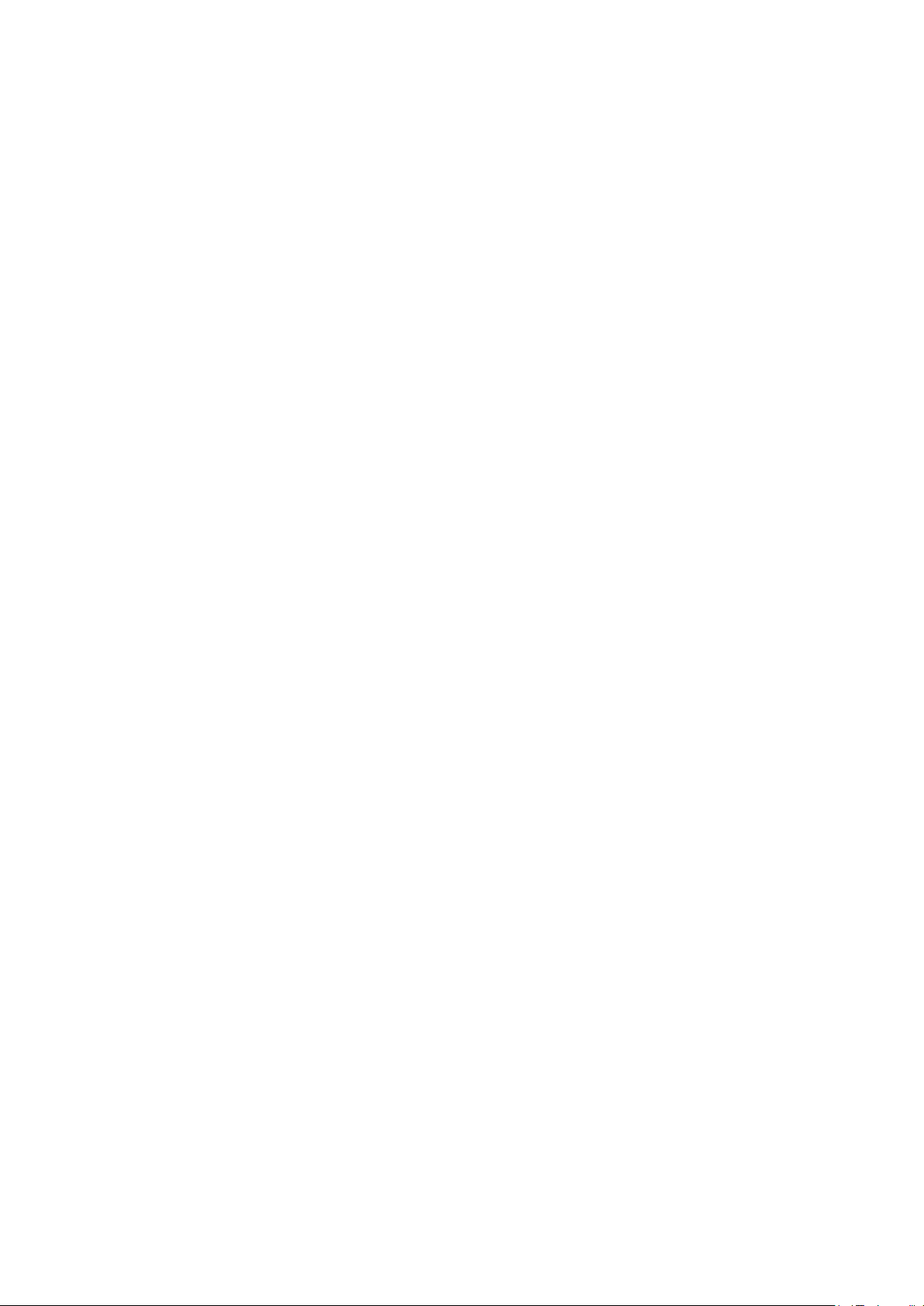
Part 2
Managing System
CHAPTERS
1. System
2. Configuring System Info
3. Configuring IP
4. Configuring User Account
5. Backing up and Restoring the Switch
6. Rebooting the Switch
7. Reseting the Switch
8. Upgrading the Firmware
9. Appendix: Default Parameters

User Guide 10
Managing System System
1
System
1.1 Overview
In System module, you can view the system information and configure the system
parameters and features of the switch.
1.2 Supported Features
System Info
The System Info is mainly used to view the system information and configure the device
description.
IP Setting
Each device in the network possesses a unique IP address. You can access the switch
using IP address of the switch. You can set IP address of the switch manually or using
DHCP.
User Account Management
User Account Management is mainly used to modify the administrator’s username and
password in order to refuse illegal users.
Backup and Restore
Backup and Restore is used to download the current configuration and save it as a file
to your computer, and upload a backup configuration file to restore your switch to the
previous configuration.
System Reboot
System Reboot is used to reboot the switch.
System Reset
System Reset is used to reset the switch to the factory default setting. All the settings will
be cleared after the switch is reset.
Firmware Upgrade
To upgrade the firmware is to get more functions and better performance. Go to the
website
https://www.tp-link.com
to download the updated firmware.
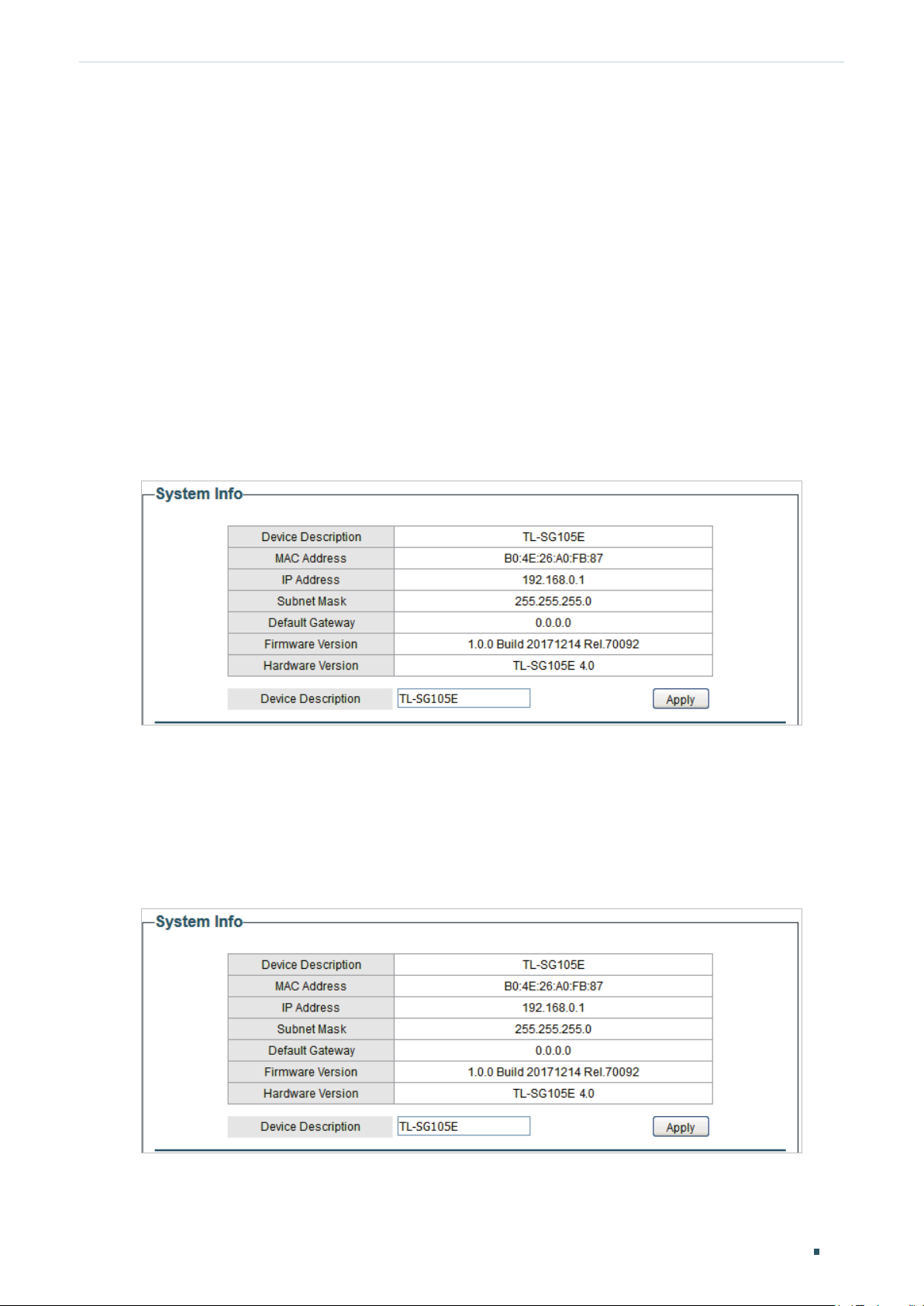
Managing System Configuring System Info
User Guide
11
2
Configuring System Info
With system information configuration, you can:
View the system information
Specify the device description
2.1 Viewing the System Information
Choose the menu System > System Info to load the following page. You can view the basic
system information of the switch.
Figure 2-1 Viewing the System Summary
2.2 Specifying the Device Description
Choose the menu System > System Info to load the following page. Specify a new device
description for the switch, and click Apply.
Figure 2-2 Specifying the Device Description

User Guide 12
Managing System Configuring IP
3
Configuring IP
You can configure the system IP address in the following two ways:
Configure the System IP Address Using DHCP
Configure the System IP Address Manually
Configuring the System IP Address Using DHCP
Choose the menu System > IP Setting to load the following page.
Figure 3-1 Configuring System IP Address using DHCP
Follow these steps to configure the system IP address using DHCP:
1) Select DHCP setting as Enable from the drop-down list .
2) Click Apply. The switch will obtain IP settings from the DHCP server.
Configuring the System IP Address Manually
Choose the menu System > IP Setting to load the following page.
Figure 3-2 Configuring System IP Address Manually
Follow these steps to configure the system IP address manually:
1) Select DHCP setting as Disable from the drop-down list.
2) Specify the IP address, subnet mask and default gateway.
IP Address Specify the system IP of the switch. You can use this IP address to access
the switch.

Managing System Configuring IP
User Guide
13
Subnet Mask Specify the subnet mask of the switch..
Default Gateway Specify the default gateway of the switch.
3) Click Apply.

User Guide 14
Managing System Configuring User Account
4
Configuring User Account
With user account management, you can modify the administrator’s username and
password in order to refuse illegal users.
Choose the menu System > User Account to load the following page.
Figure 4-1 Configuring User Account
Follow these steps to configure the user account:
1) Specify the new username, enter the old password, specify a new password and
confirm the new password.
New Username Create a user name for login. The user name should not be more than 16
characters using digits, letters and underlines only.
Old Password Enter the old password of the switch. By default, the old password is
admin.
New Password Specify a new password for login.
Confirm
Password
Retype the new password.
2) Click Apply.

Managing System Backing up and Restoring the Switch
User Guide
15
5
Backing up and Restoring the Switch
With backup and restore, you can:
Save the current configuration.
Restore to the previous configuration.
5.1 Saving the Current Configuration
Choose the menu System > System Tools > Backup and Restore to load the following
page. In the Config Backup section, click Backup Config to save the configuration file to
your PC.
Figure 5-1 Backing Up the Configuration
Note:
It will take several minutes to save the configuration file. Wait without any operation.
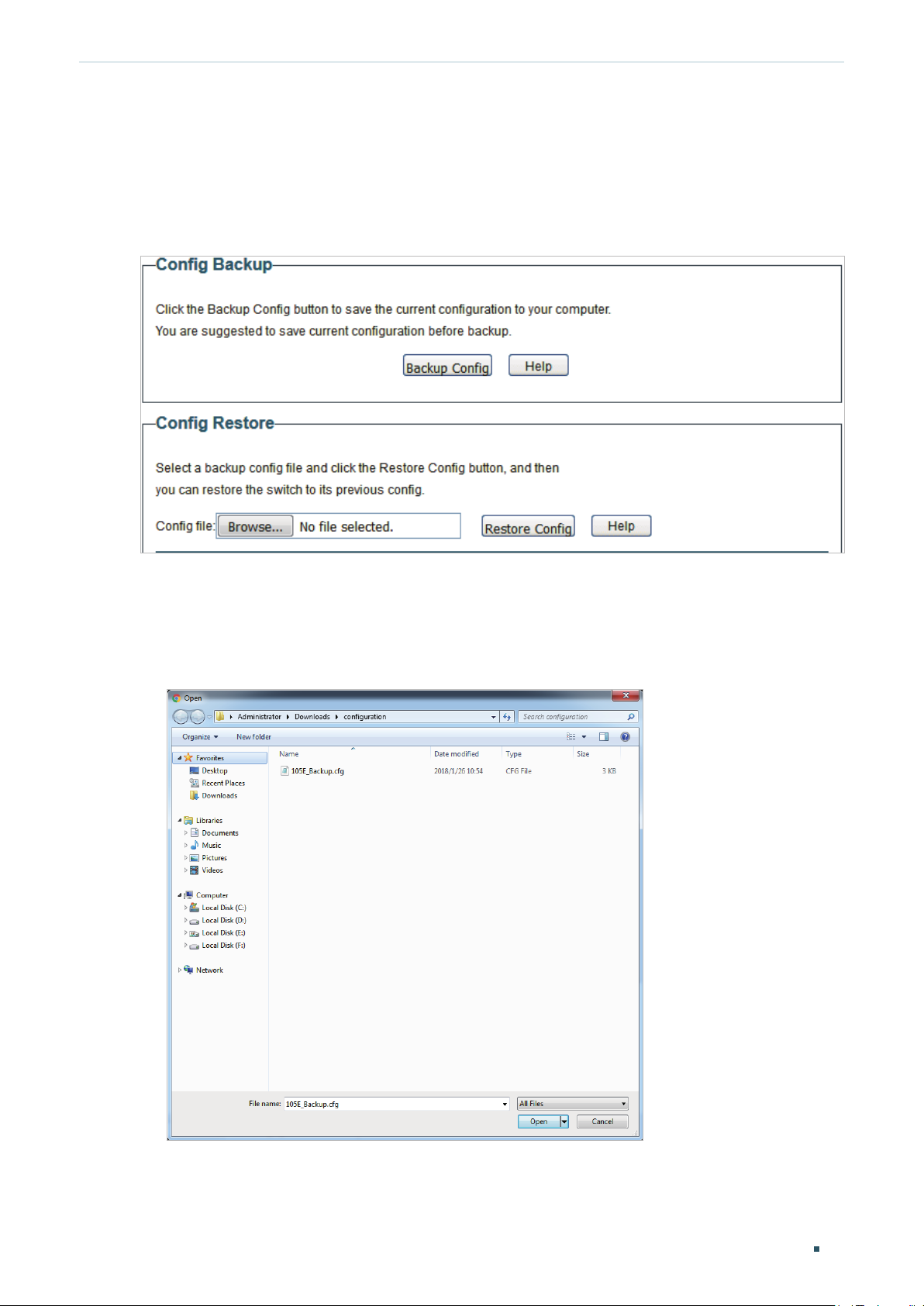
User Guide 16
Managing System Backing up and Restoring the Switch
5.2 Restoring to the Previous Configuration
Choose the menu System > System Tools > Backup and Restore to load the following
page.
Figure 5-2 Restoring the Configuration
Follow these steps to restore the switch to the previous configuration:
1) In the Config Restore section, click Browse to load the following page. Specify the
configuration file path and select the configuration file.
Figure 5-3 Choosing the Configuration File

Managing System Backing up and Restoring the Switch
User Guide
17
2) Click Open and the following page will be displayed. In the Config Restore section, click
Restore Config to restore the switch to the previous configuration. It will take effect
after the switch automatically reboots.
Figure 5-4 Restoring to the Previous Configuration
Note:
•
It will take several minutes to restore the configuration. Wait without any operation.
•
To avoid any damage, Do not power down the switch while being restored.
•
After being restored, the current configuration of the switch will be lost.

User Guide 18
Managing System Rebooting the Switch
6
Rebooting the Switch
Choose the menu System > System Tools > System Reboot to load the following page.
Click Reboot.
Figure 6-1 Rebooting the Switch
Note:
•
It will take several minutes to reboot the switch. Wait without any operation while the switch
reboots.
•
To avoid any damage, do not power down the switch while the switch reboots.

Managing System Reseting the Switch
User Guide
19
7
Reseting the Switch
Choose the menu System > System Tools > System Reset to load the following page.
Figure 7-1 Reseting the Switch
Follow these steps to reset the switch.
1) Click Reset, and the following page will pop up.
Figure 7-2 Being Sure to Reset the Switch
2) Click OK to reset the switch.
Note:
•
After the switch is reset, it will reboot automatically.
•
It will take several minutes to reboot the switch. Wait without any operation while the switch
reboots.
•
To avoid any damage, do not power down the switch during the reset.
•
After the switch is reset, all the settings will be restored to the default.

User Guide 20
Managing System Upgrading the Firmware
8
Upgrading the Firmware
For TL-SG105E and TL-SG108E
Choose the menu System > System Tools > Firmware Upgrade to load the following
page.
Figure 8-1 Being Ready to Upgrade the Firmware
Follow these steps to upgrade the firmware:
1) Click Ready to load the following page. Then the device will restart.
Figure 8-2 Restarting the Device
2) Wait until the device restarts, the following page will be displayed.
Figure 8-3 Upgrading the Firmware
