TP-Link TL-PA7017 User manual

User Guide
AV1000 Gigabit Powerline Adapter
REV4.0.0 1910012629
Contents
About This Guide . . . . . . . . . . . . . . . . . . . . . . . . . . . . . . . . . . . . . . . . . . . . . . . . . . . . . 1
Chapter 1. Get to Know Your Powerline Adapter. . . . . . . . . . . . . . . . . . . . . 2
1. 1. Product Overview . . . . . . . . . . . . . . . . . . . . . . . . . . . . . . . . . . . . . . . . . . . . . . . . . . . . . . . . . . . .3 1. 2. Product Appearance . . . . . . . . . . . . . . . . . . . . . . . . . . . . . . . . . . . . . . . . . . . . . . . . . . . . . . . . .3
Chapter 2. Use Your Powerline Adapter . . . . . . . . . . . . . . . . . . . . . . . . . . . . . 5
2. 1. Before You Start. . . . . . . . . . . . . . . . . . . . . . . . . . . . . . . . . . . . . . . . . . . . . . . . . . . . . . . . . . . . . .6 2. 2. Extend Your Wired Network by Plug & Play . . . . . . . . . . . . . . . . . . . . . . . . . . . . . . . . . . . .7 2. 3. Secure Your Powerline Network by Pairing . . . . . . . . . . . . . . . . . . . . . . . . . . . . . . . . . . . .8 2. 4. Add Another Powerline Adapter . . . . . . . . . . . . . . . . . . . . . . . . . . . . . . . . . . . . . . . . . . . . . .9 2. 5. Manage Your Powerline Network via tpPLC Utility . . . . . . . . . . . . . . . . . . . . . . . . . . . 10
FAQ (Frequently Asked Questions). . . . . . . . . . . . . . . . . . . . . . . . . . . . . . . . . . . 11

About This Guide
This guide is a complement to Quick Installation Guide. The Quick Installation Guide provides instructions for quick internet setup, while this guide contains details of each function and demonstrates how to configure them in typical scenarios.
When using this guide, please notice that features of the powerline adapter may vary slightly depending on the model and software version you have. The powerline adapter availability may also vary by region or ISP. All images, steps, and descriptions in this guide are only examples and may not reflect your actual powerline adapter experience.
*Compatible with all HomePlug AV and AV2 Standard Powerline adapters. This product may not be compatible with routers or gateways with firmware that has been altered, is based on open source programs, or are non-standard or outdated.
*Maximum wireless signal rates are the physical rates derived from IEEE Standard 802.11 specifications. Actual wireless data throughput and wireless coverage are not guaranteed and will vary as a result of network conditions, client limitations, and environmental factors, including building materials, obstacles, volume and density of traffic, and client location.
*Maximum Powerline signal rates are the physical rates derived from HomeplugAV/AV2 specifications. Actual Powerline data throughput and Powerline range are not guaranteed and will vary as a result of network conditions and environmental factors, including electrical interference, volume of traffic and network overhead, AFCI circuit breaker, and Powerline being located in a separate circuit.
Conventions
In this guide, the following conventions are used:
Convention |
Description |
||||
Teal Underlined |
Hyperlinks are in teal and underlined. You can click to redirect to a website |
||||
or a specific section. |
|||||
|
|
|
|
||
|
|
Teal |
Key information appears in teal, including management page text such as |
||
|
|
menus, items, buttons and so on. |
|||
|
|
|
|
||
|
|
Note: |
Ignoring this type of note might result in a malfunction or damage to the |
||
|
|
device. |
|||
|
|
||||
|
|
|
Tips: |
Indicates important information that helps you make better use of your |
|
|
|
|
device. |
||
|
|
|
|||
More Info
•The latest software, management app and utility are available from the Download Center at https://www.tp-link.com/support/.
•The Quick Installation Guide (QIG) can be found where you find this guide or inside the product package.
•Specifications can be found on the product page at https://www.tp-link.com.
•A community is provided for you to discuss our products at https://community.tp-link.com/.
•Our Technical Support contact information can be found at the Contact Technical Support page at https://www.tp-link.com/support/.
1
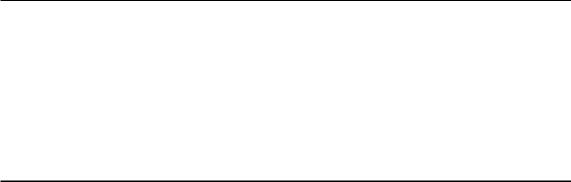
Chapter 1
Get to Know Your Powerline Adapter
This chapter introduces what the powerline adapter can do and describes its appearance.
It contains the following sections:
•Product Overview
•Product Appearance
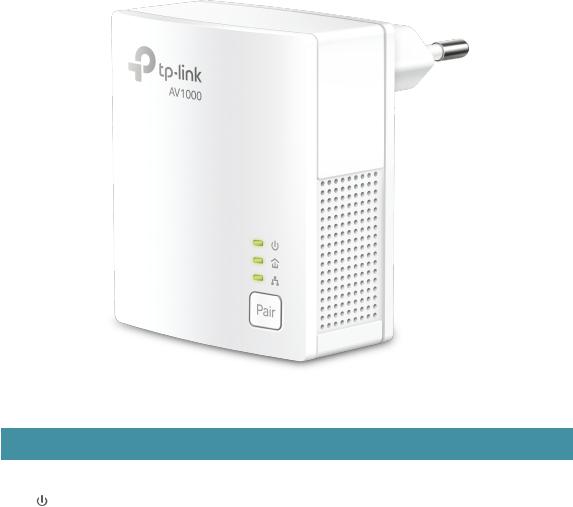
Chapter 1 |
Get to Know Your Powerline Adapter |
1. 1. Product Overview
TP-Link powerline adapter aims to extend your exsiting home network, with the help of your home’s electrical circuit.
1. 2. Product Appearance
Your powerline adapter may differ in appearance slightly from that depicted because of the region and product version.
1. 2. 1. LED Indicators
LEDs indicate the powerline adapter’s working status. For more details, please refer to the following table.
Name |
Status |
Indication |
|
On/Off |
The powerline adapter is on or off. |
Power |
Blinking |
Quickly: Pairing is in process. |
|
Slowly: Power-Saving Mode* is on. |
|
|
|
3
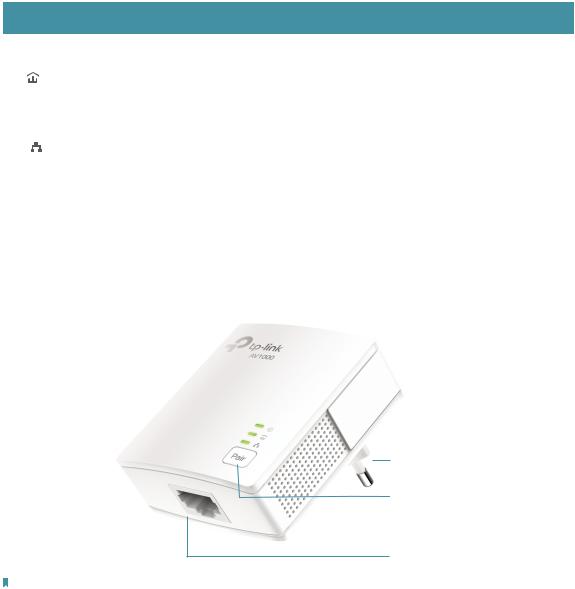
Chapter 1 |
|
Get to Know Your Powerline Adapter |
|
Name |
Status |
Indication |
|
|
On |
The powerline adapter is successfully connected to a |
|
Powerline |
powerline network. |
||
|
|||
Off |
The powerline adapter is not connected to any |
||
|
powerline network. |
||
|
|
||
Ethernet |
On |
The Ethernet port is connected. |
|
Off |
The Ethernet port is not connected. |
||
|
* Five minutes after the device connected to the powerline adapter is turned off or inactive, the powerline adapter will automatically switch to Power-Saving Mode.
1. 2. 2. Physical Interface
Power Plug
Pair Button
Ethernet Port
 Note: TL-PA7017 KIT (European version) is used for demonstration in this guide
Note: TL-PA7017 KIT (European version) is used for demonstration in this guide
Power Plug
The powerline adapter has a Plug that can be connected to any power socket.
Pair Button
Press and hold the button for 1 second to join a powerline network. Go to Secure Your Powerline Network by Pairing for more information.
Press and hold the button for more than 6 seconds to reset the powerline adapter to factory defaults.
Ethernet Port
Connect the Ethernet port to your wired devices, such as a computer, a router or a game console, via an Ethernet cable.
4
