TP Link T8E, T9E User Manual
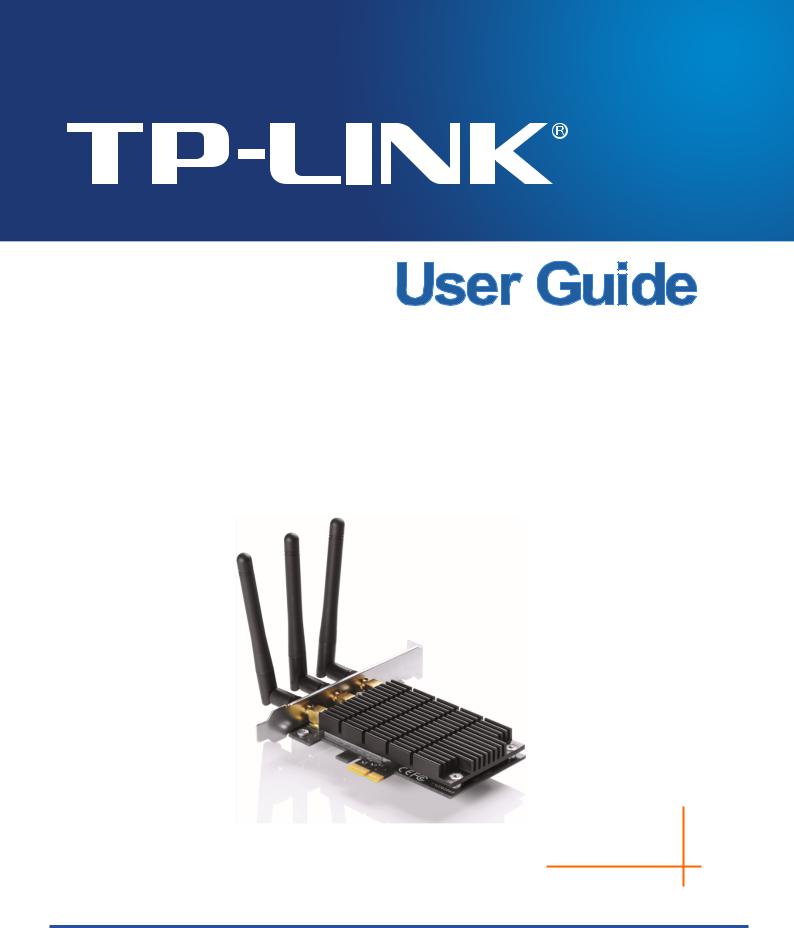
Archer T8E
AC1750 Wireless Dual Band PCI Express Adapter
Archer T9E
AC1900 Wireless Dual Band PCI Express Adapter
Rev: 1.0.0
1910011100
COPYRIGHT & TRADEMARKS
Specifications are subject to change without notice.  is a registered trademark of TP-LINK TECHNOLOGIES CO., LTD. Other brands and product names are trademarks or registered trademarks of their respective holders.
is a registered trademark of TP-LINK TECHNOLOGIES CO., LTD. Other brands and product names are trademarks or registered trademarks of their respective holders.
No part of the specifications may be reproduced in any form or by any means or used to make any derivative such as translation, transformation, or adaptation without permission from TP-LINK TECHNOLOGIES CO., LTD. Copyright © 2014 TP-LINK TECHNOLOGIES CO., LTD. All rights reserved.
http://www.tp-link.com

FCC STATEMENT
This equipment has been tested and found to comply with the limits for a Class B digital device, pursuant to part 15 of the FCC Rules. These limits are designed to provide reasonable protection against harmful interference in a residential installation. This equipment generates, uses and can radiate radio frequency energy and, if not installed and used in accordance with the instructions, may cause harmful interference to radio communications. However, there is no guarantee that interference will not occur in a particular installation. If this equipment does cause harmful interference to radio or television reception, which can be determined by turning the equipment off and on, the user is encouraged to try to correct the interference by one or more of the following measures:
•Reorient or relocate the receiving antenna.
•Increase the separation between the equipment and receiver.
•Connect the equipment into an outlet on a circuit different from that to which the receiver is connected.
•Consult the dealer or an experienced radio/ TV technician for help.
This device complies with part 15 of the FCC Rules. Operation is subject to the following two conditions:
1 This device may not cause harmful interference.
2 This device must accept any interference received, including interference that may cause undesired operation.
Any changes or modifications not expressly approved by the party responsible for compliance could void the user’s authority to operate the equipment.
Note: The manufacturer is not responsible for any radio or TV interference caused by unauthorized modifications to this equipment. Such modifications could void the user’s authority to operate the equipment.
FCC RF Radiation Exposure Statement:
This equipment complies with FCC radiation exposure limits set forth for an uncontrolled environment. End users must follow the specific operating instructions for satisfying RF exposure compliance. This transmitter must not be co-located or operating in conjunction with any other antenna or transmitter. This equipment has been SAR-evaluated for use in hand. SAR measurements are based on a 5mm spacing from the body and that compliance is achieved at that distance.
Operationsinthe5.15-5.25GHzbandarerestrictedtoindoorusageonly.

CE Mark Warning
This is a class B product. In a domestic environment, this product may cause radio interference, in which case the user may be required to take adequate measures.
National Restrictions
This device is intended for home and office use in all EU countries (and other countries following the EU directive 1999/5/EC) without any limitation except for the countries mentioned below:
Country |
Restriction |
Reason/remark |
|
|
|
|
|
Bulgaria |
None |
General authorization required for outdoor use and |
|
public service |
|||
|
|
Outdoor use limited to
France
10 mW e.i.r.p. within the band 2454-2483.5 MHz
Military Radiolocation use. Refarming of the 2.4 GHz band has been ongoing in recent years to allow current relaxed regulation. Full implementation planned 2012
Italy |
None |
If used outside of own premises, general authorization is |
|
required |
|||
|
|
||
|
|
|
|
Luxembourg |
None |
General authorization required for network and service |
|
supply(not for spectrum) |
|||
|
|
||
|
|
|
|
Norway |
Implemented |
This subsection does not apply for the geographical area |
|
within a radius of 20 km from the centre of Ny-Ålesund |
|||
|
|
||
|
|
|
|
Russian Federation |
None |
Only for indoor applications |
Note: Please don’t use the product outdoors in France.
Canadian Compliance Statement
This device complies with Industry Canada license-exempt RSS standard(s). Operation is subject to the following two conditions:
(1)This device may not cause interference, and
(2)This device must accept any interference, including interference that may cause undesired operation of the device.

Cet appareil est conforme aux norms CNR exemptes de licence d’Industrie Canada. Le fonctionnement est soumis aux deux conditions suivantes:
(1)cet appareil ne doit pas provoquer d’interférences et
(2)cet appareil doit accepter toute interférence, y compris celles susceptibles de provoquer un fonctionnement non souhaité de l’appareil.
This device has been designed to operate with the antennas listed below, and having a maximum gain of 2 dBi. Antennas not included in this list or having a gain greater than 2 dBi are strictly prohibited for use with this device. The required antenna impedance is 50 ohms.
To reduce potential radio interference to other users, the antenna type and its gain should be so chosen that the equivalent isotropically radiated power (e.i.r.p.) is not more than that permitted for successful communication.
Industry Canada Statement
Complies with the Canadian ICES-003 Class B specifications.
Cet appareil numérique de la classe B est conforme à la norme NMB-003 du Canada.
This device complies with RSS 210 of Industry Canada. This Class B device meets all the requirements of the Canadian interference-causing equipment regulations.
Cet appareil numérique de la Classe B respecte toutes les exigences du Règlement sur le matériel brouilleur du Canada.
Korea Warning Statements
.
NCC Notice & BSMI Notice
率、加大功率或變更原設計之特性或功能。
率射頻電機需忍受合法通信或工業、科學以及醫療用電波輻射性電機設備之干擾。
5.25GHz 5.35GHz5.250~5.350GHz
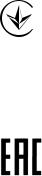
● ● ● ● ● ●
Продукт сертифіковано згідно с правилами системи УкрСЕПРО на відповідність вимогам нормативних документів та вимогам, що передбачені чинними законодавчими актами України.
Safety Information
When product has power button, the power button is one of the way to shut off the product; when there is no power button, the only way to completely shut off power is to disconnect the product or the power adapter from the power source.
Don’t disassemble the product, or make repairs yourself. You run the risk of electric shock and voiding the limited warranty. If you need service, please contact us.
Avoid water and wet locations.
This product can be used in the following countries:
AT |
BG |
BY |
CA |
CZ |
DE |
DK |
EE |
|
|
|
|
|
|
|
|
ES |
FI |
FR |
GB |
GR |
HU |
IE |
IT |
|
|
|
|
|
|
|
|
LT |
LV |
MT |
NL |
NO |
PL |
PT |
RO |
|
|
|
|
|
|
|
|
RU |
SE |
SK |
TR |
UA |
US |
|
|
|
|
|
|
|
|
|
|
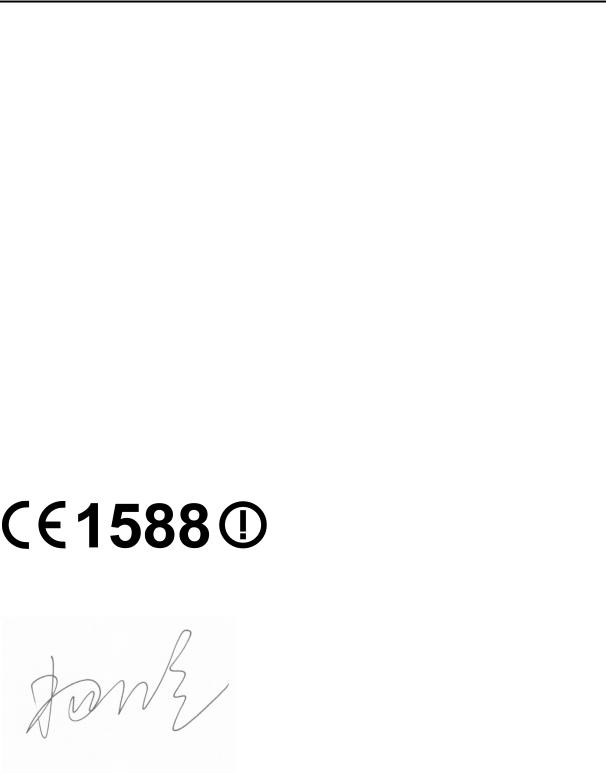
 TP-LINK TECHNOLOGIES CO., LTD
TP-LINK TECHNOLOGIES CO., LTD
DECLARATION OF CONFORMITY
For the following equipment:
Product Description: AC1750/AC1900 Wireless Dual Band PCI Express Adapter
Model No.: Archer T8E/Archer T9E
Trademark: TP-LINK
We declare under our own responsibility that the above products satisfy all the technical regulations applicable to the product within the scope of Council Directives:
Directives 1999/5/EC, Directives 2006/95/EC, Directives 1999/519/EC, Directives 2011/65/EU
The above product is in conformity with the following standards or other normative documents:
EN 300 328 V1.8.1
EN 301 489-1 V1.9.2 & EN 301 489-17 V2.2.1
EN 60950-1: 2006 + A11: 2009 + A1: 2010 + A12: 2011 EN 62311: 2008
EN 301 893 V1.7.1
The product carries the CE Mark:
Person responsible for making this declaration:
Yang Hongliang
Product Manager of International Business
Date of issue: 2014
TP-LINK TECHNOLOGIES CO., LTD.
Building 24 (floors 1, 3, 4, 5), and 28 (floors 1-4) Central Science and Technology Park,
Shennan Rd, Nanshan, Shenzhen, China
|
|
CONTENTS |
|
Package Contents .................................................................................................... |
1 |
||
Chapter 1 |
Product Overview ................................................................................. |
2 |
|
1.1 |
Introduction................................................................................................................ |
2 |
|
1.2 |
Features..................................................................................................................... |
2 |
|
1.3 |
Conventions............................................................................................................... |
2 |
|
1.4 |
LED Status................................................................................................................. |
3 |
|
Chapter 2 |
Installation............................................................................................. |
4 |
|
2.1 |
Hardware Installation................................................................................................. |
4 |
|
2.2 |
Software Installation .................................................................................................. |
4 |
|
Chapter 3 Connect to a Wireless Network ......................................................... |
10 |
||
3.1 |
To connect using TWCU ......................................................................................... |
10 |
|
3.2 |
To connect using WPS............................................................................................ |
14 |
|
|
3.2.1 PBC (Push Button Configuration) method ................................................. |
14 |
|
|
3.2.2 |
PIN method ................................................................................................. |
16 |
3.3 |
To connect using Windows built-in wireless utility .................................................. |
19 |
|
|
3.3.1 |
In Windows XP ........................................................................................... |
19 |
|
3.3.2 |
In Windows 7 .............................................................................................. |
20 |
|
3.3.3 |
In Windows 8 .............................................................................................. |
22 |
|
3.3.4 |
In Windows 8.1 ........................................................................................... |
24 |
Chapter 4 |
Management........................................................................................ |
27 |
|
4.1 |
Profile |
....................................................................................................................... |
27 |
|
4.1.1 ............................................................................................... |
Add a profile |
27 |
|
4.1.2 ........................................................................................... |
Modify a profile |
32 |
|
4.1.3 ........................................................................................... |
Delete a profile |
32 |
4.2 |
Advanced................................................................................................................. |
32 |
|
4.3 |
About ....................................................................................................................... |
|
33 |
Chapter 5 AP Mode .......................................(For Windows 7 and Windows 8) |
34 |
||
Chapter 6 |
Uninstall ...............................................................................Software |
37 |
|
6.1 |
In Windows .....................................................................................................XP/7 |
37 |
|
|
6.1.1 .................................................Uninstall the utility software from your PC |
37 |
|
|
6.1.2 ................................................Uninstall the driver software from your PC |
38 |
|
6.2 |
In Windows .....................................................................................................8/8.1 |
40 |
|
|
6.2.1 .................................................Uninstall the utility software from your PC |
40 |
|
|
6.2.2 ................................................Uninstall the driver software from your PC |
42 |
|
Appendix A: Specifications................................................................................... |
37 |
||
Appendix B: Glossary............................................................................................ |
39 |
||

Archer T8E/Archer T9E AC1750/AC1900 Wireless Dual Band PCI Express Adapter User Guide
Package Contents
Please verify that all the package contents below are available.
One Archer T8E/Archer T9E AC1750/AC1900 Wireless Dual Band PCI Express Adapter
Quick Installation Guide
One Resource CD, including:
•TP-LINK Wireless Configuration Utility (TWCU) and Drivers
•User Guide
•Other helpful information
Make sure that the above items are contained in the package. If any of the above items is damaged or missing, please contact your distributor.
1

Archer T8E/Archer T9E AC1750/AC1900 Wireless Dual Band PCI Express Adapter User Guide
Chapter 1 Product Overview
1.1Introduction
The adapter is a dual band 802.11ac client device designed to deliver a high-speed wireless performance for your desktop. With a faster wireless connection, you can get a better Internet experience, such as downloading, gaming, and video streaming.
The adapter provides high speed wireless connection with other wireless clients. The incredible speed makes it ideal for handling multiple data streams at the same time, which ensures your network stable and smooth. The performance of this 802.11ac wireless will give you the unexpected networking experience at speed much faster than 802.11n. It is also compatible with all IEEE 802.11a, IEEE 802.11b, IEEE 802.11g and IEEE 802.11n products.
The adapter supports WEP, WPA-PSK/WPA2-PSK and WPA/WPA2 encryption to prevent outside intrusion and protect your personal information from being exposed.
The adapter is easy to install and manage. The Quick Setup Wizard will guide you step-by-step through the installation process and the TP-LINK Wireless Configuration Utility (TWCU) will instruct you to quickly set up a wireless connection.
With unmatched wireless performance, reception, and security protection, the Archer T8E/Archer T9E is the best choice for easily adding or upgrading wireless connectivity to your desktop.
1.2Features
Supports dual-band, 2.4GHz or 5GHz
Supports IEEE 802.11 ac
Seamlessly compatible with 802.11a/b/g/n products
Experience smoother video streaming and online gaming by choosing the clearer 5GHz band for wireless connections
Supports 64/128 WEP, WPA/WPA2, WPA-PSK/WPA2-PSK(TKIP/AES), supports IEEE 802.1X
Supports Windows XP 32/64bit, Windows 7 32/64bit, Windows 8 32/64bit, Windows 8.1 32/64bit
Supports ad-hoc and infrastructure mode
Bundled utility provides quick & hassle-free installation
1.3Conventions
You can set the parameters according to your demand. This User Guide is shared by Archer T8E and Archer T9E. Here in this Guide we use Archer T8E for example.
The difference between them is:
2

Archer T8E/Archer T9E AC1750/AC1900 Wireless Dual Band PCI Express Adapter User Guide
Archer T8E AC1750 Wireless Dual Band PCI Express Adapter provide wireless data rate of up to 450Mbps(2.4GHz) and 1300Mbps(5GHz);
Archer T9E AC1900 Wireless Dual Band PCI Express Adapter provide wireless data rate of up to 600Mbps(2.4GHz) and 1300Mbps(5GHz).
1.4LED Status
LED status:
Status |
Working Status |
|
|
On |
The adapter has been installed. |
|
|
Flashing |
Data is being transmitted or received at a high data rate. |
|
|
3

Archer T8E/Archer T9E AC1750/AC1900 Wireless Dual Band PCI Express Adapter User Guide
Chapter 2 Installation
Please install the PCI Express adapter into your computer before installing the driver and utility software from the Resource CD.
2.1Hardware Installation
1.Turn off your computer and unplug the power cord from the computer.
2.Open the case and locate an available PCI Express slot. Remove the metal slot cover on the back of the PC. Keep the screws. Turn to your computer manufacturer for instructions if needed.
3.Insert the PCI Express adapter into the PCI Express slot. Make sure that all of its pins have touched the slot's contacts. Once the adapter has been firmly inserted, screw its fastening tab. Then, close your PC case.
4.Insert the power cable back into the computer and turn on your computer.
Note:
When the hardware has been successfully installed on your computer, you may be prompted 'Found New Hardware Wizard' (as shown in Figure 2-1); please click Cancel, and then follow the Software Installation steps to install driver and utility for your adapter.
Figure 2-1 Found New Hardware Wizard in Windows XP
2.2Software Installation
The adapter’s Setup Wizard will guide you through the installation procedures for Windows XP, Windows 7 and Windows 8. The procedures in different systems are quite similar, therefore here we use the procedures in Windows 7 as an example.
4
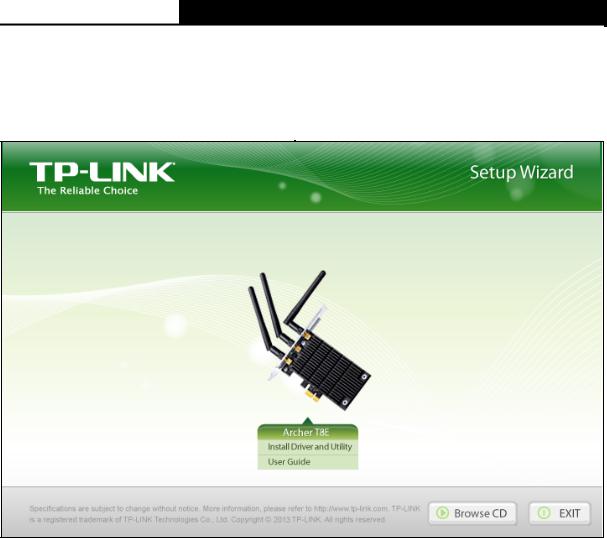
Archer T8E/Archer T9E AC1750/AC1900 Wireless Dual Band PCI Express Adapter User Guide
1.Insert the Resource CD into your CD-ROM drive and then select model Archer T8E/Archer T9E on the window that pops up (as shown in the below Figure 2-2). There will be a menu including: Install Driver&Utility and User Guide. Click Install Driver&Utility to begin.
Figure 2-2
5
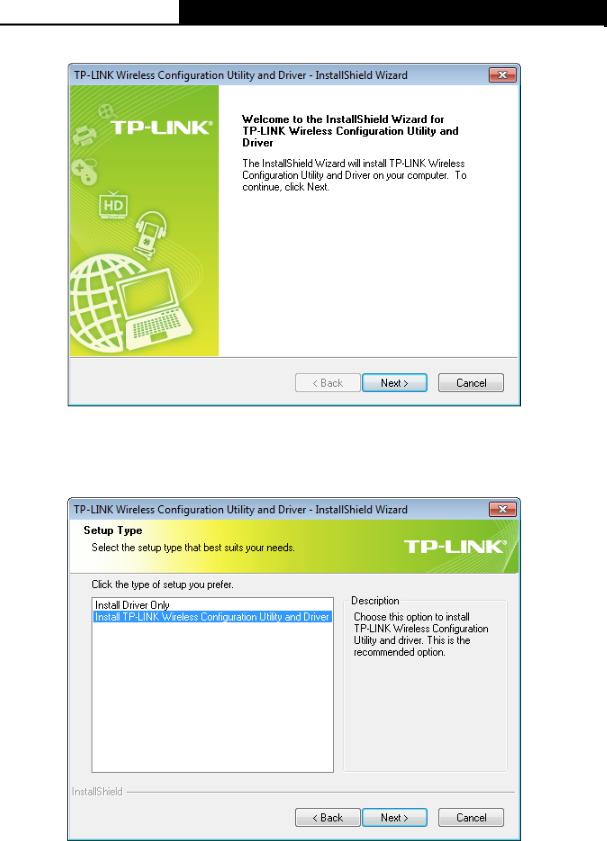
Archer T8E/Archer T9E AC1750/AC1900 Wireless Dual Band PCI Express Adapter User Guide
2.The InstallShield Wizard window will appear. Click Next to continue.
Figure 2-3
3.Choose a setup type. It is recommended to select Install TP-LINK Wireless Configuration Utility and Driver. Selecting Install Driver Only can only install driver. Click Next to continue.
Figure 2-4
6
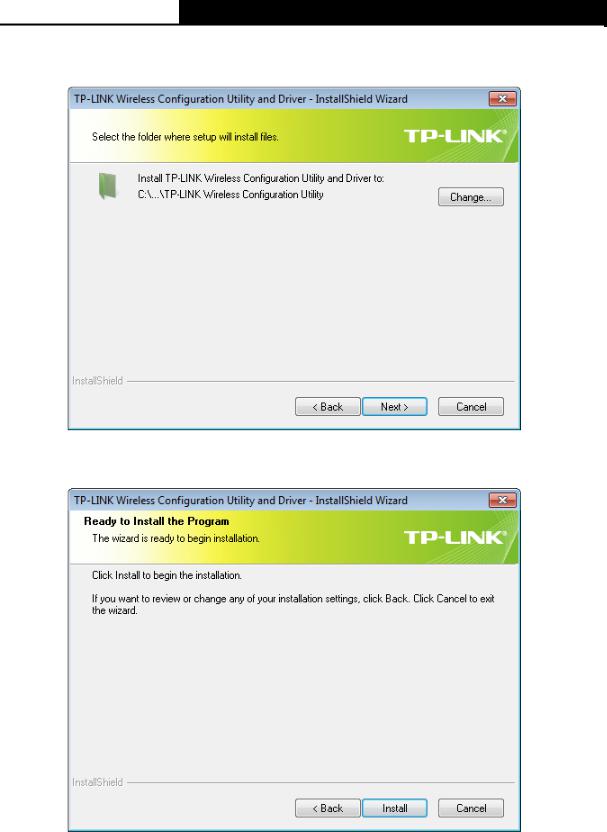
Archer T8E/Archer T9E AC1750/AC1900 Wireless Dual Band PCI Express Adapter User Guide
4.Click Change to specify the destination location for the software or you can leave it default. Click Next in the screen below to continue.
Figure 2-5
5.Click Install to continue the setup.
Figure 2-6
7

Archer T8E/Archer T9E AC1750/AC1900 Wireless Dual Band PCI Express Adapter User Guide
6.The utility and drivers will install. It may take 1~2 minutes.
Figure 2-7
7.After all the steps above, you will see the screen below. Click Finish to complete the setup.
Figure 2-8
8.After installation, the utility configuration page will automatically pop up as shown in the following figure and the icon  will appear in your system tray. To connect to a network, please refer to Chapter 3 Connect to a Wireless Network.
will appear in your system tray. To connect to a network, please refer to Chapter 3 Connect to a Wireless Network.
8
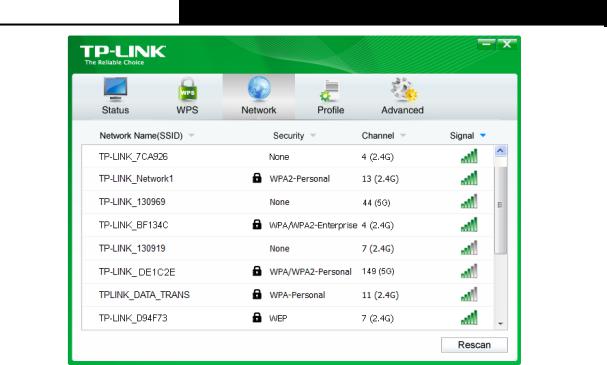
Archer T8E/Archer T9E AC1750/AC1900 Wireless Dual Band PCI Express Adapter User Guide
Figure 2-9
9
