TP-Link TD-VG3631 User Manual
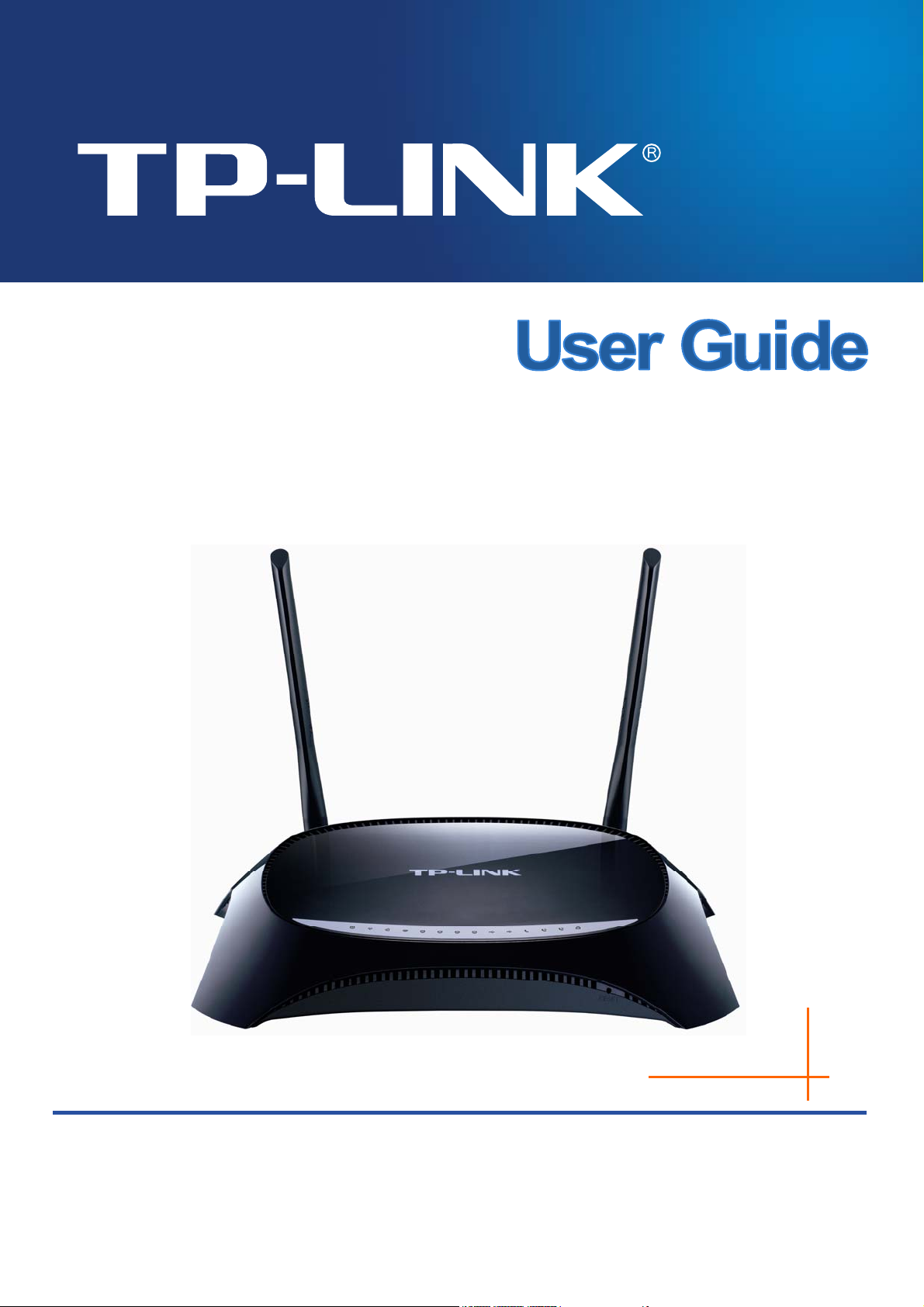
TD-VG3631
300Mbps Wireless N VoIP ADSL2+ Modem Router
1910010643
Rev: 1.0.1
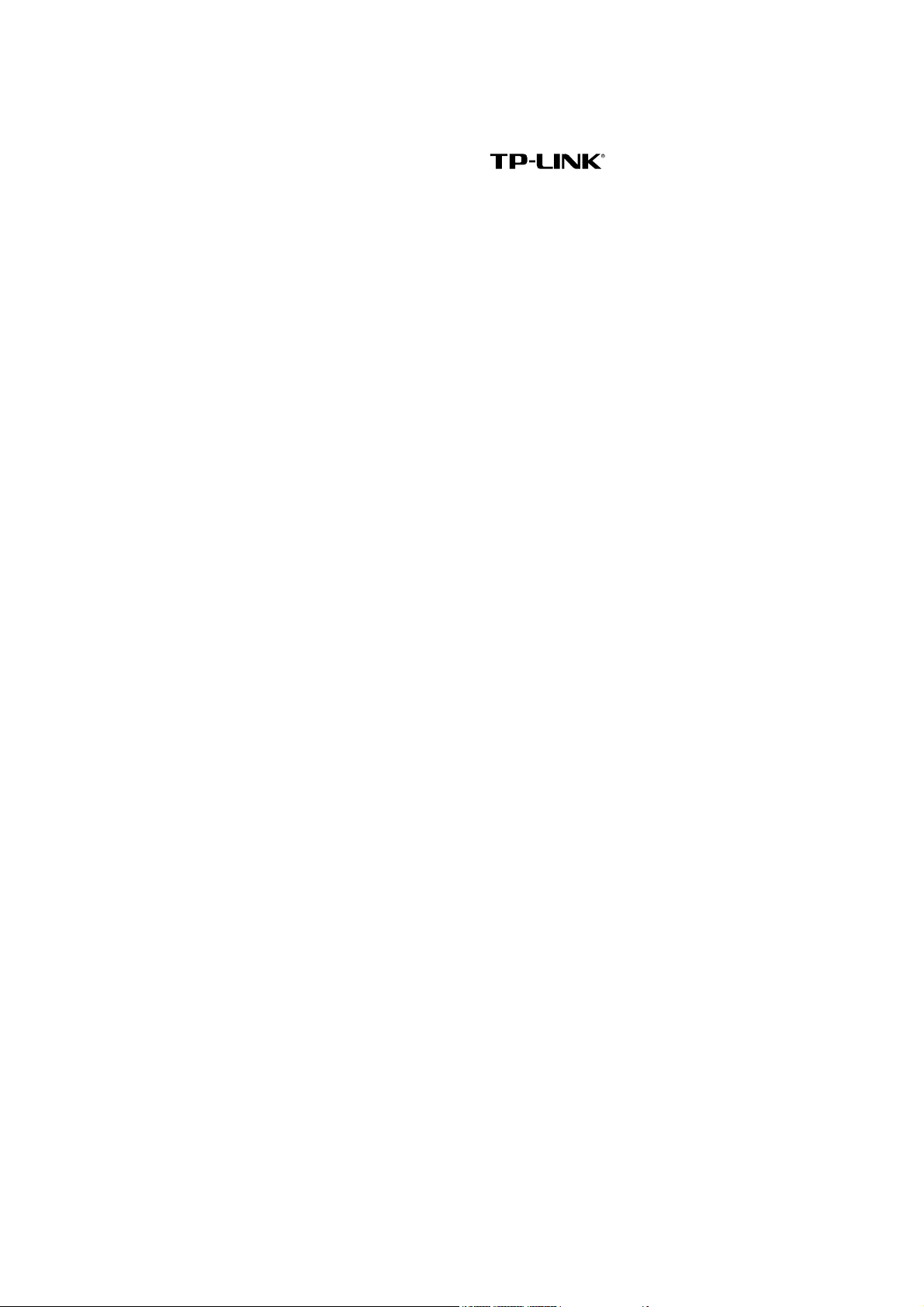
COPYRIGHT & TRADEMARKS
Specifications are subject to change without notice.
is a registered trademark of
TP-LINK TECHNOLOGIES CO., LTD. Other brands and product names are trademarks or
registered trademarks of their respective holders.
No part of the specifications may be reproduced in any form or by any means or used to make any
derivative such as translation, transformation, or adaptation without permission from TP-LINK
TECHNOLOGIES CO., LTD. Copyright © 2012 TP-LINK TECHNOLOGIES CO., LTD. All rights
reserved.
http://www.tp-link.com
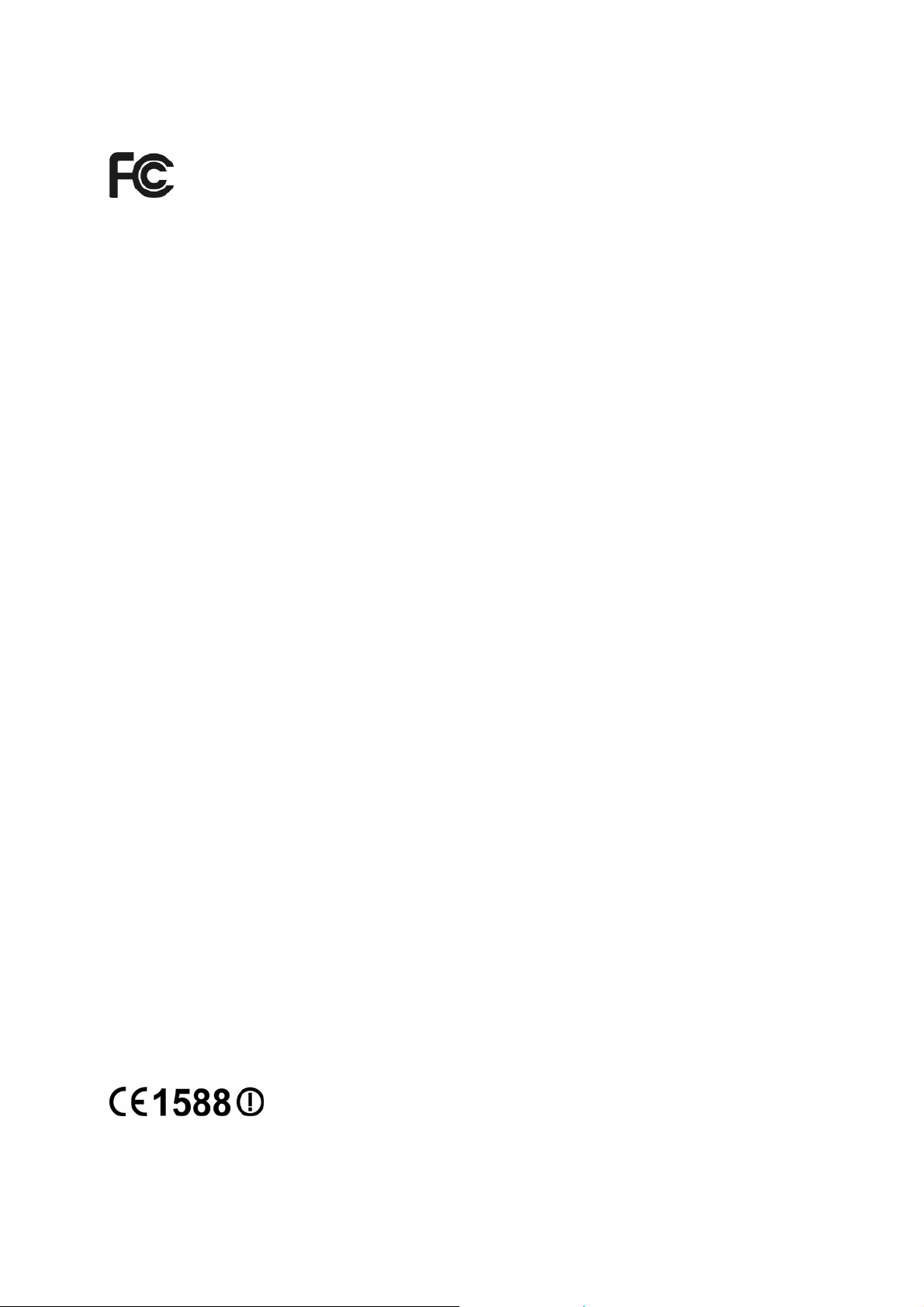
FCC STATEMENT
This equipment has been tested and found to comply with the limits for a Class B digital device,
pursuant to part 15 of the FCC Rules. These limits are designed to provide reasonable protection
against harmful interference in a residential installation. This equipment generates, uses and can
radiate radio frequency energy and, if not installed and used in accordance with the instructions,
may cause harmful interference to radio communications. However, there is no guarantee that
interference will not occur in a particular installation. If this equipment does cause harmful
interference to radio or television reception, which can be determined by turning the equipment off
and on, the user is encouraged to try to correct the interference by one or more of the following
measures:
• Reorient or relocate the receiving antenna.
• Increase the separation between the equipment and receiver.
• Connect the equipment into an outlet on a circuit different from that to which the receiver
is connected.
• Consult the dealer or an experienced radio/ TV technician for help.
This device complies with part 15 of the FCC Rules. Operation is subject to the following two
conditions:
1) This device may not cause harmful interference.
2) This device must accept any interference received, including interference that may cause
undesired operation.
Any changes or modifications not expressly approved by the party responsible for compliance
could void the user’s authority to operate the equipment.
Note: The manufacturer is not responsible for any radio or tv interference caused by unauthorized
modifications to this equipment. Such modifications could void the user’s authority to operate the
equipment.
FCC RF Radiation Exposure Statement
This equipment complies with FCC RF radiation exposure limits set forth for an uncontrolled
environment. This device and its antenna must not be co-located or operating in conjunction with
any other antenna or transmitter.
“To comply with FCC RF exposure compliance requirements, this grant is applicable to only
Mobile Configurations. The antennas used for this transmitter must be installed to provide a
separation distance of at least 20 cm from all persons and must not be co-located or operating in
conjunction with any other antenna or transmitter.”
CE Mark Warning
This is a class B product. In a domestic environment, this product may cause radio interference, in
which case the user may be required to take adequate measures.
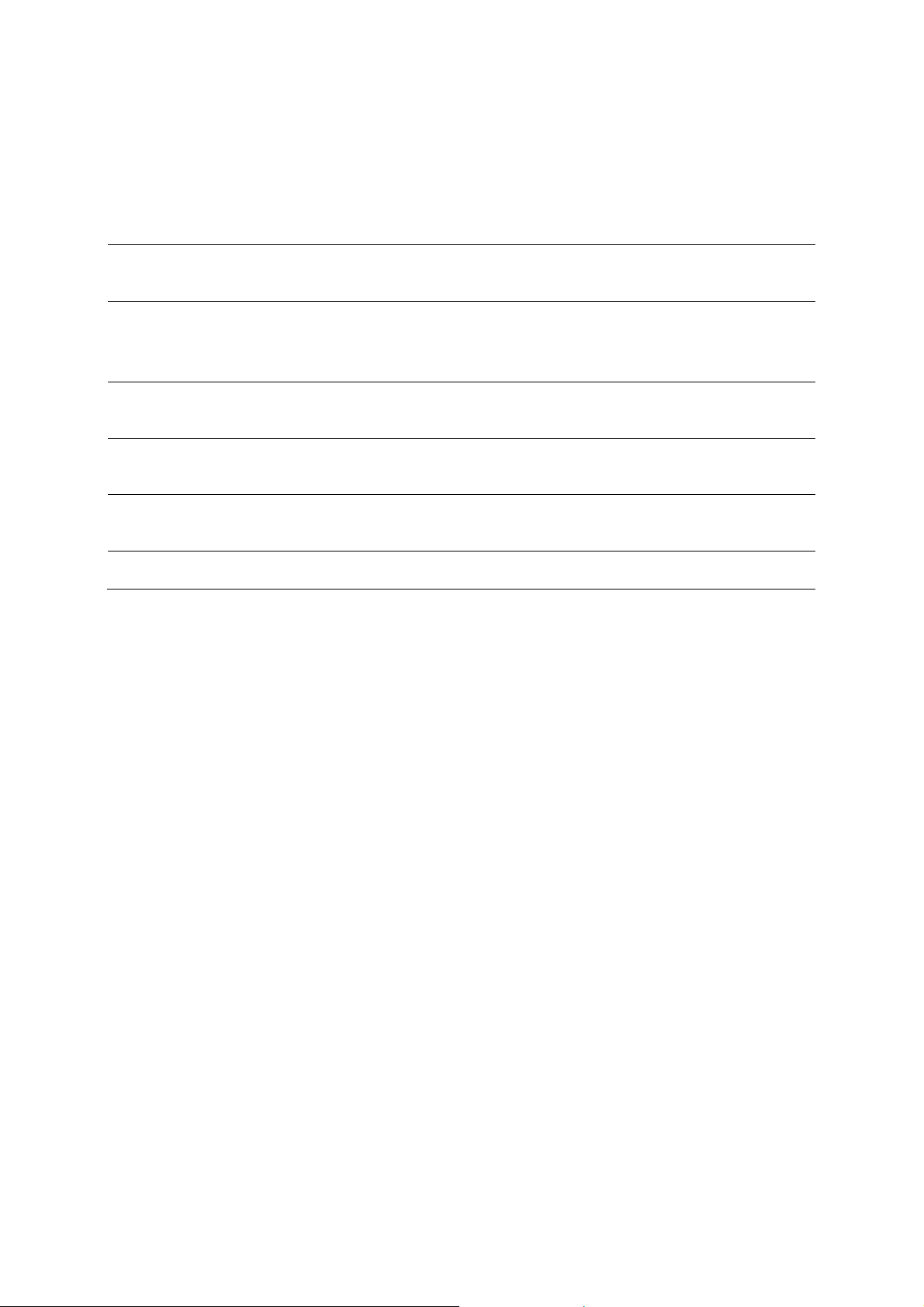
National Restrictions
This device is intended for home and office use in all EU countries (and other countries following
the EU directive 1999/5/EC) without any limitation except for the countries mentioned below:
Country Restriction Reason/remark
Bulgaria None
General authorization required for outdoor use and
public service
France
Outdoor use limited to 10
mW e.i.r.p. within the band
2454-2483.5 MHz
Military Radiolocation use. Refarming of the 2.4 GHz
band has been ongoing in recent years to allow current
relaxed regulation. Full implementation planned 2012
Italy None
If used outside of own premises, general authorization is
required
Luxembourg None
General authorization required for network and service
supply(not for spectrum)
Norway Implemented
This subsection does not apply for the geographical area
within a radius of 20 km from the centre of Ny-Ålesund
Russian Federation None Only for indoor applications
Note: Please don’t use the product outdoors in France.
This device has been designed to operate with the antennas listed below, and having a maximum
gain of 3 dBi. Antennas not included in this list or having a gain greater than 3 dBi are strictly
prohibited for use with this device. The required antenna impedance is 50 ohms.
To reduce potential radio interference to other users, the antenna type and its gain should be so
chosen that the equivalent isotropically radiated power (e.i.r.p.) is not more than that permitted for
successful communication.
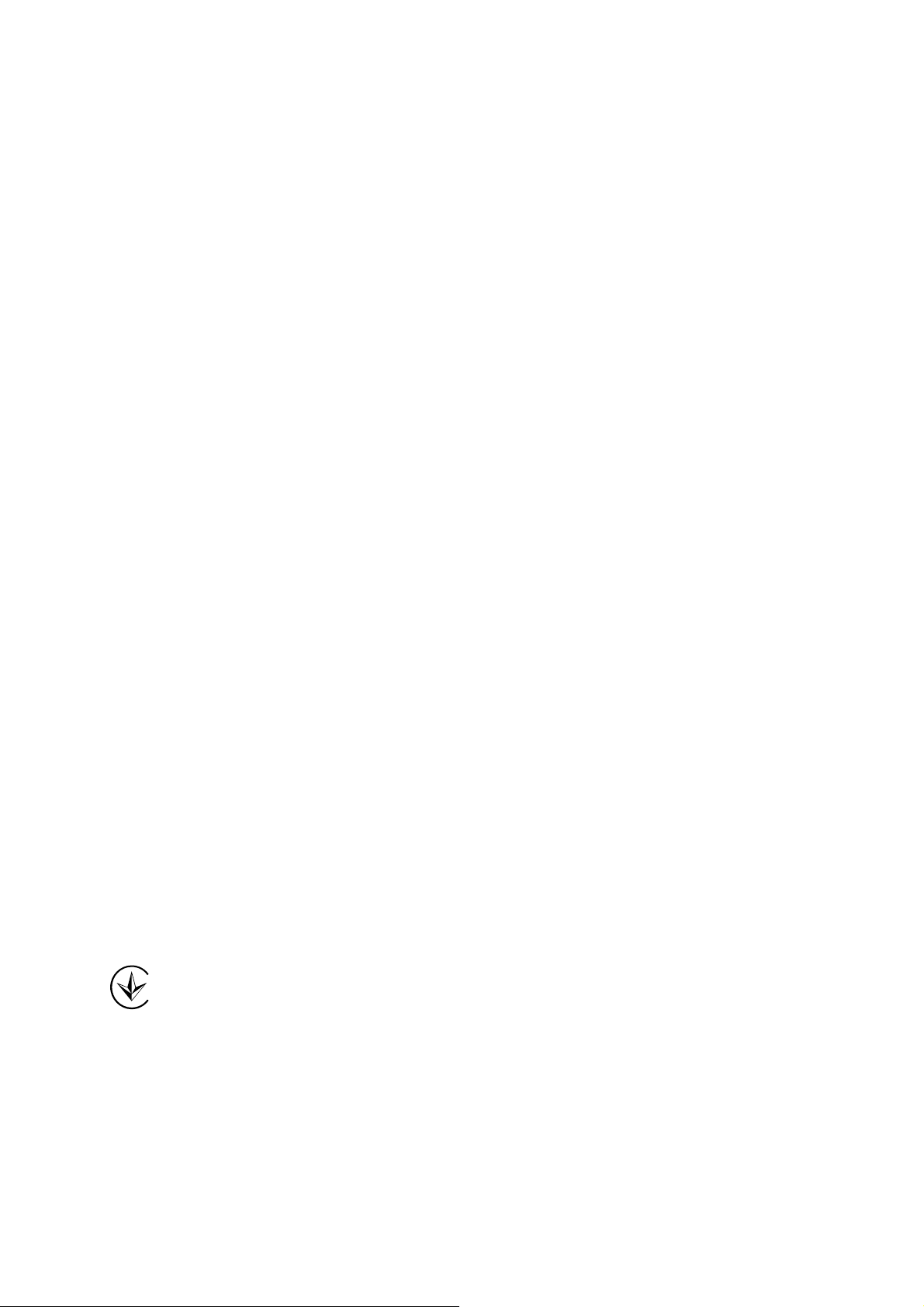
Industry Canada Statement:
This device complies with RSS-210 of the Industry Canada Rules. Operation is subject to the
following two conditions:
(1)This device may not cause harmful interference, and
(2)This device must accept any interference received, including interference that may cause
undesired operation.
IMPORTANT NOTE:
Radiation Exposure Statement:
This equipment complies with Canada radiation exposure limits set forth for an uncontrolled
environment. This equipment should be installed and operated with minimum distance 20cm
between the radiator & your body.
Ce dispositif est conforme à la norme CNR-210 d’Industrie Canada applicable aux appareils radio
exempts de licence. Son fonctionnement est sujet aux deux conditions suivantes:
(1) Le dispositif ne doit pas produire de brouillage préjudiciable, et
(2) Ce dispositif doit accepter tout brouillage reçu,y compris un brouillage susceptible de
provoquer un fonctionnement indésirable.
NOTE IMPORTANTE:
Déclaration d’exposition aux radiations:
Cet équipement est conforme aux limites d’exposition aux rayonnements IC établies pour un
environnement non contrôlé. Cet équipement doit être installé et utilisé avec un minimum de 20
cm de distance entre la source de rayonnement et votre corps.
Korea Warning Statements:
당해 무선설비는 운용중 전파혼신 가능성이 있음.
NCC Notice:
經型式認證合格之低功率射頻電機,非經許可,公司、商號或使用者均不得擅自變更頻率、加大功
率或變更原設計之特性及功能。
低功率射頻電機之使用不得影響飛航安全及干擾合法通信;經發現有干擾現象時,應立即停用,並
改善至無干擾時方得繼續使用。前項合法通信,指依電信法規定作業之無線電通信。低功率射頻電
機須忍受合法通信或工業、科學及醫療用電波輻射性電機設備之干擾。
Продукт сертифіковано згідно с правилами системи УкрСЕПРО на відповідність вимогам
нормативних документів та вимогам, що передбачені чинними законодавчими актами
України.
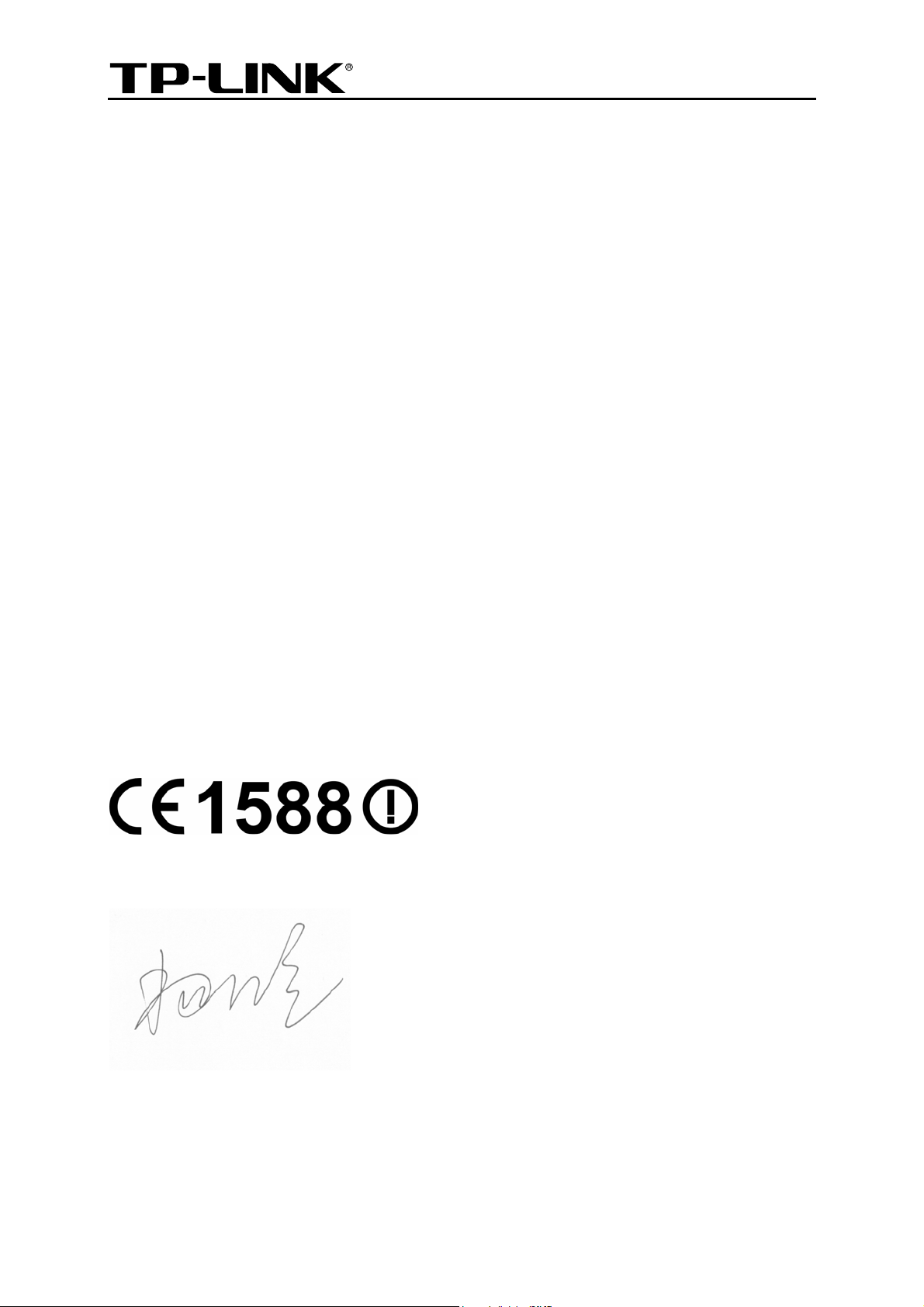
TP-LINK TECHNOLOGIES CO., LTD
TP-LINK TECHNOLOGIES CO., LTD
Building 24 (floors 1, 3, 4, 5), and 28 (floors 1-4) Central Science and Technology Park,
Shennan Rd, Nanshan, Shenzhen, China
DECLARATION OF CONFORMITY
For the following equipment:
Product Description: 300Mbps Wireless N VoIP ADSL2+ Modem Router
Model No.: TD-VG3631
Trademark: TP-LINK
We declare under our own responsibility that the above products satisfy all the technical
regulations applicable to the product within the scope of Council Directives:
Directives 1999/5/EC, Directives 2004/108/EC, Directives 2006/95/EC, Directives 1999/519/EC,
Directives 2011/65/EU
The above product is in conformity with the following standards or other normative documents
ETSI EN 300 328 V1.7.1: 2006
ETSI EN 301 489-1 V1.8.1:2008& ETSI EN 301 489-17 V2.1.1:2009
EN 55022:2010
EN 55024:2010
EN 61000-3-2:2006+A1:2009+A2:2009
EN 61000-3-3:2008
EN60950-1:2006+A11:2009+A1:2010+A12:2011
EN62311:2008
The product carries the CE Mark:
Person is responsible for marking this declaration:
Yang Hongliang
Product Manager of International Business
Date of issue: 2012
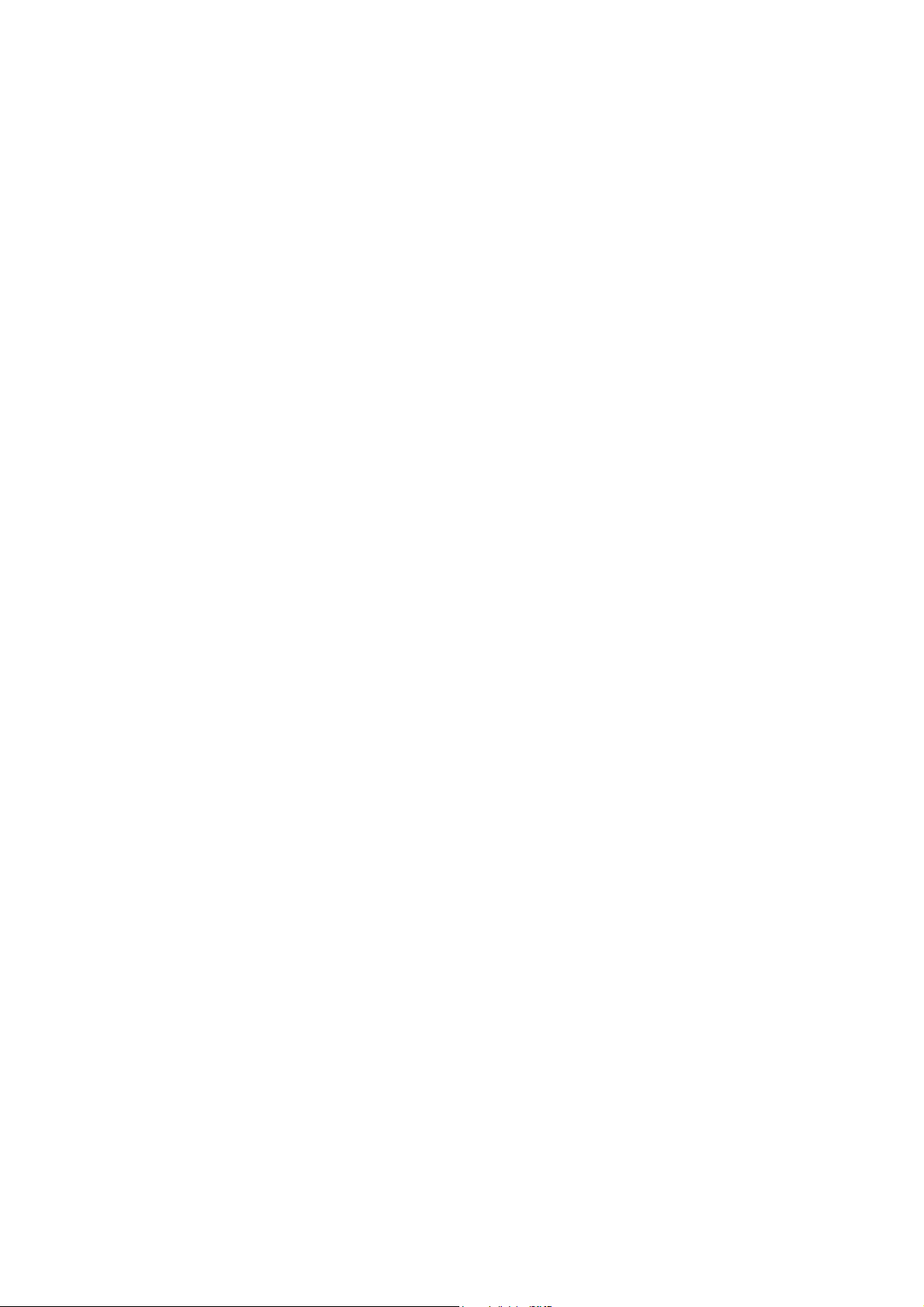
CONTENTS
Package Contents ....................................................................................................1
Chapter 1. Product Overview...................................................................................2
1.1 Overview of the Modem Router...................................................................................... 2
1.2 Main Features................................................................................................................. 3
1.3 Panel Layout................................................................................................................... 4
1.3.1 The Front Panel ................................................................................................................... 4
1.3.2 The Back Panel.................................................................................................................... 6
Chapter 2. Connecting the Modem Router .............................................................8
2.1 System Requirements .................................................................................................... 8
2.2 Installation Environment Requirements.......................................................................... 8
2.3 Connecting the Modem Router.......................................................................................8
Chapter 3. Quick Installation Guide ......................................................................10
3.1 Configuring the PC ....................................................................................................... 10
3.2 Quick Installation Guide................................................................................................ 13
Chapter 4. Configuring the Modem Router ..........................................................19
4.1 Login............................................................................................................................. 19
4.2 Status............................................................................................................................19
4.3 Quick Setup .................................................................................................................. 20
4.4 Network.........................................................................................................................20
4.4.1 WAN Settings..................................................................................................................... 21
4.4.2 EWAN ................................................................................................................................30
4.4.3 Interface Grouping ............................................................................................................. 33
4.4.4 LAN Settings ...................................................................................................................... 34
4.4.5 MAC Clone......................................................................................................................... 36
4.4.6 ALG Settings...................................................................................................................... 36
4.4.7 DSL Settings ...................................................................................................................... 37
4.5 DHCP Server................................................................................................................ 38
4.5.1 DHCP Settings................................................................................................................... 38
4.5.2 Clients List.......................................................................................................................... 40
4.5.3 Address Reservation.......................................................................................................... 40
4.5.4 Conditional Pool................................................................................................................. 41
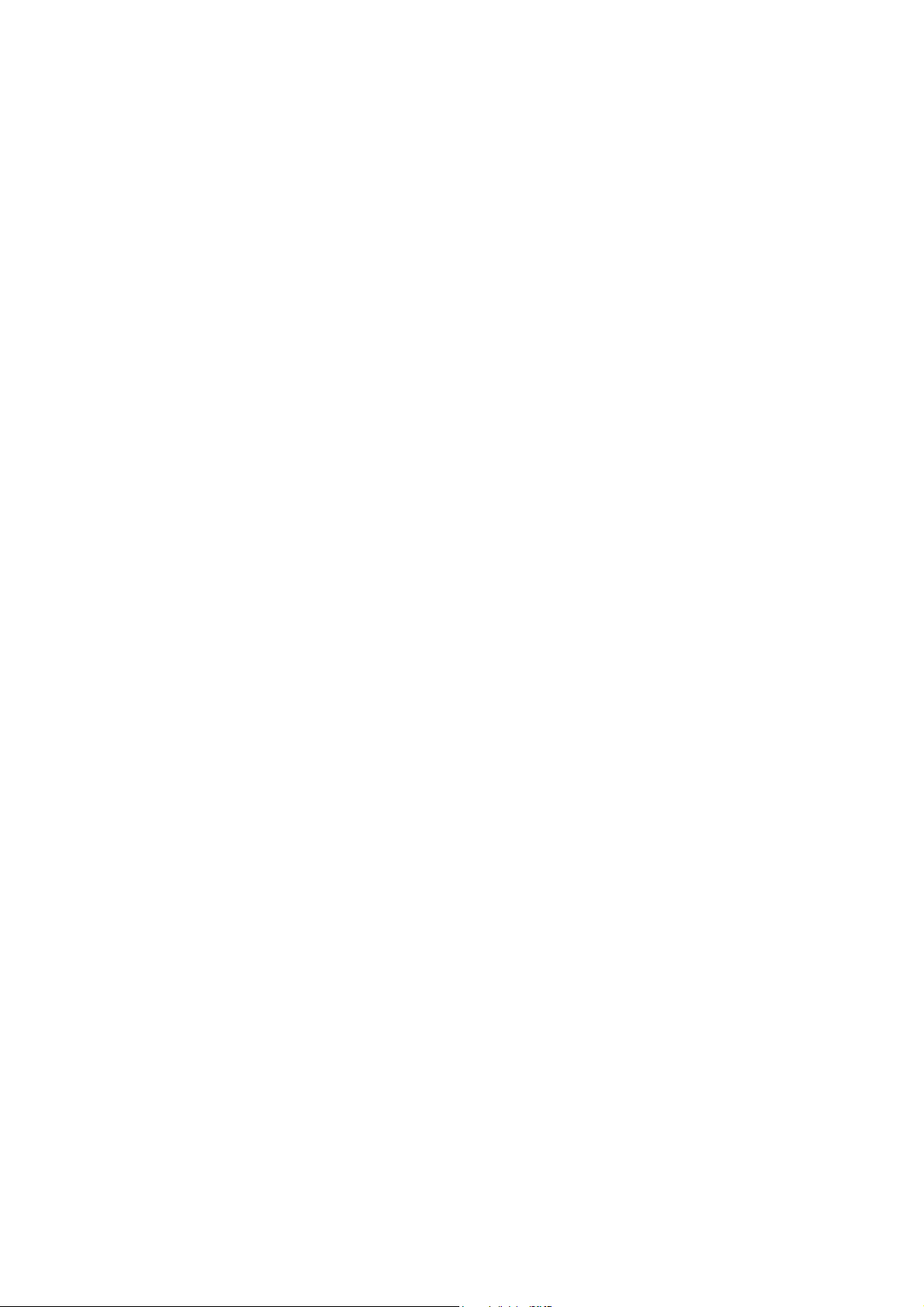
4.6 Wireless........................................................................................................................ 43
4.6.1 Basic Settings .................................................................................................................... 43
4.6.2 WPS Settings..................................................................................................................... 45
4.6.3 Wireless Security ............................................................................................................... 47
4.6.4 Wireless MAC Filtering ...................................................................................................... 49
4.6.5 Wireless Advanced ............................................................................................................ 51
4.6.6 Wireless Status .................................................................................................................. 52
4.7 Voice............................................................................................................................. 52
4.7.1 SIP Account ....................................................................................................................... 53
4.7.2 Dial Plan............................................................................................................................. 55
4.7.3 Phone Setup ...................................................................................................................... 58
4.7.4 Advanced Setup................................................................................................................. 61
4.7.5 Speed Dial.......................................................................................................................... 63
4.7.6 Call Log .............................................................................................................................. 63
4.7.7 Call Firewall........................................................................................................................ 64
4.7.8 USB Voice Mail .................................................................................................................. 67
4.8 USB Settings ................................................................................................................ 69
4.8.1 USB Mass Storage ............................................................................................................ 69
4.8.2 User Accounts.................................................................................................................... 70
4.8.3 Storage Sharing ................................................................................................................. 71
4.8.4 FTP Server......................................................................................................................... 72
4.8.5 Media Server...................................................................................................................... 74
4.8.6 Print Server ........................................................................................................................ 75
4.9 Route Settings .............................................................................................................. 76
4.9.1 Default Gateway................................................................................................................. 76
4.9.2 Static Route........................................................................................................................ 76
4.9.3 RIP Settings ....................................................................................................................... 77
4.10 Forwarding.................................................................................................................... 78
4.10.1 Virtual Servers .................................................................................................................. 78
4.10.2 Port Triggering.................................................................................................................. 79
4.10.3 DMZ .................................................................................................................................. 81
4.10.4 UPnP ................................................................................................................................82
4.11 Parental Control............................................................................................................ 83
4.12 Firewall .........................................................................................................................84
4.12.1 Rule .................................................................................................................................. 84
4.12.2 LAN Host .......................................................................................................................... 85
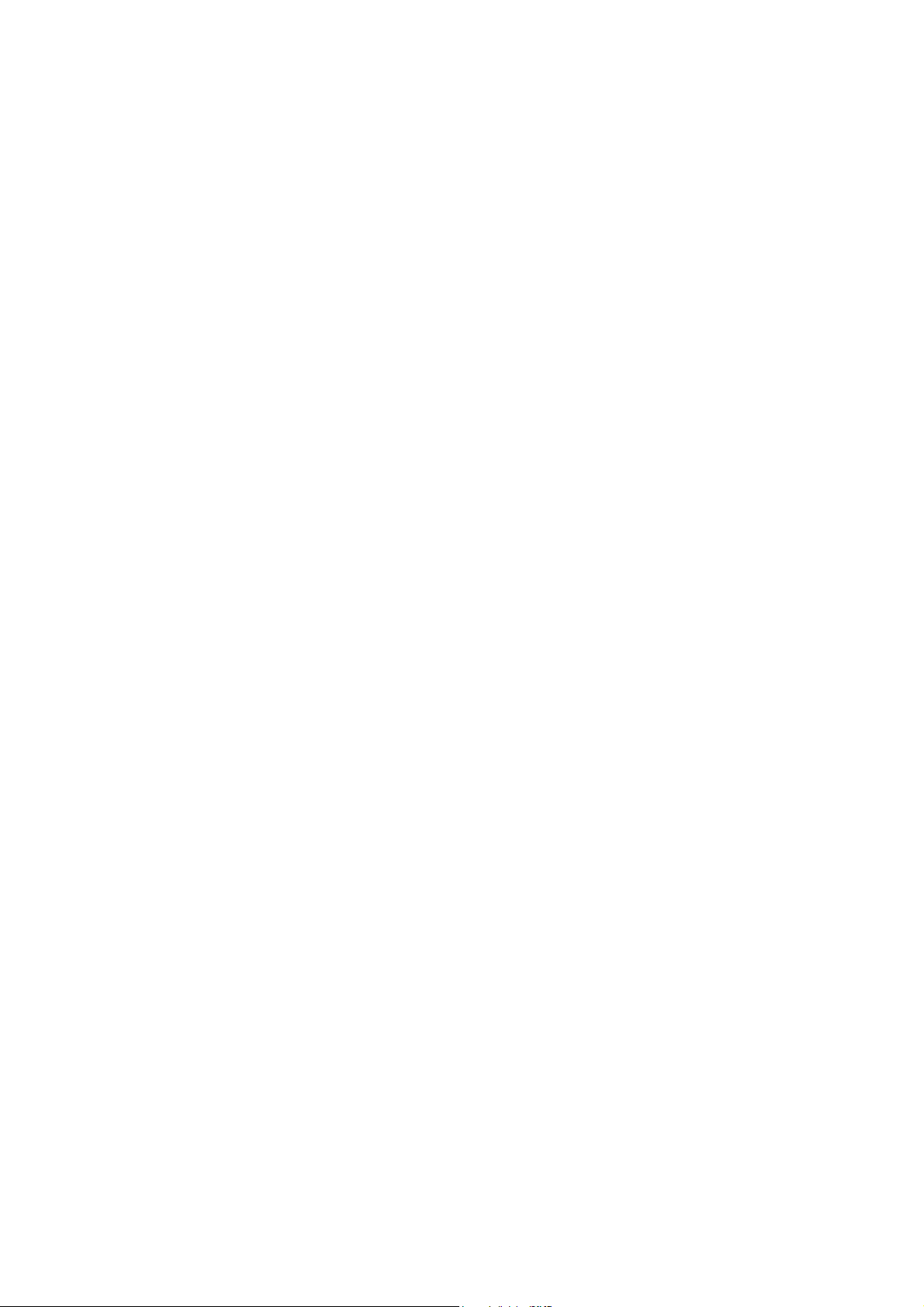
4.12.3 WAN Host ......................................................................................................................... 86
4.12.4 Schedule........................................................................................................................... 88
4.13 Traffic Control ............................................................................................................... 89
4.13.1 Control Settings ................................................................................................................ 89
4.13.2 Rules List .......................................................................................................................... 89
4.14 IP&MAC Binding........................................................................................................... 90
4.14.1 Binding Settings................................................................................................................ 91
4.14.2 ARP List............................................................................................................................ 92
4.15 Dynamic DNS ............................................................................................................... 92
4.16 Diagnostic..................................................................................................................... 93
4.17 System Tools................................................................................................................ 94
4.17.1 System Log....................................................................................................................... 94
4.17.2 Time Settings.................................................................................................................... 95
4.17.3 Manage Control ................................................................................................................ 96
4.17.4 CWMP Settings ................................................................................................................ 96
4.17.5 SNMP Settings ................................................................................................................. 97
4.17.6 Backup & Restore............................................................................................................. 98
4.17.7 Factory Defaults................................................................................................................ 98
4.17.8 Firmware Upgrade............................................................................................................ 99
4.17.9 Reboot ............................................................................................................................ 100
4.17.10 Statistics...................................................................................................................... 100
Appendix A: Specifications .................................................................................102
Appendix B: Troubleshooting .............................................................................103
Appendix C: Telephony Features........................................................................115
Appendix D: Telephone Operation...................................................................... 117
Appendix E: Technical Support ..........................................................................120
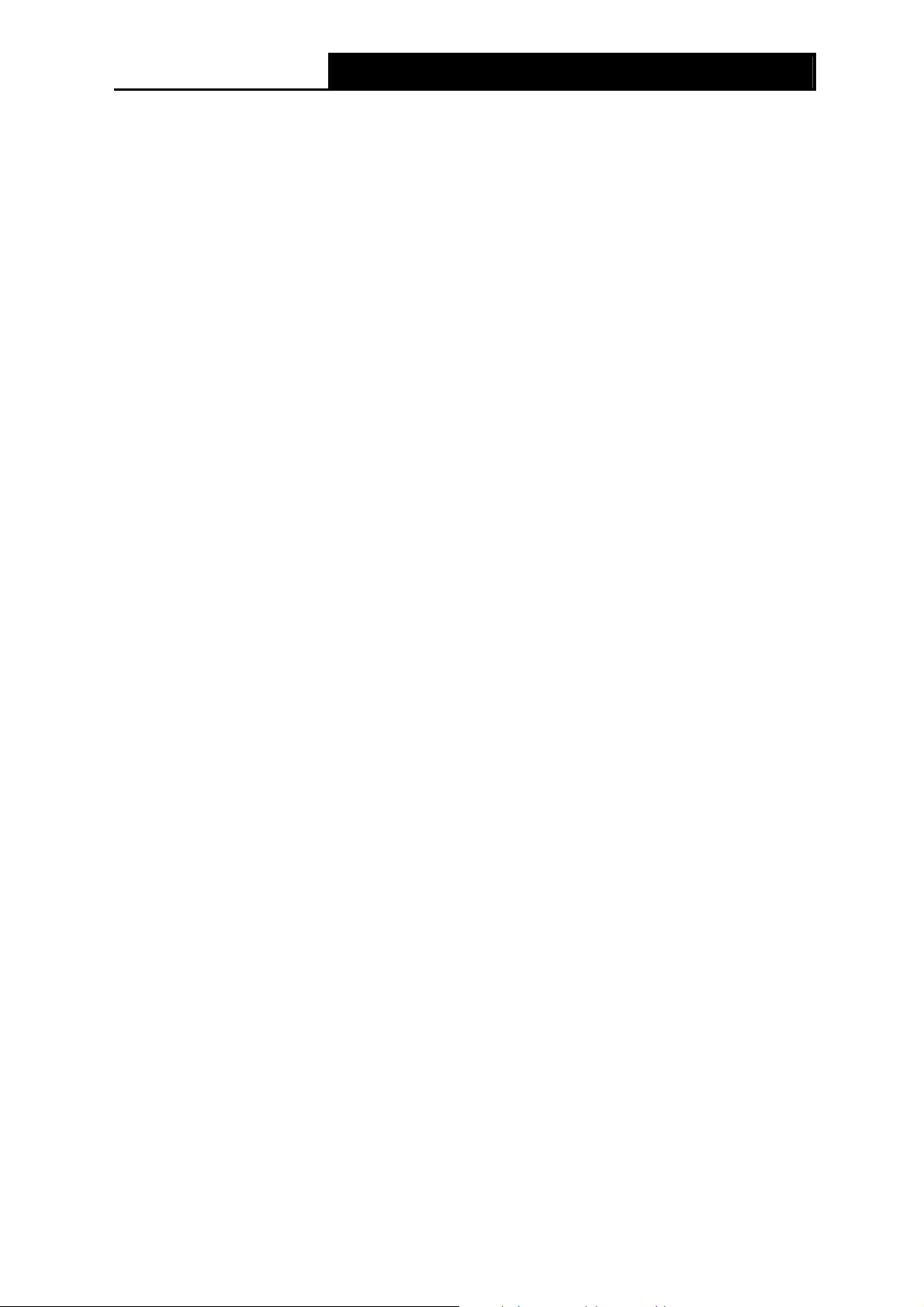
TD-VG3631
300Mbps Wireless N VoIP ADSL2+ Modem Router User Guide
1
Package Contents
The following contents should be found in your package:
¾ One TD-VG3631 300Mbps Wireless N VoIP ADSL2+ Modem Router
¾ One Power Adapter for TD-VG3631 300Mbps Wireless N VoIP ADSL2+ Modem Router
¾ Quick Installation Guide
¾ One RJ45 cable
¾ Three RJ11 cables
¾ One ADSL splitter
¾ One Resource CD for TD-VG3631 300Mbps Wireless N VoIP ADSL2+ Modem Router,
including:
• This User Guide
• Other Helpful Information
)
Note:
Make sure that the package contains the above items. If any of the listed items are damaged or
missing, please contact your distributor.
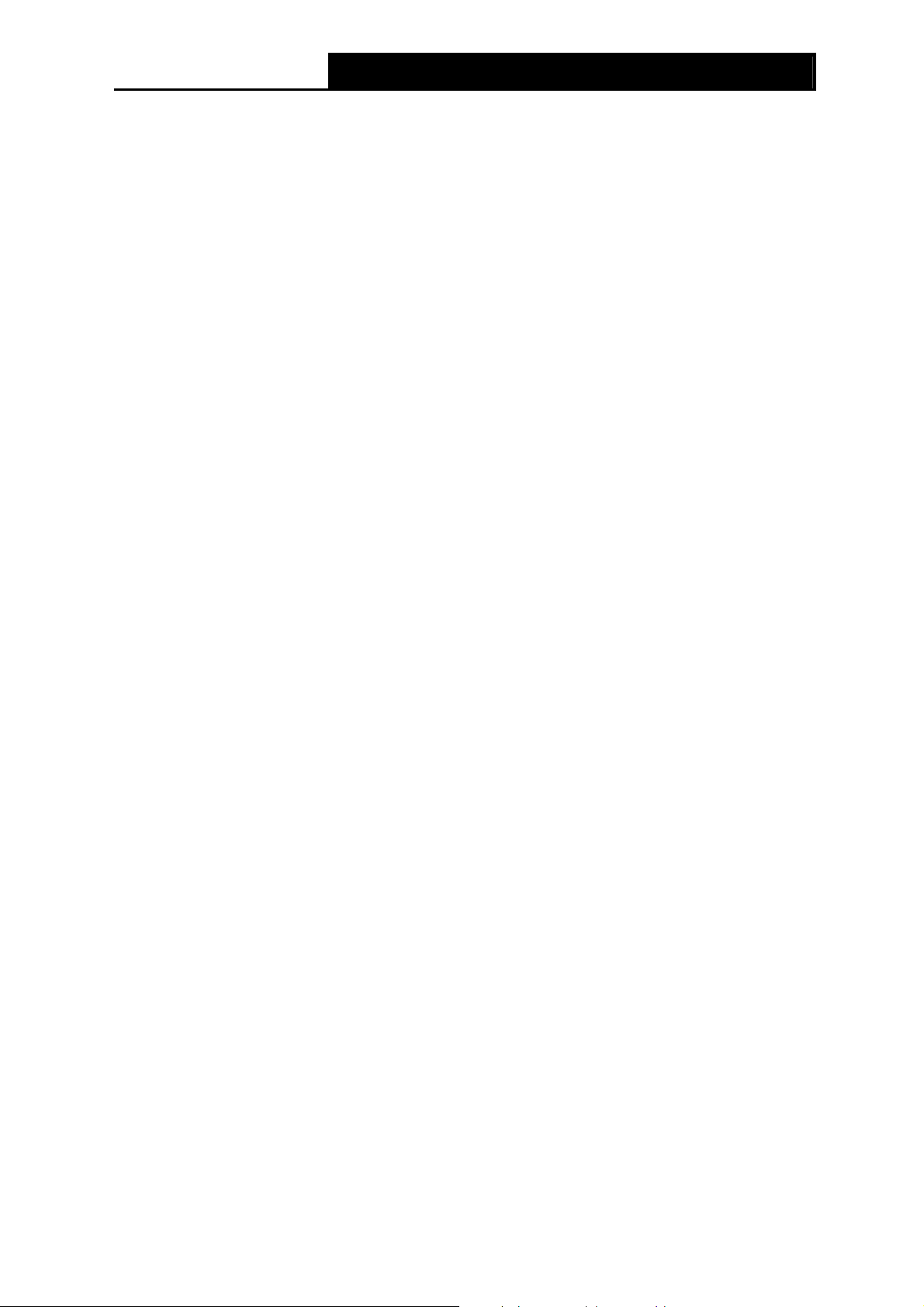
TD-VG3631
300Mbps Wireless N VoIP ADSL2+ Modem Router User Guide
2
Chapter 1. Product Overview
Thank you for choosing the TD-VG3631 300Mbps Wireless N VoIP ADSL2+ Modem Router.
1.1 Overview of the Modem Router
The TD-VG3631 300Mbps Wireless N VoIP ADSL2+ Modem Router integrates 4-port Switch,
Firewall, NAT-Router and Wireless AP. Powered by 2x2 MIMO technology, the Wireless N Router
delivers exceptional range and speed, which can fully meet the need of Small Office/Home Office
(SOHO) networks and the users demanding higher networking performance.
The TD-VG3631 300Mbps Wireless N VoIP ADSL2+ Modem Router utilizes integrated ADSL2+
transceiver and high speed MIPS CPU. The Router supports full-rate ADSL2+ connectivity
conforming to the ITU and ANSI specifications.
In addition to the basic DMT physical layer functions, the ADSL2+ PHY supports dual latency
ADSL2+ framing (fast and interleaved) and the I.432 ATM Physical Layer.
The router provides up to 300Mbps wireless connection with other 802.11n wireless clients. The
incredible speed makes it ideal for handling multiple data streams at the same time, which ensures
your network stable and smooth. The performance of this 802.11n wireless Router will give you the
unexpected networking experience at speed 650% faster than 802.11g. It is also compatible with all
IEEE 802.11g and IEEE 802.11b products.
With multiple protection measures, including SSID broadcast control and wireless LAN 64/128
WEP encryption, Wi-Fi protected Access (WPA2-PSK, WPA-PSK), as well as advanced Firewall
protections, the TD-VG3631 300Mbps Wireless N VoIP ADSL2+ Modem Router provides
complete data privacy.
The Router provides flexible access control, so that parents or network administrators can
establish restricted access policies for children or staff. It also supports Virtual Server and DMZ
host for Port Triggering, and then the network administrators can manage and monitor the network
in real time with the remote management function.
Since the Router is compatible with virtually all the major operating systems, it is very easy to
manage. Quick Setup Wizard is supported and detailed instructions are provided step by step in
this user guide. Before installing the Router, please look through this guide to know all the
Router’s functions.
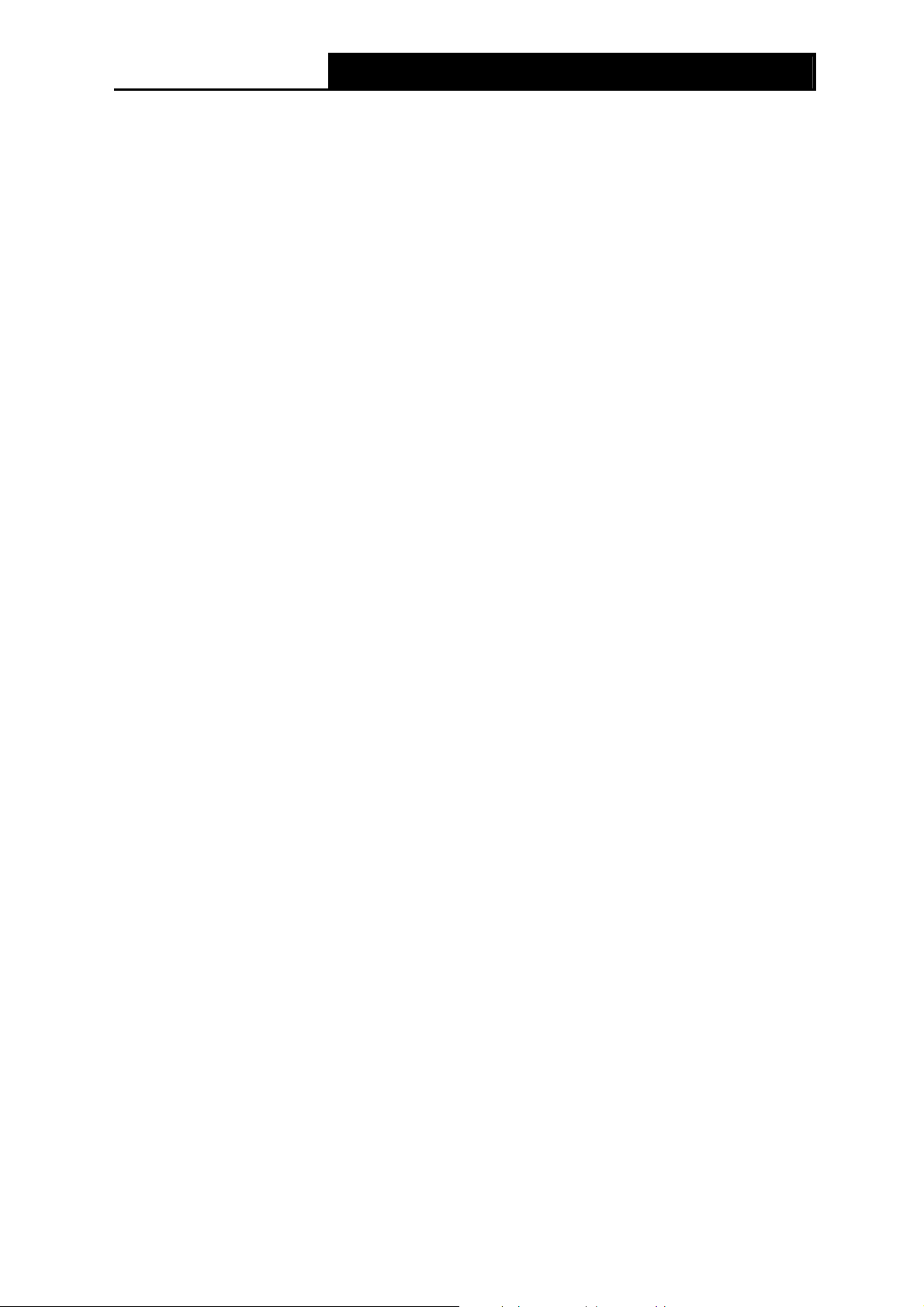
TD-VG3631
300Mbps Wireless N VoIP ADSL2+ Modem Router User Guide
3
1.2 Main Features
¾ Four 10/100Mbps Auto-Negotiation RJ45 LAN ports (Auto MDI/MDIX), four RJ11 ports, two
USB 2.0 ports
¾ Provides external splitter.
¾ Adopts Advanced DMT modulation and demodulation technology.
¾ Supports bridge mode and Router function.
¾ Multi-user sharing a high-speed Internet connection.
¾ Downstream data rates up to 24Mbps, upstream data rates up to 3.5Mbps (With Annex M
enabled).
¾ Supports long transfers, the max line length can reach to 6.5Km.
¾ Supporting both traditional land lines and VoIP network offers you a multiple choice when
making phone calls
¾ Various call features such as Multi-accounts, call waiting, call holding, call forwarding, 3-way
conference calls and USB voice mail
¾ Supports remote configuration and management through SNMP
and CWMP.
¾ Supports PPPoE, it allows connecting the internet on demand and disconnecting from the
Internet when idle.
¾ Provides reliable ESD and surge-protect function with quick response semi-conductive surge
protection circuit.
¾ High speed and asymmetrical data transmit mode, provides safe and exclusive bandwidth.
¾ Supports All ADSL industrial standards.
¾ Compatible with all mainstreams DSLAM (CO).
¾ Provides integrated access of internet and route function which face to SOHO user.
¾ Real-time Configuration and device monitoring.
¾ Supports Multiple PVC (Permanent Virtual Circuit).
¾ Built-in DHCP server.
¾ Built-in firewall, supporting IP/MAC filter, Application filter and URL filter.
¾ Supports Virtual Server, DMZ host and IP Address Mapping.
¾ Supports Dynamic DNS, UPnP and Static Routing.
¾ Supports system log and flow Statistics.
¾ Supports firmware upgrade and Web management.
¾ Provides WPA-PSK/WPA2-PSK data security, TKIP/AES encryption security.
¾ Provides 64/128-bit WEP encryption security and wireless LAN ACL (Access Control List).
¾ Supports USB Storage Sharing, Print Server, FTP Server, Media Server.
¾ Supports Ethernet WAN (EWAN).
¾ Supports Bandwidth Control.
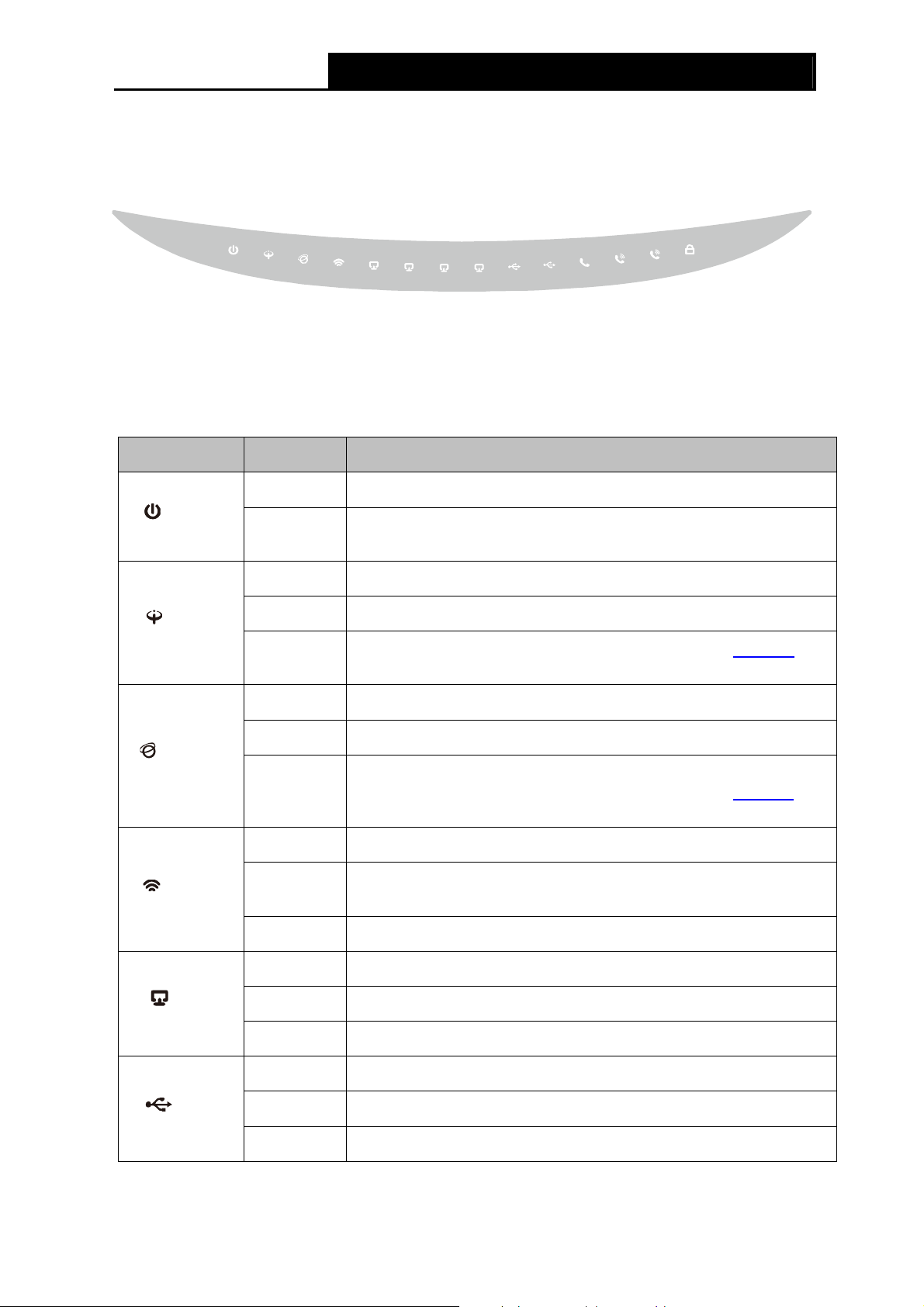
TD-VG3631
300Mbps Wireless N VoIP ADSL2+ Modem Router User Guide
4
1.3 Panel Layout
1.3.1 The Front Panel
Figure 1-1
The Router’s LEDs are located on the front panel (View from left to right). They indicate the
device’s working status. For details, please refer to LED Explanation.
LED Explanation:
Name Status Indication
On The modem router is powered on.
(Power)
Off
The modem router is off. Please ensure that the power adapter is
connected correctly.
On ADSL line is synchronized and ready to use.
Flash The ADSL negotiation is in progress.
(ADSL)
Off
ADSL synchronization fails. Please refer to Note 1
for
troubleshooting.
On The network is available with a successful Internet connection.
Flash There is data being transmitted or received via the Internet.
(Internet)
Off
There is no successful Internet connection or the modem router is
operating in Bridge mode. Please refer to Note 2
for
troubleshooting.
On Wireless is enabled but no data is being transmitted.
Flash
The modem router is sending or receiving data over the wireless
network.
(WLAN)
Off Wireless function is disabled.
On There is a device connected to this LAN port.
Flash The modem router is sending or receiving data over this LAN port.
(LAN1-4)
Off There is no device connected to this LAN port.
On A storage device or printer has connected to the USB port.
Flash The modem router is sending or receiving data over this USB port.
(USB)
Off No storage device or printer is plugged into the USB port.
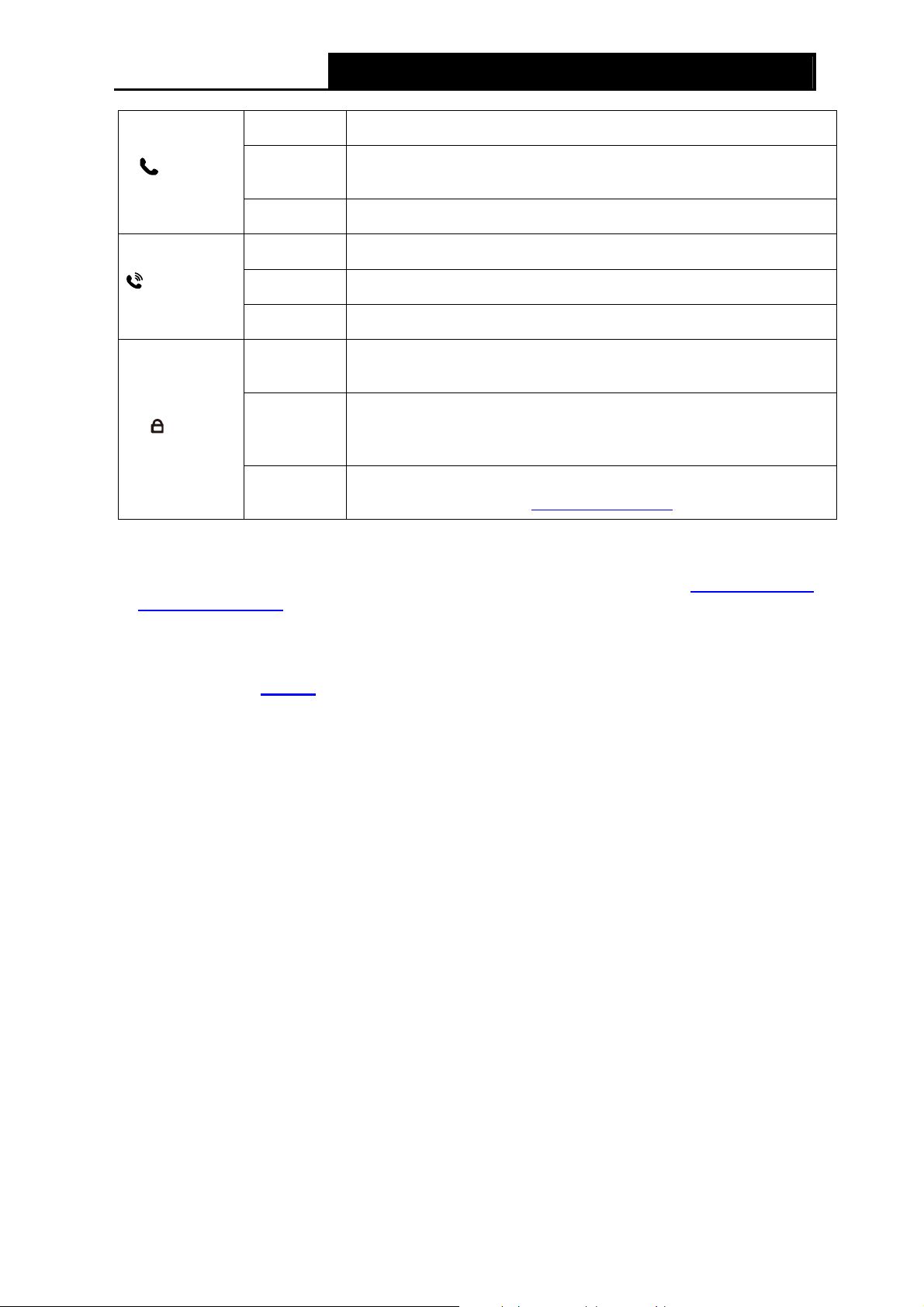
TD-VG3631
300Mbps Wireless N VoIP ADSL2+ Modem Router User Guide
5
On A valid PSTN connection.
Flash
Incoming calls and outgoing calls are transmitted trough PSTN
line.
(Line)
Off PSTN connection fails.
On The phone is off hook.
Flash The phone is ringing.
(Phone1-2)
Off The phone is on hook.
On
A wireless device has been successfully added to the network by
WPS function.
Slow Flash
WPS handshaking is in process and will continue for about 2
minutes. Please press the WPS button on other wireless devices
that you want to add to the network while the LED is flashing.
(WPS)
Quick Flash
A wireless device has failed to be added to the network by WPS
function. Please refer to 4.6.2 WPS Settings
for more information.
)
Note:
1. If the ADSL LED is off, please check your Internet connection first. Refer to 2.3 Connecting
the Modem Router for more information about how to make Internet connection correctly. If
you have already made a right connection, please contact your ISP to make sure if your
Internet service is available now.
2. If the Internet LED is off, please check your ADSL LED first. If your ADSL LED is also off,
please refer to Note 1
. If your ADSL LED is GREEN ON, please check your Internet
configuration. You may need to check this part of information with your ISP and make sure
everything have been input correctly.
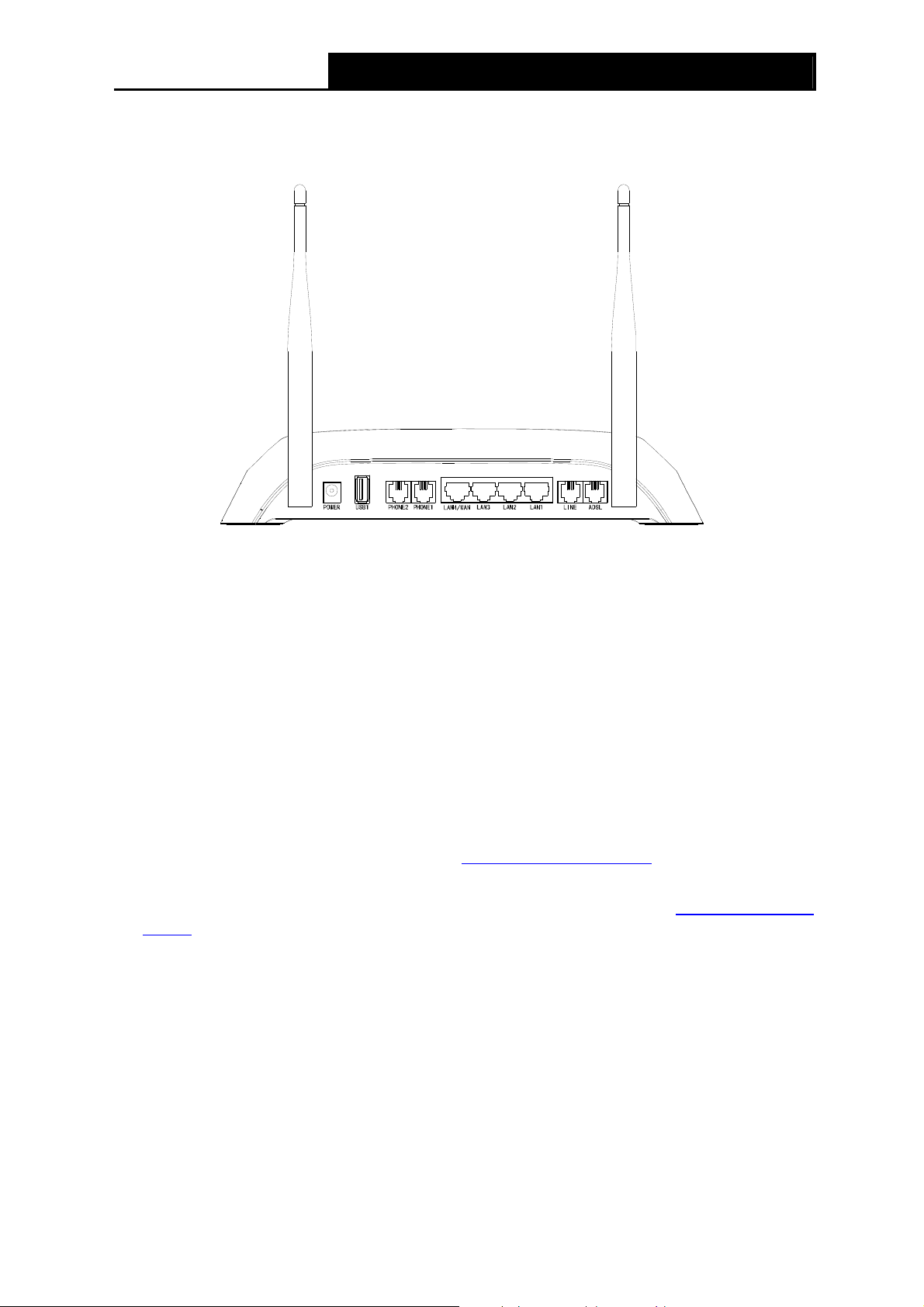
TD-VG3631
300Mbps Wireless N VoIP ADSL2+ Modem Router User Guide
6
1.3.2 The Back Panel
The Router's ports, where the cables are connected, and RESET button are located on the front.
Figure 1-2
¾ POWER: The Power plug is where you will connect the power adapter.
¾ USB1/USB2: The USB port connects to a USB storage device or a USB printer.
¾ PHONE2/PHONE1:The phone port connects to a phone set.
)
Note:
Port PHONE 2 is designed to ensure power failure tolerance. The analog telephone connected to
it can still make and receive PSTN calls even when the device is powered off.
¾ LAN1, LAN2, LAN3, LAN4/WAN: Through these ports, you can connect the Router to your
PC or the other Ethernet network devices. Enable EWAN function and you will be able to
connect to Cable/FTTH/VDSL/ADSL device.
¾ LINE: Connect this port to PSTN phone cable. Or you can connect them by an external
separate splitter. For details, please refer to 2.3 Connecting the Router
.
¾ ADSL: Through the port, you can connect the Modem Router with the telephone. Or you can
connect them by an external separate splitter. For details, please refer to 2.3 Connecting the
Router.
¾ Antennas: Used for wireless operation and data transmit.
¾ RESET: There are two ways to reset the Router's factory defaults.
Method one: With the Router powered on, use a pin to press and hold the Reset button for at
least 5 seconds. And the Router will reboot to its factory default settings.
Method two: Restore the default setting from “Maintenance-SysRestart” of the Router's
Web-based Utility.
Ports and buttons located on the side
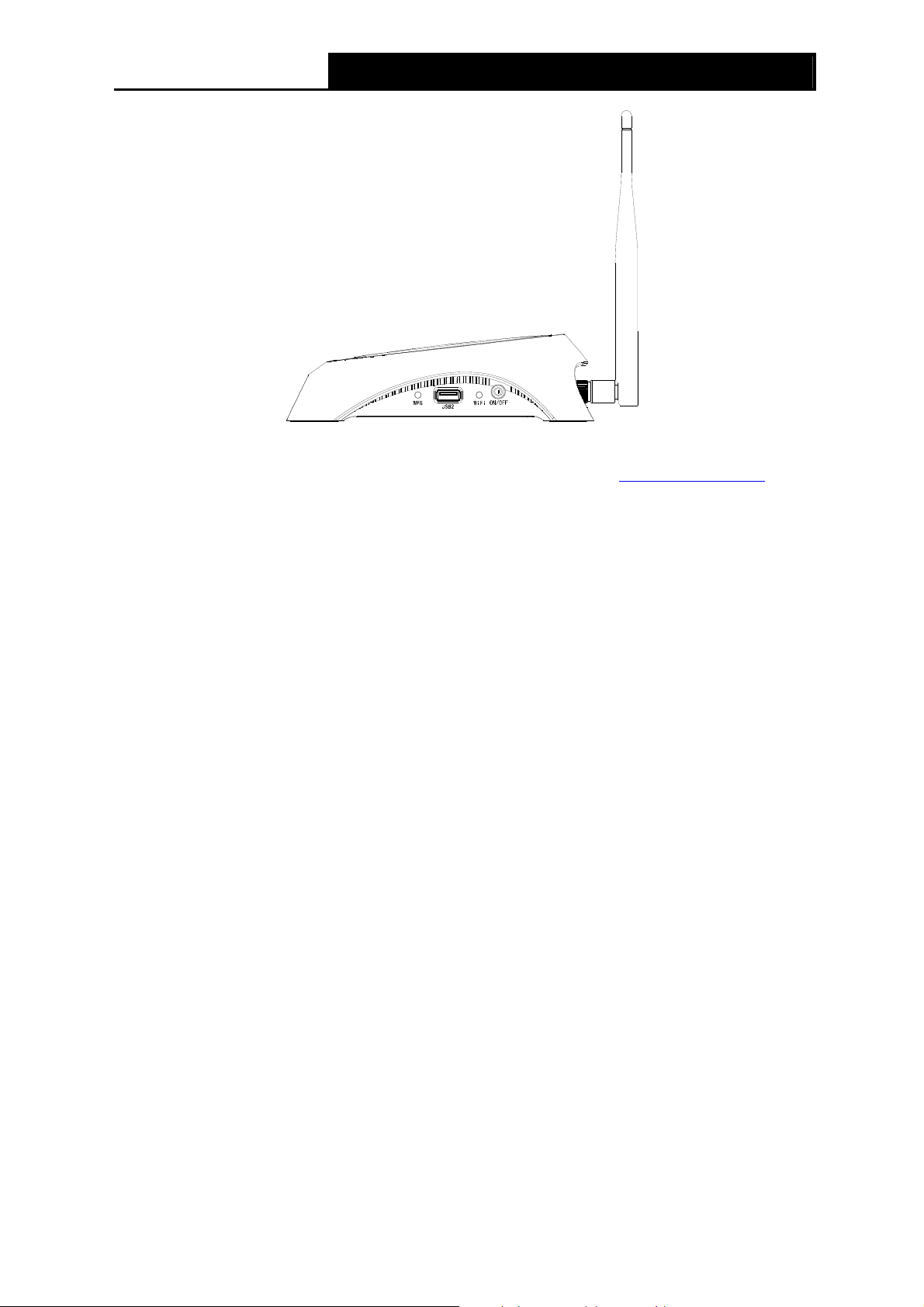
TD-VG3631
300Mbps Wireless N VoIP ADSL2+ Modem Router User Guide
7
Figure 1-3
¾ WPS: The switch for the WPS function. For details, please refer to 4.6.2 WPS Settings
.
¾ WiFi: The switch for the WiFi function.
¾ ON/OFF: The switch for the power.
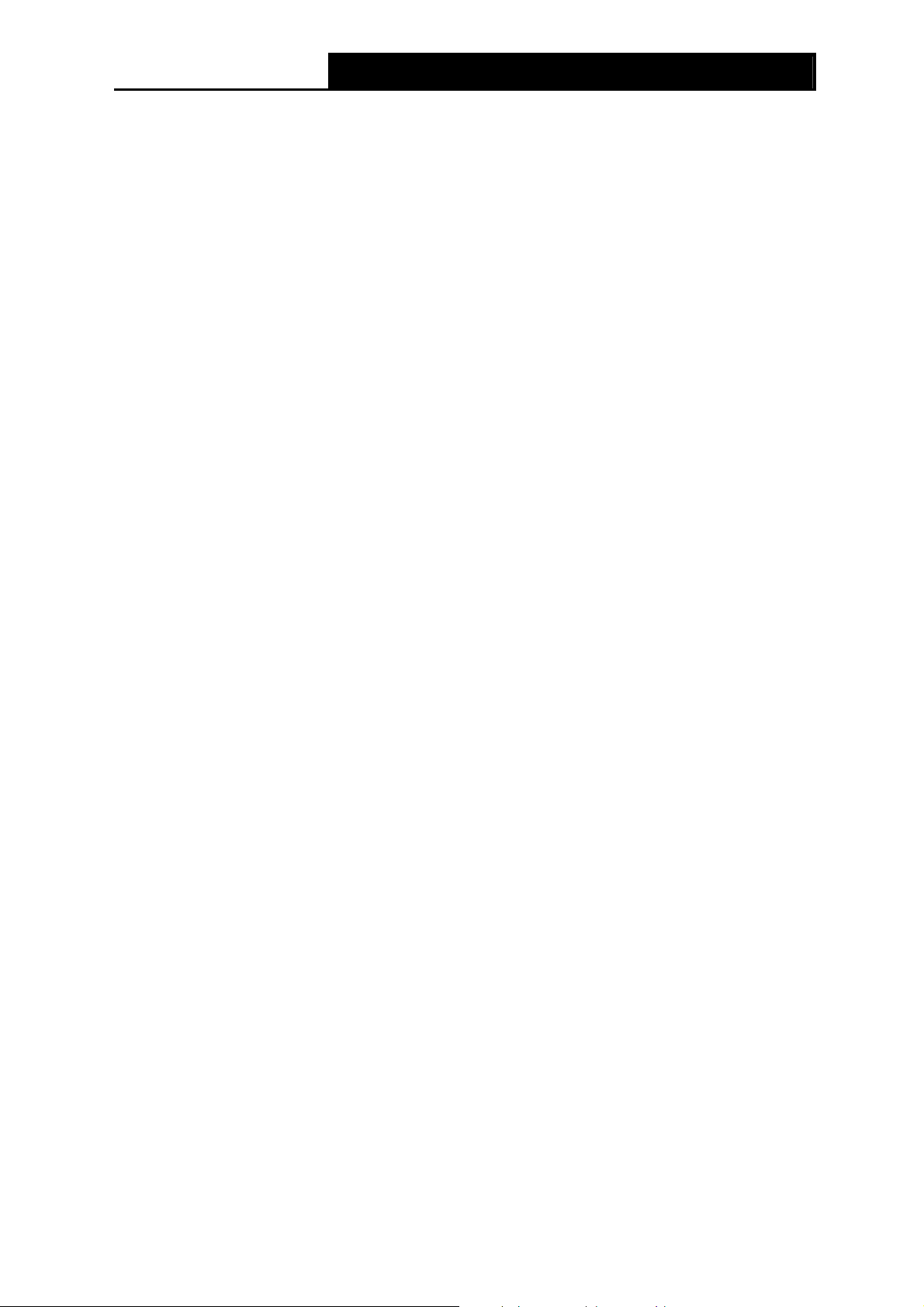
TD-VG3631
300Mbps Wireless N VoIP ADSL2+ Modem Router User Guide
8
Chapter 2. Connecting the Modem Router
2.1 System Requirements
¾ Broadband Internet Access Service (DSL/Cable/Ethernet).
¾ PCs with a working Ethernet Adapter and an Ethernet cable with RJ45 connectors.
¾ TCP/IP protocol on each PC.
¾ Web browser, such as Microsoft Internet Explorer, Mozilla Firefox or Apple Safari.
2.2 Installation Environment Requirements
¾ The Product should not be located where it will be exposed to moisture or excessive heat.
¾ Place the Router in a location where it can be connected to the various devices as well as to a
power source.
¾ Make sure the cables and power cord are safely placed out of the way so they do not create a
tripping hazard.
¾ The Router can be placed on a shelf or desktop.
¾ Keep away from the strong electromagnetic radiation and the device of electromagnetic
sensitive.
2.3 Connecting the Modem Router
Before installing the device, please make sure your broadband service provided by your ISP is
available. If there is any problem, please contact your ISP. Before cable connection, cut off the
power supply and keep your hands dry. You can follow the steps below to install it.
Step 1: Connect the ADSL Line. You can use a separate splitter. External splitter can divide the
data and voice, and then you can access the Internet and make calls at the same time.
The external splitter has three ports:
• LINE: Connect to the wall jack
• PHONE: Connect to the LINE port of the Modem Router
• MODEM: Connect to the ADSL port of the Modem Router
Step 2: Connect the Ethernet cable. Attach one end of a network cable to your computer’s
Ethernet port or a regular hub/switch port, and the other end to the LAN port on the
Modem Router.
Step 3: Connect your telephone to the Port labeled “PHONE 1/2” on the Modem Router with a
telephone line.
Step 4: Connect your USB device to the USB port labeled “USB 1/2” on the Modem Router.
If you want to share files or use the USB Voice Mail function, please plug an external USB hard
drive/USB flash disk into the USB port. To use the printer function, please connect a USB printer
to the USB port.
To use USB Voice Mail function, please make sure the free space of the plugged external USB
hard drive/USB flash disk is more than 4MB.
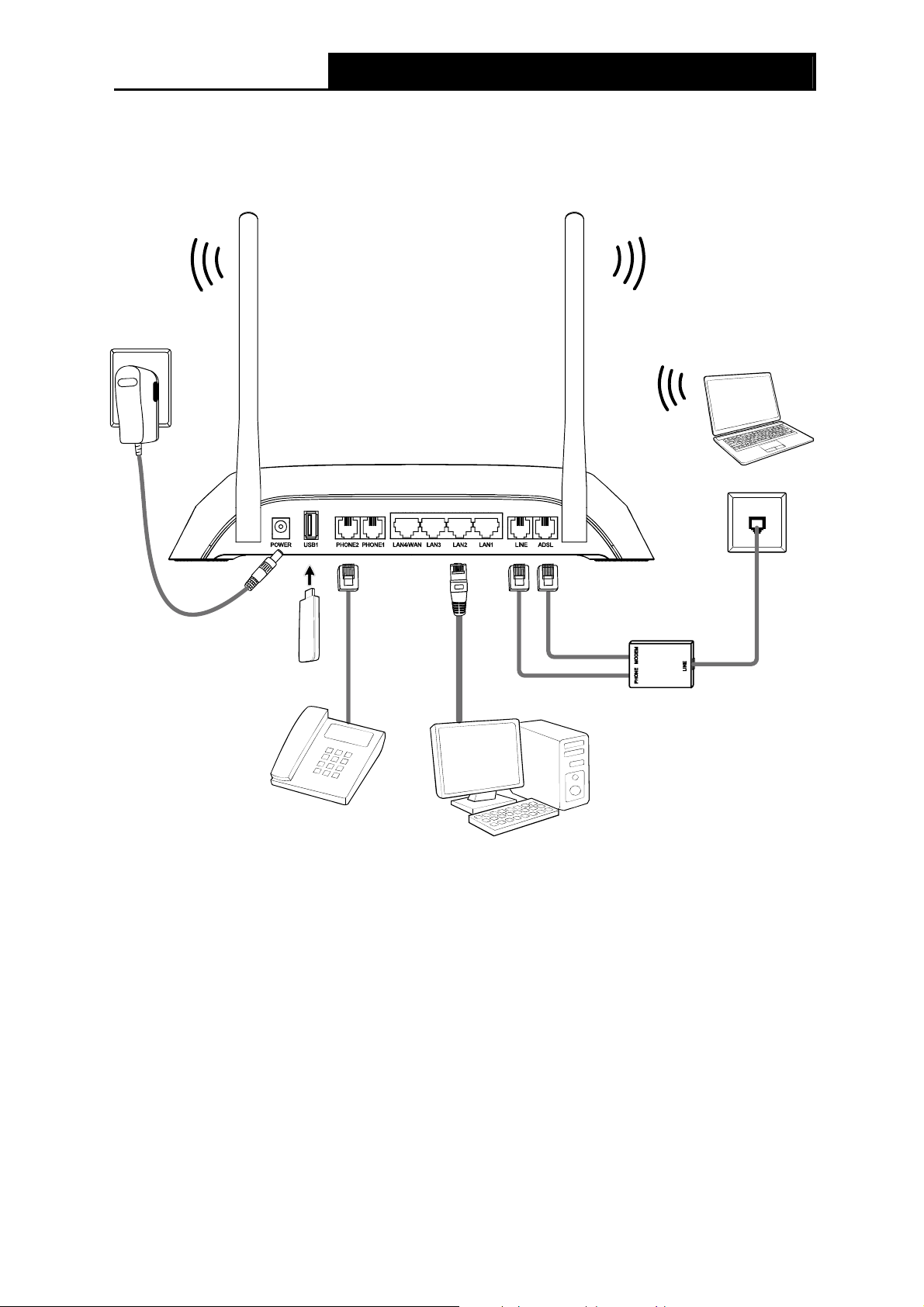
TD-VG3631
300Mbps Wireless N VoIP ADSL2+ Modem Router User Guide
9
Step 5: Power on the computers and LAN devices.
Step 6: Attach the power adapter. Connect the power adapter to the power connector on the rear
of the device and plug in the adapter to an electrical outlet or power extension. The
electrical outlet shall be installed near the device and shall be easily accessible.
Figure 2-1
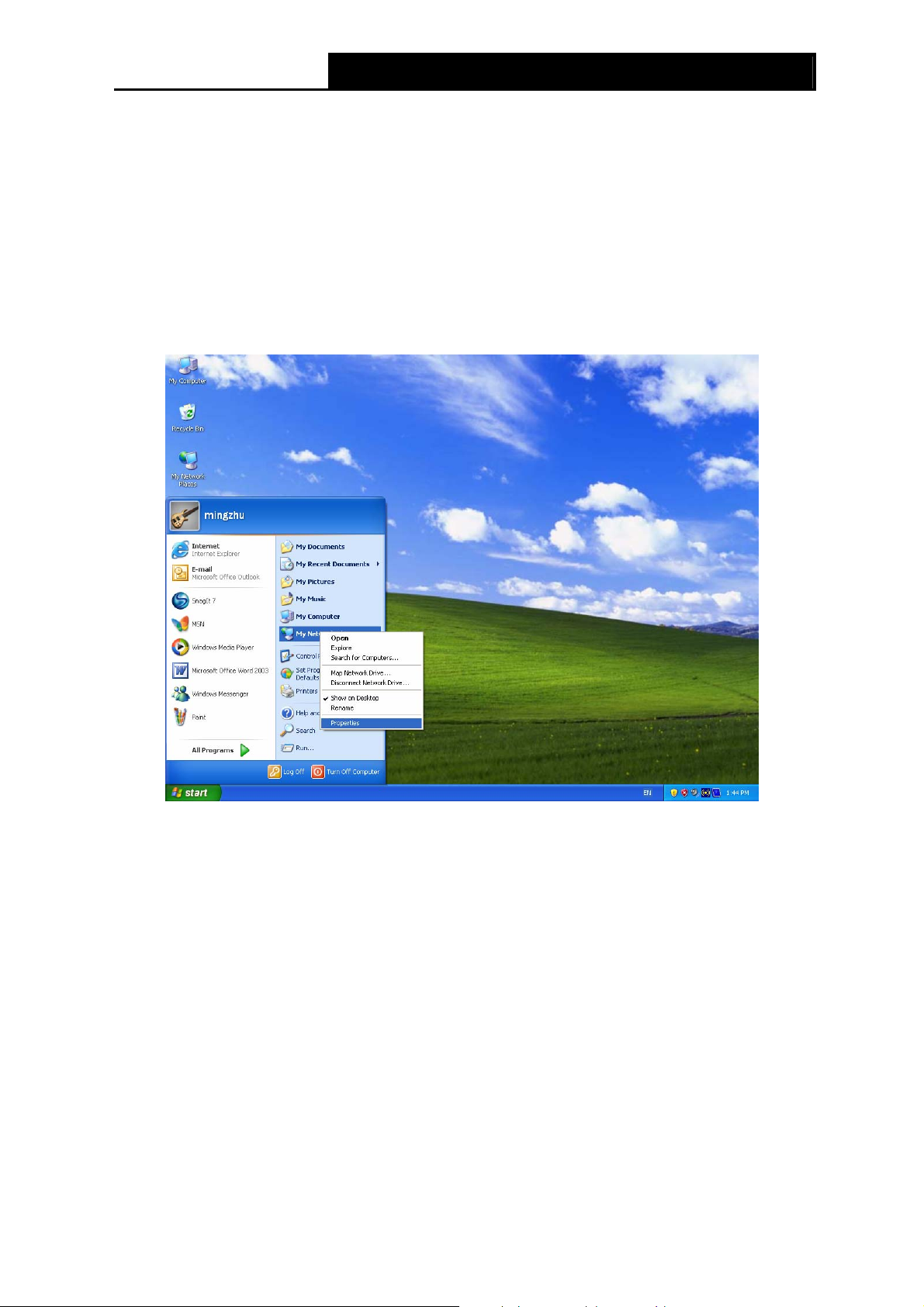
TD-VG3631
300Mbps Wireless N VoIP ADSL2+ Modem Router User Guide
10
Chapter 3. Quick Installation Guide
3.1 Configuring the PC
After you directly connect your PC to the Modem Router or connect your adapter to a Hub/Switch
which has connected to the Modem Router, you need to configure your PC’s IP address. Follow
the steps below to configure it.
Step 1: Click the Start menu on your desktop, right click My Network Places, and then select
Properties (shown in Figure 3-1).
Figure 3-1
Step 2: Right click Local Area Connection (LAN), and then select Properties.
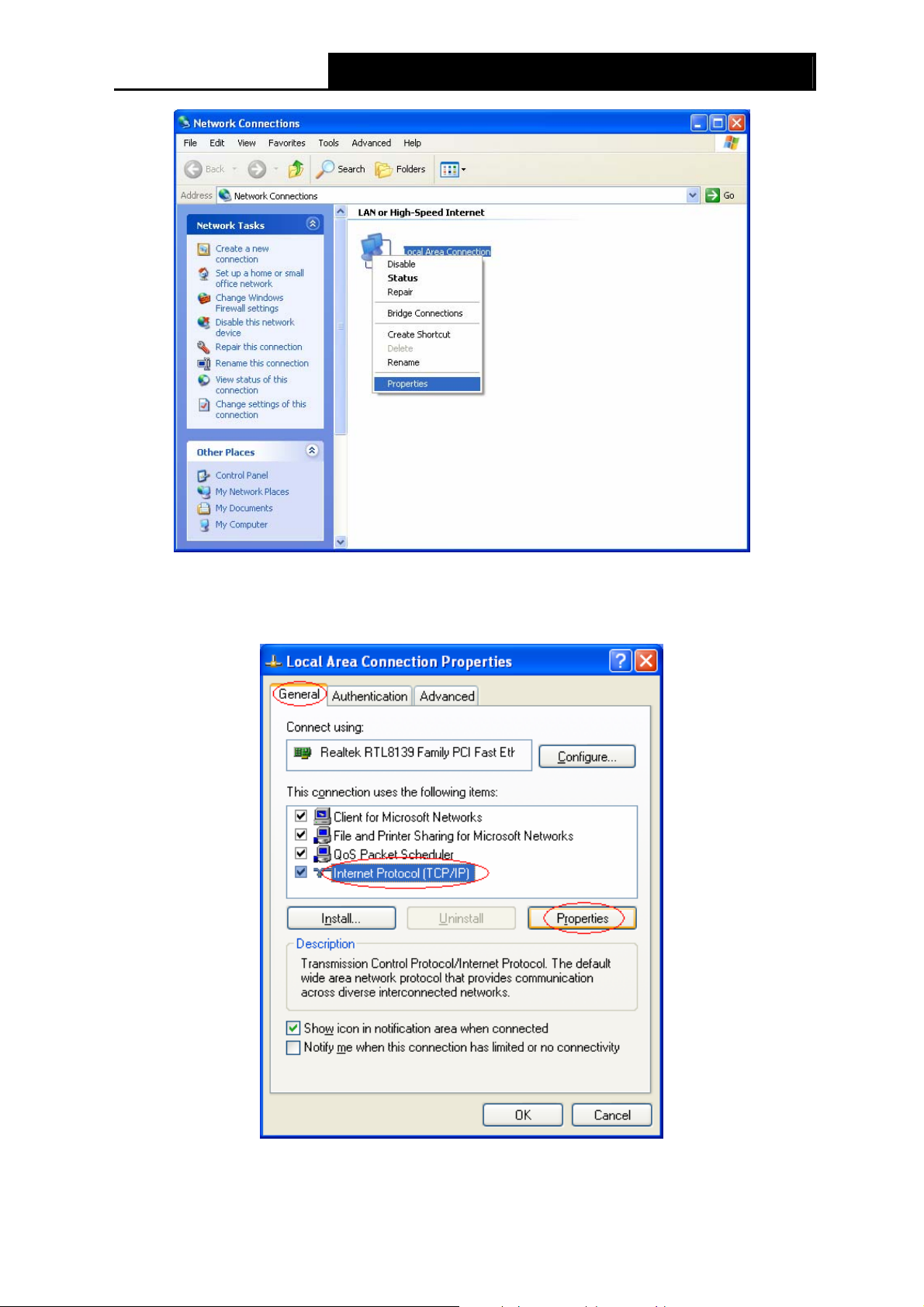
TD-VG3631
300Mbps Wireless N VoIP ADSL2+ Modem Router User Guide
11
Figure 3-2
Step 3: Select General tab, highlight Internet Protocol (TCP/IP), and then click the Properties
button.
Figure 3-3
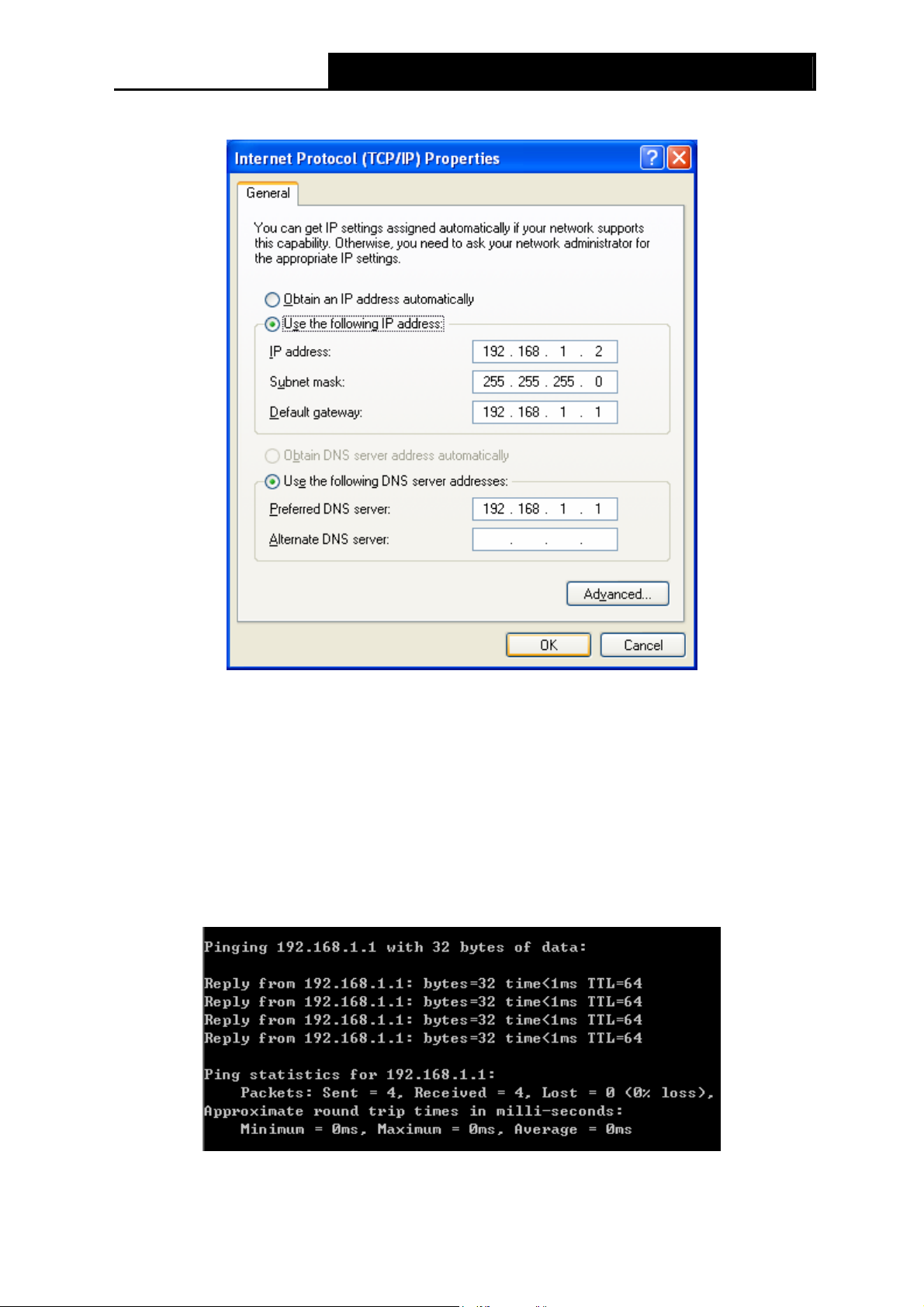
TD-VG3631
300Mbps Wireless N VoIP ADSL2+ Modem Router User Guide
12
Step 4: Configure the IP address as Figure 3-4 shows. After that, click OK.
Figure 3-4
)
Note:
You can configure the PC to get an IP address automatically, select “Obtain an IP address
automatically” and “Obtain DNS server address automatically” in the screen above.
Now, you can run the Ping command in the command prompt to verify the network connection.
Please click the Start menu on your desktop, select run tab, type cmd or command in the field
and press Enter. Type ping 192.168.1.1 on the next screen, and then press Enter.
If the result displayed is similar to the screen below, the connection between your PC and the
Modem Router has been established.
Figure 3-5
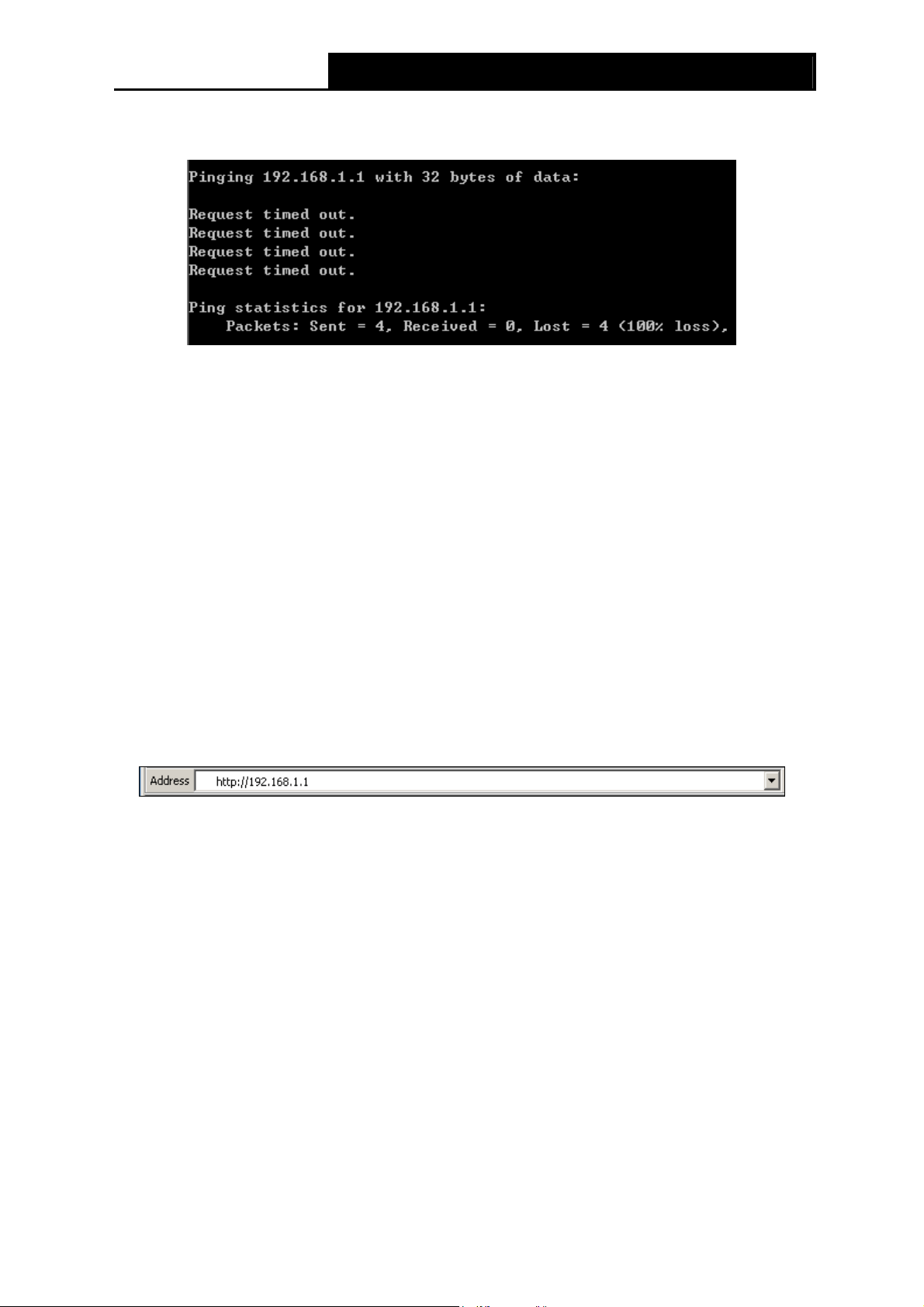
TD-VG3631
300Mbps Wireless N VoIP ADSL2+ Modem Router User Guide
13
If the result displayed is similar to the screen shown below, it means that your PC has not
connected to the Modem Router.
Figure 3-6
You can check it following the steps below:
1) Is the connection between your PC and the Modem Router correct?
The LEDs of LAN port which you link to the device and the LEDs on your PC's adapter should
be lit.
2) Is the TCP/IP configuration for your PC correct?
If the Router's IP address is 192.168.1.1, your PC's IP address must be within the range of
192.168.1.2 ~ 192.168.1.254.
3.2 Quick Installation Guide
With a Web-based utility, it is easy to configure and manage the TD-VG3631 300Mbps Wireless N
VoIP ADSL2+ Modem Router. The Web-based utility can be used on any Windows, Macintosh or
UNIX OS with a Web browser, such as Microsoft Internet Explorer, Mozilla Firefox or Apple Safari.
1. To access the configuration utility, open a web-browser and type the default address
http://192.168.1.1 in the address field of the browser.
Figure 3-7
After a moment, a login window will appear, similar to the Figure 3-8. Enter admin for the
User Name and Password, both in lower case letters. Then click the OK button or press the
Enter key.
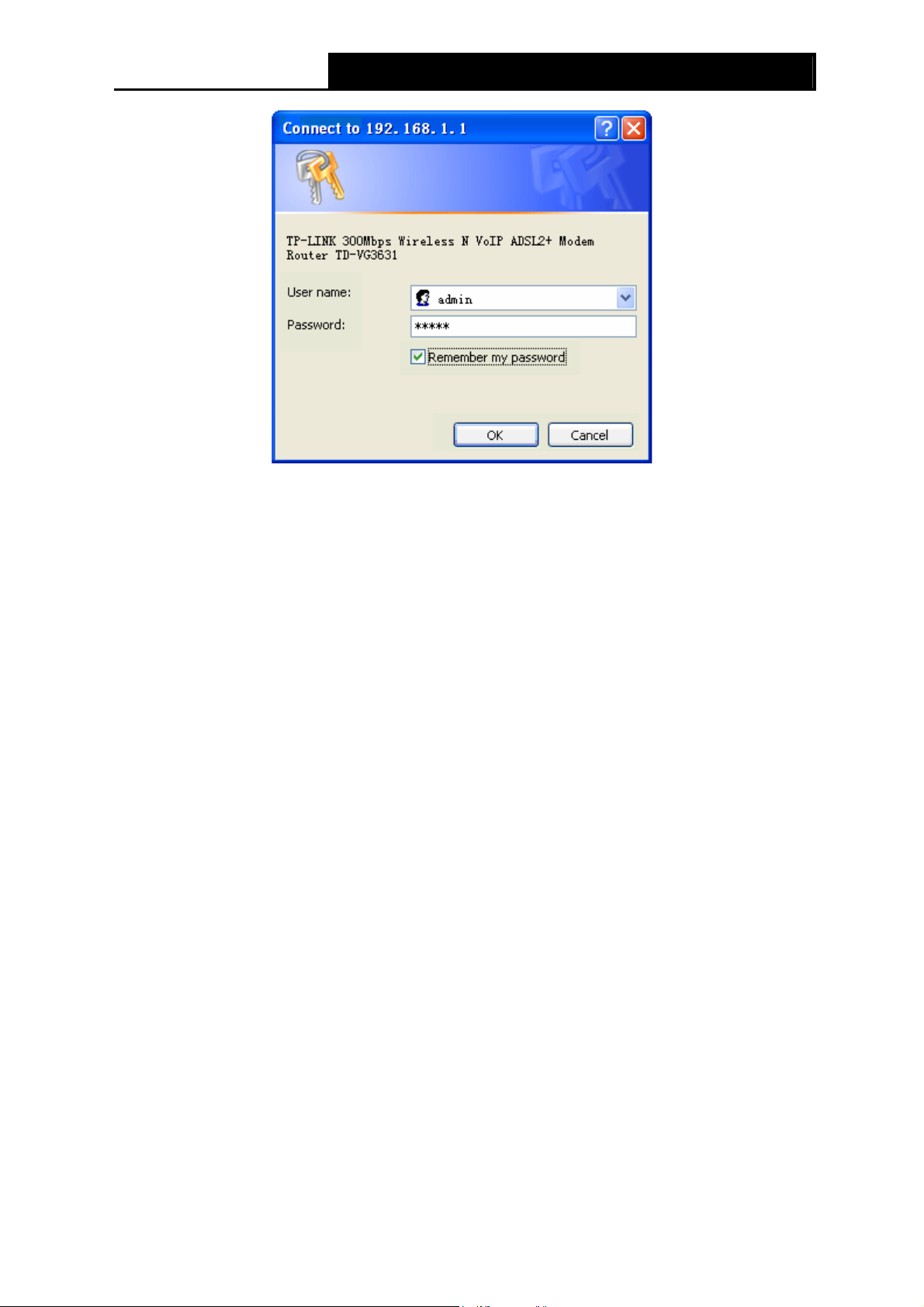
TD-VG3631
300Mbps Wireless N VoIP ADSL2+ Modem Router User Guide
14
Figure 3-8
)
Note:
1) Do not mix up the user name and password with your ADSL account user name and password
which are needed for PPP connections.
2) If the above screen does not pop up, it means that your Web-browser has been set to a proxy.
Go to Tools menu→Network→LAN Settings, in the screen that appears, cancel the Using
Proxy checkbox, and click OK to finish it.
2. After your successful login, you will see the Login screen as shown in Figure 3-9. Click Quick
Setup menu to access Quick Setup Wizard.
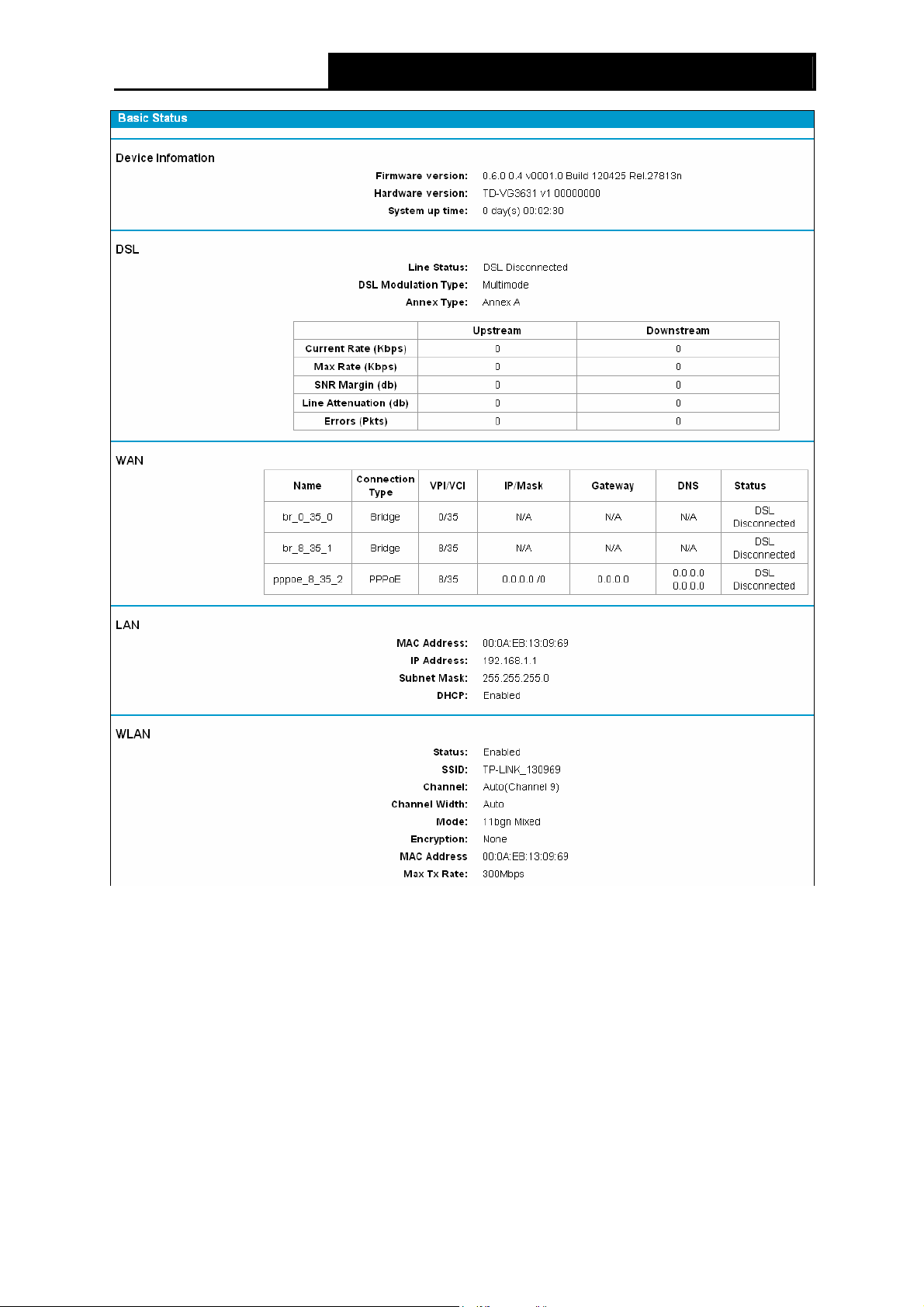
TD-VG3631
300Mbps Wireless N VoIP ADSL2+ Modem Router User Guide
15
Figure 3-9
3. Change the VPI or VCI values which are used to define a unique path for your connection. If
you have been given specific settings for this to configuration, type in the correct
values assigned by your ISP. Click Next.
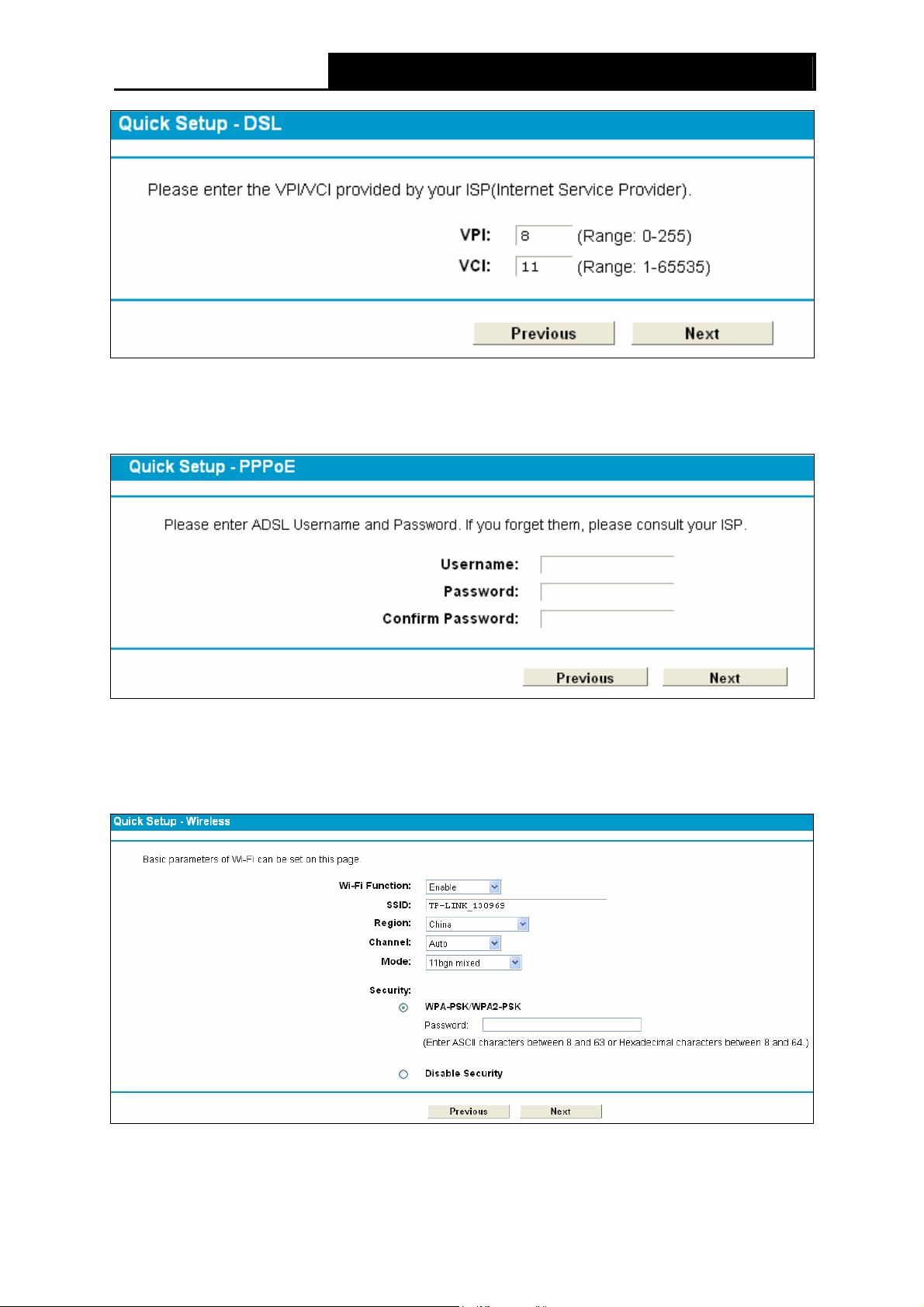
TD-VG3631
300Mbps Wireless N VoIP ADSL2+ Modem Router User Guide
16
Figure 3-10
4. Here we select PPPoE WAN Link Type for example, enter the Username, Password and
Confirm Password given by your ISP, and then click Next.
Figure 3-11
5. On the Wireless screen, we use the default SSID, select Region and Mode. Set a Password
or select Disable Security(Disable Security is not recommended.), and then click Next to
continue.
Figure 3-12
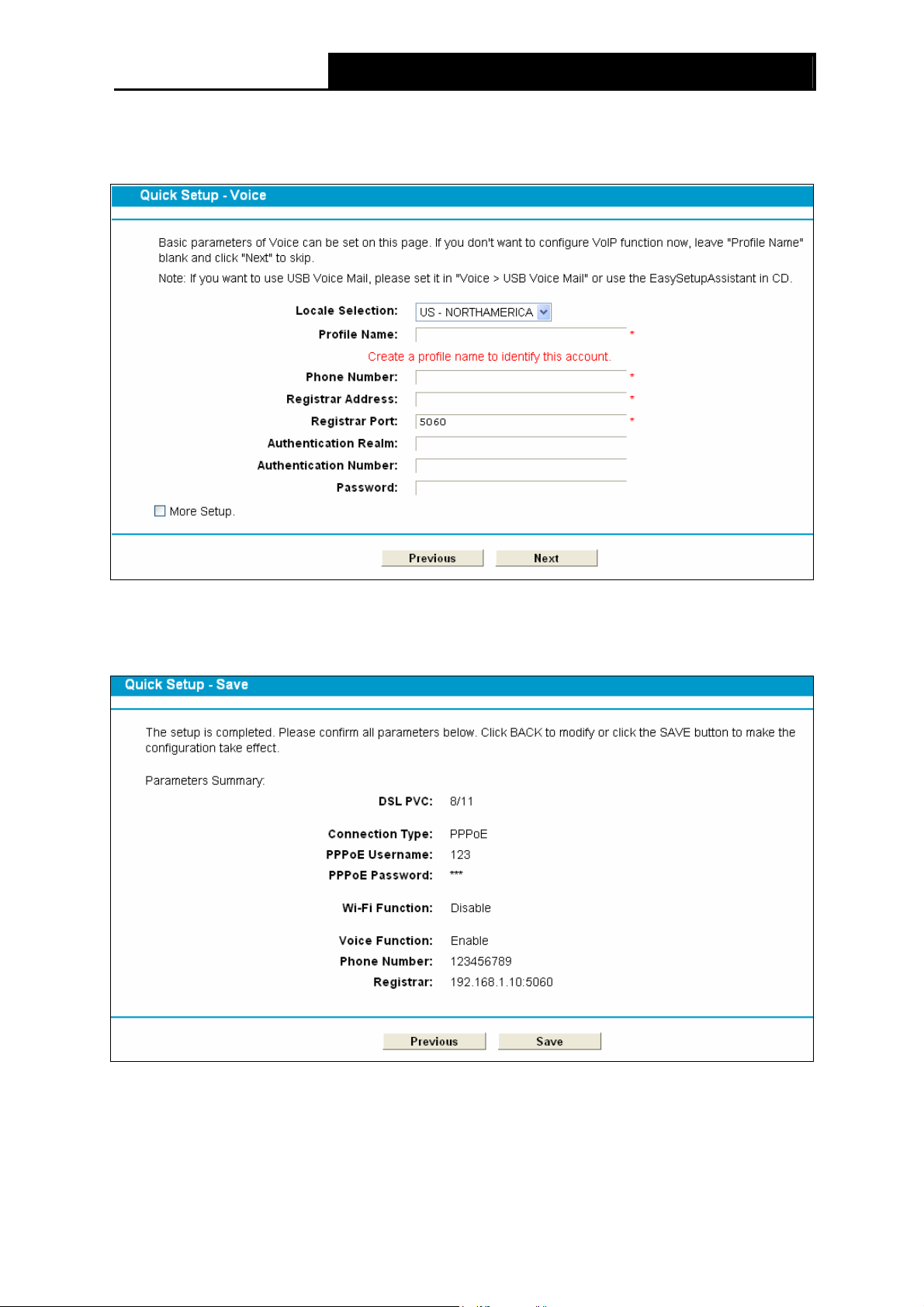
TD-VG3631
300Mbps Wireless N VoIP ADSL2+ Modem Router User Guide
17
6. Basic parameters of Voice can be set on the Voice screen. Please enter a profile name to
identify this account and other parameters provided by your ISP. If you don’t want to configure
VoIP function now, leave "Profile Name" blank and click Next to skip.
Figure 3-13
7. On this page, please confirm all parameters. Click Previous to modify or click the Save
button to make the configuration take effect.
Figure 3-14
8. You will see the Complete screen below, click Finish to complete these settings.
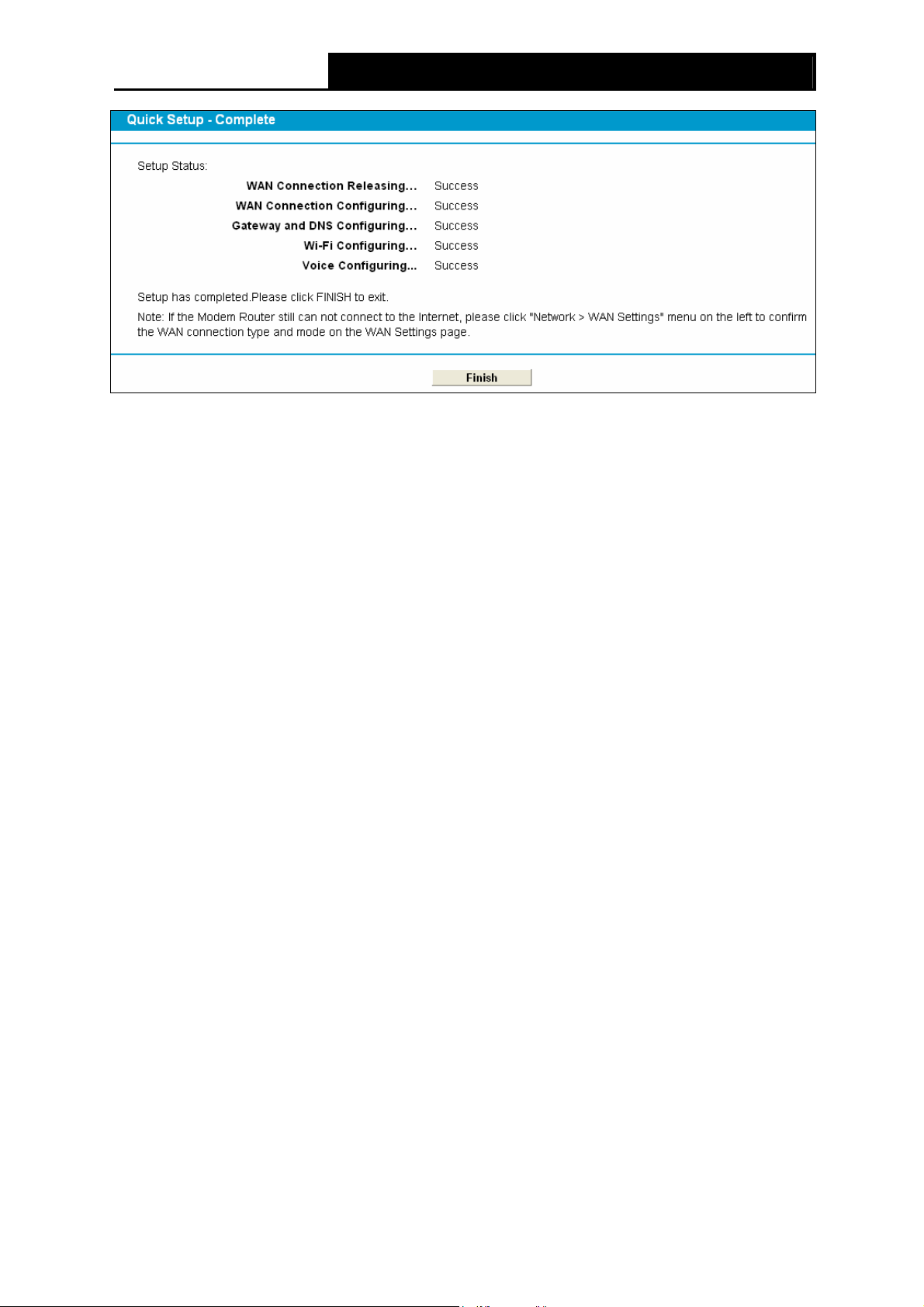
TD-VG3631
300Mbps Wireless N VoIP ADSL2+ Modem Router User Guide
18
Figure 3-15
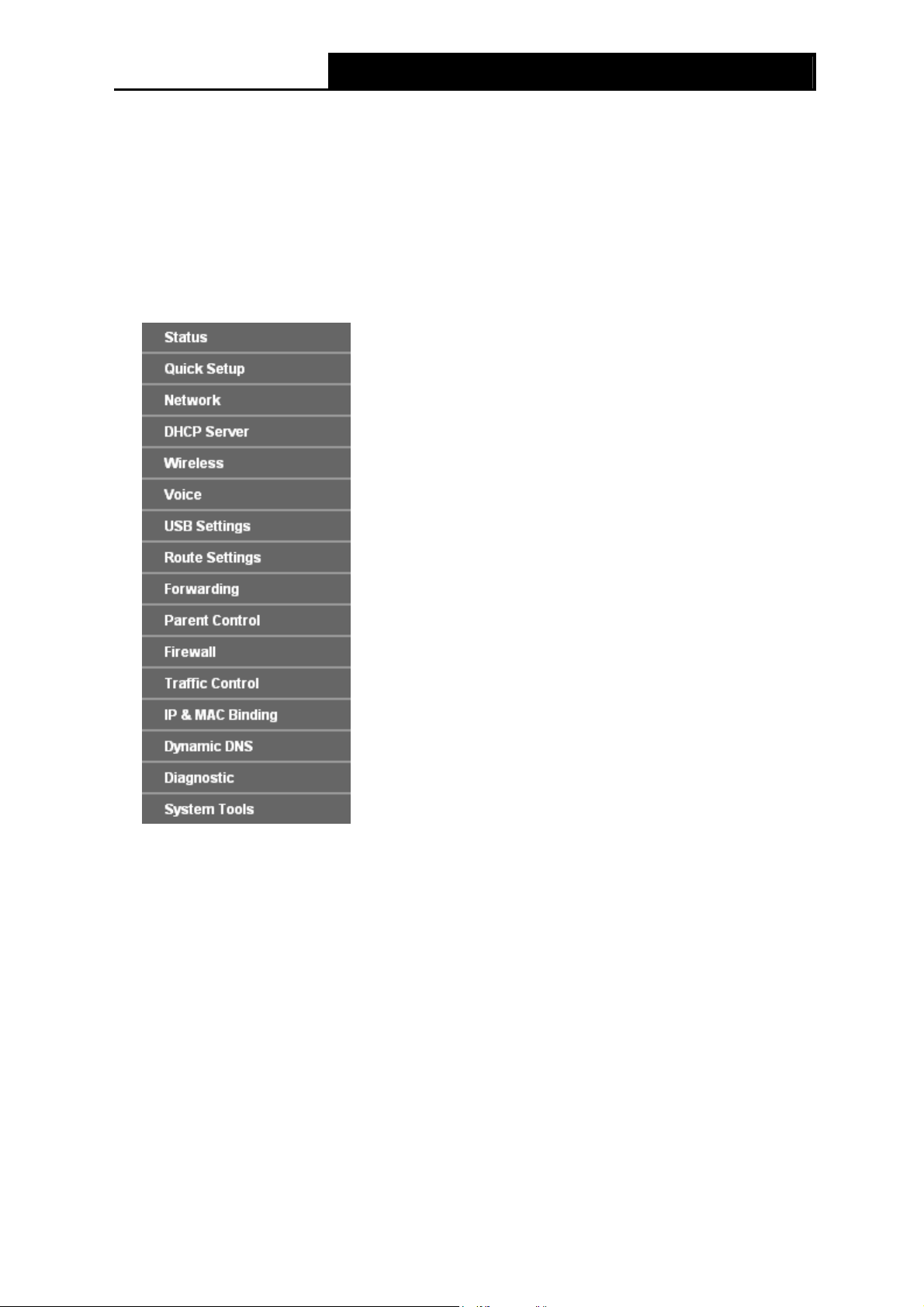
TD-VG3631
300Mbps Wireless N VoIP ADSL2+ Modem Router User Guide
19
Chapter 4. Configuring the Modem Router
This chapter will show each Web page's key function and the configuration way.
4.1 Login
After your successful login, you will see the fifteen main menus on the left of the Web-based utility.
On the right, there are the corresponding explanations and instructions.
The detailed explanations for each Web page’s key function are listed below.
4.2 Status
Choose “Status”, you can see the corresponding information about Device Information, DSL,
WAN, LAN WLAN and Voice.

TD-VG3631
300Mbps Wireless N VoIP ADSL2+ Modem Router User Guide
20
Figure 4-1
4.3 Quick Setup
Please refer to Section 3.2 Quick Installation Guide.
4.4 Network
Choose “Network”, there are many submenus under the main menu. Click any one of them, and
you will be able to configure the corresponding function.
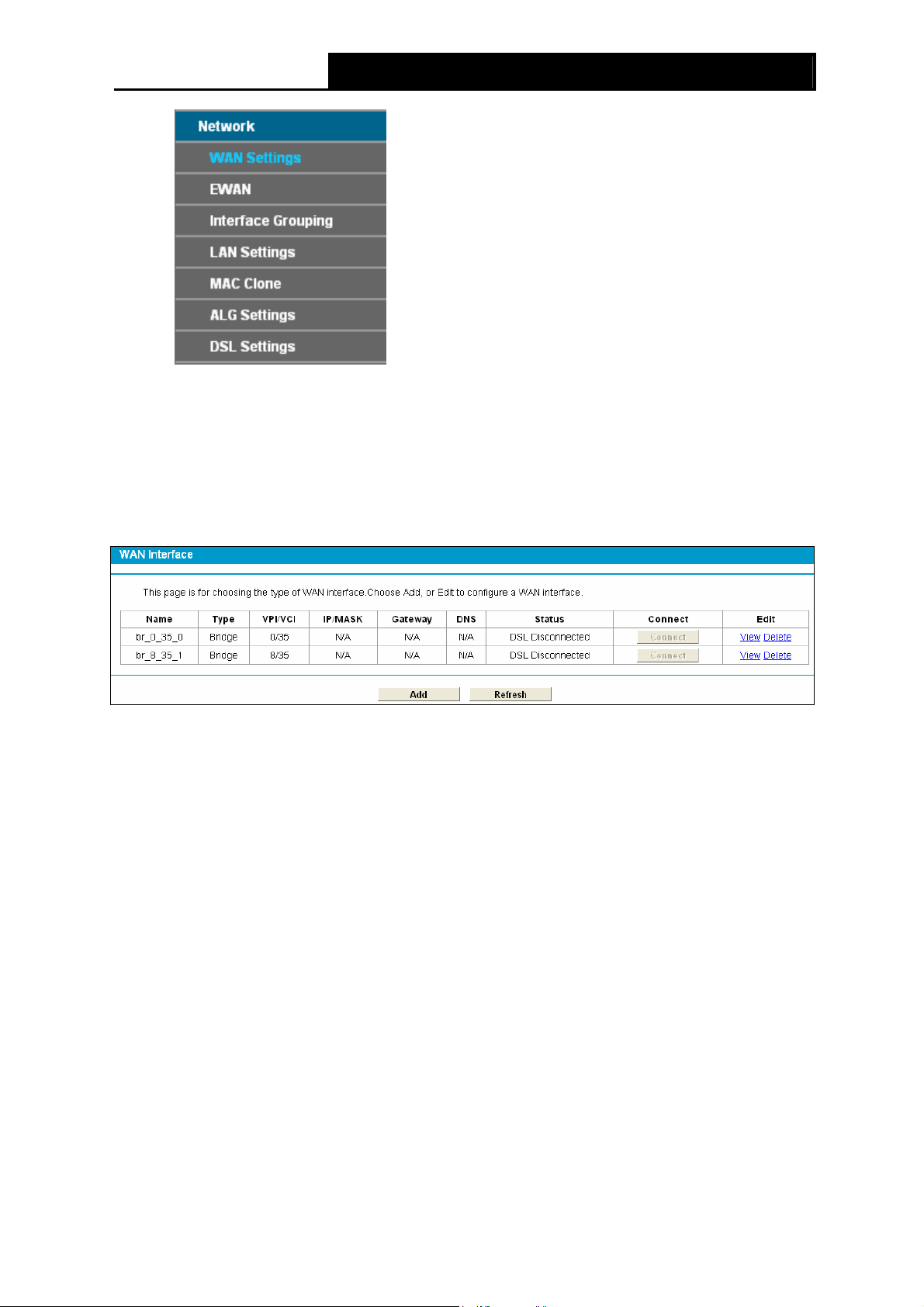
TD-VG3631
300Mbps Wireless N VoIP ADSL2+ Modem Router User Guide
21
4.4.1 WAN Settings
Choose “Network”Æ“WAN Settings”, and you will see the WAN Port Information Table in the
screen similar to Figure 4-2, which describes the WAN port settings and the relevant manipulation
to each interface. There are five different configurations for the connection types, which are Static
IP, Dynamic IP, PPPoE, IPoA, and Bridge. You can select the corresponding types according to
your needs.
Figure 4-2
Click Add to add a new entry, you can configure the parameters for ATM and WAN Service in the
next screen (shown in Figure 4-3).
