TP-Link TD-W8901G User Manual
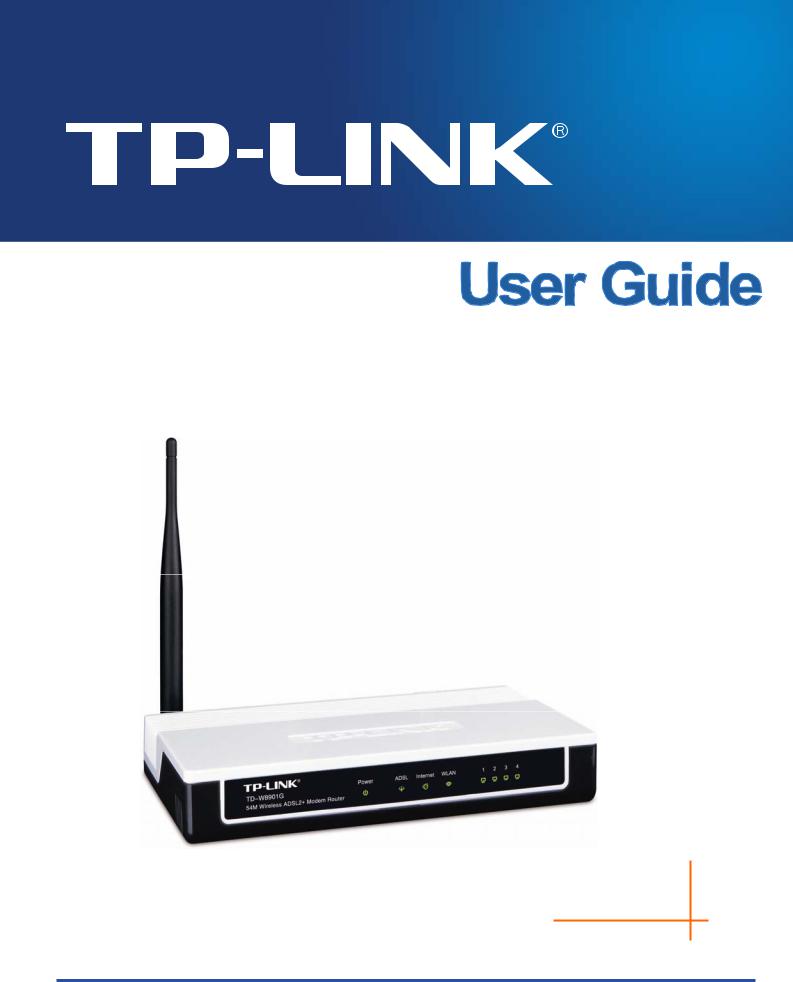
TD-W8901G
54M Wireless ADSL2+ Modem Router
Rev: 1.0.4 1910010194
COPYRIGHT & TRADEMARKS
Specifications are subject to change without notice.  is a registered trademark of TP-LINK TECHNOLOGIES CO., LTD. Other brands and product names are trademarks or registered trademarks of their respective holders.
is a registered trademark of TP-LINK TECHNOLOGIES CO., LTD. Other brands and product names are trademarks or registered trademarks of their respective holders.
No part of the specifications may be reproduced in any form or by any means or used to make any derivative such as translation, transformation, or adaptation without permission from TP-LINK TECHNOLOGIES CO., LTD. Copyright © 2009 TP-LINK TECHNOLOGIES CO., LTD. All rights reserved.
http://www.tp-link.com
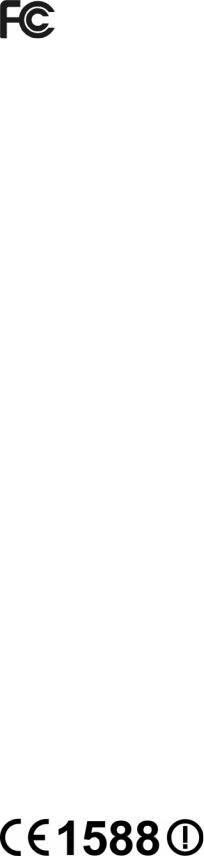
FCC STATEMENT
This equipment has been tested and found to comply with the limits for a Class B digital device, pursuant to part 15 of the FCC Rules. These limits are designed to pro-vide reasonable protection against harmful interference in a residential installation. This equipment generates, uses and can radiate radio frequency energy and, if not in-stalled and used in accordance with the instructions, may cause harmful interference to radio communications. However, there is no guarantee that interference will not occur in a particular installation. If this equipment does cause harmful interference to radio or television reception, which can be determined by turning the equipment off and on, the user is encouraged to try to correct the interference by one or more of the following measures:
•Reorient or relocate the receiving antenna.
•Increase the separation between the equipment and receiver.
•Connect the equipment into an outlet on a circuit different from that to which the receiver is connected.
•Consult the dealer or an experienced radio/ TV technician for help.
This device complies with part 15 of the FCC Rules. Operation is subject to the following two conditions:
1)This device may not cause harmful interference.
2)This device must accept any interference received, including interference that may cause undesired operation.
Any changes or modifications not expressly approved by the party responsible for compliance could void the user’s authority to operate the equipment.
FCC RF Radiation Exposure Statement
This equipment complies with FCC RF radiation exposure limits set forth for an uncontrolled environment. This device and its antenna must not be co-located or operating in conjunction with any other antenna or transmitter.
“To comply with FCC RF exposure compliance requirements, this grant is applicable to only Mobile Configurations. The antennas used for this transmitter must be installed to provide a separation distance of at least 20 cm from all persons and must not be co-located or operating in conjunction with any other antenna or transmitter.”
CE Mark Warning
This is a class B product. In a domestic environment, this product may cause radio interference, in which case the user may be required to take adequate measures.
National Restrictions
2400.0-2483.5 MHz
Country |
Restriction |
Reason/remark |
|
Bulgaria |
|
General authorization required for outdoor use and |
|
|
public service |
||
|
|
||
|
|
|
|
|
Outdoor use limited to 10 |
Military Radiolocation use. Refarming of the 2.4 GHz |
|
France |
mW e.i.r.p. within the band |
band has been ongoing in recent years to allow current |
|
|
2454-2483.5 MHz |
relaxed regulation. Full implementation planned 2012 |
|
|
|
|
|
Italy |
|
If used outside of own premises, general authorization is |
|
|
required |
||
|
|
||
|
|
|
|
Luxembourg |
None |
General authorization required for network and service |
|
supply(not for spectrum) |
|||
|
|
||
|
|
|
|
Norway |
Implemented |
This subsection does not apply for the geographical area |
|
within a radius of 20 km from the centre of Ny-Ålesund |
|||
|
|
||
|
|
|
|
Russian Federation |
|
Only for indoor applications |
|
|
|
||
|
|
|
Note: Please don’t use the product outdoors in France.
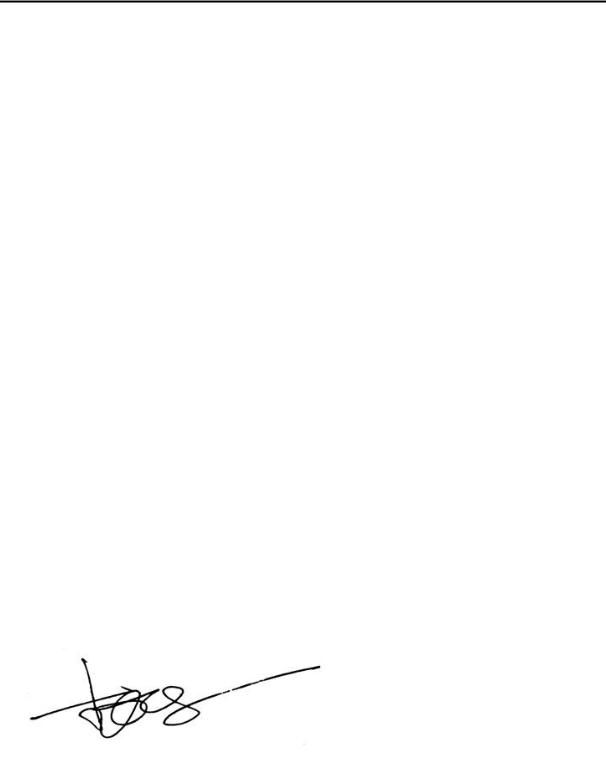
 TP-LINK TECHNOLOGIES CO., LTD
TP-LINK TECHNOLOGIES CO., LTD
DECLARATION OF CONFORMITY
For the following equipment:
Product Description: 54M Wireless ADSL2+ Modem Router
Model No.: TD-W8901G
Trademark: TP-LINK
We declare under our own responsibility that the above products satisfy all the technical regulations applicable to the product within the scope of Council Directives:
Directives 1999/5/EC
The above product is in conformity with the following standards or other normative documents:
ETSI EN 300 328 V1.7.1: 2006
ETSI EN 301 489-1 V1.8.1:2008 & ETSI EN 301 489-17 V1.3.2:2008 EN60950-1:2006
EN62311:2008
Directives 2004/108/EC
The above product is in conformity with the following standards or other normative documents
EN 55022:2006+A1:2007
EN 55024:1998+A1:2001+A2:2003 EN 61000-3-2:2006
EN 61000-3-3:1995+A1:2001+A2:2005
Directives 2006/95/EC
The above product is in conformity with the following standards or other normative documents
EN60950-1:2006
Person is responsible for marking this declaration:
Zhao Jianjun
Director of International Business
TP-LINK TECHNOLOGIES CO., LTD.
South Building, No.5 Keyuan Road, Central Zone, Science & Technology Park, Nanshan,
Shenzhen, P. R. China
|
|
CONTENTS |
|
Package Contents |
.................................................................................................... |
1 |
|
Chapter 1 |
Introduction ......................................................................................... |
2 |
|
1.1 |
Product Overview.................................................................................. |
2 |
|
1.2 |
Main Features ....................................................................................... |
2 |
|
1.3 |
Conventions .......................................................................................... |
3 |
|
Chapter 2 |
Hardware Installation.......................................................................... |
4 |
|
2.1 |
The Front Panel .................................................................................... |
4 |
|
2.2 |
The Back Panel..................................................................................... |
5 |
|
2.3 |
Installation Environment........................................................................ |
5 |
|
2.4 |
Connecting the Router .......................................................................... |
6 |
|
Chapter 3 |
Quick Installation Guide ..................................................................... |
8 |
|
3.1 |
Configure PC......................................................................................... |
8 |
|
3.2 |
Login ................................................................................................... |
|
11 |
Chapter 4 |
Software Configuration .................................................................... |
15 |
|
4.1 |
Status.................................................................................................. |
15 |
|
|
4.1.1 |
Device Info............................................................................................... |
15 |
|
4.1.2 |
System Log.............................................................................................. |
16 |
|
4.1.3 |
Statistics .................................................................................................. |
17 |
4.2 |
Quick Start .......................................................................................... |
19 |
|
4.3 |
Interface Setup.................................................................................... |
19 |
|
|
4.3.1 |
Internet .................................................................................................... |
20 |
|
4.3.2 |
LAN ......................................................................................................... |
24 |
|
4.3.3 |
Wireless................................................................................................... |
27 |
4.4 |
Advanced Setup.................................................................................. |
32 |
|
|
4.4.1 |
Firewall .................................................................................................... |
32 |
|
4.4.2 |
Routing .................................................................................................... |
32 |
|
4.4.3 |
NAT ......................................................................................................... |
33 |
|
4.4.4 |
QoS ......................................................................................................... |
37 |
|
4.4.5 |
VLAN ....................................................................................................... |
38 |
|
4.4.6 |
ADSL ....................................................................................................... |
40 |
4.5 |
Access Management........................................................................... |
41 |
|
|
4.5.1 |
ACL ......................................................................................................... |
41 |
|
4.5.2 |
Filter ........................................................................................................ |
42 |
|
4.5.3 |
SNMP ...................................................................................................... |
50 |
|
4.5.4 |
UPnP ....................................................................................................... |
50 |
|
4.5.5 |
DDNS ...................................................................................................... |
51 |
|
4.5.6 |
CWMP ..................................................................................................... |
51 |
4.6 |
Maintenance........................................................................................ |
52 |
|
|
4.6.1 |
Administration .......................................................................................... |
52 |
|
4.6.2 |
Time Zone ............................................................................................... |
53 |
|
4.6.3 |
Firmware .................................................................................................. |
54 |
|
4.6.4 |
System Restart ........................................................................................ |
56 |
|
4.6.5 |
Diagnostic ................................................................................................ |
57 |
4.7 |
Help |
..................................................................................................... |
57 |
Appendix A: Specification..................................................................................... |
59 |
||
Package Contents
The following contents should be found in your package:
¾One TD-W8901G 54M Wireless ADSL2+ Modem Router
¾One DC power Adapter for TD-W8901G 54M Wireless ADSL2+ Modem Router
¾Quick Installation Guide
¾One RJ45 cable
¾Two RJ11 cables
¾One ADSL splitter
¾One Resource CD, including: z This User Guide
z Other Helpful Information
) Note:
Make sure that the package contains the above items. If any of the listed items are damaged or missing, please contact your distributor.
1

TD-W8901G 54M Wireless ADSL2+ Modem Router User Guide
Chapter 1 Introduction
Thank you for choosing the TD-W8901G 54M Wireless ADSL2+ Modem Router.
1.1Product Overview
The device is designed to provide a simple and cost-effective ADSL Internet connection for a private Ethernet or 802.11g/802.11b wireless network.
The TD-W8901G connects to an Ethernet LAN or computers via standard Ethernet ports. The ADSL connection is made using ordinary telephone line with standard connectors. Multiple workstations can be networked and connected to the Internet using a single Wide Area Network (WAN) interface and single global IP address. The advanced security enhancements, IP/MAC Filter, Application Filter and URL Filter can help to protect your network from potentially devastating intrusions by malicious agents from the outside of your network.
Quick Start of the Web-based Utility is supplied and friendly help messages are provided for the configuration. Network and Router management is done through the Web-based Utility which can be accessed through local Ethernet using any web browser.
ADSL
The TD-W8901G supports full-rate ADSL2+ connectivity conforming to the ITU and ANSI specifications. In addition to the basic DMT physical layer functions, the ADSL2+ PHY supports dual latency ADSL2+ framing (fast and interleaved) and the I.432 ATM Physical Layer.
Wireless
In the most attentive wireless security, the Router provides multiple protection measures. It can be set to turn off the wireless network name (SSID) broadcast so that only stations that have the SSID can be connected. The Router provides wireless LAN 64/128-bit WEP encryption security, WPA-PSK/WPA2-PSK authentication, as well as TKIP/AES encryption security.
1.2Main Features
¾Four 10/100Mbps Auto-Negotiation RJ45 LAN ports (Auto MDI/MDIX), one RJ11 port.
¾Provides external splitter.
¾Adopts Advanced DMT modulation and demodulation technology.
¾Supports bridge mode and Router function.
¾Multi-user sharing a high-speed Internet connection.
¾Downstream data rates up to 24Mbps, upstream data rates up to 3.5Mbps With Annex M enabled .
¾Supports long transfers, the max line length can reach to 6.5Km.
¾Supports remote configuration and management through SNMP and CWMP.
¾Supports PPPoE, it allows connecting the internet on demand and disconnecting from the
2

TD-W8901G 54M Wireless ADSL2+ Modem Router User Guide
Internet when idle.
¾Provides reliable ESD and surge-protect function with quick response semi-conductive surge protection circuit.
¾High speed and asymmetrical data transmit mode, provides safe and exclusive bandwidth.
¾Supports All ADSL industrial standards.
¾Compatible with all mainstream DSLAM (CO).
¾Provides integrated access of internet and route function which face to SOHO user.
¾Real-time Configuration and device monitoring.
¾Supports Multiple PVC (Permanent Virtual Circuit).
¾Built-in DHCP server.
¾Built-in firewall, supporting IP/MAC filter, Application filter and URL filter.
¾Supports Virtual Server, DMZ host and IP Address Mapping.
¾Supports Dynamic DNS, UPnP and Static Routing.
¾Supports system log and flow Statistics.
¾Supports firmware upgrade and Web management.
¾Provides WPA-PSK/WPA2-PSK data security, TKIP/AES encryption security.
¾Provides 64/128-bit WEP encryption security and wireless LAN ACL (Access Control List).
1.3Conventions
The Router or device mentioned in this User guide stands for TD-W8901G without any explanations.
Parameters provided in the pictures are just references for setting up the product, which may differ from the actual situation.
3
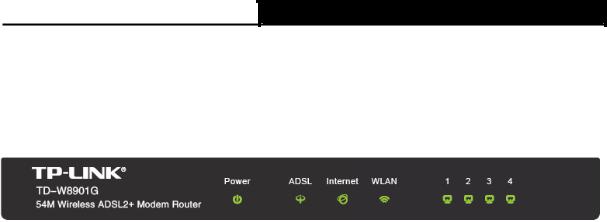
TD-W8901G 54M Wireless ADSL2+ Modem Router User Guide
Chapter 2 Hardware Installation
2.1The Front Panel
Figure 2-1
The LEDs locate on the front panel, they indicate the device’s working status. For details, please refer to LED Explanation.
LED Explanation:
|
Name |
|
Status |
|
Indication |
|
Power |
|
On |
|
Power is on. |
|
|
|
|
|
|
|
|
Off |
|
Power is off. |
|
|
|
|
|
||
|
|
|
|
|
|
|
|
|
Flash |
|
The ADSL negotiation is in progress. |
|
ADSL |
|
|
|
|
|
|
On |
|
The LINE port is linked up. |
|
|
|
Off |
The LINE port is linked down. |
||
|
|
|
|
|
|
|
|
|
Off |
|
There is no successful PPP connection or the Router works on Bridge |
|
|
|
|
mode. |
|
|
Internet |
|
|
|
|
|
|
|
|
|
|
|
|
On |
|
A successful PPP connection has been built. |
|
|
|
|
|
||
|
|
|
|
|
|
|
|
|
Flash |
|
Data is being transferred over the Internet. |
|
|
|
|
|
|
|
|
|
On |
|
The wireless function is enabled but no data is being transmitted. |
|
WLAN |
|
|
|
|
|
|
Flash |
|
There is wireless data being transmitted. |
|
|
|
|
|
|
|
|
|
|
Off |
|
The wireless function is disabled. |
|
|
|
|
|
|
|
|
|
Flash |
|
Data is being transferred over the 1-4 (LAN) port. |
|
|
|
On |
|
There is a successful connection on the corresponding 1-4 LAN |
|
LAN(1-4) |
|
|
port but no activity. |
|
|
|
|
|
|
|
|
|
Off |
There is no connection on the corresponding 1-4 (LAN) port or the |
||
|
|
connection is abnormal. |
|||
|
|
|
|
||
|
|
|
|
|
|
4
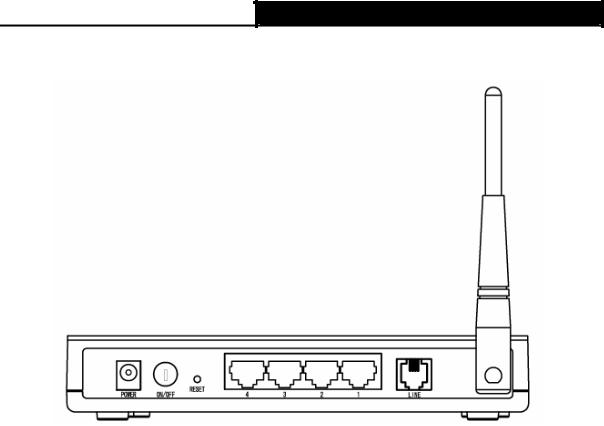
TD-W8901G 54M Wireless ADSL2+ Modem Router User Guide
2.2The Back Panel
Figure 2-2
¾POWER: The Power plug is where you will connect the power adapter.
¾RESET: There are two ways to reset the Router's factory defaults.
Method one: With the Router powered on, use a pin to press and hold the Reset button for at least 5 seconds. And the Router will reboot to its factory default settings.
Method two: Restore the default setting from “Maintenance-SysRestart” of the Router's Web-based Utility.
¾1, 2, 3, 4 (LAN): Through the port, you can connect the Router to your PC or the other Ethernet network devices.
¾LINE: Through the port, you can connect the router with the telephone. Or you can connect them by an external separate splitter. For details, please refer to 2.4.
¾Antenna: Used for wireless operation and data transmit.
2.3Installation Environment
¾The Product should not be located where it will be exposed to moisture or excessive heat.
¾Place the Router in a location where it can be connected to the various devices as well as to a power source.
¾Make sure the cables and power cord are safely placed out of the way so they do not create a tripping hazard.
¾The Router can be placed on a shelf or desktop.
¾Keep away from the strong electromagnetic radiation and the device of electromagnetic sensitive.
5

TD-W8901G 54M Wireless ADSL2+ Modem Router User Guide
2.4Connecting the Router
Before installing the device, please make sure your broadband service provided by your ISP is available. If there is any problem, please contact your ISP. Before cable connection, cut off the power supply and keep your hands dry. You can follow the steps below to install it.
Step 1: Connect the ADSL Line.
Method one: Plug one end of the twisted-pair ADSL cable into the ADSL LINE port on the rear panel of TD-W8901G, and insert the other end into the wall socket.
Method two You can use a separate splitter. External splitter can divide the data and voice, and then you can access the Internet and make calls at the same time. The external splitter has three ports:
•LINE: Connect to the wall jack
•PHONE: Connect to the phone sets
•MODEM: Connect to the ADSL LINE port of TD-W8901G
Plug one end of the twisted-pair ADSL cable into the ADSL LINE port on the rear panel of TD-W8901G. Connect the other end to the MODEM port of the external splitter.
Step 2: Connect the Ethernet cable. Attach one end of a network cable to your computer’s Ethernet port or a regular hub/switch port, and the other end to the LAN port on the TD-W8901G.
Step 3: Power on the computers and LAN devices.
Step 4: Attach the power adapter. Connect the power adapter to the power connector on the rear of the device and plug in the adapter to a wall outlet or power extension.
6
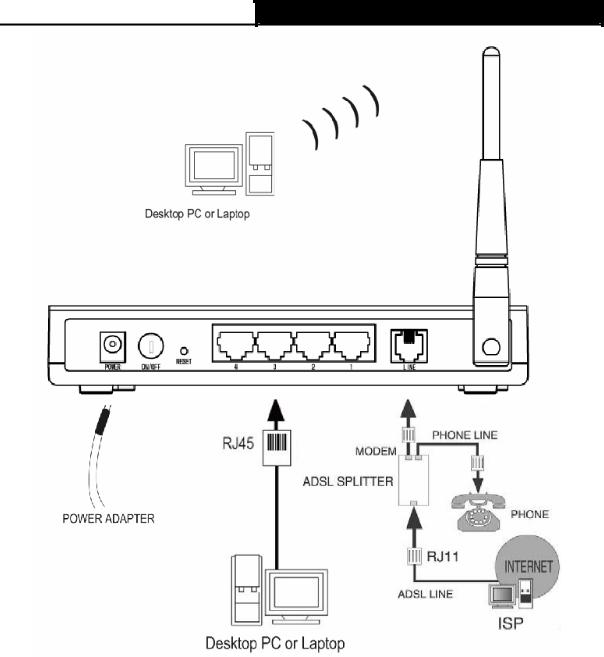
TD-W8901G 54M Wireless ADSL2+ Modem Router User Guide
Figure 2-3
7
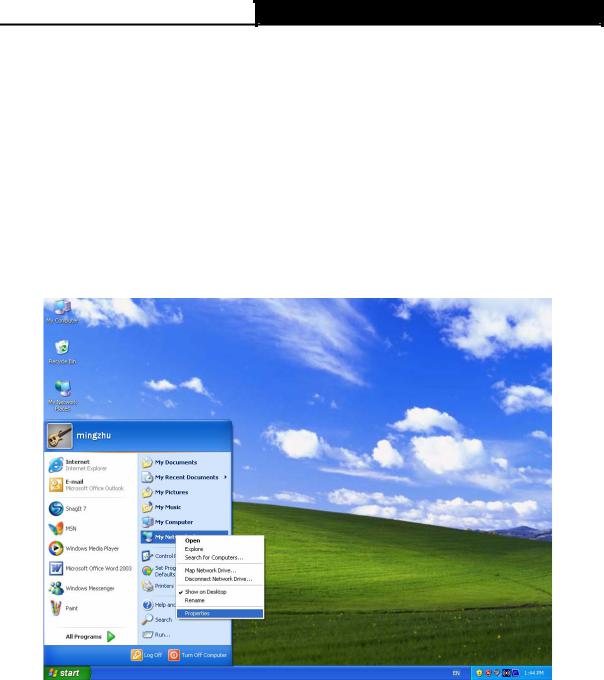
TD-W8901G 54M Wireless ADSL2+ Modem Router User Guide
Chapter 3 Quick Installation Guide
3.1Configure PC
After you directly connect your PC to the TD-W8901G or connect your adapter to a Hub/Switch which has connected to the Router, you need to configure your PC’s IP address. Follow the steps below to configure it.
Step 1: Click the Start menu on your desktop, right click My Network Places, and then select Properties (shown in Figure 3-1).
Figure 3-1
Step 2: Right click Local Area Connection (LAN), and then select Properties.
8
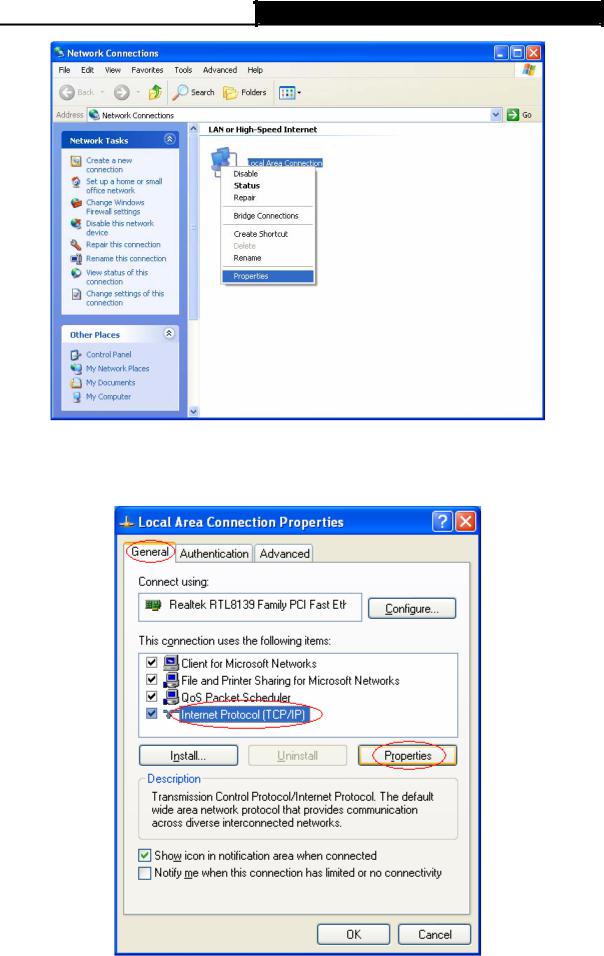
TD-W8901G 54M Wireless ADSL2+ Modem Router User Guide
Figure 3-2
Step 3: Select General tab, highlight Internet Protocol (TCP/IP), and then click the Properties button.
Figure 3-3
9
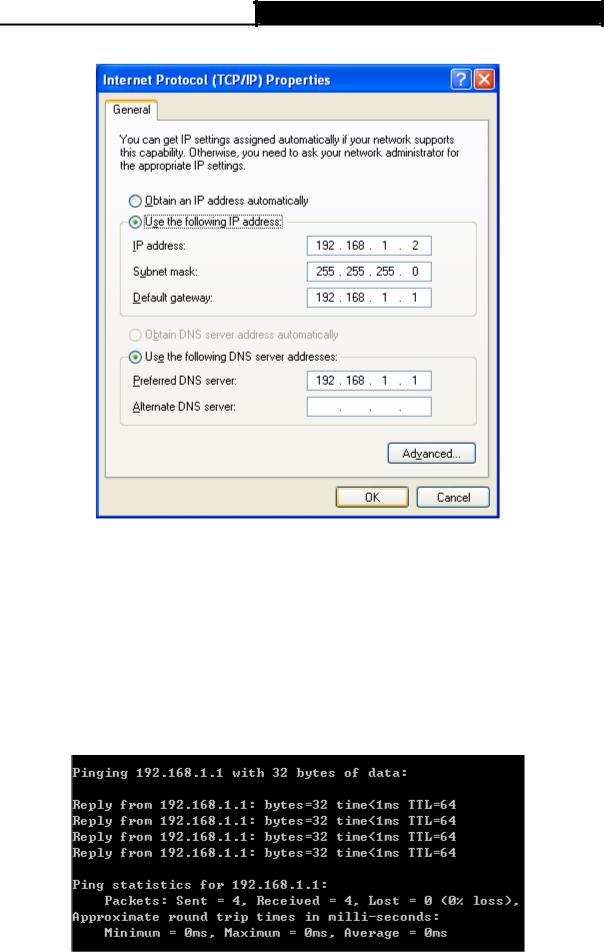
TD-W8901G 54M Wireless ADSL2+ Modem Router User Guide
Step 4: Configure the IP address as Figure 3-4 shows. After that, click OK.
Figure 3-4
) Note:
You can configure the PC to get an IP address automatically, select “Obtain an IP address automatically” and “Obtain DNS server address automatically” in the screen above.
Now, you can run the Ping command in the command prompt to verify the network connection. Please click the Start menu on your desktop, select run tab, type cmd or command in the field and press Enter. Type ping 192.168.1.1 on the next screen, and then press Enter.
If the result displayed is similar to the screen below, the connection between your PC and the Router has been established.
Figure 3-5
10
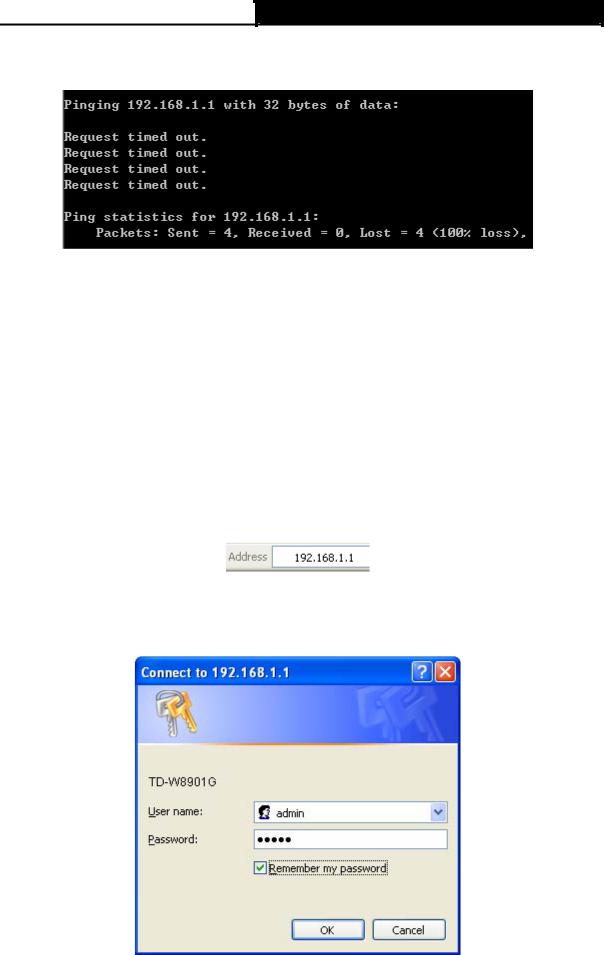
TD-W8901G 54M Wireless ADSL2+ Modem Router User Guide
If the result displayed is similar to the screen shown below, it means that your PC has not connected to the Router.
Figure 3-6
You can check it follow the steps below:
1)Is the connection between your PC and the Router correct?
The LEDs of LAN port which you link to the device and the LEDs on your PC's adapter should be lit.
2)Is the TCP/IP configuration for your PC correct?
If the Router's IP address is 192.168.1.1, your PC's IP address must be within the range of 192.168.1.2 ~ 192.168.1.254.
3.2Login
Once your host PC is properly configured, please proceed as follows to use the Web-based Utility: Start your web browser and type the private IP address of the Router in the URL field: 192.168.1.1.
After that, you will see the screen shown below, enter the default User Name admin and the default Password admin, and then click OK to access to the Quick Setup screen. You can follow the steps below to complete the Quick Setup.
Figure 3-7
11
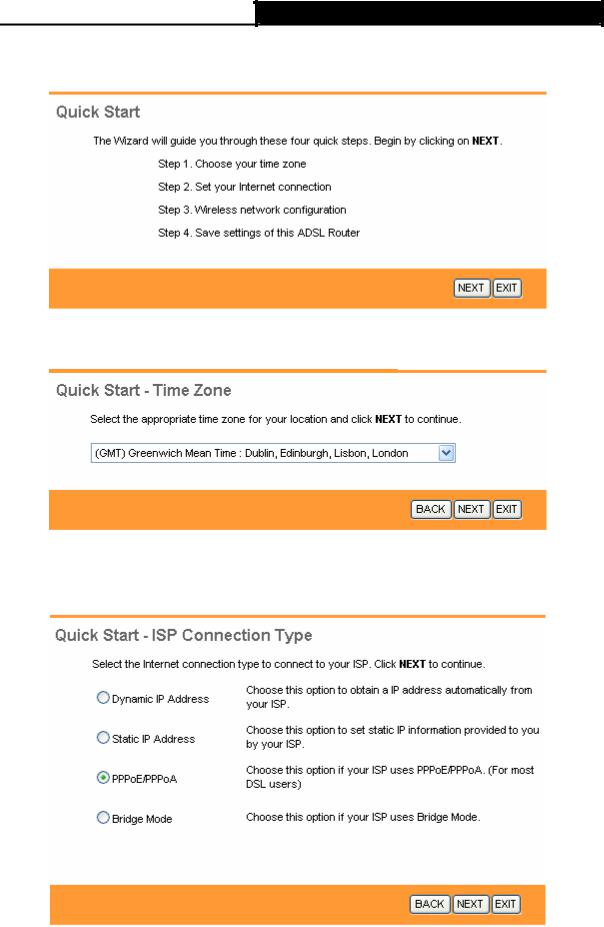
TD-W8901G 54M Wireless ADSL2+ Modem Router User Guide
Step 1: Select the Quick Start tab, then click RUN WIZARD, and you will see the next screen. Click the NEXT button.
Figure 3-8
Step 2: Configure the time for the Router, and then click the NEXT button.
Figure 3-9
Step 3: Select the connection type to connect to the ISP (We select PPPoE/PPPoA mode for example here), and then click the NEXT button.
Figure 3-10
Step 4: Configure the following options provided by your ISP: Username, Password, VPI, VCI
12
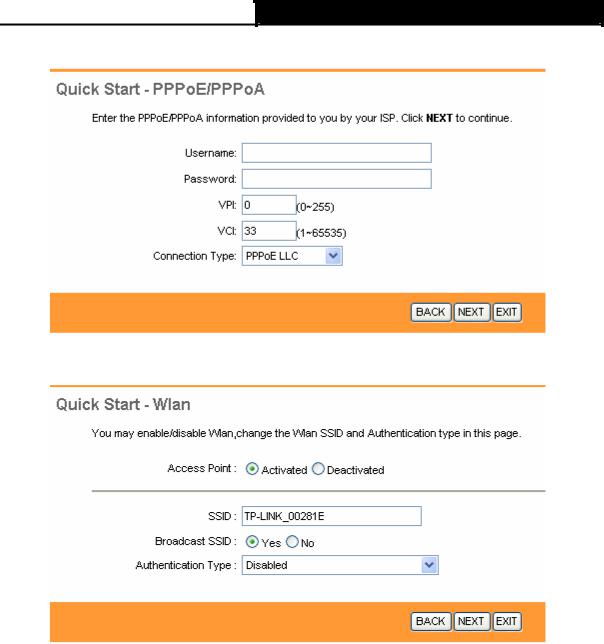
TD-W8901G 54M Wireless ADSL2+ Modem Router User Guide
and Connection Type. Then click Next.
Figure 3-11
Step 5: Configure the rules for the WLAN, and click NEXT.
Figure 3-12
) Note:
If the Access Point is activated, the wireless function will be available even without the external antenna because of an additional printed antenna. To adopt the wireless security protection measures, please refer to section 4.3.3.
Step 6: Click NEXT to finish the Quick Start.
13
