Tp-link TD-8841TB Manual
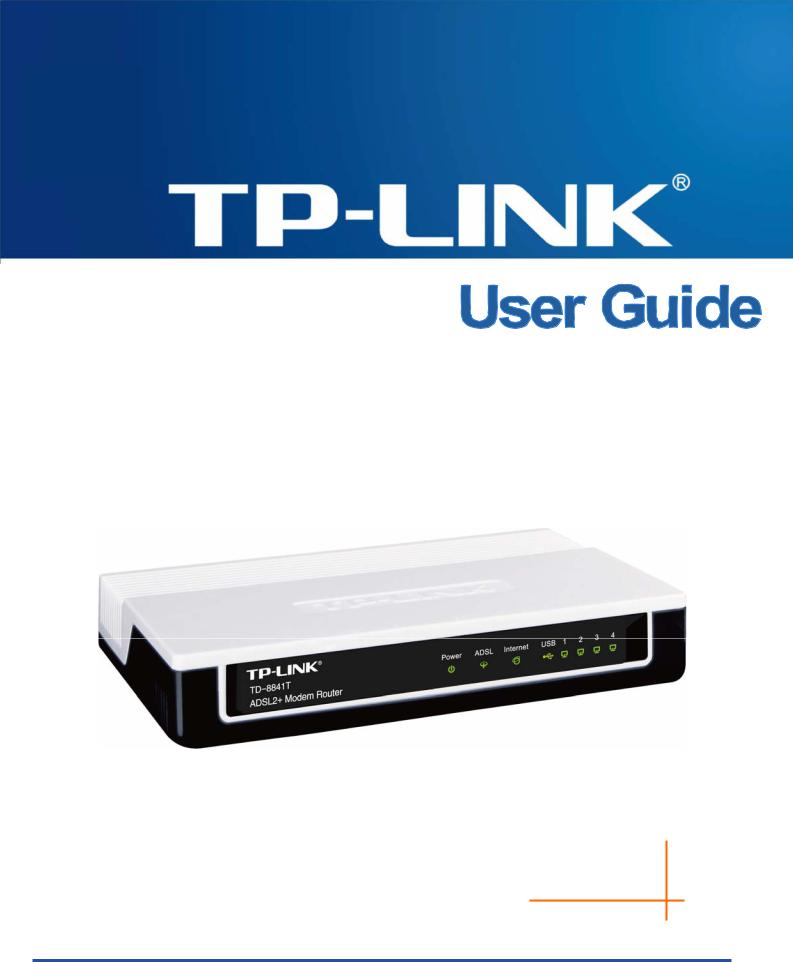
TD-8841T
ADSL2+ Modem Router
Rev: 1.1.0 1910010152
COPYRIGHT & TRADEMARKS
Specifications are subject to change without notice.  is a registered trademark of TP-LINK TECHNOLOGIES CO., LTD. Other brands and product names are trademarks or registered trademarks of their respective holders.
is a registered trademark of TP-LINK TECHNOLOGIES CO., LTD. Other brands and product names are trademarks or registered trademarks of their respective holders.
No part of the specifications may be reproduced in any form or by any means or used to make any derivative such as translation, transformation, or adaptation without permission from TP-LINK TECHNOLOGIES CO., LTD. Copyright © 2009 TP-LINK TECHNOLOGIES CO., LTD. All rights reserved.
http://www.tp-link.com

FCC STATEMENT
This equipment has been tested and found to comply with the limits for a Class B digital device, pursuant to part 15 of the FCC Rules. These limits are designed to provide reasonable protection against harmful interference in a residential installation. This equipment generates, uses and can radiate radio frequency energy and, if not installed and used in accordance with the instructions, may cause harmful interference to radio communications. However, there is no guarantee that interference will not occur in a particular installation. If this equipment does cause harmful interference to radio or television reception, which can be determined by turning the equipment off and on, the user is encouraged to try to correct the interference by one or more of the following measures:
•Reorient or relocate the receiving antenna.
•Increase the separation between the equipment and receiver.
•Connect the equipment into an outlet on a circuit different from that to which the receiver is connected.
•Consult the dealer or an experienced radio/ TV technician for help.
This device complies with part 15 of the FCC Rules. Operation is subject to the following two conditions:
1)This device may not cause harmful interference.
2)This device must accept any interference received, including interference that may cause undesired operation.
Any changes or modifications not expressly approved by the party responsible for compliance could void the user’s authority to operate the equipment.
CE Mark Warning
This is a class B product. In a domestic environment, this product may cause radio interference, in which case the user may be required to take adequate measures.
|
|
CONTENTS |
|
Package Contents .................................................................................................... |
1 |
||
Chapter 1. |
Introduction ........................................................................................ |
2 |
|
1.1 |
Product Overview...................................................................................................... |
2 |
|
1.2 |
Main Features ........................................................................................................... |
2 |
|
1.3 |
Conventions .............................................................................................................. |
3 |
|
Chapter 2. |
Hardware Installation ......................................................................... |
4 |
|
2.1 |
The Front Panel ........................................................................................................ |
4 |
|
2.2 |
The Back Panel......................................................................................................... |
5 |
|
2.3 |
Installation Environment............................................................................................ |
5 |
|
2.4 |
Connecting the Router .............................................................................................. |
5 |
|
Chapter 3. Quick Installation Guide .................................................................... |
7 |
||
3.1 |
Configure PC............................................................................................................. |
7 |
|
3.2 |
USB Configuration .................................................................................................. |
10 |
|
3.3 |
Login ....................................................................................................................... |
12 |
|
Chapter 4. |
Software Configuration.................................................................... |
16 |
|
4.1 |
Status ...................................................................................................................... |
16 |
|
4.2 |
Quick Start .............................................................................................................. |
17 |
|
4.3 |
Interface Setup........................................................................................................ |
17 |
|
|
4.3.1 |
Internet ........................................................................................................................... |
18 |
|
4.3.2 |
LAN................................................................................................................................. |
22 |
4.4 |
Advanced Setup...................................................................................................... |
26 |
|
|
4.4.1 |
Routing ........................................................................................................................... |
26 |
|
4.4.2 |
NAT ................................................................................................................................ |
27 |
|
4.4.3 |
QoS ................................................................................................................................ |
31 |
|
4.4.4 |
VLAN .............................................................................................................................. |
32 |
|
4.4.5 |
ADSL .............................................................................................................................. |
34 |
|
4.4.6 |
Firewall ........................................................................................................................... |
35 |
4.5 |
Access Management............................................................................................... |
35 |
|
|
4.5.1 |
ACL................................................................................................................................. |
36 |
|
4.5.2 |
Filter................................................................................................................................ |
36 |
|
4.5.3 |
SNMP ............................................................................................................................. |
44 |
|
4.5.4 |
UPnP .............................................................................................................................. |
44 |
|
4.5.5 |
DDNS ............................................................................................................................. |
45 |
|
4.5.6 |
CWMP ............................................................................................................................ |
45 |
4.6 |
Maintenance............................................................................................................ |
46 |
|
|
4.6.1 |
Administration................................................................................................................. |
46 |
4.6.2 |
Time Zone ...................................................................................................................... |
47 |
4.6.3 |
Firmware......................................................................................................................... |
49 |
4.6.4 |
System Restart............................................................................................................... |
51 |
4.6.5 |
Diagnostic....................................................................................................................... |
51 |
4.7 Help......................................................................................................................... |
51 |
|
Appendix A: Specification..................................................................................... |
53 |
|

TD-8841T ADSL2+ Modem Router User Guide
Package Contents
The following items should be found in your box:
¾One TD-8841T ADSL2+ Modem Router
¾One Power Adapter for TD-8841T ADSL2+ Modem Router
¾One Quick Installation Guide
¾One RJ45 cable
¾Two RJ11 cables
¾One USB cable
¾One ADSL splitter
¾One Resource CD, including: z This User Guide
z USB Driver
z Other Helpful Information
) Note:
Make sure that the package contains the above items. If any of the listed items are damaged or missing, please contact with your distributor.
1

TD-8841T ADSL2+ Modem Router User Guide
Chapter 1. Introduction
Thank you for choosing the TD-8841T ADSL2+ Modem Router.
1.1Product Overview
Thank you for choosing the TD-8841T ADSL2+ Modem Router. The device is designed to provide a simple and cost-effective ADSL Internet connection for a private Ethernet network.
The TD-8841T connects to an Ethernet LAN or computers via standard Ethernet ports. The ADSL connection is made using ordinary telephone line with standard connectors. Multiple workstations can be networked and connected to the Internet using a single Wide Area Network (WAN) interface and single global IP address. The advanced security enhancements, IP/MAC Filter, Application Filter and URL Filter can help to protect your network from potentially devastating intrusions by malicious agents from the outside of your network.
Quick Start of the Web-based Utility is supplied and friendly help messages are provided for the configuration. Network and Router management is done through the Web-based Utility which can be accessed through local Ethernet using any web browser.
ADSL
The TD-8841T supports full-rate ADSL2+ connectivity conforming to the ITU and ANSI specifications. In addition to the basic DMT physical layer functions, the ADSL2+ PHY supports dual latency ADSL2+ framing (fast and interleaved) and the I.432 ATM Physical Layer.
1.2Main Features
¾4 10/100M RJ45 LAN ports (Auto MDI/MDIX), 1 RJ11 port, 1 USB 1.1 port.
¾Downstream data rates up to 24Mbps, upstream data rates up to 3.5Mbps (With Annex M enabled).
¾Supports long transfers, the max line length can reach to 6.5Km.
¾Supports remote configuration and management through SNMP and CWMP.
¾Supports PPPoE, it allows connecting the internet on demand and disconnecting from the Internet when idle.
¾Quick response semi-conductive surge protection circuit, provides reliable ESD and surge-protect function.
¾High speed and asymmetrical data transmit mode, provides safe and exclusive bandwidth.
¾Supports All ADSL industrial standards.
¾Compatible with all mainstream DSLAM (CO).
¾Provides integrated access of internet and route function which face to SOHO user.
¾Real-time Configuration and device monitoring.
¾Supports Multiple PVC (Permanent Virtual Circuit).
2

TD-8841T ADSL2+ Modem Router User Guide
¾Built-in DHCP server.
¾Built-in firewall, supports IP/MAC filter, Application filter and URL filter.
¾Supports Virtual Server, DMZ host and IP Address Mapping.
¾Supports Dynamic DNS, UPnP and Static Routing.
¾Supports system log and flow Statistics.
¾Supports firmware upgrade and Web management.
1.3Conventions
The Router or TD-8841T, or this device mentioned in this User Guide stands for TD-8841T ADSL2+ Modem Router without any explanations.
Parameters provided in the pictures are just references for setting up the product, which may differ from the actual situation.
You can set the parameters according to your demand.
3
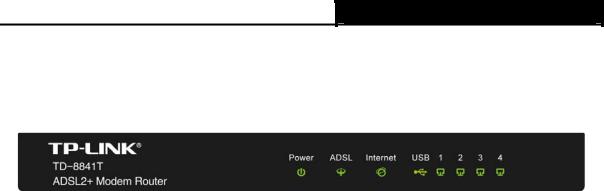
TD-8841T ADSL2+ Modem Router User Guide
Chapter 2. Hardware Installation
2.1The Front Panel
Figure 2-1
The LEDs are located on the front panel, which are used to indicate the device’s working status. For details, please refer to LED Explanation.
LED Explanation:
|
Name |
|
Status |
|
Indication |
|
Power |
|
On |
|
Power is on. |
|
|
|
|
|
|
|
|
Off |
Power is off. |
||
|
|
|
|||
|
|
|
|
|
|
|
|
|
On |
|
The LINE port is linked up. |
|
ADSL |
|
|
|
|
|
|
Flash |
The ADSL negotiation is in progress. |
||
|
|
|
|
|
|
|
|
|
Off |
The LINE port is linked down. |
|
|
|
|
|
|
|
|
|
|
On |
|
A successful PPP connection has been built. |
|
|
|
|
|
|
|
Internet |
|
Flash |
|
Data is being transferred over the Internet. |
|
|
|
|
|
|
|
|
|
Off |
|
There is no successful PPP connection or the Router works |
|
|
|
|
on Bridge mode. |
|
|
|
|
|
|
|
|
|
|
|
|
|
|
|
|
On |
|
There is a successful connection on USB port but no activity. |
|
|
|
|
|
|
|
USB |
|
Off |
|
There is no connection on USB port or the connection is |
|
|
|
abnormal. |
||
|
|
|
|
|
|
|
|
|
|
|
|
|
|
|
Flash |
Data is being transferred over the USB connection. |
|
|
|
|
|
|
|
|
|
|
On |
|
There is a successful connection on the corresponding 1~4 |
|
|
|
|
(LAN) port but no activity. |
|
|
|
|
|
|
|
|
1~4 (LAN) |
|
|
|
|
|
|
Off |
|
There is no connection on the corresponding 1~4 (LAN) port |
|
|
|
|
|
or the connection is abnormal. |
|
|
|
|
|
|
|
|
|
|
|
|
|
|
|
|
Flash |
Data is being transferred over the 1~4 (LAN) port |
|
|
|
|
|
|
|
4
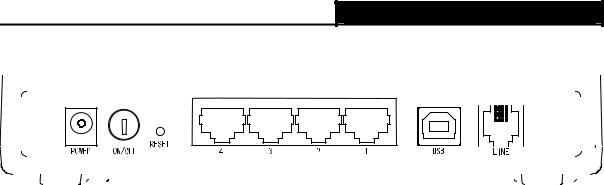
TD-8841T ADSL2+ Modem Router User Guide
2.2The Back Panel
Figure 2-2
¾On/OFF: The switch for the power.
¾POWER: The Power socket is where the power adapter connects to.
¾RESET: There are two ways to reset the Router's factory defaults.
Method one: With the Router powered on, use a pin to press and hold the Reset button for at least 5 seconds. And the Router will reboot to its factory default settings.
Method two Restore the default setting from “Maintenance-SysRestart” of the Router's Web-based Utility.
¾LAN: Through the port, you can connect the Router to your PC or the other Ethernet network devices.
¾USB: Connect with your computer’s USB interface.
¾LINE: Through the port, you can connect the Router to the splitter or to the Internet directly.
2.3Installation Environment
¾The Product should not be located where it will be exposed to moisture or excessive heat.
¾Place the Router in a location where it can be connected to the various devices as well as to a power source.
¾Make sure the cables and power cord are placed safely out of the way so they do not create a tripping hazard.
¾The Router can be placed on a shelf or desktop.
2.4Connecting the Router
Before installing the device, please make sure your broadband service provided by your ISP is available. If there is any problem, please contact your ISP. You need to connect the device to the phone jack, the power outlet, and your computer or network. Before cable connection, cut off the power supply and keep your hands dry. You can follow the steps below to install it.
Step 1: Connect the ADSL Line.
Method one: Plug one end of the twisted-pair ADSL cable into the ADSL LINE port on the rear panel of TD-8841T, and insert the other end into the wall socket.
Method two You can use a separate splitter. External splitter can divide the data and voice, and then you can access the Internet and make calls at the same time. The external splitter has three ports:
• LINE: Connect to the wall jack
5

TD-8841T ADSL2+ Modem Router User Guide
•PHONE: Connect to the phone sets
•MODEM: Connect to the ADSL LINE port of TD-8841T
Plug one end of the twisted-pair ADSL cable into the ADSL LINE port on the rear panel of TD-8841T. Connect the other end to the MODEM port of the external splitter.
Step 2: Connect to the computer.
Method one: Attach one end of a network cable to your computer’s Ethernet port or a regular hub/switch port, and the other end to the LAN port on the TD-8841T.
Method two Connect USB cable to TD-8841T Router’s USB port and your computer’s USB interface. (When you connect your PC to the Router through the USB port, please install the USB driver first. For the detailed operation please refer to “3.2 USB Configuration” in User Guide.)
Step 3: Attach the power adapter. Connect the AC power adapter to the POWER connector on the rear of the device and plug in the adapter to a wall outlet or power extension.
Step 4: Turn on the TD-8841T and power on the computers and LAN devices.
Figure 2-3
6
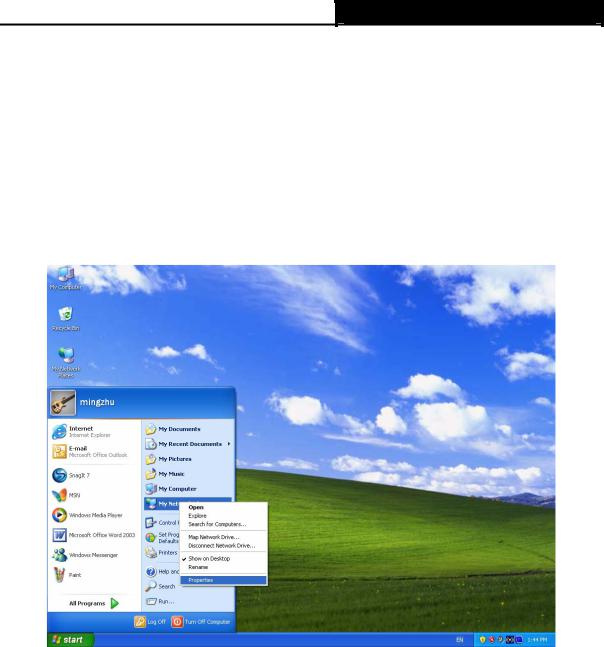
TD-8841T ADSL2+ Modem Router User Guide
Chapter 3. Quick Installation Guide
3.1Configure PC
After you directly connect your PC to the TD-8841T or connect your adapter to a Hub/Switch which has connected to the Router, you need to configure your PC’s IP address. Follow the steps below to configure it.
Step 1: Click the Start menu on your desktop, right click My Network Places, and then select Properties (shown in Figure 3-1).
Figure 3-1
Step 2: Right click Local Area Connection (LAN), and then select Properties.
7
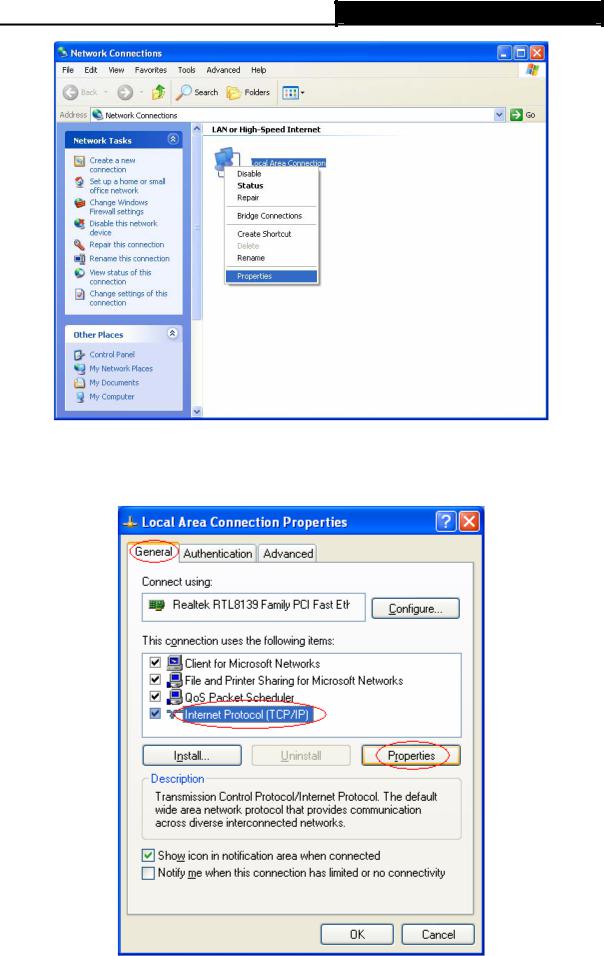
TD-8841T ADSL2+ Modem Router User Guide
Figure 3-2
Step 3: Select General tab, highlight Internet Protocol (TCP/IP), and then click the Properties button.
Figure 3-3
8
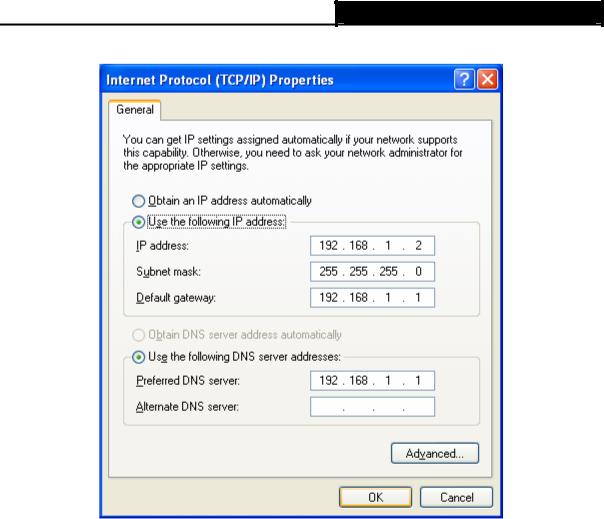
TD-8841T ADSL2+ Modem Router User Guide
Step 4: Configure the IP address as Figure 3-4 shows. After that, click OK.
Figure 3-4
) Note:
1)If the router's LAN IP address is 192.168.1.1, the IP address can be specified as 192.168.1.x (x is from 2 to 254), and the Subnet mask as 255.255.255.0.
2)You can also configure the PC to get an IP address automatically, select “Obtain an IP address automatically” and “Obtain DNS server address automatically” in the screen above.
Now, you can run the Ping command in the command prompt to verify the network connection. Please click the Start menu on your desktop, select Run tab, type cmd in the field, and then type ping 192.168.1.1 on the next screen, and then press Enter.
If the result displayed is similar to the screen below, the connection between your PC and the Router has been established.
9
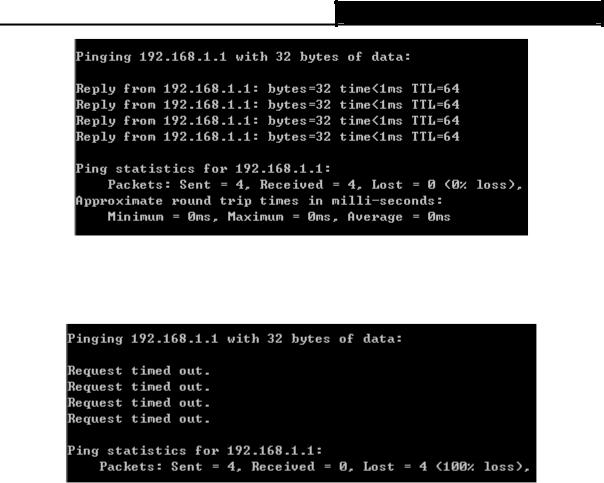
TD-8841T ADSL2+ Modem Router User Guide
Figure 3-5
If the result displayed is similar to the screen shown below, it means that your PC has not connected to the Router.
Figure 3-6
You can check it follow the steps below:
1)Is the connection between your PC and the Router correct?
The LEDs of LAN port which you link to the device and the LEDs on your PC's adapter should be lit.
2)Is the TCP/IP configuration for your PC correct?
If the Router's IP address is 192.168.1.1, your PC's IP address must be within the range of 192.168.1.2 ~ 192.168.1.254.
3.2USB Configuration
If you use the USB interface, you must install the USB’s driver to the computer first. You can obtain the drivers from the provided CD, or download from our website. (http://www.tp-link.com)
USB Drive installation procedures
Step 1: Please connect your PC to the Router through the USB port at first, then open the relative operating system folder in the CD, and double click Setup.exe to install the USB driver.
Step 2: Soon, Figure 3-7 will display after a moment. Click Next to continue.
10
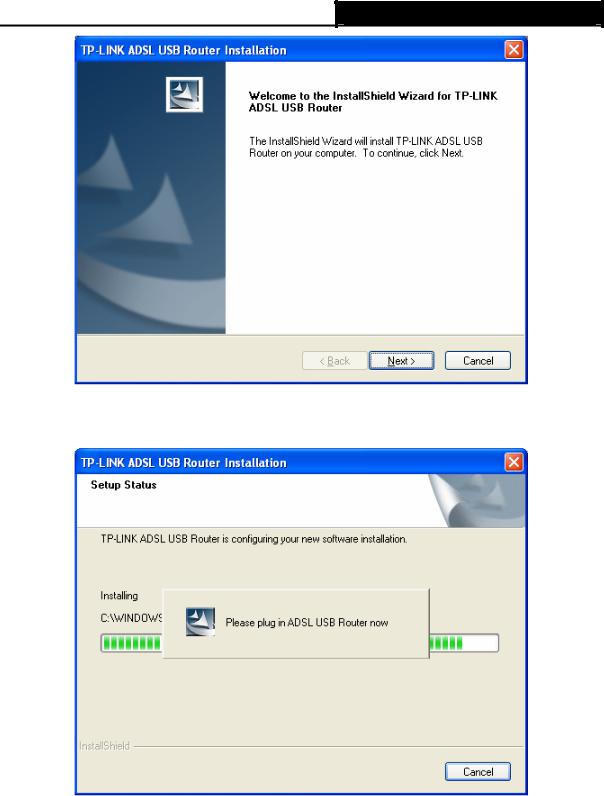
TD-8841T ADSL2+ Modem Router User Guide
Figure 3-7
Step 3: You will see Figure 3-8 as follow, please wait a moment.
Figure 3-8
Step 4: After that, you will see Figure 3-9. Click Finish to complete the installation.
11
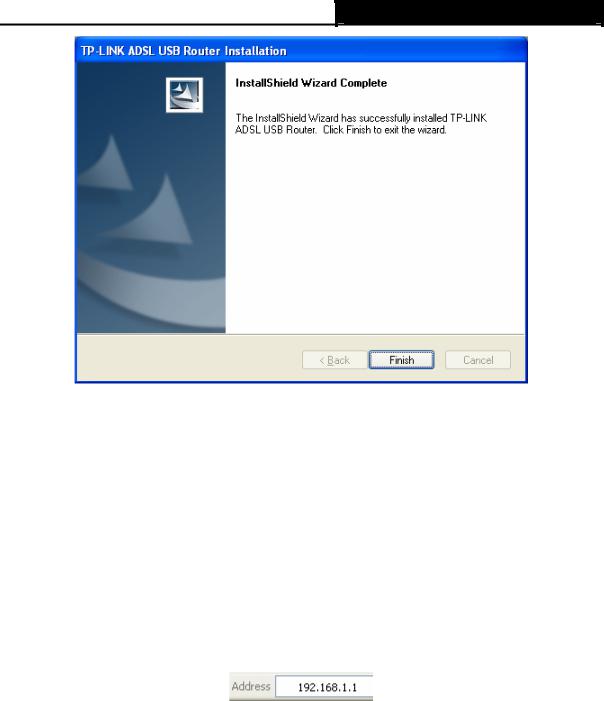
TD-8841T ADSL2+ Modem Router User Guide
Figure 3-9
) Note:
1)All of the above settings are under windows XP.
2)If you want to pull out the USB device you must disconnect the network of USB first.
3)In the Vista operating system, maybe the “Unknown Device” screen will pop up when you insert the USB cable of the Router to a computer, please just unplug the USB cable and try again.
3.3Login
Once your host PC is properly configured, please proceed as follows to use the Web-based Utility: Start your web browser and type the private IP address of the Router in the URL field: 192.168.1.1.
After that, you will see the screen shown below, enter the default User Name admin and the default Password admin, and then click OK to access to the Quick Setup screen. You can follow the steps below to complete the Quick Setup.
12
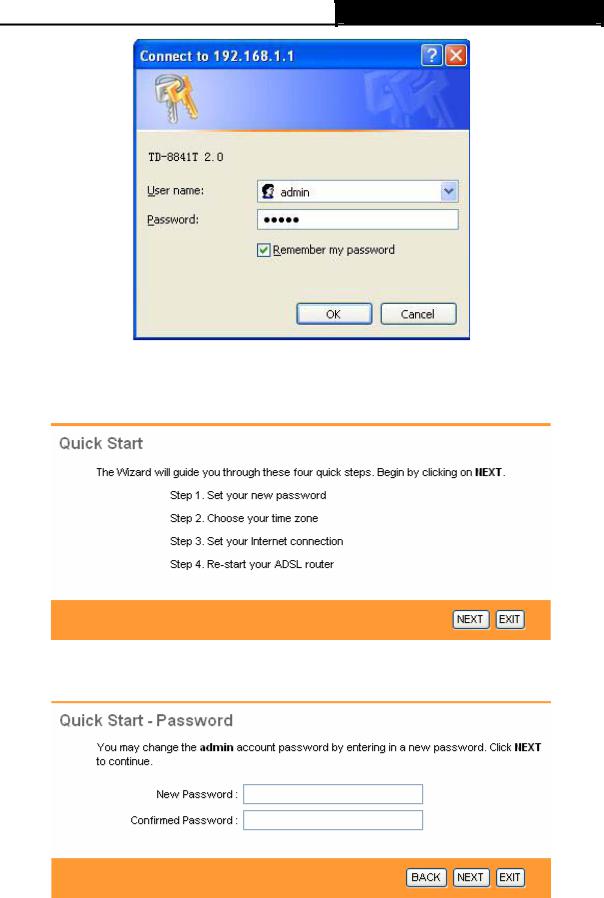
TD-8841T ADSL2+ Modem Router User Guide
Figure 3-10
Step 1: Select the Quick Start tab, then click RUN WIZARD, and you will see the next screen. Click the NEXT button.
Figure 3-11
Step 2: Change the login password in the next screen, and then click the NEXT button.
Figure 3-12
Step 3: Configure the time for the Router, and then click the NEXT button.
13
