TP-Link TL-ER6020 User Manual
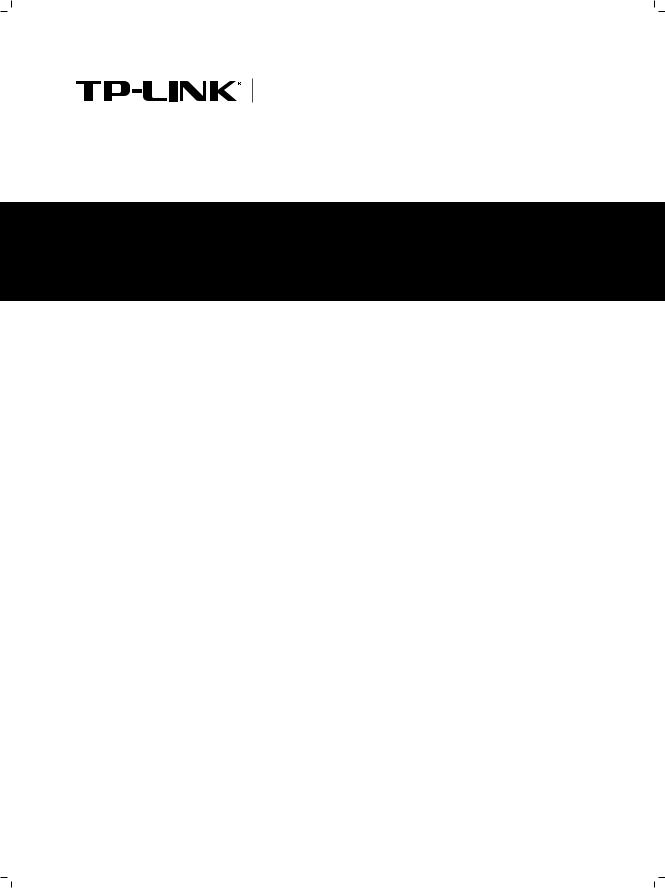
Enterprise Networking Solution
Installation Guide





 Gigabit Dual-WAN VPN Router
Gigabit Dual-WAN VPN Router
TL-ER6020
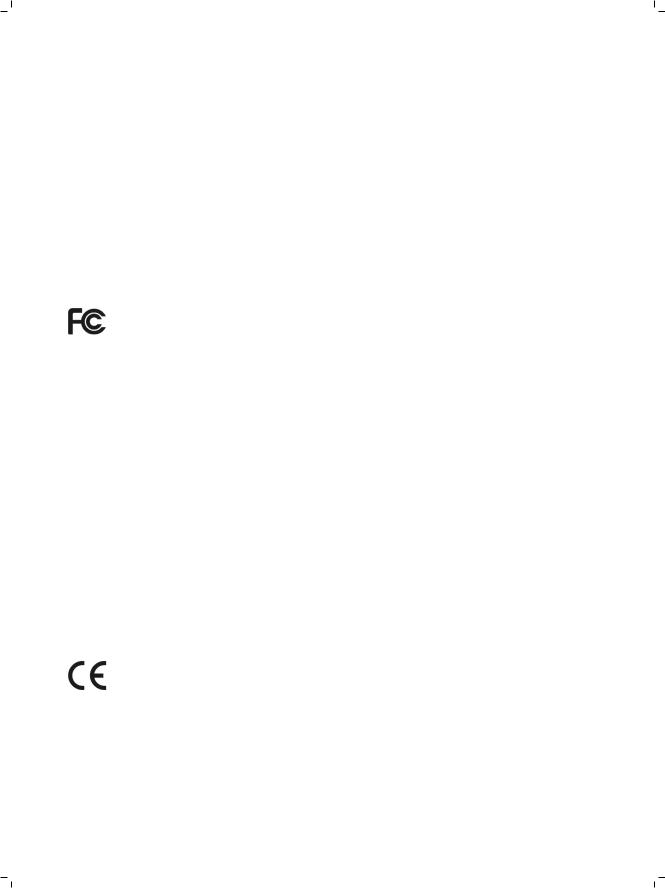
COPYRIGHT & TRADEMARKS
Specifications are subject to change without notice.  is a registered trademark of TP-LINK TECHNOLOGIES CO., LTD. Other brands and product names are trademarks of their respective holders.
is a registered trademark of TP-LINK TECHNOLOGIES CO., LTD. Other brands and product names are trademarks of their respective holders.
No part of the specifications may be reproduced in any form or by any means or used to make any derivative such as translation, transformation, or adaptation without permission from TP-LINK TECHNOLOGIES CO., LTD. Copyright © 2012 TP-LINK TECHNOLOGIES CO., LTD. All rights reserved.
http://www.tp-link.com
FCC STATEMENT
This equipment has been tested and found to comply with the limits for a Class A digital device, pursuant to part 15 of the FCC Rules. These limits are designed to provide reasonable protection against harmful interference when the equipment is operated in a commercial environment. This equipment generates, uses, and can radiate radio frequency energy and, if not installed and used in accordance with the instruction manual, may cause harmful interference to radio communications. Operation of this equipment in a residential area is likely to cause harmful interference in which case the user will be required to correct the interference at his own expense.
This device complies with part 15 of the FCC Rules. Operation is subject to the following two conditions:
111 This device may not cause harmful interference.
222This device must accept any interference received, including interference that may cause undesired operation.
Any changes or modifications not expressly approved by the party responsible for compliance could void the user’s authority to operate the equipment.
CE Mark Warning
This is a class A product. In a domestic environment, this product may cause radio interference, in which case the user may be required to take adequate measures.
I  Copyright & Trademarks
Copyright & Trademarks
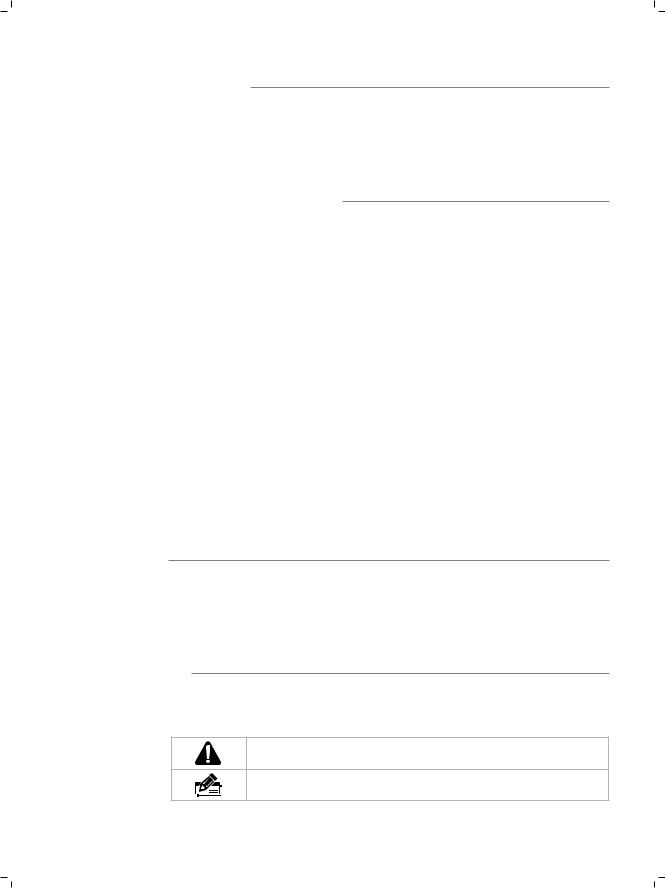
Related Document
The User Guide of this product is provided in the resource CD. To obtain the latest product information, please visit the Official Website:
http://www.tp-link.com
About this Installation Guide
This Installation Guide describes the hardware characteristics, installation methods and the points that should be attended to during installation. This Installation Guide is structured as follows:
Chapter 1 Introduction. This chapter describes the External Components of the Router.
Chapter 2 Installation. This chapter illustrates how to install the Router.
Chapter 3 Lightning Protection. This chapter illustrates how to prevent lightning damage.
Chapter 4 Connection. This chapter illustrates how to do the physical connection of the Router.
Chapter 5 Configuration. This chapter illustrates how to login and set up the Router.
Appendix A Troubleshooting. Appendix B Hardware Specifications. Appendix C Technical Support.
Audience
This Installation Guide is for:
Network Engineer
Network Administrator
Conventions
This Guide uses the specific formats to highlight special messages. The following table lists the notice icons that are used throughout this guide.
Remind to be careful. A caution indicates a potential which may result in device damage.
Remind to take notice. The note contains the helpful information for a better use of the product.
Related Document  II
II

Contents
Chapter 1 |
Introduction ——————————— 01 |
|
1.1 |
Product Overview................................................................... |
01 |
1.2 |
Appearance............................................................................... |
01 |
Chapter 2 |
Installation ———————————— 03 |
|
2.1 |
Package Contents ................................................................... |
03 |
2.2 |
Safety Precautions .................................................................. |
03 |
2.3 |
Installation Tools...................................................................... |
05 |
2.4 |
Product Installation................................................................ |
06 |
Chapter 3 Lightning Protection ———————— 08 |
||
3.1 |
Cabling Reasonably................................................................ |
08 |
3.2 |
Connect to Ground................................................................. |
10 |
3.3 |
Equipotential Bonding.......................................................... |
11 |
3.4 |
Use Lightning Arrester .......................................................... |
12 |
Chapter 4 |
Connection ——————————— 14 |
|
4.1 |
WAN Port.................................................................................... |
14 |
4.2 |
LAN Port ..................................................................................... |
14 |
4.3 |
Console Port.............................................................................. |
14 |
4.4 |
Verify Installation .................................................................... |
15 |
4.5 |
Power On.................................................................................... |
15 |
4.6 |
Initialization .............................................................................. |
15 |
Chapter 5 |
Con guration——————————— 16 |
|
5.1 |
Preparations.............................................................................. |
16 |
5.2 |
Login............................................................................................ |
16 |
Appendix A Troubleshooting ————————— 18
Appendix B Hardware Speci cations —————— 19
Appendix C Technical Support ————————— 20
III  Contents
Contents






 Gigabit Dual-WAN VPN Router
Gigabit Dual-WAN VPN Router
CCCCCCCCCC Introduction
1111 Product Overview
The TP-LINK SafeStreamTM Gigabit Dual-WAN VPN Router TL-ER6020 possesses excellent data processing capability and multiple powerful functions including IPsec/ PPTP/L2TP VPN, Load Balance, Access Control, Bandwidth Control, Session Limit, IM/ P2P Blocking, PPPoE Server and so on, which consumedly meet the needs of small and medium enterprise, hotels and communities with volumes of users demanding an efficient and easy-to-manage network with high security.
1111 Appearance
■■ Front Panel
The front panel of TL-ER6020 is shown as the following figure.
|
|
|
|
|
|
|
|
|
|
|
|
|
|
|
|
|
|
|
|
|
|
|
|
|
|
|
|
|
|
|
|
|
|
|
|
|
|
|
|
|
|
|
|
|
|
|
|
|
|
|
|
|
|
|
|
|
|
|
|
|
|
|
|
|
|
|
|
|
|
|
|
|
|
|
FFFFFFFFFFF Front Panel |
||||||||||||||
LEDs |
|
|
|
|
|
|
|
|
|
|
|
|
|
|
|
|
|
|
|
|
|||||||||||||||
LED |
Status |
Indication |
|||||||||||||||
|
|
|
|||||||||||||||
PWR |
On |
The Router is powered on |
|||||||||||||||
|
|
|
|
|
|
|
|
|
|
|
|
|
|
|
|
||
Off |
The Router is powered off or power supply is abnormal |
||||||||||||||||
|
|||||||||||||||||
|
|
|
|||||||||||||||
SYS |
Flashing |
The Router works properly |
|||||||||||||||
|
|
|
|
|
|
|
|
|
|
|
|
|
|
|
|
||
On/Off |
The Router works improperly |
||||||||||||||||
|
|||||||||||||||||
|
|
|
|||||||||||||||
|
On |
There is a device linked to the corresponding port |
|||||||||||||||
|
|
|
|||||||||||||||
Link/Act |
Off |
There is no device linked to the corresponding port |
|||||||||||||||
|
|
|
|||||||||||||||
|
Flashing |
The corresponding port is transmitting or receiving data |
|||||||||||||||
|
|
|
|||||||||||||||
|
On (Green1 |
The port is running at 1000Mbps |
|||||||||||||||
|
|
|
|||||||||||||||
Speed |
On (Yellow1 |
The port is running at 100Mbps |
|||||||||||||||
|
|
|
|
|
|
|
|
|
|
|
|
|
|
|
|
||
Off |
There is no device linked to the corresponding port or |
||||||||||||||||
|
|||||||||||||||||
|
the port is running at 10Mbps |
||||||||||||||||
|
|
|
|||||||||||||||
|
|
|
|||||||||||||||
DMZ |
On |
The port is working in DMZ mode |
|||||||||||||||
|
|
|
|
|
|
|
|
|
|
|
|
|
|
|
|
||
Off |
The port is working in LAN mode |
||||||||||||||||
|
|||||||||||||||||
|
|
|
|
|
|
|
|
|
|
|
|
|
|
|
|
|
|
Introduction  01
01






 Gigabit Dual-WAN VPN Router
Gigabit Dual-WAN VPN Router
Interface Description
Interface |
Description |
|
|
|
|
WAN |
The WAN port is designed to connect the Router to the interface provided |
|
by ISP via the RJ45 cable |
||
|
||
|
|
|
LAN |
The LAN port is designed to connect the Router to the local PCs or |
|
switches by the RJ45 cable |
||
|
||
|
|
|
DMZ |
The DMZ port is designed to connect the Router to the servers |
|
|
|
|
|
The Console port is designed to connect with the serial port of a computer |
|
Console |
or terminal to check and monitor some simple system information of the |
|
|
Router |
|
|
|
Reset
Use the button to restore the Router to the factory defaults. With the Router powered on, use a pin to press and hold the Reset button (about 4~5 seconds\.
After the SYS LED goes out, release the Reset button. If the SYS LED is flashing with a high frequency about two or three seconds, it means the Router is restored successfully.
■■ Rear Panel
The rear panel of TL-ER6020 is shown as the following figure.
FFFFFFFFFFF Rear Panel
Power Socket
Connect the female connector of the power cord here, and the male connector to the AC power outlet. Please make sure the voltage of the power supply meets the requirement of the input voltage.
Grounding Terminal
The Router already comes with lightning protection mechanism. You can also ground the Router through the PE (Protecting Earth\ cable of AC cord or with Ground Cable. For detailed information, please refer to Chapter 3 Lightning Protection.
Kensington Security Slot
The Router provides one security slot.
Caution: Please use the provided power cord.
02  Introduction
Introduction
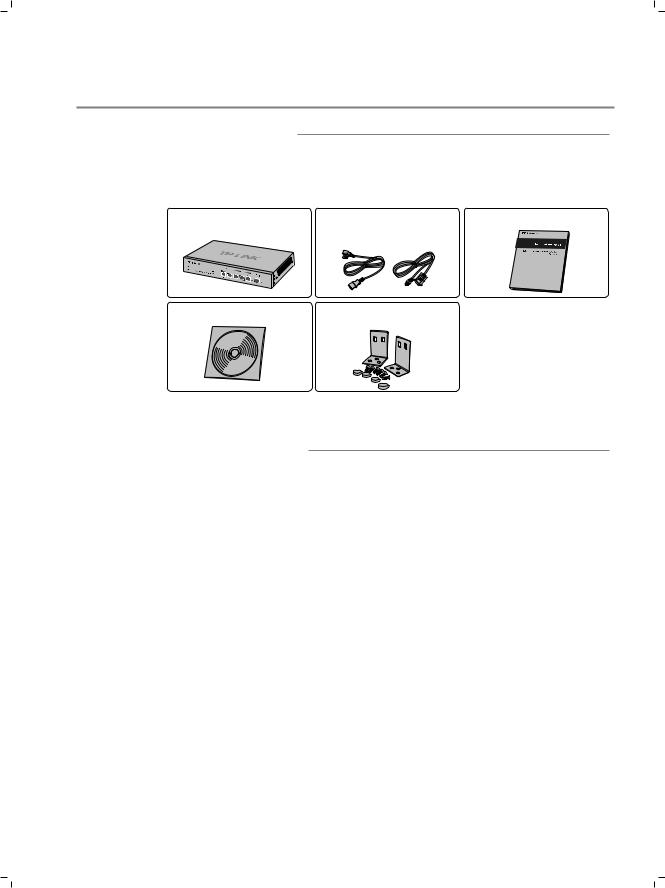





 Gigabit Dual-WAN VPN Router
Gigabit Dual-WAN VPN Router
CCCCCCCCCCInstallation
2222 Package Contents
Make sure that the package contains the following items. If any of the listed items is damaged or missing, please contact your distributor.
One Router |
One Power Cord and One |
This Installation Guide |
|
Console Cable |
|
One Resource CD |
Two mounting brackets and the |
|
fittings |
2222 Safety Precautions
To avoid any device damage and bodily injury caused by improper use, please observe the following rules.
■■ Safety Precautions
■■ |
Keep the power off during the installation. |
■■ |
Wear an ESD-preventive wrist strap, and make sure that the wrist strap has a good |
|
skin contact and is well grounded. |
■■ |
Use only the power cord provided with the Router. |
■■ |
Make sure that the supply voltage matches the specifications indicated on the rear |
|
panel of the Router. |
■■ |
Ensure the vent hole is well ventilated and unblocked. |
■■ |
Do not open or remove the cover of the Router. |
■■ |
Before cleaning the device, cut off the power supply. Do not clean it by the waterish |
|
cloth, and never use any other liquid cleaning method. |
Installation  03
03






 Gigabit Dual-WAN VPN Router
Gigabit Dual-WAN VPN Router
■■ Site Requirements
Temperature/Humidity
Please keep a proper temperature and humidity in the equipment room. Too high/low humidity may lead to bad insulation, electricity leakage, mechanical property changes and corrosions. Too high temperature may accelerate aging of the insulation materials and can thus significantly shorten the service life of the device. For normal temperature and humidity of the device, please check the following table.
Environment |
Temperature |
Humidity |
|
|
|
Operating |
0 ~ 40 |
10% ~ 90%RH Non-condensing |
|
|
|
Storage |
-40 ~ 70 |
5% ~ 90%RH Non-condensing |
|
|
|
Clearness
The dust accumulated on the Router can be absorbed by static electricity and result in poor contact of metal contact points. Some measures have been taken for the device to prevent static electricity, but too strong static electricity can cause deadly damage to the electronic elements on the internal circuit board. To avoid the effect of static electricity on the operation of the Router, please attach much importance to the following items:
■■
■■
Dust the device regularly, and keep the indoor air clean.
Keep the device well grounded and ensure static electricity has been transferred.
Electromagnetic Interference
Electronic elements including capacitance and inductance on the device can be affected by external interferences, such as conducted emission by capacitance coupling, inductance coupling, and impedance coupling. To decrease the interferences, please make sure to take the following measures:
■■
■■
■■
Use the power supply that can effectively filter interference from the power grid.
Keep the device far from high-frequency, strong-current devices, such as radio transmitting station.
Use electromagnetic shielding when necessary.
04  Installation
Installation






 Gigabit Dual-WAN VPN Router
Gigabit Dual-WAN VPN Router
Lightening Protection
Extremely high voltage currents can be produced instantly when lightning occurs and the air in the electric discharge path can be instantly heated up to 20,000 . As this instant current is strong enough to damage electronic devices, more effective lightning protection measures should be taken.
■■
■■
■■
■■
Ensure the rack and device are well earthed.
Make sure the power socket has a good contact with the ground. Keep a reasonable cabling system and avoid induced lightning. Use the signal SPD (Surge Protective Device\ when wiring outdoor.
Note: For detailed lightning protection measures, please refer to Chapter 3 Lightning Protection.
Installation Site
 S
S
When installing the device on a rack or a flat workbench, please note the following items:
■■
■■
■■
The rack or workbench is flat and stable, and sturdy enough to support the weight of 5.5kg at least.
The rack or workbench has a good ventilation system. The equipment room is well ventilated.
The rack is well grounded. Keep the power socket less than 1.5 meters away from the device.
2222 Installation Tools
■■
■■
■■
Phillips screwdriver ESD-preventive wrist wrap Cables
Installation  05
05
