TP-Link TL-MR3020 User Manual

TL-MR3020
Portable 3G/4G Wireless N Router
Rev: 1.1.2 1910010551
COPYRIGHT & TRADEMARKS
Specifications are subject to change without notice.  is a registered trademark of TP-LINK TECHNOLOGIES CO., LTD. Other brands and product names are trademarks or registered trademarks of their respective holders.
is a registered trademark of TP-LINK TECHNOLOGIES CO., LTD. Other brands and product names are trademarks or registered trademarks of their respective holders.
No part of the specifications may be reproduced in any form or by any means or used to make any derivative such as translation, transformation, or adaptation without permission from TP-LINK TECHNOLOGIES CO., LTD. Copyright © 2013 TP-LINK TECHNOLOGIES CO., LTD. All rights reserved.
http://www.tp-link.com
I

FCC STATEMENT
This equipment has been tested and found to comply with the limits for a Class B digital device, pursuant to part 15 of the FCC Rules. These limits are designed to provide reasonable protection against harmful interference in a residential installation. This equipment generates, uses and can radiate radio frequency energy and, if not installed and used in accordance with the instructions, may cause harmful interference to radio communications. However, there is no guarantee that interference will not occur in a particular installation. If this equipment does cause harmful interference to radio or television reception, which can be determined by turning the equipment off and on, the user is encouraged to try to correct the interference by one or more of the following measures:
•Reorient or relocate the receiving antenna.
•Increase the separation between the equipment and receiver.
•Connect the equipment into an outlet on a circuit different from that to which the receiver is connected.
•Consult the dealer or an experienced radio/ TV technician for help.
This device complies with part 15 of the FCC Rules. Operation is subject to the following two conditions:
1)This device may not cause harmful interference.
2)This device must accept any interference received, including interference that may cause undesired operation.
Any changes or modifications not expressly approved by the party responsible for compliance could void the user’s authority to operate the equipment.
Note: The manufacturer is not responsible for any radio or tv interference caused by unauthorized modifications to this equipment. Such modifications could void the user’s authority to operate the equipment.
FCC RF Radiation Exposure Statement
This equipment complies with FCC RF radiation exposure limits set forth for an uncontrolled environment. This device and its antenna must not be co-located or operating in conjunction with any other antenna or transmitter.
“To comply with FCC RF exposure compliance requirements, this grant is applicable to only Mobile Configurations. The antennas used for this transmitter must be installed to provide a separation distance of at least 20 cm from all persons and must not be co-located or operating in conjunction with any other antenna or transmitter.”
II
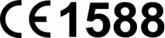
CE Mark Warning
This is a class B product. In a domestic environment, this product may cause radio interference, in which case the user may be required to take adequate measures.
Canadian Compliance Statement
This device complies with Industry Canada license-exempt RSS standard(s). Operation is subject to the following two conditions:
(1) This device may not cause interference, and
(2)This device must accept any interference, including interference that may cause undesired operation of the device.
Cet appareil est conforme aux norms CNR exemptes de licence d’Industrie Canada. Le fonctionnement est soumis aux deux conditions suivantes:
(1)cet appareil ne doit pas provoquer d’interférences et
(2)cet appareil doit accepter toute interférence, y compris celles susceptibles de provoquer un fonctionnement non souhaité de l’appareil.
Industry Canada Statement
Complies with the Canadian ICES-003 Class B specifications.
Cet appareil numérique de la classe B est conforme à la norme NMB-003 du Canada.
This device complies with RSS 210 of Industry Canada. This Class B device meets all the requirements of the Canadian interference-causing equipment regulations.
Cet appareil numérique de la Classe B respecte toutes les exigences du Règlement sur le matériel brouilleur du Canada
Korea Warning Statements:
.
NCC Notice & BSMI Notice
率、加大功率或變更原設計之特性或功能。
III

率射頻電機需忍受合法通信或工業、科學以及醫療用電波輻射性電機設備之干擾。
●
●
●
●
●
●
Продукт сертифіковано згідно с правилами системи УкрСЕПРО на відповідність вимогам нормативних документів та вимогам, що передбачені чинними законодавчими актами України.
Safety Information
zWhen product has power button, the power button is one of the way to shut off the product; when there is no power button, the only way to completely shut off power is to disconnect the product or the power adapter from the power source.
zDon’t disassemble the product, or make repairs yourself. You run the risk of electric shock and voiding the limited warranty. If you need service, please contact us.
zAvoid water and wet locations.
This product can be used in the following countries:
AT |
BG |
BY |
CA |
CZ |
DE |
DK |
EE |
|
|
|
|
|
|
|
|
ES |
FI |
FR |
GB |
GR |
HU |
IE |
IT |
|
|
|
|
|
|
|
|
LT |
LV |
MT |
NL |
NO |
PL |
PT |
RO |
|
|
|
|
|
|
|
|
RU |
SE |
SK |
TR |
UA |
|
|
|
|
|
|
|
|
|
|
|
IV
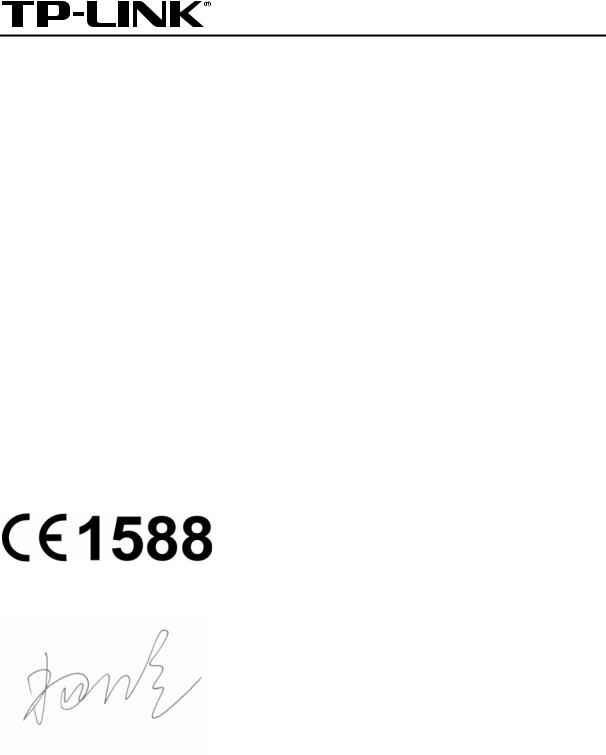
TP-LINK TECHNOLOGIES CO., LTD
DECLARATION OF CONFORMITY
For the following equipment:
Product Description: Portable 3G/4G Wireless N Router Model No.: TL-MR3020
Trademark: TP-LINK
We declare under our own responsibility that the above products satisfy all the technical regulations applicable to the product within the scope of Council Directives:
Directives 1999/5/EC, Directives 2004/108/EC, Directives 2006/95/EC, Directives 1999/519/EC, Directives 2011/65/EU
The above product is in conformity with the following standards or other normative documents
ETSI EN 300 328 V1.7.1: 2006
ETSI EN 301 489-1 V1.9.2:2011& ETSI EN 301 489-17 V2.2.1:2012 EN 55022:2010
EN 55024:2010
EN 61000-3-2:2006+A1:2009+A2:2009 EN 61000-3-3:2008
EN60950-1:2006+A11 2009+A1:2010+A12:2011
EN62311:2008
The product carries the CE Mark:
Person is responsible for marking this declaration:
Yang Hongliang
Product Manager of International Business
Date of issue: 2013
TP-LINK TECHNOLOGIES CO., LTD.
Building 24 (floors 1, 3, 4, 5), and 28 (floors 1-4) Central Science and Technology Park,
Shennan Rd, Nanshan, Shenzhen, China
|
|
CONTENTS |
|
Package Contents |
.......................................................................................................................... |
1 |
|
Chapter 1. |
Introduction................................................................................................................. |
2 |
|
1.1 |
Overview of the Router................................................................................................. |
2 |
|
1.2 |
Conventions ................................................................................................................. |
2 |
|
1.3 |
Main Features .............................................................................................................. |
3 |
|
1.4 |
Panel Layout ................................................................................................................ |
4 |
|
|
1.4.1 |
The Front Panel................................................................................................ |
4 |
|
1.4.2 |
The Rear Panel ................................................................................................ |
5 |
Chapter 2. Connecting the Router............................................................................................... |
6 |
||
2.1 |
System Requirements .................................................................................................. |
6 |
|
2.2 |
Installation Environment Requirements........................................................................ |
6 |
|
2.3 |
Connecting the Router ................................................................................................. |
6 |
|
Chapter 3. Quick Installation Guide........................................................................................... |
10 |
||
3.1 |
3G/4G Router Mode ................................................................................................... |
10 |
|
|
3.1.1 |
PC configuration ............................................................................................. |
10 |
|
3.1.2 |
Connect to Network ........................................................................................ |
10 |
|
3.1.3 |
Router Configuration....................................................................................... |
10 |
3.2 |
WISP Mode ................................................................................................................ |
14 |
|
|
3.2.1 |
PC configuration ............................................................................................. |
14 |
|
3.2.2 |
Connect to Network ........................................................................................ |
14 |
|
3.2.3 |
Router Configuration....................................................................................... |
15 |
3.3 |
AP Mode .................................................................................................................... |
19 |
|
|
3.3.1 |
PC configuration ............................................................................................. |
19 |
|
3.3.2 |
Connect to Network ........................................................................................ |
19 |
|
3.3.3 |
Router Configuration....................................................................................... |
19 |
Chapter 4. Router Configuration-3G/4G Router Mode .............................................................. |
27 |
||
4.1 |
Login .......................................................................................................................... |
|
27 |
4.2 |
Status ......................................................................................................................... |
|
27 |
4.3 |
Quick Setup................................................................................................................ |
28 |
|
4.4 |
WPS ........................................................................................................................... |
|
28 |
4.5 |
Network ...................................................................................................................... |
35 |
|
|
4.5.1 |
Internet Access ............................................................................................... |
35 |
|
4.5.2 |
3G/4G ............................................................................................................. |
37 |
|
4.5.3 |
WAN ............................................................................................................... |
41 |
I
|
4.5.4 |
MAC Clone ..................................................................................................... |
51 |
|
4.5.5 |
LAN ................................................................................................................. |
51 |
4.6 |
Wireless ..................................................................................................................... |
52 |
|
|
4.6.1 |
Wireless Settings ............................................................................................ |
52 |
|
4.6.2 |
Wireless Security ............................................................................................ |
55 |
|
4.6.3 |
Wireless MAC Filtering ................................................................................... |
58 |
|
4.6.4 |
Wireless Advanced ......................................................................................... |
60 |
|
4.6.5 |
Wireless Statistics ........................................................................................... |
61 |
4.7 |
DHCP |
......................................................................................................................... |
62 |
|
4.7.1 ............................................................................................... |
DHCP Settings |
62 |
|
4.7.2 ........................................................................................... |
DHCP Clients List |
64 |
|
4.7.3 ...................................................................................... |
Address Reservation |
64 |
4.8 |
Forwarding ................................................................................................................. |
65 |
|
|
4.8.1 ................................................................................................ |
Virtual Servers |
66 |
|
4.8.2 ................................................................................................ |
Port Triggering |
67 |
|
4.8.3 ................................................................................................................ |
DMZ |
69 |
|
4.8.4 .............................................................................................................. |
UPnP |
70 |
4.9 |
Security ...................................................................................................................... |
71 |
|
|
4.9.1 ................................................................................................. |
Basic Security |
71 |
|
4.9.2 .......................................................................................... |
Advanced Security |
73 |
|
4.9.3 ......................................................................................... |
Local Management |
74 |
|
4.9.4 ..................................................................................... |
Remote Management |
75 |
4.10 |
Parental .........................................................................................................Control |
76 |
|
4.11 |
Access ...........................................................................................................Control |
79 |
|
|
4.11.1 ................................................................................................................ |
Rule |
79 |
|
4.11.2 ................................................................................................................ |
Host |
85 |
|
4.11.3 .............................................................................................................. |
Target |
87 |
|
4.11.4 ......................................................................................................... |
Schedule |
89 |
4.12 |
Advanced ......................................................................................................Routing |
90 |
|
|
4.12.1 ........................................................................................... |
Static Routing List |
91 |
|
4.12.2 .....................................................................................System Routing Table |
92 |
|
4.13 |
Bandwidth ......................................................................................................Control |
92 |
|
|
4.13.1 .............................................................................................. |
Control Settings |
93 |
|
4.13.2 ........................................................................................................ |
Rules List |
93 |
4.14 |
IP & MAC .......................................................................................................Binding |
94 |
|
|
4.14.1 .............................................................................................. |
Binding Settings |
94 |
|
4.14.2 .......................................................................................................... |
ARP List |
96 |
II
4.15 Dynamic DNS............................................................................................................. |
97 |
||
|
4.15.1 Comexe.cn DDNS .......................................................................................... |
97 |
|
|
4.15.2 Dyndns.org DDNS .......................................................................................... |
98 |
|
|
4.15.3 No-ip.com DDNS ............................................................................................ |
99 |
|
4.16 System Tools ............................................................................................................ |
100 |
||
|
4.16.1 Time Settings................................................................................................ |
101 |
|
|
4.16.2 Diagnostic..................................................................................................... |
102 |
|
|
4.16.3 Firmware Upgrade........................................................................................ |
104 |
|
|
4.16.4 Factory Defaults ........................................................................................... |
105 |
|
|
4.16.5 Backup & Restore......................................................................................... |
105 |
|
|
4.16.6 Reboot .......................................................................................................... |
106 |
|
|
4.16.7 Password...................................................................................................... |
107 |
|
|
4.16.8 System Log................................................................................................... |
107 |
|
|
4.16.9 Working Mode .............................................................................................. |
108 |
|
|
4.16.10 Statistics.................................................................................................... |
109 |
|
Chapter 5. Router Configuration—WISP Mode ....................................................................... |
111 |
||
5.1 |
Login ......................................................................................................................... |
|
111 |
5.2 |
Status ........................................................................................................................ |
|
111 |
5.3 |
Quick Setup............................................................................................................... |
112 |
|
5.4 |
WPS .......................................................................................................................... |
|
112 |
5.5 |
Network ..................................................................................................................... |
119 |
|
|
5.5.1 |
WAN .............................................................................................................. |
119 |
|
5.5.2 |
MAC Clone ................................................................................................... |
129 |
|
5.5.3 |
LAN............................................................................................................... |
129 |
5.6 |
Wireless ................................................................................................................... |
130 |
|
|
5.6.1 |
Wireless Settings.......................................................................................... |
130 |
|
5.6.2 |
Wireless Security.......................................................................................... |
133 |
|
5.6.3 |
Wireless MAC Filtering ................................................................................. |
136 |
|
5.6.4 |
Wireless Advanced ....................................................................................... |
139 |
|
5.6.5 |
Wireless Statistics......................................................................................... |
140 |
5.7 |
DHCP ....................................................................................................................... |
|
141 |
|
5.7.1 |
DHCP Settings ............................................................................................. |
141 |
|
5.7.2 |
DHCP Clients List ......................................................................................... |
142 |
|
5.7.3 |
Address Reservation .................................................................................... |
143 |
5.8 |
Forwarding ............................................................................................................... |
144 |
|
|
5.8.1 |
Virtual Servers .............................................................................................. |
144 |
|
5.8.2 |
Port Triggering .............................................................................................. |
146 |
III
|
5.8.3 |
DMZ.............................................................................................................. |
148 |
|
5.8.4 |
UPnP ............................................................................................................ |
149 |
5.9 |
Security .................................................................................................................... |
150 |
|
|
5.9.1 |
Basic Security............................................................................................... |
150 |
|
5.9.2 |
Advanced Security........................................................................................ |
151 |
|
5.9.3 |
Local Management ....................................................................................... |
153 |
|
5.9.4 |
Remote Management ................................................................................... |
154 |
5.10 |
Parental Control ....................................................................................................... |
155 |
|
5.11 |
Access Control ......................................................................................................... |
158 |
|
|
5.11.1 |
Rule .............................................................................................................. |
158 |
|
5.11.2 |
Host .............................................................................................................. |
163 |
|
5.11.3 |
Target............................................................................................................ |
165 |
|
5.11.4 |
Schedule....................................................................................................... |
167 |
5.12 Advanced Routing .................................................................................................... |
168 |
||
|
5.12.1 |
Static Routing List......................................................................................... |
169 |
|
5.12.2 System Routing Table................................................................................... |
170 |
|
5.13 Bandwidth Control .................................................................................................... |
170 |
||
|
5.13.1 |
Control Settings ............................................................................................ |
171 |
|
5.13.2 |
Rules List...................................................................................................... |
171 |
5.14 IP & MAC Binding Setting ........................................................................................ |
172 |
||
|
5.14.1 |
Binding Settings............................................................................................ |
172 |
|
5.14.2 ARP List........................................................................................................ |
174 |
|
5.15 Dynamic DNS........................................................................................................... |
175 |
||
|
5.15.1 Comexe.cn DDNS ........................................................................................ |
175 |
|
|
5.15.2 Dyndns.org DDNS ........................................................................................ |
176 |
|
|
5.15.3 No-ip.com DDNS .......................................................................................... |
177 |
|
5.16 System Tools ............................................................................................................ |
178 |
||
|
5.16.1 |
Time Setting.................................................................................................. |
179 |
|
5.16.2 |
Diagnostic..................................................................................................... |
180 |
|
5.16.3 |
Firmware Upgrade........................................................................................ |
182 |
|
5.16.4 |
Factory Defaults ........................................................................................... |
183 |
|
5.16.5 |
Backup & Restore......................................................................................... |
183 |
|
5.16.6 |
Reboot .......................................................................................................... |
184 |
|
5.16.7 |
Password...................................................................................................... |
185 |
|
5.16.8 |
System Log................................................................................................... |
185 |
|
5.16.9 Working Mode .............................................................................................. |
186 |
|
|
5.16.10 Statistics.................................................................................................... |
187 |
|
IV
Chapter 6. Router Configuration—AP Mode........................................................................... |
189 |
||
6.1 |
Login ........................................................................................................................ |
|
189 |
6.2 |
Status ....................................................................................................................... |
|
189 |
6.3 |
Quick Setup.............................................................................................................. |
191 |
|
6.4 |
WPS ......................................................................................................................... |
|
191 |
6.5 |
Network .................................................................................................................... |
198 |
|
6.6 |
Wireless ................................................................................................................... |
199 |
|
|
6.6.1 |
Wireless Settings.......................................................................................... |
200 |
|
6.6.2 |
Wireless Security.......................................................................................... |
207 |
|
6.6.3 |
Wireless MAC Filtering ................................................................................. |
215 |
|
6.6.4 |
Wireless Advanced ....................................................................................... |
218 |
|
6.6.5 |
Wireless Statistics......................................................................................... |
219 |
6.7 |
DHCP ....................................................................................................................... |
|
219 |
|
6.7.1 |
DHCP Settings ............................................................................................. |
220 |
|
6.7.2 |
DHCP Clients List ......................................................................................... |
221 |
|
6.7.3 |
Address Reservation .................................................................................... |
222 |
6.8 |
System Tools ............................................................................................................ |
223 |
|
|
6.8.1 |
Time Setting.................................................................................................. |
223 |
|
6.8.2 |
Diagnostic..................................................................................................... |
225 |
|
6.8.3 |
Firmware Upgrade........................................................................................ |
227 |
|
6.8.4 |
Factory Defaults ........................................................................................... |
228 |
|
6.8.5 |
Backup & Restore......................................................................................... |
228 |
|
6.8.6 |
Reboot .......................................................................................................... |
229 |
|
6.8.7 |
Password...................................................................................................... |
230 |
|
6.8.8 |
System Log................................................................................................... |
230 |
|
6.8.9 |
Working Mode .............................................................................................. |
231 |
|
6.8.10 |
Statistics ....................................................................................................... |
232 |
Appendix A: FAQ........................................................................................................................ |
|
234 |
|
Appendix B: Configuring the PCs............................................................................................. |
240 |
||
Appendix C: Specifications....................................................................................................... |
244 |
||
Appendix D: Glossary................................................................................................................ |
245 |
||
Appendix E: Compatible 3G/4G USB Modem .......................................................................... |
247 |
||
V

TL-MR3020 Portable 3G/4G Wireless N Router
Package Contents
The following items should be found in your package:
¾Portable 3G/4G Wireless N Router TL-MR3020
¾Power Adapter for Portable 3G/4G Wireless N Router TL-MR3020
¾USB Cable
¾Ethernet cable
¾Quick Installation Guide
¾Resource CD for Portable 3G/4G Wireless N Router TL-MR3020, including:
•This Guide
•Other Helpful Information
) Note:
Make sure that the package contains the above items. If any of the listed items are damaged or missing, please contact your distributor.
-1-
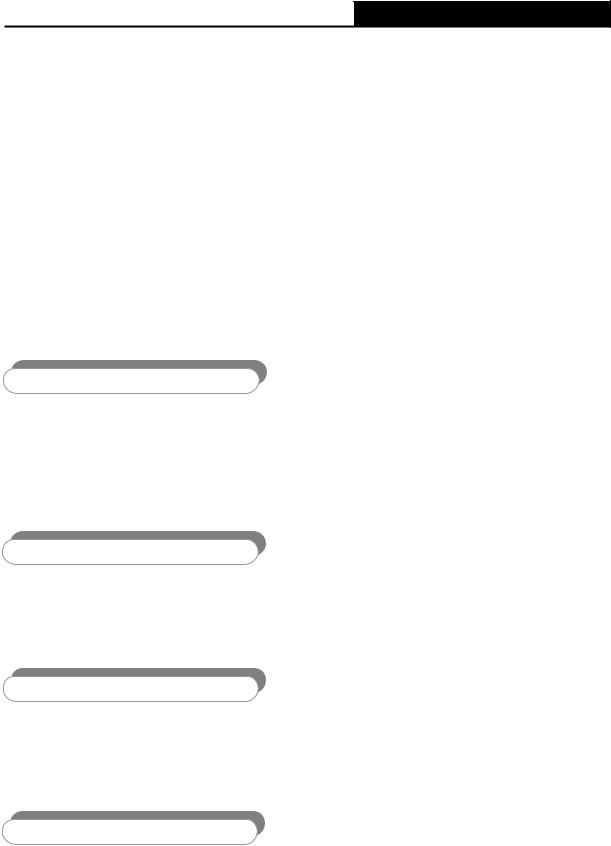
TL-MR3020 Portable 3G/4G Wireless N Router
Chapter 1.Introduction
1.1 Overview of the Router
TP-LINK understands the need for sharing the 3G/4G connection on the go and so we’ve realized the convenience with our latest Portable Wireless N 3G/4G Router TL-MR3020 ----- it gives you the freedom to quickly set up a stable and high speed wireless network, up to 150Mbps, on-the-go and share a 3G/4G connection. By connecting a 3G/4G USB Card to the router, a Wi-Fi hotspot is instantly established allowing users to share a Internet connection anywhere 3G/4G coverage is available. So whether you’re on the train, camping, or at a construction site, you’ll have a reliable wireless connection to accommodate your networking needs.
Flexible Network Connection
The Portable 3G/4G Wireless N Router TL-MR3020 provides 3G/4G Router, WISP Client Router and Access Point modes for network connection, providing the best flexibility. The Router supports 3G/4G and WAN (PPPoE, Dynamic IP, Static IP, PPTP, L2TP Cable) broadband connections for Internet access. You can visit the Internet no matter at home or outside on business.
Excellent Compatibility
The Portable 3G/4G Wireless N Router TL-MR3020 is compatible with iPad, iTouch, Android Phone, Kindle and majority portable WiFi devices. With a standard USB 2.0 port for 3G/4G Modem, the Router is compatible with LTE/HSPA+/HSUPA/HSDPA/UMTS/EVDO USB 3G/4G modems.
Incredibly High Speed
TP-LINK 3G/4G wireless N Router provides up to 150Mbps, faster than that of traditional 11g products, surpasses 11g performance enabling the use of high bandwidth-consuming applications such as HD Videos. It provides 150Mbps wireless connectivity for the network share on the go.
Low Power Consumption
With a Mini USB port, the Router can be powered by laptop or Power Adapter with Low Power consumption.
1.2 Conventions
The Router or TL-MR3020 mentioned in this guide stands for Portable 3G/4G Wireless N Router TL-MR3020 without any explanation.
-2-

TL-MR3020 Portable 3G/4G Wireless N Router
1.3 Main Features
¾Travel size design, small enough to take on the road
¾One 10/100M Auto-Negotiation RJ45 Ethernet port, one USB 2.0 Port,one mini USB port
¾Compatible with IEEE 802.11n/g/b, IEEE802.3/3u
¾Compatible with LTE/HSPA+/HSUPA/HSDPA/UMTS/EVDO USB 3G/4G Modem
¾Compatible with iPad, iTouch, Android Phone, Kindle and majority portable WiFi devices
¾Wireless Lite N speed up to 150Mbps
¾Supports WPS one button security setup
¾Provides WEP, WPA/WPA2, WPA-PSK/WPA2-PSK authentication, TKIP/AES encryption security
¾Powered by laptop or Power Adapter with Low Power Consumption
¾Supports 3G/4G Router Mode, WISP Client Router Mode, and AP Mode
¾Supports 3G/4G/PPPoE/Dynamic IP/Static IP/PPTP/L2TP Cable Internet access
¾Supports VPN Pass-through, Virtual Server and DMZ Host
¾Supports UPnP, Dynamic DNS, Static Routing
¾Provides Automatic-connection and Scheduled Connection on certain time to the Internet
¾Built-in NAT and DHCP server supporting automatic and dynamic IP address IP address distribution
¾Connects Internet on demand and disconnects from the Internet when idle for PPPoE
¾Provides 64/128/152-bit WEP encryption security and wireless LAN ACL (Access Control List)
¾Supports Flow Statistics
¾Supports firmware upgrade and Web management
-3-

TL-MR3020 Portable 3G/4G Wireless N Router
1.4 Panel Layout
1.4.1The Front Panel
Figure 1-1 Front Panel sketch
The Router’s LEDs are located on the front panel (View from top to bottom).
|
Name |
|
Status |
|
Indication |
|
Power |
|
On |
|
Power is on. |
|
|
|
Off |
|
Power is off. |
|
|
|
On |
|
The router is connected to the Internet, but there is no data being |
|
Internet |
|
|
transferred. |
|
|
|
|
|
||
|
|
|
Flashing |
The router is transferring data. |
|
|
|
|
Off |
The router is not connected to the Internet. |
|
|
WLAN |
|
On |
|
The Wireless function is enabled. |
|
|
Flashing |
There is data being transferred through wireless. |
||
|
|
|
|||
|
|
|
Off |
The Wireless function is disabled. |
|
|
RJ45 |
|
On |
|
A device is linked to the corresponding port but there is no activity. |
|
Ethernet |
|
Flashing |
The Ethernet port is transferring data. |
|
|
|
|
Off |
No device is linked to the corresponding port. |
|
|
|
|
|
|
Table 1-1 The LEDs description |
¾WPS/RESET: To use WPS function, please push the button for less than 5 seconds, and
then the WPS LED will flash; to reset the router, please push the button for at least 10 seconds.
-4-
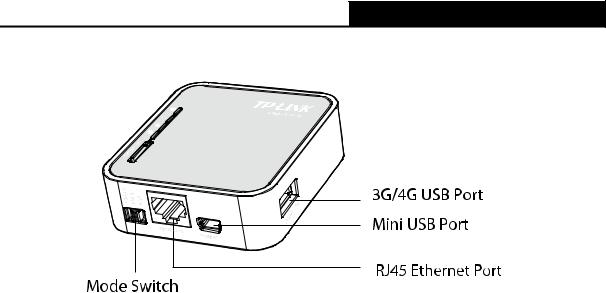
TL-MR3020 Portable 3G/4G Wireless N Router
1.4.2The Rear Panel
Figure 1-2 Rear Panel sketch
The following parts are located on the rear panel (View from left to right).
¾3G/4G USB Port: This port is used to plug a 3G/4G modem/card.
¾Mini USB Port: This port is used to connect the provided power adapter.
¾RJ45 Ethernet Port: This port can be LAN or WAN port depending on the working mode.
¾Mode Switch: This button is used to switch the working mode of the router.
-5-

TL-MR3020 Portable 3G/4G Wireless N Router
Chapter 2.Connecting the Router
2.1 System Requirements
¾3G/4G Mobile Broadband Internet Access Service (With a LTE /HSPA+ /HSUPA /HSDPA /UMTS /EVDO USB dongle)
¾PCs with a working Ethernet Adapter and an Ethernet cable with RJ45 connectors
¾TCP/IP protocol on each PC
¾Web browser, such as Microsoft Internet Explorer 5.0 , Netscape Navigator 6.0 or above
2.2 Installation Environment Requirements
¾Place the Router in a well ventilated place far from any heater or heating vent
¾Avoid direct irradiation of any strong light (such as sunlight)
¾Keep at least 2 inches (5 cm) of clear space around the Router
¾Operating Temperature: 0 ~40 (32 ~104 )
¾Operating Humidity: 10%~90%RH, Non-condensing
2.3 Connecting the Router
The Router supports three modes, 3G/4G router mode, WISP mode and AP mode. You can deploy the mode appropriate to your actual network environment. To connect the Router, please take the following steps for different modes.
a.3G/4G Router Mode
In 3G/4G router mode, with a 3G/4G modem/card, this Router can join a 3G/4G network as well as act as a wireless central hub to broadcast its SSID. Thus, the other wireless devices can connect to the Router so as to join the same 3G/4G network.
-6-

TL-MR3020 Portable 3G/4G Wireless N Router
1.Switch the mode of the Router on 3G/4G Router mode.
2.Connect the notebook/PC to the Ethernet port of TL-MR3020 Router with an Ethernet cable.
3.Connect the 3G/4G modem/card to the 3G/4G USB port of the Router.
4.Connect one end of the provided USB cable to mini USB port of the Router and the other end to the power adapter, and then plug the power adapter to a standard electrical wall socket.
b.WISP Mode
In WISP mode, the Router will act as a wireless card to connect with WISP as well as a wireless central hub to broadcast its SSID for your wireless LAN clients, and the other wireless devices can connect to the Router for Internet connection.
1.Switch the mode of the Router on WISP mode.
2.Connect the notebook/PC to the Ethernet port of TL-MR3020 Router with an Ethernet cable.
3.Connect one end of the provided USB cable to mini USB port of the Router and the other end to the power adapter, and then plug the power adapter to a standard electrical wall socket.
-7-
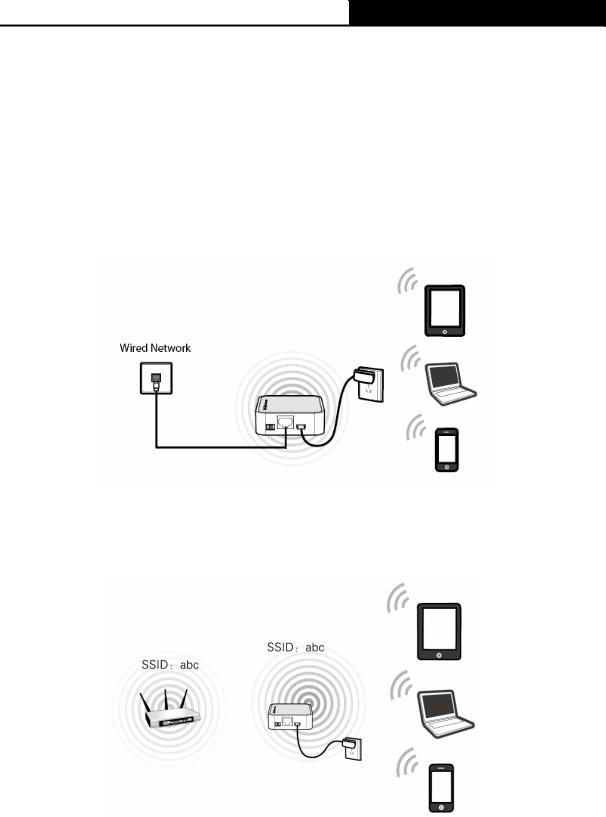
TL-MR3020 Portable 3G/4G Wireless N Router
c.AP Mode
In AP mode, the Router will act as a wireless access point supporting four modes, Access Point mode, Repeater mode, Bridge with AP mode and Client mode. Please connect the Router according to your desired mode.
a)Access Point Mode
In this mode, the Router will act as a wireless central hub for your wireless LAN clients, giving a wireless extension for your current wired network.
b)Repeater Mode
In this mode, the Router can extend the coverage of another wireless Access Point or Router.
c)Bridge with AP Mode
In this mode, the Router can wirelessly connect two remote LANs together.
-8-
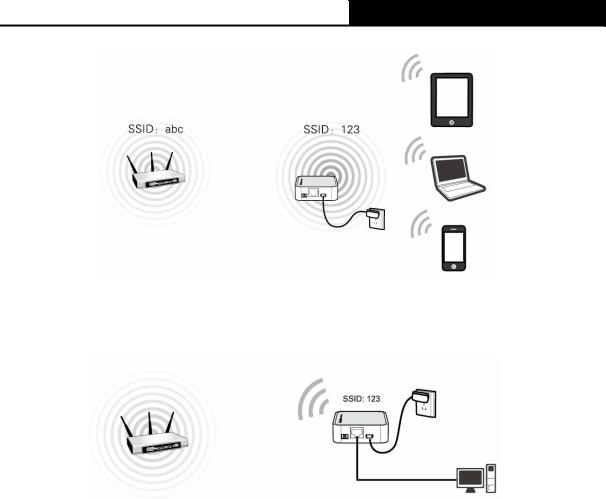
TL-MR3020 Portable 3G/4G Wireless N Router
d)Client Mode
In this mode, the Router will act as a wireless card to connect with wireless network.
-9-
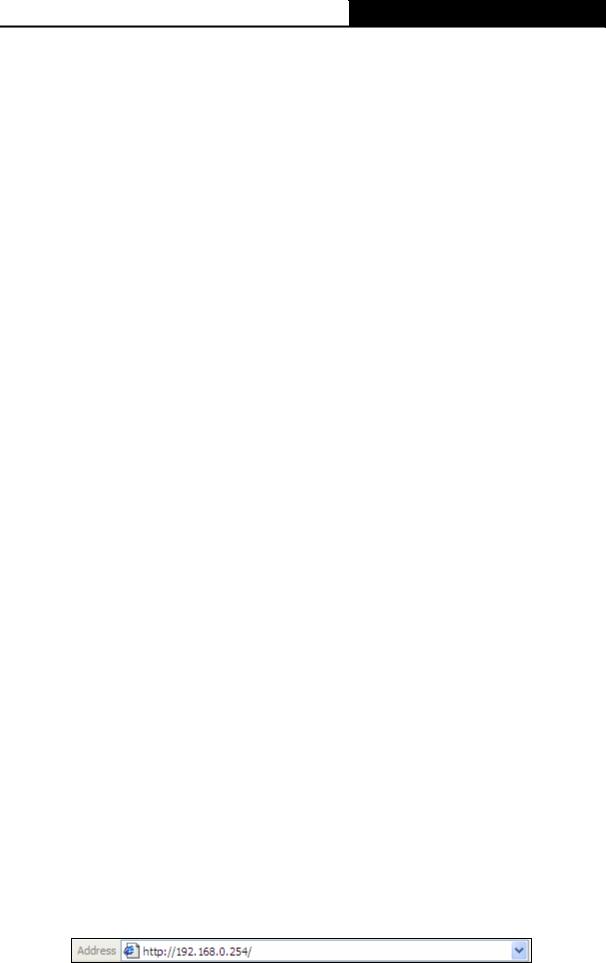
TL-MR3020 Portable 3G/4G Wireless N Router
Chapter 3.Quick Installation Guide
This chapter will show you how to configure the basic functions of your Portable 3G/4G Wireless N Router using Quick Setup Wizard within minutes.
3.1 3G/4G Router Mode
The default IP address of the Portable 3G/4G Wireless N Router is 192.168.0.254 and the default Subnet Mask is 255.255.255.0. These values can be changed as you desire. In this guide, we all use the default values for description.
3.1.1PC configuration
Here we take Wireless Network Connection as an example. (You can also go to Local Area Connection to configure the PC for wired network connection, and then configure the router. If you need instructions as to how to do this, please refer to Appendix B: "Configuring the PC.")
1.For Windows XP, please go to Start → Settings → Control Panel → Network and Internet Connections → Network Connections; for Windows 7, please go to Start → Settings → Control Panel → View network status and tasks → Manage network connection. Right click Wireless Network Connection, and select Properties.
2.For Windows XP, double click Internet Protocol (TCP/IP) in the item list; for Windows 7, double click Internet Protocol Version 4 (TCP/IPv4).
3.Select “Obtain an IP address automatically” and “Obtain DNS server address automatically”. Click OK to finish the settings.
3.1.2Connect to Network
1.Click the icon  at the bottom of your desktop.
at the bottom of your desktop.
2.Click “Refresh network list”, and then select the network. Click Connect.
) Note:
The default SSID of the network is TP-LINK_POCKET_3020_xxxxxx. (The xxxxxx is the last six characters of the router’s MAC address.)
3. When Connected appears, you’ve successfully connected to the wireless network.
3.1.3Router Configuration
1.To access the configuration utility, open a web-browser and type the default address http://192.168.0.254 in the address field of the browser.
Figure 3-1 Login the Router
-10-
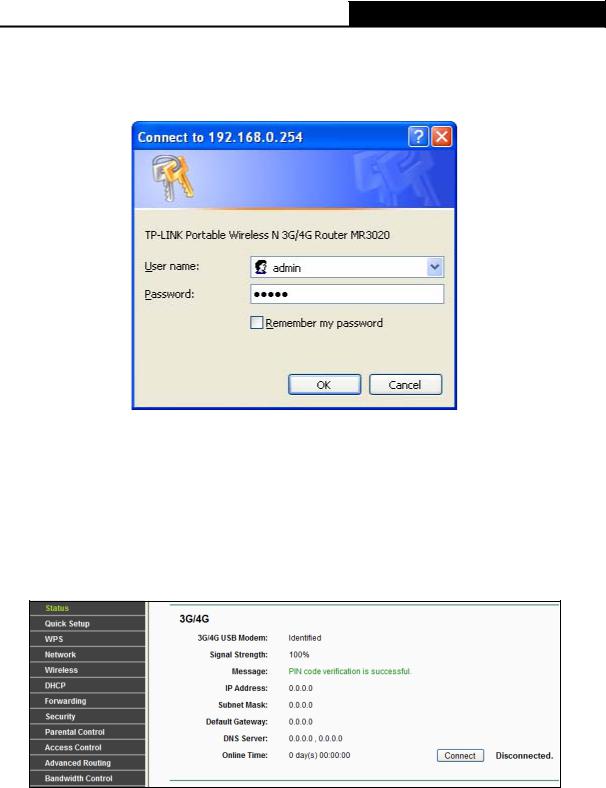
TL-MR3020 Portable 3G/4G Wireless N Router
2.After a moment, a login window will appear, similar to the Figure 3-2. Enter admin for the User Name and Password, both in lower case letters. Then click the OK button or press the
Enter key.
Figure 3-2 Login Windows
) Note:
If the above screen does not pop-up, it means that your Web-browser has been set to a proxy. Go to Tools menu>Internet Options>Connections>LAN Settings, in the screen that appears, cancel the Using Proxy checkbox, and click OK to finish it.
3.Go to Status and check the 3G/4G status. When the 3G/4G USB Modem is identified, go to the next step.
Figure 3-3 Status – 3G/4G
4.Go to Quick Setup and click Next.
-11-
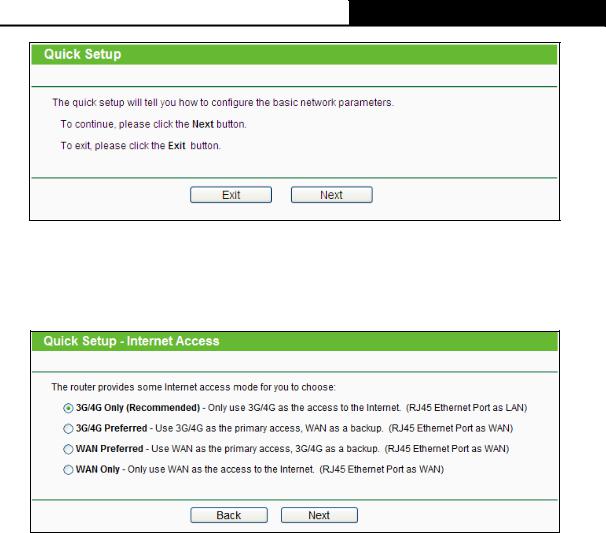
TL-MR3020 Portable 3G/4G Wireless N Router
Figure 3-4 Quick Setup
5.Choose the Internet Access type, and then click Next. Here we take 3G/4G Only for example.
Figure 3-5 Quick Setup – Internet Access
¾3G/4G Only (Recommended) - Only use 3G/4G as the access to the Internet. The Ethernet port is used as LAN port.
¾3G/4G Preferred - Use 3G/4G as the primary access, WAN as a backup. The Ethernet port is used as WAN port.
¾WAN Preferred - Use WAN as the primary access, 3G/4G as a backup. The Ethernet port is used as WAN port.
¾WAN Only - Only use WAN as the access to the Internet. The Ethernet port is used as WAN port.
6.Select your location and Mobile ISP. You can tick “Set the Dial Number, APN, Username and Password manually” to manually set them according to the information your 3G/4G ISP provided. Then click Next.
-12-
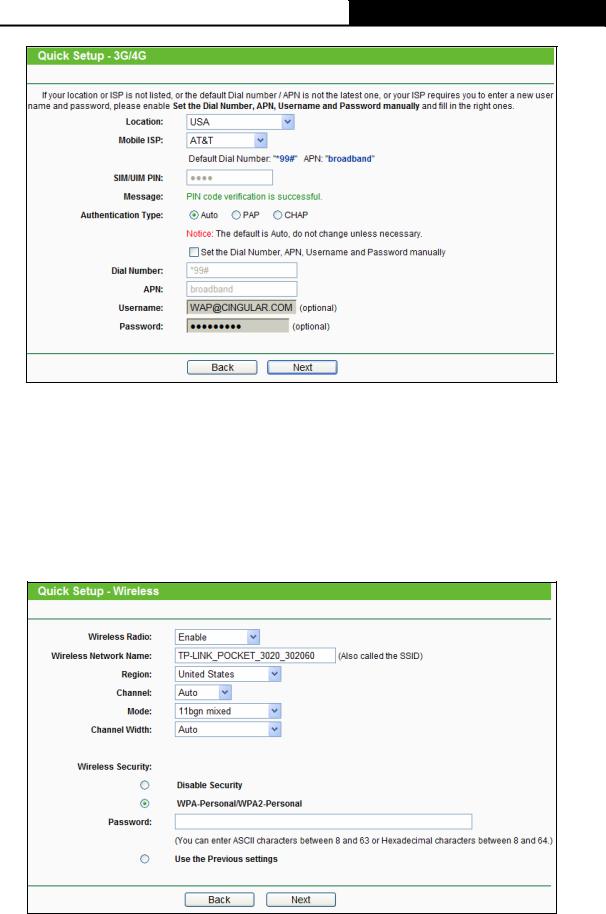
TL-MR3020 Portable 3G/4G Wireless N Router
Figure 3-6 Quick Setup – 3G/4G
7.Set your wireless parameters. It’s recommended that you edit the following two items, and then click Next.
1)Create a unique and easy-to-remember Wireless Network Name.
2)Select WPA-Personal/WPA2-Personal under Wireless Security and enter a password in the field.
Figure 3-7 Quick Setup – Wireless
8.Click Reboot to make the settings take effect.
-13-

TL-MR3020 Portable 3G/4G Wireless N Router
Figure 3-8 Quick Setup – Finish
) Note:
After the rebooting, please reconnect to the network according to 3.1.2 Connect to Network. If Wireless Security is enabled, you need to enter the password you’ve just set to successfully finish the connecting.
3.2 WISP Mode
The default IP address of the Portable 3G/4G Wireless N Router is 192.168.0.254 and the default Subnet Mask is 255.255.255.0. These values can be changed as you desire. In this guide, we all use the default values for description.
3.2.1PC configuration
Here we take Wireless Network Connection as an example. (You can also go to Local Area Connection to configure the PC for wired network connection, and then configure the router. If you need instructions as to how to do this, please refer to Appendix B: "Configuring the PC.")
1.For Windows XP, please go to Start → Settings → Control Panel → Network and Internet Connections → Network Connections; for Windows 7, please go to Start → Settings → Control Panel → View network status and tasks → Manage network connection. Right click Wireless Network Connection, and select Properties.
2.For Windows XP, double click Internet Protocol (TCP/IP) in the item list; for Windows 7, double click Internet Protocol Version 4 (TCP/IPv4).
3.Select “Obtain an IP address automatically” and “Obtain DNS server address automatically”. Click OK to finish the settings.
3.2.2Connect to Network
1.Click the icon  at the bottom of your desktop.
at the bottom of your desktop.
2.Click “Refresh network list”, and then select the network. Click Connect.
) Note:
The default SSID of the network is TP-LINK_POCKET_3020_xxxxxx. (The xxxxxx is the last six characters of the router’s MAC address.)
-14-
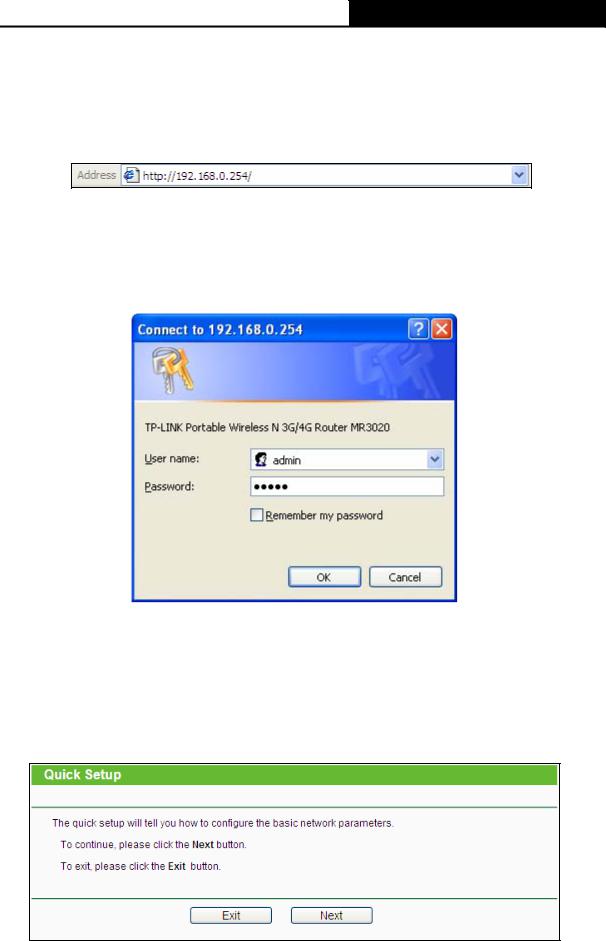
TL-MR3020 Portable 3G/4G Wireless N Router
3. When Connected appears, you’ve successfully connected to the wireless network.
3.2.3Router Configuration
1.To access the configuration utility, open a web-browser and type the default address http://192.168.0.254 in the address field of the browser.
Figure 3-9 Login the Router
2.After a moment, a login window will appear, similar to the Figure 3-10. Enter admin for the User Name and Password, both in lower case letters. Then click the OK button or press the
Enter key.
Figure 3-10 Login Windows
) Note:
If the above screen does not pop-up, it means that your Web-browser has been set to a proxy. Go to Tools menu>Internet Options>Connections>LAN Settings, in the screen that appears, cancel the Using Proxy checkbox, and click OK to finish it.
3.Go to Quick Setup and click Next.
Figure 3-11 Quick Setup
-15-
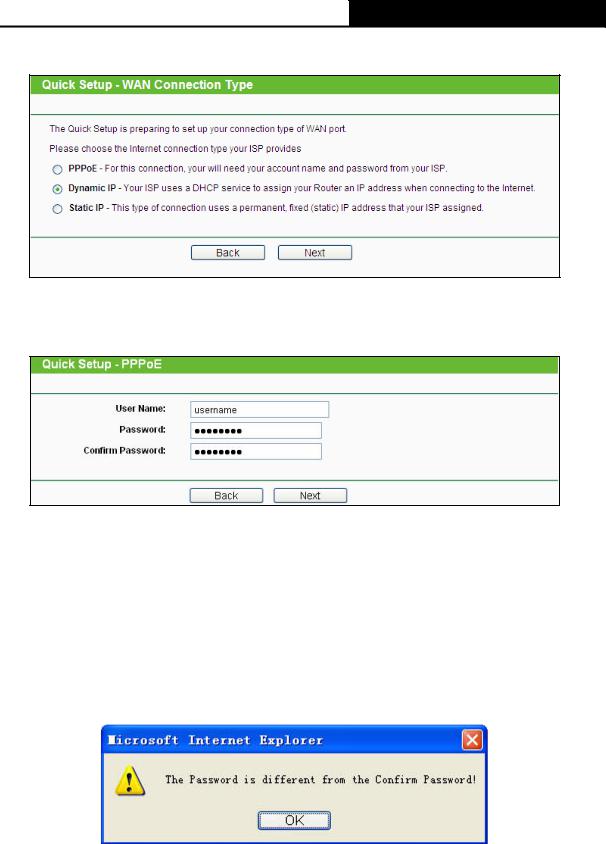
TL-MR3020 Portable 3G/4G Wireless N Router
4.Choose your WAN Connection type and click Next to continue.
Figure 3-12 Quick Setup – WAN Connection Type
¾If the connection type is PPPoE, the next screen will appear as shown in Figure 3-13.
Figure 3-13 Quick Setup – PPPoE
zUser Name and Password - Enter the User Name and Password provided by your ISP. These fields are case sensitive. If you have difficulty with this process, please contact your ISP.
zConfirm Password - Re-enter the password provided by your ISP to ensure the Password you entered is correct. If the Password is different from the Confirm Password, the screen will appear as shown below. Click OK, and re-enter the Password and Confirm Password.
¾If the connection type is Dynamic IP, the next screen will appear as shown in Figure 3-14.
-16-
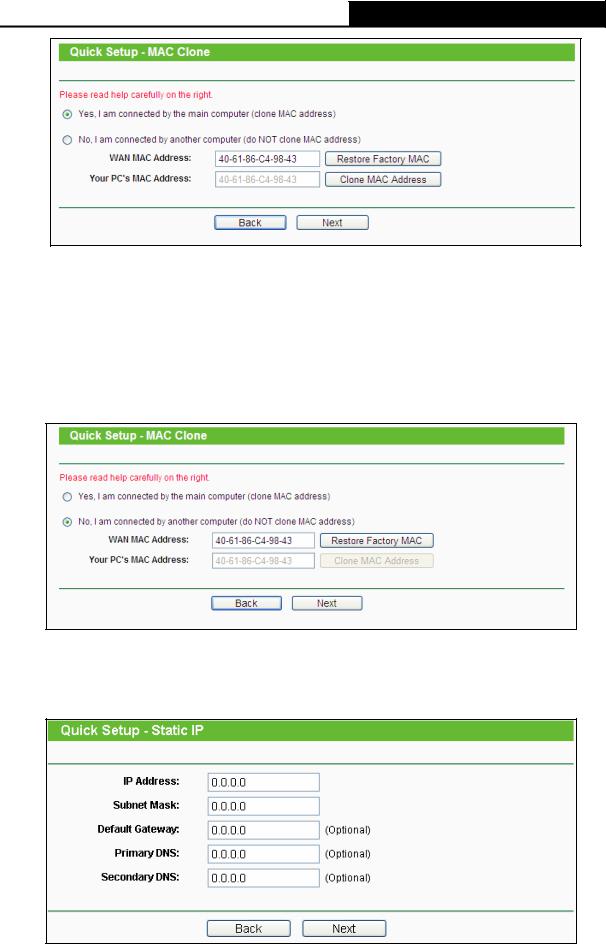
TL-MR3020 Portable 3G/4G Wireless N Router
Figure 3-14 Quick Setup – MAC Clone
zIf you are visiting the Router from the main computer, please select Yes, and then click Clone MAC Address.
zIf you are visiting the Router from another computer, rather than the main computer, please select No, and then enter the main computer’s MAC in the field
WAN MAC Address.
Figure 3-15 Quick Setup – MAC Clone
¾If the connection type detected is Static IP, the next screen will appear as shown in Figure 3-16.
Figure 3-16 Quick Setup - Static IP
-17-
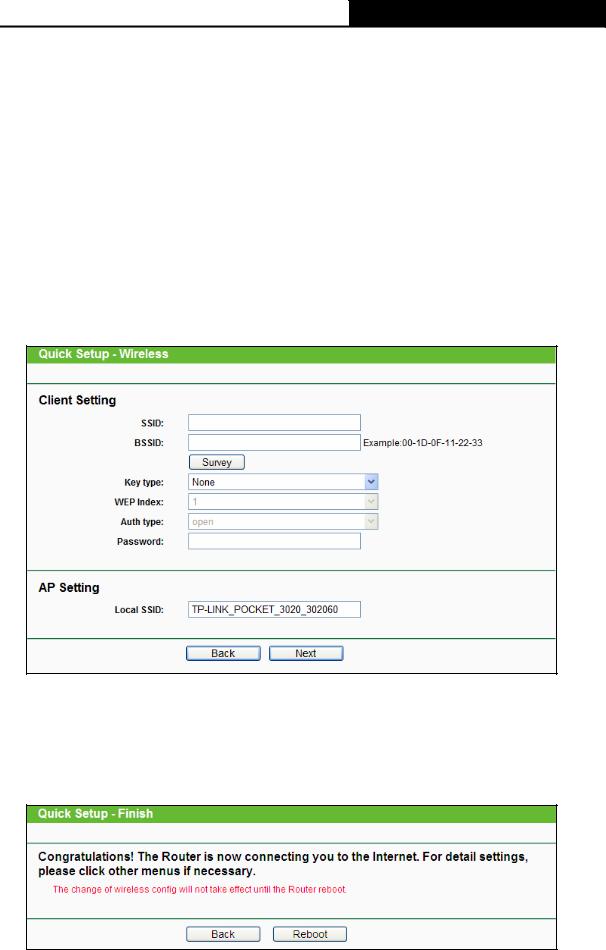
TL-MR3020 Portable 3G/4G Wireless N Router
zIP Address - This is the WAN IP address seen by external users on the Internet (including your ISP). Enter the IP address into the field.
zSubnet Mask - The Subnet Mask is used for the WAN IP address, it is usually 255.255.255.0.
zDefault Gateway - Enter the gateway IP address into the box if required.
zPrimary DNS - Enter the DNS Server IP address into the box if required.
zSecondary DNS - If your ISP provides another DNS server, enter it into this field.
5.Click Next to continue, the Wireless settings page will appear as shown in Figure 3-17. Click Survey button to find the available wireless networks. Select the SSID of your target network and click Connect, and the SSID and BSSID will be filled automatically. If the network security is on, please select the Key type and enter the Password.
Figure 3-17 Quick Setup – Wireless
6.Click Next and you will see the page as shown in Figure 3-18. Click the Reboot button to make your wireless configuration take effect and finish the Quick Setup. (You’re recommended to go to Wireless > Wireless Security to set up the wireless security.)
Figure 3-18 Quick Setup – Finish
-18-
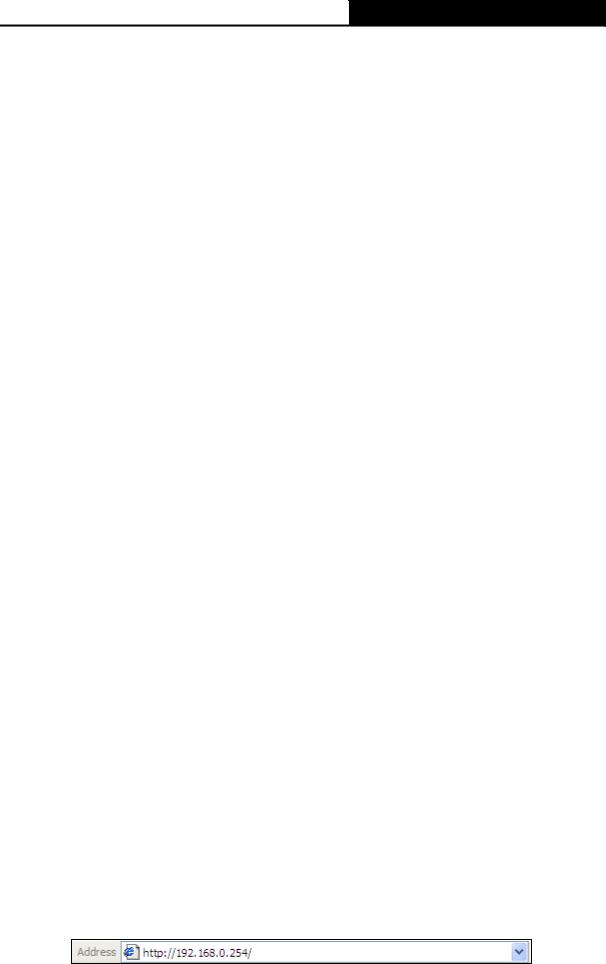
TL-MR3020 Portable 3G/4G Wireless N Router
) Note:
After the rebooting, please reconnect to the network according to 3.2.2 Connect to Network. If Wireless Security is enabled, you need to enter the password you’ve just set to successfully finish the connecting.
3.3 AP Mode
3.3.1PC configuration
Here we take Wireless Network Connection as an example. (You can also go to Local Area Connection to configure the PC for wired network connection, and then configure the router. If you need instructions as to how to do this, please refer to Appendix B: "Configuring the PC.")
1.For Windows XP, please go to Start → Settings → Control Panel → Network and Internet Connections → Network Connections; for Windows 7, please go to Start → Settings → Control Panel → View network status and tasks → Manage network connection. Right click Wireless Network Connection, and select Properties.
2.For Windows XP, double click Internet Protocol (TCP/IP) in the item list; for Windows 7, double click Internet Protocol Version 4 (TCP/IPv4).
3.Select “Use the following IP address”, enter the 192.168.0.x as the IP address (x can be any number from 1 to 253), 255.255.255.0 as the Subnet mask; select “Use the following DNS server addresses”, enter the DNS server address provided by your ISP or network administrator.
4.Click OK to finish the settings.
3.3.2Connect to Network
1.Click the icon  at the bottom of your desktop.
at the bottom of your desktop.
2.Click “Refresh network list”, and then select the network. Click Connect.
) Note:
The default SSID of the network is TP-LINK_POCKET_3020_xxxxxx. (The xxxxxx is the last six characters of the router’s MAC address.)
3. When Connected appears, you’ve successfully connected to the wireless network.
3.3.3Router Configuration
1.To access the configuration utility, open a web-browser and type the default address http://192.168.0.254 in the address field of the browser.
Figure 3-19 Login the Router
-19-
