Sony MHC-FR10, MHC-F250AV, MHC-F150 User Manual
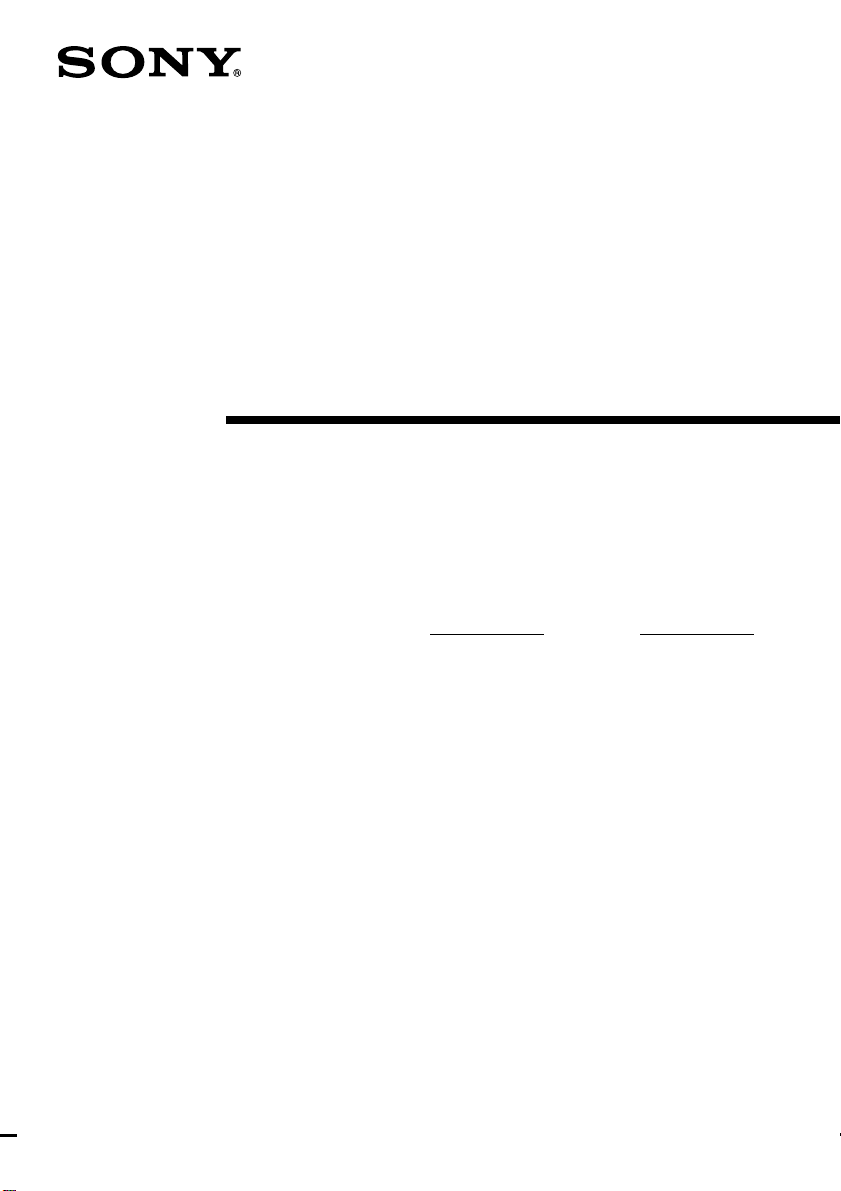
1
Mini Hi-Fi
Component
System
©1998 by Sony Corporation
Operating Instructions
3-862-493-11(1)
f
MHC-FR10 / F150 / F250AV
Owner’s Record
The model and serial numbers are located on the rear panel. Record the serial
number in the space provided below. Refer to them whenever you call upon your
Sony dealer regarding this product.
Model No. Serial No.
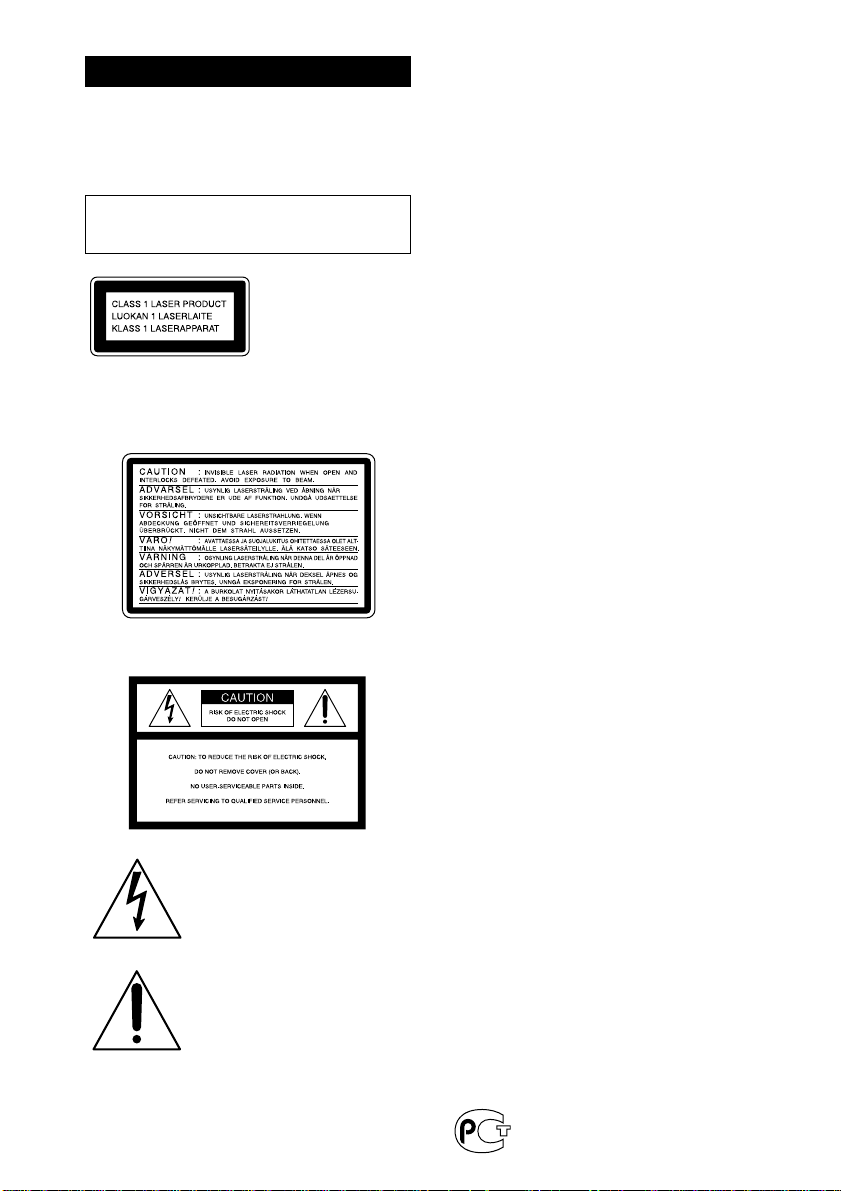
2
WARNING
To prevent fire or shock hazard, do not
expose the unit to rain or moisture.
To avoid electrical shock, do not open the cabinet.
Refer servicing to qualified personnel only.
Do not install the appliance in a confined space,
such as a bookcase or built-in cabinet.
This appliance is
classified as a CLASS 1
LASER product. The
CLASS 1 LASER
PRODUCT MARKING
is located on the rear
exterior.
Note to CATV system installer
This reminder is provided to call CATV system
installer’s attention to Article 820-40 of the NEC that
provides guidelines for proper grounding and, in
particular, specifies that the cable ground shall be
connected to the grounding system of the building,
as close to the point of cable entry as practical.
INFORMATION
This equipment has been tested and found to
comply with the limits for a Class B digital device,
pursuant to Part 15 of the FCC Rules. These limits
are designed to provide reasonable protection
against harmful interference in a residential
installation. This equipment generates, uses, and can
radiate radio frequency energy and, if not installed
and used in accordance with the instructions, may
cause harmful interference to radio
communications. However, there is no guarantee
that interference will not occur in a particular
installation. If this equipment does cause harmful
interference to radio or television reception, which
can be determined by turning the equipment off and
on, the user is encouraged to try to correct the
interference by one or more of the following
measures:
– Reorient or relocate the receiving antenna.
– Increase the separation between the equipment
and receiver.
– Connect the equipment into an outlet on a circuit
different from that to which the receiver is
connected.
– Consult the dealer or an experienced radio/TV
technician for help.
CAUTION
You are cautioned that any changes or modifications
not expressly approved in this manual could void
your authority to operate this equipment.
NOTICE FOR THE CUSTOMERS IN
CANADA
CAUTION:
TO PREVENT ELECTRIC SHOCK, DO NOT USE
THIS POLARIZED AC PLUG WITH AN
EXTENSION CORD,
RECEPTACLE OR OTHER OUTLET UNLESS THE
BLADES CAN BE FULLY INSERTED TO PREVENT
BLADE EXPOSURE.
MHC-FR10/F150
This stereo system is equipped with the Dolby B-
type noise reduction system*.
MHC-F250AV
This stereo system is equipped with the Dolby B-
type noise reduction system and Dolby Pro Logic
Surround decoder*.
* Manufactured under license from Dolby
Laboratories Licensing Corporation.
DOLBY, the double-D symbol a and “PRO
LOGIC” are trademarks of Dolby Laboratories
Licensing Corporation.
NOTICE FOR THE CUSTOMERS IN THE
U.S.A.
This symbol is intended to alert the
user to the presence of uninsulated
“dangerous voltage” within the
product’s enclosure that may be of
sufficient magnitude to constitute a
risk of electric shock to persons.
This symbol is intended to alert the
user to the presence of important
operating and maintenance
(servicing) instructions in the
literature accompanying the
appliance.
CAUTION
The use of optical instruments with this product will
increase eye hazard.
The following caution label is located inside the
unit.
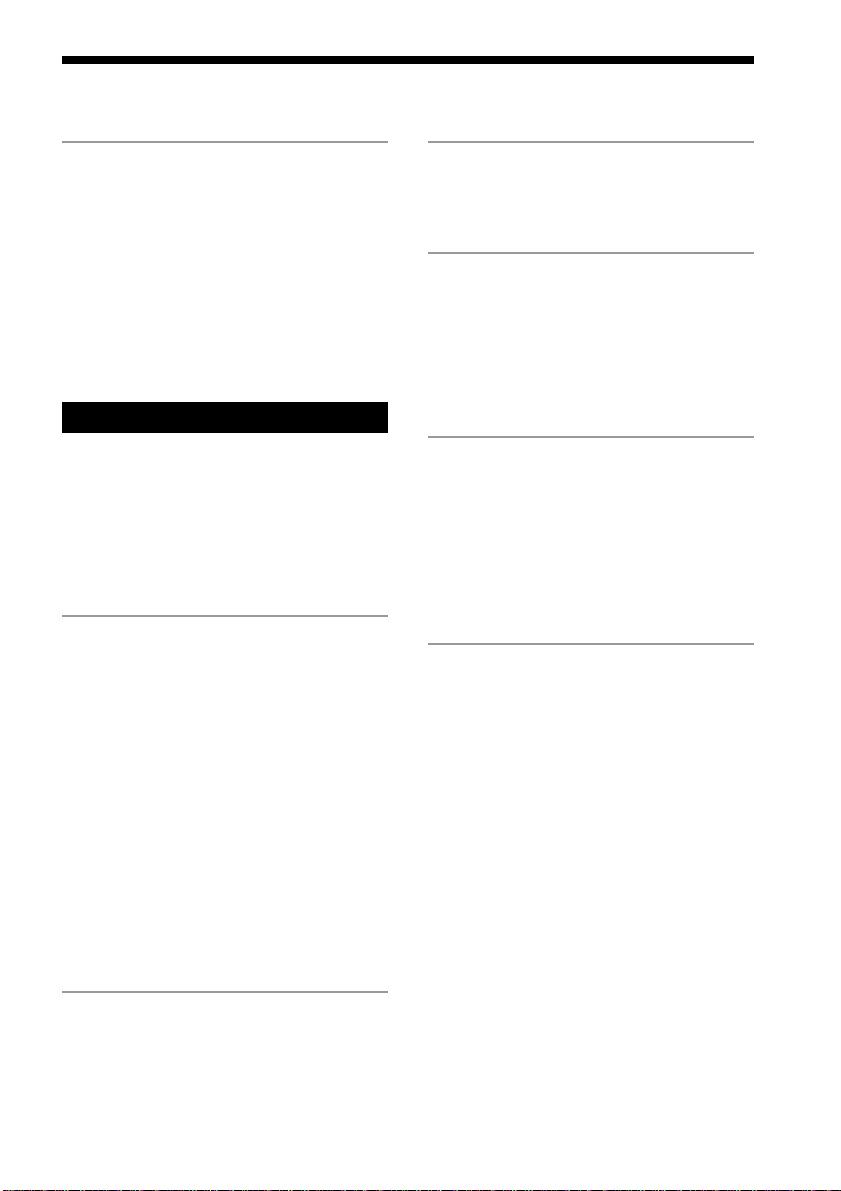
3
Table of Contents
Getting Started
Step 1: Hooking up the main unit.......4
Step 2: Setting up the surround
speakers*
1
.......................................... 7
Step 3: Setting the time ......................... 9
Step 4: Presetting radio stations ........ 10
Inserting CDs ........................................ 12
Connecting optional AV
components .................................... 14
Basic Operations
Playing a CD ......................................... 17
Recording a CD .................................... 18
Listening to the radio........................... 19
Recording from the radio .................... 21
Playing a tape........................................ 22
Recording from a tape ......................... 24
The CD Player
Using the CD display........................... 25
Playing the CD tracks repeatedly ...... 26
Playing the CD tracks in random
order ................................................ 27
Programming the CD tracks ............... 28
Playing your favorite CD
independently ................................ 29
Storing specific tracks
(Delete bank) .................................. 31
Grouping your favorite CDs............... 32
Labeling a CD ....................................... 33
Locating a specific CD ......................... 34
Playing highlights of the CD .............. 36
The Tape Deck
Recording on a tape manually ........... 37
Recording a CD by specifying track
order ................................................ 38
DJ Effects
Looping part of a CD ........................... 40
Flashing part of a CD ........................... 40
Sound Adjustment
Adjusting the sound ............................ 41
Selecting the audio emphasis ............. 42
Selecting surround effects ................... 43
Enjoying Dolby Pro Logic Surround
sound*
1
............................................ 44
Other Features
Using the Radio Data System
(RDS)*
2
............................................. 45
Singing along: Karaoke*
3
.................... 47
Falling asleep to music ........................ 49
Waking up to music ............................. 49
Timer-recording radio programs ....... 51
Additional Information
Precautions ............................................ 52
Troubleshooting ................................... 53
Specifications ........................................ 56
Index..................................... (Back cover)
*
1
MHC-F250AV only
*
2
European model only
*
3
Except for Australian and European models
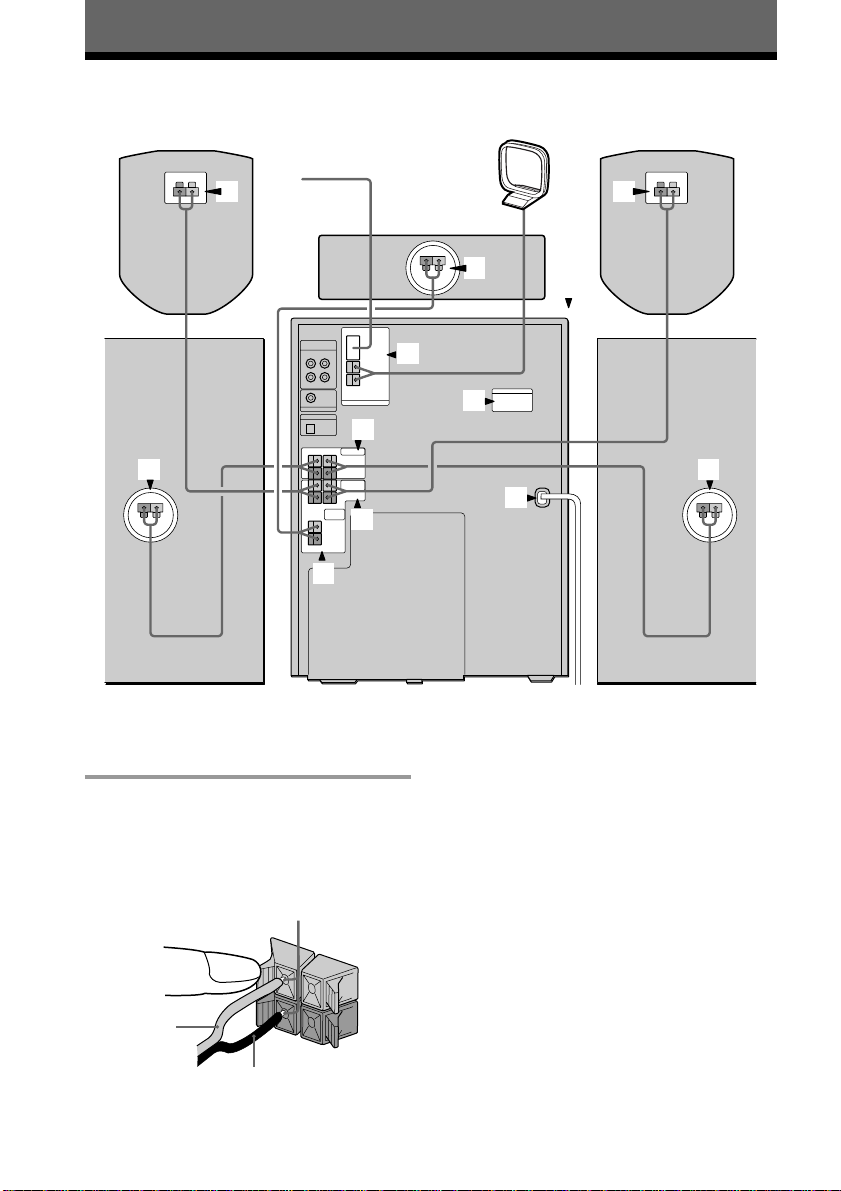
4
Step 1: Hooking up the main unit
Getting Started
AM loop antenna
FM antenna
Center surround
speaker**
Front speaker (Left)
Front speaker (Right)
Rear surround
speaker (Left)*
Rear surround
speaker (Right)*
2
7
1
1
1
3
2
4
5
6
3
2
* MHC-F150/F250AV only
** MHC-F250AV only
1 Connect the front speakers.
Connect the speaker cords to the
SPEAKER jacks of the same color.
Keep the speaker cords away from the
antennas to prevent noise.
Note
The type of speakers supplied vary
according to the model you purchased
(see “Specifications” on page 56).
Insert only the stripped portion.
Black (’)
Red (‘)
R
+
L
+
—

5
Extend the FM lead
antenna horizontally.
AM loop antenna
Extend the FM lead
antenna horizontally.
AM loop antenna
4 Connect the FM/AM antennas.
Set up the AM loop antenna, then
connect it.
Jack type A
Jack type B
2 Connect the rear surround speakers.
Connect the speaker cords from the rear
surround speakers to the appropriate
REAR SPEAKER jacks. Connect the solid
cords to the red jacks and connect the
striped cords to the black jacks.
Keep the speaker cords away from the
antennas to prevent noise.
Notes
• Do not place the rear surround
speakers on top of a TV. This may
cause distortion of the colors in the TV
screen.
• Be sure to connect both left and right
rear surround speakers. Otherwise,
the sound will not be heard.
3 (MHC-F250AV only)
Connect the center surround
speaker.
Connect the speaker cords from the
center surround speaker to the
appropriate CENTER SPEAKER jacks.
Connect the solid cord to the red jacks
and connect the striped cord to the black
jacks.
Keep the speaker cords away from the
antennas to prevent noise.
Insert only the stripped portion.
Stripe (’)
Solid (‘)
R
+
L
+
—
Insert only the stripped portion.
Stripe (’)
Solid (‘)
+
FM75
AM
AM
FM75
COAXIAL
continued
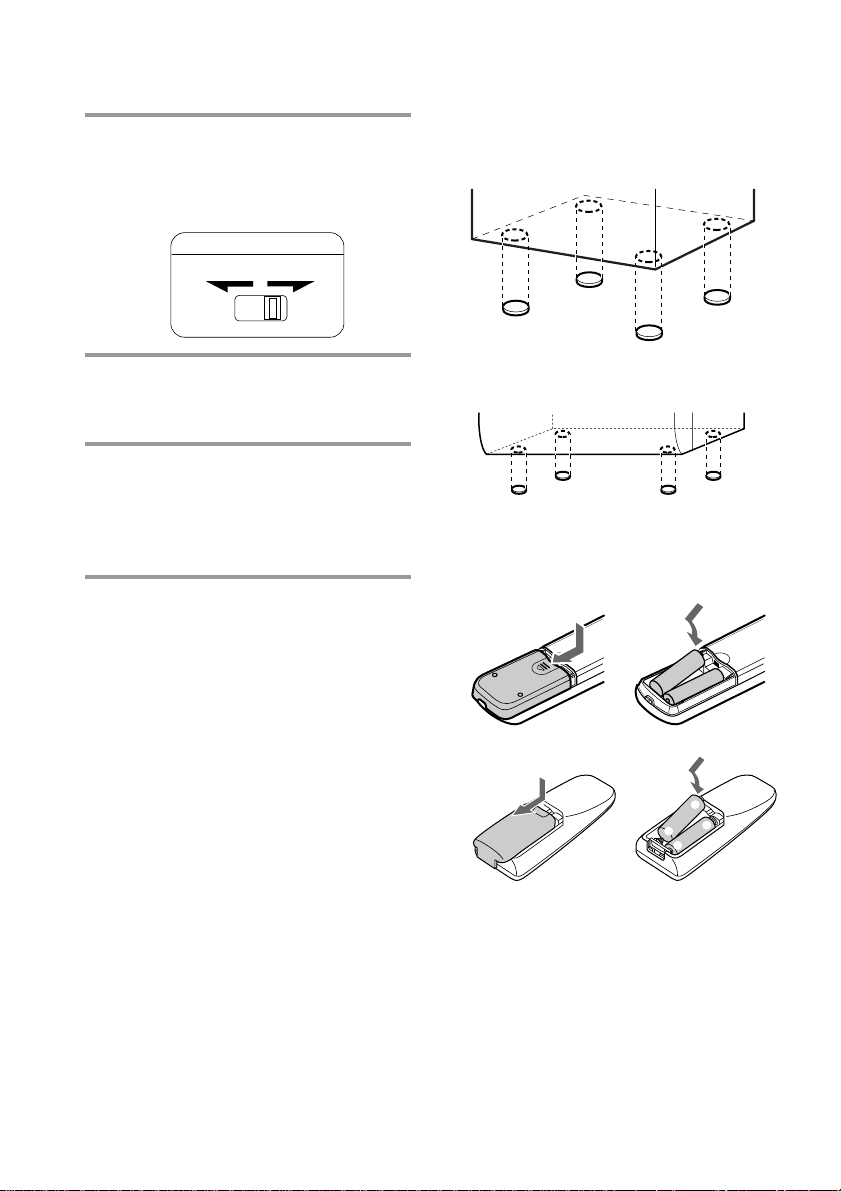
6
Step 1: Hooking up the main unit
(continued)
5 Set VOLTAGE SELECTOR to
position of your local power line
voltage (for models with a voltage
selector).
6 Connect the power cord to a wall
outlet.
Demo mode appears in the display.
7 Deactivate the demo mode by
pressing DISPLAY/DEMO when
the system power is turned off.
The demo mode is also deactivated
when you set the time.
Tip
You can reinforce the bass sound by connecting an
optional super woofer to the super woofer
connector.
VOLTAGE SELECTOR
110-120V 220-240V
To attach the speaker pads
Attach the supplied speaker pads to the
bottom of the speakers to stabilize the
speakers and prevent them from slipping.
Front speaker
Center surround speaker (MHC-F250AV
only)
Inserting two size AA (R6)
batteries into the remote
(for MHC-F250AV)
(for MHC-FR10 / F150)
Tip
With normal use, the batteries should last for about
six months. When the remote no longer operates
the system, replace both batteries with new ones.
}
}
]
]
]
}
]
}
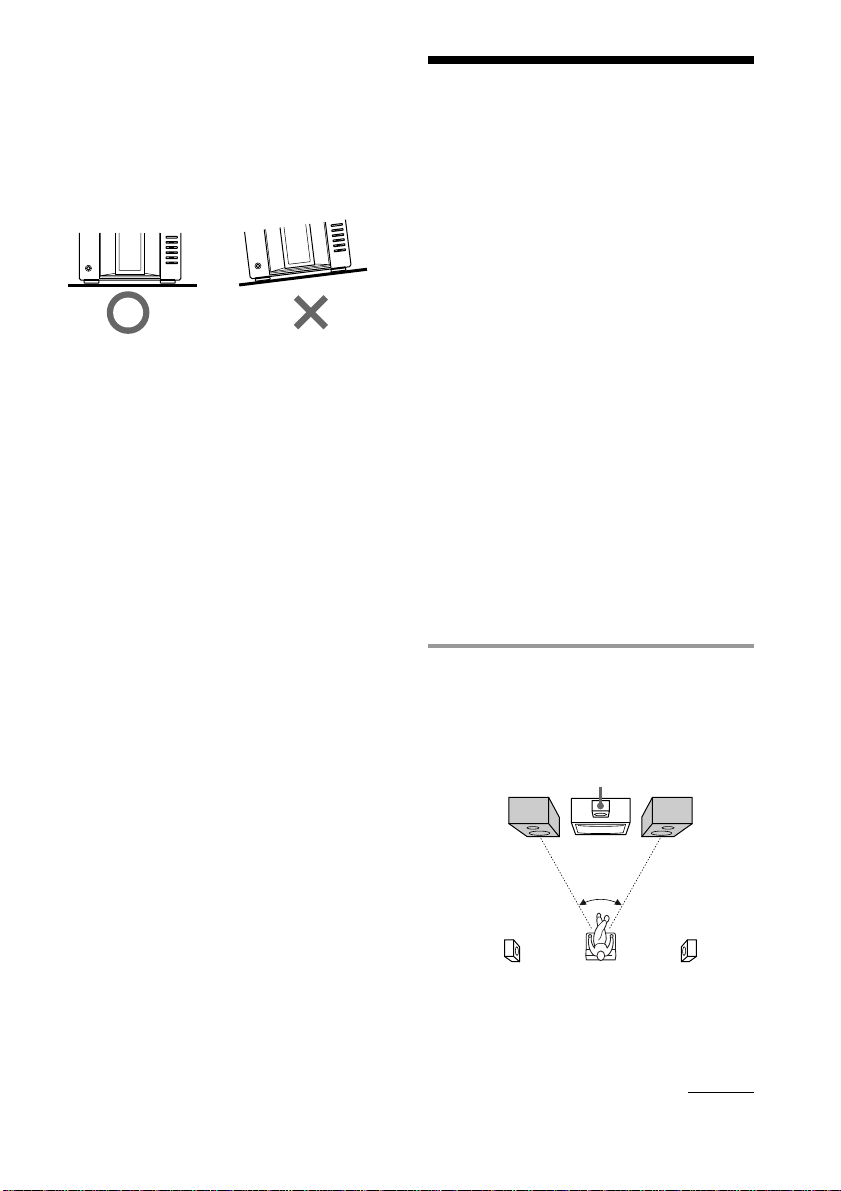
7
Front
speaker (L)
Front
speaker (R)
Rear surround
speaker (L)
Rear surround
speaker (R)
continued
45°
Note
If you do not use the remote for a long period of
time, remove the batteries to avoid possible damage
from battery leakage.
Note on placement
Be sure to place this system on a horizontal place.
If the system is slanted, it may cause malfunction or
damage to the system.
Step 2: Setting up the
surround speakers
For MHC-F250AV
Connecting the supplied rear and center
surround speakers enables you to fully enjoy
Dolby Pro Logic Surround sound. Dolby Pro
Logic Surround is a decoding system
standardized in TV programs and movies.
Dolby Pro Logic Surround improves the
sound image by using four separate channels.
These channels manipulate the sound to be
heard and enhance the action as it happens
on the screen.
For MHC-FR10 / MHC-F150
In addition to the front speakers, connecting
the supplied rear speakers provides
reverberation and reflective sound that
emphasize the sound from the front speakers.
Positioning the speakers
Before you connect them, determine the best
location for your speakers.
1 Place the front speakers at an angle
of 45 degrees from your listening
position.
Center
surround
speaker*
* For MHC-F250AV only
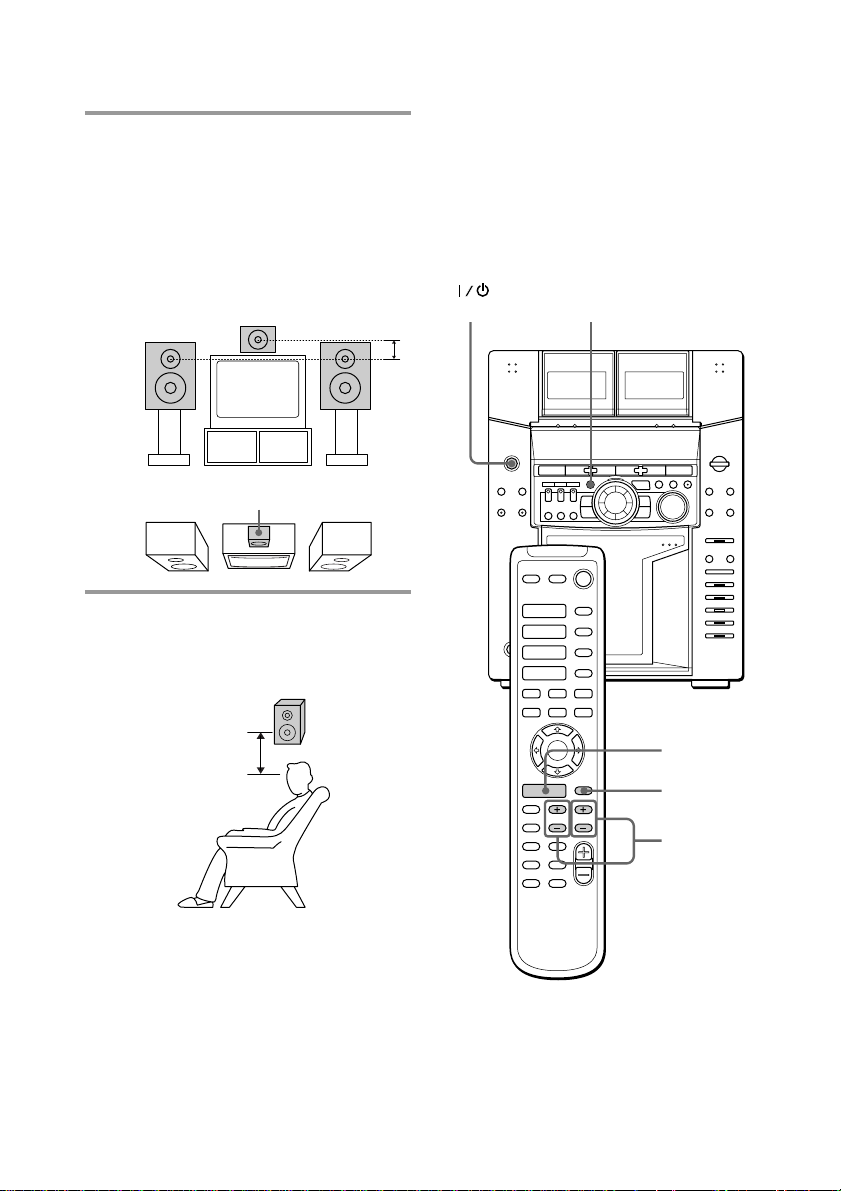
8
2 (For MHC-F250AV only)
Place the center surround speaker so
it is placed about the same height as
the front speakers (A). Align the
center surround speaker with the
front speakers or place it slightly
back from the position of the front
speakers (B).
A
B
3 Place the rear surround speakers
facing each other at about 60 to 90
cm (2 to 3 feet) above your listening
position.
Step 2: Setting up the surround
speakers (continued)
Center surround speaker
Rear
surround
speaker
60 to 90 cm
(2 to 3 feet)
Adjusting the speaker
volume
(For MHC-F250AV only)
To enjoy Dolby Pro Logic Surround sound,
turn the Dolby Pro Logic mode on, then
adjust the volume of each speaker using the
test tone that the system provides.
1
1
2,4
3
·
·ª
·ª
(Power)
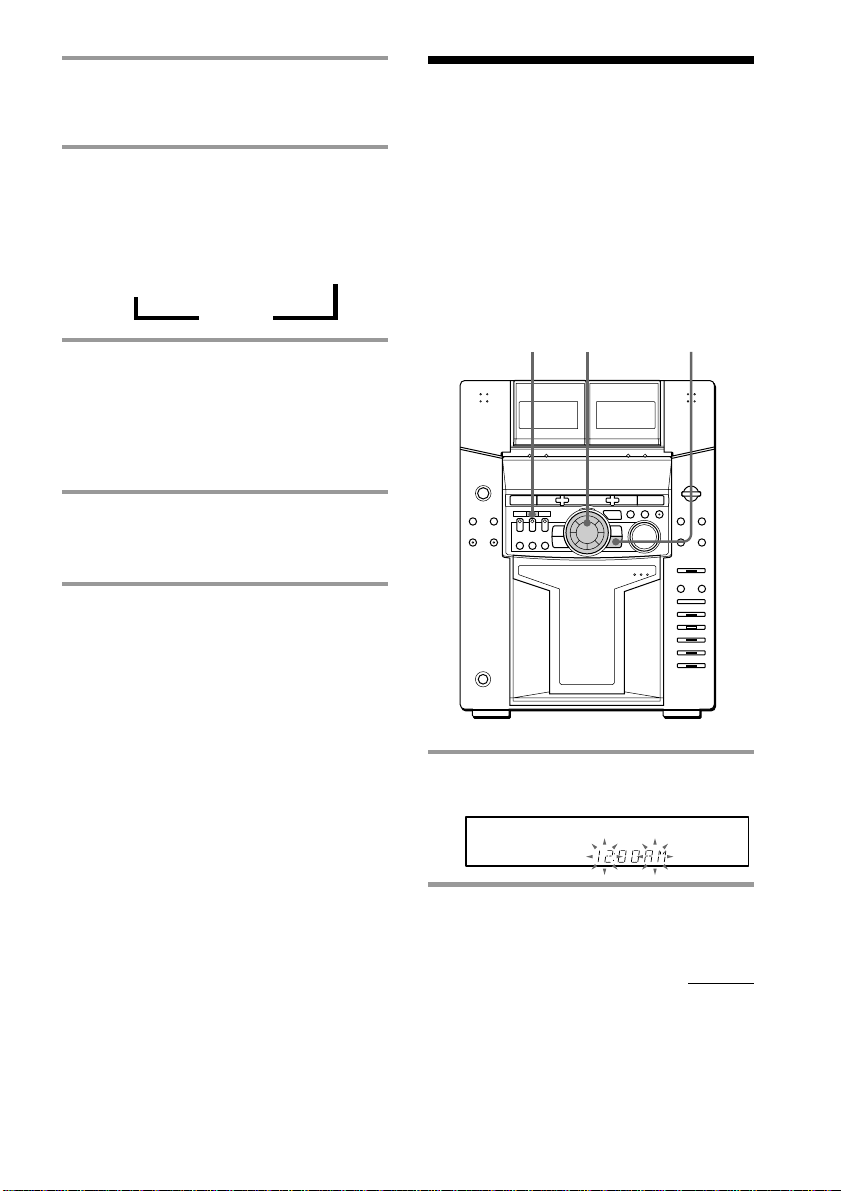
9
Step 3: Setting the
time
You must set the time before using the timer
functions.
The clock is on a 24-hour system for the
European model, and a 12-hour system for
other models.
The 12-hour system model is used for
illustration purposes.
1 Press CLOCK/TIMER SET.
The hour indication flashes.
2 Turn the jog dial to set the hour.
1 Press PRO LOGIC (or PRO LOGIC
ON/OFF on the remote).
“PRO LOGIC ON” appears.
2 Press T.TONE ON/OFF on the
remote.
The test tone is heard from the speakers
in the following order. Adjust the
volume of the test tone.
Front (left) b Center b Front (right)
V
Rear B
3 From your listening position, press
CENTER LEVEL (+/–) and REAR
LEVEL (+/–) on the remote to
adjust the volume.
The volume levels from each speaker
must become the same.
4 Press T.TONE ON/OFF when you
are done adjusting.
The test tone turns off.
Tip
If you turn VOLUME (or press VOLUME +/– on the
remote) all the speaker volumes change.
Note
The test tone feature works only for Dolby Pro Logic
Surround sound.
continued
1 2,4 3,5
ALL
1
DISC
S
PROGRAM
SHUFFLE
REPEAT
1
TEXT
DELETE
FILE
DISC GROUP SYNC TRACK ART MONO STEP
STEREO
GROUP
FILE
PLUS ONE
DOLBY NR RELAY
NEXT
CD TEXT
HI-LIGHT
DBFB
TUNED
MANUAL
AUTO
PRESET
SUR
1
kHz
MHz
1
2
REC
SLEEP
VOLUME
2 3 4 5
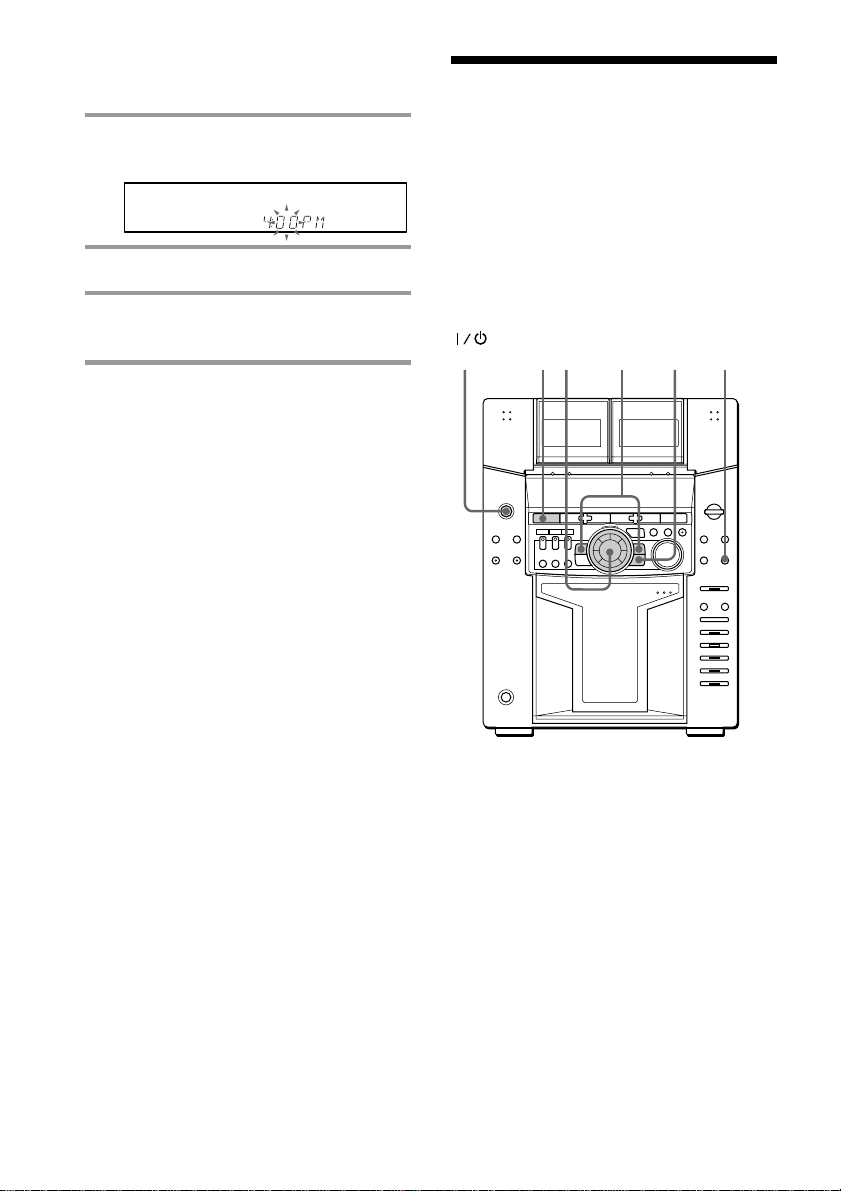
10
3 Press ENTER
The minute indication flashes.
4 Turn the jog dial to set the minute.
5 Press ENTER.
The clock starts working.
Tips
• If you’ve made a mistake, start over from step 1.
• Setting the time deactivates the demo mode.
If you want to display the demo mode, press
DISPLAY/DEMO when the power is off.
Note
The previous explanation shows you how to set the
time while the power is off. To change the time
while the power is on, do the following:
1 Press CLOCK/TIMER SET.
2 Turn the jog dial to select SET CLOCK.
3 Press ENTER.
4 Perform steps 2 through 5 above.
Step 4: Presetting
radio stations
You can preset the following number of
stations:
–2 band model: 20 for FM, 10 for AM.
–3 band model: 20 for FM, 10 for MW, and
10 for SW (or LW, depending on the model
you purchased).
Step 3: Setting the time
(continued)
(Power)
ALL
1
DISC
S
PROGRAM
SHUFFLE
REPEAT
1
TEXT
DELETE
FILE
DISC GROUP SYNC TRACK ART MONO STEP
STEREO
GROUP
FILE
PLUS ONE
DOLBY NR RELAY
NEXT
CD TEXT
HI-LIGHT
DBFB
TUNED
MANUAL
AUTO
PRESET
SUR
1
kHz
MHz
1
2
REC
SLEEP
VOLUME
2 3 4 5
14 2 5 3
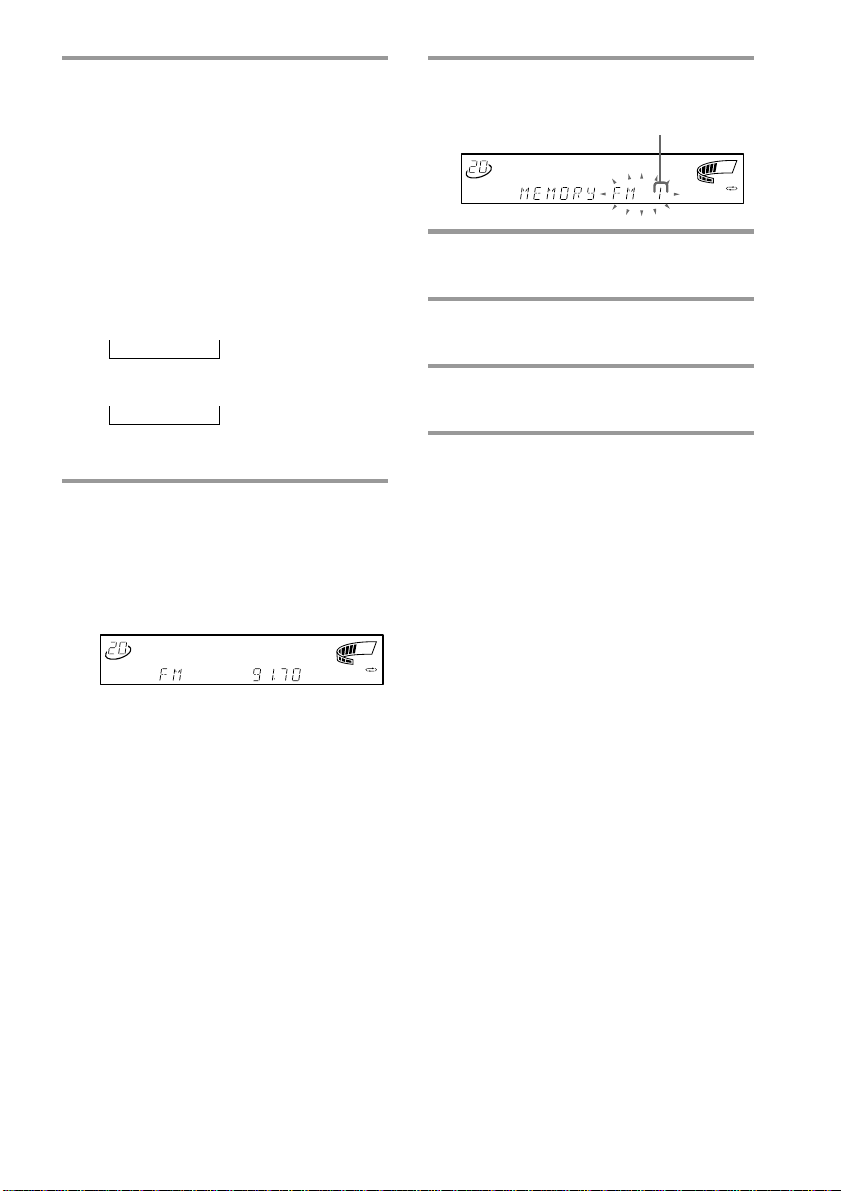
11
n
n
1 Press TUNER/BAND repeatedly
until the band you want appears in
the display.
The bands you can receive vary
depending on the model you purchased.
Be sure to check which bands you can
receive.
Every time you press this button, the
band changes as follows:
2 band model:
FM ˜ AM
3 band model:
FM n MW n SW
or
FM n MW n LW
2 Press and hold + or – until the
frequency indication starts to
change, then release.
Scanning stops when the system tunes in
a station. “TUNED” and “STEREO” (for
a stereo program) appear.
3 Press TUNER MEMORY.
A preset number appears in the display.
4 Turn the jog dial to select the preset
number you want.
5 Press ENTER.
The station is stored.
6 Repeat steps 1 to 5 to store other
stations.
To tune in a station with a weak
signal
Press + or – repeatedly in step 2 to tune in the
station manually.
To change the preset number
Start over from step 1.
To change the AM tuning interval
(Except for the European model)
The AM tuning interval is factory set to 9 kHz (10
kHz in some areas). To change the AM tuning
interval, tune in any AM station first, then turn off
the power. While holding down the ENTER button,
turn the power back on. When you change the
interval, AM preset stations will be erased. To reset
the interval, repeat the same procedure.
Tip
The preset stations are retained for half a day even if
you unplug the power cord or if a power failure
occurs.
Preset number
ALL
1
DISC
S
PROGRAM
SHUFFLE
REPEAT
1
TEXT
DELETE
FILE
DISC GROUP SYNC TRACK ART MONO STEP
STEREO
GROUP
FILE
PLUS ONE
DOLBY NR RELAY
NEXT
CD TEXT
HI-LIGHT
DBFB
TUNED
MANUAL
AUTO
PRESET
SUR
1
kHz
MHz
1
2
REC
SLEEP
VOLUME
2 3 4 5
ALL
1
DISC
S
PROGRAM
SHUFFLE
REPEAT
1
TEXT
DELETE
FILE
DISC GROUP SYNC TRACK ART MONO STEP
STEREO
GROUP
FILE
PLUS ONE
DOLBY NR RELAY
NEXT
CD TEXT
HI-LIGHT
DBFB
TUNED
MANUAL
AUTO
PRESET
SUR
1
kHz
MHz
1
2
REC
SLEEP
VOLUME
2 3 4 5
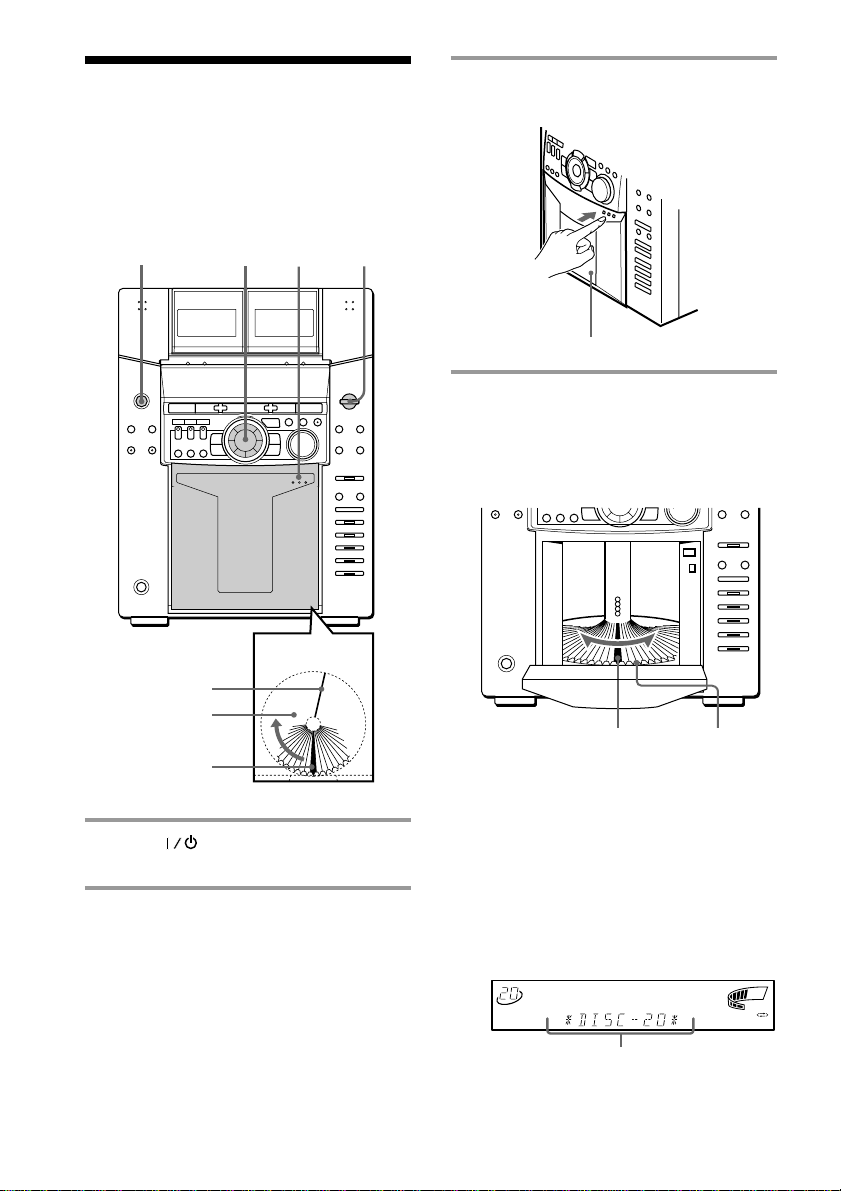
12
Inserting CDs
You can insert up to 51 discs into this player.
We recommend you use the PLUS ONE slot
for CDs you will be inserting and removing
frequently (see page 29).
1 Press (power) to turn on the
player.
2 Press FUNCTION repeatedly until
“CD” appears.
3 Open the front cover by pushing the
right edge of the cover.
4 Turn the jog dial until you find the
disc slot where you want to insert a
disc, while checking the disc
number (written beside every slot
and also indicated in the display).
The disc number* or Disc Memo (see
page 33 for details) at the loading
position appears in the display. As you
turn the jog dial, the disc number or Disc
Memo changes.
* If you have already inserted discs, the disc
number at the playing position appears.
When you turn the jog dial, the displayed
disc number changes to the one at the
loading position.
2
1
3,7
4
ALL
1
DISC
S
PROGRAM
SHUFFLE
REPEAT
1
TEXT
DELETE
FILE
DISC GROUP SYNC TRACK ART MONO STEP
STEREO
GROUP
FILE
PLUS ONE
DOLBY NR RELAY
NEXT
CD TEXT
HI-LIGHT
DBFB
TUNED
MANUAL
AUTO
PRESET
SUR
1
kHz
MHz
1
2
REC
SLEEP
VOLUME
2 3 4 5
Rotary table
Loading position
Playing position
Front cover
Disc slot at the
loading position
Disc number
Disc number or the Disc Memo
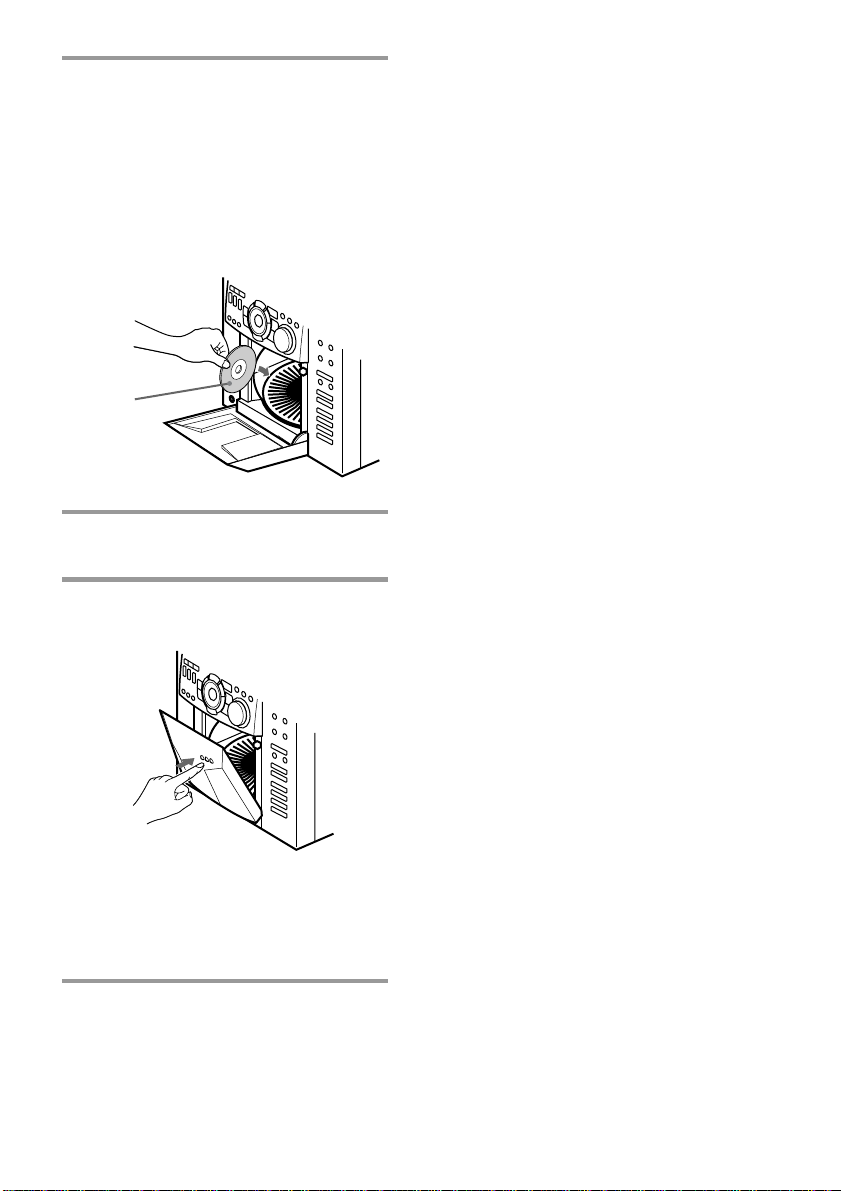
13
Removing CDs
After following Steps 1 to 3 of “Inserting
CDs” on page 12, remove the discs. Then
close the front cover.
Notes
• Do not insert an empty 8 cm (3-inch) CD adaptor.
It may damage the player.
• Do not attach anything such as seals or sleeves to
CDs. It may damage the player or the disc.
• If you drop a disc into the player and the CD
won‘t go into the slot correctly, consult your
nearest Sony dealer.
• When transporting the player, remove all discs
from the player.
• If you want to remove the disc played, press
ENTER after opening the front cover. The disc
comes to the loading position. Remove the disc
after the rotary table comes to a complete stop.
Tips
• To play the disc you want independently, see
“Playing your favorite CD independently”.
• You can display the original Disc Memos instead
of the disc numbers (see “Labeling a CD”) to
locate it easily when you start playing.
When you select a CD-TEXT disc, the disc title is
displayed instead of the disc number.
5 Insert a disc with the label side
facing right.
Notes
• Make sure you have inserted the disc into each
slot at a right angle to the rotary table. If the disc
is not put in straight, it may damage the player
or the disc.
• Make sure the rotary table comes to a
complete stop before inserting or removing
discs.
6 Repeat steps 4 and 5 to insert more
discs.
7 Close the front cover by pushing the
right edge of the cover until it clicks.
The rotary table turns and the disc slot at
the loading position is set to the playing
position.
Always close the front cover except
when you insert or remove discs.
With the
label side
facing right
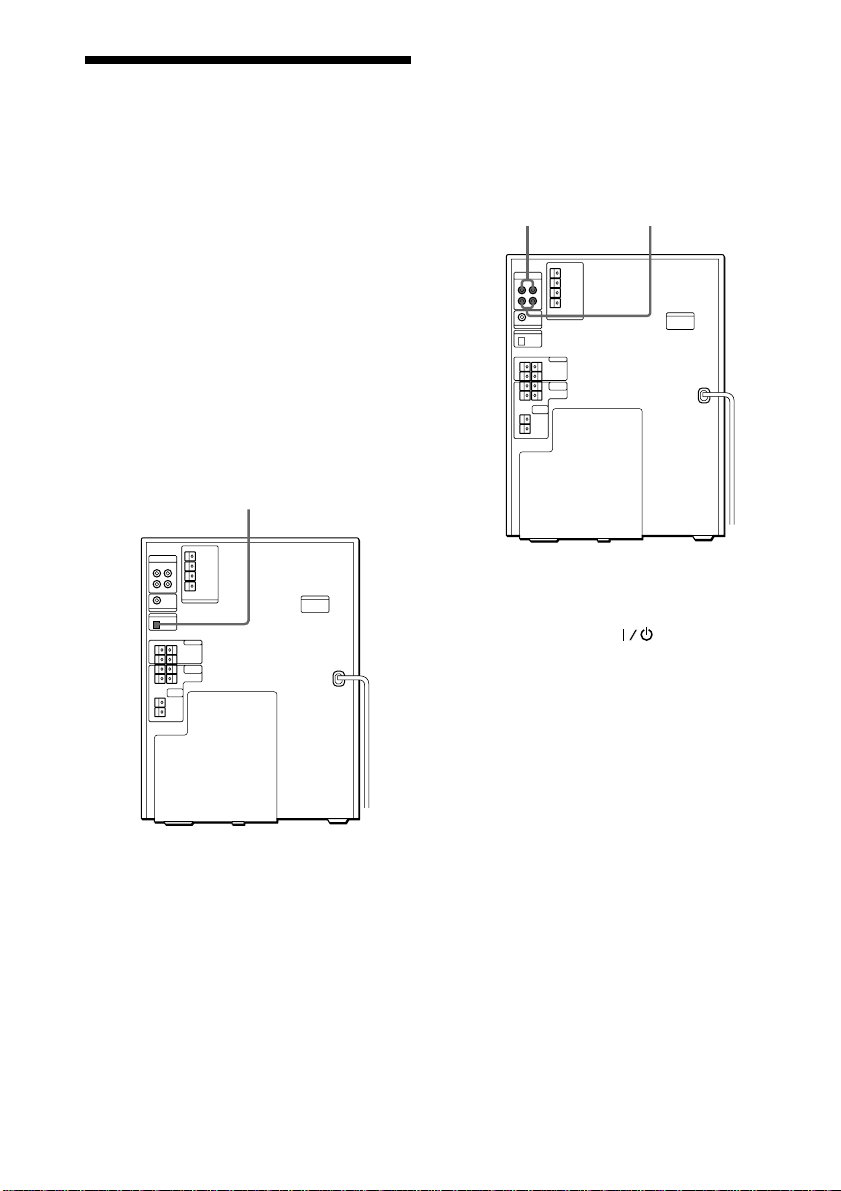
14
Connecting optional
AV components
To enhance your system, you can connect
optional components. Refer to the
instructions of each component.
Connecting audio
components
Select one of the following two connections,
depending on the equipment to be connected
and method of connecting.
Connecting an MD deck for digital
recording
You can record from CD into the MD deck
digitally by connecting an optical cable.
To the DIGITAL IN jack of the MD deck
Connecting an MD deck for analog
recording
Make sure to match the color of the plugs and
the connectors. To listen to the sound of the
connected MD deck, press FUNCTION
repeatedly until “MD” appears.
Note
If you cannot select “MD” even when you have
pressed FUNCTION, press
while holding
down FUNCTION when the power is turned off.
“VIDEO” will be switched to “MD”. To return to
“VIDEO” do the same procedure.
Tip (MHC-F250AV only)
When you connect a Sony MD deck, you can use the
MD ·, P, and p buttons on this unit’s remote to
perform play, pause, and stop operations.
To the audio input
of the MD deck
To the audio output
of the MD deck

15
To the audio output of the VCR
To super woofer
Connecting a super woofer
speaker
You can connect an optional super woofer
speaker.
Connecting a VCR
Make sure to match the color of the plugs and
the connectors. To listen to the sound of the
connected VCR, press while holding
down FUNCTION when the power is turned
off. This switches the “MD” function to
“VIDEO”. Once you enable the “VIDEO”
function, just press FUNCTION repeatedly
until “VIDEO” appears.
Note
If the sound is distorted when selecting “VIDEO”,
or you want to switch back to “MD”, repeat the
operation described above for switching to
“VIDEO”.
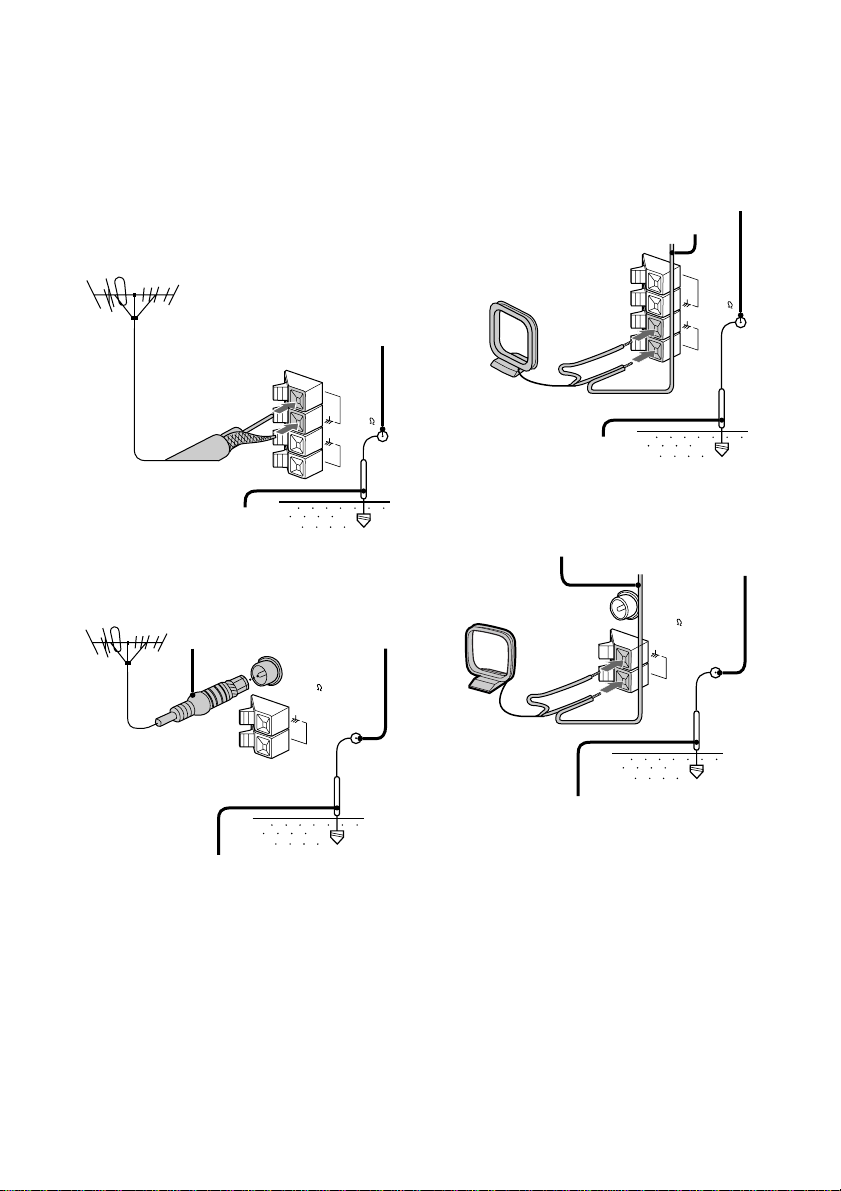
16
AM antenna
Connect a 6- to 15- meter (20- to 50- feet)
insulated wire to the AM antenna terminal.
Leave the supplied AM loop antenna
connected.
Jack type A
Jack type B
Important
If you connect an outdoor antenna, ground
from y terminal with the screw clamp. To
prevent a gas explosion, do not connect the
ground wire to a gas pipe.
Insulated wire (not supplied)
Screw clamp
Ground wire (not supplied)
Ground wire (not supplied)
Insulated wire
(not supplied)
Screw clamp
Connecting outdoor
antennas
Connect the outdoor antenna to improve the
reception.
FM antenna
Connect the optional FM outdoor antenna.
You can also use the TV antenna instead.
Jack type A
Jack type B
IEC standard socket
connector
(not supplied)
Screw clamp
Ground wire (not supplied)
75-ohm coaxial cable
(not supplied)
Screw clamp
Ground wire (not supplied)
FM75
AM
y
AM
y
FM75
COAXIAL
FM75
AM
y
y
COAXIAL
AM
FM75
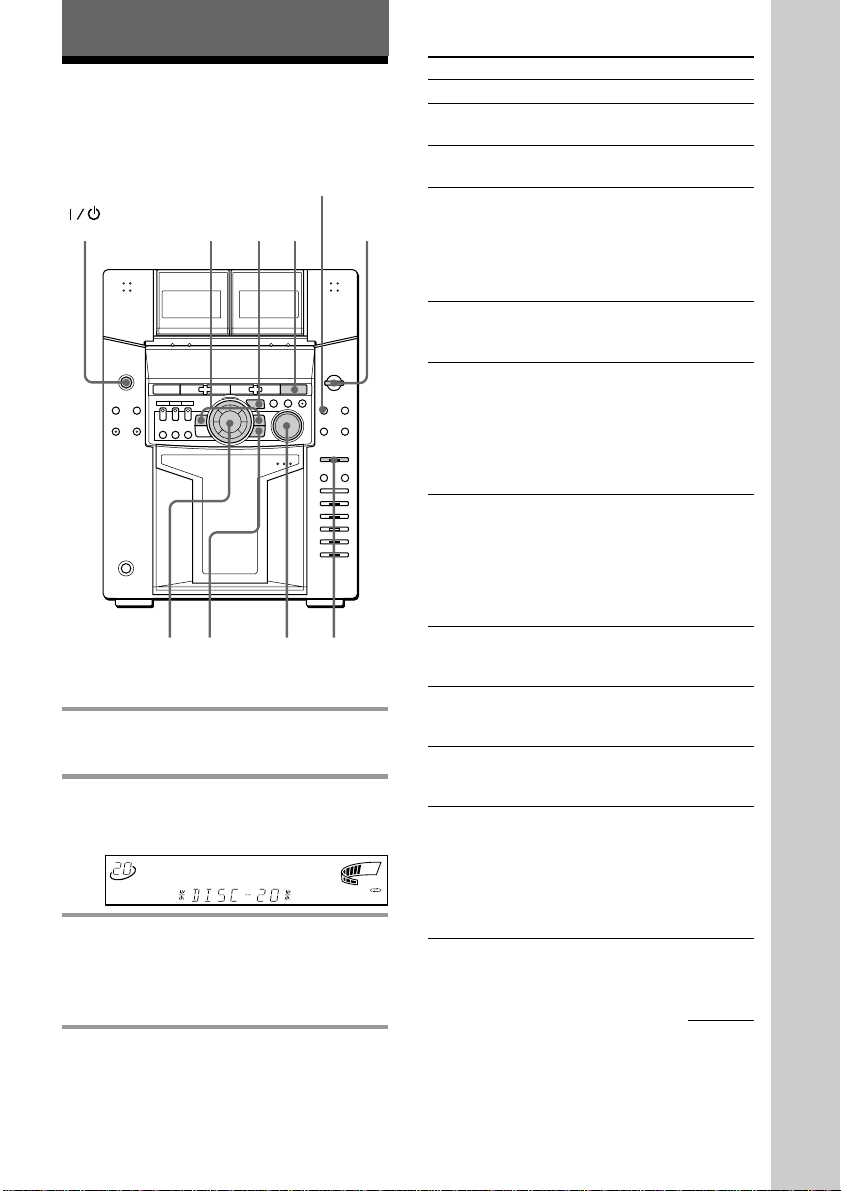
Basic Operations
17
Playing a CD
— Normal play
1 Press FUNCTION repeatedly until
“CD” appears.
2 Turn the jog dial until the desired
disc number or Disc Memo (see
page 33) appears.
3 Press ENTER or CD (P (or CD
· on the remote).
The selected disc is set to the playing
position, and starts playing.
Basic Operations
You can play up to 51 CDs in a row.
To
Stop play
Pause
Resume playing
after pause
Select a CD
Advance or return
10 CDs at a time
Select a track
Find a point of a
track
Play only the CD
you have selected
Play all CDs
Adjust the volume
Stop playing and
remove the disc
You need to
Press p.
Press CD (P (P on the
remote).
Press CD (P (P on the
remote).
Turn the jog dial clockwise
(or press b on the remote)
or counterclockwise (or
press B on the remote) and
release it when you reach
the desired CD.
Press V on the remote (to
move 10 CDs ahead) or v
(to move 10 CDs back).
During play or pause, press
)/+ (+ on the
remote) repeatedly to go
forward or =/0 (=
on the remote) repeatedly
to go back until you reach
the desired track.
During play, press and hold
down )/+ () on the
remote) to go forward or
=/0 (0 on the
remote) to go back and
release it at the desired
point.
Press CONTINUE
repeatedly until “1 DISC”
appears.
Press CONTINUE
repeatedly until “ALL
DISCS” appears.
Turn VOLUME (or press
VOLUME (VOL) +/– on the
remote).
Open the front cover, then
press ENTER.
The PLUS ONE slot comes
out automatically when the
front cover is opened while
the PLUS ONE button is lit
up.
continued
(Power)
ALL
1
DISC
S
PROGRAM
SHUFFLE
REPEAT
1
TEXT
DELETE
FILE
GROUP SYNC TRACK ART MONO STEP
STEREO
GROUP
FILE
PLUS ONE
DOLBY NR RELAY
NEXT
CD TEXT
HI-LIGHT
DBFB
TUNED
MANUAL
AUTO
PRESET
SUR
1
kHz
MHz
1
2
REC
SLEEP
VOLUME
2 3 4 5
DISC
2
CD
(P
=/0
)/+
p
3
1
PLUS
ONE
CONTINUE
VOLUME
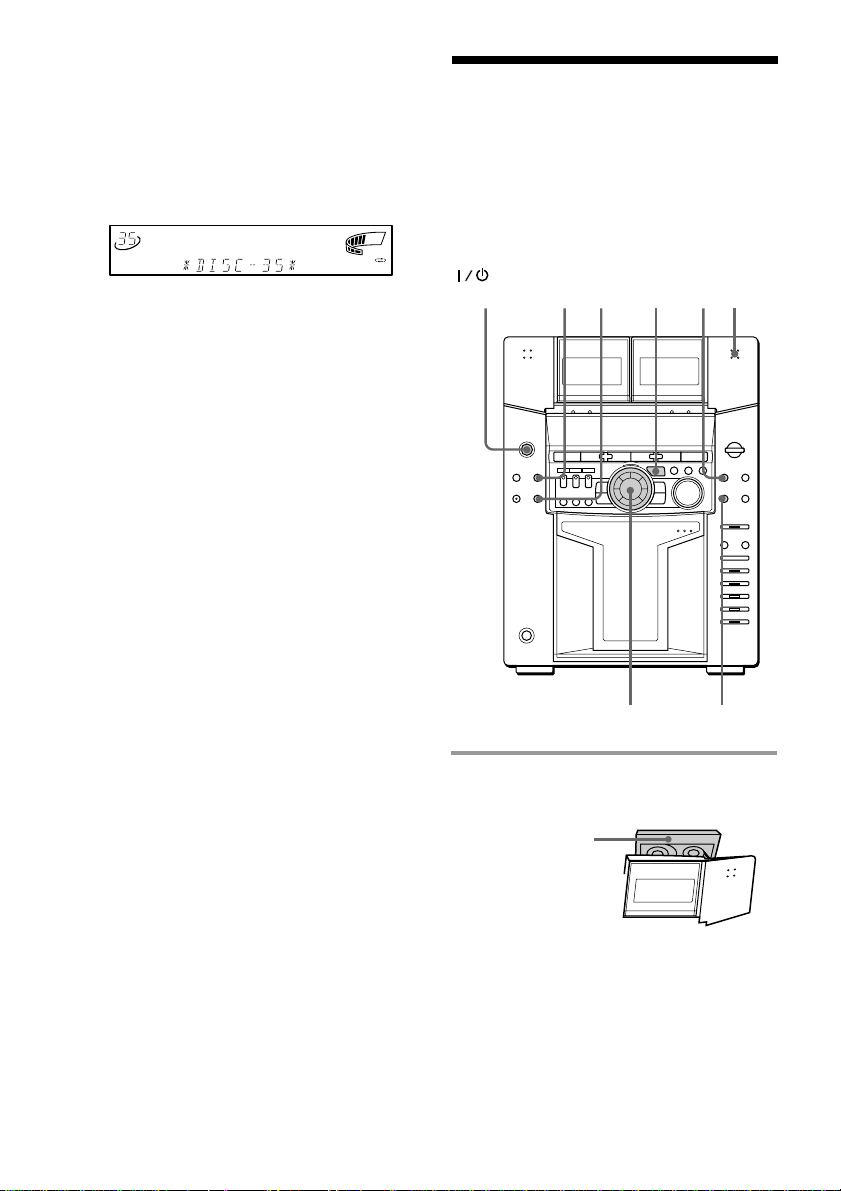
18
Playing a CD (continued)
Recording a CD
— CD Synchro Recording
The CD SYNCHRO button lets you record
from a CD to a tape easily. You can use TYPE
I (normal) or TYPE II (CrO2) tapes. The
recording level is adjusted automatically.
1 Press § and insert a blank tape into
deck B.
To specify the next CD to play
While playing a disc, turn the jog dial until
the desired disc number (or Disc Memo) and
“NEXT” appear. To skip to the next disc
right away, press ENTER.
To cancel the specified disc, press
CONTINUE twice so that “NEXT”
disappears.
Tips
• Pressing CD (P when the power is off
automatically turns the power on and starts CD
playback if there is a CD in the slot (One Touch
Play).
• You can switch from another source to the CD
player and start playing a CD just by pressing CD
(P (Automatic Source Selection).
• If there is no CD in the player, “-NO DISC-”
appears.
With the side
you want to
record facing
forward
2
DOLBY-NR
p
3145
(Power)
ALL
1
DISC
S
PROGRAM
SHUFFLE
REPEAT
1
NEXT
DELETE
FILE
DISC GROUP SYNC TRACK ART MONO STEP
STEREO
GROUP
FILE
PLUS ONE
DOLBY NR RELAY
NEXT
CD TEXT
HI-LIGHT
DBFB
TUNED
MANUAL
AUTO
PRESET
SUR
1
kHz
MHz
1
2
REC
SLEEP
VOLUME
2 3 4 5
