Sony DSC-RX100M7 User Manual
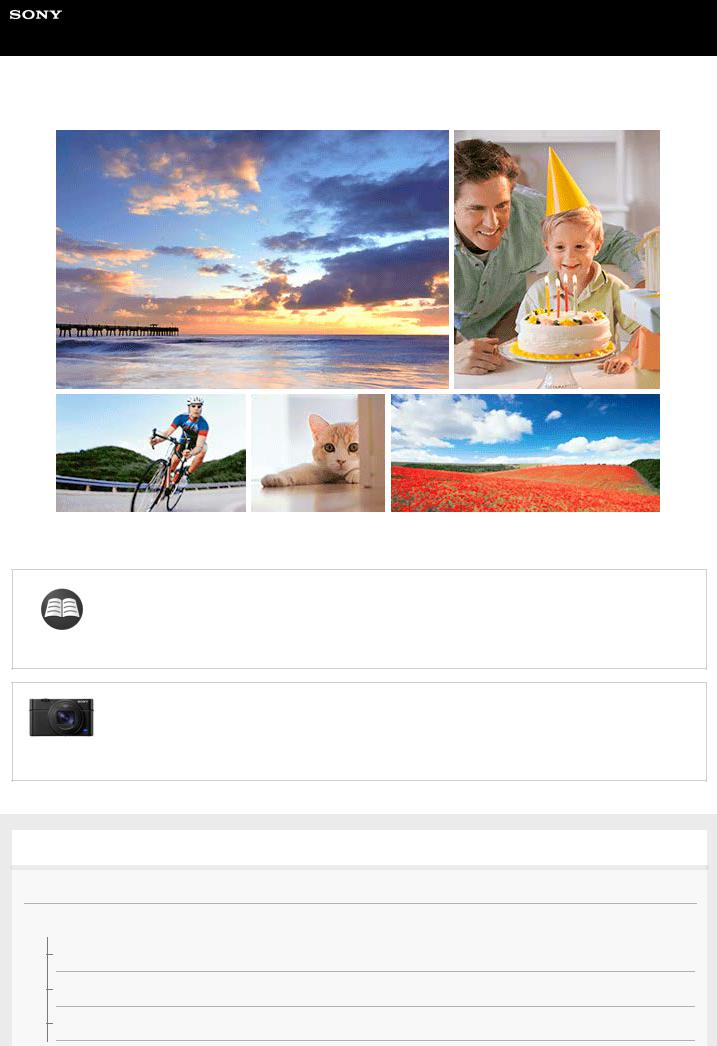
Help Guide
Digital Still Camera
DSC-RX100M7
Use this manual if you encounter any problems, or have any questions about your product.
Looking for valuable information, such as essential points on shooting (Tutorials)
This website introduces convenient functions, ways of usage, and setting examples. Refer to the website when you set up your camera. (Another window will open.)
DSC-RX100M7 accessories compatibility information
This website provides the accessories compatibility information. (Another window will open.)
Names of parts/Icons and indicators
Identifying parts
Basic operations
Using the control wheel
Using the control ring
Using MENU items
1
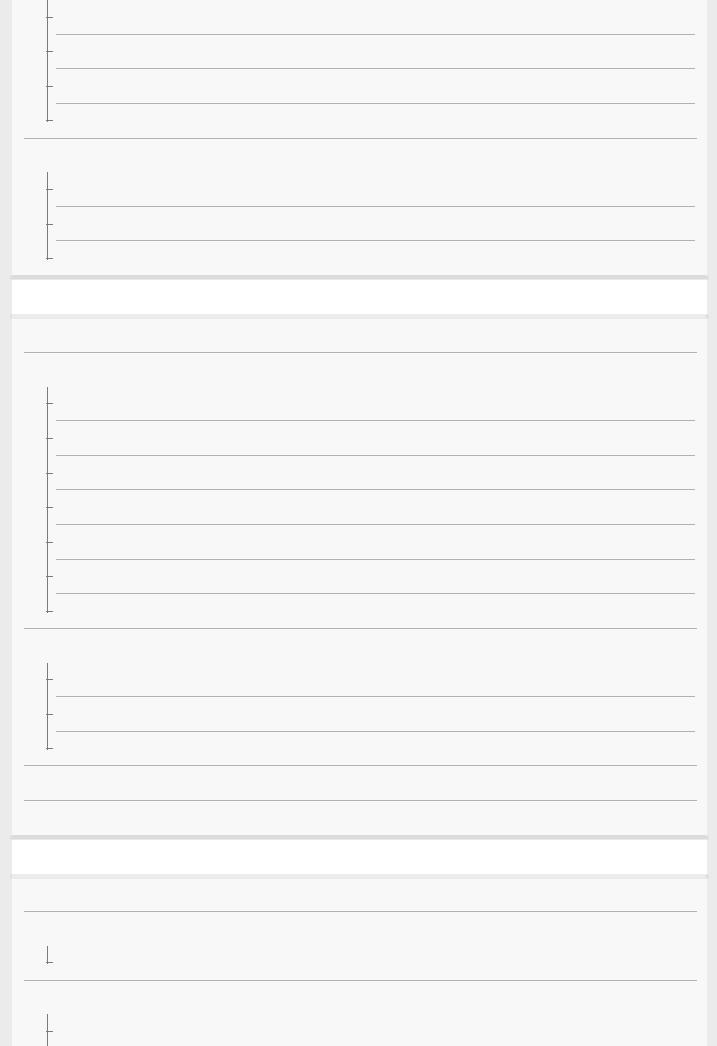
Assigning frequently used functions to buttons (Custom Key)
Using Fn (Function) button (Function menu)
How to use the Quick Navi screen
How to use the keyboard
Icons and indicators
List of icons on the monitor
Switching the screen display (while shooting/during playback)
DISP Button (Monitor/Finder)
Preparing the camera
Checking the camera and the supplied items
Charging the battery pack
Inserting/removing the battery pack
Charging the battery pack while it is inserted in the camera
Charging by connecting to a computer
Battery life and number of recordable images
Supplying power from a wall outlet (wall socket)
Notes on the battery pack
Notes on charging the battery pack
Inserting a memory card (sold separately)
Inserting/removing a memory card
Memory cards that can be used
Notes on memory card
Setting language, date and time
In-Camera Guide
Shooting
Shooting still images
Focusing
Focus Mode
Auto focus
Focus Area
2

Focus Area Limit
Phase detection AF
Focus Standard
Adjusting the focus area settings to the camera’s orientation (horizontal/vertical) (Switch V/H AF Area)
AF/MF control
Face/Eye AF Set.
Tracking subject (Tracking function)
Registering the current focus area (AF Area Registration) (still image)
Deleting a registered AF Area (Del. Regist. AF Area)
Focus Frame Color
Pre-AF (still image)
AF Illuminator (still image)
AF Area Auto Clear
Disp. cont. AF area
Phase Detect. Area
Circ. of Focus Point
Manual focus
Manual Focus
Direct manual focus (DMF)
Focus Magnifier
MF Assist (still image)
Focus Magnif. Time
Initial Focus Mag. (still image)
Peaking Setting
Selecting a drive mode (Continuous shooting/Self-timer)
Drive Mode
Cont. Shooting
Single Burst Shoot.
Single Burst Self-timer
Self-timer
3
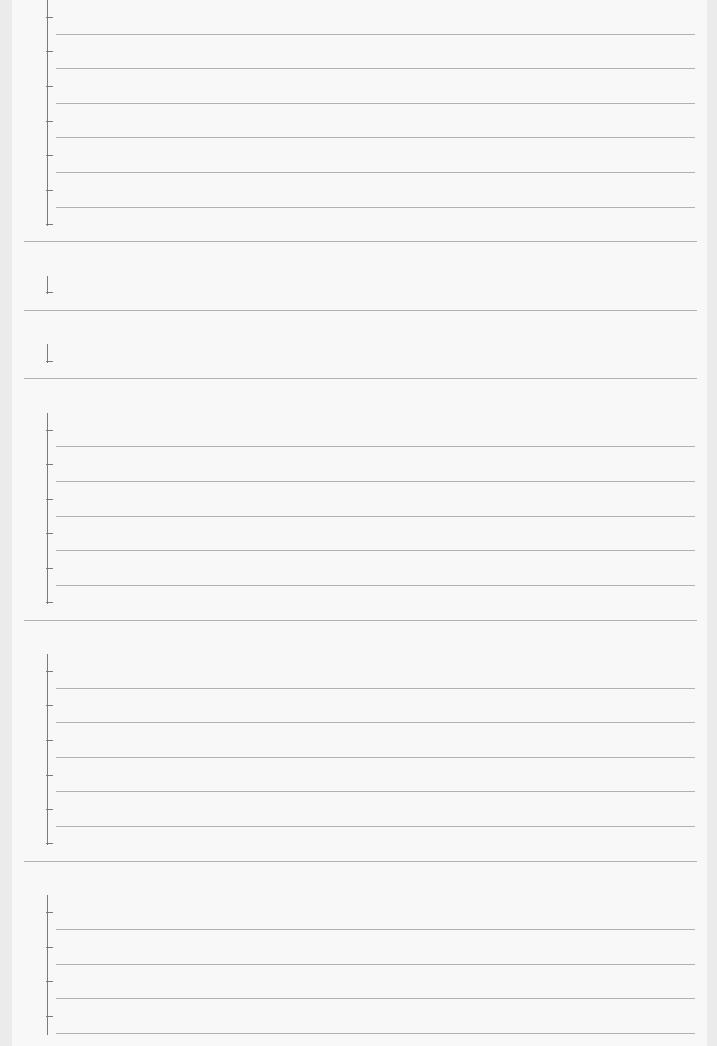
Self-timer(Cont)
Cont. Bracket
Single Bracket
Indicator during bracket shooting
WB bracket
DRO Bracket
Bracket Settings
Taking pictures of yourself by monitoring the screen
Self-portrait/ -timer
Interval shooting
Interval Shoot Func.
Using touch functions
Touch Operation
Touch Panel/Pad
Func. of Touch Operation: Touch Shutter
Func. of Touch Operation: Touch Focus
Func. of Touch Operation: Touch Tracking
Touch Pad Settings
Selecting still image size/image quality
File Format (still image)
JPEG Quality (still image)
JPEG Image Size (still image)
Aspect Ratio (still image)
Panorama: Size
Panorama: Direction
Selecting a shooting mode
List of mode dial function
Intelligent Auto
Superior Auto
Switching the auto mode (Auto Mode)
4
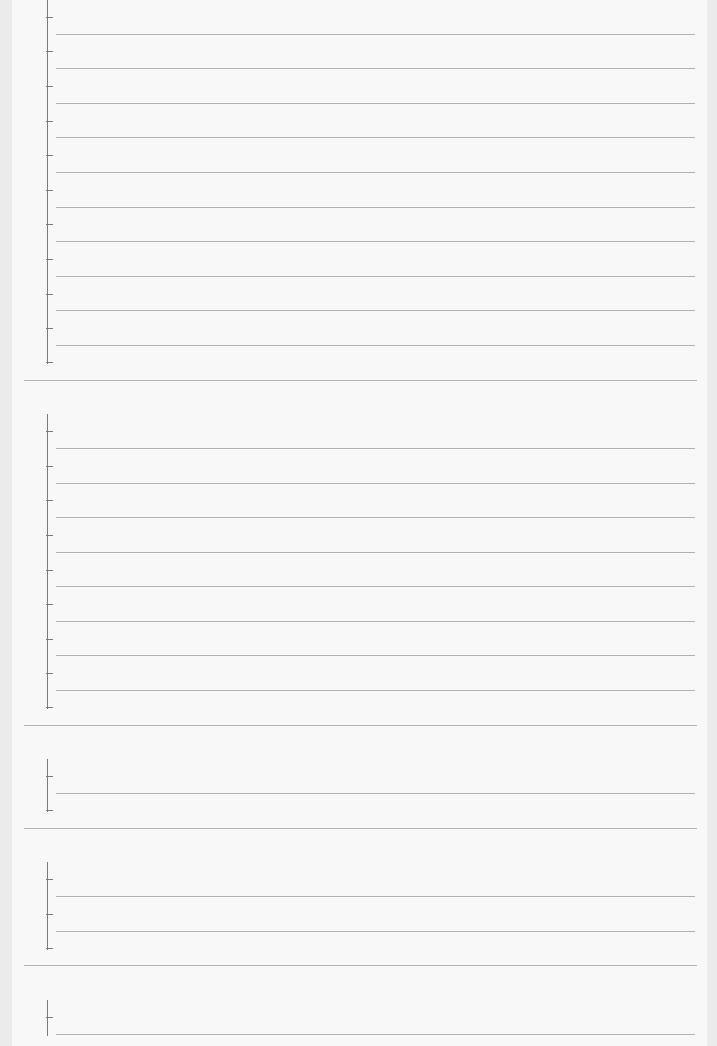
About Scene Recognition
Program Auto
Aperture Priority
Shutter Priority
Manual Exposure
Bulb shooting
Sweep Panorama
Scene Selection
Recall (Camera Settings1/Camera Settings2)
Movie: Exposure Mode
HFR (High Frame Rate): Exposure Mode
Controlling the exposure/metering modes
Exposure Comp.
Exposure Set. Guide
Metering Mode
Face Priority in Multi Metering
Spot Metering Point
AE lock
AEL w/ shutter (still image)
Exposure Std. Adjust
Zebra Setting
Correcting brightness and contrast automatically
D-Range Optimizer (DRO)
Auto HDR
Selecting the ISO sensitivity
ISO Setting: ISO
ISO Setting: ISO Range Limit
ISO Setting: ISO AUTO Min. SS
Using the zoom
The zoom features available with this product
5
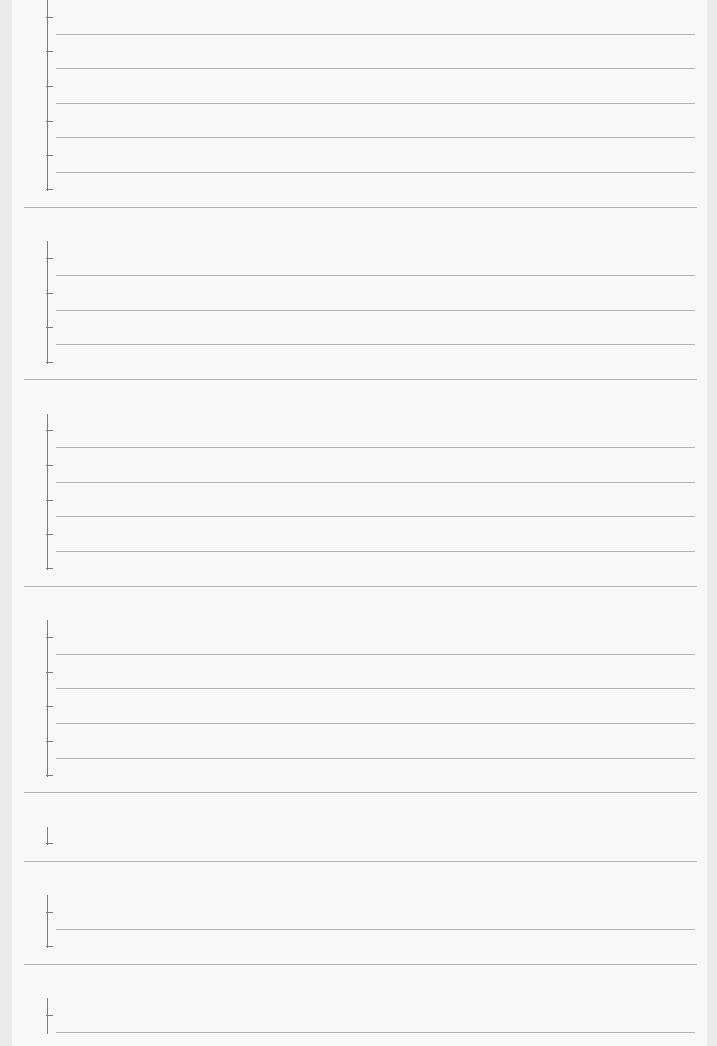
Zoom
Zoom Setting
About zoom scale
Zoom Speed
Smart Telecon.
Zoom Func. on Ring
White balance
White Balance
Priority Set in AWB
Capturing a standard white color to set the white balance (custom white balance)
Shutter AWB Lock (still image)
Setting how to process images
Creative Style
Picture Effect
Soft Skin Effect (still image)
Auto Object Framing (still image)
Color Space (still image)
Shutter settings
Shutter Type (still image)
Using the electronic shutter
Displaying the release timing (Shoot. Timing Disp.)
Shoot. Start Disp.
Release w/o Card
Reducing blur
SteadyShot (still image)
Noise reduction
Long Exposure NR (still image)
High ISO NR (still image)
Face detection
Regist. Faces Priority
6
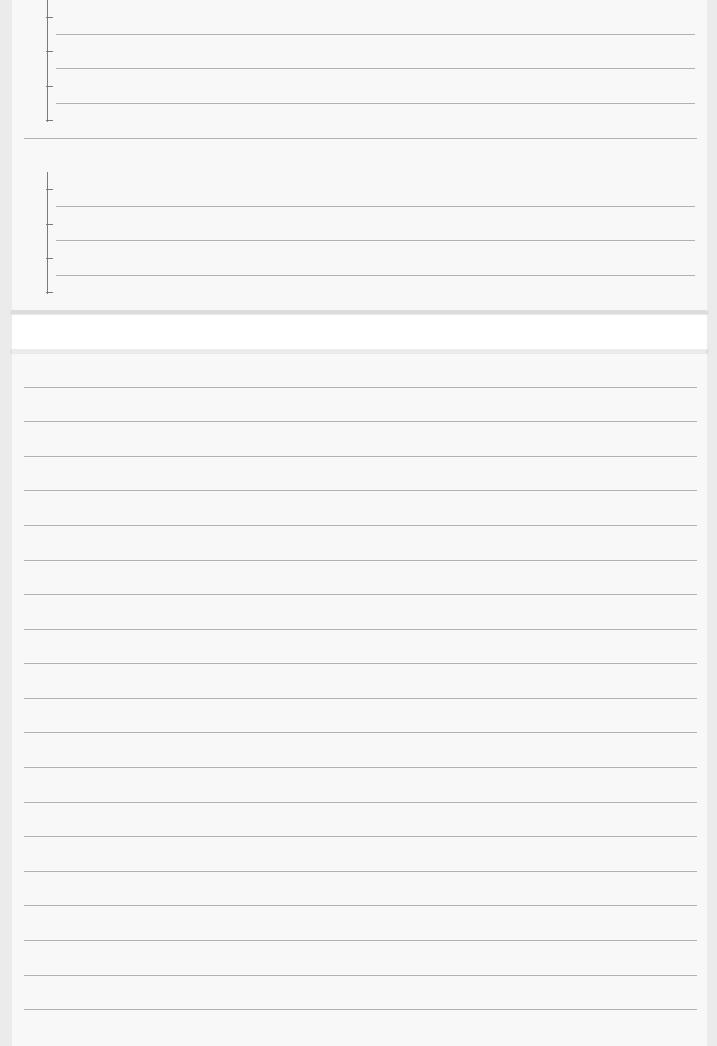
Smile Shutter
Face Registration (New Registration)
Face Registration (Order Exchanging)
Face Registration (Delete)
Using the flash
Using flash
Red Eye Reduction
Flash Mode
Flash Comp.
Recording movies
Shooting movies
Movie w/ shutter
Movie recording formats
File Format (movie)
Record Setting (movie)
Shooting super-slow-motion movies (HFR Settings)
Capturing still images while recording movies (Dual Rec)
Quality(Dual Rec)
Img. Size(Dual Rec)
Auto Dual Rec
Proxy Recording
Audio Recording
Audio Level Display
Audio Rec Level
Wind Noise Reduct.
Picture Profile
Gamma Disp. Assist
Auto Slow Shutter (movie)
Initial Focus Mag. (movie)
AF drive speed (movie)
7

AF Tracking Sens. (movie)
SteadyShot (movie)
TC/UB Settings
TC/UB Disp. Switch
MOVIE Button
Marker Display (movie)
Marker Settings (movie)
4K Output Select (movie)
Viewing
Viewing images
Playing back still images
Enlarging an image being played back (Enlarge Image)
Rotating recorded images automatically (Display Rotation)
Rotating an image (Rotate)
Playing back panoramic images
Enlarge Initial Mag.
Enlarge Initial Position
Playing back movies
Motion Shot Video
Motion Interval ADJ
Volume Settings
Photo Capture
Playing back images on the image index screen (Image Index)
Switching between still images and movies (View Mode)
Display as Group
Cont. PB for Interval
PB Speed for Interval
Playing back images using slideshow (Slide Show)
Editing images
Beauty Effect
8
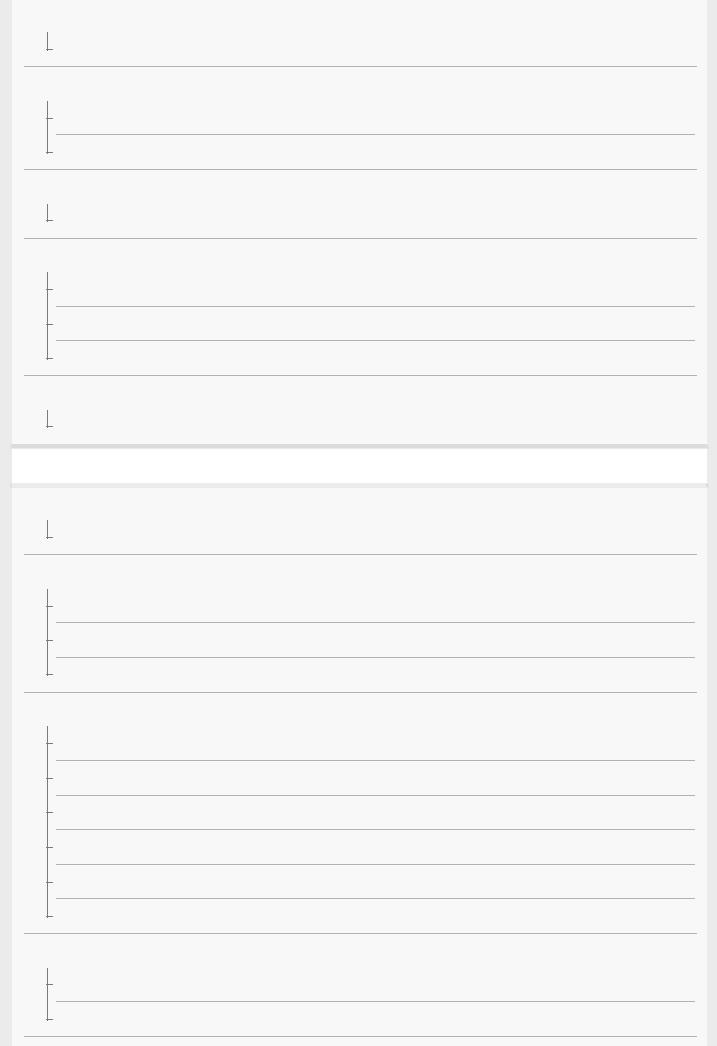
Protecting data
Protecting images (Protect)
Setting Rating function
Rating
Rating Set(Custom Key)
Designating images for printing (DPOF)
Specifying images to be printed (Specify Printing)
Deleting images
Deleting a displayed image
Deleting multiple selected images (Delete)
Delete confirm.
Viewing images on a TV
Viewing images on a TV using an HDMI cable
Customizing the camera
Registering frequently used functions
Memory (Camera Settings1/Camera Settings2)
Customizing the functions of the dial
Changing the function of the dial temporarily (My Dial Settings)
Av/Tv Rotate
Wheel Lock
Customizing MENU (My Menu)
Add Item
Sort Item
Delete Item
Delete Page
Delete All
Display From My Menu
Checking images before/after recording
Auto Review
Live View Display
9

Monitor/viewfinder settings
Grid Line
FINDER/MONITOR
Monitor Brightness
Viewfinder Bright.
Finder Color Temp.
Function for VF close
Display Quality
Auto Monitor OFF
Bright Monitoring
Memory card settings
Format
File/Folder Settings (still image)
File Settings (movie)
Display Media Info.
Recover Image DB
Camera settings
Audio signals
Write Date (still image)
Tile Menu
Mode Dial Guide
Power Save Start Time
Auto Power OFF Temp.
NTSC/PAL Selector
HDMI Settings: HDMI Resolution
HDMI Settings: 24p/60p Output (movie) (Only for 1080 60i compatible models)
HDMI Settings: HDMI Info. Display
HDMI Settings: TC Output (movie)
HDMI Settings: REC Control (movie)
HDMI Settings: CTRL FOR HDMI
10
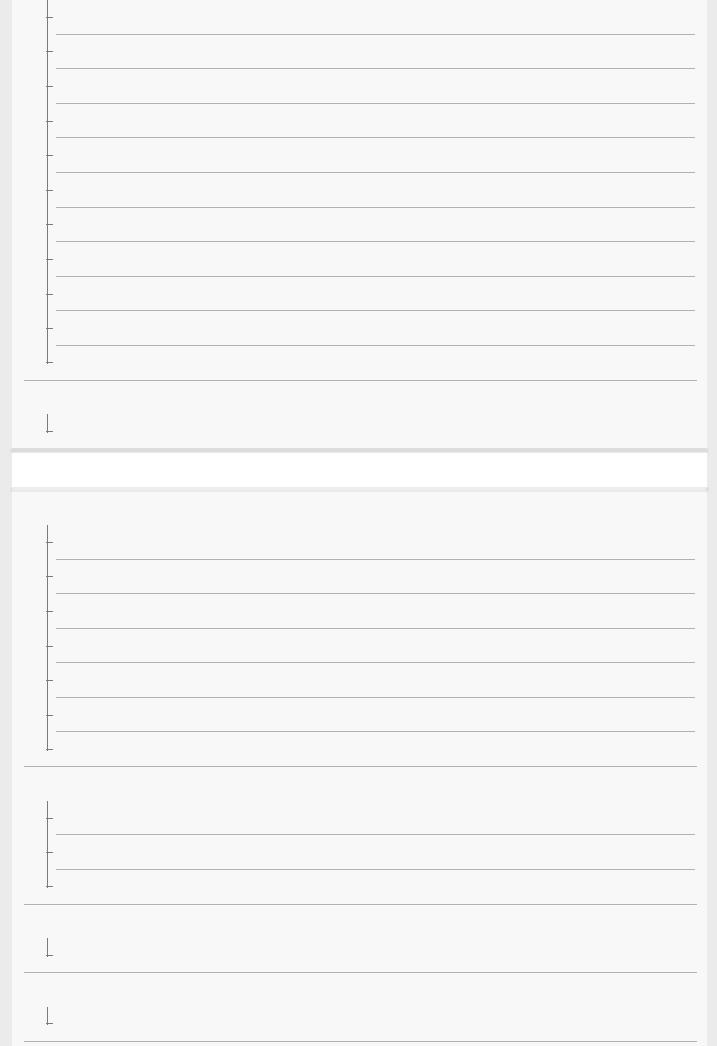
USB Connection
USB LUN Setting
USB Power Supply
PC Remote Settings: Still Img. Save Dest.
PC Remote Settings: RAW+J PC Save Img
Language
Date/Time Setup
Area Setting
Copyright Info
Version
Demo Mode
Initializing the camera
Setting Reset
Using network functions
Connecting this product and a Smartphone
Imaging Edge Mobile
Ctrl w/ Smartphone
Controlling the camera using a smartphone (NFC One-touch remote)
Controlling the camera using an Android smartphone (QR Code)
Controlling the camera using an Android smartphone (SSID)
Controlling the camera using an iPhone or iPad (QR Code)
Controlling the camera using an iPhone or iPad (SSID)
Transferring images to a Smartphone
Send to Smartphone Func.: Send to Smartphone
Send to Smartphone Func.: Sending Target (proxy movies)
Sending images to a smartphone (NFC One-touch Sharing)
Reading location information from a smartphone
Location Info. Link Set.
Using a remote commander with Bluetooth communication
Bluetooth Rmt Ctrl
11
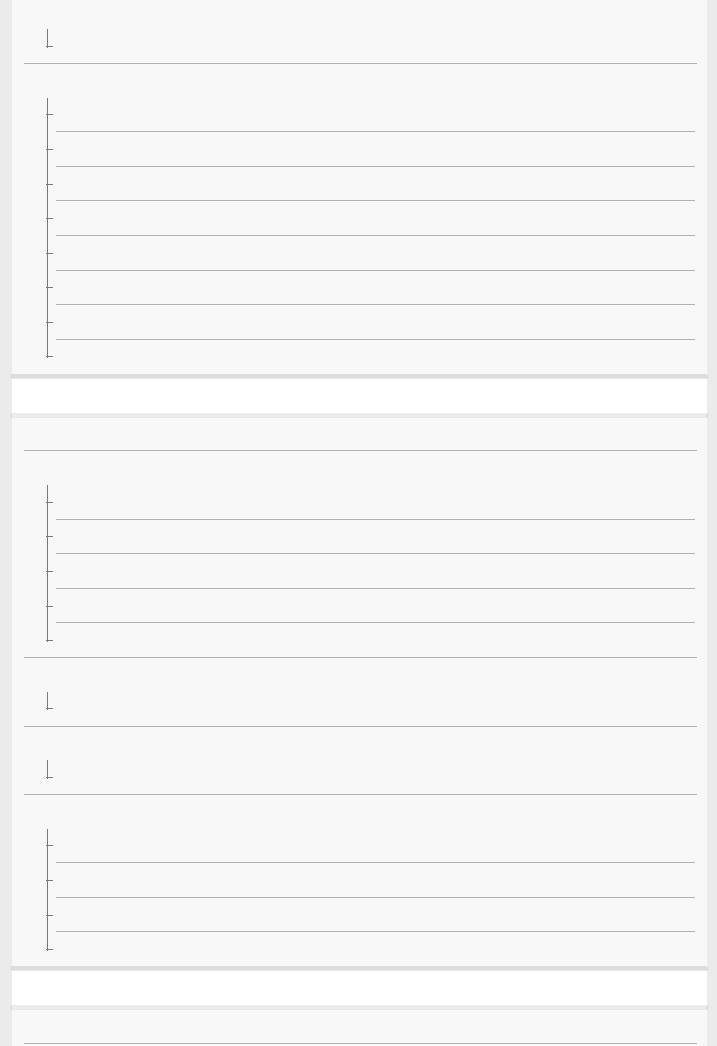
Transferring images to a TV
View on TV
Changing the network settings
Airplane Mode
Wi-Fi Settings: WPS Push
Wi-Fi Settings: Access Point Set.
Wi-Fi Settings: Disp MAC Address
Wi-Fi Settings: SSID/PW Reset
Bluetooth Settings
Edit Device Name
Reset Network Set.
Using a computer
Recommended computer environment
Importing images for use on a computer
PlayMemories Home
Installing PlayMemories Home
Connecting to a computer
Importing images to the computer without using PlayMemories Home
Disconnecting the camera from the computer
Transferring images to a computer
Send to Computer
Developing RAW images/Remote shooting (Imaging Edge)
Imaging Edge
Creating a movie disc
Selecting a disc to be created
Creating Blu-ray Discs from high-definition image quality movies
Creating DVD discs (AVCHD recording discs) from high-definition image quality movies
Creating DVD discs from standard image quality movies
List of MENU items
Using MENU items
12
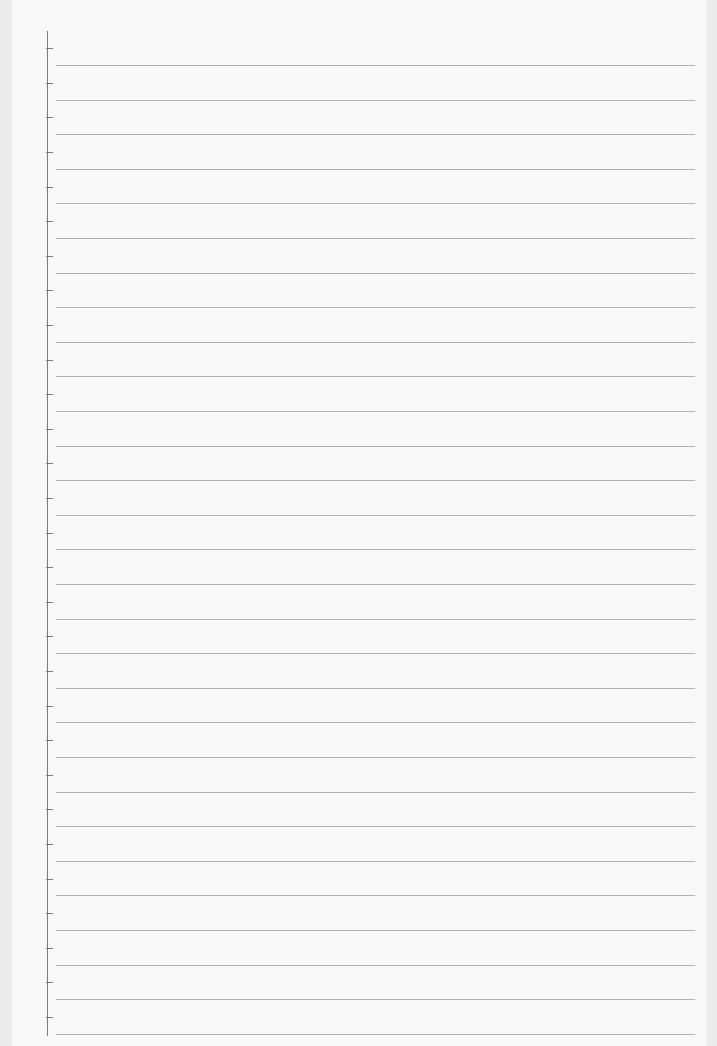
Camera Settings1
File Format (still image)
JPEG Quality (still image)
JPEG Image Size (still image)
Aspect Ratio (still image)
Panorama: Size
Panorama: Direction
Long Exposure NR (still image)
High ISO NR (still image)
Color Space (still image)
Switching the auto mode (Auto Mode)
Scene Selection
Drive Mode
Single Burst Self-timer
Bracket Settings
Interval Shoot Func.
Recall (Camera Settings1/Camera Settings2)
Memory (Camera Settings1/Camera Settings2)
Focus Mode
Focus Area
Focus Area Limit
Adjusting the focus area settings to the camera’s orientation (horizontal/vertical) (Switch V/H AF Area)
AF Illuminator (still image)
Face/Eye AF Set.
Pre-AF (still image)
Registering the current focus area (AF Area Registration) (still image)
Deleting a registered AF Area (Del. Regist. AF Area)
Focus Frame Color
AF Area Auto Clear
Disp. cont. AF area
13
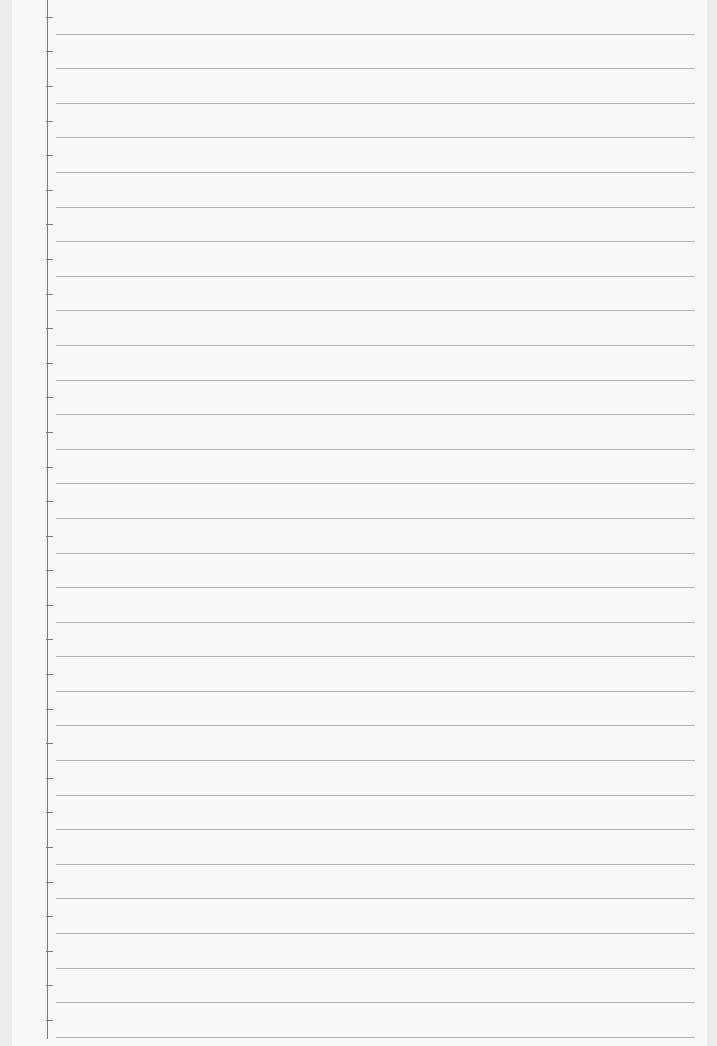
Phase Detect. Area
Circ. of Focus Point
Exposure Comp.
ISO Setting: ISO
ISO Setting: ISO Range Limit
ISO Setting: ISO AUTO Min. SS
Metering Mode
Face Priority in Multi Metering
Spot Metering Point
AEL w/ shutter (still image)
Exposure Std. Adjust
Flash Mode
Flash Comp.
Red Eye Reduction
White Balance
Priority Set in AWB
D-Range Optimizer (DRO)
Auto HDR
Creative Style
Picture Effect
Picture Profile
Soft Skin Effect (still image)
Shutter AWB Lock (still image)
Focus Magnifier
Focus Magnif. Time
Initial Focus Mag. (still image)
MF Assist (still image)
Peaking Setting
Face Registration (New Registration)
Face Registration (Order Exchanging)
14
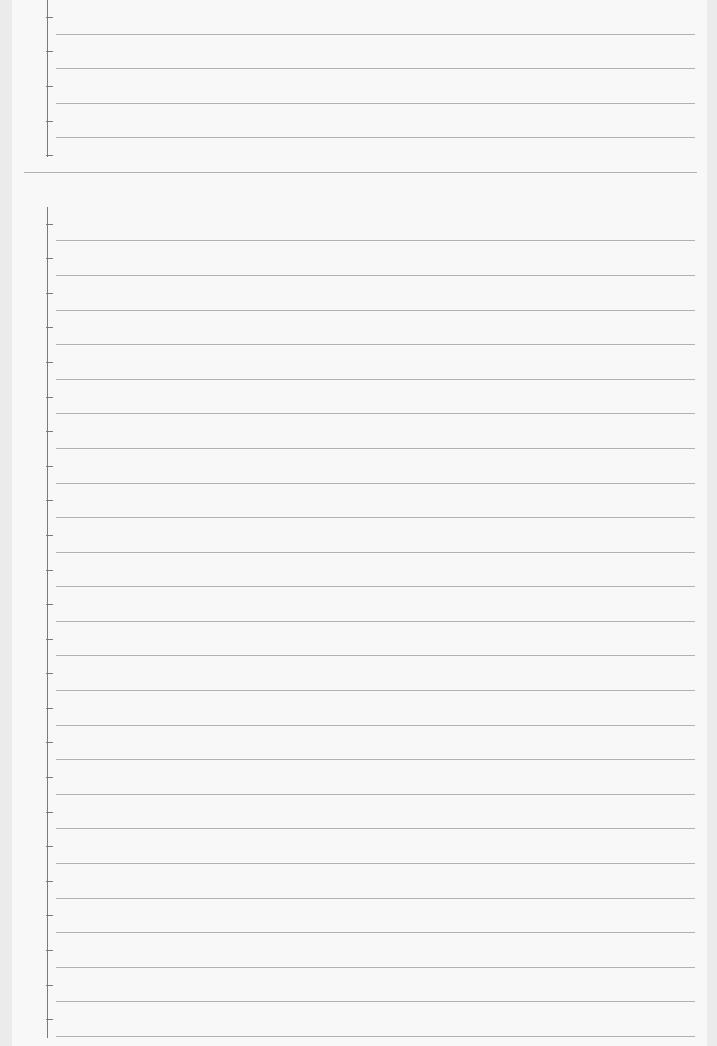
Face Registration (Delete)
Regist. Faces Priority
Smile Shutter
Auto Object Framing (still image)
Self-portrait/ -timer
Camera Settings2
Movie: Exposure Mode
HFR (High Frame Rate): Exposure Mode
File Format (movie)
Record Setting (movie)
Shooting super-slow-motion movies (HFR Settings)
Quality(Dual Rec)
Img. Size(Dual Rec)
Auto Dual Rec
Proxy Recording
AF drive speed (movie)
AF Tracking Sens. (movie)
Auto Slow Shutter (movie)
Initial Focus Mag. (movie)
Audio Recording
Audio Rec Level
Audio Level Display
Wind Noise Reduct.
SteadyShot (movie)
Marker Display (movie)
Marker Settings (movie)
Movie w/ shutter
Shutter Type (still image)
Release w/o Card
SteadyShot (still image)
15

Zoom Setting
Zoom Speed
Zoom Func. on Ring
DISP Button (Monitor/Finder)
FINDER/MONITOR
Zebra Setting
Grid Line
Exposure Set. Guide
Live View Display
Shoot. Start Disp.
Displaying the release timing (Shoot. Timing Disp.)
Auto Review
Assigning frequently used functions to buttons (Custom Key)
Using Fn (Function) button (Function menu)
Changing the function of the dial temporarily (My Dial Settings)
Av/Tv Rotate
Func. of Touch Operation: Touch Shutter
Func. of Touch Operation: Touch Focus
Func. of Touch Operation: Touch Tracking
MOVIE Button
Wheel Lock
Audio signals
Write Date (still image)
Network
Send to Smartphone Func.: Send to Smartphone
Send to Smartphone Func.: Sending Target (proxy movies)
Send to Computer
View on TV
Ctrl w/ Smartphone
Airplane Mode
16
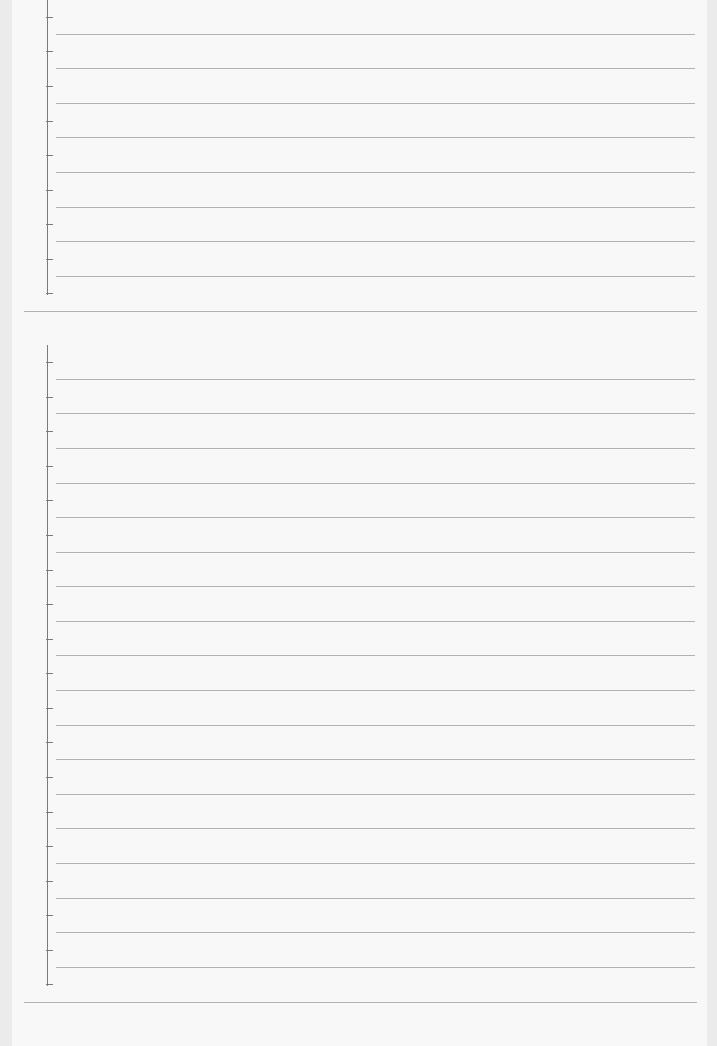
Wi-Fi Settings: WPS Push
Wi-Fi Settings: Access Point Set.
Wi-Fi Settings: Disp MAC Address
Wi-Fi Settings: SSID/PW Reset
Bluetooth Settings
Location Info. Link Set.
Bluetooth Rmt Ctrl
Edit Device Name
Reset Network Set.
Playback
Protecting images (Protect)
Rotating an image (Rotate)
Deleting multiple selected images (Delete)
Rating
Rating Set(Custom Key)
Specifying images to be printed (Specify Printing)
Beauty Effect
Photo Capture
Enlarging an image being played back (Enlarge Image)
Enlarge Initial Mag.
Enlarge Initial Position
Motion Interval ADJ
Cont. PB for Interval
PB Speed for Interval
Playing back images using slideshow (Slide Show)
Switching between still images and movies (View Mode)
Playing back images on the image index screen (Image Index)
Display as Group
Rotating recorded images automatically (Display Rotation)
Setup
17
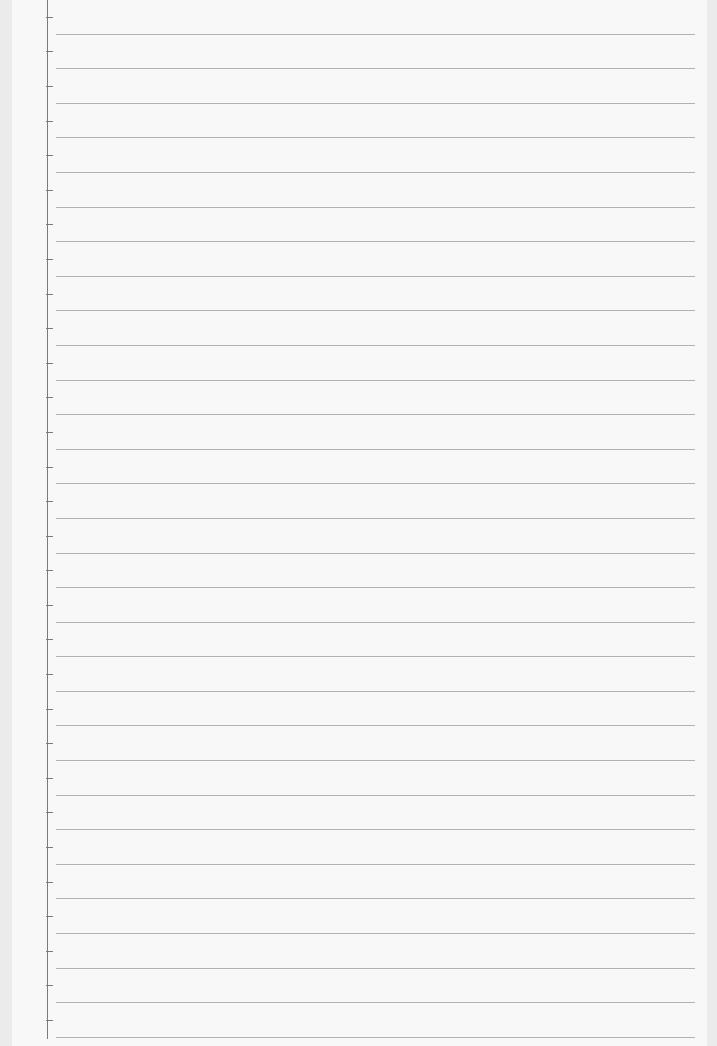
Monitor Brightness
Viewfinder Bright.
Finder Color Temp.
Gamma Disp. Assist
Volume Settings
Tile Menu
Mode Dial Guide
Delete confirm.
Display Quality
Auto Monitor OFF
Power Save Start Time
Function for VF close
Auto Power OFF Temp.
NTSC/PAL Selector
Touch Operation
Touch Panel/Pad
Touch Pad Settings
Demo Mode
TC/UB Settings
HDMI Settings: HDMI Resolution
HDMI Settings: 24p/60p Output (movie) (Only for 1080 60i compatible models)
HDMI Settings: HDMI Info. Display
HDMI Settings: TC Output (movie)
HDMI Settings: REC Control (movie)
HDMI Settings: CTRL FOR HDMI
4K Output Select (movie)
USB Connection
USB LUN Setting
USB Power Supply
PC Remote Settings: Still Img. Save Dest.
18

PC Remote Settings: RAW+J PC Save Img
Language
Date/Time Setup
Area Setting
Copyright Info
Format
File/Folder Settings (still image)
File Settings (movie)
Recover Image DB
Display Media Info.
Version
Setting Reset
My Menu
Add Item
Sort Item
Delete Item
Delete Page
Delete All
Display From My Menu
Precautions/This product
Precautions
On cleaning
Number of recordable images
Recordable movie times
Using the AC Adaptor/battery charger abroad
AVCHD format
License
Specifications
Trademarks
If you have problems
19
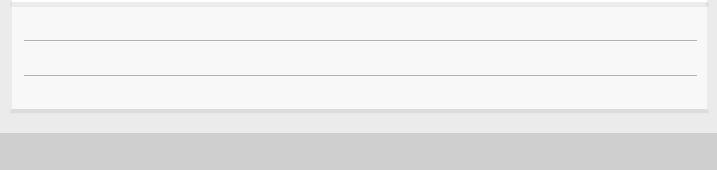
Troubleshooting
Self-diagnosis display
Warning messages
5-007-204-11(1) Copyright 2019 Sony Corporation
20

Help Guide
Digital Still Camera
DSC-RX100M7
Identifying parts
1.ON/OFF (Power) button
2.Power/Charge lamp
3.Shutter button
4.Mode dial
 (Auto Mode)/P(Program Auto)/A(Aperture Priority)/S(Shutter Priority)/M(Manual Exposure)/MR(Memory recall)/
(Auto Mode)/P(Program Auto)/A(Aperture Priority)/S(Shutter Priority)/M(Manual Exposure)/MR(Memory recall)/ (Movie)/ HFR(High Frame Rate)/
(Movie)/ HFR(High Frame Rate)/ (Sweep Panorama)/SCN(Scene Selection)
(Sweep Panorama)/SCN(Scene Selection)
5.For shooting: W/T (zoom) lever
For viewing:  (Index) lever/Playback zoom lever
(Index) lever/Playback zoom lever
6.Self-timer lamp/AF illuminator
7.Flash
 Do not cover the flash with your finger.
Do not cover the flash with your finger.
 When using the flash, slide the
When using the flash, slide the  (Flash pop-up) switch. If not using the flash, press it down manually.
(Flash pop-up) switch. If not using the flash, press it down manually.
8. Diopter-adjustment lever
 Adjust the diopter-adjustment lever according to your eyesight until the display appears clearly in the viewfinder.
Adjust the diopter-adjustment lever according to your eyesight until the display appears clearly in the viewfinder.
9. Viewfinder
 When you look into the viewfinder, the viewfinder mode is activated, and when you take your face away from the viewfinder, the viewing mode returns to the monitor mode.
When you look into the viewfinder, the viewfinder mode is activated, and when you take your face away from the viewfinder, the viewing mode returns to the monitor mode.
10. Internal microphone
 Do not cover this part during movie recording. Doing so may cause noise or lower the volume.
Do not cover this part during movie recording. Doing so may cause noise or lower the volume.
11.Viewfinder pop-up switch
12.Hook for strap
 Attach the wrist strap and place your hand through the loop to prevent damage caused by dropping the product.
Attach the wrist strap and place your hand through the loop to prevent damage caused by dropping the product.
21
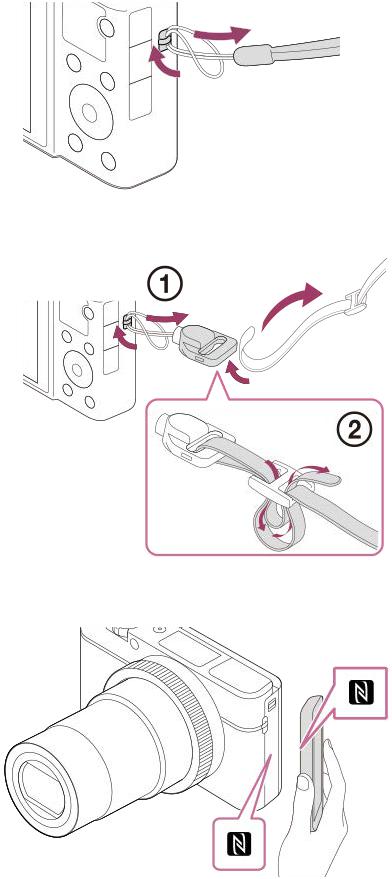
 To use a shoulder strap (sold separately), attach the strap adaptors (supplied) to the strap hooks on either side of the camera.
To use a shoulder strap (sold separately), attach the strap adaptors (supplied) to the strap hooks on either side of the camera.
13.  (N-Mark)
(N-Mark)
This mark indicates the touch point for connecting the camera and an NFC-enabled Smartphone.
 NFC (Near Field Communication) is an international standard of the short-range wireless communication technology.
NFC (Near Field Communication) is an international standard of the short-range wireless communication technology.
14.Control ring
15.Lens
22

16.Eye sensor
17. (Flash pop-up) switch
(Flash pop-up) switch
18.Monitor
(For touch operation: Touch panel/Touch pad)
 You can adjust the monitor to an easily viewable angle and shoot from any position.
You can adjust the monitor to an easily viewable angle and shoot from any position.
You may not be able to adjust the monitor angle depending on the type of a tripod you use. In such a case, release the tripod screw once to adjust the monitor angle.
19.For shooting: Fn (Function) button
For viewing:  (Send to Smartphone) button
(Send to Smartphone) button
20.MOVIE (Movie) button
21. (Microphone) jack
(Microphone) jack
 When an external microphone is connected, the built-in microphone turns off automatically. When the external microphone is a plugin-power type, the power of the microphone is supplied by the camera.
When an external microphone is connected, the built-in microphone turns off automatically. When the external microphone is a plugin-power type, the power of the microphone is supplied by the camera.
22. Multi/Micro USB Terminal
 This terminal supports Micro USB-compatible devices.
This terminal supports Micro USB-compatible devices.
 For details on compatible accessories for the Multi/Micro USB Terminal, visit the Sony website, or consult your Sony dealer or local authorized Sony service facility.
For details on compatible accessories for the Multi/Micro USB Terminal, visit the Sony website, or consult your Sony dealer or local authorized Sony service facility.
23.HDMI micro jack
24.Wi-Fi/Bluetooth antenna (built-in)
25.MENU button
26.Control wheel
27.Center button
28. (Playback) button
(Playback) button
29.C/  (Custom/Delete) button
(Custom/Delete) button
23
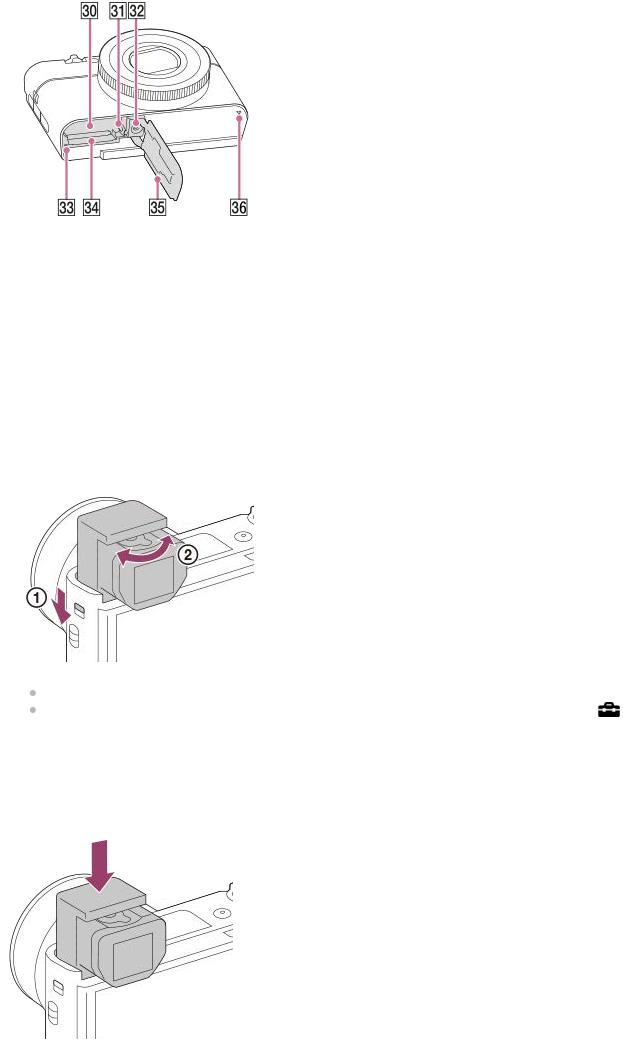
30.Battery insertion slot
31.Battery lock lever
32.Tripod socket hole
 Use a tripod with a screw less than 5.5 mm (7/32 inches) long. Otherwise, you cannot firmly secure the camera, and damage to the camera may occur.
Use a tripod with a screw less than 5.5 mm (7/32 inches) long. Otherwise, you cannot firmly secure the camera, and damage to the camera may occur.
33.Access lamp
34.Memory card slot
35.Battery/Memory card cover
36.Speaker
When using the viewfinder
1. Slide down the viewfinder pop-up switch.
If you slide the viewfinder pop-up switch when the power is off, the camera turns on. |
|
To choose whether or not to turn the camera off when the viewfinder is stowed, select MENU → |
(Setup) → |
[Function for VF close]. |
|
2. Adjust the diopter-adjustment lever to your eyesight until the display appears clearly in the viewfinder. |
|
To store the viewfinder |
|
Push down the top of the viewfinder. |
|
24

Note
Be careful not to push down on the viewfinder when it is being raised.
Be sure to push the viewfinder down slowly so that the eyepiece part does not get stuck.
5-007-204-11(1) Copyright 2019 Sony Corporation
25
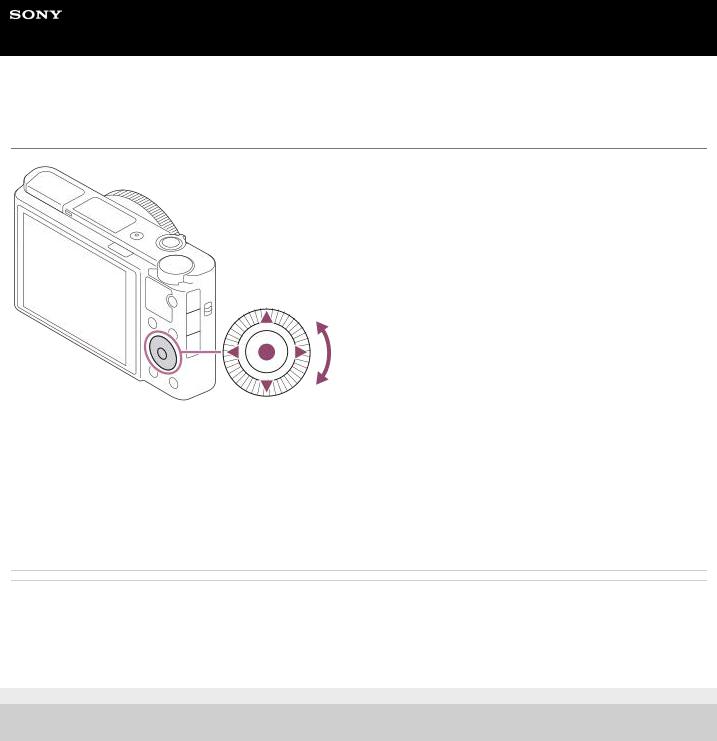
Help Guide
Digital Still Camera
DSC-RX100M7
Using the control wheel
 You can select setting items by turning or pressing the top/bottom/left/right side of the control wheel. Your selection is determined when you press the center of the control wheel.
You can select setting items by turning or pressing the top/bottom/left/right side of the control wheel. Your selection is determined when you press the center of the control wheel.
 The DISP (Display Setting),
The DISP (Display Setting),  (Exposure Comp.),
(Exposure Comp.),  /
/ (Drive Mode), and
(Drive Mode), and  (Flash Mode) functions are assigned to the top/bottom/left/right side of the control wheel. In addition, you can assign selected functions to the left/right side and the center of the control wheel.
(Flash Mode) functions are assigned to the top/bottom/left/right side of the control wheel. In addition, you can assign selected functions to the left/right side and the center of the control wheel.
 During playback, you can display the next/previous image by pressing the right/left side of the control wheel or by turning the control wheel.
During playback, you can display the next/previous image by pressing the right/left side of the control wheel or by turning the control wheel.
Related Topic
 Focus Standard
Focus Standard
 Assigning frequently used functions to buttons (Custom Key)
Assigning frequently used functions to buttons (Custom Key)
 Changing the function of the dial temporarily (My Dial Settings)
Changing the function of the dial temporarily (My Dial Settings)
5-007-204-11(1) Copyright 2019 Sony Corporation
26
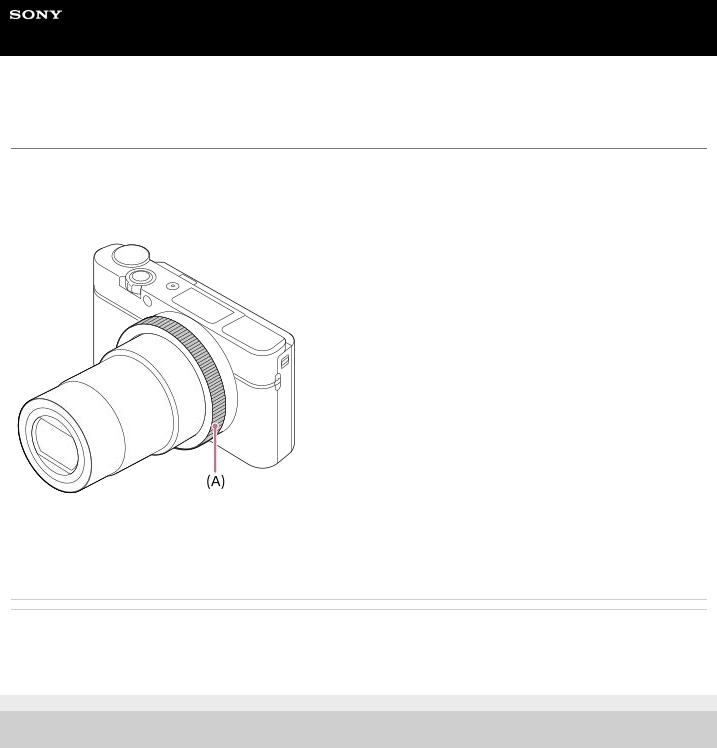
Help Guide
Digital Still Camera
DSC-RX100M7
Using the control ring
By turning the control ring (A), you can change the desired settings instantly for various shooting modes.
You can also allocate frequently used functions to the control ring by selecting MENU →  (Camera Settings2) → [
(Camera Settings2) → [  Custom Key] or [
Custom Key] or [ Custom Key] → [Control Ring]. You can also assign the desired functions to the ring by setting
Custom Key] → [Control Ring]. You can also assign the desired functions to the ring by setting
“My Dial” from MENU →  (Camera Settings2) → [My Dial Settings].
(Camera Settings2) → [My Dial Settings].
Icons and function names are displayed on the screen as follows. Ex.
 : Adjust zoom by turning the control ring.
: Adjust zoom by turning the control ring.
Related Topic
 Assigning frequently used functions to buttons (Custom Key)
Assigning frequently used functions to buttons (Custom Key)
 Changing the function of the dial temporarily (My Dial Settings)
Changing the function of the dial temporarily (My Dial Settings)
5-007-204-11(1) Copyright 2019 Sony Corporation
27
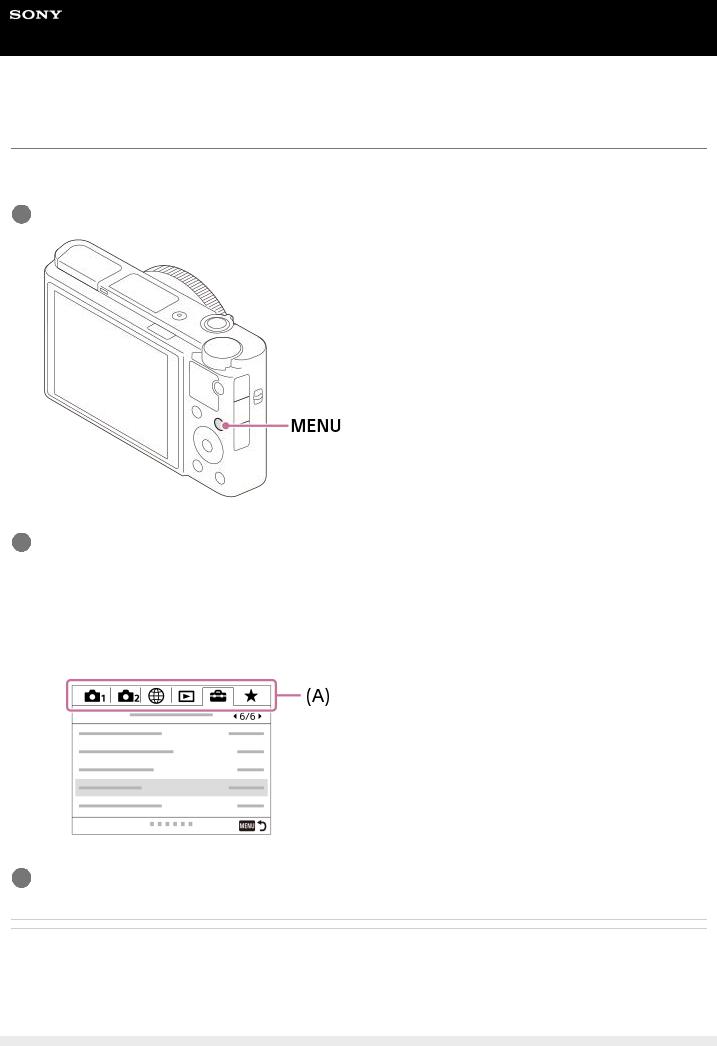
Help Guide
Digital Still Camera
DSC-RX100M7
Using MENU items
You can change settings related to all the camera operations including shooting, playback, and operating method. You can also execute camera functions from the MENU.
1Press the MENU button to display the menu screen.
2Select the desired setting you want to adjust using the top/bottom/left/right sides of the control wheel or by turning the control wheel, and then press the center of the control wheel.
 Select a MENU tab (A) at the top of the screen, and press the left/right side of the control wheel to move to another MENU tab.
Select a MENU tab (A) at the top of the screen, and press the left/right side of the control wheel to move to another MENU tab.
 You can move to the next MENU tab by pressing the Fn button.
You can move to the next MENU tab by pressing the Fn button.
 You can go back to the previous screen by pressing the MENU button.
You can go back to the previous screen by pressing the MENU button.
3Select the desired setting value, and press the center to confirm your selection.
Related Topic
 Tile Menu
Tile Menu
 Add Item
Add Item
 Display From My Menu
Display From My Menu
28

5-007-204-11(1) Copyright 2019 Sony Corporation
29

Help Guide
Digital Still Camera
DSC-RX100M7
Assigning frequently used functions to buttons (Custom Key)
You can use the custom key function to assign the functions you use most frequently to easily operable keys. This lets you skip the process of selecting items from MENU, so you can recall the functions more quickly. You can also assign [Not set] to easily operable keys to prevent accidental operation.
You can separately assign functions to custom keys for the still image shooting mode (  Custom Key), movie shooting mode (
Custom Key), movie shooting mode (  Custom Key), and playback mode (
Custom Key), and playback mode (  Custom Key).
Custom Key).
 Assignable functions vary depending on the keys.
Assignable functions vary depending on the keys.
You can assign functions to the following keys.
1.Control Ring
2.Fn/ Button
Button
3.Center Button /Left Button/Right Button
4.C Button
Hint
You can recall functions more quickly by using the Function menu to configure each setting directly from the Fn button, along with the custom keys. Refer to the related functions under “Related Topic” at the bottom of this page.
The following is the procedure for assigning the [Eye AF] function to the C button.
1MENU →  (Camera Settings2) → [
(Camera Settings2) → [ Custom Key].
Custom Key].
 If you want to assign a function to recall while shooting movies, select [
If you want to assign a function to recall while shooting movies, select [ Custom Key]. If you want to assign a function to recall while playing back images, select [
Custom Key]. If you want to assign a function to recall while playing back images, select [ Custom Key].
Custom Key].
2Move to the [Rear] screen using the left/right side of the control wheel. Then, select [C Button] and press the center of the control wheel.
30
