SONY DSC-HX400VB User Manual [nl]
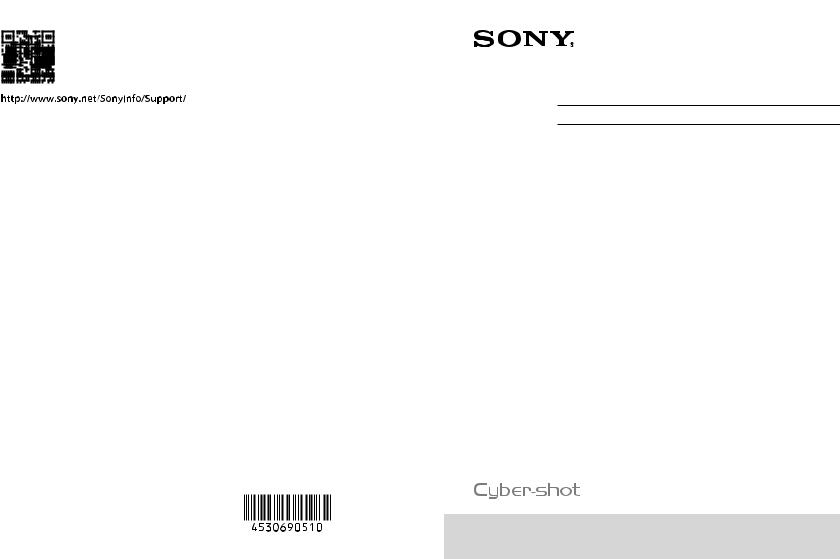
HX400/HX400V-DSC
©2014 Sony Corporation Printed in China
Downloaded |
4-530-690-51(1) |
|
||
|
|
|
||
from |
|
|
|
|
www |
|
|
|
|
|
|
GB |
|
|
. Digital Still Camera / Instruction Manual |
|
|||
|
Appareil photo numérique / Mode d’emploi |
FR |
|
|
|
vandenborre |
digitale / Istruzioni per l’uso |
IT |
|
|
Fotocamera. |
|
||
|
be |
|
|
|
|
Cámara fotografía digital / Manual de instrucciones |
ES |
|
|
|
|
|
|
|
|
Câmara fotográfica digital / Manual de instruções |
PT |
|
|
|
|
|
|
|
|
Digitale Fotokamera / Gebrauchsanleitung |
DE |
|
|
|
|
|
|
|
|
Digitale camera / Gebruiksaanwijzing |
NL |
|
|
|
|
|
|
|
|
Cyfrowy aparat fotograficzny / Instrukcja obsługi |
PL |
|
|
|
|
|
|
|
|
Digitální fotoaparát / Návod k obsluze |
CZ |
|
|
|
|
|
|
|
|
Digitális fényképezőgép / Használati útmutató |
HU |
|
|
|
|
|
|
|
|
Digitálny fotoaparát / Návod na používanie |
SK |
|
|
|
|
|
|
|
|
Digital stillbildskamera / Handledning |
SE |
|
|
|
|
|
|
|
|
Digitaalikamera / Käyttöopas |
FI |
|
|
|
|
|
|
|
|
Digitalt stillkamera / Bruksanvisning |
NO |
|
|
|
|
|
|
|
|
Digitalt stillbilledkamera / Betjeningsvejledning |
DK |
|
|
|
|
|
|
|
DSC-HX400/HX400V
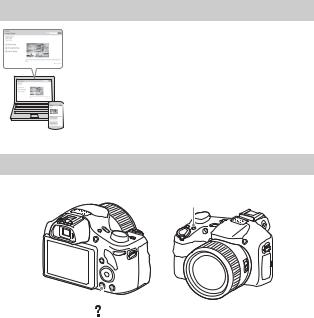
|
|
|
Downloaded |
|
|
English |
|
|
|||
|
|
|
|
||
|
|
|
from |
|
|
Learning more about the camera (“Help Guide”) |
|
||||
|
|
|
www |
|
|
|
|
|
|
. |
|
|
|
|
|
vandenborre |
|
|
|
|
“Help Guide” is an on-line manual. Refer to it for in-depth |
|
|
|
|
|
instructions on the many functions of the camera. |
|
|
|
|
|
1 Access the Sony support page. |
|
. |
|
|
|
http://www.sony.net/SonyInfo/Support/ |
|
|
|
|
|
|
be |
|
|
|
|
2 Select your country or region. |
|
|
|
|
|
3 Search for the model name of your camera within the |
|
|
|
|
|
support page. |
|
|
|
|
|
|
|
|
|
|
|
• Check the model name on the bottom of your camera. |
|
|
Viewing the Guide
This camera is equipped with a built-in instruction guide.
Fn (Function)
MENU

(In-Camera Guide)
In-Camera Guide
The camera displays explanations for MENU/Fn (Function) items and the setting values.
1 Press the MENU button or the Fn (Function) button.
2 Select the desired item, then press the  (In-Camera Guide) button.
(In-Camera Guide) button.
Shooting Tip
The camera displays shooting tips for the shooting mode selected. 1 Press the  (In-Camera Guide) button in shooting mode.
(In-Camera Guide) button in shooting mode.
2 Select the desired shooting tip, then press z on the control button.
The shooting tip is displayed.
GB
2 |
• You can scroll the screen using v/V and change shooting tips using b/B. |
|
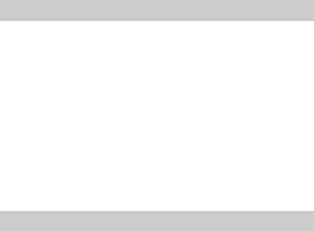
Owner’s Record Downloaded
The model and serial numbers are located on the bottom. Record the serial number in the space provided below. Refer to these numbers whenever you call your Sony dealer
regarding this product. |
from |
|
|
|
www |
|
|
||
Model No. DSC-HX400/DSC-HX400V |
GB |
|
||
|
||||
Serial No. _____________________________ |
. |
|
||
|
|
|||
vandenborre |
||||
Model No. AC-UB10C/AC-UB10D |
||||
Serial No. _____________________________ |
||||
|
|
. |
||
|
|
be |
||
WARNING
To reduce fire or shock hazard, do not expose the unit to rain or moisture.
IMPORTANT SAFETY INSTRUCTIONS -SAVE THESE INSTRUCTIONS DANGER
TO REDUCE THE RISK OF FIRE OR ELECTRIC SHOCK, CAREFULLY FOLLOW THESE INSTRUCTIONS
If the shape of the plug does not fit the power outlet, use an attachment plug adaptor of the proper configuration for the power outlet.
CAUTION
[ Battery pack
If the battery pack is mishandled, the battery pack can burst, cause a fire or even chemical burns. Observe the following cautions.
•Do not disassemble.
•Do not crush and do not expose the battery pack to any shock or force such as hammering, dropping or stepping on it.
•Do not short circuit and do not allow metal objects to come into contact with the battery terminals.
•Do not expose to high temperature above 60°C (140°F) such as in direct sunlight or in a car parked in the sun.
•Do not incinerate or dispose of in fire.
•Do not handle damaged or leaking lithium ion batteries.
GB
3
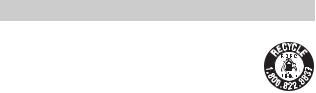
• Be sure to charge the battery pack using a genuine Sony battery charger or a device that |
|
|||
can charge the battery pack. |
Downloaded |
|
||
• Keep the battery pack out of the reach of small children. |
|
|||
|
from |
|
||
• Keep the battery pack dry. |
|
|
||
|
www |
|
||
• Replace only with the same or equivalent type recommended by Sony. |
|
|||
|
|
|
||
• Dispose of used battery packs promptly as described in the instructions. |
. |
|
||
vandenborre |
||||
[ AC Adaptor |
|
|||
|
|
|||
Use the nearby wall outlet (wall socket) when using the AC Adaptor. Disconnect the AC |
. |
|||
Adaptor from the wall outlet (wall socket) immediately if any malfunction occurs while |
be |
|||
|
||||
using the apparatus.
For Customers in the U.S.A. and Canada
[ RECYCLING LITHIUM-ION BATTERIES
Lithium-Ion batteries are recyclable.
You can help preserve our environment by returning your used rechargeable batteries to the collection and recycling location nearest you.
For more information regarding recycling of rechargeable batteries, call toll free
1-800-822-8837, or visit http://www.call2recycle.org/
Caution: Do not handle damaged or leaking Lithium-Ion batteries.
[ Battery pack
This device complies with Part 15 of the FCC Rules. Operation is subject to the following two conditions:
(1) This device may not cause harmful interference, and (2) this device must accept any interference received, including interference that may cause undesired operation.
CAN ICES-3 B/NMB-3 B
This equipment complies with FCC/IC radiation exposure limits set forth for an uncontrolled environment and meets the FCC radio frequency (RF) Exposure Guidelines in Supplement C to OET65 and RSS-102 of the IC radio frequency (RF) Exposure rules. This equipment has very low levels of RF energy that are deemed to comply without testing of specific absorption ratio (SAR).
GB
4
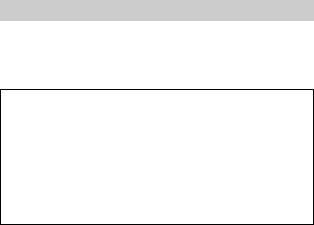
For Customers in the U.S.A.
If you have any questions about this product, you may call: Sony Customer Information Center
1-800-222-SONY (7669)
The number below is for the FCC related matters only.
[Regulatory Information Declaration of Conformity
Downloaded |
|
|
from |
|
|
www |
GB |
|
|
||
. |
|
|
vandenborre |
|
|
|
||
|
. |
|
|
be |
|
Trade Name: SONY
Model No.: DSC-HX400V
Responsible Party: Sony Electronics Inc.
Address: 16530 Via Esprillo,
San Diego, CA 92127 U.S.A.
Telephone No.: 858-942-2230
This device complies with Part15 of the FCC Rules. Operation is subject to the following two conditions: (1) This device may not cause harmful interference, and (2) this device must accept any interference received, including interference that may cause undesired operation.
This equipment must not be co-located or operated in conjunction with any other antenna or transmitter.
[ CAUTION
You are cautioned that any changes or modifications not expressly approved in this manual could void your authority to operate this equipment.
[ Note:
This equipment has been tested and found to comply with the limits for a Class B digital device, pursuant to Part 15 of the FCC Rules.
These limits are designed to provide reasonable protection against harmful interference in a residential installation. This equipment generates, uses, and can radiate radio frequency energy and, if not installed and used in accordance with the instructions, may cause harmful interference to radio communications. However, there is no guarantee that interference will not occur in a particular installation. If this equipment does cause harmful interference to radio or television reception, which can be determined by turning the equipment off and on, the user is encouraged to try to correct the interference by one or more of the following measures:
–Reorient or relocate the receiving antenna.
–Increase the separation between the equipment and receiver.
–Connect the equipment into an outlet on a circuit different from that to which the receiver is connected.
–Consult the dealer or an experienced radio/TV technician for help.
The supplied interface cable must be used with the equipment in order to comply with the GB limits for a digital device pursuant to Subpart B of Part 15 of FCC Rules. 5

For Customers in Canada |
Downloaded |
|
|
|
|
|
from |
|
|
||
This device complies with Industry Canada licence-exempt RSS standard(s). |
|
|
|||
|
www |
|
|||
|
|
|
|
||
Operation is subject to the following two conditions: (1) this device may not cause |
. |
|
|||
|
|
|
|
|
|
interference, and (2) this device must accept any interference, including interference that |
|
||||
may cause undesired operation of the device. |
|
|
|
vandenborre |
|
|
|
|
|
|
|
|
|
|
|
|
. |
For Customers in Europe |
|
|
|
|
|
|
|
|
|
be |
|
|
|
|
|
|
|
|
|
|
|
|
|
[ Notice for the customers in the countries applying EU Directives
Manufacturer: Sony Corporation, 1-7-1 Konan Minato-ku Tokyo, 108-0075 Japan For EU product compliance: Sony Deutschland GmbH, Hedelfinger Strasse 61, 70327 Stuttgart, Germany
Hereby, Sony Corporation, declares that this equipment is in compliance with the essential requirements and other relevant provisions of Directive 1999/5/EC. For details, please access the following URL:
http://www.compliance.sony.de/
[ Notice
If static electricity or electromagnetism causes data transfer to discontinue midway (fail), restart the application or disconnect and connect the communication cable (USB, etc.) again.
This product has been tested and found compliant with the limits set out in the EMC regulation for using connection cables shorter than 3 meters (9.8 feet).
The electromagnetic fields at the specific frequencies may influence the picture and sound of this unit.
GB
6
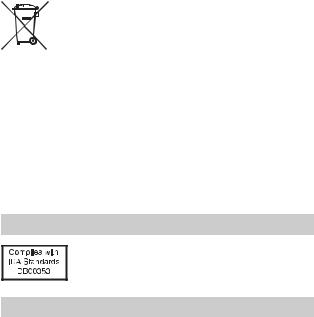
equipment (applicable in the European UnionDownloadedand other |
|
|
|
[ Disposal of waste batteries and electrical and electronic |
|
|
|
from |
|
|
|
European countries with separate collection systems) |
|
|
|
This symbol on the product, the battery or on the packaging indicates that |
|
|
|
the product and the battery shall not be treated as household waste.wwwOn |
GB |
|
|
|
|||
|
. |
|
|
certain batteries this symbol might be used in combination with a |
vandenborre |
|
|
chemical symbol. The chemical symbols for mercury (Hg) or lead (Pb) are |
|
|
|
added if the battery contains more than 0.0005% mercury or 0.004% lead. |
|
|
|
By ensuring these products and batteries are disposed of correctly, you |
. |
||
|
|
be |
|
will help prevent potentially negative consequences for the environment and human health which could otherwise be caused by inappropriate waste handling. The recycling of the materials will help to conserve natural resources.
In case of products that for safety, performance or data integrity reasons require a permanent connection with an incorporated battery, this battery should be replaced by qualified service staff only. To ensure that the battery and the electrical and electronic equipment will be treated properly, hand over these products at end-of-life to the applicable collection point for the recycling of electrical and electronic equipment. For all other batteries, please view the section on how to remove the battery from the product safely. Hand the battery over to the applicable collection point for the recycling of waste batteries. For more detailed information about recycling of this product or battery, please contact your local Civic Office, your household waste disposal service or the shop where you purchased the product or battery.
For Customers in Singapore
Checking the supplied items
The number in parentheses indicates the number of pieces.
•Camera (1)
•Rechargeable Battery Pack NP-BX1 (1)
•Micro USB Cable (1)
•AC Adaptor AC-UB10C/UB10D (1)
•Power Cord (mains lead) (not supplied in the USA and Canada) (1)
•Shoulder Strap (1)
•Lens Cap (1)
•Shoe Cap (1) (Attached on the camera)
•Instruction Manual (this manual) (1)
• Wi-Fi Connection/One-touch (NFC) Guide (1) |
GB |
This guide explains the functions that require a Wi-Fi connection. |
7 |
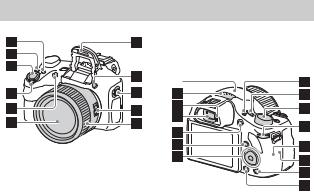
Identifying parts
AFor shooting: Fn (Function)
button
For viewing: (Send to Smartphone) button
(Send to Smartphone) button
BCUSTOM (Custom) button
•You can assign a desired function to the CUSTOM button.
C Shutter button
DFor shooting: W/T (zoom) lever
For viewing:  (Index) lever/
(Index) lever/  (Playback zoom) lever
(Playback zoom) lever
E Self-timer lamp/AF illuminator F Lens
GFlash
•Press the  (Flash pop-up) button to use the flash. The flash
(Flash pop-up) button to use the flash. The flash
does not pop up automatically.
•When not using the flash, press it back into the camera body.
H (Flash pop-up) button
(Flash pop-up) button
I Hook for Shoulder Strap
J Zoom/Focus switch
KManual ring
•When the Zoom/Focus switch is set to AF/ZOOM, turn the manual ring to perform the zoom function.
GB
Downloaded
• When the Zoom/Focusfromswitch is
set to MF or DMF, turn thewww manual ring to adjust the focus.  vandenborre
vandenborre 



 .
. 

 be
be
AGPS receiver (built-in, DSCHX400V only)
B Stereo microphone
C Eye sensor
DViewfinder
•When you look into the viewfinder, the viewfinder mode is activated, and when you move your face away from the viewfinder, the viewing mode returns to the screen mode.
E MOVIE (Movie) button
F  (Playback) button
(Playback) button
G Control button
HFINDER/MONITOR button
•This button switches whether to display the image on the screen or in the viewfinder.
ION/OFF (Power) button and Power/Charge lamp
8
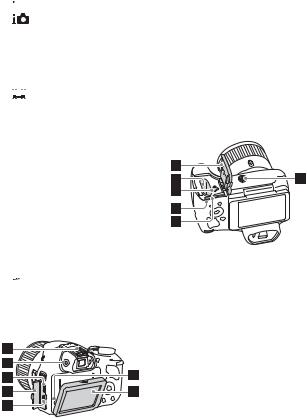
J Mode dial
 (Intelligent Auto)/
(Intelligent Auto)/
 (Superior Auto)/
(Superior Auto)/
 (Program Auto)/
(Program Auto)/  (Aperture Priority)/
(Aperture Priority)/  (Shutter Priority)/
(Shutter Priority)/
 (Manual Exposure)/ 1/2 (Memory recall)/
(Manual Exposure)/ 1/2 (Memory recall)/
 (Movie)/
(Movie)/
 (iSweep Panorama)/
(iSweep Panorama)/
 (Scene Selection)
(Scene Selection)
K Control dial
L Wi-Fi sensor (built-in) M  (N Mark)
(N Mark)
•Touch the mark when you connect the camera to a smartphone equipped with the NFC function.
•NFC (Near Field Communication) is an international standard of the short-range wireless communication technology.
N (In-Camera Guide)/
(In-Camera Guide)/
 (Delete) button
(Delete) button
O MENU button
A Multi interface shoe*
BDiopter-adjustment dial
•Adjust the diopter-adjustment dial to your eyesight until the display appears clearly in the viewfinder.
point theDownloadedcamera to a bright area |
|
|
|
• When adjusting the diopter level, |
|
|
|
|
from |
|
|
to make it easier to adjust the |
|
|
|
diopter level. |
|
|
|
C Multi/Micro USB Terminal*www |
|
|
|
|
|
||
|
. |
|
|
|
vandenborre |
|
|
• Supports Micro USB compatible |
GB |
|
|
device. |
|
|
|
D Connector cover |
|
. |
|
E HDMI micro jack |
|
||
|
be |
||
F Speaker
G LCD screen
A Battery/Memory card cover
B Battery insertion slot
C Battery eject lever
D Access lamp
E Memory card slot
FTripod socket hole
•Use a tripod with a screw less than 5.5 mm (7/32 inches) long. Otherwise, you cannot firmly secure the camera, and damage to the camera may occur.
GB
9

*For details on compatible accessories for the multi interface shoe and the Multi/Micro USB Terminal, visit the Sony web site, or consult your Sony dealer or local authorized Sony service facility. You can also use accessories that are compatible with the accessory shoe. Operations with other manufacturers’ accessories are not guaranteed.
Downloaded from
www . vandenborre . be
GB
10

Inserting the battery pack
Downloaded |
|
|
from |
|
|
Battery eject lever |
www |
|
|
GB |
|
|
. |
|
|
vandenborre |
|
|
|
. |
|
|
be |
1
2
Open the cover.
Insert the battery pack.
•While pressing the battery eject lever, insert the battery pack as illustrated. Make sure that the battery eject lever locks after insertion.
•Closing the cover with the battery inserted incorrectly may damage the camera.
GB
11
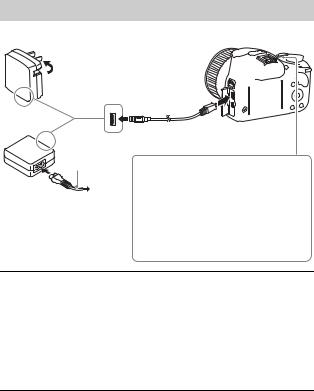
Charging the battery pack
For customers in the USA and Canada
Downloaded from
www 





 .
. 
 vandenborre . be
vandenborre . be
Power cord (Mains lead)
For customers in countries/ regions other than the USA and Canada
Power/Charge lamp Lit: Charging
Off: Charging finished Flashing:
Charging error or charging paused temporarily because the camera is not within the proper temperature range
1 Connect the camera to the AC Adaptor (supplied), using the micro USB cable (supplied).
2 Connect the AC Adaptor to the wall outlet (wall socket).
The Power/Charge lamp lights orange, and charging starts.
•Turn off the camera while charging the battery.
•You can charge the battery pack even when it is partially charged.
•When the Power/Charge lamp flashes and charging is not finished, remove and re-insert the battery pack.
GB
12
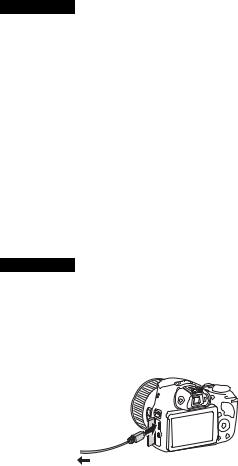
Notes
Downloaded
•If the Power/Charge lamp on the camera flashes when the AC Adaptor is connected to the wall outlet (wall socket), this indicates that chargingfromis
|
www |
|
|
|
temporarily stopped because the temperature is outside the recommended range. |
GB |
|
||
When the temperature gets back within the appropriate range, the charging |
. |
|
||
|
|
vandenborre |
|
|
resumes. We recommend charging the battery pack in an ambient temperature of |
|
|
||
between 10°C to 30°C (50ºF to 86ºF). |
|
|
|
|
• The battery pack may not be effectively charged if the terminal section of the |
. |
|||
|
|
|
be |
|
battery is dirty. In this case, wipe any dust off lightly using a soft cloth or a cotton swab to clean the terminal section of the battery.
• Connect the AC Adaptor (supplied) to the nearest wall outlet (wall socket). If malfunctions occur while using the AC Adaptor, disconnect the plug from the wall outlet (wall socket) immediately to disconnect from the power source.
• When charging is finished, disconnect the AC Adaptor from the wall outlet (wall socket).
• Be sure to use only genuine Sony brand battery packs, micro USB cable (supplied) and AC Adaptor (supplied).
x Charging time (Full charge)
The charging time is approximately 230 minutes using the AC Adaptor (supplied).
Notes
•The above charging time applies when charging a fully depleted battery pack at a temperature of 25°C (77°F). Charging may take longer depending on conditions of use and circumstances.
x Charging by connecting to a computer
The battery pack can be charged by connecting the camera to a computer using a micro USB cable.
To a USB jack
GB
13

is not charged but the camera will be powered by the computer,Downloadedwhich allows |
|
|||
• If you connect the camera to a computer when power is turned on, the battery |
|
|||
|
|
from |
|
|
you to import images to a computer without worrying about the battery |
|
|||
running out. |
www |
|
||
|
|
|
||
Notes |
|
. |
|
|
|
vandenborre |
|||
• Note the following points when charging via a computer: |
||||
|
|
|||
– If the camera is connected to a laptop computer that is not connected to a power |
. |
|||
source, the laptop battery level decreases. Do not charge for an extended period |
||||
be |
||||
of time.
– Do not turn on/off or restart the computer, or wake the computer to resume from sleep mode when a USB connection has been established between the computer and the camera. That may cause the camera to malfunction. Before turning on/ off, or restarting the computer or waking the computer from sleep mode, disconnect the camera and the computer.
– No guarantees are made for charging using a custom-built computer or a modified computer.
xBattery life and number of images that can be recorded and played back
|
|
Battery life |
Number of images |
Shooting (still |
Screen |
Approx. 150 min. |
Approx. 300 images |
images) |
Viewfinder |
Approx. 190 min. |
Approx. 380 images |
|
|
|
|
Typical movie |
Screen |
Approx. 50 min. |
— |
shooting |
|
|
|
Viewfinder |
Approx. 55 min. |
— |
|
|
|
|
|
Continuous |
Screen |
Approx. 85 min. |
— |
movie shooting |
|
|
|
Viewfinder |
Approx. 95 min. |
— |
|
|
|
|
|
Viewing (still images) |
Approx. 250 min. |
Approx. 5000 images |
|
|
|
|
|
Notes
•The above number of images applies when the battery pack is fully charged. The number of images may decrease depending on the conditions of use.
•The number of images that can be recorded is for shooting under the following conditions:
–Using a Sony Memory Stick PRO Duo™ (Mark2) media (sold separately).
–The battery pack is used at an ambient temperature of 25°C (77°F).
–[GPS On/Off] is set to [Off] (DSC-HX400V only)
–[Display Quality] is set to [Standard]
GB
14
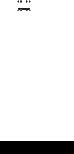
shooting under the following conditions: |
Downloaded |
|
|
|
• The number for “Shooting (still images)” is based on the CIPA standard, and is for |
|
|
||
(CIPA: Camera & Imaging Products Association) |
|
from |
|
|
|
|
|
|
|
– DISP is set to [Display All Info.]. |
|
www |
|
|
– Shooting once every 30 seconds. |
|
GB |
|
|
|
. |
|
||
– The zoom is switched alternately between the W and T ends. |
|
|||
vandenborre |
|
|||
– The flash is used once every two times. |
|
|
||
|
|
|
|
|
– The power is turned on and off once every ten times. |
|
|
|
|
• The number of minutes for movie shooting is based on the CIPA standard, and is |
. |
|||
for shooting under the following conditions: |
|
|
be |
|
|
|
|
|
|
–[ Record Setting]: 60i 17M(FH)/50i 17M(FH).
Record Setting]: 60i 17M(FH)/50i 17M(FH).
–Typical movie shooting: Battery life based on repeatedly starting/stopping shooting, zooming, turning on/off, etc.
–Continuous movie shooting: Battery life based on non-stop shooting until the limit (29 minutes) has been reached, and then continued by pressing the MOVIE button again. Other functions, such as zooming, are not operated.
x Supplying power
You can use the AC Adaptor AC-UD10 (sold separately) or AC-UD11 (sold separately) for shooting and playback to supply power when shooting or playing back images.
Notes
•If you shoot or play back images when the camera is connected to the supplied AC Adaptor, power will not be supplied through the AC Adaptor.
GB
15
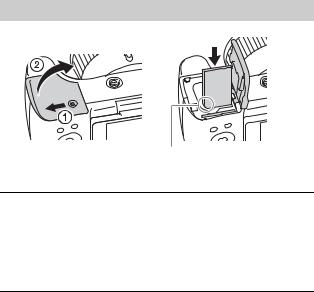
Inserting a memory card (sold separately)Downloaded from
www . vandenborre . be
Ensure that the notched corner is faced correctly.
1 Open the cover.
2 Insert the memory card (sold separately).
•With the notched corner facing as illustrated, insert the memory card until it clicks into place.
3 Close the cover.
GB
16
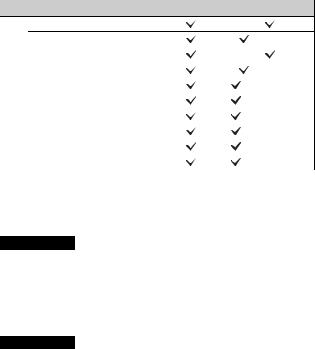
x Memory cards that can be used |
Downloaded |
|
|
||||
|
|
|
|
||||
|
|
|
|
|
|
|
|
|
|
Memory card |
For still images |
For movies |
|
|
|
|
|
Memory Stick XC-HG Duo™ |
|
|
from |
|
|
|
|
|
|
(Mark2wwwonly) |
|
|
|
A |
Memory Stick PRO Duo™ |
|
|
GB |
|
||
|
|
|
|||||
|
|
|
|
|
. |
|
|
|
|
|
|
|
|
|
|
|
|
Memory Stick PRO-HG Duo™ |
|
|
vandenborre |
|
|
|
|
|
|
|
|
|
|
|
|
|
|
|
|
|
|
B |
Memory Stick Micro™ (M2) |
|
|
(Mark2 only) |
|
|
|
|
|
|
|
|
|
|
|
|
|
SD memory card |
|
|
(Class 4 or faster) |
. |
|
|
|
|
|
be |
|||
C |
SDHC memory card |
|
|
(Class 4 or faster) |
|
|
|
|
|
|
|
|
|
|
|
|
|
SDXC memory card |
|
|
(Class 4 or faster) |
|
|
|
|
|
|
|
|
|
|
|
|
microSD memory card |
|
|
(Class 4 or faster) |
|
|
|
|
|
|
|
|
|
|
D |
microSDHC memory card |
|
|
(Class 4 or faster) |
|
|
|
|
|
|
|
|
|
|
|
|
|
microSDXC memory card |
|
|
(Class 4 or faster) |
|
|
|
|
|
|
|
|
|
|
•In this manual, the products in the table are collectively referred to as follows: A: Memory Stick PRO Duo media
B: Memory Stick Micro media C: SD card
D: microSD memory card
Notes
•When using Memory Stick Micro media or microSD memory cards with this camera, make sure to use with the appropriate adaptor.
x To remove the memory card/battery pack
Memory card: Push the memory card in once to eject the memory card. Battery pack: Slide the battery eject lever. Be sure not to drop the battery pack.
Notes
•Never remove the memory card/battery pack when the access lamp (page 9) is lit. This may cause damage to data in the memory card.
GB
17

Setting the clock |
Downloaded |
|
|
|
from |
|
ON/OFF (Power) |
www |
|
|
|
|
|
. |
|
Control button |
vandenborre |
|
|
|
|
|
. |
|
|
be |
|
Select items: v/V/b/B |
|
|
Set: z |
|
1 Press the ON/OFF (Power) button.
The Date & Time setting is displayed when you turn on the camera for the first time.
• It may take some time for the power to turn on and allow operation.
2 Check that [Enter] is selected on the screen, then press z on the control button.
3 Select a desired geographic location by following the on-screen instructions, then press z.
4 Set [Daylight Savings], [Date/Time] and [Date Format], then press z.
•When setting [Date/Time], midnight is 12:00 AM, and noon is 12:00 PM.
5 Check that [Enter] is selected, then press z.
GB
18
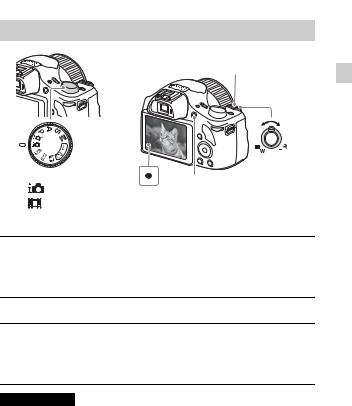
Shooting still images/movies |
Downloaded |
|
|
|
from |
|
|
|
Shutter button |
www |
GB |
|
|
. |
|
|
|
vandenborre |
|
|
|
|
. |
|
|
|
be |
|
W/T (zoom) |
|
Mode dial |
lever |
|
|
MOVIE |
|
: Intelligent Auto |
W: zoom out |
|
T: zoom in |
||
: Movie |
||
|
Shooting still images
1 Press the shutter button halfway down to focus.
When the image is in focus, a beep sounds and the z indicator lights.
2 Press the shutter button fully down to shoot an image.
Shooting movies
1 Press the MOVIE (Movie) button to start recording.
• Use the W/T (zoom) lever to change the zoom ratio.
2 Press the MOVIE button again to stop recording.
Notes
•Do not pull up the flash manually. This may cause a malfunction.
•When using the zoom function while shooting a movie, the sound of the camera operating will be recorded. The sound of the MOVIE button operating may also be recorded when movie recording is finished.
•The panoramic shooting range may be reduced, depending on the subject or the way it is shot. Therefore even when [360°] is set for panoramic shooting, the recorded image may be less than 360 degrees.
GB
19
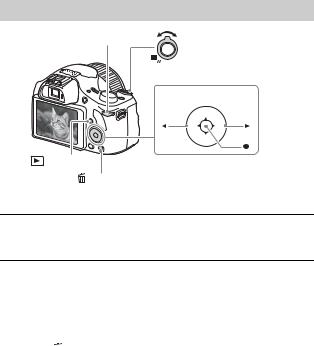
• For the continuous shooting time of a movie recording, referDownloadedto “Number of still images and recordable time of movies” (page 29). When movie recording is
finished, you can restart recording by pressing the MOVIE button again.from
Recording may stop to protect the camera depending on the ambient temperature. www . vandenborre .  be
be
 T: zoom in
T: zoom in
Control button
Select images: B (next)/b (previous)
or turn the control dial
(Delete)
Set: z
1 Press the  (Playback) button.
(Playback) button.
•When images on a memory card recorded with other cameras are played back on this camera, the registration screen for the data file appears.
x Selecting next/previous image
Select an image by pressing B (next)/b (previous) on the control button. Press z in the center of the control button to view movies.
x Deleting an image
1 Press the  (Delete) button.
(Delete) button.
2 Select [Delete] with v on the control button, then press z.
x Returning to shooting images
Press the shutter button halfway down.
GB
20
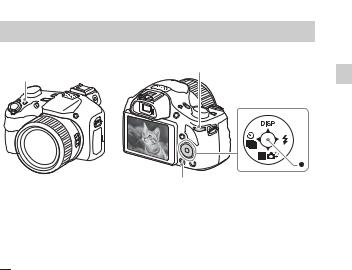
Introduction of other functions |
Downloaded |
|
|
|
|
from |
|
Control dial |
www |
GB |
|
Fn (Function) |
|
||
|
. |
||
|
|
vandenborre |
|
|
|
|
. |
|
|
|
be |
MENU |
|
Control button |
|
|
|
|
|
x Control button
DISP (Display Contents): Allows you to change the screen display.

 (Drive Mode): Allows you to switch between shooting methods, such as single shooting, continuous shooting or bracket shooting.
(Drive Mode): Allows you to switch between shooting methods, such as single shooting, continuous shooting or bracket shooting.
 (Exposure Comp.): Allows you to compensate the exposure and brightness for the entire image.
(Exposure Comp.): Allows you to compensate the exposure and brightness for the entire image.
 (Photo Creativity): Allows you to operate the camera intuitively and shoot creative images easily.
(Photo Creativity): Allows you to operate the camera intuitively and shoot creative images easily.
 (Flash Mode): Allows you to select a flash mode for still images. z (Lock-on AF): The camera tracks the subject and adjusts focus automatically even when the subject is moving.
(Flash Mode): Allows you to select a flash mode for still images. z (Lock-on AF): The camera tracks the subject and adjusts focus automatically even when the subject is moving.
x Fn (Function) button
Allows you to register 12 functions and recall those functions when shooting. 1 Press the Fn (Function) button.
2 Select the desired function by pressing v/V/b/B on the control button. 3 Select the setting value by turning the control dial.
x Control dial
You can instantly change the appropriate setting for each shooting mode just by turning the control dial.
GB
21
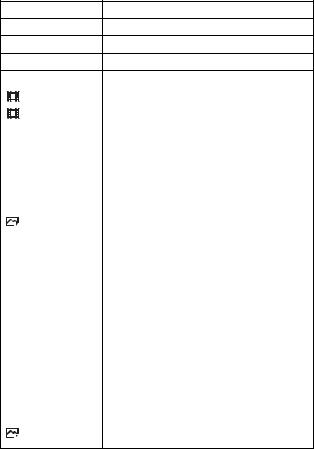
x Menu Items
 (Camera Settings)
(Camera Settings)
 Image Size
Image Size
 Aspect Ratio
Aspect Ratio
 Quality
Quality
Panorama: Size
Downloaded |
|
|
from |
||
Selects the size of still images. |
www |
|
|
||
Selects the aspect ratio for still images. |
. |
|
vandenborre |
||
Sets the image quality for still images. |
||
|
||
Selects the size of panoramic images. |
. |
|
|
be |
|
Panorama: Direction |
Sets the shooting direction for panoramic images. |
||||||
|
|
|
|
|
File Format |
Selects the movie file format. |
|
|
|
|
|
||||
|
|
|
|
|
|
|
|
|
|
|
|
|
Record Setting |
Selects the size of the recorded movie frame. |
|
|
|
|
|
|
|||
|
|
|
|
|
|
|
|
Drive Mode |
Sets the drive mode, such as for continuous shooting. |
||||||
|
|
|
|
|
|
|
|
Flash Mode |
Sets the flash settings. |
||||||
|
|
|
|
|
|
|
|
Flash Comp. |
Adjusts the intensity of flash output. |
||||||
|
|
|
|
|
|
|
|
Red Eye Reduction |
Reduces the red-eye phenomenon when using flash. |
||||||
|
|
|
|
|
|
|
|
Focus Area |
Selects the area of focus. |
||||||
|
|
|
|
|
|
|
|
|
|
|
|
|
AF Illuminator |
Sets the AF illuminator, which provides light for a |
|
|
|
|
|
|
dark scene to aid focusing. |
||
|
|
|
|
|
|
||
|
|
|
|
|
|
|
|
Exposure Comp. |
Compensates the brightness of the entire image. |
||||||
|
|
|
|
|
|
|
|
ISO |
Adjusts the luminous sensitivity. |
||||||
|
|
|
|
|
|
|
|
Metering Mode |
Selects the metering mode that sets which part of the |
||||||
subject to measure to determine the exposure. |
|||||||
|
|
|
|
|
|
||
|
|
|
|
|
|
|
|
White Balance |
Adjusts the color tones of an image. |
||||||
|
|
|
|
|
|
|
|
DRO/Auto HDR |
Compensates automatically for brightness and |
||||||
contrast. |
|||||||
|
|
|
|
|
|
||
|
|
|
|
|
|
|
|
Creative Style |
Selects the desired image processing. |
||||||
|
|
|
|
|
|
|
|
Picture Effect |
Selects the desired effect filter to achieve a more |
||||||
impressive and artistic expression. |
|||||||
|
|
|
|
|
|
||
|
|
|
|
|
|
|
|
Focus Magnifier |
Enlarges the image before shooting so that you can |
||||||
check the focus in detail. |
|||||||
|
|
|
|
|
|
||
|
|
|
|
|
|
|
|
|
|
|
|
|
High ISO NR |
Sets noise reduction processing for high-sensitivity |
|
|
|
|
|
|
shooting. |
||
|
|
|
|
|
|
||
GB
22
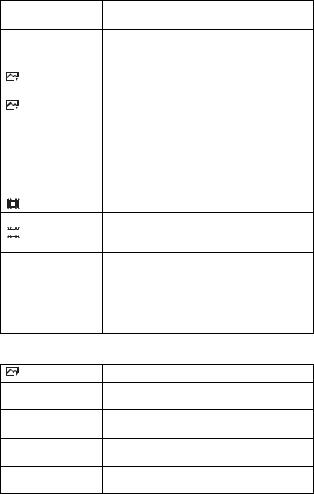
|
|
|
|
|
|
Sets the function to track a subject and continue |
|
|
|
||
Lock-on AF |
focusing. |
Downloaded |
|
|
|
||||||
|
|
|
|
|
|
|
from |
|
|
|
|
|
|
|
|
|
|
|
|
|
|
|
|
|
|
|
|
|
|
Selects to detect faces and adjust various settings |
|
|
|
||
Smile/Face Detect. |
automatically. Sets to automatically release the |
|
|
|
|||||||
|
|
|
|||||||||
|
|
|
|
|
|
|
|
www |
GB |
|
|
|
|
|
|
|
|
shutter when a smile is detected. |
|
. |
|
||
|
|
|
|
|
|
|
|
|
|||
|
|
|
|
|
|
|
|
|
|
||
|
|
|
|
|
Soft Skin Effect |
Sets the Soft Skin Effect and the effect level. |
vandenborre |
||||
|
|
|
|
|
|
|
|
|
|||
|
|
|
|
|
|
Analyzes the scene when capturing faces, close-ups, |
. |
||||
|
|
|
|
|
Auto Obj. |
or subjects tracked by the Lock-on AF function, and |
be |
||||
|
|
|
|
|
|
|
|||||
Framing |
automatically trims and saves another copy of the |
|
|
|
|||||||
|
|
|
|
|
|
image with a more impressive composition. |
|
|
|
||
|
|
|
|
|
|
|
|
|
|
||
Scene Selection |
Selects pre-set settings to match various scene |
|
|
|
|||||||
conditions. |
|
|
|
|
|
||||||
|
|
|
|
|
|
|
|
|
|
|
|
|
|
|
|
|
|
|
|
|
|
||
Movie |
Selects the shooting mode to suit your subject or |
|
|
|
|||||||
effect. |
|
|
|
|
|
||||||
|
|
|
|
|
|
|
|
|
|
|
|
|
|
|
|
|
|
|
|
|
|
|
|
|
|
|
|
|
SteadyShot |
Sets SteadyShot for shooting movies. |
|
|
|
|
|
|
|
|
|
|
|
|
|
||||
Sets the function that automatically adjusts the shutter  Auto Slow Shut. speed following the brightness of the environment in
Auto Slow Shut. speed following the brightness of the environment in
movie mode.
Micref Level |
Sets the microphone reference level when recording |
|
movies. |
||
|
||
|
|
|
Wind Noise Reduct. |
Reduces wind noise during movie recording. |
|
|
|
|
Shooting Tip List |
Displays the shooting tip list. |
|
|
|
|
Memory |
Registers the desired modes or camera settings. |
 (Custom Settings)
(Custom Settings)
MF Assist |
Displays an enlarged image when focusing manually. |
Focus Magnif. Time
Sets the length of time the image will be shown in an enlarged form.
Grid Line
Sets a grid line display to enable alignment to a structural outline.
Auto Review
Sets auto review to display the captured image after shooting.
Peaking Level
Enhances the outline of in-focus ranges with a specific color when focusing manually.
GB
23
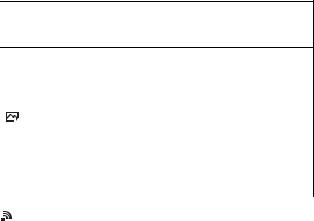
GB
24
|
Peaking Color |
|
Downloaded |
|
|
|
|
|
|
|
|
|
|||
|
|
Sets the color used for the peaking function. |
|
|
|
||
|
|
|
|
|
|
||
|
Exposure Set. Guide |
|
Sets the guide displayed when exposure settings are |
|
|
||
|
|
changed in the shooting screen. |
from |
|
|
||
|
|
|
|
www |
|
||
|
|
|
|
|
|
||
|
Zoom Setting |
|
Sets whether to use the Clear Image Zoom and Digital. |
|
|||
|
|
Zoom when zooming. |
|
|
vandenborre |
||
|
FINDER/MONITOR |
|
|
|
|||
|
|
|
|
|
|
|
|
|
|
|
|
|
|||
|
|
|
Sets the method for switching between the viewfinder |
|
|||
|
|
|
and screen. |
|
|
|
. |
|
|
|
|
|
|
|
be |
|
Write Date |
|
Sets whether to record a shooting date on the still |
|
|
||
|
|
image. |
|
|
|
|
|
|
|
|
|
|
|
|
|
|
|
|
|
|
|
||
|
Function Menu Set. |
|
Customizes the functions displayed when the Fn |
|
|
||
|
|
(Function) button is pressed. |
|
|
|
|
|
|
|
|
|
|
|
|
|
|
|
|
|
|
|
|
|
|
Custom Key Settings |
|
Assigns a desired function to the button. |
|
|
|
|
|
|
|
|
|
|
||
|
MOVIE Button |
|
Sets whether to always activate the MOVIE button. |
|
|
||
|
|
|
|
|
|
|
|
|
(Wireless) |
|
|
|
|
|
|
|
|
|
|
|
|
|
|
|
Send to Smartphone |
|
Transfers images to display on a smartphone. |
|
|
|
|
|
|
|
|
|
|||
|
Send to Computer |
|
Backs up images by transferring them to a computer |
|
|||
|
|
connected to a network. |
|
|
|
|
|
|
|
|
|
|
|
|
|
|
|
|
|
|
|
||
|
View on TV |
|
You can view images on a network-enabled TV. |
|
|
||
|
|
|
|
|
|||
|
|
|
Assigns an application to One-touch (NFC). You can |
|
|||
|
One-touch(NFC) |
|
call up the application when shooting by touching an |
|
|||
|
|
|
NFC-enabled smartphone to the camera. |
|
|
|
|
|
|
|
|
|
|
|
|
|
Airplane Mode |
|
You can set this device not to perform wireless |
|
|
|
|
|
|
communications and GPS functions. |
|
|
|
|
|
|
|
|
|
|
|
|
|
|
|
|
|
|
|||
|
WPS Push |
|
You can register the access point to the camera easily |
|
|||
|
|
by pushing the WPS button. |
|
|
|
|
|
|
|
|
|
|
|
|
|
|
|
|
|
|
|
|
|
|
Access Point Set. |
|
You can register your access point manually. |
|
|
|
|
|
|
|
|
|
|||
|
Edit Device Name |
|
You can change the device name under Wi-Fi Direct, |
|
|||
|
|
etc. |
|
|
|
|
|
|
|
|
|
|
|
|
|
|
|
|
|
|
|
|
|
|
Disp MAC Address |
|
Displays the MAC address of the camera. |
|
|
|
|
|
|
|
|
|
|
||
|
SSID/PW Reset |
|
Resets the SSID and password for the smartphone |
|
|
||
|
|
connection. |
|
|
|
|
|
|
|
|
|
|
|
|
|
|
|
|
|
|
|
|
|
|
Reset Network Set. |
|
Resets all network settings. |
|
|
|
|
|
|
|
|
|
|
|
|

|
|
|
(Application) |
Downloaded |
|
|
|
|
|
|
|
|
|
||
|
|
|
|
Displays the application list. You can select the |
|
|
|
|
Application List |
application you want to use. |
from |
|
|
||
|
Introduction |
Displays instructions on using the application.www |
GB |
|
|||
|
|||||||
|
|
|
|
|
. |
|
|
|
|
|
|
|
|
|
|
|
|
|
(Playback) |
|
vandenborre |
||
|
|
|
|
|
|||
|
Delete |
Deletes an image. |
|
. |
|||
|
|
be |
|||||
|
|
|
|
|
|
||
|
View Mode |
Sets the way in which images are grouped for |
|
|
|||
|
playback. |
|
|
|
|||
|
|
|
|
|
|
|
|
|
|
|
|
|
|
|
|
|
Image Index |
Displays multiple images at the same time. |
|
|
|||
|
|
|
|
|
|
|
|
|
Slide Show |
Shows a slide show. |
|
|
|
||
|
|
|
|
|
|
|
|
|
Rotate |
Rotates the image. |
|
|
|
||
|
|
|
|
|
|
|
|
|
|
|
Enlarge Image |
Enlarges the playback images. |
|
|
|
|
|
|
|
|
|
|
|
|
4K Still Image PB |
Outputs still images in 4K resolution to an HDMI- |
|
|
|||
|
connected TV that supports 4K. |
|
|
|
|||
|
|
|
|
|
|
|
|
|
|
|
|
|
|
|
|
|
Protect |
Protects the images. |
|
|
|
||
|
|
|
|
|
|
|
|
|
|
|
|
Adjusts the interval for showing the tracking of |
|
|
|
|
Motion Interval ADJ |
subjects in [Motion Shot Video], where the tracking |
|
|
|||
|
of the subject’s motion will be shown when playing |
|
|
||||
|
|
|
|
|
|
||
|
|
|
|
back movies. |
|
|
|
|
|
|
|
|
|
|
|
|
Specify Printing |
Adds a print order mark to a still image. |
|
|
|
||
|
|
|
|
|
|
|
|
|
|
|
(Setup) |
|
|
|
|
|
|
|
|
|
|
|
|
|
Monitor Brightness |
Sets the screen brightness. |
|
|
|
||
|
|
|
|
|
|
|
|
|
Volume Settings |
Sets the volume for movie playback. |
|
|
|
||
|
|
|
|
|
|
|
|
|
Audio signals |
Sets the functional sounds of the camera. |
|
|
|||
|
|
|
|
|
|
|
|
|
GPS Settings |
Sets the GPS function. |
|
|
|
||
|
(DSC-HX400V only) |
|
|
|
|
||
|
|
|
|
|
|
|
|
|
Upload Settings |
Sets the upload function of the camera when using an |
|
|
|||
|
Eye-Fi card. |
|
|
|
|||
|
|
|
|
|
|
|
|
|
|
|
|
|
|
|
|
|
Tile Menu |
Sets whether to display the tile menu every time you |
|
|
|||
|
press the MENU button. |
|
|
|
|||
|
|
|
|
|
|
|
|
|
|
|
|
|
|
GB |
|
|
|
|
|
|
|
||
25
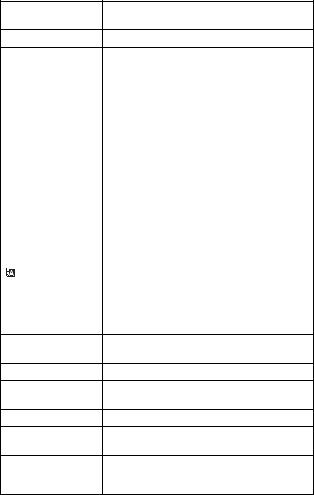
GB
26
|
Turns the mode dial guide (the explanation of each |
|
|
|||
Mode Dial Guide |
shooting mode) on or off. |
Downloaded |
|
|
|
|
|
|
from |
|
|
||
Display Quality |
Sets the display quality. |
|
|
|
||
|
|
www |
|
|||
|
|
|
|
|
||
Pwr Save Start Time |
Sets the length of time until the camera turns off . |
|
||||
automatically. |
|
|
|
|
|
|
|
|
|
|
|
|
|
|
|
|
||||
PAL/NTSC Selector |
By changing the TV format of the device, shooting in |
|
||||
(only for 1080 50i |
a different movie format is possible. |
|
|
vandenborre |
||
|
|
|
. |
|||
compatible models) |
|
|
|
|
|
be |
|
|
|
|
|
|
|
|
|
|
|
|||
Demo Mode |
Sets demonstration movie playback to on or off. |
|
|
|||
|
|
|
|
|||
HDMI Resolution |
Sets the resolution when the camera is connected to |
|
|
|||
an HDMI TV. |
|
|
|
|
|
|
|
|
|
|
|
|
|
|
|
|
|
|
||
CTRL FOR HDMI |
Operates the camera from a TV that supports |
|
|
|
||
BRAVIA™ Sync. |
|
|
|
|
|
|
|
|
|
|
|
|
|
|
|
|
|
|
|
|
USB Connection |
Sets the USB connection method. |
|
|
|
|
|
|
|
|
|
|||
USB LUN Setting |
Enhances compatibility by limiting the functions of |
|
|
|||
the USB connection. |
|
|
|
|
|
|
|
|
|
|
|
|
|
|
|
|
|
|||
USB Power Supply |
Sets whether or not to supply power through USB |
|
|
|||
connection. |
|
|
|
|
|
|
|
|
|
|
|
|
|
|
|
|
|
|
|
|
Language |
Selects the language. |
|
|
|
|
|
|
|
|
|
|
||
Date/Time Setup |
Sets the date and time, and daylight savings. |
|
|
|
||
|
|
|
|
|
|
|
Area Setting |
Sets the location of use. |
|
|
|
|
|
|
|
|
|
|
|
|
Format |
Formats the memory card. |
|
|
|
|
|
File Number
Sets the method used to assign file numbers to still images and movies.
Select REC Folder Changes the selected folder for storing images.
New Folder
Creates a new folder for storing still images and movies (MP4).
Folder Name |
Sets the folder name for still images. |
Recover Image DB
Recovers the image database file and enables recording and playback.
Displays the remaining recording time of movies and Display Media Info. the recordable number of still images on the memory
card.
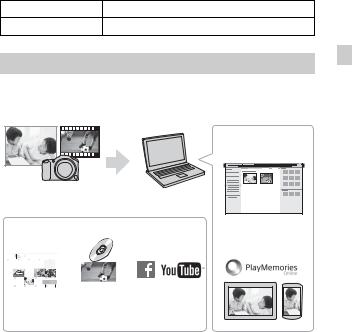
Version |
Displays the camera software version. |
|
|
|
|
Downloaded |
|
|
|
Setting Reset |
Restores settings to their defaults. |
from |
|
|
|
|
|
||
|
|
|
www |
GB |
Features of PlayMemories Home™ |
|
. |
||
|
|
|||
|
|
|
||
The software PlayMemories Home allows you to import still images and |
|
|||
|
|
|
vandenborre |
|
movies to your computer and use them. PlayMemories Home is required for |
. |
|||
be |
||||
importing AVCHD movies to your computer. |
|
|
|
|
|
Playing back imported |
|
||
|
images |
|
|
|
Importing images from |
|
|
|
|
your camera |
|
|
|
|
For Windows, the following functions are also available:
|
|
|
|
|
|
|
|
|
|
|
|
|
|
|
|
|
|
|
|
|
|
|
|
|
|
|
|
|
|
|
|
|
|
|
|
|
|
|
|
|
|
|
|
|
|
|
|
|
|
|
|
|
|
|
|
|
|
|
|
|
|
|
|
|
Viewing images |
Creating |
Uploading |
||||||||||
on a calendar |
movie |
images to |
||||||||||
|
|
|
|
|
|
|
|
discs |
network services |
|||
|
|
|
|
|
|
|
|
|
|
|
|
|
|
|
|
|
Notes |
|
|
|
|
|
|||
Sharing images on PlayMemories Online™
•An Internet connection is required to install PlayMemories Home.
•An Internet connection is required to use PlayMemories Online or other network services. PlayMemories Online or other network services may not be available in some countries or regions.
•Use the following URL for Mac applications: http://www.sony.co.jp/imsoft/Mac/
GB
27
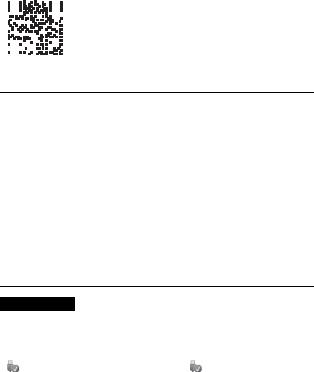
• If the software PMB (Picture Motion Browser), supplied with models released |
||||||||||||||||||||||||||||||
before 2011, has already been installed on your computer, PlayMemoriesDownloaded |
Home |
|||||||||||||||||||||||||||||
will overwrite it during the installation. Use PlayMemories Home, the successor |
||||||||||||||||||||||||||||||
software of PMB. |
from |
|||||||||||||||||||||||||||||
|
www |
|||||||||||||||||||||||||||||
|
|
|
|
|
|
|
|
|
|
|
|
|
|
|
|
|
|
|
|
|
|
|
|
|
|
|
|
|
|
|
x System requirements |
|
. |
||||||||||||||||||||||||||||
|
|
|||||||||||||||||||||||||||||
You can find the system requirements for the software at the following URL: |
||||||||||||||||||||||||||||||
www.sony.net/pcenv/ |
|
vandenborre |
||||||||||||||||||||||||||||
|
. |
|||||||||||||||||||||||||||||
|
|
|
|
|
|
|
|
|
|
|
|
|
|
|
|
|
|
|
|
|
|
|
|
|
|
|
|
|
|
be |
|
|
|
|
|
|
|
|
|
|
|
|
|
|
|
|
|
|
|
|
|
|
|
|
|
|
|
|
|
|
|
|
|
|
|
|
|
|
|
|
|
|
|
|
|
|
|
|
|
|
|
|
|
|
|
|
|
|
|
|
|
|
|
|
|
|
|
|
|
|
|
|
|
|
|
|
|
|
|
|
|
|
|
|
|
|
|
|
|
|
|
|
|
|
|
|
|
|
|
|
|
|
|
|
|
|
|
|
|
|
|
|
|
|
|
|
|
|
|
|
|
|
|
|
|
|
|
|
|
|
|
|
|
|
|
|
|
|
|
|
|
|
|
|
|
|
|
|
|
|
|
|
|
|
|
xInstalling PlayMemories Home on a computer
1Using the Internet browser on your computer, go to the following URL, and then install PlayMemories Home.
www.sony.net/pm/
•For details on PlayMemories Home, refer to the following PlayMemories Home support page (English only): http://www.sony.co.jp/pmh-se/
•When installation is complete, PlayMemories Home starts.
2 Connect the camera to your computer using the micro USB cable (supplied).
•Turn on the camera.
•New functions may be installed in PlayMemories Home. Connect the camera to your computer even if PlayMemories Home is already installed on your computer.
Notes
•Do not disconnect the micro USB cable (supplied) from the camera while the operating screen or the accessing screen is displayed. Doing so may damage the data.
•To disconnect the camera from the computer, click  on the tasktray, then click
on the tasktray, then click
(disconnect icon). For Windows Vista, click |
on the tasktray. |
GB |
|
28
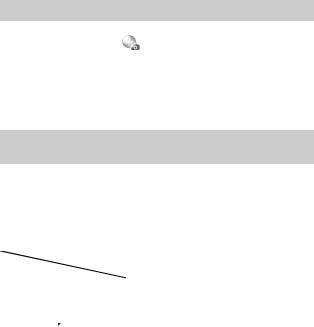
Adding functions to the camera |
Downloaded |
|
|
|
You can add the desired functions to your camera by connecting fromto the |
|
|
||
application download website |
(PlayMemories Camera Apps™) via the |
|
|
|
|
|
www |
GB |
|
Internet. |
|
. |
|
|
|
|
|
||
http://www.sony.net/pmca |
|
|
|
|
• After installing an application, you can call up the application by touching an |
||||
|
|
vandenborre |
||
NFC-enabled Android smartphone to the N mark on the camera, using the |
. |
|||
|
|
|
be |
|
[One-touch(NFC)] function.
Number of still images and recordable time of movies
The number of still images and recordable time may vary depending on the shooting conditions and the memory card.
x Still images
[ Image Size]: L: 20M
Image Size]: L: 20M
When [ Aspect Ratio] is set to [4:3]*
Aspect Ratio] is set to [4:3]*
|
2 GB |
|
|
Standard |
295 images |
|
|
Fine |
200 images |
|
|
*When the [ Aspect Ratio] is set to other than [4:3], you can record more pictures than shown above.
Aspect Ratio] is set to other than [4:3], you can record more pictures than shown above.
GB
29
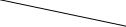
x Movies |
Downloaded |
||
|
|
||
The table below shows the approximate maximum recording times. These are |
|||
the total times for all movie files. Continuous shooting is possible forfrom |
|||
|
|
|
www |
approximately 29 minutes (a product specification limit). The maximum |
|||
|
|
. |
|
continuous recording time of an MP4 (12M) format movie is about 15 minutes |
|||
(h (hour), m (minute)) |
|
vandenborre |
|
(limited by the 2 GB file size restriction). |
|
|
|
|
|
|
. |
|
|
2 GB |
be |
|
|
|
|
|
|
|
|
60i 24M(FX)/50i 24M(FX) |
|
10 m |
|
|
|
|
|
60i 17M(FH)/50i 17M(FH) |
|
10 m |
|
|
|
|
|
60p 28M(PS)/50p 28M(PS) |
|
9 m |
|
|
|
|
|
24p 24M(FX)/25p 24M(FX) |
|
10 m |
|
|
|
|
|
24p 17M(FH)/25p 17M(FH) |
|
10 m |
|
|
|
|
|
1440×1080 12M |
|
15 m |
|
|
|
|
|
VGA 3M |
|
1 h 10 m |
|
|
|
|
|
•The recordable time of movies varies because the camera is equipped with VBR (Variable Bit-Rate), which automatically adjusts the image quality depending on the shooting scene. When you record a fast-moving subject, the image is clearer but the recordable time is shorter because more memory is required for recording. The recordable time also varies depending on the shooting conditions, the subject or the image quality/size settings.
GB
30
