Sony DSR-70AP, DSR-70A User Manual
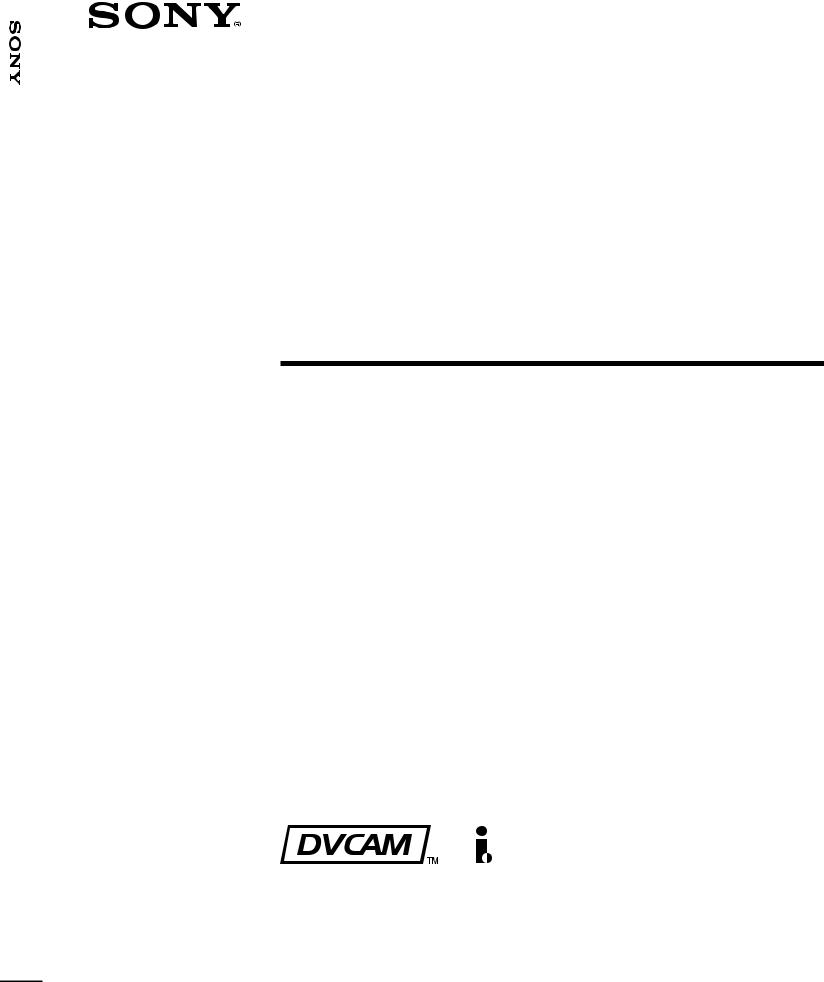
70A/70AP-DSR
3-205-557-61(1)
Digital
Videocassette
Recorder
Operating Instructions
Before operating the unit, please read this manual thoroughly and retain it for future reference.
Note
The supplied CD-ROM includes Operating Instructions
for the DSR-series Digital Video Cassette Recorder or Player (English, Japanese, French, German, Italian and Spanish (DSR-1500A only) versions).
For more details, see “Using the CD-ROM Manual” on page 17.
DSR-70A/70AP
2001 Sony Corporation
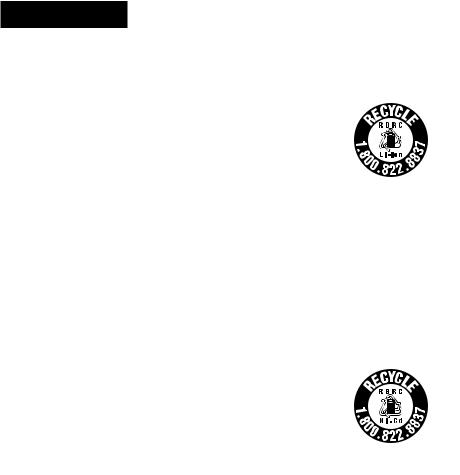
Owner’s Record
The model and serial numbers are located in the rear. Record these numbers in the spaces provided below. Refer to them whenever you call upon your Sony dealer regarding this product.
Model No. |
|
Serial No. |
|
|
|
|
|
WARNING
To prevent fire or shock hazard, do not expose the unit to rain or moisture.
To avoid electrical shock, do not open the cabinet. Refer servicing to qualified personnel only.
For customers in the U.S.A (DSR-70A only)
This equipment has been tested and found to comply with the limits for a Class A digital device, pursuant to Part 15 of the FCC Rules. These limits are designed to provide reasonable protection against harmful interference when the equipment is operated in a commercial environment. This equipment generates, uses, and can radiate radio frequency energy and, if not installed and used in accordance with the instruction manual, may cause harmful interference to radio communications. Operation of this equipment in a residential area is likely to cause harmful interference in which case the user will be required to correct the interference at his own expense.
You are cautioned that any changes or modifications not expressly approved in this manual could void your authority to operate this equipment.
The shielded interface cable recommended in this manual must be used with this equipment in order to comply with the limits for a digital device pursuant to Subpart B of Part 15 of FCC Rules.
Caution
Television prograrms, films, video tapes and other materials may be copyrighted.
Unauthorized recording of such material may be contrary to the provisions of the copyright laws.
For customers in Europe (DSR-70AP only)
This product with the CE marking complies with the EMC Directive (89/336/EEC) issued by the Commission of the European Community.
Compliance with this directive implies conformity to the following European standards:
•EN55103-1: Electromagnetic Interference (Emission)
•EN55103-2: Electromagnetic Susceptibility (Immunity) This product is intended for use in the following Electromagnetic Environment(s):
E1 (residential), E2 (commercial and light industrial), E3 (urban outdoors) and E4 (controlled EMC environment, ex. TV studio).
For customers in the USA and Canada
RECYCLING LITHIUM-ION BATTERIES
You can help preserve our environment by returning your used rechargeable batteries to the collection and recycling location nearest you.
For more information regarding recycling of rechargeable batteries, call toll free 1-800-822-8837, or visit http://www/ rbrc.org/.
Caution: Do not handle damaged or leaking Lithium-Ion batteries.
RECYCLING NICKEL-CADMIUM BATTERIES
You can help preserve our environment by returning your used rechargeable batteries to the collection and recycling location nearest you.
Note: In some areas the disposal of Nickel-Cadmium batteries in household or business trash may be prohibited.
For more information regarding recycling of rechargeable batteries, call toll free 1-800-822-8837, or visit http://www/ rbrc.org/.
Caution: Do not handle damaged or leaking Nickel-Cadmium batteries.
2
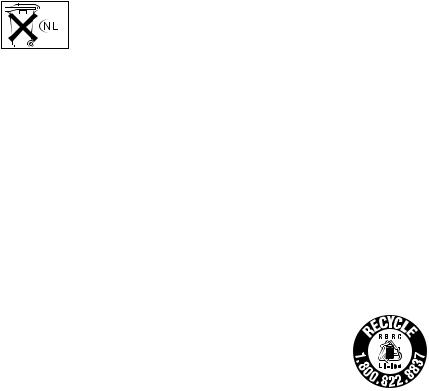
Voor de Klanten in Nederland
•Dit apparaat bevat een vast ingebouwde batterij die niet vervangen hoeft te worden tijdens de levensduur van het apparaat.
•Raadpleeg uw leverancier indien de batterij toch vervangen moet worden.
De batterij mag alleen vervangen worden door vakbekwaam servicepersoneel.
•Gooi de batterij niet weg maar lever deze in als klein chemisch afval (KCA).
•Lever het apparaat aan het einde van de levensduur in voor recycling, de batterij zal dan op correcte wijze verwerkt worden.
AVERTISSEMENT
Afin d’éviter tout risque d’incendie ou d’électrocution, ne pas exposer l’appareil à la pluie ou à l’humidité.
Afin d’écarter tout risque d’électrocution, garder le coffret fermé. Ne confier l’entretien de l’appareil qu’à un personnel qualifié
Attention
Des programmes de télévision, films, bandes vidéo et autres peuvent être protégés par des droits d’auteur. L’enregistrement non autorisé de tels matériaux risque de constituer une violation de ces droits d’auteur.
Pour les clients européens (DSR-70AP uniquement)
Ce produit portant la marque CE est conforme à la Directive sur la compatibilité électromagnétique (EMC) (89/336/CEE) émise par la Commission de la Communauté européenne.
La conformité à cette directive implique la conformité aux normes européennes suivantes:
•EN55103-1: Interférences électromagnétiques (émission)
•EN55103-2: Sensibilité électromagnétique (immunité) Ce produit est prévu pour être utilisé dans les environnements électromagnétiques suivants:
E1 (résidentiel), E2 (commercial et industrie légère), E3 (urbain extérieur) et E4 (environnement EMC contrôlé ex. studio de télévision).
Pour les utilisateurs aux Etats-Unis et au Canada
RECYCLAGE DES ACCUMULATEURS AUX IONS DE LITHIUM
Les accumulateurs aux ions de lithium sont recyclables. Vous pouvez contribuer à préserver l’environnement en rapportant les piles usées dans un point de collection et recyclage le plus proche.
Pour plus d’informations sur le recyclage des accumulateurs, téléphonez le numéro 1-800-822-8837 (Etats-Unis et Canada uniquement), ou visitez http://www.rbrc.org/.
Avertissement: Ne pas utiliser des accumulateurs aux ions de lithium qui sont endommagés ou qui fuient.
3
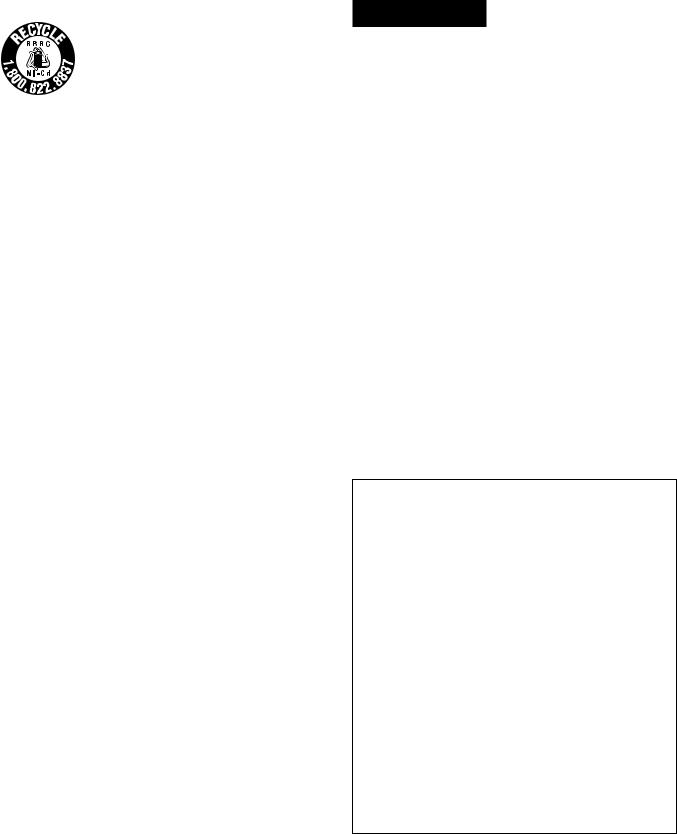
RECYCLAGE DES PILES AU NICKEL-CADMIUM
Les piles au nickel-cadmium sont recyclables.
Vous pouvez contribuer à préserver l’environnement en rapportant les piles usées dans un point de collection et recyclage le plus proche.
Remarque: Dans certains pays, il est interdit de jeter les piles au nickel-cadmium avec les ordures ménagères ou dans les poubelles de bureau.
Pour plus d’informations sur le recyclage des accumulateurs, téléphonez le numéro 1-800-822-8837 (Etats-Unis et Canada uniquement), ou visitez http://www.rbrc.org/.
Avertissement: Ne pas utiliser des piles au nickel-cadmium qui sont endommagées ou qui fuient.
VORSICHT
Um Feuergefahr und die Gefahr eines elektrischen Schlages zu vermeiden, darf das Gerät weder Regen noch Feuchtigkeit ausgesetzt werden.
Um einen elektrischen Schlag zu vermeiden, darf das Gehäuse nicht geöffnet werden. Überlassen Sie Wartungsarbeiten stets nur einem Fachmann.
ACHTUNG
Dieses Produkt kann im kommerziellen und in begrenztem Maße auch im industriellen Bereich eingesetzt werden. Dies ist eine Einrichtung, welche die Funk-Entstörung nach Klasse B besitzt.
Für Kunden in Europa
Dieses Produkt besitzt die CE-Kennzeichnung und erfüllt die EMV-Direktive (89/336/EEC) der EG-Kommission.
Die Erfüllung dieser Direktiven bedeutet Konformität für die folgenden Europäischen Normen:
•EN55103-1: Elektromagnetische Interferenz (Emission)
•EN55103-2: Elektromagnetische Empfindlichkeit (Immunität)
Dieses Produkt ist für den Einsatz unter folgenden elektromagnetischen Bedingungen ausgelegt:
E1 (Wohnbereich), E2 (kommerzieller und in beschränktem Maße industrieller Bereich), E3 (Stadtbereich im Freien) und E4 (kontrollierter EMV-Bereich, z.B. Fernsehstudio).
1.Für Ihren privat genutzten Videorecoder muß eine Fernseh-Rundfunk-Genehmigung beantragt werden, sofern nicht bereits eine Genehmigung für ein Fernsehgerät desselben Haushaltes vorliegt. Im geschäftlichen Bereich ist jeder einzelne Videorecorder anmeldeund gebührenpflichtig. (Auskunft ggf. bei der GEZ oder den Rundfunkanstalten.)
2.Im privaten Bereich ist die Aufzeichnung von urheberrechtlich geschützten Werken auf Bildund Tonträger gestattet. Die entsprechenden UrheberVergütungen sind im Kaufpreis des Gerätes enthalten. Öffentliche Wiedergabe oder Verbreitung von mitgeschnittenen Fernsehsendungen ist ohne Erlaubnis nicht zulässig, verpflichtet zu Schadenersatz und ist gegebenenfalls strafbar.
3.Im Rahmen der Regelung des §47 des Urheberrechtsgesetzes sind Aufzeichnungen von Schulfernsehprogrammen gestattet. Mitschnitte von Schulfunksendungen dürfen jedoch nur für den Unterricht verwendet werden und sind spätestens am Ende des laufenden Schuljahres zu löschen.
4
ATTENZIONE
Per evitare incendi o scosse elettriche, non esporre l’apparecchio alla pioggia o all’umidità.
Per evitare scosse elettriche, non aprire l’apparecchio. Per le riparazioni rivolgersi solo a personale qualificato.
Attenzione
Programmi televisivi, film, videonastri e altro materiale possono essere tutelati dai diritti d’autore. Registrazioni non autorizzate di tail materiali possono infrangere la legge sui diritti d’autore.
Per i clienti in Europa
Questo prodotto recante il marchio CE è conforme alla direttiva sulla compatibilità elettromagnetica (EMC) (89/336/ CEE) emessa dalla Commissione della Comunità Europea. La conformità a questa direttiva implica la conformità alle seguenti normative europee:
•EN55103-1: Interferenza elettromagnetica (Emissione)
•EN55103-2: Sensibilità ai disturbi elettromagnetici
(Immunità)
Questo prodotto è destinato all’uso nei seguenti ambienti elettromagnetici:
E1 (residenziali), E2 (commerciali e industriali leggeri), E3 (esterni urbani) e E4 (ambienti EMC controllati, ad esempio studi televisivi).
5

TableTableof CofntentsContents
Chapter 1
Overview
Features ............................................................................ |
11 |
Variety of Interfaces.............................................................. |
12 |
Full Functionality for More Efficient Editing ....................... |
12 |
Other Features ....................................................................... |
13 |
Options .................................................................................. |
14 |
System Configuration ..................................................... |
16 |
Using the CD-ROM Manual ............................................. |
17 |
CD-ROM System Requirements ........................................... |
17 |
Preparations ........................................................................... |
17 |
To Read the CD-ROM Manual ............................................. |
17 |
Location and Function of Parts ...................................... |
18 |
Display Panel ........................................................................ |
19 |
Control Panel......................................................................... |
21 |
Front Control Section ............................................................ |
27 |
Top Panel .............................................................................. |
28 |
Rear Panel ............................................................................. |
29 |
Chapter 2
Power Preparations
Power Preparations ........................................................ |
33 |
Usable Batteries ................................................................... |
33 |
Using the BP-L60(A)/L90(A) Battery Pack ........................ |
34 |
Using the BP-90(A) Battery Pack ........................................ |
35 |
Using AC Power ................................................................... |
36 |
Chapter 3
Recording and
Playback
Handling Cassettes ........................................................ |
39 |
Loading/Ejecting Cassettes .................................................. |
42 |
Recording ........................................................................ |
44 |
Preparations for Recording .................................................. |
44 |
Recording Operation ............................................................ |
44 |
Sequential Recording Using Two Units ............................... |
45 |
Parallel Recording Using Two Units .................................... |
46 |
Two-Input Switched Video Recording |
|
(Optional DSBK-180/180P Required) ............................ |
48 |
Digitally Dubbing Signals in DVCAM Format |
|
(Optional DSBK-140/150/160A Required) ..................... |
52 |
6 Table of Contents
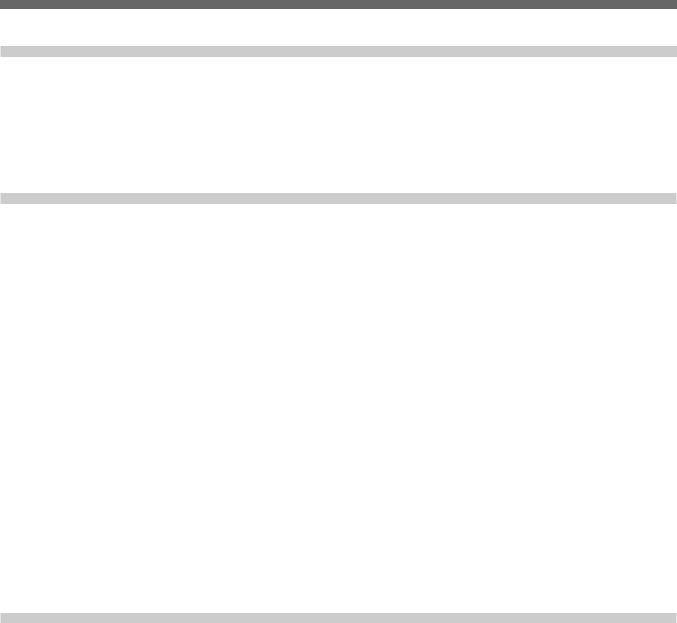
Chapter 3 |
|
|
Recording and |
Playback .......................................................................... |
57 |
Playback (Continued) |
Preparations for Playback .................................................... |
57 |
|
Playback Operation .............................................................. |
58 |
|
Two-Unit Synchronous Playback ......................................... |
59 |
Chapter 4
Time Data and Sub
LCD Menu
Setting Time Data ............................................................ |
61 |
Information Displayed on the LCD Monitor ....................... |
61 |
Setting an Initial Value and Recording Timecode ................ |
63 |
Synchronizing the Internal Timecode Generator With an |
|
External Signal — External Lock ................................... |
65 |
Sub LCD Menu Display and Settings — Making |
|
Operating Mode and Video/Audio Signal Settings ...... |
66 |
Sub LCD Menu Home Page and Sub LCD Operation |
|
Buttons ............................................................................ |
66 |
Sub LCD Menu Basic Operations ........................................ |
68 |
Input and Output Settings for Video and Audio |
|
Signals — Sub LCD Menu .............................................. |
70 |
Making Settings in the Audio Settings Pages ...................... |
70 |
Making Settings in the Audio Settings Subpages ................ |
71 |
Making Settings in the Video Settings Page ........................ |
72 |
General Settings Pages of the Sub LCD Menu ............ |
73 |
Chapter 5
Editing
Sequence of Editing Operations ................................... |
75 |
Settings for Editing ........................................................ |
76 |
Recorder Settings ................................................................. |
76 |
Player Settings...................................................................... |
78 |
Selecting an Edit Mode .................................................. |
79 |
Assemble Editing ................................................................. |
79 |
Insert Editing ........................................................................ |
79 |
Finding Edit Points —Search ........................................ |
81 |
Setting Edit Points .......................................................... |
82 |
Setting Edit Points ................................................................ |
82 |
Checking Edit Points ............................................................ |
83 |
(Continued)
Table of Contents |
7 |
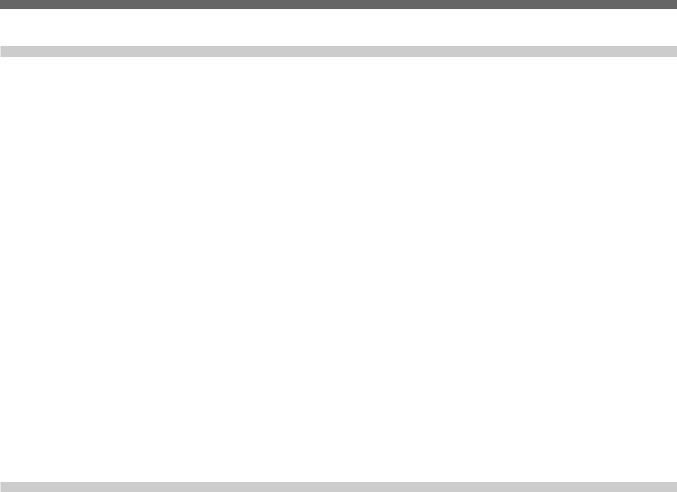
Table of Contents
Chapter 5
Editing (Continued)
Cuing Up Edit Points ........................................................... |
83 |
Previewing Edit Results ....................................................... |
84 |
Modifying Edit Points .......................................................... |
85 |
Setting Edit Points Using the Recorder Only....................... |
85 |
Executing an Edit ........................................................... |
86 |
Outline of Editing Operations .............................................. |
86 |
Starting an Edit..................................................................... |
86 |
Redoing an Edit .................................................................... |
87 |
DMC Editing .................................................................... |
89 |
Overview of DMC Editing ................................................... |
89 |
Setting Edit Points and Playback Speeds ............................. |
90 |
Executing DMC editing ....................................................... |
91 |
Special Editing ................................................................ |
92 |
Quick Editing ....................................................................... |
92 |
Continuous Editing .............................................................. |
93 |
Manual Editing ..................................................................... |
94 |
Chapter 6
ClipLink Operation
Overview of ClipLink Operation .................................... |
95 |
Displaying ClipLink Log Data ........................................ |
96 |
Detailed Data Display .......................................................... |
96 |
Cuing Up to Mark IN/OUT and Cue Points.................... |
97 |
Cuing Up to Any Desired Position ....................................... |
97 |
Cuing Up to Adjacent Mark IN/Cue Points ......................... |
97 |
Rewriting ClipLink Log Data .......................................... |
98 |
Changing the Reel Number .................................................. |
98 |
Changing Mark IN/OUT Points ........................................... |
98 |
Changing the OK/NG Status ................................................ |
99 |
Adding to/Deleting From ClipLink Log Data .............. |
101 |
Adding Mark IN/OUT Points ............................................ |
101 |
Deleting Mark IN/OUT Points ........................................... |
101 |
Automatically Creating New ClipLink Log Data ........ |
103 |
8 Table of Contents

Chapter 7
Setup Menu
Menu System Configuration ........................................ |
105 |
Basic Menu .................................................................... |
105 |
Items in the Basic Menu..................................................... |
105 |
Basic Menu Operations ...................................................... |
108 |
Extended Menu ............................................................. |
111 |
Items in the Extended Menu .............................................. |
111 |
Extended Menu Operations ................................................ |
119 |
Chapter 8
Connections and
Settings
Reference Video Signals for Analog Signal |
|
Editing ........................................................................... |
121 |
Connections for Cut Editing Using Two |
|
DSR-70A/70AP Units — i.LINK Connections |
|
(Optional DSBK-140/160A Required) .......................... |
122 |
Connections for Digital Nonlinear Editing Using SDTI |
|
(QSDI) Interface (Optional DSBK-150 Required) ....... |
123 |
Connections for Cut Editing Using SDI Interface |
|
(Optional DSBK-160A Required) ................................. |
124 |
Settings Required When Connecting an External |
|
Editing Control Unit ...................................................... |
124 |
Timecode Settings on This Unit ......................................... |
124 |
Settings on Editing Control Units ...................................... |
125 |
Connections for Component Analog Recording |
|
(Optional DSBK-170 Required) .................................... |
126 |
Connections for Sequential Recording Using Two |
|
Units ............................................................................... |
127 |
Connections for Parallel Recording Using Two |
|
Units ............................................................................... |
129 |
Connections for Two-Unit Synchronous Playback .... |
131 |
Connections for Two-Input Switched Video Recording |
|
(Optional DSBK-180/180P Required) .......................... |
132 |
Connections for Digitally Dubbing Signals in DVCAM |
|
Format (Optional DSBK-140/150/160A Required) ...... |
133 |
Combining Two VCRs ................................................... |
134 |
Using the Shoulder Belt ............................................... |
135 |
Table of Contents |
9 |

Table of Contents
Chapter 9
Maintenance and
Troubleshooting
Condensation ................................................................ |
137 |
Head Cleaning ............................................................... |
137 |
Periodic Maintenance ................................................... |
138 |
Troubleshooting ............................................................ |
139 |
Error Messages ................................................................... |
141 |
Alarm Messages ................................................................. |
141 |
Appendixes
Specifications ............................................................... |
145 |
ClipLinkTM Guide ........................................................... |
149 |
What Is ClipLink? .............................................................. |
149 |
Example System Configuration and Operation Flow ........ |
150 |
Data Generated When Shooting ......................................... |
151 |
Glossary ........................................................................ |
154 |
Index .............................................................................. |
157 |
10 Table of Contents

Overview
Chapter1
Overview 1 Chapter
Features
The DSR-70A/70AP is a 1/4-inch digital videocassette recorder using the DVCAMTM digital recording format. It uses a component video system, with separate luminance and chrominance signals and digital processing to realize a stable, high image quality.
This unit is lightweight and compact, with a color liquid crystal display and speakers, making it easy to carry, yet ideal for on-the-spot checking of recorded material.
By combining two units, you can easily assemble a cut editing system.
The unit supports the Sony-developed ClipLinkTM function, improving operating efficiency when combined with a Sony EditStationTM.
A range of optional interface boards is available, with support for both digital and analog systems.
The following are the principal features of the unit.
DVCAM Format
DVCAM is a professional 1/4-inch digital recording format developed by Sony from the DV 4:1:1 component digital format for home use.
High image quality and high stability
The luminance and chrominance signals are encoded separately, with a 1/5 compression, giving a stable high quality video image.
Since this is a digital system, nth-generation copies created by repeated dubbing show virtually no loss in picture quality.
Wide track
The recording track width is 15 µm, 50% wider than the 10 µm of the DV format. This ensures adequate reliability for professional use.
PCM digital audio for high sound quality
The PCM encoding method yields a high audio quality, with wide dynamic range and high signal-to- noise ratio.
There are two recording modes: two-channel mode (48-kHz sampling and 16-bit quantization), which offers sound quality equivalent to the DAT (Digital Audio Tape) format, or four-channel (32-kHz sampling and 12-bit quantization).
Chapter 1 Overview 11
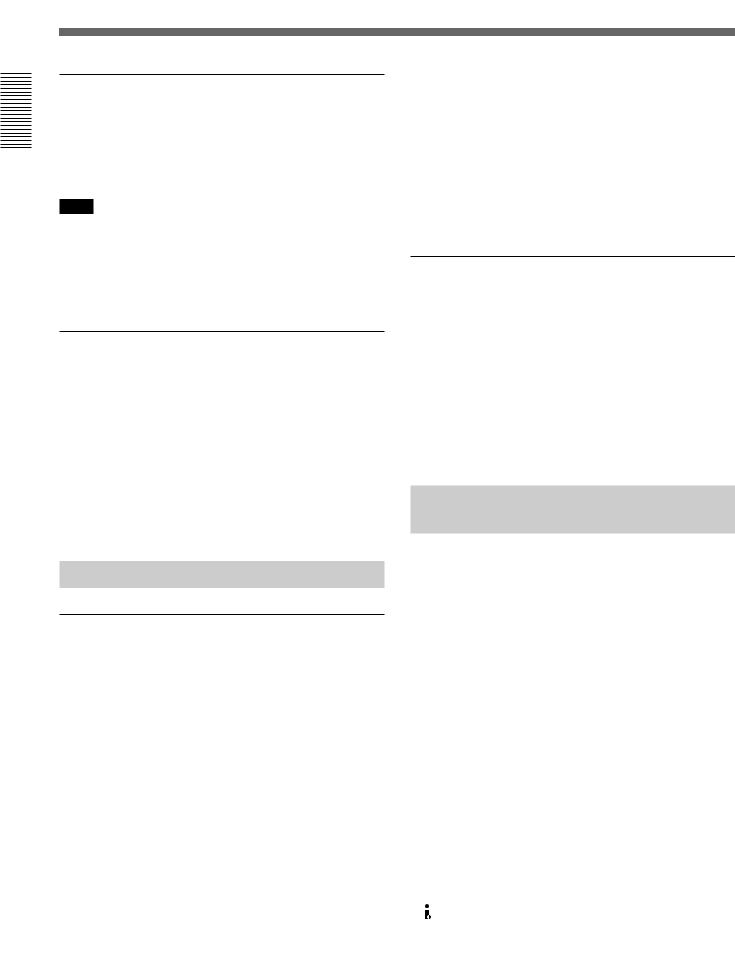
Overview 1 Chapter
FeaturesLocation and Function of Parts
Playback compatibility with DV and DVCPRO formats
A DV cassette recorded on a DV format VCR as well as a DVCPRO (25M) format recorded cassette can be played back on this unit.
Note
When playing back a tape recorded in DVCPRO (25M) format, the SDTI and i.LINK outputs (see the section “Digital interfaces” on this page) of this unit are muted. Furthermore, it is not possible to playback the cue-audio track of the tape.
Support for three cassette sizes
There are two sizes of DVCAM cassette: standard and mini. You can use either size with this unit.
The unit also accepts L and M sizes of DVCPRO (25M) cassette.
•The reel mechanism automatically adjusts to the size of cassette inserted.
•The capacity of a standard cassette is 184 minutes of recording/playback, and that of a mini cassette is 40 minutes.
Variety of Interfaces
Digital interfaces (options)
The unit can use the following digital interfaces provided by optional interface boards (see page 14).
• SDTI (QSDI)1)
This interface allows video, audio and timecode signals in SDTI (QSDI) format to be transferred at normal speed between this unit and the ES-7 EditStation. When this unit is connected to another DVCAM VCR, it is possible to copy compressed signals between the two VCRs. (Optional DSBK-150 board)
•SDI2)
This interface allows the unit to input or output D1 (component) digital video and audio signals. (Optional DSBK-160A board)
•i.LINK (DV)3)
The DV input/output connector using i.LINK technology allows the unit to input and output digital video and audio signals in DV format. (Optional DSBK-140/160A board)
Analog interfaces
A wide range of analog interfaces is provided, allowing this unit to be connected to various video and audio devices.
•Analog video: Composite and S-video interfaces are provided. There is also a component interface option (DSBK-170).
•Analog audio: There are two input channels and two output channels. There is also support for microphone input.
Full Functionality for More
Efficient Editing
This unit has functions which assist in efficient and precise editing.
With two DSR-70A/70AP units together, you can carry out automatic or manual editing, using either assemble or insert editing.
The system also provides a powerful range of functions for setting and amending edit points, preview, review, and other aspects of efficient editing.
DMC (dynamic motion control) editing
You can save a varying speed, in the range –1/2 to +1/2 times normal speed, for an editing segment, and automatically edit with this varying speed.
.........................................................................................................................................................................................
1) SDTI (QSDI): SDTI (Serial Data Transport Interface) is |
2) SDI: Serial Digital Interface is used for transferring video |
the name of a standard interface established as SMPTE |
signals in component digital format (D1). |
305M. |
|
This unit uses SDTI to transmit DV data, and the input/ |
3) is a trademark of Sony Corporation and indicates that |
output connectors are labled “SDTI(QSDI).” |
this product is in agreement with IEEE1394-1995 |
In indicator and menu indications, however, the |
specifications and their revisions. |
“SDTI(QSDI)” name is shortened to “SDTI.” |
|
12 Chapter 1 Overview
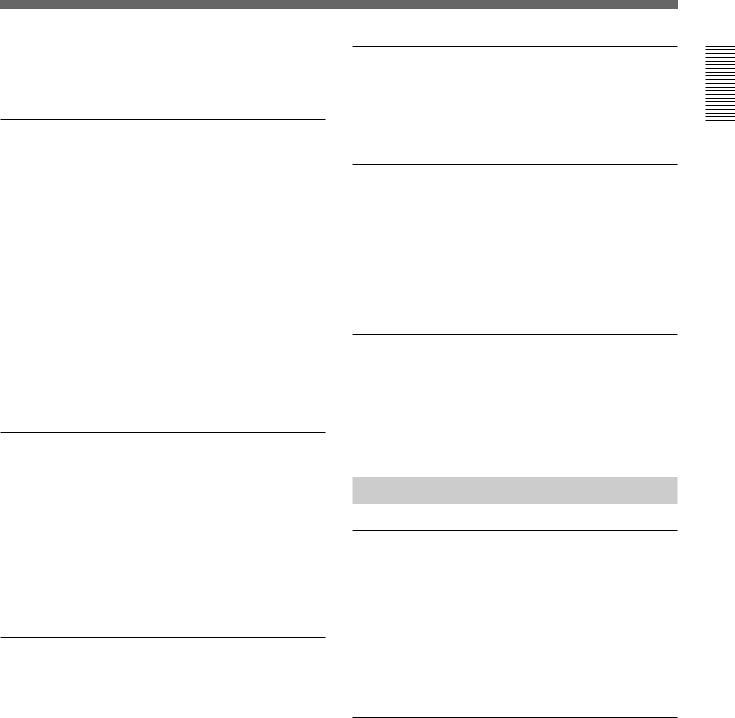
Split editing
In insert editing, this allows the audio IN point to be set separately from the video IN and OUT points.
Support for ClipLink function
This unit accepts instructions from an EditStation, to transfer to the EditStation ClipLink log data held in the cassette memory or index pictures recorded on the tape. On the EditStation you can use these images and data to carry out editing operations efficiently.
•Displaying ClipLink log data
•Changing ClipLink log data OK/NG status
•Cuing up to Mark IN and cue points provided by ClipLink log data
•For cut editing, copying Mark IN data from ClipLink log data
For an overview of the ClipLink function, see the appendix “ClipLink Guide” (page 149).
Internal timecode generator and reader
An internal timecode generator and reader enables timecode compliant with SMPTE/EBU format to be recorded and played back. This allows editing to single frame precision.
Outputting or inputting timecode (LTC) to or from an external device is also possible using the TIME CODE IN/OUT connectors.
The unit is also compatible with VITC.
High-speed search function
You can carry out a picture search while playing back in color within the range +32 to –32 times normal speed1).
When controlling the unit in shuttle mode from an editor or remote control unit, you can search at any speed in the range +32 to –32 times normal speed. In jog mode a frame by frame search is possible. During playback in the range +10 to –10 times normal speed, high-speed audio playback is also possible.
Digital slow motion playback
Using the frame memory function, noiseless slow motion playback is possible at any speed in the range +1/2 to –1/2 times normal speed.
Digital jog sound function
When searching at speeds in the range +1 to +1/30 or
–1/30 to –1 times normal speed, the digital jog sound function is enabled. The audio signal is saved in temporary memory, and replayed according to the search speed. This allows searching on the sound track.
Video process control
For analog video output and SDI-format video output, you can adjust the video output level, chroma signal output level, setup level (for DSR-70A), black level (for DSR-70AP), and chroma phase.
Other Features
Two-Input video recording
With the optional DSBK-180/180P Dual Video Input Board installed, you can record, switching between the composite video input to the VIDEO INPUT connector and the composite video input to the REF. VIDEO IN connector.
The ease of switching video inputs when recording helps improve later editing efficiency.
Menu operations for functions and operating settings
To make it easier to use this unit for any particular purpose, various functions and operating settings are provided in the menu system.
.........................................................................................................................................................................................
1)The positive direction refers to forward movement of the tape, and the negative direction to reverse movement.
Overview 1 Chapter
Chapter 1 Overview 13
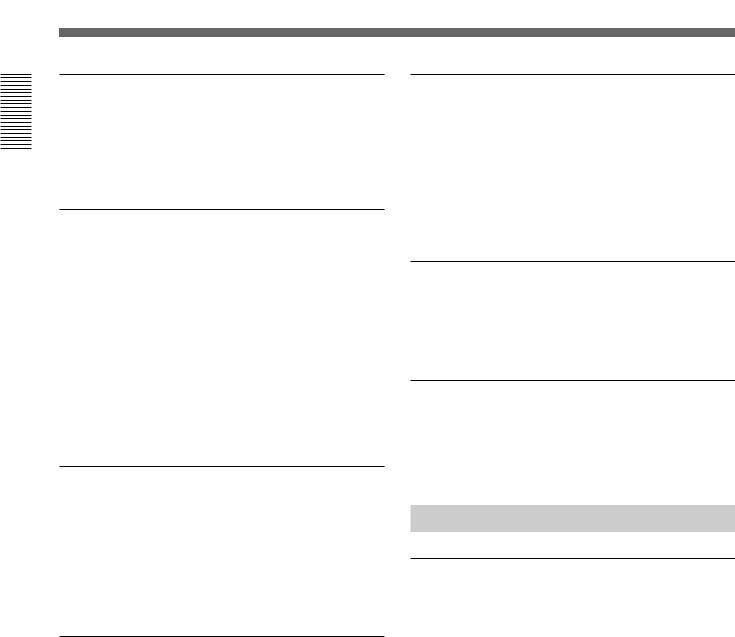
FeaturesLocation and Function of Parts
Overview 1 Chapter
Superimposing function
Timecode, operating mode, error messages, and other text information, can be superimposed on the color liquid crystal display and the analog composite video signal output.
Functions for easy maintenance
•Self-diagnosis and alarm function: This automatically detects incorrect operations or connections, operating faults, and so forth, and displays details of the problem, the cause, and the action to be taken, in the color liquid crystal display and the time data display.
•Digital hours meter: This keeps four cumulative counts of the powered on time, the drum rotation time, the tape transport time, and the number of tape threadings and unthreadings, and displays them in the color liquid crystal display and the time data display.
Sequential recording
Combining two DSR-70A/70AP units allows you to perform sequential recording from one unit to another. Using two cassettes repeatedly, the last six hours of recording is always available (using 184 minute tapes). When you renew the cassette about every 3 hours, endless recording is possible.
Compatible with wide screen aspect ratio (16:9)
The unit can record and play back aspect ratio information. When video accompanied by wide-screen aspect ratio information is recorded or played back, the unit’s LCD monitor automatically switches to 16:9 mode. The video signal output from the unit also contains the aspect ratio information.
AC and DC power
This unit is equipped with V-shoe attachment, on which BP-L60/L60A/L90/L90A or BP-90/90A battery or an AC adaptor can be mounted. The unit can operate for about 120 minutes (with no optional boards installed) with BP-L90 battery mounted. For AC operation, you can connect an AC-550/550CE or ACDN2A/DN2B adaptor.
Combination of two units
Using the optional BKNW-225 Docking Kit to combine two DSR-70A/70AP units gives you a portable editor.
Compact and lightweight
Even though it is equipped with an LCD monitor and a speaker, the unit weighs only 5.8 kg (12 lb 12 oz). Its compact design makes it easy to carry anywhere.
Options
Optional boards
The optional boards available are as follows.
You can use any and only one of the following boards at the same time.
•DSBK-140 i.LINK/DV Input/Output Board
This board enables cut editing between two DSR70A/70AP units. This board also allows you to connect the unit to other equipment provided with a Sony DV connector to carry out editing or dubbing of digital video and audio signals.
•DSBK-150 SDTI (QSDI) Input/Output Board
The unit fitted with this board can be connected to the ES-7 EditStation to carry out digital nonlinear editing. You can also connect the unit to the DSR-85/ 85P/80/80P/60/60P Digital Videocassete Recorder or Player and carry out digital editing or dubbing operation.
14 Chapter 1 Overview
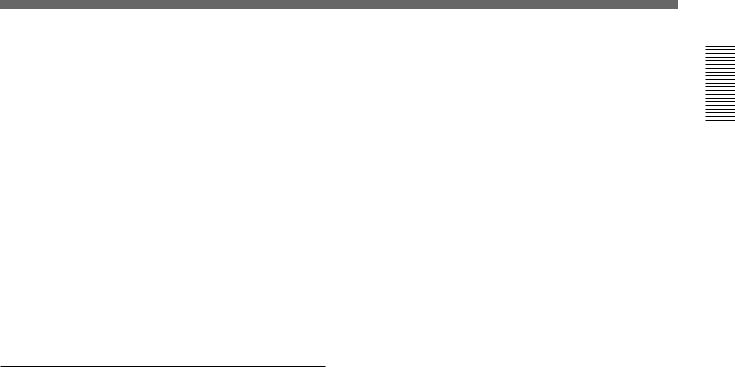
•DSBK-160A SDI/i.LINK/DV Input/Output Board
Using this board, you can connect the unit to the DNW-A25/A25P Betacam SX Digital Videocassette Recorder and carry out cut editing. This unit additionally has the function of the DSBK-140 board.
•DSBK-170 Analog Component Input/Output Board
This board allows you to connect the unit to Betacam SP VCRs and carry out editing and dubbing operations.
The following board may be used in combination with any one of the above four boards.
•DSBK-180/180P Dual Video Input Board
This board allows two video cameras to be connected to the unit so that you may carry out video recording switching between the signals from the two cameras.
BKNW-225 Docking Kit
Use to combine two DSR-70A/70AP units.
Overview 1 Chapter
Chapter 1 Overview 15
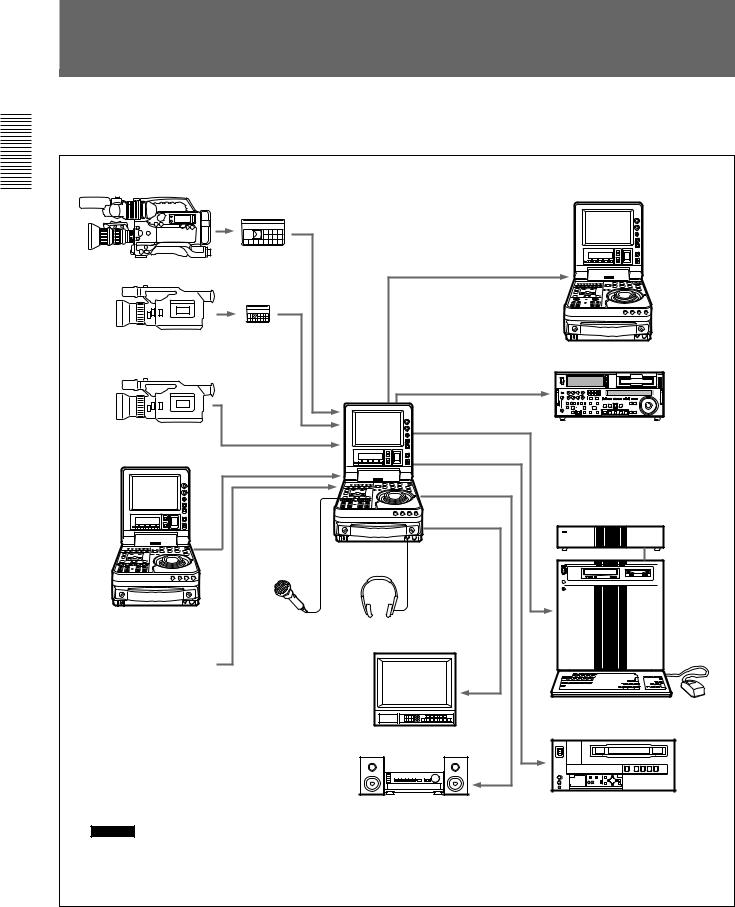
Overview 1 Chapter
LocationSystemandConfigurationFunction of Parts
The figure below shows example equipment that can be connected to this unit.
DVCAM camcorder |
DVCAM cassette |
SDI(DSBK-160A)a) |
|
|
|
||
|
|
|
|
DV camcorder |
DV cassette |
|
|
|
|
DNW-A25/A25P digital VCR |
|
|
|
|
|
|
|
SDTI(QSDI) |
|
|
|
(DSBK-150)a) |
|
|
|
SDTI(QSDI) |
|
DV camcorder |
i.LINK |
(DSBK-150)a) |
DSR-85/85P/1500/1500P/1600/ |
(DSBK-140/160A)a) |
Component |
||
|
|
1600P/1800/1800P/2000/2000P |
|
|
i.LINK |
(DSBK-170)a) |
digital VCR |
|
(DSBK-140/160A)a) |
|
|
|
DSR-70A/70AP |
|
|
|
(This unit) |
|
|
DSR-70A/70AP |
Microphoneb) |
Headphones |
|
|
|
||
Battery packs, |
|
|
|
AC adaptors |
|
|
|
|
|
|
ES-7 EditStation |
|
|
Video monitor |
|
|
|
Audio monitor System |
Analog Betacam VCR |
|
|
|
|
a)The DSBK-140/150/160A/170 is an optional board.
b)Caution
Using a microphone other than a 48-V microphone may damage the microphone.
16 Chapter 1 Overview
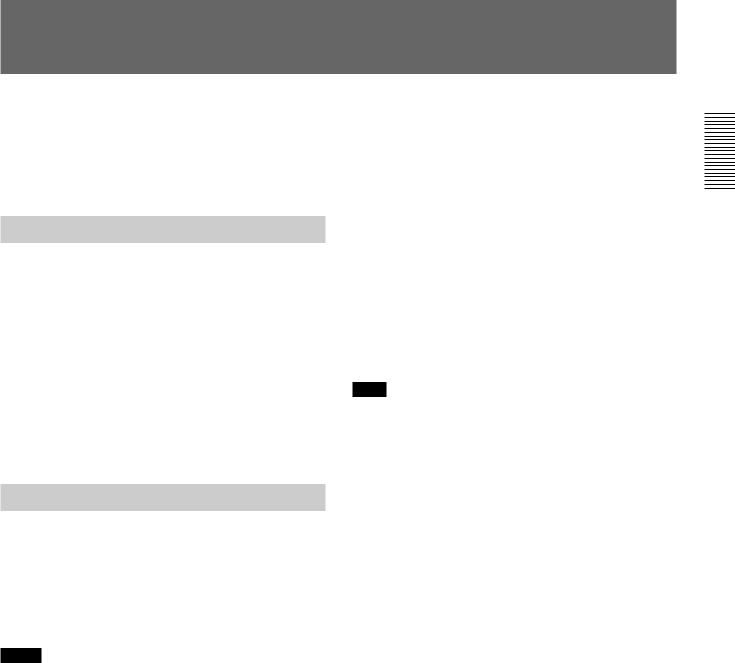
Using the CD-ROM Manual
|
|
|
The supplied CD-ROM includes Operating |
|
|
To Read the CD-ROM Manual |
||
Instructions for the DSR-series Digital Video Cassette |
||
|
||
Recorder or Player (English, Japanese, French, |
To read the Operating Instructions contained in the |
|
German, Italian and Spanish (DSR-1500A only) |
||
CD-ROM disc, do the following. |
||
versions). |
||
|
CD-ROM System Requirements
The following are required to access the supplied CDROM disc.
•Computer: PC with MMX Pentium 166 MHz or faster CPU, or Macintosh computer with PowerPC CPU.
–Installed memory: 32 MB or more
–CD-ROM drive: × 8 or faster
•Monitor: Monitor supporting resolution of 800 × 600 or higher
When these requirements are not met, access to the CD-ROM disc may be slow, or not possible at all.
1 Insert the CD-ROM disc in your CD-ROM drive. A cover page appears automatically in your browser.
If it does not appear automatically in the browser, double click the index.htm file on the CD-ROM disc.
2 Select and click the Operating Instructions that you want to read.
A PDF file of the Operating Instructions opens.
Note
If you lose the CD-ROM disc or become unable to read its content, for example because of a hardware failure, contact a Sony service representative.
Preparations
The following software must be installed on your computer in order to use the Operating Instructions contained in the CD-ROM disc.
•Microsoft Internet Explorer Version 4.0 or higher, or Netscape Navigator Version 4.0 or higher
•Adobe Acrobat Reader Version 4.0 or higher
Notes
•If Microsoft Internet Explorer is not installed, it may be downloaded from the following URL: http://www.microsoft.com/ie
•If Netscape Navigator is not installed, it may be downloaded from the following URL: http://home.netscape.com/
•If Adobe Acrobat Reader is not installed, it may be downloaded from the following URL: http://www.adobe.com/products/acrobat/ readstep.html
.........................................................................................................................................................................................
•MMX and Pentium are registered trademarks of Intel Corporation or its subsidiaries in the United States and other countries.
•PowerPC is a registered trademark of International Business Machines Corporation.
•Macintosh is a registered trademark of Apple Computer, Inc.
•Microsoft is a registered trademark of Microsoft Corporation in the United States and/or other countries.
•Netscape Navigator is a registered trademark of Netscape Communications Corporation in the U.S. and other countries.
•Adobe and Acrobat are registered trademarks of Adobe Systems Incorporated in the United States and/or other countries.
Overview 1 Chapter
Chapter 1 Overview 17
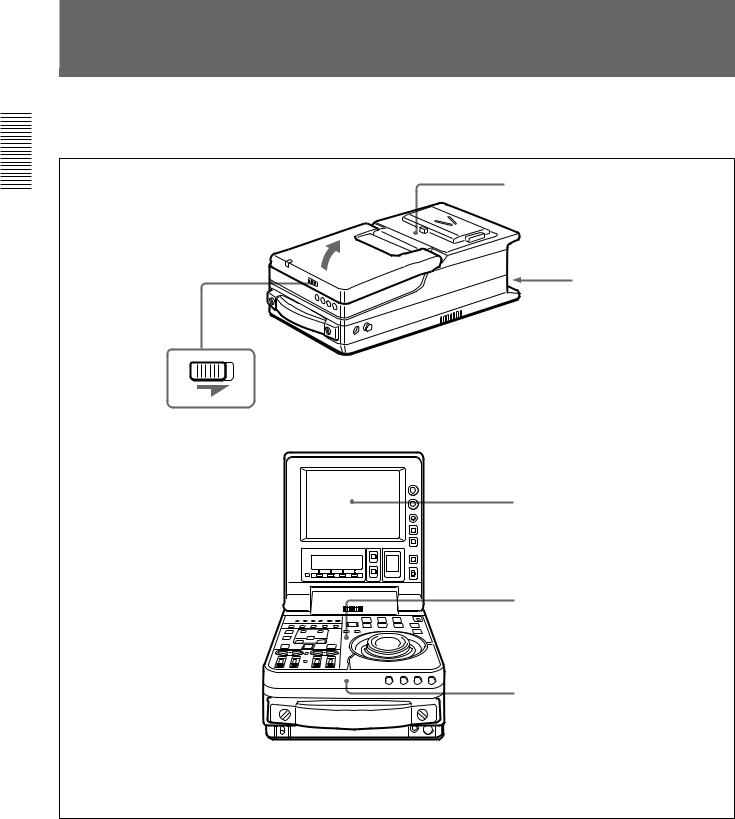
Overview 1 Chapter
LocationLocationand Functionand Functionof Parts of Parts
This unit is comprised of the parts shown in the figure below.
Top panel (see page 27)
Rear panel (see page 28)
Slide the lock release switch and pick up the display panel.
How to open the display panel
Display panel (see page 18)
Control panel (see page 20)
Front control section (see page 26)
18 Chapter 1 Overview
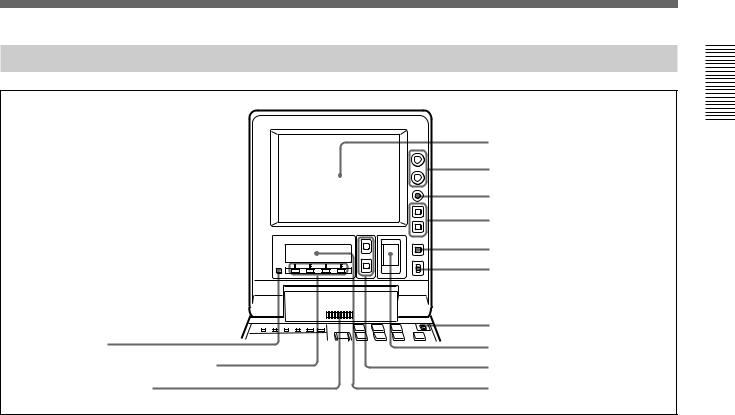
Display Panel
1 LCD monitor
2 BRIGHT/CONTRAST knob
3 WARNING indicator
4 Timecode operation buttons
5 COUNTER SELECT button
6 LIGHT switch
|
7 METER switch |
qd PAGE button |
8 Audio level meter |
|
|
qs Sub LCD operation buttons F1 to F4 |
9 UP and DOWN buttons |
|
|
qa Audio monitor speaker |
q; Sub LCD |
|
1 LCD monitor
Displays the playback or E-E pictures1). Time data, status information, and setup menus, etc. are superimposed on the LCD monitor.
2 BRIGHT (brightness)/CONTRAST knob
Adjusts the brightness and contrast of the LCD monitor 1. Adjustments have no effect on the recorded or output video.
3 WARNING indicator
Lights when the battery is exhausted or an error occurs.
It flashes when the end of battery power is near.
4 Timecode operation buttons
HOLD button: Stops the progress of the timecode generator. Press this button before setting timecode or user bits to hold those values.
RESET button: Press this to reset the preset data of CNT (counter value) or TC (timecode) or UB (user bit) indication in the sub LCD q;. Resetting the CNT value erases all edit points that have been set.
Use this button also when resetting the setup menu to its factory default settings.
For more information, see “Setting Time Data” (page 61). For information about how to reset the setup menu to its factory default settings, see “Resetting the menu settings to their factory default values” (page 109).
5 COUNTER SELECT button
Alternately selects CNT (counter value), TC (timecode), and UB (user bits) as the time data used in editing and displayed in the sub LCD q;.
6 LIGHT (backlight on/off) switch
Turns the backlights of the sub LCD q; and audio level meter 8 on and off.
You can also use the LIGHTSW setting of the sub LCD menu to turn the LCD monitor power on and off. For details, see page 74.
7 METER switch
Selects the audio channel whose level is displayed by the audio level meter 8.
CH-1/2: Display the recording, playback, and E-E levels of audio channels 1 and 2.
CH-3/4: Display the recording, playback, and E-E levels of audio channels 3 and 4.
.........................................................................................................................................................................................
1) E-E pictures: “E-E” stands for “Electric to Electric.” In |
magnetic conversion circuits but instead are output via |
E-E mode, the video and audio signals that are input to |
electric circuits only. The pictures output in E-E mode are |
the VCR’s recording circuitry do not pass through any |
referred to as E-E pictures. |
Overview 1 Chapter
Chapter 1 Overview 19

Overview 1 Chapter
Location and Function of Parts
8 Audio level meter
Displays the recording and playback audio levels of two (CH-1/2 or CH-3/4) of the four audio channels
(CH-1 to CH-4), as selected with the METER switch
7.
9 UP and DOWN buttons
Press to make settings in the sub LCD menu.
For more information about the sub LCD menu, see “Sub LCD Menu Home Page and Sub LCD Operation Buttons” (page 66).
q; Sub LCD
Displays time data, status information, remaining battery capacity, remaining tape time, sub LCD menu, setup menu and error messages.
For more information about the sub LCD menu, see “Sub LCD Menu Home Page and Sub LCD Operation Buttons” (page 66).
qa Audio monitor speaker
Plays the mixed audio signal of the audio channels selected with the sub LCD menu item MONITOR. Adjust the volume with the LEVEL knob on the front control panel. You cannot monitor sound from the speaker when headphones are connected to the HEADPHONES jack.
For more information about the MONITOR item, see page 71.
qs Sub LCD operation buttons F1 to F4
Select items in the sub LCD menu.
For more information about the sub LCD menu, see “Sub LCD Menu Home Page and Sub LCD Operation Buttons” (page 66).
qd PAGE button
Switches between pages in the sub LCD menu.
For more information about the sub LCD menu, see “Sub LCD Menu Home Page and Sub LCD Operation Buttons” (page 66).
20 Chapter 1 Overview
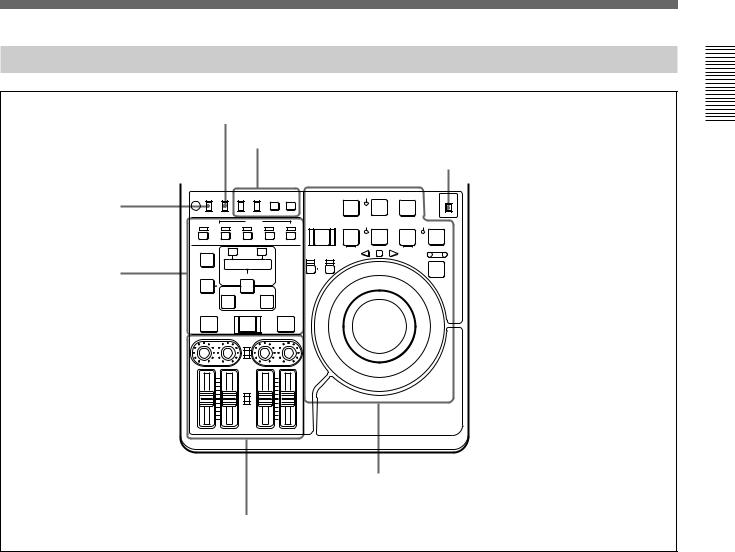
Control Panel
REMOTE/LOCAL switch (see below)
REC INHI switch (tape transport section)
Editing section (see page 24)
Timecode and setup menu section (see page 23)
METER switch (see “Display Panel” on page 18)
REC INHI |
TC |
TC SELECT |
MENU |
PREROLL RECINHI REC SEQ EDIT |
METER |
OFF |
LOCAL INT |
TC |
SET |
CH-1/2 |
|
|
|
|
z |
|
ON REMOTE |
EXT VITC |
|
|
|
CH-3/4 |
ASSEMBLE |
INSERT |
|
EJECT |
REW SERVO PLAY |
F FWD STANDBY STOP |
VIDEO |
AUDIO |
TC |
|
|
|
|
|
Z |
m |
B |
M |
x |
|
|
|
CH1,1/2 |
|
CH2,3/4 |
|
|
|
|
AUDIO IN |
– |
|
TRIM |
|
+ |
REVERSE |
|
FORWARD |
SHUTTLE JOG |
|
|
|
|
VAR |
|||||
|
|
|
|
|
PLAYER RECORDER |
|
|||
|
|
|
|
|
|
|
|
|
|
|
|
LIST |
CLIP |
MARK |
|
|
|
|
|
|
|
LINK |
|
|
|
|
|||
|
|
|
|
|
|
|
|
|
|
DELETE |
|
ENTRY SHIFT |
DMC |
|
|
|
|
||
|
IN |
|
|
OUT |
|
|
|
|
|
PREVIEW |
|
AUTO EDIT |
REVIEW |
|
|
|
|
||
AUDIO INPUT
PRESET
VARIABLE
PB
AUDIO
PRESET
VARIABLE
CH-1 |
CH-2 |
CH-3 |
CH-4 |
Tape transport section (see page 21)
Audio control section (see page 25)
REMOTE/LOCAL switch
Selects the source for control of this unit. REMOTE: This unit is controlled from the device
connected to the REMOTE connector. In this case, all VCR operations using this unit’s control panel are disabled except the STOP and EJECT buttons.
When combining two DSR-70A/70AP units as a pair of recorder and player, set the REMOTE/ LOCAL switch of the player to REMOTE.
LOCAL: This unit is controlled from the control panel. Normally set the switch to this position.
When the REMOTE is selected, you can determine which tape transport control buttons on the control panel are enabled. See setup menu item 006 (page 106).
Overview 1 Chapter
Chapter 1 Overview 21
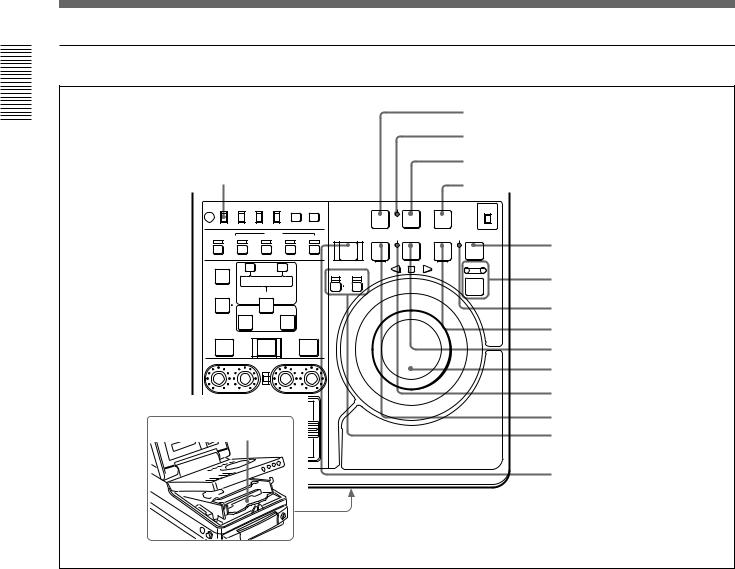
Location and Function of Parts
Overview 1 Chapter
Tape transport section
|
|
|
|
|
|
|
|
|
|
|
|
1 PREROLL button |
|
|
|
|
|
|
|
|
|
|
|
|
|
2 REC INHI indicator |
|
|
|
|
|
|
|
|
|
|
|
|
|
3 REC/SEQ button |
|
qg REC INHI switch |
|
|
|
|
4 EDIT button |
|
|||||||
|
|
|
|
|
|
|
|
|
|
|
|
|
|
REC INHI |
LOCAL |
|
TC |
TC SELECT |
SET |
|
PREROLL RECINHI REC SEQ |
EDIT |
METER |
|
|||
OFF |
|
INT |
|
TC |
MENU |
|
|
|
|
CH-1/2 |
|
||
|
|
|
|
|
|
|
|
|
|
z |
|
|
|
ON |
REMOTE |
|
EXT |
VITC |
|
|
|
|
|
|
CH-3/4 |
|
|
ASSEMBLE |
|
|
|
INSERT |
|
|
EJECT |
REW |
SERVO PLAY |
F FWD STANDBY STOP |
|
||
|
VIDEO |
|
|
AUDIO |
|
TC |
5 STOP button |
||||||
|
|
|
|
|
|
|
|
Z |
m |
B |
M |
x |
|
|
|
|
|
|
|
|
|
|
|||||
|
|
|
CH1,1/2 |
|
CH2,3/4 |
|
|
|
|
|
|
|
|
AUDIO IN |
– |
|
TRIM |
|
+ |
|
|
REVERSE |
|
FORWARD |
SHUTTLE JOG |
|
|
|
|
|
|
|
|
VAR |
|
||||||
|
|
|
|
|
|
|
|
PLAYER RECORDER |
|
|
|||
|
|
|
LINK |
|
|
|
|
|
|
|
6 Search button and indicators |
||
|
LIST |
CLIP |
MARK |
|
|
|
|
|
|
|
|||
DELETE |
|
ENTRY SHIFT |
|
|
DMC |
|
|
|
|
|
|||
|
IN |
|
|
|
|
OUT |
|
|
|
|
|
|
7 STANDBY indicator |
PREVIEW |
AUTO EDIT |
REVIEW |
|
|
|
|
|
8 F FWD button |
|||||
|
|
|
|
|
|
||||||||
|
|
|
|
|
|
|
|
|
|
|
|
|
9 PLAY button |
|
|
AUDIO INPUT |
|
|
|
|
|
|
|
q; Jog and shuttle dials |
|||
|
|
|
PRESET |
|
|
|
|
|
|
|
|
||
|
|
|
VARIABLE |
|
|
|
|
|
|
|
qa SERVO indicator |
||
|
|
|
|
PB |
|
|
|
|
|
|
|
|
|
|
|
|
AUDIO |
|
|
|
|
|
|
|
|
|
|
|
|
|
PRESET |
|
|
|
|
|
|
|
|
qs REW button |
|
qh Cassette compartment |
|
|
|
|
|
|
|
qd PLAYER/DMC and |
|||||
|
|
|
VARIABLE |
|
|
|
|
|
|
|
|
||
|
|
|
|
|
|
|
|
|
|
|
|
|
RECORDER buttons and |
CH-1 |
CH-2 |
|
|
CH-3 |
CH-4 |
|
|
|
|
|
indicators |
||
|
|
|
|
|
|
|
qf EJECT button |
||||||
|
|
|
|
|
|
|
|
|
|
|
|
|
|
1 PREROLL button
Press to run the tape up to the preroll point (located in advance of the IN point by the amount of the preroll time). You can set the preroll time using setup menu item 001 (page 106). You can set the state of the unit at the end of preroll by using setup menu item 401
(page 114).
By pressing this button at the same time as the IN/ OUT or AUDIO IN buttons in the editing section, you can search for a timecode set in advance and stop at that position. (The tape is cued up to the preset timecode position.)
2 REC INHI (recording inhibit) indicator
Lights under the following situations.
•Set the REC INHI switch qg to ON.
•Set the REC/SAVE switch on the cassette to SAVE.
When the REC INHI switch qg is in the OFF position, then it is possible to make the REC INHI indicator flash in this state. For details, see setup menu item 107 (page 111).
3 REC/SEQ (recording/sequence) button
Press together with the PLAY button 9 to start recording.
When two DSR-70A/70AP units are combined, this button allows you to perform sequential recording from one unit to another.
For details, see “Sequential Recording Using Two Units” (page 45).
To monitor E-E mode
You can monitor input signals in E-E mode by pressing this button from stop mode. The button lights when pressed. To return to the original picture, press the STOP button 5. You can view E-E video during playback, search, fast forward, and rewind by pressing this button.
The E-E video continues for as long as the button is kept pressed.
22 Chapter 1 Overview

4 EDIT button
Press together with the PLAY button 9 to perform manual editing.
To monitor E-E mode
You can monitor input signals in E-E mode by pressing this button from stop mode. The button lights when pressed, and the input signals selected with the ASSEMBLE or INSERT buttons appear in E-E mode. To return to the original picture, press the STOP button 5. You can view E-E video during playback, search, fast forward, and rewind by pressing this button. The E-E video continues for as long as the button is kept pressed.
5 STOP button
Press this button, lighting it, to stop playback or recording. When you stop playback, the LCD monitor displays E-E or still picture playback, depending on the PB/EE setting in the sub LCD menu.
Setting setup menu item 105 to ON or LIMIT causes this button to flash when the input video signal and the reference video signal are asynchronous.
6 Search button and indicators
Press to enter search mode. (The JOG or SHUTTLE indicator lights.)
When the unit is in jog or shuttle mode, keep this button pressed for about 1 second to enter variable speed mode. (The both indicators light.) To return to shuttle mode, keep this button pressed again for about 1 second.
In shuttle or variable speed mode, you can start playback at preset speed by rotating the shuttle dial to the desired position and pressing this button.
When setup menu item 128 is set to ON, this button functions as a pause button. You can use the pause button to make a pause during sequential recording carried out using two DSR-70A/70AP units.
7 STANDBY indicator
Lights when the tape drum is rotating with tension applied (standby on). It goes out when the drum stops rotating and tension is released (standby off).
To protect the tape, the unit normally changes to standby off when stop mode continues for longer than 1 minute. If you operate a dial or any of the tape transport buttons except STOP 5 while the unit is in this state, the unit changes to standby on and enters the mode of the button or dial that you pressed.
Press the ENTRY/SHIFT button and STOP button 5 at the same time to switch between standby on and standby off manually.
For more information about tape protection, see the setup menu items in the 500s (page 114).
8 F FWD (fast forward) button
Press this button, lighting it, to fast forward the tape. By pressing the TRIM+/MARK button and this button simultaneously, you can cue up to any Mark IN point or cue point provided by ClipLink log data.
For details, see Chapter 6 “ClipLink Operation” (page 95).
9 PLAY button
Press this button, lighting it, to start playback. Recording starts when you press this button together with the REC/SEQ button 3, and manual editing starts when you press this button together with the EDIT button. If you press this button only during recording or manual editing, recording or manual editing stops and the unit returns to playback mode.
q; Jog and shuttle dials
To search in shuttle mode, rotate the outer ring (shuttle dial). To search in shuttle or variable speed mode, press the inner ring (jog dial) until it clicks and then rotate. Rotate in the clockwise direction to search in the forward direction (the FORWARD indicator lights), and rotate in the counterclockwise direction to search in the reverse direction (the REVERSE indicator lights).
For more information about search, see “Finding Edit Points — Search” (page 81).
qa SERVO indicator
Lights when the drum and capstan are servo-locked.
qs REW (rewind) button
Press this button, lighting it, to rewind the tape. Alternatively, by pressing the TRIM+/MARK button and this button simultaneously, you can cue up to any Mark IN point or cue point provided by ClipLink log data.
For details, see Chapter 6 “ClipLink Operation” (page 95).
Overview 1 Chapter
Chapter 1 Overview 23
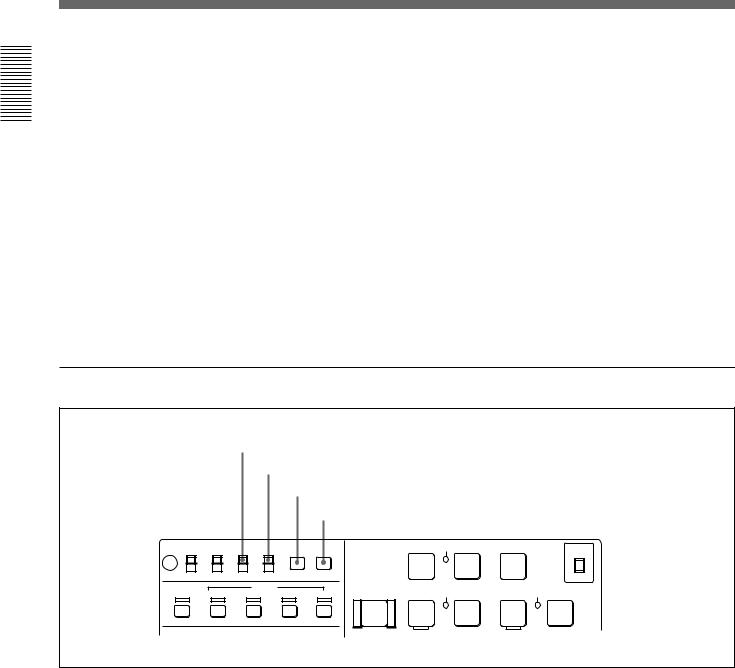
Overview 1 Chapter
Location and Function of Parts
qd PLAYER/DMC and RECORDER buttons/ indicators
Press to control a player connected to the REMOTE (9-pin) connector or DV connector (when DSBK-140/ 160A is installed) by remote control (the indicator lights).
PLAYER/DMC button: The buttons of the editing and tape transport sections on the recorder side of the control panel work to control the remote player.
You can also press this button together with the ENTRY/SHIFT button to put the unit into DMC edit mode.
For details, see “DMC Editing” (page 89).
RECORDER button: The buttons of the editing and tape transport sections on the recorder side of the control panel work to control the recorder itself.
qf EJECT button
Press to eject the cassette or open the cassette compartment qh. The button lights while the cassette is being ejected.
qg REC INHI switch
When on, recording to the tape is inhibited, regardless of the setting of the cassette’s REC/SAVE switch. (The REC INHI indicator 2 lights.)
qh Cassette compartment
Insert a cassette here. Press the EJECT button qf to open the compartment.
Timecode and setup menu section
|
|
1 TC INT/EXT switch |
|
|
|
|
|
||
|
|
|
2 TC SELECT switch |
|
|
|
|
||
|
|
|
|
3 MENU button |
|
|
|
|
|
|
|
|
|
4 SET button |
|
|
|
|
|
REC INHI |
LOCAL |
TC |
TC SELECT |
|
PREROLL RECINHI REC SEQ |
EDIT |
METER |
||
OFF |
INT |
TC |
MENU SET |
|
|
|
|
CH-1/2 |
|
|
|
|
|
|
|
|
z |
|
|
ON |
REMOTE |
EXT |
VITC |
|
|
|
|
|
CH-3/4 |
|
|
|
|
|
|
|
|
|
|
ASSEMBLE |
|
|
INSERT |
|
EJECT |
REW |
SERVO PLAY |
F FWD |
STANDBY STOP |
|
VIDEO |
|
AUDIO |
TC |
|||||
|
|
|
|
|
Z |
m |
B |
M |
x |
|
|
CH1,1/2 |
CH2,3/4 |
|
|
|
|
|
|
1 TC INT/EXT (internal/external timecode) switch
Selects the timecode to use.
INT: Use the timecode generated by this unit’s builtin timecode generator.
EXT: The external time code selected as follows.
•When the TC SELECT switch is set to TC
The external time code input to the TIME CODE IN connector
•When the TC SELECT switch is set to VITC The VITC time code included in the input video signal
2 TC (time code) SELECT switch
This switch selects the time code, TC or VITC, shown in the time data display.
3 MENU button
Use for setup menu operations. The setup menu appears on the LCD monitor when you press this button, and the original display appears when you press it again.
For more information about setup menu operations, see Chapter 7 “Setup Menu” (page 105).
24 Chapter 1 Overview
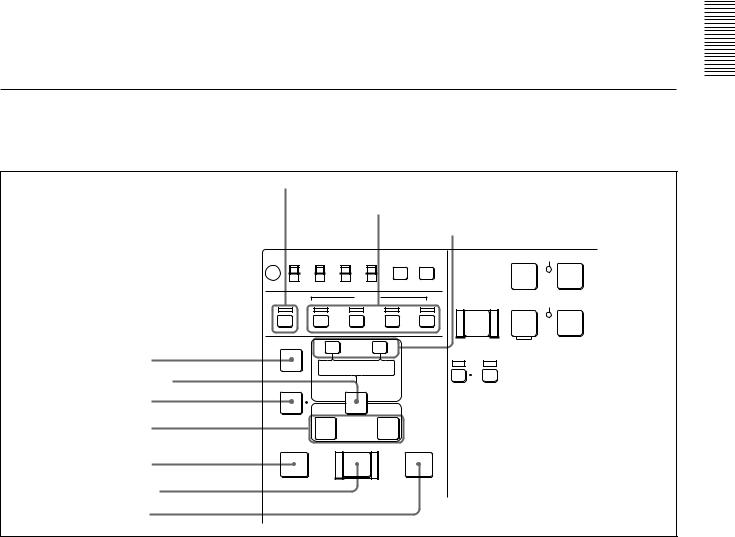
|
|
|
4 SET button |
For more information about setup menu operations, see |
|
Use to make setup menu settings, timecode settings, |
Chapter 7 “Setup Menu” (page 105). For more information |
|
and user bit settings. |
about timecode and user bit settings, see “Setting Time |
|
Data” (page 61). |
||
|
Editing section
Use two DSR-70A/70AP units or one DSR-70A/70AP unit and an editing player for editing.
1 ASSEMBLE button and indicator
|
|
|
|
|
|
2 INSERT buttons and indicators |
|
|||
|
|
|
|
|
|
|
|
3 TRIM/CLIPLINK buttons |
||
|
REC INHI |
LOCAL |
|
TC |
TC SELECT |
|
PREROLL RECINHI REC SEQ |
|||
|
OFF |
|
INT |
|
TC |
MENU SET |
|
|
|
|
|
|
|
|
|
|
|
|
|
|
z |
|
ON |
REMOTE |
|
EXT |
VITC |
|
|
|
|
|
|
ASSEMBLE |
|
|
|
INSERT |
TC |
EJECT |
REW |
SERVO PLAY |
|
|
|
VIDEO |
|
|
AUDIO |
|||||
|
|
|
|
|
|
|
|
Z |
m |
B |
|
|
|
|
CH1,1/2 |
|
CH2,3/4 |
|
|
|
|
|
AUDIO IN |
– |
|
TRIM |
|
+ |
|
|
|
|
4 AUDIO IN button |
|
|
|
|
|
|
||||
|
|
|
|
|
|
|
PLAYER |
|
|
|
|
|
|
|
|
|
|
|
|
|
|
|
|
LIST |
CLIP |
MARK |
|
|
|
|||
|
|
LINK |
|
|
|
|||||
5 ENTRY/SHIFT button |
|
|
|
|
|
|
|
|
||
DELETE |
|
ENTRY SHIFT |
|
DMC |
|
|
||||
|
|
|
|
|
||||||
6 DELETE button |
|
|
|
|
|
|
|
|
|
|
|
|
IN |
|
|
|
|
OUT |
|
|
|
7 IN/OUT buttons |
|
|
|
|
|
|
|
|
|
|
|
PREVIEW |
AUTO EDIT |
REVIEW |
|
|
|
||||
8 PREVIEW button |
|
|
|
|
|
|
|
|
|
|
9 AUTO EDIT button q; REVIEW button
1 ASSEMBLE button and indicator
Press this button, lighting the indicator, to carry out assemble editing. Press the button again, turning the indicator off, to leave assemble edit mode.
2 INSERT buttons and indicators
Press these buttons, turning the indicators on, to select signals for insert editing. Press the buttons again, turning the indicators off, to cancel the selection.
VIDEO button: Selects the video signal.
AUDIO “CH1, 1/2 button and AUDIO “CH2, 3/4” button: When the AUDIO recording mode is 2 channel/48 kHz these select CH-1 (channel 1) or CH-2.
When the AUDIO recording mode is 4 channel/32 kHz, these select CH-1 and CH-2 (channels 1 and 2) or CH-3 and CH-4.
In this case it is not possible to select channels 1 to 4 individually.
TC button: Selects the timecode signal.
3 TRIM/CLIPLINK buttons
Press the +/MARK or –/LIST buttons while pressing the IN/OUT buttons 7 or AUDIO IN button 4 to adjust edit points in unit of 1 frame. The +/MARK button advances 1 frame, and the –/LIST button returns 1 frame.
By pressing the TRIM+/MARK button and the F FWD or REW button simultaneously, you can cue up to any Mark IN point or cue point provided by ClipLink log data.
For details, see Chapter 6 “ClipLink Operation” (page 95).
During two-camera switched recording carried out using the optional DSBK-180/180P board, you can switch between the composite video signals from the two video cameras by pressing the +/MARK button and the –/LIST button at the same time.
Overview 1 Chapter
Chapter 1 Overview 25

Overview 1 Chapter
Location and Function of Parts
For more information about two-camera switched recording, see “Two-Input Switched Video Recording” (page 48).
4 AUDIO IN button
In insert editing, press this button together with the ENTRY/SHIFT button 5 to set audio IN point separately from video IN point (audio split editing). After setting audio IN points, you can press this button alone to display them in the sub LCD.
5 ENTRY/SHIFT button
Press together with the IN button, OUT button 7, or AUDIO IN button 4 to set edit points. The buttons for the edit points that you set light.
Pressing this button together with a button with two functions, such as the PLAYER/DMC button or REC/ SEQ button, selects the function indicated in orange on the button.
6 DELETE button
Press together with the IN/OUT buttons 7 or the AUDIO IN button 4 to delete edit points. The buttons go out or flash. A flashing button indicates that the edit point needs to be set again.
The DELETE button flashes to indicate contradictions that will prevent previews and automatic editing, for example when the durations are different on the player and recorder, or when the IN and OUT points are equal or reversed. In this case, set the edit points again.
7 IN/OUT (IN point/OUT point) buttons
Press these buttons, lighting them, together with the ENTRY/SHIFT button 5 to set an IN point (edit start point) or OUT point (end point). After setting edit points, you can press either of these buttons alone to display the IN or OUT point in the sub LCD.
8 PREVIEW button
Press this button, lighting it, when you want to preview editing results on the monitor after setting edit points but before executing an edit or to set the player playback speed for DMC editing. If an IN point has not been set, the point where you press this button is used as the IN point in the preview. This button lights during the preview and goes out when the preview finishes.
9 AUTO EDIT button
After setting edit points, press this button, lighting it to execute an automatic edit (record to the recorder). If an IN point has not been set, the point where you press this button is used as the IN point in the automatic edit. This button lights during execution and goes out when execution finishes.
Pressing this button when the unit is in DMC edit mode executes a DMC edit.
To conduct DMC editing, a playback speed must be set in advance. For details, see “DMC Editing” (page 89).
q; REVIEW button
After executing an automatic edit, press this button, lighting it to review the results of the edit.
Audio control section
1AUDIO INPUT CH-1 to CH-4 level adjustment knobs
2AUDIO INPUT PRESET/
VARIABLE switch
3PB AUDIO CH-1 to CH-4 level adjustment sliders
4PB AUDIO PRESET/ VARIABLE switch
|
IN |
OUT |
PREVIEW |
AUTO EDIT |
REVIEW |
AUDIO INPUT
PRESET
VARIABLE
PB
AUDIO
PRESET
VARIABLE
CH-1 |
CH-2 |
CH-3 |
CH-4 |
26 Chapter 1 Overview
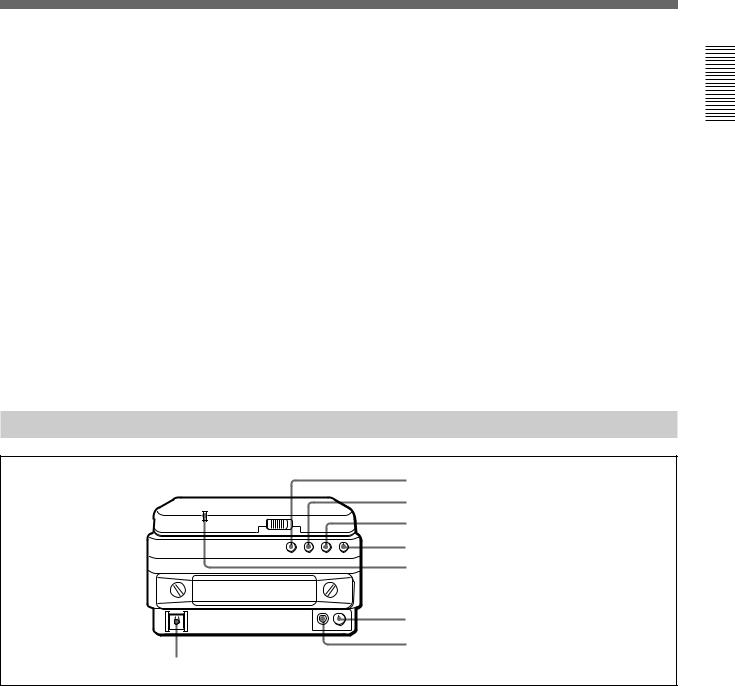
1 AUDIO INPUT CH-1 to CH-4 level adjustment knobs
Adjust the levels for each channel of analog audio signals input to the AUDIO INPUT CH-1/CH-2 connectors on the rear panel, or of the audio signals input to the SDI, SDTI(QSDI), and DV IN/OUT connectors of the optional boards.
2 AUDIO INPUT PRESET/VARIABLE switch
Select the adjustment function for the levels of analog audio signals input to the AUDIO INPUT CH-1/CH-2 connectors on the rear panel, or of the audio signals input to the SDI, SDTI(QSDI), and DV IN/OUT connectors of the optional boards.
PRESET: Preset to fixed levels. Levels cannot be adjusted with the level adjustment knobs.
VARIABLE: Levels adjustable with level adjustment knobs. This allows you to adjust the levels while viewing the audio level meters in E-E mode.
For more information about switching to E-E mode, see the
Front Control Section
descriptions of the REC/SEQ and EDIT buttons (pages 21 and 22)
3 PB AUDIO CH-1 to CH-4 level adjustment sliders
Make level adjustments by channel for playback audio channels 1 to 4. You cannot adjust the levels of audio signals output to the SDTI(QSDI) OUT connector or DV IN/OUT connector attached to an optional board (DSBK-140/150/160A).
4 PB AUDIO PRESET/VARIABLE switch
Selects the level adjustment function for playback audio.
PRESET: Preset to fixed levels. Levels cannot be adjusted with the level adjustment sliders.
VARIABLE: Levels adjustable with the level adjustment sliders. This allows you to adjust the levels while viewing the audio level meter.
1 VIDEO knob
2 CHROMA knob
3 SET UP/BLACK LEVEL knob
4 CHROMA PHASE knob
5 POWER indicator
6 LEVEL knob
7 HEADPHONES jack
8 POWER switch
1 VIDEO knob
Adjusts the video signal output level. This knob is a push switch. When you press it to bring it into the raised position, the setting becomes VARIABLE. When you press it again to depress it, the setting returns to PRESET.
PRESET: This is the normal setting. Regardless of the knob position, the video signal output level is set to the standard value.
VARIABLE: The video signal output level can be adjusted across a range of ±3 dB.
You can change the adjustment range by using setup menu item 714. For details, see page 116.
2 CHROMA knob
Adjusts the chroma signal output level. This knob is a push switch. When you press it to bring it into the raised position, the setting becomes VARIABLE. When you press it again to depress it, the setting returns to PRESET.
PRESET: This is the normal setting. Regardless of the knob position, the chroma signal output level is set to the standard value.
VARIABLE: The chroma signal output level can be adjusted across a range of ±3 dB.
You can change the adjustment range by using setup menu item 714. For details, see page 116.
Overview 1 Chapter
Chapter 1 Overview 27
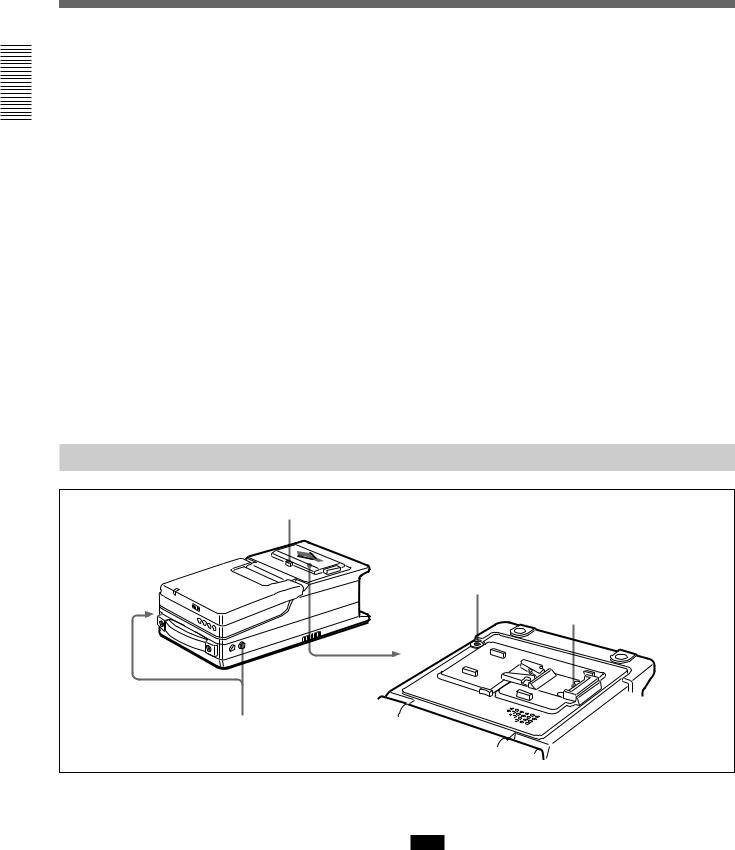
Overview 1 Chapter
Location and Function of Parts
3 SET UP/BLACK LEVEL knob
Adjusts the setup level (for DSR-70A) or the black level (for DSR-70AP). This knob is a push switch. When you press it to bring it into the raised position, the setting becomes VARIABLE. When you press it again to depress it, the setting returns to PRESET.
PRESET: This is the normal setting. Regardless of the knob position, the setup level (for DSR-70A) or the black level (for DSR-70AP) is set to the standard value.
VARIABLE: The setup level can be adjusted across a range of ±30 IRE (for DSR-70A) and the black level can be adjusted across a range of ±210 mV (for DSR-70AP).
4 CHROMA PHASE knob
Adjusts the chroma phase (phase relative to burst). This knob is a push switch. When you press it to bring it into the raised position, the setting becomes VARIABLE. When you press it again to depress it, the setting returns to PRESET.
PRESET: This is the normal setting. Regardless of the knob position, the chroma phase is set to the standard value.
VARIABLE: The chroma phase can be adjusted across a range of ±30˚.
5 POWER indicator
Lights green when the POWER switch 8 is turned on, and changes to red when recording starts.
6 LEVEL (speaker/headphones level) knob
Adjusts the volume of the speaker or headphones connected to the HEADPHONES jack 7.
7 HEADPHONES jack (stereo phone jack)
Connect headphones. The speaker is muted when headphones are connected.
8 POWER switch
Powers the unit on and off. When the unit is powered, the POWER indicator 5 lights.
Top Panel
Slide the cover off while pressing the lever.
2 BREAKER button
1 Battery connector
3 Shoulder belt attachment fixture
1 Battery connector
Connect a BP-L60/L60A//L90/L90A Battery Pack, DC-L90 Battery Adaptor, or AC-DN2A/DN2B AC Adaptor.
When the AC-550/550CE AC Adaptor or another power supply has been connected to the DC IN connector on the rear panel, the power from the DC IN connector is used instead of the power from this connector.
For more information, see “Power Preparations” (page 33).
Note
The AC-DN1 AC Adaptor and the BP-L40 and NP-1B Battery Packs cannot be used.
28 Chapter 1 Overview

2 BREAKER button
When excess power flows inside the unit, the breaker activates to protect the circuits by automatically shutting down the power. After inspecting and adjusting the unit, press this button. If there is no further trouble, the power will be restored.
For inspection and adjustment of the unit, consult your Sony dealer.
3 Shoulder belt attachment fixture
Attach the supplied shoulder belt.
For more information, see “Using the Shoulder Belt” (page 135).
Rear Panel
Analog audio/video input and output section
5 REF. VIDEO IN/OUT connectors and 75Ω termination switch
6 VIDEO INPUT connectors and 75Ω termination switch
7 VIDEO OUTPUT 1 and 2 (SUPER) connectors
|
|
AUDIO INPUT |
VIDEO |
|
|
1 48V ON/OFF switches |
|
OFF ON |
OFF ON |
|
|
|
75Ω |
75Ω |
|
|
|
|
|
REF. |
INPUT OUTPUT |
|
|
|
|
IN |
1 |
|
|
|
|
|
|
|
|
2 AUDIO INPUT CH-1/CH-2 |
-60 |
0 +4dbu -60 0 +4dbu |
|
|
|
CH-1 |
CH-2 |
|
|
|
|
level switches |
2(SUPER) |
|
|
||
|
|
|
|
||
3 AUDIO INPUT CH-1/CH-2 |
|
|
|
|
DC IN |
connectors |
|
OUT |
|
REMOTE |
|
|
S VIDEO |
|
|||
|
|
|
|
||
|
|
AUDIO OUTPUT |
IN |
|
|
|
1/3 |
2/4 |
|
|
TC IN |
4 AUDIO OUTPUT CH-1/3 and |
|
MONITOR |
Y |
IN |
OUT |
|
AUDIO |
OUT |
|
|
|
|
|
|
|
||
CH-2/4 connectors |
|
|
R-Y |
B-Y |
TC OUT |
8 S VIDEO IN/OUT connectors
9 MONITOR AUDIO connector
This illustration shows the DSR-70A/70AP fitted with the optional DSBK-170.
1 48V ON/OFF switches
When the AUDIO INPUT CH-1/CH-2 level switches are set to –60 dBu, setting these switches to ON causes 48-V power to be supplied to the AUDIO INPUT connectors.
2 AUDIO INPUT CH-1/CH-2 level switches
Select the input level of the analog audio signals of input channels 1 and 2.
–60 dBu: Microphone input 0 dBu: Line audio input
+4 dBu: Line audio input (0 dBu = 0.775 Vrms)
For microphone inputs, use 48-V microphones, and set the AUDIO INPUT CH-1/CH-2 level switches 2 to
–60 dBu and the 48V ON/OFF switches 1 to ON, respectively.
Caution
Using a microphone other than a 48-V microphone may damage the microphone.
Overview 1 Chapter
Chapter 1 Overview 29
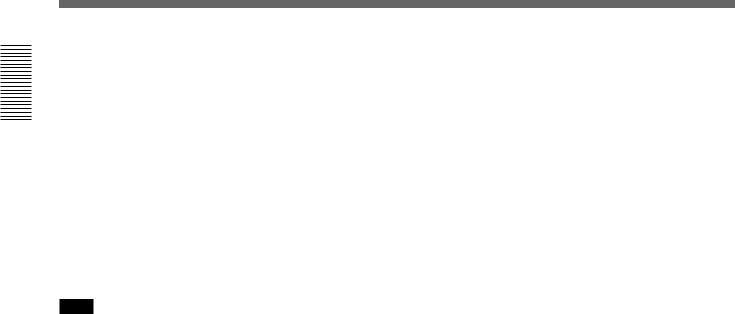
Overview 1 Chapter
Location and Function of Parts
3 AUDIO INPUT CH-1/CH-2 connectors (XLR 3- pin, female)
Input the analog audio signals of input channels 1 and 2.
4 AUDIO OUTPUT CH-1/3 and CH-2/4 connectors (XLR 3-pin, male)
Output the audio signals of the channels selected with the sub LCD menu item LINE OUT. You can select two combinations of output signals: channels 1 and 2, or channels 3 and 4.
For more information about LINE OUT settings, see page 71.
Note
The level can be adjusted from the control panel, but mixed signals cannot be output.
5 REF. VIDEO IN/OUT (reference video signal input/output) connectors (BNC type) and 75Ω termination switch
When using an external reference video signal, input it to one of the REF. VIDEO IN connectors. Set the 75Ω termination switch to OFF when the signal is bridged, and to ON when the signal is not bridged.
The REF. VIDEO OUT connector outputs a reference video signal.
6 VIDEO INPUT (analog composite video input) connectors (BNC type) and 75Ω termination switch
Input an analog composite video signal. Set the 75Ω termination switch to OFF when the signal is bridged, and to ON when the signal is not bridged.
7 VIDEO OUTPUT (analog composite video output) 1 and 2 (SUPER) connectors (BNC type)
Output analog composite video signals. When the sub LCD menu item CHARACTER is set to ON, timecode, menu settings, error messages and other information is superimposed on the output of 2 (SUPER) connector.
For details about the superimposed information, see page 61.
8 S VIDEO IN/OUT connectors (4-pin)
Input an S-video signal with separated Y (luminance) and C (chroma: 3.58 MHz for DSR-70A and 4.43 MHz for DSR-70AP) components to the S VIDEO IN connector.
The S VIDEO OUT connector outputs an S-video signal.
9 MONITOR AUDIO connector (phono jack)
Output the audio signals of the channels selected with the sub LCD menu item MONITOR. The level is adjustable, and mixing is possible.
For more information about the MONITOR item, see page 71.
30 Chapter 1 Overview
