Sony DSC-F1 User Manual
SONY, |
3-858-410-12 (1) |
|
Digital Still
Camera
Operating Instructions
Before operating the unit, please read this manual thoroughly, and retain it for future reference.
DSC-FI
©1996 by Sony Corporation
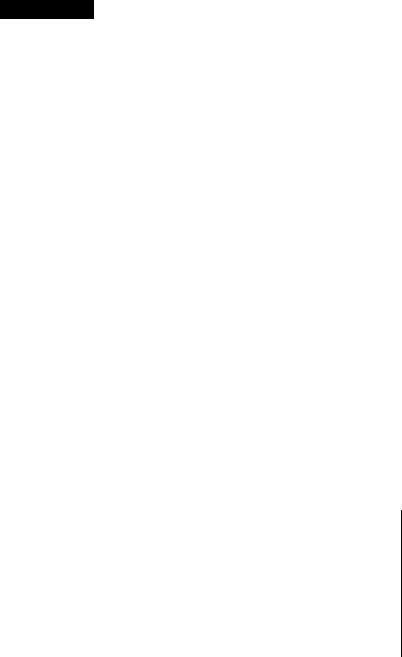
WARNING
To prevent fire or shock hazard, do not expose the unit to rain or moisture.
CM.*now fOMcawcrtNCMNKortisw •»«(».
OU MOr M(MDA ODVCn <QM MCll
*o u8>it-Mam:tAau »««n tma
pwrin «MMClNarOOUAUrCO »«vcc ff MKJNNCL
This symbol is intended to alert the user to the presence of uninsulated "dangerous voltage" within the product's enclosure that may be of sufficient magnitude to constitute a risk of electric shock to persons.
This symbol is intended to alert the user to the presence of important operating and maintenance (servicing) Instructions in the literature accompanying the appliance.
Owner's Recor(d
The model and serial numbers are located on the bottom. Record the serial number in the space provided below. Refer to these numbers whenever you call upon your Sony dealer regarding this product.
Model No. DSC-Fl
Serial No.________________________
•V'-»nWT^^1Wr«V''
For the Customers in the U.S.A.
WARNING
This equipment has been tested and fouird to comply with the limits for a Class B digital device, pursuant to Part 15 of the FCC Rules. These limits are designed to provide reasonable protechon against harmful interference in a residential installation. This equipment generates, uses, and can radiate radio frequency energy and, if not installed and used in accordance with the instructions, may cause harmful interference to radio commuiucations. However, there is no guarantee that interference will not occur in a particular installation. If this equipment does cause harmful interference to radio or television reception, which can be determined by turning the equipment off and on, the user is encouraged to try to correct the Interference by one or more of the following measures:
—Reorient or relocate the receiving antenna.
—Increase the separation between the equipment and receiver.
—Connect the equipment into an outlet on a circuit different from that to which the receiver is connected.
—Consult the dealer or an experienced radio/TV technician for help.
This device complies with Part 15 of the FCC Rules. Operation is subject to the following two conditions: (1) This device may not cause haraiful interference, and (2) this device must accept any interference received, including interference that may cause undesired operation.
CAUTION
You are cautioned that any changes or modifications not expressly approved in this manual could void your authority to operate this equipment.
m-
I ‘ '
1: ■
i»:-
■ ■ ' i o -
6; , . ;
For the customers in the United States and Canada
DISPOSAL OF LITHIUM ION BATTERY AND VANADIUMLITHIUM BATTERY.
LITHIUM ION BATTERY AND VANADIUM-LITHIUM BATTERY. DISPOSE OF PROPERLY.
You can return your unwanted lithium ion batteries and vanadium-lithium batteries to your nearest Sony Service Center or Factory Service Center.
Note: In some areas the disposal of lithium ion batteries and vanadium-lithium batteries in household or businc-ss trash may be prohibited.
For the fkiny Service Center nearest you call 1-800-222-SONY (United States only).
For the SONTY Factory Service Center nearest you call
410-499-SONY (Canada only). Caution: Do not handle damaged or
leaking lithium ion batteries and vanadium-lithium batteries.
For the Customers in CANADA
CAUTION
TO PREVEhJT ELECTRIC SHOCK, DO NOT USE THIS TOLARIZED AC PLUG WITH AN EXTENSION CORD, RECEPTACLE OR OTHER OUTLET UNLESS THE BLADES CAN BE FULLY INSERTED TO PREVENT BLADE EXPOSURE.
Be sure to read the following before using your camera.
Trial recording
Before you record one-time events, you may want to make a trial recording to make sure that the camera is working correctly.
No compensation for contents of the recording
Contents of the recording cannot be compensated for if recording or playback is not made due to a malfunction of the camera, video tape, etc.
Precaution on copyright
Television programs, films, video tapes, and other materials may be copyrighted. Unauthorized recording of such materials may be contrary to the provision of the copyright laws.
•IBM PC/AT is a registered trademark of International Business Machines Corporation of the U.S.A.
•MS-DOS and Windows are registered trademarks licensed to Microsoft Corporation, registered in the U.S.A. and other countries.
•Macintosh is a trademark licensed to Apple Computer, Inc., registered in the U.S.A. and other countries.
•All other product names mentioned herein may be the trademarks or registered trademarks of their
respective companies. Furthermore, and "®" are not mentioned in each case in this manual.
Table of contents |
|
|
Basic Operations |
|
|
Recording and playing back images............................ |
6 |
|
1 |
Install a battery........................................................................................ |
6 |
2 |
Record images......................................................................................... |
9 |
3 |
Play back images................................................................................... |
13 |
Printing the recorded images..................................... |
16 |
|
Using personal computers.......................................... |
20 |
|
Selecting menus........................................................... |
22 |
|
How to select menus.......................................................................................... |
22 |
|
Menu chart......................................................................................................... |
24 |
|
Various ways of recording.......................................... |
26 |
|
Recording images continuously (CONTINUOUS).......................................... |
26 |
|
Recording images prior to and after pressing the shutter button |
|
|
(TIME MACHINE)........................................................................................... |
27 |
|
Recording 9 images on a single page (MULTI SCREEN)............................... |
28 |
|
Selecting image quality (IMAGE QUALITY)................................................ |
29 |
|
Adjusting exposure (EXPOSURE)................................................................... |
30 |
|
Selecting shutter speed (SHUTTER SPEED).................................................. |
31 |
|
Adjusting brightness of the flash (FLASH ADJ)............................................. |
32 |
|
Setting the date and time (DATE)..................................................................... |
33 |
|
Various ways of playback............................................ |
35 |
|
Playing back multiple images at a time (SEARCH)......................................... |
35 |
|
Enlarging a part of the image (ZOOM)............................................................ |
36 |
|
Playing back images in a continuous loop (SLIDE SHOW)............................ |
37 |
|
r:
'r,,
ri::h
■?. -t
Protecting images........................................................ |
39 |
Preventing accidental erasure (PROTECT)...................................................... |
39 |
Deleting images (DELETE)............................................................................. |
4Ü |
Using image data with other equipment................. |
42 |
Equipment you can connect to your camera..................................................... |
42 |
Watching images on a TV screen..................................................................... |
43 |
Printing the recorded images................. ........................................................... |
43 |
Using image data on a personal computer (SERIAL)...................................... |
44 |
Using image data on the equipment compatible with infrared data |
|
communication system (TRANSFER)............................................................. |
46 |
Power sources.............................................................. |
48 |
Power sources for this camera.......................................................................... |
48 |
Tips for using the rechargeable lithium ion battery.......................................... |
48 |
Additional information............................................... |
50 |
Precautions........................................................................................................ |
50 |
Troubleshooting................................................................................................ |
51 |
Warning and notice messages........................................................................... |
53 |
Specifications..................................................................................................... |
55 |
Parts identification........................................................................................... |
57 |
Glossary............................................................................................................. |
59 |
Index.................................................................................................. |
Back cover |
As you read through this manual, buttons and settings on the camera |
|
are shown in capital letters. |
|
e.g., Press the MENU/EXECUTE jog dial. |
|
Recording and playing back images
What you need
|
|
|
Do not hold the |
Digital Still |
AC power adapter |
Rechargeable |
camera by the LCD |
Camera |
AC-DSC1 (supplied) |
lithium ion |
screen. |
|
1^ |
battery |
|
|
|
LIP-10 |
|
|
|
(supplied) |
|
Install a battery.
Use the rechargeable lithium ion battery LIP-10 (supplied) and the AC power adapter AC-DSCl (supplied).
O Open the lid of the battery compartment.
O Install the rechargeable lithium ion battery and close the lid. O Connect the AC power adapter to the camera and a wall outlet.
Set the POWER/Function dial on the camera to "OFF" and connect the AC power adapter AC-DSCl (supplied) to a wall outlet, setting up its plug.
|
AC power |
CHARGE lamp |
Set the POWER/ |
|
, Function dial to |
||
|
|
||
|
adapter |
|
“OFF." |
to a wall |
AC-DSCl |
|
|
(supplied) |
|
|
|
outlet |
|
|
|
|
|
DC IN 6V |
|

о start charging.
Set the POWER/Function dial on the camera U) "CAMERA [A]” (automatic recordinji;), then sot it to "OFF." (While keeping the center button pressed, turn the POWER/ Function dial.) By switching the setting of the POWER/Function dial from "CAMERA iS" to "OPT/' you can start charging.
It takes about 8 hours to fully charge the battery when the battery is empty. You can start using the camera when you charge the battery for 2 hours.
The CHARGE lamp, however, may not go off when the charge is completed due to operations during charging. If the CHARGE lamp does not go off after about 8 hours
of charging, set the POWER/function dial to "CAMERA ^nd check the remaining battery indicator. If you see the <i I mark on the LCD screen, this means the battery
is fully charged. See page 10 to check the LCD indications.
Using AC power adapter
For long recording and playback indoors, use the camera on house current, using the AC power adapter.
to a wall outlet
AC power adapter AC-DSC1 (supplied)
‘ij'To use the rechargeable battery prior to full charge
When you want to use the camera with the rechargeable lithium ion battery, you can use the battery before it is fully charged, disconnecting the AC power adapter from the DC IN 6V jack of the camera. Battery life, however, is shorter depending on charging time.
''^'Battery life (approx, minutes)
Battery |
Recording*’ |
Playback*” |
Rechargeable |
20 |
35 |
lithium ion |
|
|
battery |
|
|
(LIP-10) |
|
|
|
|
|
c
c
5 to
3
Q.
Q>
5' to
O'
(1)
3
to
<T>
DC IN 6V
<^'Auto power-off function
l( you leave the camera in standby mt)de for about 2 minutes (during recording) or about 4 minutes (during playback) while the power is on. the camera tmns off automatically. To resume power, set the P(WER /Function dial to "OFF," and then set it to "CAMERA" or "PLAY," or press the shutter button gently. Auto power-off dues not function when you use the AC power adapter.
a)Battery life when continuing typical recording under the temperature of 77"F (25°C). If you repeat entering standby mode, turning power on and off, etc., the actual battery life nray be shorter.
b)Battery life when playing back images on the LCD screen of the camera.
ij' W/jen to charge rechargeable battery
When you press DISPLAY during recording, the remainmg battery indicator appears on the LCD screen.
100% 75% 50% 25% 0%
Continue to the next page ■> y
Il/Vote on the remaining battery indicator
To check the remaining battery, turn on the power first and wait for about 20 seconds or more. Then press DISPLAY. If you press DISPLAY soon after the poweron, the battery condition is still unstable, and more than the actual remaining is displayed.
ONotes
•When you use the camera on the rechargeable lithium ion battery, make sure to use the fully charged one, which pre\’ents you from missing to record one-time events due to batteiy shortage.
•The charging time and battery life vary depending on temperature and circumstances of use.
•If you set the POWER/Function dial to "CAMERA" or "PLAY,"charging is suspended. To resume charging, set the dial to "CAMERA (S»" then set it to "OFF."
•If you use the camera with the AC power adapter and the rechargeable lithium ion battery is already installed into the camera, the power is turned off when you disconnect the plug from the DC IN jack of the camera. To resume power, set the POWER /Function dial to "OFF," and then set it to "CAMERA" or "PLAY," or press the shutter button gently.
•If you remove the rechargeable lithium ion battery or disconnect the AC power adapter during recording or playback, image data may get damaged. Make sure to set the POWER/Function dial to "OFF" first, then remove the rechargeable lithium ion battery or disconnect the AC power adapter.
BIf “CHARGE BATTERY“ is displayed
If "CHARGE BATTERY" is displayed while using the camera, and the power is turned off automatically, stop using the rechargeable battery in the camera. Use the AC power adapter instead or replace the battery with the fully charged one. You can turn on the power again with the discharged battery, but the battery soon becomes dead and the power is turned off abruptly before the camera shuts off normally. This may cause the data damage. Make sure to use the AC power adapter or replace the battery with the charged one.
BNote on replacing the battery pack
When you replace the rechargeable lithium ion battery LIP-10 with a new one, do not press the shutter button, or turn on or off the power by changing the settings of the POWER/Function dial until the replacement is completed. Memory data for date & time settings may be erased.
If the settings are erased, ©replace the rechargeable lithium ion battery with a new one, ©charge the battery, then ©set the clock again, (page 33)
.>>UMtiM(K«Cny4

Q Record images.
The automatic adjustment function enables you to shoot images easily.
O Press the shutter button halfway down.
Continuous automatic adjustments of exposure are frozen and the AE (auto exposure) lock indicator (•) appears on the LCD screen.
While keeping the center button pressed, turn and set the POWER/Function dial to "CAMERA [S"
(automatic recording).
The image caphrred by the lens appears on the LCD screen.
O Press the shutter button fully down.
The image displayed on the LCD is recorded and stored in memory.*
|
|
11 |
After about 2 |
|
|
4 The r |
umber |
|
seconds, the still |
of recorded |
|
image changes |
imag es |
|
to a new image |
|
|
captured by the |
|
|
lens. Then you |
|
|
can record |
|
|
another image. |
|
|
|
|
|
‘Image quality is set to "STANDARD" and you can store up to 58 pictures.
The indicators during recording
Every time you press DISPLAY during recording, the indications on the LCD screen change as follows: "Simplified indicatiox\s" —» "Detailed indications" —» "No indication. " Tlie indicators on the screen are not recorded.
Simplified indications
Remaining |
IMAGE QUALITY |
battery |
indicators (page 29) |
indicator |
FINE; Fine mode |
(page 7) |
STD: Standard mode |
|
SNAP: Snapshot mode |
Remaining MEM (memory) indicator
Detailed indications
ST[
MEM 12/60-
111:25 AM
-40
No. of stored images/No. of images that can be stored in the camera*
('total oi stored images and images that can be stored)
Oate/time indicators displayed when
DISPLAY is pressed (page 33)
10
Automatic recording and manual recording
Recording mode is different depending on the setting of the function dial.
n "CAMERA |A]'' (Automatic recording)
The AE (Auto Exposure) function and AWB (Automatic White Balance) function adjust exposure, shutter speed, brightness of the flash, etc. automatically. Image quality is set to "STANDARD."
n "CAMERA [^" (Manual recording) You can select exposure, shutter speed, recording mode, image quality, etc., manually in the CAMERA MENU.
Using the flash
Press FLASH. The CHARGE lamp flashes and the image disappears from the LCD screen. After about 12 seconds, the image appears again and the flash indicator ( i ) is displayed. Then you can shoot images using the flash.
.Nl/.
^CHARGE
FLÀ'SIf'
"K
If you press FLASH while the flash indicator is displayed, flash mode is released, and the flash indicator disappears. If you do not press the shutter button within about 3 minutes after the flash indicator appears on the LCD screen, flash mrxie is also released.
If the exposure warning indicator ( iii ) appears on the LCD screen, we recommend you to use the flash.
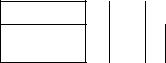
Recording images in macro
Turn the MAQIO lever in the direction of the arrow. The macro indicator ( A) appears on the LCD screen. You can shoot a subject that is about 3 inches (8 cm) to 9 inches (25 cm) away from the lens surface in macro mode. If you turn the MACRO lever in the opposite direction of the arrow until it clicks, maao mode is released and you can record images in normal mode.
Adjust the focus on the LCD screen using the MACRO lever.
OTo adjust the focus precisely
Connect the VIDEO OLTT jack of the camera to the video-in jack of the TV, and then check if the subject is in focus on the TV screen, (page 43)
Using the self-timer
With the self-timer about 10 seconds after you press the shutter button, the subject is recorded.
1Press SELF TIMER.
The self-timer indicator (0) Ls liisplayed on the LCD screen.
/-------------------------------
SELF TIMER
2 Press the shutter button halfway down.
The AE lock indicator (•) appears on the LCD screen.
3 Press the shutter button fully.
The shutter is released in about 10 seconds and the image is recorded.
During the 10-second countdown,
the indicator -|^□ □ □ □ □ | O disappears
from the screen one by one.
Changing the lens orientation
— Face to face shooting
You can shoot yourself by placing yourself and the LCD screen face to face. Turn the LCXK lever in the direction of the arrow until the marks
(•) are aligned so that you can release the lever, and rotate the lens at about 180°. You can lock the lens angle by turning the LOCK lever in the opposite direction of the arrow.
The images displayed on the LCD screen are mirror images. But they are stored in memory in the same way as you see through the lens.
7^75!—n*SSjr:r:

Recording the current image while displaying the image already recorded at a time (Review)
You can record an image captured by the lens while displaying the image already stored in memory. Press !◄/■ while the image captured by the lens is displayed on the LCD screen.
The image
005-----
the lens
%
Image number
I’ress \</M, |
to change |
the image. |
|
When you press EXIT, the LCD screen returns to the normal display, i.e., the image captured by the lens. If you do not press any button for 10 seconds or more, the screen also returns to the normal display.
12
Q Play back images.
O Scroll the images, using the !◄/■, ►!/►.
Each time you press !◄/■, the previously recorded image is displayed on the LCD screen. Each time you press ►!/►, the next image is displayed.
N/l
15
O While keeping the center button pressed, turn and set the POWER/Function dial to “PLAY."
The last recorded Image appears on the LCD screen.
Continue to the next page
mJ
X m
3 to
01
3
Q.
Q>
'<
3*
VO
cr
0> n
3'
0) VO n
13
The indicators during playback
Every lime you press DISPLAY while playing back an image, the indications on the LCD screen change as follovys:
"Simplified indications" —* "Detailed indications" —► "No indication. "
Simplified indications
Image number
IMAGE QUALITY indicators (page 29)
FINE: Fine mode STD; Standard mode SNAP: Snapshot mode
Detailed indications
|
S' |
D 058— |
|
|
|
|
|
|
X 112.25.1996 1 |
|
|
|
|
|
|
Recording |
|
number |
|
date of the |
|
||
|
(During SLIDE |
||
playback |
|
||
|
SHOW: Image |
||
image |
|
||
|
number of the |
||
|
|
picture being |
|
|
|
played back/ |
|
|
|
Total number |
|
|
|
of images |
|
|
|
available for |
|
|
|
playback) |
|
14
Adjusting the brightness of the LCD screen
Use the BRIGHT -.-/-dial on the bottom of the camera.
- 1 II '' |
14BRIGHT |
Deleting the recorded images
Select "DELETE" in the PLAY MENU. For details, see page 40.
Protecting images
To prevent accidental erasure, you can protect specific images. Select "PROTECT" in the PLAY MENU. For details, see page 39.
ONote
If no image Is recorded in memory, "NO IMAGE" appears on the LCD screen.
Rotating the screen
Each time you press ROTATE, you can rotate the image by 90°. This function enables you to change the direction of the image during playback.
k.-1 ------ |
mm |
Hints for better shooting
Por hand-held shots, do not move the camera. Stand steady on your feet.
Fix the LCD screen so that you can see the screen best Adjust the lens angle to be able to catch the subject best. Keep your fingers away from the lens and flash
Pass your right hand through the hand strap.
Stand steady on your feet with toes pointing out.
Place your elbows against your side.
Place your left hand on the side of the camera to support it.
33
rt>
Q.
5’
(O
0)
3
Q.
TO_
Qi »<,
5’ to
O'
OJ
3
0)
iO m
Recording in a low position
Adjust the lens angle upward.
Adjusting the lens angle
Turn the LOCK lever until the marks
(•) are aligned so that you can release the lever, and adjust the lens angle. You can lock the lens angle at any position you want by turning the LOCK lever in the direction of the
15

im
Printing the recorded images
You can print the images recorded by the camera using the Digital Color Printer DPP* M55 (not supplied). Use the PLAY MENU of the camera to operate the printer. For details, see the instruction manual of the printer.
O Turn on the power of the printer. Place them so that the infrared port of each equipment faces the other.
Digital Color
Digital Still
Printer DPP-M55
Cameta
----- Infrared port
Controllable area of the infrared ray is about
4-12 Inches (10 - 30 cm) in terms of straight line distance and 15 degrees right and left each in terms of angle.
O While keeping the center button pressed, turn and set the function dial to "PLAY."
O Press the MENU/EXECUTE jog dial.
The PLAY MENU appears on the LCD screen.
MBW/
EXECUTE
jRral lie
—-
J
PLAY MENU
-SEARCH
ZOOM SLIDE SHOW PROTECT DELETE
■•'TRANSFER
the selected item is highlighted (cursor).
O Turn the MENU/EXECUTE jog dial to select "PRINT.
PLAY MENU |
|
01.01 |
|
DATE |
|
WIRELESS |
ON |
SERIAL |
9600 |
16

O Press the MENU/EXECUTE jog dial again.
The PRINT menu apjjears on the LCD screen.
O Select the images you want to print.
Printing all the images
Turn the MENU/EXECUTE jog dial to select "ALL" and press the MENU/ EXECUTE jog dial.
Printing the selected images
©Turn the MENU/EXECUTE jog dial to select ''SELECTED" and press the MENU/EXECUTE jog dial.
®Select the image, and specify it as the image to print.
Turn the MENU/EXECUTE jog dial to select the image you want to print, and
press the MENU/EXECUTE jog dial to specify the image as the one to print. The image number of the specified image appears highlighted. (If you press the MENU/ EXECUTE jog dial again, the image is no longer the image to print.)
® Press EXIT.
The PRINT EXECUTE screen appears on the LCD screen.
Screen for selecting an image
003
PRESS EXIT
AFTER SELECT
Screen for starting printing (PRINT EXECUTE screen)
PLAY MENU
CANCEL
EXECUTE
QTY 01 DATE NONE
Continue to the next page ->
-o —I
5’
5’
(£3
r*
3" m
“t
n> n
O
a n a
3
0)
(O
0)
17
TFFtlrrvrrSSSWRWieie-- ^-------- |
SMP- |

O Set the number of print copies, and select printing with your choice of date and time.
(D To set the number of print copies, select "QTY" in the PRINT menu, and turn the jog dial to set the number. Press the MENU/EXECUTE jog dial.
To select printing with date or with date & time, select "DATE" or "DATE & TIME" and press the MENU/EXECUTE jog dial.
(D Turn the jog dial to set the number of print.
Turn the jog dial |
No. of print copies |
Date and time |
Upward |
Increases |
Settings scroll in the |
|
(up to 25 copies) |
order of "NONE" -* "DATE" |
|
|
-» "DATE & TIME." |
|
|
|
Downward |
Decreases |
Settings scroll in the order |
|
(minimum 1 copy) |
of 'T)ATE & TIME" —► "DATE" |
|
|
—"NONE." |
|
|
|
(D When you have finished the settings, press the MENU/EXECUTE jog dial.
O Select "EXECUTE" in the PRINT menu and press the MENU/EXECUTE jog dial.
O Insert print paper into the paper outlet of the printer sheet by sheet.
Printing starts.
When printing is completed, the LCD screen returns to the PLAY MENU.
PRINTING
001/020
The current print number/
Total print numbtfT
To suspend printing
Press EXIT.
To stop operation during the above procedures, also press EXIT.
18
