Sony DPP-FPHD1 User Manual

Digital Photo
Printer
DPP-FPHD1
Operating Instructions
Before operating this printer, please read this manual thoroughly and retain it for future reference.
Owner’s Record
The model and serial numbers are located on the bottom. Record the serial number in the space provided below. Refer to these numbers whenever you call upon your Sony dealer regarding this product.
Model No. DPP-FPHD1
Serial No._____________________
© 2007 Sony Corporation |
3-211-196-11(1) |
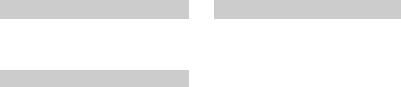
WARNING
To reduce fire or shock hazard, do not expose the unit to rain or moisture.
For Customers in the U.S.A.
CAUTION
You are cautioned that any changes or modifications not expressly approved in this manual could void your authority to operate this equipment.
Note:
This equipment has been tested and found to comply with the limits for a Class B digital device, pursuant to Part 15 of the FCC Rules. These limits are designed to provide reasonable protection against harmful interference in a residential installation. This equipment generates, uses, and can radiate radio frequency energy and, if not installed and used in accordance with the instructions, may cause harmful interference to radio communications. However, there is no guarantee that interference will not occur in a particular installation. If this equipment does cause harmful interference to radio or television reception, which can be determined by turning the equipment off and on, the user is encouraged to try to correct the interference by one or more of the following measures:
–Reorient or relocate the receiving antenna.
–Increase the separation between the equipment and receiver.
–Connect the equipment into an outlet on a circuit different from that to which the receiver is connected.
–Consult the dealer or an experienced radio/TV technician for help.
For Customers in Europe
This product has been tested and found compliant with the limits set out in the EMC Directive for using connection cables shorter than 3 meters (9.8 feet).
Attention
The electromagnetic fields at the specific frequencies may influence the picture of this digital photo printer.
Notice
If static electricity or electromagnetism causes data transfer to discontinue midway (fail), restart the application or disconnect and connect the communication cable (USB, etc.) again.
2
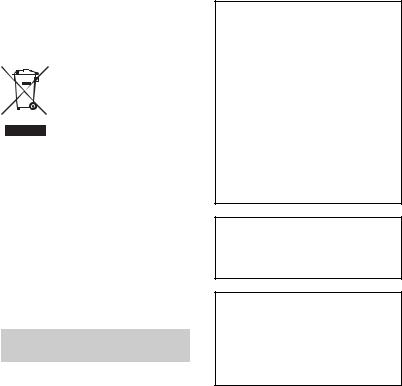
Disposal of Old Electrical & Electronic Equipment (Applicable in the European Union and other European countries with separate collection systems)
This symbol on the product or on its packaging indicates that this product shall not be treated as household waste. Instead it shall be handed over to the applicable collection point for the recycling of electrical and electronic equipment. By ensuring this product is disposed of correctly, you will help prevent potential negative consequences for the environment and human health, which could otherwise be caused by inappropriate waste handling of this product. The recycling of materials will help to conserve natural resources. For more detailed information about recycling of this product, please contact your local Civic Office, your household waste disposal service or the shop where you purchased the product. Applicable Accessory: Remote Control
Notice for customers in the United Kingdom
A moulded plug complying with BS 1363 is fitted to this equipment for your safety and convenience. Should the fuse in the plug supplied need to be replaced, a fuse of the same rating as the supplied one and approved by ASTA or BSI to BS 1362, (i.e., marked with an  or
or  mark) must be used.
mark) must be used.
If the plug supplied with this equipment has a detachable fuse cover, be sure to attach the fuse cover after you change the fuse. Never use the plug without the fuse cover. If you should lose the fuse cover, please contact your nearest Sony service station.
Duplication, edition, or printing of a CD, TV programs, copyrighted materials such as pictures or publications, or any other materials except for your own recording or creation is limited to private or domestic use only. Unless you hold copyright or have permission of copyright holders for the materials to be duplicated, use of those materials beyond this limit may infringe the provisions of the copyright law and be subject to the copyright holder’s claim for damages.
When using photo images with this printer, pay special attention not to infringe the provisions of the copyright law. Any unauthorized use or modification of other’s portrait may also infringe their rights.
For some demonstrations, performances, or exhibits, photography may be forbidden.
Backup recommendations
To avoid potential risk of data loss caused by accidental operation or malfunction of the printer, we recommend that you save a backup copy of your data.
Information
IN NO EVENT SHALL SELLER BE LIABLE FOR ANY DIRECT, INCIDENTAL OR CONSEQUENTIAL DAMAGES OF ANY NATURE, OR LOSSES OR EXPENSES RESULTING FROM ANY DEFECTIVE PRODUCT OR THE USE OF ANY PRODUCT.
Trademarks
•Cyber-shot is the trademark of Sony Corporation.
•All other companies and product names mentioned herein may be the trademarks or registered trademarks of their respective companies. Furthermore, ™ and ® are not mentioned in each case in this manual.
•This software is based in part on the work of the independent JPEG Group.
3

Checking the contents of the package
Make sure that the following accessories |
A/V connecting cable (1) |
are supplied with your printer. |
|
AC adaptor (AC-S2422) (1) |
|
|
Component video cable (1) |
AC power cord * (1) |
Paper protector (1) |
*The AC power cord illustrated is for 120V only. The plug shape and specifications of the AC power cord differ depending on the region you purchased the printer.
Cleaning cartridge (1) /
Cleaning sheet (1)
•Sample color print pack (Post card size)
•Operating Instructions (this manual, 1)
Remote Control (1)
Vertical stand attachment (2)
4
Table of contents |
|
Checking the contents of the package |
......................................................4 |
What you can do with this printer .............................................................. |
6 |
Identifying the parts................................................................................... |
8 |
Preparations ............................................................................................ |
11 |
Preparing the print pack.................................................................................. |
11 |
Loading the ink ribbon .................................................................................... |
12 |
Inserting the print paper.................................................................................. |
13 |
Connecting ...................................................................................................... |
15 |
Viewing images on the TV....................................................................... |
17 |
Printing images ....................................................................................... |
18 |
Charging the battery pack ....................................................................... |
20 |
Troubleshooting ....................................................................................... |
21 |
If trouble occurs .............................................................................................. |
21 |
If paper jams ................................................................................................... |
25 |
Cleaning the inside of the printer .................................................................... |
25 |
Precautions ............................................................................................. |
27 |
Specifications .......................................................................................... |
29 |
Display range of images ................................................................................. |
30 |
5
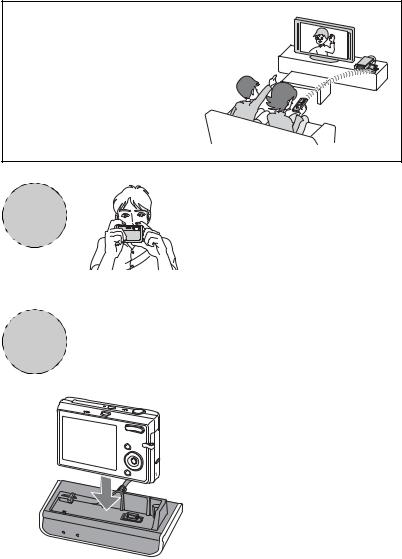
What you can do with this printer
You can enjoy viewing images on a high definition TV and print the desired image instantly using the digital photo printer DPP-FPHD1.
Shooting
Shoot images using the DSC-T20.
For details on how to use the DSC-T20, refer to the Instruction Manual supplied with the camera and the Cyber-shot Handbook (PDF).
Place the camera on the
camera adaptor.
Setting
6

Playback |
Charging |
You can enjoy images on the camera on a high-definition TV using the component video cable (supplied). t page 17
You can play back a series of recorded images with the desired effect and music (Slide show). t page 17
When you turn off the power of the camera, the camera adaptor can charge the battery pack inside the camera.
The camera adaptor can charge the battery faster than the battery charger supplied with the camera. t page 20
f
Printing
You can print the desired image easily by pressing the PRINT button on the remote control. t page 18
•You can print up to 20 sheets of print paper at once.
•The Super Coat 2 feature enables high durability and moisture or fingerprint resistance, keeping your prints in good condition for an extended period of time.
7

Identifying the parts
For details, see the pages indicated in the parentheses.
Printer
AStand attachment slit (page 16)
|
|
|
F |
|
B1 (on/standby) indicator |
|
|
|
|
|
|
|
|
|
|
|
• Lights in red: The printer is in the standby |
|
|
|
|
|
mode. |
|
|
|
|
|
• Lights in yellow green: The printer is |
|
|
|
|
|
powered on. |
|
|
|
|
|
• Flashes in yellow green: Printing is in |
|
|
|
|
|
process. It flashes also when an error occurs. |
|
|
|
|
|
CACCESS indicator (page 19) |
|
|
|
|
|
• Lights: The camera is being connected to |
|
|
|
|
|
the printer. |
A |
B |
C |
D |
E |
• Flashes: The image to be printed is |
|
|
|
|
|
damaged. |
|
|
|
|
|
DERROR indicator (pages 12,25) |
|
|
|
|
|
• Lights: The paper tray is not inserted. No |
|
|
|
|
|
print paper is in the paper tray. |
|
|
|
|
|
Paper remains in the printer. |
|
|
|
|
|
• Flashes slowly: The ink ribbon ends. No ink |
|
|
|
|
|
ribbon is inserted. |
|
|
|
|
|
• Flashes rapidly: Paper is jammed. |
|
|
|
|
|
EPaper tray (page 13) |
|
|
|
|
|
FPaper eject slot |
|
|
|
|
|
• Do not leave ejected paper when it reaches |
|
|
|
|
|
20 sheets. |
8

G H I J |
GVentilation holes |
|
HDC IN 24V jack (page 15) |
||
|
||
|
Insert the AC power adaptor supplied |
|
|
here, and then connect the AC power |
|
|
adaptor and the wall outlet with the |
|
|
supplied AC power cord. |
|
|
IA/V OUT jack (page 16) |
|
|
JCOMPONENT OUT jack (page 16) |
|
|
KInk ribbon slot (page 12) |
|
M |
LInk ribbon eject lever (page 12) |
|
MInk ribbon compartment cover (page 12) |
||
|
KL
Paper tray
APaper tray lid (page 13)
A
Camera adaptor
AAModel select switch
|
When using this printer, the Model |
E |
select switch must be set to B. |
|
BCHARGE indicator (page 20) |
|
CHD OUTPUT indicator |
D |
• Lights when the setting is set to |
“HD(1080i)” on the camera. |
|
B |
DRemote sensor |
C |
EMulti connector |
|
9

Remote control
A  D
D
B


 E
E
C
F
ASLIDE SHOW button (page 17)
BPRINT button (page 18)
CMENU button*
•Functions operate the same as the MENU buttons on the camera.
•However, “Retouch” function of the Viewing menu cannot be used.
D1 (on/standby) button (page 17)
•To turn on the printer, press 1 to turn on the 1 indicator in yellow green.
•To turn off the printer, press 1 again to turn on the 1 indicator in red.
E

 (Index) button
(Index) button
•Press the 

 side to switch to the index screen.
side to switch to the index screen.
•Press the 

 side again to switch to the index screen with smaller thumbnails.
side again to switch to the index screen with smaller thumbnails.
•Press the other side to return to the previous index screen.
FControl buttons (v/V/b/B/ )*
)*
•Press v/V/b/B to select the images or the MENU items.
•Press  to confirm the selection.
to confirm the selection.
*For details, refer to the Instruction Manual supplied with the camera and the Cyber-shot Handbook.
PNotes
•Remove the insulation sheet before using the remote control.
Insulation sheet
•Point the remote control towards the remote sensor on the camera adaptor to operate your camera.
To change the battery of the remote control
1While pressing on the tab, inset your fingernail into the slit to pull out the battery case.
2Place a new battery with the + side facing up.
3Insert the battery case back into the remote control until it clicks.
Tab 



Caution
Risk of Explosion if battery is replaced by an incorrect type.
Dispose of used batteries according to instructions.
WARNING
Battery may explode if mistreated.
Do not rechage, disassemble or despose of in fire.
•The remote control has a button type lithium battery (CR2025) built in. Do not use batteries other than CR2025.
10
