Sony DSC-D700 Operating Instruction

3-865-496-13 (1)
D700-DSC
Digital
Still Camera
Operating Instructions
Before operating the unit, please read this manual thoroughly, and retain it for future reference.
Owner’s Record
The model and serial numbers are located on the bottom. Record the serial number in the space provided below. Refer to these numbers whenever you call upon your Sony dealer regarding this product.
Model No. DSC-D700 Serial No.
For information regarding the DSC-D700, please see our Internet home page at http://www.world.sony.com/DSC-D700
DSC-D700
Sony Corporation Printed in Japan |
|
|
|
ã 1998 by Sony Corporation |
|
||||
|
|

Introduction
WARNING
To prevent fire or shock hazard, do not expose the unit to rain or moisture.
To avoid electrical shock, do not open the cabinet. Refer servicing to qualified personnel only.
CAUTION
Danger of explosion if battery is incorrectly replaced.
Replace only with the same or equivalent type recommended by the manufacturer. Dispose of used batteries according to the manufacturer’s instructions.
For the customers in the U.S.A.
This equipment has been tested and found to comply with the limits for a Class B digital device, pursuant to Part 15 of the FCC Rules. These limits are designed to provide reasonable protection against harmful interference in a residential installation.
This equipment generates, uses, and can radiate radio frequency energy and, if not installed and used in accordance with the instructions, may cause harmful interference to radio communications. However, there is no guarantee that interference will not occur in a particular installation. If this equipment does cause harmful interference to radio or television reception, which can be determined by turning the equipment off and on, the user is encouraged to try to correct the interference by one or more of the following measures:
–Reorient or relocate the receiving antenna.
–Increase the separation between the equipment and receiver.
–Connect the equipment into an outlet on a circuit different from that to which the receiver is connected.
–Consult the dealer or an experienced radio/TV technician for help.
You are cautioned that any changes or modifications not expressly approved in this manual could void your authority to operate this equipment.
This device requires shielded interface cable to comply with FCC emission limits.
For the Customers in the U.S.A. and CANADA
DISPOSAL OF LITHIUM ION BATTERY. LITHIUM ION BATTERY.
DISPOSE OF PROPERLY.
You can return your unwanted lithium ion batteries to your nearest Sony Service Center or Factory Service Center.
Note: In some areas the disposal of lithium ion batteries in household or business trash may be prohibited.
For the Sony Service Center nearest you call 1-800-222-SONY (United States only). For the SONY Factory Service Center nearest you call 416-499-SONY (Canada only). Caution: Do not handle damaged or leaking lithium ion batteries.
2 GB
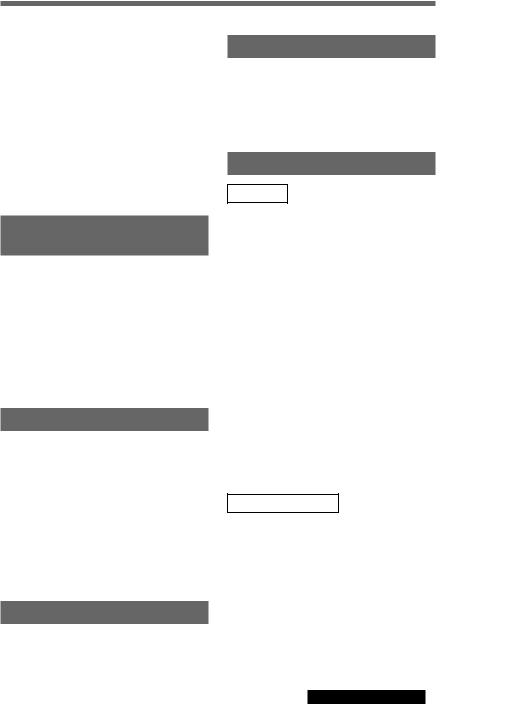
Contents
Battery Safety Precautions ...... |
5 |
Operation Precautions .............. |
7 |
To Maintain the Efficiency of the |
|
Camera ....................................... |
7 |
Please Read This ....................... |
8 |
Checking the Supplied |
|
Accessories ............................. |
10 |
Features ................................... |
11 |
Locations and Functions of |
|
Parts |
|
Front ............................................................... |
13 |
Rear ................................................................ |
14 |
Top .................................................................. |
17 |
Bottom ............................................................ |
19 |
LCD Panel ...................................................... |
20 |
LCD Monitor .................................................. |
21 |
Viewfinder ...................................................... |
22 |
Preparations |
|
Charging the Battery Pack .............................. |
23 |
Installation of the Battery Pack ...................... |
24 |
Setting the Time and Date .............................. |
26 |
Preparing the Card .......................................... |
28 |
Initializing a Card ........................................... |
30 |
Attaching the Viewfinder Cap ........................ |
31 |
Attaching the Neck Strap Belt ........................ |
32 |
Putting the Camera in a Semi-Soft Case ........ |
33 |
Taking a Picture |
|
Taking Pictures ............................................... |
34 |
Locking the Focus .......................................... |
37 |
Setting the Focus Manually ............................ |
38 |
Viewing |
|
Checking the Picture Content ......................... |
39 |
Viewing Pictures on a Television ................... |
44 |
Using a PC Card Reader ................................. |
44 |
Using the PC Card/Parallel Port Adaptor ....... |
45 |
Advanced Operations |
|
Settings |
|
Choosing the Shooting Mode ......................... |
51 |
Choosing Picture Size .................................... |
53 |
Choosing the Picture Quality Mode ............... |
54 |
Choosing the Picture Taking Brightness (EV |
|
compensation) ................................................ |
56 |
Adjusting for Natural Color Tone (White |
|
Balance Adjustment) ...................................... |
57 |
Changing the ISO Sensitivity ......................... |
59 |
Choosing a Light Meter Reading Method ...... |
60 |
Resetting the Content of the Settings ............. |
62 |
Saving the Content of Settings ....................... |
63 |
Reading the Saved Settings ............................ |
64 |
Making a Folder to Save Pictures ................... |
65 |
Attaching Keywords (ID Numbers) to Pictures |
|
........................................................................ |
66 |
Miscellaneous Settings ................................... |
71 |
Taking a Picture |
|
Shooting with the Flash .................................. |
74 |
Adjusting White Balance when Taking Pictures |
|
with the Flash ................................................. |
76 |
Continuous Shooting ...................................... |
78 |
Taking a Picture at Regular Intervals (Interval |
|
Shooting) ........................................................ |
80 |
Taking a Picture with the Self-Timer ............. |
81 |
Checking Pictures Directly After Shooting |
|
(Review Function) .......................................... |
82 |
Introduction
continued on next page 3 GB
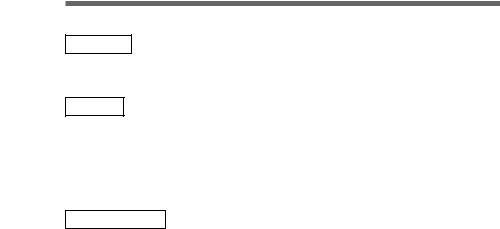
Introduction
Playback |
|
Rotating the Picture ........................................ |
83 |
Viewing an Enlarged Picture .......................... |
84 |
Erasing |
|
Erasing All Pictures ........................................ |
87 |
Erasing Selected Pictures ............................... |
88 |
Erasing Pictures during Playback ................... |
90 |
Making it Impossible to Erase Important |
|
Pictures (Protect) ............................................ |
92 |
Miscellaneous |
|
Setting the LCD Monitor Display .................. |
94 |
Adjusting Picture Display on the |
|
LCD Monitor .................................................. |
96 |
Operating the Wireless Remote Control ......... |
98 |
Using a Wall Socket ........................................ |
99 |
Menu Summary ..................... |
101 |
Maintenance .......................... |
105 |
Troubleshooting .................... |
106 |
Warning Indicators ................ |
109 |
Error Messages ..................... |
112 |
Using Overseas ..................... |
114 |
Specifications ........................ |
115 |
Index ....................................... |
118 |
4 GB

Battery Safety Precautions
Follow the safety advice below to avoid leakage, internal heating, fires, explosions or accidental ingestion of batteries.
DANGER (This applies only to battery packs)
•Only charge the battery with the supplied charger.
•Do not put the battery into fire. Do not short it out or dissassemble it.
Do not heat in a microwave or conventional oven. If you carry or store the battery with metal objects such as coins or hairpins, shorts may occur.
•Do not recharge or leave the battery pack near fire or under the hot sun.
•If you accidentally get liquid that has leaked from the battery in your eyes, flush with clean water and consult a doctor immediately.
WARNINGS
•Keep the lithium button battery out of the reach of children. In the case of accidental ingestion, consult a doctor immediately.
•Do not put the battery into fire. Do not short it out, disassemble or heat it.
•Use only the specified type of battery.
NOTES
•Be sure the + or - signs are aligned correctly when inserting the battery.
•Remove the battery when it is empty or if the camera is not used for a long time.
If battery leakage occurs, wipe the battery case dry and insert a new battery. If liquid from battery leakage happens to get on your clothes or body, wash well with water.
Danger of explosion if battery is incorrectly replaced.
Replace only with the same or equivalent type recommended by the manufacturer. Dispose of used batteries according to the manufacturer’s instructions.
Introduction
5 GB
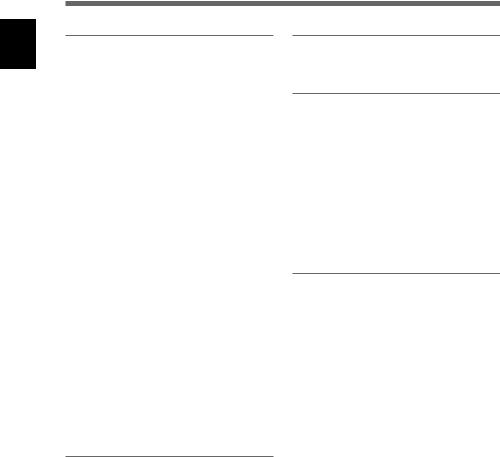
Introduction
Operation Precautions
Places you should not leave your camera
Do not operate or store your camera in places such as those listed below.
Doing so may lead to the breakdown of your camera.
• Unusually hot places
If left in very hot places such as under the sun or in a car with the windows closed in summer, warping to the body or breakdown may occur.
• In direct sunlight or near heating equipment
Warping or breakdown may occur.
•Places subject to strong vibrations
•Places subject to strong magnetism
Maintenance
If dirty, wipe clean with a soft cloth.
Care of the camera body
•If the camera is very dirty, wipe with a soft coth moistened with a thin solution of neutral detergent. Wipe dry with a cloth.
•Do not use alcohol, thinner or benzine on the unit. Such solvents may remove paint from the cabinet.
•When using a chemically treated cloth, follow the manufacturer's instructions.
•If volatile liquids such as insecticide are left for a long time on the rubber or plastic parts, they may remove paint from the cabinet.
• Sandy or dusty places |
Lens care |
When using the camera at the seaside, beaches, or otherwise sandy places,
take care to keep the camera free of sand particles. Breakdown which might not be able to be repaired may occur .
• Don't keep the lens or viewfinder pointed toward the sun.
Direct sunlight can harm the internal components of the digital still camera. Take care when leaving the camera outside or in a window.
Operation
• Don't use in places with strong electromagnetic or radial waves.
You won't be able to correctly record or play back.
• Don't use near TV, AM radio or FM tuners.
TV, AM radio or FM tuners will interfere with digital recording.
• Don't connect the AC power adaptor or battery charger to such devices as electric transformers.
Internal heating or breakdown may occur.
Remove dust from the surface of the lens with a blower or soft brush. If the lens is very dirty, wipe with a lens cleaning tissue.
6 GB

To Maintain the Efficiency of the Camera
Operating and Storage Places
To avoid possible breakdown, do not use or store the camera in the following places:
•Extremely hot or cold places (The operating temperature is 0°C to +40°C (32°F to 104°F))
•In direct sunlight for long periods or near heating equipment
•Humid or dusty places
•Where it is exposed to rain
•Places subject to strong vibrations
•Near sources of strong magnetism
•Near sources of powerful electromagnetic radiation, such as TV or radio transmitters
Introduction
Heat Emission
Do not wrap the camera in cloth or other materials when operating the camera. Doing so will raise the internal temperature and may cause breakdown.
Transportation
When transporting the camera, pack it in the original carton and packing materials, or similar packaging, to protect it from strong shocks during transportation.
Care
•Use a blower brush to remove dirt or dust from the surface of the lens or viewfinder.
•Lightly wipe the outside surface of the camera with a dry, soft cloth to remove dirt. If the body is very dirty, wipe it with a cloth moistened with a small amount of neutral detergent. Wipe dry with a cloth.
•Volatile liquids such as alcohol, benzine, thinner, or insecticide will damage the surface finish.
continued on next page 7 GB

Introduction
Please Read This
Test Shooting
Before shooting, take a few test shots to make sure pictures are being taken normally.
No Compensation for Picture Content
If a picture is not recorded due to a problem with the digital still camera, the recording content cannot be compensated.
Copyright Laws
Pictures that you take with your digital still camera other than for personal enjoyment cannot be used without permission from the copyright owner in accordance with copyright laws. Be aware that even taking pictures of events like concerts, performances or exhibits for your personal enjoyment may be subject to the same copyright laws.
Power Adaptor
With this unit, use the battery charger BC-V615 (supplied). When connecting to a wall socket, the AC power adaptor/charger AC-V700 is necessary.
The battery pack can also be purchased separately.
To buy one, please check with your nearest Sony dealer.
Battery Pack
Use the InfoLITHIUM battery pack NP-F550 (supplied) or NP-F530. Other battery packs cannot be used. Be sure to charge the battery pack before using for the first time.
8 GB

Memory Stick and PC Card
Insert Sony Memory Stick MSA-8A (8MB) or MSA-4A (4MB) (not supplied) into Memory Stick/PC Card Adaptor MSAC-PC1 for use with the digital still camera.
The following PC cards may be used in the digital still camera:
•PC cards that conform to PC card standard 6.1
•Flash memory card ATA Type II
•Those with power specifications of 5V or 3.3V/5V
3-volt products cannot be used in the camera. Using incompatible cards in the camera may lead to breakdown.
Camera Playback Data
•Picture data recorded by the camera may be played back on the camera
•Picture data that has been edited on a personal computer or processed may not be played back by the camera even if it is recorded by the camera.
Data Recorded on the PC Card
Picture data is recorded in the following formats:
IMJP XXXX (folder name)/MVC XXXXX.jpg (file name)
(When the mode menu quality settings are High, Middle, and Low.)
IMTIXXXX (folder name)/MVCXXXXX.tif (file name) (When the mode menu quality setting is Super.)
* Picture is only indicated as XXXX/XXXXX on the LCD monitor.
Introduction
9 GB
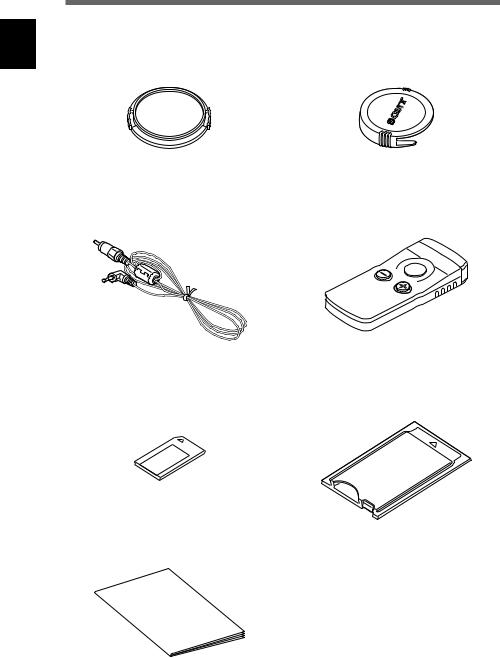
Introduction
Checking the Supplied Accessories
Before using the camera, make sure you have the following supplied accessories.
Lens cap (1, fitted on the camera) |
Viewfinder cap (1) |
Wireless remote control (1)
Video cable (1)
Memory Stick (1)
Memory Stick/PC Card Adaptor (1)
Rechargeble battery pack |
NP-F550 (1) |
Battery charger |
BC-V615 (1) |
Neck strap belt |
BLT-10(H) (1) |
PC Card/Parallel port Adaptor |
MSAC-PR1 (1) |
User's manual (1)
10 GB

Features
1/2 Inch 1,500,000 Pixel CCD
The digital still camera comes equipped with an all-pixel reading 1/2 inch CCD with 1,500,000 effective picture dots. The unit also uses a primary color filter and 1344 × 1024 pixel high-resolution to reproduce the natural colors and resolution of photographs.
5× Wide Zoom Lens
To make the most of the high-resolution CCD, the camera is equipped with a 5× wide zoom lens for focal distances of 28 mm to 140 mm (equivalent to 35 mm film cameras). Use together with 2× digital zoom to reach the maximum of 10× zoom. *The resolution changes to 640 × 480 pixels when using digital zoom.
Two Finders: Viewfinder and Large LCD
The camera comes equipped with a viewfinder and a 2.5 inch low-temperature, polysilicon TFT color LCD with CRT contrast, resolution, and response speed.
Precision Speed Auto Focus
With the auto focus function, you can automatically focus on subjects. By pressing the shutter button halfway, you can lock the focus at a fixed position and change the composition before taking the picture.
Four Exposure Modes for Various Picture Taking Conditions
Light meter readings are first output from the CCD and then, depending on the picture taking conditions, one of four modes is chosen: Easy Program Exposure Mode for general picture-taking, Shutter Speed Priority Mode, Aperture Priority Mode and Manual Mode.
Two Frames/Second High Speed Picture Taking with Buffer Memory Loading
Equipped with a continuous picture taking mode, the camera can take 2 frames per second of high-speed picture taking in 640 × 480 size, low mode.
Introduction
continued on next page 11 GB
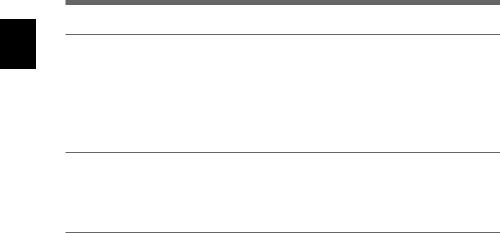
Introduction
Taking Pictures for a Longer Period with the InfoLITHIUM Battery and Power Saving Option
Using the InfoLITHIUM battery, you can take about two hours of continuous picture taking (with the LCD monitor off.) Also, if the power is on and the camera is not operated for approximately one minute, power to the camera shuts off. If the camera is not operated for about 5 minutes, the whole unit shuts off (Auto Power Off function)
Loading to a Video Output Terminal
If the unit is connected to a television by the supplied video cable, pictures taken by the digital still camera can easily be played back on the television. This can be a particularly powerful display tool for presentations for meetings and such.
Using the PC Card and Memory Stick
The digital still camera uses the highly reliable PC card (PCMCIA ATA TYPE II) and long-lasting memory stick (for use when inserted in the Memory Stick/PC Card Adaptor) as the image recording medium.
12 GB

Locations and Functions of Parts
Front
1 2
6 |
|
5 |
3 |
|
|
|
WB |
4
1 Flash
The camera has a built-in Guide Number GN10 flash. To use the flash, press the popup key. The cover will open and the flash warms up. The flash is stored when you close the cover.
2 Pop-up Key
Press the pop-up key to open the flash cover.
3 5× Zoom Lens
You can manually adjust the zoom lens (28 mm to 140 mm (5×) on a 35 mm film camera) by rotating the zoom ring. After adjusting the zoom, manually adjust the focus with the focus ring.
4 White Balance Button
When HOLD is set in the WB (white balance) mode, white balance can be adjusted by pressing this button.
5 Self-Timer Lamp
When taking a picture with the self-timer, this lamp flashes when the release button is pressed. As the shutter release time draws near, the intervals between flashes become gradually shorter. The shutter is released when the light becomes constant.
6 Remote Control Signal Receiver
Receives infrared signals transmitted by the wireless remote control.
Parts of Functions and Locations
13 GB
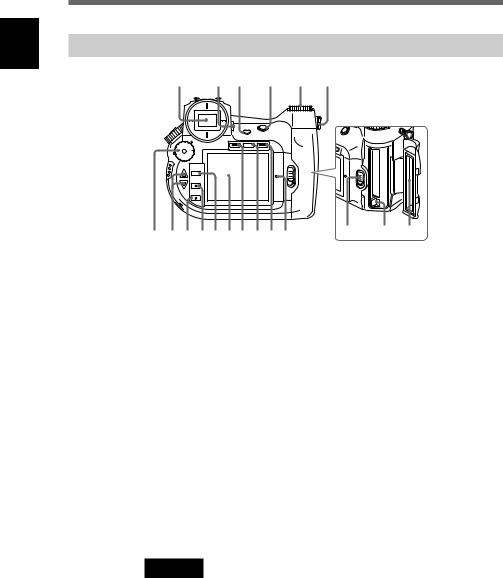
Parts of Functions and Locations
Rear
1 |
|
2 3 |
4 |
5 6 |
|
|
AE-LOCK |
|
|
|
|
R-REVIEW |
|
|
|
•OFF |
DISP INDEX |
LCD |
|
|
|
|
|
|
|
•CAM |
|
|
|
|
•PLAY |
|
|
|
|
MENU |
|
|
|
|
EXCUTE |
|
|
|
|
EXIT |
|
|
|
!§ ! !¢!£!™!¡0987 |
!¶ !• !ª |
|||
|
||||
1 Viewfinder
Lets you frame the picture.
2 Eyesight Adjustment Lever
Adjusts the level of the viewfinder to suit the eyesight of the picture taker.
3 Review Button
Lets you view and play back pictures during the time set in the REVIEW TIME of the custom menu when pressed directly after taking a picture.
4 AE-LOCK Button
The exposure value is locked each time you press the AE lock button.
If the AE-LOCK button is pressed again or the release button is pressed, the lock function is cancelled the next time the camera is used.
5 Shift Dial
Sets the picture quality and size (when the camera is in CAM mode) and changes the pictures that are played back (when the camera is in PLAY mode).
6 Neck Strap Belt Holder
Where the neck strap belt is attached.
Caution
Don't rotate the metal fittings on the holder.
14 GB

7 Access Lamp
Lights in red when a card is accessed by the camera during picture taking or playback.
Caution
When the access lamp is lit, do not eject the card or turn off the power source. The PC Card or Memory Stick may be damaged.
Note
The PC Card and the Memory Stick installed in the Memory Stick/PC Card Adaptor are both referred to here as CARD.
8 LCD Button
Switches the LCD monitor on and off.
9 INDEX Button
Switches playback to index when pressed while in PLAY mode.
0 DISP (display) Button
Turns LCD monitor information display on or off.
!¡ LCD Monitor
Lets you read necessary picture taking information, frame shots, and view recorded pictures.
!™ MENU Button
Brings up the menu on the LCD monitor to change the settings of the camera or cards.
!£ EXECUTE Button
Lets you choose items when adjusting settings in the menu.
!¢ EXIT Button
Returns you to the previous item or screen when changing settings in the menu.
! UP4/DOWN$Button
Selects menu items and changes values.
Parts of Functions and Locations
continued on next page 15 GB

Parts of Functions and Locations
!§ Power/Mode Dial
Selects camera conditions when turned while the mode lock (green) is held down.
• OFF
Turns the power off.
• CAM
Allows you to take pictures (CAM mode).
• PLAY
Allows you to play back the pictures you have taken (PLAY mode).
Note
LCD Monitor Display
When the power/mode dial is turned to CAM, the LCD monitor remains off. If necessary, press the LCD button to turn the LCD monitor on.
When the power/mode dial is turned to PLAY, the LCD monitor automatically turns on.
!¶ Card Cover Lock
Slide this lock to enable card insertion or ejection.
!• Card Eject Button
Press this button to eject cards.
!ª Card Cover
Open or close this cover to set the card in place or to eject it.
16 GB

Top
1 2 |
3 |
|||
|
|
|
|
|
|
|
|
|
|
|
|
|
|
|
|
|
|
|
|
A |
SIZE |
US |
ISO |
|
|
|
AE |
|
|
|
QUAL |
|
|
|
|
DRIVE |
WB |
|
|
|
|
|
|
EV |
|
|
|
QUALSIZE |
|
|
|
|
DRIVE |
USER |
|
|
|
ISO |
|
|
|
|
WB |
AE |
|
|
|
|
AE-LOCK |
|
|
|
|
R-REVIEW |
!™ !¡ 0 !£ 9 8 7 6 5 4
1 Focus Ring
Rotate left or right to adjust the focus.
2 Zoom Ring
Rotate left or right to adjust the zoom ratio of the zoom lens.
3 Release Button
Operates the shutter when shooting.
4 [r] (Spot Light Meter Reading Switch) Button
By turning the shift dial while pressing this button, you can choose from Spot (®Spot light meter reading) or Average ([ ]: average light meter reading) to measure the light needed for proper exposure.
5  (EV) Button
(EV) Button
By turning the shift dial while pressing this button, you can correct the exposure when taking pictures.
6 LCD Panel
Picture taking settings, such as shutter speed and aperture, are displayed on the LCD panel.
7 Hot Shoe
Attach external flashes here.
8 Focus Mode Switch
Switches from auto to manual when the camera is in auto focus mode.
Parts of Functions and Locations
continued on next page 17 GB

Parts of Functions and Locations
9 Mode Dial
Pressing the shift button (top button) after it has been adjusted to the desired position sets the picture size and quality (in CAM mode) and changes the picture to be played back (in PLAY mode).
0 Connector Cover
To view pictures on a television, open this cover and connect the video cable (supplied) to the video output terminal.
!¡ Connector Cover Lock
Slide this lock to open the connector cover.
!™ Video Output Terminal
To view pictures on the television, connect the video cable (supplied) here.
!£ Shift Button
Pressing this button after moving the mode dial to its desired position sets the picture quality or picture size (in CAM mode) or changes the picture to be played back (in PLAY mode).
18 GB
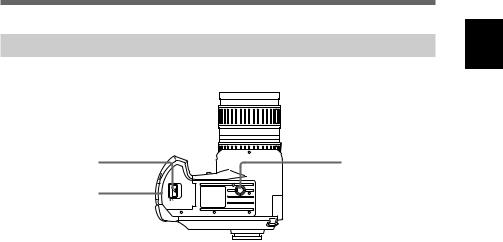
Bottom
3 |
1 |
2
1 Tripod Hole
Attach a tripod here. Standards are as listed below.
ISO Standard |
l=4.5mm +/- 0.2mm |
ASA Standard |
l=0.197 inch |
2 Battery Cover
Open or close this cover to insert or take out the battery pack.
3 Battery Cover Lock
Slide this lock to insert or take out the battery pack.
Parts of Functions and Locations
19 GB
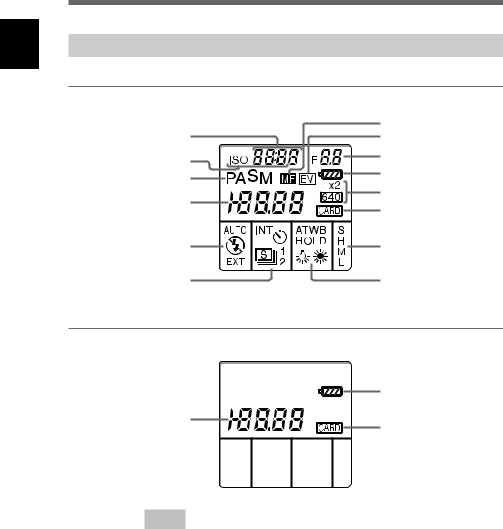
Parts of Functions and Locations
LCD Panel
CAM Mode
Shutter speed
ISO Sensitivity
Picture taking mode
Picture number
Flash mode
Interval/self-timer/ single picture/continuous picture taking indicator
PLAY Mode
Picture number
Focus mode
EV compensation
Aperture
Battery indicator
Picture size
Card indicator
Picture quality
WB (white balance) mode
Battery indicator
Card indicator
Note
In CAM mode, when the release button is pressed while pressing the shift button, the shutter speed indicator changes to the remaining shot number indicator and the aperture indicator changes to remaining shooting time.
Because the remaining shooting time is only displayed in two spaces, any time over 99 minutes is displayed as 99.
The viewfinder display is changed in the same way.
20 GB

LCD Monitor
CAM mode
Flash indicator |
|
|
|
|
|
|
|
|
|
|
|
|
AF focus indicator |
CAM Mode |
|
|
|
|
|
|
|
|
|
|
|
|
Picture number |
CAM |
|
|
|
|
No.10267 |
|
|||||||
WB (white |
WB-auto |
|
|
|
|
1344/High |
|
Picture size/quality |
|||||
balance) mode |
|
|
|
|
|
|
|
|
|
|
|
|
|
|
|
|
|
|
|
|
|
|
|
|
|
|
AF/AE frame |
|
|
|
|
|
|
|
|
|
|
|
|
|
|
|
|
|
|
|
|
|
|
|
|
|
|
|
|
|
|
|
|
|
|
|
|
|
|
|
|
|
Battery indicator |
|
|
|
|
|
|
|
|
|
|
|
|
|
(/Remaining shooting |
|
|
|
|
|
|
|
|
|
|
|
|
||
|
|
|
|
|
|
|
|
|
|
|
|
|
time*) |
Keyword |
PICTURE01 |
0 |
|
|
Remaining shot |
||||||||
Picture folder name/ |
1234/12345 |
|
|
|
|
0.25EV |
2000 |
|
F4.0 |
|
|
number |
|
file name |
|
|
|
|
|
|
|
|
|
|
|
|
Aperture |
|
|
|
|
|
|
|
|
|
|
|
|
|
|
|
|
|
|
|
|
|
|
|
|
|
|
|
Shutter speed |
|
|
|
|
|
|
|
|
|
|
|
|
|
EV compensation |
*Remaining shooting time is not displayed when using AC power adaptor/charger AC-V700. Usually the remaining shooting time is displayed. When the battery gets weak, the battery indicator flashes.
PLAY Mode
PLAY mode indicator |
|
|
PLAY |
P No.10267 |
|
|
|
|
Protect/Picture number |
|
|
|
|
|
|
|
|||||
|
|
|
|
1344/High/0 |
|
|
|
|
Picture size/Quality/ |
|
|
|
|
|
|
|
|
|
|||
|
|
|
|
|
|
|
|
|
|
Revolutions |
|
|
|
|
|
|
|
|
|
|
Battery indicator |
|
|
|
|
|
|
|
|
|
|
(/Remaining playback |
|
|
|
|
|
|
|
|
|
|
time*) |
|
|
|
|
1999-07-04 |
|
|
|
Date/Time |
||
Keyword |
|
|
PICTURE01 |
10:18:36 |
|
|
|
|
|
|
Picture folder name/file |
|
|
1234/12345 |
2000 F4.0 |
|
|
|
|
|
|
|
|
|
|
|
|
|||||
name |
|
|
|
|
|
|
|
|
Aperture |
|
|
|
|
|
|
|
|
|
|||
|
|
|
|
|
|
|
|
|
|
|
|
|
|
|
|
|
|
|
|
|
Shutter speed |
*Usually remaining playback time is displayed. When the battery gets weak, the battery indicator flashes.
The remaining playback time is not displayed when using AC power adaptor/charger AC-V700.
Parts of Functions and Locations
21 GB

Parts of Functions and Locations
Viewfinder
AE LOCK |
2000 5.6 |
WB [ ] |
|
|
Light meter |
|
|
||||
Shutter speed |
|
|
|
|
White balance |
|
|
|
|
||
EV compensation/ |
|
|
|
|
Flash indicator |
aperture* |
|
|
|
|
AF focus indicator |
|
|
|
|
|
*The EV compensation is displayed when EV Button is pressed.
22 GB

Preparations
Charging the Battery Pack
Charge the battery pack with the battery charger BC-V615 (supplied). Charge the battery pack before using the camera for the first time.
Charge the battery when necessary, as indicated by the remaining shooting time on the LCD monitor or the battery indicator on the LCD panel.
Battery Pack Charging Time
When it is time to charge the battery, the battery indicator on the LCD panel flashes. For further reference see “Warning Indicators” (page 109).
Battery Pack Charging Time
Battery Charger |
Charging time for practical use* |
Time for full charge |
|
|
|
BC-V615 |
Approx. 180 minutes |
Approx. 240 minutes |
|
|
|
AC-V700 |
Approx. 55 minutes |
Approx. 115 minutes |
|
|
|
* The time needed for charging an empty NP-F550 battery pack.
Continuous Use with the Battery Pack
The usage time with a fully charged battery:
Battery Pack |
Shooting time* |
Playback time |
||
|
|
|
|
|
|
LCD monitor off |
LCD monitor on |
LCD monitor off |
LCD monitor on |
|
|
|
|
|
NP-F550 |
Approx. 2.5 hours |
Approx. 1.5 hours |
Approx. 5 hours |
Approx. 2.5 hours |
|
|
|
|
|
*Times shown are standard values for continuous general photography at 20˚C (68˚F) with the flash off. The time is reduced by repeatedly turning the power on and off.
2 |
1 |
Connect the AC power cable to the battery |
|
|
charger. |
|
2 |
Plug the AC plug of the AC power cable into a |
|
|
wall socket. |
1
Preparations
continued on next page 23 GB

Preparations
3
3 Making sure the 4mark is pointed in the right direction, place the battery pack in the hollow of
the battery charger.
4(a) |
4 |
Pushing the battery pack down (a), slide it fully |
|
||
|
|
into the charger (b). |
|
4(b) |
When charging starts, the charging lamp lights in |
|
|
amber. When charging is complete, the light goes |
|
|
out. |
|
5 |
After charging has finished, remove the battery |
|
|
pack. |
This camera can only use 





 ™ batteries.
™ batteries.
The InfoLITHIUM battery is a new type of lithium ion battery that transmits data on its condition to InfoLITHIUM-compatible equipment. The digital still camera supports the InfoLITHIUM battery. The InfoLITHIUM battery is recognized by the 





 mark.
mark.
*





 ™ is a trademark of the Sony Corporation.
™ is a trademark of the Sony Corporation.
Installation of the Battery Pack
After charging the battery, install it in the camera.
|
|
|
1 |
Make sure the camera power/mode dial is set to |
|
|
|
|
the OFF position. |
|
|
AE-LOCK |
|
|
|
|
R-REVIEW |
|
|
|
•OFF |
DISP INDEX |
LCD |
|
|
•CAM |
|
|
|
•OFF |
•PLAY |
|
|
|
MENU |
|
|
|
|
•CAM |
EXCUTE |
|
|
|
•PLAY |
EXIT |
|
|
|
1 |
|
|
|
|
24 GB

2 Slide the battery cover lock in the direction of the 4mark (a), and open the battery cover (b).
 2(a)
2(a)  2(b)
2(b)
3 Insert the battery 4mark side first until it firmly
locks in place.
3
4 Close the battery cover.
Removing the Battery
1 Make sure the camera power/mode dial is set to the OFF position.
2 Slide the battery cover lock in the direction of the 4mark and open the battery cover.
3
3 Rotate the battery cover lock to the outside and remove the battery pack.
Preparations
25 GB
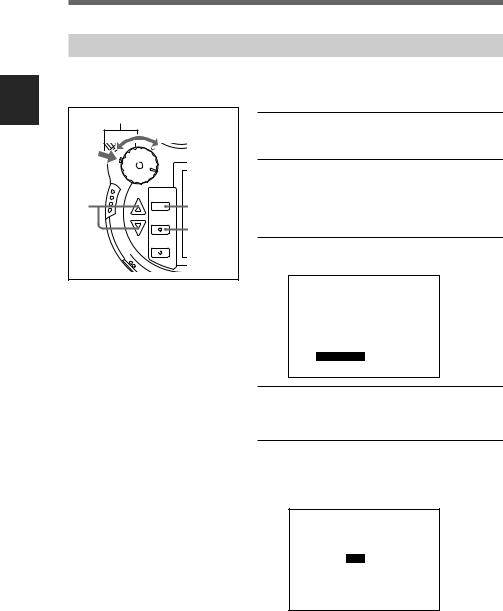
Preparations
Setting the Time and Date
The shooting time and date are recorded automatically with information from the camera's internal clock. Set the clock to ensure the correct time and date are recorded.
1 |
|
1 While pressing the mode lock (green), turn the |
||
|
|
power/mode dial to CAM mode. |
||
•OFF |
|
2 Press the MENU button. |
||
•CAM |
|
|||
•PLAY |
|
|||
3~ |
|
|
|
|
MENU |
2 |
The LCD monitor turns on and the menu is |
||
9 |
||||
displayed. |
|
|||
EXCUTE |
4~9 |
|
||
|
|
|||
|
3 Press the 4(UP)/$(DOWN) buttons to select |
|||
EXIT |
|
|||
|
|
|||
|
|
“Date & Time”. |
||
|
|
CAMERA MENU |
|
|
|
|
Custom |
|
|
|
|
PC Card INIT |
||
|
|
User File Save |
||
|
|
New Folder |
||
|
|
ID Set |
|
|
|
|
WB Flash |
||
|
|
Date & Time |
||
|
|
Display Set |
||
|
|
4 Press the EXECUTE button. |
||
|
|
The DATE & TIME menu is displayed. |
||
|
|
5 Select “Set” using the 4(UP)/$(DOWN) buttons |
||
|
|
and then press the EXECUTE button. |
||
|
|
The year can now be set. |
||
|
|
DATE & TIME |
|
|
|
|
Set |
1999-07-04 20:45:58 |
|
|
|
Date Form |
yyyy-mm-dd |
|
26 GB
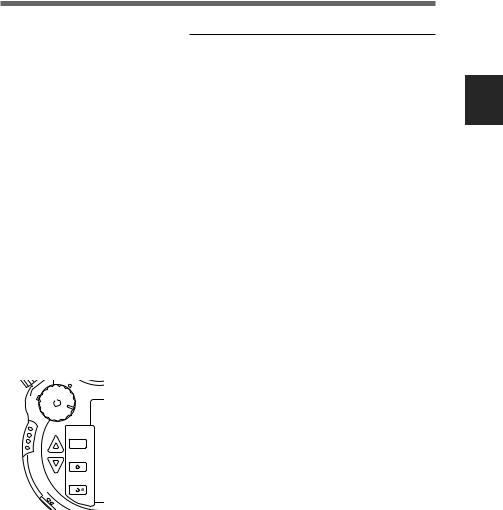
|
|
6 |
Set the year using the 4(UP)/$(DOWN) buttons |
||||
|
|
|
|
|
|
|
and then press the EXECUTE button. |
|
|
|
|
|
|
|
The month can now be set. |
|
|
|
|
|
|
|
|
|
|
7 |
Set the month, day, hour, minutes and seconds in |
||||
|
|
|
|
|
|
|
the same way as explained in step 5. |
|
|
|
|
|
|
|
|
|
|
8 |
Select “Date Form” using the 4(UP)/$(DOWN) |
||||
|
|
|
|
|
|
|
buttons and then press the EXECUTE button. |
|
|
|
|
|
|
|
You can now select the date display format. |
|
|
|
|
|
|
|
|
|
|
9 |
Select the date display format using the 4(UP)/ |
||||
|
|
|
|
|
|
|
$(DOWN) buttons and then press the EXECUTE |
|
|
|
|
|
|
|
button. |
|
|
|
|
|
|
|
You can choose from the following 3 date display |
|
|
|
|
|
|
|
formats. [yyyy] indicates year, [mm] indicates |
|
|
|
|
|
|
|
month and [dd] indicates day. |
|
|
|
|
|
|
|
yyyy-mm-dd (ex:1999-07-04) |
|
|
|
|
|
|
|
dd-mm-yyyy (ex:04-07-1999) |
|
|
|
|
|
|
|
mm-dd-yyyy (ex:07-04-1999) |
|
|
|
|
|
|
||
|
|
|
|
|
|
|
|
•OFF |
|
|
|
10 |
Press the EXIT button. |
||
•CAM |
|
|
|
|
|
The time and date are set and the menu returns on |
|
|
|
|
|
|
|||
•PLAY |
|
|
|
|
|
||
MENU |
|
|
|
|
|
the LCD monitor. |
|
EXCUTE |
|
|
|
|
|
|
|
|
|
|
11 |
Press the EXIT button. |
|||
EXIT |
|
|
|
||||
|
|
10,11 |
|
|
|
||
|
|
|
|
|
|
The menu disappears from the monitor. |
|
|
|
|
|
|
|
||
|
|
|
|
|
|
|
|
|
|
|
|
|
|
|
|
Keeping correct time
A separate lithium button battery is used by the camera to power the internal clock. When turning the power dial to CAM or PLAY from OFF, if the message “Date & Time not set” appears, it is time to charge the lithium button battery.
Inquire about charging the battery at the store where you bought the camera or at any Sony service center.
Preparations
27 GB

Preparations
Preparing the Card
The picture is saved on the PC Card inserted in the camera (not supplied) or on the Memory Stick. Insert the Memory Stick in the Memory Stick/PC Card Adaptor and then insert the adaptor into the camera.
In this guide the Memory Stick, when inserted in the Memory Stick/PC Card Adaptor, and the PC Card are referred to as Card.
Inserting the Memory Stick in the Memory Stick/PC Card Adaptor
1 |
1 Making sure the side of the Memory Stick with the 4mark is facing up, insert it into the Memory Stick/PC Card Adaptor until it is locked firmly in place.
To Take out the Memory Stick from the Memory Stick/PC Card Adaptor
1 |
2 |
1 Push the EJECT button on the Memory Stick/PC Card Adaptor.
2 Pull out the Memory Stick.
28 GB
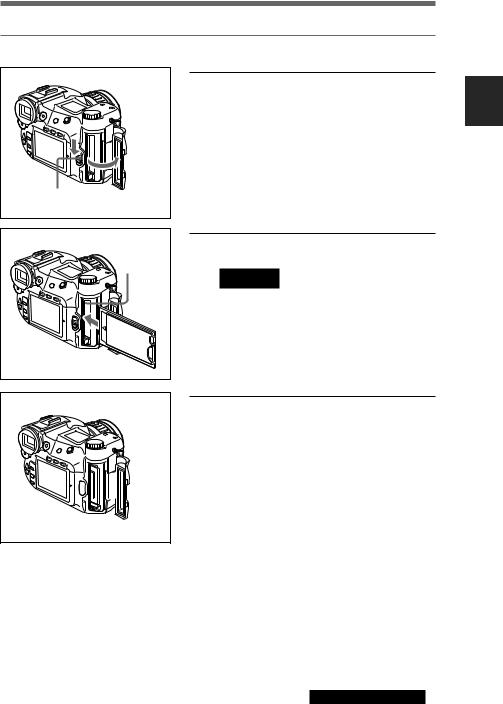
Inserting the Card
1(b) |
1(a) |
2 |
1 Slide the card cover bar lock downward (a) and open the card cover (b).
Preparations
2 Insert the card in the camera.
Caution
Make sure to insert the card in the proper direction. Forcing the card may result in damage to the camera and/or the card.
If you insert a card that has never been initialized, FORMAT ERROR flashes on the LCD monitor. Initialize the card. (Page 30)
3 Close the card cover.

 3
3
continued on next page 29 GB

Preparations
1 |
3 |
2 |
To Remove the Card
1 Open the card cover.
2 Push the card eject button.
3 Pull out the card.
Initializing a Card
Uninitialized PC cards cannot be used in the camera. Before use, cards must first be initialized using the camera.
Caution
If you initialize a card that has data recorded on it, all recorded data, including protected picture data, will be erased.
|
1 |
1 While pressing the mode lock (green), turn the |
|
|
|
||
|
|
power/mode dial to CAM mode. |
|
|
•OFF |
Note |
|
|
•CAM |
||
|
•PLAY |
Initializing PC cards is explained here with the |
|
|
|
||
|
MENU |
power source/mode dial set to CAM mode, but |
|
3 |
2 |
||
the same operation can be performed in PLAY |
|||
|
EXCUTE |
||
|
4 |
mode. |
|
|
EXIT |
2 Press the MENU button. |
|
|
|
||
|
|
The LCD monitor turns on and the menu is |
|
|
|
displayed. |
30 GB
