Sony DSC-P8, DSC-P10, DSC-P12 User Manual

Digital Still Camera
Operating Instructions
Before operating the unit, please read this manual thoroughly, and retain it for future reference.
Owner’s Record
The model and serial numbers are located on the bottom. Record the serial number in the space provided below. Refer to these numbers whenever you call upon your Sony dealer regarding this product.
Model No. DSC-P8/P10/P12
Serial No.
DSC-P8/P10/P12
© 2003 Sony Corporation
3-080-892-11(1)
Getting started _______________________
Shooting still images _________________
Viewing still images __________________
Deleting still images __________________
Before advanced operations ____________
Advanced still image shooting___________
Advanced still image viewing____________
Still image editing _____________________
Enjoying movies_______________________
Enjoying images on your computer ________
Troubleshooting _______________________
Additional information __________________
Index ________________________________
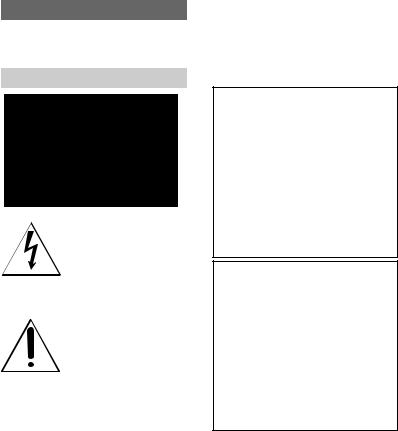
WARNING
To prevent fire or shock hazard, do not expose the unit to rain or moisture.
For the Customers in the U.S.A.
This symbol is intended to alert the user to the presence of uninsulated “dangerous voltage” within the product’s enclosure that may be of sufficient magnitude to constitute a risk of electric shock to persons.
This symbol is intended to alert the user to the presence of important operating and maintenance (servicing) instructions in the literature accompanying the appliance.
Never expose the battery pack to temperature above 60°C (140°F), such as in a car parked
in the sun or under direct sunlight.
2
If you have any questions about this product, you may call:
Sony Customer Information Center 1-800-222-SONY (7669)
The number below is for the FCC related matters only.
Regulatory Information
Declaration of Conformity
Trade Name: |
SONY |
Model No.: |
DSC-P8 |
Responsible Party: |
Sony Electronics Inc. |
Address: |
680 Kinderkamack Road, |
|
Oradell, NJ 07649 U.S.A. |
Telephone No.: |
201-930-6972 |
This device complies with Part 15 of the FCC Rules. Operation is subject to the following two conditions: (1) This device may not cause harmful interference, and
(2) this device must accept any interference received, including interference that may cause undesired operation.
Declaration of Conformity
Trade Name: |
SONY |
Model No.: |
DSC-P10 |
Responsible Party: |
Sony Electronics Inc. |
Address: |
680 Kinderkamack Road, |
|
Oradell, NJ 07649 U.S.A. |
Telephone No.: |
201-930-6972 |
This device complies with Part 15 of the FCC Rules. Operation is subject to the following two conditions: (1) This device may not cause harmful interference, and
(2) this device must accept any interference received, including interference that may cause undesired operation.
CAUTION
You are cautioned that any changes or modifications not expressly approved in this manual could void your authority to operate this equipment.
Note:
This equipment has been tested and found to comply with the limits for a Class B digital device, pursuant to Part 15 of the FCC Rules. These limits are designed to provide reasonable protection against harmful interference in a residential installation. This equipment generates, uses, and can radiate radio frequency energy and, if not installed and used in accordance with the instructions, may cause harmful interference to radio communications. However, there is no guarantee that interference will not occur in a particular installation. If this equipment does cause harmful interference to radio or television reception, which can be determined by turning the equipment off and on, the user is encouraged to try to correct the interference by one or more of the following measures:
—Reorient or relocate the receiving antenna.
—Increase the separation between the equipment and receiver.
—Connect the equipment into an outlet on a circuit different from that to which the receiver is connected.
—Consult the dealer or an experienced radio/ TV technician for help.
The supplied interface cable must be used with the equipment in order to comply with the limits for a digital device pursuant to Subpart B of Part 15 of FCC Rules.
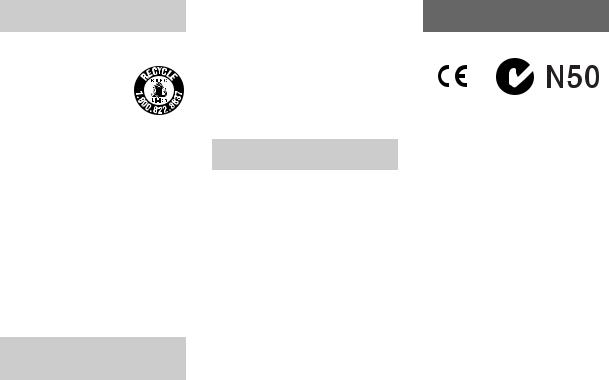
For the Customers in the U.S.A.
and Canada
RECYCLING LITHIUM-ION BATTERIES
Lithium-Ion batteries are
recyclable. You can help preserve our
environment by returning your used rechargeable batteries to
the collection and recycling location nearest you.
For more information regarding recycling of rechargeable batteries, call toll free 1-800-822-8837, or visit http://www.rbrc.org/
Caution: Do not handle damaged or leaking Lithium-Ion batteries.
CAUTION
TO PREVENT ELECTRIC SHOCK, DO NOT USE THIS POLARIZED AC PLUG WITH AN EXTENSION CORD, RECEPTACLE OR OTHER OUTLET UNLESS THE BLADES CAN BE FULLY INSERTED TO PREVENT BLADE EXPOSURE.
Notice on the supplied AC Adaptor for the customers in the United Kingdom
A moulded plug complying with BS 1363 is fitted to this equipment for your safety and convenience.
Should the fuse in the plug supplied need to be replaced, a 5 AMP fuse approved by ASTA or BSI to BS 1362, (i.e., marked with  or
or  mark) must be used.
mark) must be used.
If the plug supplied with this equipment has a detachable fuse cover, be sure to attach the fuse cover after you change the fuse. Never use the plug without the fuse cover. If you should lose the fuse cover, please contact your nearest Sony service station.
Attention for the Customers in Europe
This product has been tested and found compliant with the limits sets out in the EMC Directive for using connection cables shorter than 3 meters (9.8 feet).
Attention
The electromagnetic field at the specific frequencies may influence the picture and sound of this camera.
Notice
If static electricity or electromagnetism causes data transfer to discontinue midway (fail), restart the application or disconnect and connect the USB cable again.
Certain countries may regulate disposal of the battery used to power this product. Please consult with your local authority.
“Memory Stick” and battery pack
For the Customers in the U.S.A. and Canada
THIS DEVICE COMPLIES WITH PART 15 OF THE FCC RULES. OPERATION IS SUBJECT TO THE FOLLOWING TWO CONDITIONS:
(1)THIS DEVICE MAY NOT CAUSE HARMFUL INTERFERENCE, AND
(2)THIS DEVICE MUST ACCEPT ANY INTERFERENCE RECEIVED, INCLUDING INTERFERENCE THAT MAY CAUSE UNDESIRED OPERATION.
THIS CLASS B DIGITAL APPARATUS COMPLIES WITH CANADIAN ICES-003.
3

Before using your camera
Trial recording
Before you record one-time events, you may want to make a trial recording to make sure that the camera is working correctly.
No compensation for contents of the recording
Contents of the recording cannot be compensated for if recording or playback is not possible due to a malfunction of your camera or recording media, etc.
Back up recommendation
To avoid the potential risk of data loss, always copy (back up) data to a disk.
Notes on image data compatibility
•This camera conforms with the Design rule for Camera File system universal standard established by the JEITA (Japan Electronics and Information Technology Industries Association).
•Playback of images recorded with your camera on other equipment and playback of images recorded or edited with other equipment on your camera are not guaranteed.
Precaution on copyright
Television programs, films, video tapes, and other materials may be copyrighted. Unauthorized recording of such materials may be contrary to the provision of the copyright laws.
Do not shake or strike the camera
In addition to malfunctions and inability to record images, this may render the “Memory Stick” unusable or image data breakdown, damage or loss may occur.
LCD screen, LCD finder (only models with an LCD finder) and lens
•The LCD screen and the LCD finder are manufactured using extremely high-precision technology so over 99.99% of the pixels are operational for effective use. However, there may be some tiny black points and/or bright points (white, red, blue or green in color) that constantly appear on the LCD screen and the LCD finder. These points are normal in the manufacturing process and do not affect the recording in any way.
•Be careful when placing the camera near a window or outdoors. Exposing the LCD screen, the finder or the lens to direct sunlight for long periods may cause malfunctions.
•Do not press the LCD screen hardly. The screen may be uneven and that may cause a malfunction.
•Images may be trailed on the LCD screen in a cold location. This is not a malfunction.
The power zoom lens
This camera is equipped with a power zoom lens. Be careful not to bump the lens, and be careful not to apply force to it.
Clean the flash surface before use
The heat of flash emission may cause dirt on the flash surface to become discolored or to stick to the flash surface, resulting in insufficient light emission.
Do not get the camera wet
When taking pictures outdoors in the rain or under similar conditions, be careful not to get the camera wet. If moisture condensation occurs, see page 107 and follow the instructions on how to remove it before using the camera.
Do not expose the camera to sand or dust
Using the camera in sandy or dusty locations may cause malfunction.
Do not aim the camera at the sun or other bright light
This may cause irrecoverable damage to your eyes. Or it may cause the malfunction of your camera.
Notes on the camera locations
•Do not use the camera near a location that generates strong radio wave or emits radiation. The camera may not be able to record or play back properly.
•Do not use the camera near a TV, radio, tuner. Noise may be caused on the camera.
4

On illustration
Illustrations used in this manual are of DSC-P8 unless noted otherwise.
The pictures used in this manual
The photographs used as examples of pictures in this manual are reproduced images, and are not actual images shot using this camera.
Trademarks
•“Memory Stick,”  and “MagicGate Memory Stick” are trademarks of Sony Corporation.
and “MagicGate Memory Stick” are trademarks of Sony Corporation.
•“Memory Stick Duo” and 






 are trademarks of Sony Corporation.
are trademarks of Sony Corporation.
•“Memory Stick PRO” and 






 are trademarks of Sony Corporation.
are trademarks of Sony Corporation.
•“MagicGate” and 




 are trademarks of Sony Corporation.
are trademarks of Sony Corporation.
•“InfoLITHIUM” is a trademark of Sony Corporation.
•Microsoft and Windows are registered trademarks of the U.S. Microsoft Corporation in the United States and other countries.
•Macintosh, Mac OS, QuickTime, iBook and Power Mac are trademarks or registered trademarks of Apple Computer, Inc.
•Pentium is a trademark or a registered trademark of Intel Corporation.
•In addition, system and product names used in this manual are, in general, trademarks or registered trademarks of their respective developers or manufacturers. However, the ™ or ® marks are not used in all cases in this manual.
5
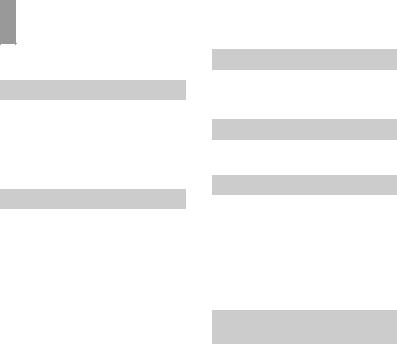
Table of contents
Before using your camera ......................... |
4 |
Identifying the parts ................................. |
8 |
Getting started |
|
Charging the battery pack ....................... |
10 |
Using an external power source .............. |
13 |
Using your camera abroad ...................... |
13 |
Turning on/off your camera .................... |
14 |
How to use the control button ................. |
14 |
Setting the date and time......................... |
15 |
Shooting still images |
|
Inserting and removing a |
|
“Memory Stick” ............................. |
17 |
Setting the still image size ...................... |
18 |
Image size and quality ............................ |
19 |
Basic still image shooting (using auto |
|
adjustment mode) ........................... |
21 |
Checking the last image you shot |
|
— Quick Review ............................ |
23 |
Using the zoom feature....................... |
23 |
Shooting close-ups — Macro ............. |
24 |
Using the self-timer ............................ |
25 |
Selecting a flash mode ........................ |
26 |
Shooting images with the finder ......... |
28 |
Inserting the date and time on a still |
|
image .............................................. |
29 |
Viewing still images |
|
Viewing images on the LCD screen of your |
|
camera ............................................ |
30 |
Viewing images on a TV screen............. |
32 |
Deleting still images |
|
Deleting images ...................................... |
34 |
Formatting a “Memory Stick” ................ |
37 |
Before advanced operations |
|
How to setup and operate your camera .. |
39 |
Changing the menu settings ............... |
39 |
Changing the items in the SET UP |
|
screen ............................................. |
39 |
Deciding the still image quality.............. |
40 |
Creating or selecting a folder ................. |
40 |
Creating a new folder ......................... |
41 |
Changing the recording folder ........... |
41 |
Advanced still image |
|
shooting |
|
Choosing an auto focus method ............. |
42 |
Choosing a focus range finder frame |
|
— AF range finder ......................... |
42 |
Choosing a focus operation |
|
—AF Mode .................................... |
43 |
Setting the distance to the subject |
|
— Focus preset .............................. |
44 |
Adjusting the exposure |
|
— EV adjustment ........................... |
45 |
Displaying a histogram ....................... |
46 |
Selecting the metering mode................... |
47 |
Shooting three images with the exposure |
|
shifted — Exposure Bracket |
|
(DSC-P10/P12 only)....................... |
48 |
Adjusting color tones |
|
— White Balance ........................... |
49 |
Adjusting the flash level |
|
— Flash Level ................................ |
50 |
Shooting multiple frames |
|
— Clip Motion ............................... |
51 |
Shooting in Multi Burst mode |
|
— Multi Burst................................. |
52 |
Shooting three or two images continuously |
|
— Burst 3 (DSC-P10/P12)/ |
|
Burst 2 (DSC-P8) ........................... |
53 |
Shooting still images for e-mail |
|
— E-Mail........................................ |
53 |
Shooting still images with audio files |
|
— Voice.......................................... |
54 |
Shooting according to scene conditions |
|
— Scene Selection.......................... |
55 |
Adding special effects |
|
— Picture Effect ............................. |
57 |
6
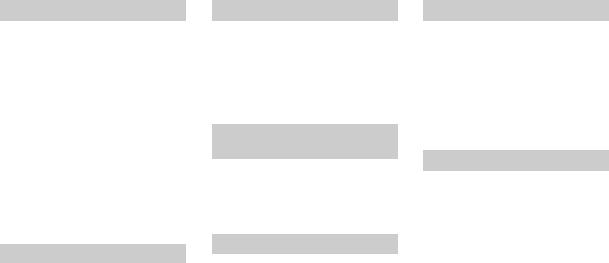
Advanced still image viewing
Selecting the folder and playing back |
|
images — Folder ............................ |
58 |
Enlarging a portion of a still image......... |
59 |
Enlarging an image |
|
— Playback zoom........................... |
59 |
Recording an enlarged image |
|
— Trimming ................................... |
60 |
Playing back successive images |
|
— Slide Show ................................. |
60 |
Rotating still images |
|
— Rotate......................................... |
61 |
Playing back images shot in Multi Burst |
|
mode ............................................... |
61 |
Playing back continuously .................. |
62 |
Playing back frame by frame |
|
— Jog playback .............................. |
62 |
Still image editing |
|
Protecting images — Protect................... |
63 |
Changing image size — Resize............... |
65 |
Choosing images to print |
|
— Print (DPOF) mark .................... |
65 |
Enjoying movies |
|
Shooting movies ..................................... |
68 |
Viewing movies on the LCD screen ....... |
69 |
Deleting movies ...................................... |
70 |
Editing movies ........................................ |
71 |
Cutting movies.................................... |
72 |
Deleting unnecessary portions |
|
of movies ........................................ |
73 |
Enjoying images on your |
|
computer |
|
Copying images to your computer |
|
— For Windows users.................... |
74 |
Copying images to your computer |
|
— For Macintosh users .................. |
84 |
Creating a Video CD .............................. |
85 |
Troubleshooting |
|
Troubleshooting ...................................... |
87 |
Warnings and messages .......................... |
95 |
Self-diagnosis display ............................. |
97 |
Additional information |
|
Number of images that can be saved or |
|
shooting time................................... |
98 |
Menu items ............................................ |
100 |
SET UP items ........................................ |
104 |
Precautions ............................................ |
107 |
On “Memory Stick” .............................. |
108 |
On “InfoLITHIUM” battery pack ......... |
109 |
Specifications ........................................ |
110 |
The LCD screen .................................... |
112 |
Index |
|
Index...................................................... |
115 |
7
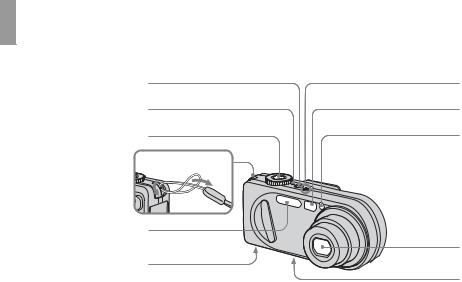
Identifying the parts
See the pages in parentheses for details of operation.
1
2
3
Attaching the strap
4
5
6
A POWER button (14) B POWER lamp (14) C Shutter button (21) D Hook for wrist strap E Flash (26)
F Speaker (bottom surface) G Microphone
H Finder window
ISelf-timer lamp (25)/ AF illuminator (27, 104)
J Lens
KTripod receptacle (bottom surface)
•Use a tripod with a screw length of less than 5.5 mm (7/32 inch). You will be unable to firmly secure the camera to tripods having longer screws, and may damage the camera.
•Do not touch the microphone while recording.
7
8
9
0
qa
•The “3.2 MEGA PIXELS” indicated on DSCP8 shows the number of effective pixels. The number of actually recorded pixels is maximum 3.1 MEGA PIXELS. The effective pixels number is determined according to the recommendation of the JCIA (Japan Camera Industry Association).
8
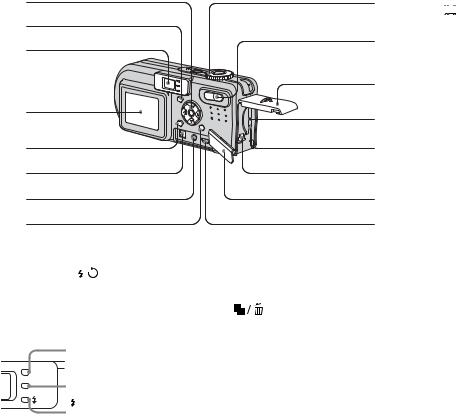
1
2
3
4
5
6
7
8
AControl button
(Menu on) (v/V/b/B/z) (14)/
(Menu off) ( / /7/
/7/ ) (26, 25, 23, 24)
) (26, 25, 23, 24)
B  (Display/LCD on/off) button
(Display/LCD on/off) button
(28)
C Finder (28)
Self-timer (25)/recording lamp (red) (22)
AE/AF lock lamp (green) (21)
/CHG |
/CHG lamp (orange) |
|
|
|
(11, 26) |
9
0
qa
qs qd qf qg qh
D LCD screen
E MENU button (39, 100) F DC IN jack (10, 13)
G A/V OUT (MONO) jack (32)
H |
(Image Size/Delete) |
button (18, 34)
I Mode dial (15, 22)
 : To shoot still images in auto adjustment mode
: To shoot still images in auto adjustment mode
 : To shoot still images in programmed mode
: To shoot still images in programmed mode
SCN: To shoot in the Scene Selection mode
SET UP: To set the SET UP items




 : To shoot movies, Clip Motion images or Multi Burst mode images
: To shoot movies, Clip Motion images or Multi Burst mode images
 : To view or edit images
: To view or edit images
J Zoom button (for shooting) (23)/ Index button (for viewing) (31)
K Battery/“Memory Stick” cover
L RESET button (87) M Access lamp (17)
N Battery eject lever (10) O Jack cover
P  (USB) jack (78)
(USB) jack (78)
9
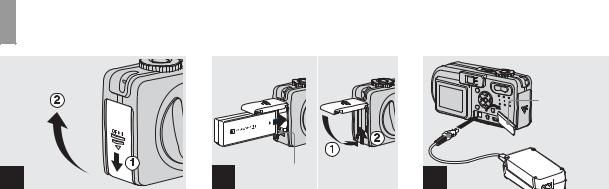
Charging the battery pack
1
,Open the battery/“Memory Stick” cover.
Slide the cover in the direction of the arrow.
•Be sure to turn off your camera when charging the battery pack (page 14).
•Your camera operates with the “InfoLITHIUM” NP-FC11 battery pack (C type) (supplied). You can use only C type battery pack (page 109).
Battery eject lever
2
,Install the battery pack, then close the battery/“Memory Stick” cover.
Insert the battery pack with the B mark facing toward the battery compartment as illustrated.
Make sure the battery pack is firmly inserted all the way, then close the cover.
•The battery pack is easily inserted by pushing the battery eject lever at the front of the battery compartment down.
Jack cover
 DC plug
DC plug
AC Adaptor
3


,Open the jack cover and connect the AC-LS5 AC Adaptor (supplied) to the DC IN jack of your camera.
Open the cover in the arrow direction as illustrated above. Connect the plug with the v mark facing up.
•Do not short the DC plug of the AC Adaptor with a metallic object, as this may cause malfunction.
•Clean the DC plug of the AC Adaptor with a dry cotton bud. Do not use the dirty plug. Use of the dirty plug may not properly charge the battery pack.
10
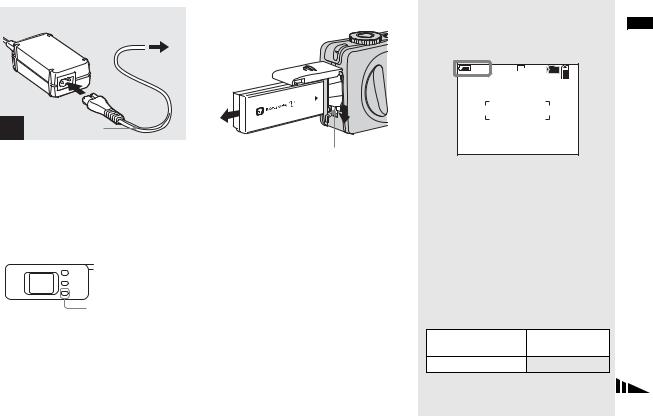
2 To wall outlet (wall socket)
1
Power cord
4 |
(mains lead) |
|
,Connect the power cord (mains lead) to the AC Adaptor and then to a wall outlet (wall socket).
The /CHG lamp (orange) lights up when charging begins, and goes off when charging is completed.
/CHG lamp (orange) lights up when charging begins, and goes off when charging is completed.
 /CHG
/CHG
 /CHG lamp
/CHG lamp
•After charging the battery pack, disconnect the AC Adaptor from the DC IN jack of your camera.
To remove the battery pack
Battery eject lever
Open the battery/“Memory Stick” cover. Slide the battery eject lever in the direction of the arrow, and remove the battery pack.
•Be careful not to drop the battery pack when removing it.
Battery remaining indicator
The battery remaining indicator on the LCD screen shows the remaining shooting or viewing time.
60min |
3.1M |
101 |
4
S AF
•The black portion of the battery remaining indicator in the illustration shows the actual remaining time.
•When you switch the LCD screen on/off, it takes about one minute for the correct battery remaining time to appear.
•The displayed time remaining may not be correct under certain circumstances or conditions.
Charging time
Approximate time to charge a completely discharged battery pack using the AC-LS5 AC Adaptor at a temperature of 25°C (77°F).
Battery pack
Charging time (min.)
NP-FC11 (supplied) |
Approx. 150 |
|
|
started Getting
11

Number of images and battery life that can be recorded/ viewed
The tables show the approximate number of images and the battery life that can be recorded/ viewed when you shoot images in normal mode with a fully charged battery pack at a temperature of 25°C (77°F). The numbers of images that can be recorded or viewed take into account changing the supplied “Memory Stick” as necessary. Note that the actual numbers may be less than indicated depending on the conditions of use.
Shooting still images
Under the average conditions1)
Image |
|
NP-FC11 (supplied) |
|||
size |
LCD |
No. of |
Battery life |
||
screen |
images |
(min.) |
|||
|
|
||||
DSC-P10/P12 |
|
|
|||
|
|
|
|
|
|
5.0M |
|
On |
Approx. 180 |
Approx. 90 |
|
|
Off |
Approx. 240 |
Approx. 120 |
||
|
|
||||
|
|
|
|
|
|
VGA |
|
On |
Approx. 180 |
Approx. 90 |
|
|
|
|
|
||
|
Off |
Approx. 240 |
Approx. 120 |
||
|
|
||||
DSC-P8 |
|
|
|
||
|
|
|
|
|
|
3.1M |
|
On |
Approx. 200 |
Approx. 100 |
|
|
|
|
|
||
|
Off |
Approx. 250 |
Approx. 125 |
||
|
|
||||
VGA |
|
On |
Approx. 200 |
Approx. 100 |
|
|
|
|
|
||
|
Off |
Approx. 250 |
Approx. 125 |
||
|
|
||||
|
|
|
|
|
|
1)Shooting in the following situations:
–[P. Quality] is set to [Fine]
–Shooting one time every 30 seconds
–The zoom is switched alternately between the W and T ends
–The flash strobes once every two times
–The power turns on and off once every ten times.
Viewing still images2)
|
NP-FC11 (supplied) |
|
Image size |
|
|
No. of |
Battery life |
|
|
images |
(min.) |
|
|
|
DSC-P10/P12 |
|
|
|
|
|
5.0M |
Approx. 3600 |
Approx. 180 |
|
|
|
VGA |
Approx. 3600 |
Approx. 180 |
|
|
|
DSC-P8 |
|
|
|
|
|
3.1M |
Approx. 3850 |
Approx. 190 |
|
|
|
VGA |
Approx. 3850 |
Approx. 190 |
|
|
|
2)Viewing single images in order at about three second intervals
Shooting movies3)
|
NP-FC11 (supplied) |
|
|
|
|
|
LCD |
LCD |
|
screen on |
screen off |
|
|
|
DSC-P10/P12 |
Approx. 90 |
Approx. 135 |
|
|
|
DSC-P8 |
Approx. 100 |
Approx. 145 |
|
|
|
3)Shooting continuously at 160 (Mail) image size
•The number of images and the battery life that can be recorded/viewed are decreased under the following conditions:
–The surrounding temperature is low
–The flash is used
–The camera has been turned on and off many times
–The zoom is used frequently
–[LCD Backlight] is set to [Bright] in the SET UP settings
–[Power Save] is set to [Off] in the SET UP settings
–The battery power is low
The battery capacity decreases as you use it more and more and as time passes
(page 110).
–[AF Mode] is set to [Monitor] or [Cont] in the SET UP settings
The Power Save function
When the Power Save function is activated, you can shoot for a longer period of time. Set the mode dial to SET UP, and set
[Power Save] in  (Setup 1) to [On]. The
(Setup 1) to [On]. The
1
factory setting is [Off] (page 105).
•[Power Save] appears only when you use the camera with the battery back.
When [Power Save] is set to [On]
While charging the flash, the  /CHG lamp flashes and the LCD screen turns off. After the charging is complete, the lamp goes out and the LCD screen turns on.
/CHG lamp flashes and the LCD screen turns off. After the charging is complete, the lamp goes out and the LCD screen turns on.
12

Using an external power source
Jack cover
 DC plug
DC plug
AC Adaptor
1
,Open the jack cover and connect the AC-LS5 AC Adaptor (supplied) to the DC IN jack of your camera.
Connect the plug with the v mark facing up.
•Connect the AC Adaptor to an easily accessible wall outlet (wall socket) close by. If any trouble occurs while using the adaptor, immediately shut off the power by disconnecting the plug from the wall outlet (wall socket).
2 To wall outlet
(wall socket)

 1
1
Power cord 2 (mains lead)
,Connect the power cord (mains lead) to the AC Adaptor and then to a wall outlet (wall socket).
•When you have finished using the AC Adaptor, disconnect it from the DC IN jack of the camera.
•The set is not disconnected from the AC power source (mains) as long as it is connected to the wall outlet (wall socket) even if the set itself has been turned off.
Using your camera abroad
Power sources
You can use your camera in any country or area with the supplied AC Adaptor within 100 V to 240 V AC, 50/60 Hz. Use a commercially available AC plug adaptor [a], if necessary, depending on the design of the wall outlet (wall socket) [b].
AC-LS5
•Do not use an electronic transformer (travel converter), as this may cause a malfunction.
started Getting
13
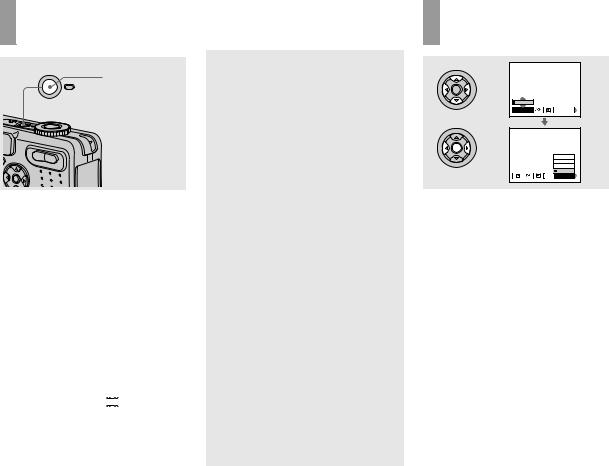
Turning on/off your camera
POWER
POWER button
 POWER lamp
POWER lamp
, Press POWER.
The POWER lamp (green) lights up and the power is on. When you turn on your camera for the first time, the Clock Set screen appears (page 15).
Turning off the power
Press POWER again. The POWER lamp goes out, and the camera turns off.
•Do not remove the battery pack or the AC Adaptor with the lens portion extended, as this may cause malfunction.
•If you turn on the power when the mode dial is set to  ,
, 
 , SCN or
, SCN or 






 , the lens portion moves. Do not touch the lens portion while it is
, the lens portion moves. Do not touch the lens portion while it is
operating.
Auto power-off function
If you do not operate the camera for a while* during shooting or viewing or when performing SET UP, the camera turns off automatically to prevent wearing down the battery. The auto power-off function only operates when the camera is operating using a battery pack. The auto power-off function also will not operate in the following circumstances.
•When viewing movies
•When playing back a slide show
•When a connector is plugged into the
 (USB) jack or the A/V OUT (MONO) jack.
(USB) jack or the A/V OUT (MONO) jack.
*When [Power Save] is set to [On]: approximately 90 seconds
When [Power Save] is set to [Off]: approximately three minutes
How to use the control button
0EV
0EV
EV |
WB |
ISO |
|
400 |
|
200 |
|
100 |
|
Auto |
WB |
ISO |
To change the current settings of the camera, bring up the menu or the SET UP screen (page 39), and use the control button to make the changes.
For each item, press v/V/b/B to select the desired value, then press the center z or b/B to make the setting.
14

Setting the date and time
Mode dial
1 
, Set the mode dial to  .
.
•You can also carry out this operation when the mode dial is set to  , SCN,
, SCN, 






 or
or  .
.
•To change the date and time, set the mode dial to SET UP, select [Clock Set] in  (Setup 1)
(Setup 1)
1
(pages 39 and 105), and perform the procedure from step 3.
Clock Set |
Y/M/D |
|
POWER |
M/D/Y |
|
D/M/Y |
||
|
2003 / 1 / 1 
 12 : 00
12 : 00 
 OK AM
OK AM
Cancel
 OK
OK
POWER button
2
,Press POWER to turn on the power.
The POWER lamp (green) lights up and the Clock Set screen appears on the LCD screen.
Clock Set |
Y/M/D |
|
M/D/Y |
|
D/M/Y |
2003 / 1 / 1 
 12 : 00
12 : 00 
 OK AM
OK AM
Cancel
 OK
OK
3


,Select the desired date display format with v/V on the control button, then press z.
Select from [Y/M/D] (year/month/day), [M/D/Y] (month/day/year) or [D/M/Y] (day/month/year).
•If the rechargeable button battery, which provides the power for saving the time data, is ever fully discharged (page 108), the Clock Set
screen will appear again. When this happens, reset the date and time, by starting from step 3
above.
started Getting
15
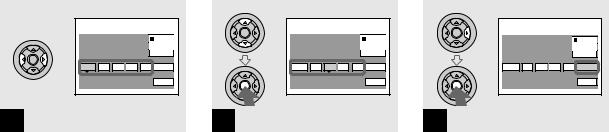
Clock Set |
Y/M/D |
|
M/D/Y |
|
D/M/Y |
2003 / 1 / 1 
 12 : 00
12 : 00 
 OK AM
OK AM
Cancel
 OK
OK
4
,Select the year, month, day, hour or minute item you want to set with b/B on the control button.
The item to be set is indicated with v/V.
Clock Set |
Y/M/D |
|
M/D/Y |
|
D/M/Y |
2003 / 7 / 4 
 12 : 00
12 : 00 
 OK AM
OK AM
Cancel
 OK
OK
5
,Set the numeric value with v/V on the control button, then press z to enter it.
After entering the number, v/V moves to the next item. Repeat this step until all of the items are set.
•If you selected [D/M/Y] in step 3, set the time on a 24-hour cycle.
Clock Set |
Y/M/D |
|
M/D/Y |
|
D/M/Y |
2003 / 7 / 4 
 10 : 30
10 : 30 
 OK AM
OK AM
Cancel
 OK
OK
6
,Select [OK] with B on the control button, then press z.
The date and time are entered and the clock starts to keep time.
•To cancel the date and time setting, select [Cancel] with v/V/b/B on the control button, then press z.
16
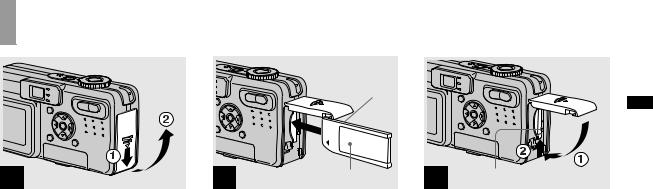
s
Inserting and removing a “Memory Stick”
1
,Open the battery/“Memory Stick” cover.
Slide the cover in the direction of the arrow.
• For details on “Memory Stick,” see page 108.
Terminal Side
2 |
Label side |
|
, Insert the “Memory Stick.”
Insert a “Memory Stick” all the way in until it clicks as illustrated.
•Push the “Memory Stick” all of the way in so that it is securely seated in the connector. If the “Memory Stick” is not inserted correctly, you may not be able to record or display images with the “Memory Stick.”
3 |
Access lamp |
|
,Close the battery/“Memory Stick” cover.
To remove a “Memory Stick”
Open the battery/“Memory Stick” cover, then push the “Memory Stick” to pop it out.
•Whenever the access lamp is lit, the camera is recording or reading an image. Never remove the “Memory Stick” or turn off the power at this time. The data may be corrupted.
images still Shooting
17
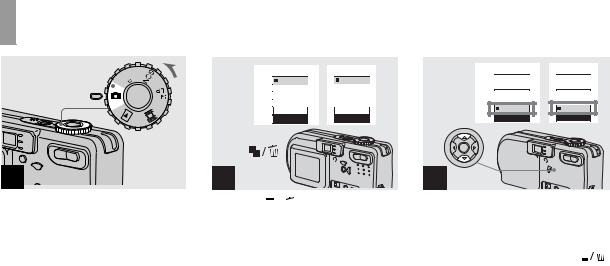
Setting the still image size
Mode dial

 1
1 


,Set the mode dial to  , and turn on the power.
, and turn on the power.
•You can also carry out this operation when the mode dial is set to  or SCN.
or SCN.
DSC-P10/P12 |
5.0M |
4.5M(3:2) |
3.1M |
1.2M |
VGA |
Image Size
DSC-P8 |
3.1M |
2.8M(3:2) |
2.0M |
1.2M |
VGA |
Image Size
2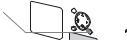

,Press 




 (Image Size).
(Image Size).
The Image Size setup appears.
• For details on the image size, see page 20.
DSC-P10/P12 |
5.0M |
4.5M(3:2) |
3.1M |
1.2M |
VGA |
Image Size
DSC-P8 |
3.1M |
2.8M(3:2) |
2.0M |
1.2M |
VGA |
Image Size
3




,Select the desired image size with v/V on the control button.
The image size is set.
When the setting is complete, press 



 (Image Size) so that the Image Size setup disappears from the LCD screen.
(Image Size) so that the Image Size setup disappears from the LCD screen.
•The image size selected here is maintained even when the power is turned off.
18
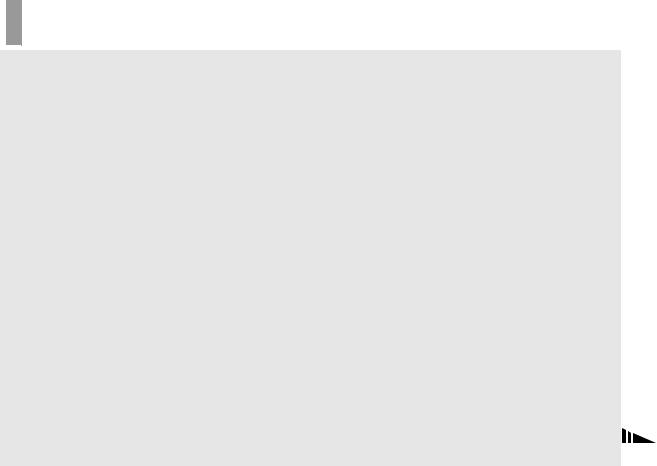
Image size and quality
You can choose image size (number of pixels) and image quality (compression ratio) based on the kind of images you want to shoot. The larger you make the image size and the higher you make the image quality, the better your image, but also the larger the amount of data needed to preserve your image. This means you can save fewer images in your “Memory Stick.”
Choose an image size and quality level appropriately for the kind of images you want to shoot.
You can resize the images later (Resize function, see page 65).
You can choose image size from among the five options in the following tables. The below image size is a minimum setting for examples. When you want to improve image quality, select the larger image size.
Image size |
Examples |
|
|
|
|
|
|
|
Shooting |
4.5M(3:2)1) |
|
1) |
|
|
5.0M |
2592×1944 |
Very fine print |
|
|
(DSC-P10/P12) |
|
|
|
|
(DSC-P10/P12) |
2592 (3:2) |
3:2 prints |
|
still |
|
|
|
||
|
|
|
|
|
|
|
|
|
images |
2.8M(3:2)1) |
2048 (3:2) |
3:2 prints1) |
|
|
3.1M |
2048×1536 |
Printing A4 size images |
|
|
(DSC-P8) |
|
|
|
|
|
|
|
|
|
2.0M |
1632×1224 |
Printing A5 size images |
|
|
(DSC-P8) |
|
|
||
|
|
|
|
|
|
|
|
|
|
1.2M |
1280×960 |
Printing postcard size images |
|
|
|
|
|
|
|
VGA |
640×480 |
Creating home pages |
|
|
|
|
|
|
|
1)This option records images in a horizontal to vertical proportion of 3:2 to match the size of the print paper used.
19
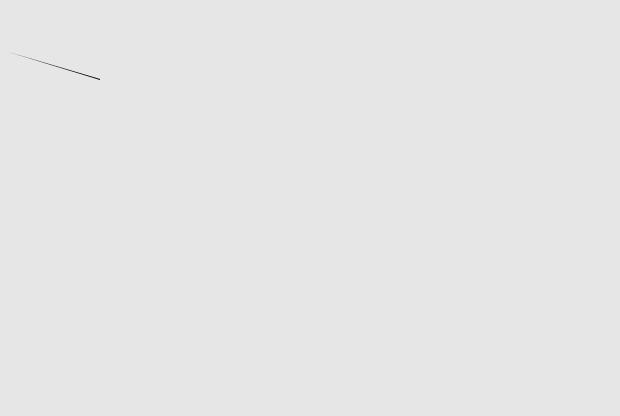
The number of images that can be saved in a “Memory Stick”2)
The number of images that can be saved in Fine (Standard)3) mode are shown below.
(Units: number of images)
Capacity |
16MB |
32MB |
64MB |
128MB |
MSX- |
MSX- |
MSX-1G |
|
Image size |
256 |
512 |
||||||
|
|
|
|
|
||||
|
|
|
|
|
|
|
|
|
5.0M |
6 |
12 |
25 |
51 |
92 |
188 |
384 |
|
(DSC-P10/P12) |
(11) |
(23) |
(48) |
(96) |
(174) |
(354) |
(723) |
|
|
|
|
|
|
|
|
|
|
4.5M(3:2) |
6 |
12 |
25 |
51 |
92 |
188 |
384 |
|
(DSC-P10/P12) |
(11) |
(23) |
(48) |
(96) |
(174) |
(354) |
(723) |
|
|
|
|
|
|
|
|
|
|
3.1M |
10 |
20 |
41 |
82 |
148 |
302 |
617 |
|
(18) |
(37) |
(74) |
(149) |
(264) |
(537) |
(1097) |
||
|
||||||||
|
|
|
|
|
|
|
|
|
2.8M(3:2) |
10 |
20 |
41 |
82 |
148 |
302 |
617 |
|
(DSC-P8) |
(18) |
(37) |
(74) |
(149) |
(264) |
(537) |
(1097) |
|
|
|
|
|
|
|
|
|
|
2.0M |
16 |
33 |
66 |
133 |
238 |
484 |
988 |
|
(DSC-P8) |
(30) |
(61) |
(123) |
(246) |
(446) |
(907) |
(1852) |
|
|
|
|
|
|
|
|
|
|
1.2M |
24 |
50 |
101 |
202 |
357 |
726 |
1482 |
|
(46) |
(93) |
(187) |
(376) |
(649) |
(1320) |
(2694) |
||
|
||||||||
|
|
|
|
|
|
|
|
|
VGA |
97 |
196 |
394 |
790 |
1428 |
2904 |
5928 |
|
(243) |
(491) |
(985) |
(1975) |
(3571) |
(7261) |
(14821) |
||
|
||||||||
|
|
|
|
|
|
|
|
2)When [REC Mode] is set to [Normal]
For the number of images that can be saved in other modes, see page 98.
3)For more information about the image quality mode, see page 40.
•The “3.2 MEGA PIXELS” indicated on DSCP8 shows the number of effective pixels. The number of actually recorded pixels is maximum 3.1 MEGA PIXELS.
•When 1600×1200 size images recorded using earlier Sony models are played back on this camera, “2.0M” indicator appears on the LCD screen. However, the actual image size is 1.9M in these cases.
•When the images are viewed on the LCD screen of the camera, they all look the same size.
•Number of shooting images can differ from these values according to shooting conditions.
•When the number of remaining shooting images is greater than 9999, the “>9999” indicator appears on the LCD screen.
20
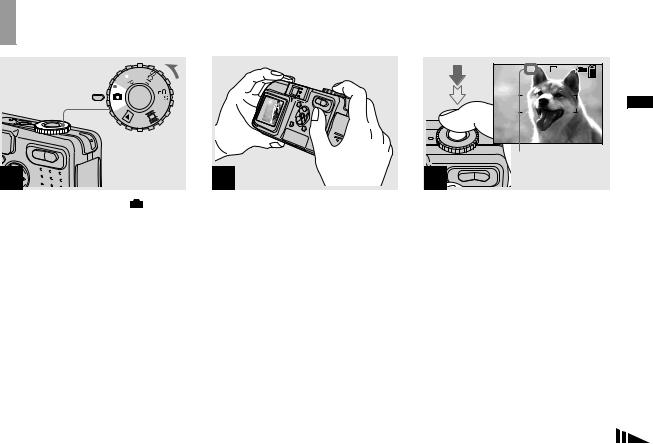
Basic still image shooting (using auto adjustment mode)
Mode dial

1 
,Set the mode dial to  , and turn on the power.
, and turn on the power.
The name of the folder where the image will be recorded appears on the LCD screen for approximately five seconds.
•The lens cover opens when the power is turned on.
•Do not touch the lens portion while it is operating, such as when you press POWER to turn on the power or when the zoom function is working (page 23).
•This camera can create new folders and select folders to be stored in the “Memory Stick” (page 40).
2
,Hold the camera steadily with both hands and position the subject in the center of the focus frame.
Do not cover the lens, flash or microphone (page 8) with your fingers.
•The minimum focal distance to a subject is as follows:
DSC-P10/P12: Approx.50 cm (19 3/4 inches) (W)/ 60 cm (23 5/8 inches) (T) or more DSC-P8: Approx. 50 cm (19 3/4 inches) (W/T) or more
To shoot subjects at distances closer than this, use the macro mode (page 24).
 60min
60min  VGA FINE 101
VGA FINE 101
96
S AF
F2.8 30
|
AE/AF lock indicator |
3 |
Flashes green t |
Light up |
,Press and hold the shutter button halfway down.
The beep sounds but the image is not yet recorded. When the AE/AF lock indicator changes from flashing to steadily lit, the camera is ready for shooting.
(The LCD screen may be frozen for a split second depending on the subject.)
•If you release the shutter button, shooting will be canceled.
•When the camera does not beep, the AF adjustment is not complete. You can continue to shoot, but the AF is not set properly (except in Continuous AF, page 43).
•The frame indicated on the LCD screen shows the focus adjustment range (AF range finder, page 42).
images still Shooting
21
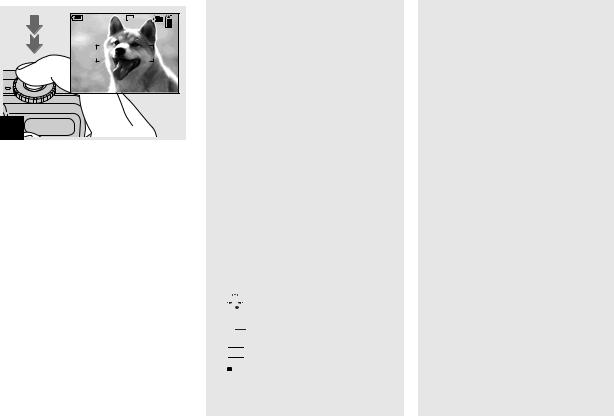
60min |
VGA |
101 |
95
S AF
4 
,Press the shutter button fully down.
The shutter sounds. The image will be recorded in the “Memory Stick.” When the recording lamp (page 9) goes out, you can shoot the next image.
•When operating the camera using a battery pack, if you do not operate the camera for a while during recording or playback, the camera turns off automatically to prevent wearing down the battery (page 14).
Mode dial for still image shooting
When shooting still images with your camera, you can choose from the following shooting methods.
 (Auto adjustment mode)
(Auto adjustment mode)
The focus, exposure and white balance are automatically adjusted to allow easy shooting. The image quality is set to [Fine] and the AF range finder frame is set to [Multi AF] (page 42).

 (Programmed mode)
(Programmed mode)
You can set the desired shooting functions using menus (pages 42 and 100).
SCN (Scene selection)
You can select from the following modes to shoot according to the scene conditions (page 55).
–


 (Fireworks mode)
(Fireworks mode)
–
 (High-speed shutter mode)
(High-speed shutter mode)
– (Beach mode)
(Beach mode)
– (Snow mode)
(Snow mode)
–

 (Landscape mode)
(Landscape mode)
–
 (Twilight portrait mode)
(Twilight portrait mode)
– (Twilight mode)
(Twilight mode)
Auto Focus
When you try to shoot a subject that is difficult to focus on, the AE/AF lock indicator changes to flashing slowly. The Auto Focus function may have difficulty working under the following
conditions. In such cases, release the shutter button, then recompose the shot and focus again.
•The subject is distant from the camera and dark.
•The contrast between the subject and its background is poor.
•The subject is seen through glass, such as a window.
•A fast-moving subject.
•The subject reflects or has a lustrous finish, such as a mirror or a luminous body.
•A flashing subject.
•A backlit subject.
There are two Auto Focus functions: “AF range finder frame” which sets the focus position according to the subject position and size, and “AF mode” which sets the focus operation according to the AF response and the battery consumption. See page 42 for details.
22
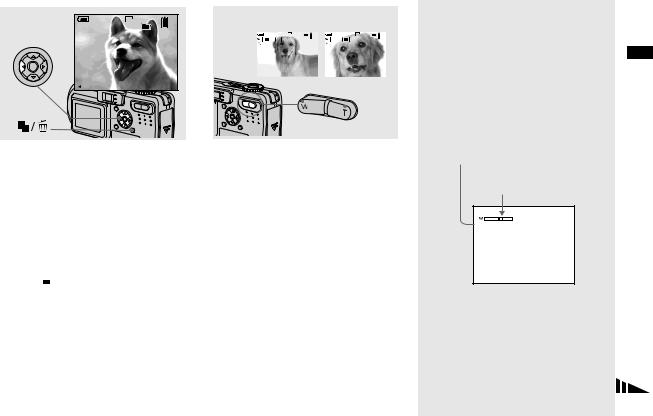
Checking the last image you shot — Quick Review
60min |
VGA |
8/8 |
|
101 |
|
Review |
|
|
101-0029 |
2003 7 4 10:30PM |
|
RETURN |
|
|
Using the zoom feature
W (wide-angle) T (telephoto)
|
60min |
VGA |
101 |
|
|
60min |
VGA |
101 |
|
|
|
|
96 |
|
|
|
|
|
96 |
|
x1.1 |
|
S AF |
|
x5.0 |
|
S AF |
||
|
|
|
|
|
|
|
|
|
|
|
|
|
|
|
|
|
|
|
|
|
|
|
|
|
|
|
|
|
|
,Press b (7) on the control button.
To return to the normal shooting mode, press lightly on the shutter button or press b (7) again.
To delete the image displayed on the screen
1Press 



 (Delete).
(Delete).
2Select [Delete] with v on the control button, then press z.
The image is deleted.
,Press the zoom buttons to choose the desired image size for shooting.
The minimum focal distance to the subject
DSC-P10/P12: Approx. 50 cm
(19 3/4 inches) (W)/60 cm (23 5/8 inches)
(T) from the lens surface
DSC-P8: Approx. 50 cm (19 3/4 inches) (W/T) from the lens surface
•The lens portion moves during zoom operation. Do not touch the lens portion while it is operating.
•The zoom feature cannot be used while shooting movies (page 68).
Smart zoom
Digital processing lets you zoom in the image without deterioration.
When the zoom exceeds 3×, enlargement is carried out using the smart zoom. When the smart zoom is not needed, set [Smart Zoom] to [Off] in the SET UP settings (page 104). When you press the zoom button, the zoom scaling indicator appears on the LCD screen.
Zoom scaling indicator
The T side of this line shows the extent of smart zoom

 x2.5
x2.5
images still Shooting
23
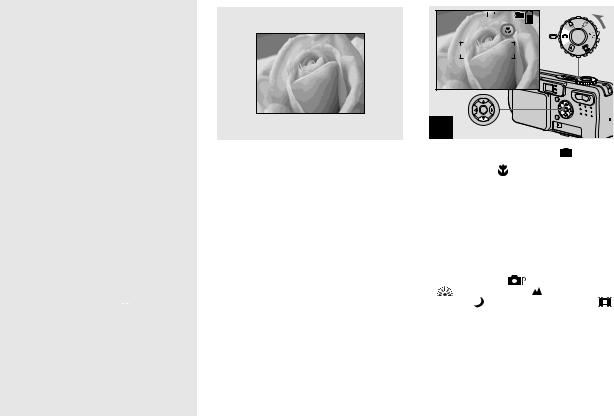
The maximum zoom scale depends on the image size.
DSC-P10/P12
[3.1M]: 3.8× [1.2M]: 6.1× [VGA]: 12×
DSC-P8
[2.0M]: 3.8× [1.2M]: 4.8× [VGA]: 9.6×
When the image size is [5.0M] or [4.5M(3:2)] (DSC-P10/P12)/[3.1M] or [2.8M(3:2)] (DSC-P8), the smart zoom does not work.
•You cannot confirm the image with the finder when using the smart zoom function.
•When using the smart zoom, the image on the LCD screen may look rough. However, this phenomenon has no effect on the recorded image.
•AF range finder is not shown when using the smart zoom. When 9 (Focus) is set to [Multi
AF] or [Center AF],  or
or  flashes and the centrally-located subject has priority to focus
flashes and the centrally-located subject has priority to focus
on.
Shooting close-ups — Macro
The macro recording mode is used when zooming up a small subject, such as flowers or insects. You can shoot close-ups of subjects up to the distances specified below.
When the zoom is set all the way to the W side:
Approx. 10 cm (4 inches) from the lens surface
When the zoom is set all the way to the T side:
DSC-P10/P12: Approx. 60 cm
(23 5/8 inches) from the lens surface DSC-P8: Approx. 50 cm (19 3/4 inches) from the lens surface
 60min VGA 101
60min VGA 101 
96
S AF
1


,Set the mode dial to  , and
, and
press B ( ) on the control button.
The (macro) indicator appears on the LCD screen.
(macro) indicator appears on the LCD screen.
•If the menu is currently displayed, press MENU first so that the menu disappears.
•You can also carry out this operation when the
mode dial is set to |
or SCN (other than |
|
|
|
|||
(Fireworks mode), |
|
(Landscape |
|
|
|
|
|
mode) or |
(Twilight mode), page 55) or |
|
|
|
. |
||
|
|
||||||
|
|
|
|
|
|
|
|
24
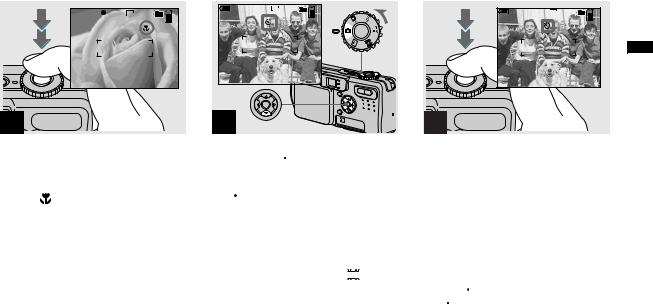
 60min VGA FINE 101
60min VGA FINE 101 
95
S AF
F2.8
30
2
,Center the subject in the frame, and shoot the image.
To return to normal recording mode
Press B ( ) on the control button again. The indicator disappears from the LCD screen.
indicator disappears from the LCD screen.
•Use the LCD screen to shoot when using the macro feature. If you use the finder, the limits of what you see and what you actually shoot may be different.
Using the self-timer
60min |
VGA |
101 |
96
S AF
1


,Set the mode dial to  , and press V (
, and press V ( ) on the control button.
) on the control button.
The  (self-timer) indicator appears on the screen.
(self-timer) indicator appears on the screen.
•If the menu is currently displayed, press MENU first so that the menu disappears.
•You can also carry out this operation when the mode dial is set to 
 , SCN or
, SCN or 



 .
.
60min VGA FINE 101
VGA FINE 101 
96
S AF
F2.8
30
2
,Center the subject in the frame, and press the shutter button fully down.
The self-timer lamp (page 8) flashes and a beep sounds after you press the shutter button until the shutter operates (approximately 10 seconds later).
To cancel the self-timer in the middle of the operation
Press V ( ) on the control button again. The
) on the control button again. The  indicator disappears from the LCD screen.
indicator disappears from the LCD screen.
•If you press the shutter button while standing in front of the camera, the focus and the exposure may not be correctly set.
images still Shooting
25
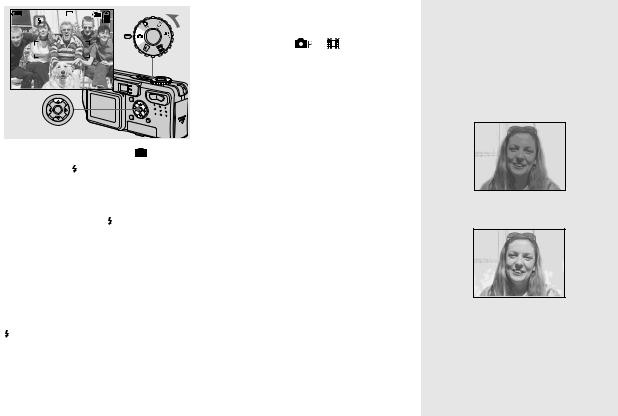
Selecting a flash mode
60min |
VGA |
101 |
96
S AF
,Set the mode dial to  , and press v ( ) on the control button repeatedly to select a flash mode.
, and press v ( ) on the control button repeatedly to select a flash mode.
Each time you press v ( ), the indicator changes as follows.
No indicator (Auto): The flash automatically strobes when shooting images in a dark place or against a light source.
 (Forced flash): The flash strobes regardless of the surrounding brightness.
(Forced flash): The flash strobes regardless of the surrounding brightness.
SL (Slow synchro): The flash strobes regardless of the surrounding brightness. The shutter speed is slow in a dark place, so you can clearly shoot the background that is out of flash light.
 (No flash): The flash does not strobe.
(No flash): The flash does not strobe.
•If the menu is currently displayed, press MENU first so that the menu disappears.
•You can also carry out this operation when the
mode dial is set to |
or |
|
|
|
(Clip Motion). |
•When [ISO] is set to [Auto] in the menu settings, the recommended shooting distance using the flash is as follows:
DSC-P10/P12: Approx. 0.5 m to 3.5 m (19 3/4 inches to 11 feet 5 3/16 inches) (W)/0.6 m to 2.5 m (23 5/8 inches to 8 feet 2 7/16 inches) (T) DSC-P8: Approx. 0.5 m to 3.5 m (19 3/4 inches to 11 feet 5 3/16 inches) (W)/0.5 m to 2.5 m (19 3/4 inches to 8 feet 2 7/16 inches) (T)
•You can change the brightness of the flash with [Flash Level] in the menu settings (page 50).
(You cannot change the brightness of the flash while the mode dial is set to  .)
.)
•When using the  SL (Slow synchro) or
SL (Slow synchro) or  (No flash) mode, the shutter speed becomes slower
(No flash) mode, the shutter speed becomes slower
in dark places, so using a tripod is recommended.
•While charging the flash, the  /CHG lamp flashes. After the charging is complete, the lamp goes out.
/CHG lamp flashes. After the charging is complete, the lamp goes out.
•This setting is maintained even when the power is turned off.
Shooting images against a light source
In auto adjustment mode, shooting against a light source automatically strobes even when there is enough light around the subject (Daylight synchro).
Before strobed
When strobed
•Daylight synchro may not procedure the desired effects depending on shooting conditions.
•When you do not want to use the flash, set the flash mode to  (No flash).
(No flash).
26

To reduce the red-eye phenomenon when shooting live subjects
Set [Red Eye Reduction] to [On] in the SET UP settings (page 104).  indicator appears on the LCD screen, and the flash pre-strobes before shooting to reduce the red-eye phenomenon.
indicator appears on the LCD screen, and the flash pre-strobes before shooting to reduce the red-eye phenomenon.
m
•Red-eye reduction may not produce the desired effects depending on individual differences, the distance to the subject, if the subject does not see the pre-strobe, or other conditions.
Shooting images with the AF illuminator
The AF illuminator is fill light to focus more easily on a subject in dark surroundings. Set [AF Illuminator] (page 104) to [Auto] in the SET UP settings.  ON appears on the LCD screen
ON appears on the LCD screen
and the AF illuminator emits red light when the shutter button is pressed halfway until the focus is locked.
60min |
VGA FINE 101 |
|
96 |
|
S AF |
ON |
F2.8 |
|
30 |
•If AF illuminator light does not reach the subject sufficiently or the subject has no contrast, focus will not be achieved. (A distance up to approximately 3.5 m (11 feet 5 3/16 inches) (W)/2.5 m (8 feet 2 7/16 inches) (T) is recommended.)
•Focus is achieved as long as AF illuminator light reaches the subject, even if the light is slightly off the center of the subject.
•When the focus preset distance is set (page 44), the AF illuminator does not function.
•When 9 (Focus) is set to [Multi AF] or [Center AF], the AF range finder is not
displayed.  or
or  flashes and the centrally-located subject has priority to focus
flashes and the centrally-located subject has priority to focus
on.
•The AF illuminator operates only when SCN is
set to  (Beach mode),
(Beach mode),  (Snow mode) or
(Snow mode) or  (Twilight portrait mode) in the menu settings (page 55).
(Twilight portrait mode) in the menu settings (page 55).
•The AF illuminator emits very bright light. Although there are no problems with safety, directly looking into the AF illuminator emitter at close range is not recommended, as you may see residual spots for several minutes afterwards, such as after looking into a flashlight.
images still Shooting
27
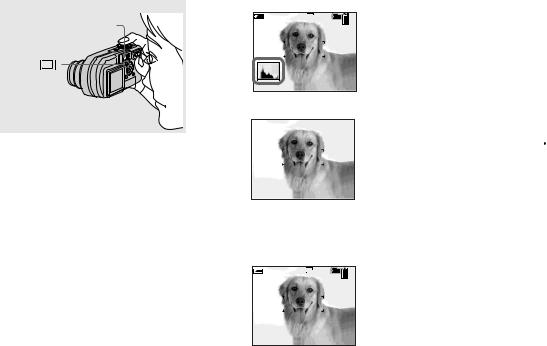
Shooting images with the finder
Histogram on
60min |
VGA |
101 |
Finder |
|
96 |
|
|
S AF |
r
Indicators off
The finder is convenient when you want to save battery power, or when it is difficult to confirm the image using the LCD screen.
Each time you press  , the display changes in the following order.
, the display changes in the following order.
r
LCD screen off r
Indicators on
60min |
VGA |
101 |
|
|
96 |
S AF
•The image through the finder does not indicate the actual recordable range. To confirm the recordable range, use the LCD screen.
•For a detailed description of the indicators, see page 112.
•Just as with the AE/AF lock indicator on the LCD screen, when the AE/AF lock lamp of the finder section stops flashing and remains on, you can start shooting (page 21).
•When the LCD screen is turned off, the smart zoom does not function (page 23).
•When the LCD screen is turned off, the AF Mode is set to [Single] (page 43).
•If you press  (Flash mode)/
(Flash mode)/ (Self-timer)/
(Self-timer)/  (Macro) with the LCD screen turned off, the image will be displayed on the screen for
(Macro) with the LCD screen turned off, the image will be displayed on the screen for
approximately two seconds so you can check or change the setting.
•For a detailed description of the histogram, see page 46.
•This setting is maintained even when the power is turned off.
28
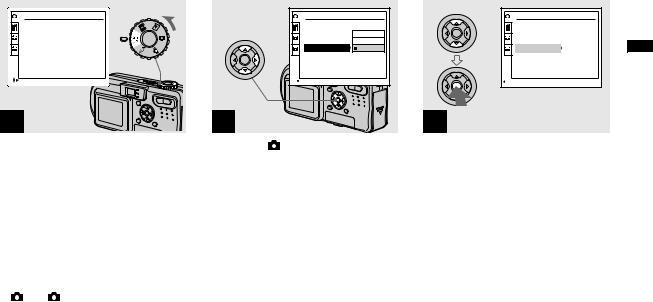
Inserting the date and time on a still image
|
Camera |
|
|
|
Moving Image: |
MPEG Movie |
|
|
AF Mode: |
Single |
|
1 |
Smart Zoom: |
On |
|
2 |
Date/Time: |
Off |
|
Red Eye Reduction: |
Off |
||
|
|||
|
AF Illuminator: |
Auto |
|
|
SELECT |
|
1
, Set the mode dial to SET UP.
The SET UP screen appears.
•When images are shot with the date and time superimposed, the date and time cannot be removed later.
•The date and time do not appear on the LCD screen during shooting, instead,  indicator appears in the upper left corner of the LCD screen. The actual date and time appear in red during playback only.
indicator appears in the upper left corner of the LCD screen. The actual date and time appear in red during playback only.
•On DSC-P10/P12,  item is displayed as
item is displayed as
and |
(page 104). |
1 |
2 |
|
Camera |
|
|
Moving Image: |
Day&Time |
|
AF Mode: |
|
1 |
Smart Zoom: |
Date |
2 |
Date/Time: |
Off |
Red Eye Reduction: |
|
|
|
|
|
|
AF Illuminator: |
|
|
OK |
|
2
, Select 1 (Camera1) (DSC-P10/
P12) or  (Camera) (DSC-P8) with v on the control button, then press B.
(Camera) (DSC-P8) with v on the control button, then press B.
Select [Date/Time] with v/V, then press B.
•If you select [Date], the date is superimposed onto the image in the order selected in “Setting the date and time” (page 15).
|
Camera |
|
|
|
Moving Image: |
MPEG Movie |
|
|
AF Mode: |
Single |
|
1 |
Smart Zoom: |
On |
|
2 |
Date/Time: |
Date |
|
Red Eye Reduction: |
Off |
||
|
|||
|
AF Illuminator: |
Auto |
|
PAGE SELECT |
|
||
3
,Select the date and time setting with v/V on the control button, then press z.
Day & Time: Superimposes the date, hour, and minute onto the image.
Date: Superimposes the year, month and day onto the image.
Off: Does not superimpose the date and time onto the image.
After the setting has been completed, set the mode dial to  , and shoot the image.
, and shoot the image.
•You can also carry out this operation with the mode dial set to 
 or SCN.
or SCN.
•This setting is maintained even when the power is turned off.
images still Shooting
29
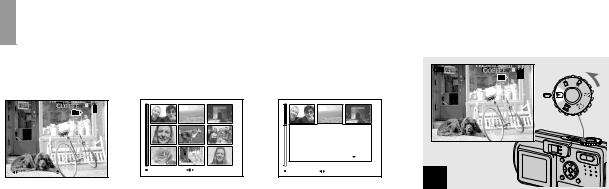
Viewing images on the LCD screen of your camera
Single (single-image) |
Index (nine-image) |
Index (triple-image) |
screen |
screen |
screen |
 60min VGA
60min VGA
101 8/9
101-0008 |
2003 7 4 10:30PM |
SINGLE DISPLAY |
MOVE |
|
BACK/NEXT |
VOLUME |
|||
|
|
Aperture Value: |
F2.8 |
|
|
Shutter Speed: |
1/30 |
|
|
Exposure Value: |
0.0 |
|
|
ISO: |
|
100 |
|
101-0002 |
2003 7 4 |
10:30PM |
|
SINGLE DISPLAY |
BACK/NEXT |
|
|
You can view images shot with your camera almost immediately on the screen. You can select the following three methods for viewing images.
Single (single-image) screen
You can view one image at a time, displayed over the entire screen.
Index (nine-image) screen
Nine images are displayed simultaneously in separate panels on the screen.
Index (triple-image) screen
Three images are displayed simultaneously in separate panels on the screen. Various image information items are also displayed.
•For details on viewing movies, see page 69.
•For a detailed description of the indicators, see page 114.
Viewing single images
60min |
VGA |
|
101 8/9 |
101-0008 2003 7 4 10:30PM
 BACK/NEXT
BACK/NEXT  VOLUME
VOLUME
1
,Set the mode dial to  , and turn on the power.
, and turn on the power.
The last image in the selected recording folder (page 58) appears on the screen.
30
