SONY DSC TX20 Instruction Manual [fr]
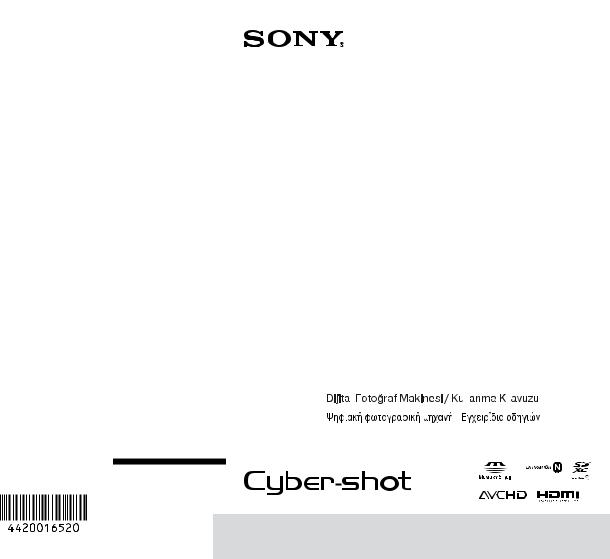
TX20-DSC
©2012 Sony Corporation Printed in China
4-420-016-52(1)
Digital Still Camera / Instruction Manual |
GB |
|
|||
|
|
|
|
|
|
Appareil photo numérique / Mode d’emploi |
FR |
|
|||
|
|
|
|
|
|
Fotocamera digitale / Istruzioni per l’uso |
IT |
|
|||
|
|
|
|
|
|
Cámara fotografía digital / Manual de instrucciones |
ES |
|
|||
|
|
|
|
|
|
Câmara fotográfica digital / Manual de instruções |
PT |
|
|||
|
|
|
|
|
|
Digitale Fotokamera / Gebrauchsanleitung |
DE |
|
|||
|
|
|
|
|
|
Digitale camera / Gebruiksaanwijzing |
NL |
|
|||
|
|
|
|
|
|
Cyfrowy aparat fotograficzny / Instrukcja obsługi |
PL |
|
|||
|
|
|
|
|
|
Digitální fotoaparát / Návod k obsluze |
CZ |
|
|||
|
|
|
|
|
|
Digitális fényképezőgép / Használati útmutató |
HU |
|
|||
|
|
|
|
|
|
Digitálny fotoaparát / Návod na používanie |
SK |
|
|||
|
|
|
|
|
|
Digital stillbildskamera / Handledning |
SE |
|
|||
|
|
|
|
|
|
Digitaalikamera / Käyttöopas |
FI |
|
|||
|
|
|
|
|
|
Digitalt stillkamera / Bruksanvisning |
NO |
|
|||
|
|
|
|
|
|
Digitalt stillbilledkamera / Betjeningsvejledning |
DK |
|
|||
|
|
|
|
|
|
Digitalni fotoaparat / Priručnik za upotrebu |
HR |
|
|||
|
|
|
|
|
|
Aparat foto digital / Manual de instrucţiuni |
RO |
|
|||
|
|
|
|
|
|
|
|
|
|
TR |
|
|
|
|
|
||
|
|
|
|
||
|
|
|
|
|
|
|
|
|
|
GR |
|
|
|
|
|
|
|
DSC-TX20

English
Learning more about the camera (“Cyber-shot User Guide”)
“Cyber-shot User Guide” is an on-line manual. Refer to it for in-depth instructions on the many functions of the camera. 1 Access the Sony support page.
http://www.sony.net/SonyInfo/Support/ 2 Select your country or region.
3Search for the model name of your camera within the support page.
• Check the model name on the bottom of your camera.
Checking the supplied items
The number in parentheses indicates the number of pieces.
•Camera (1)
•Rechargeable battery pack NP-BN (1)
(This rechargeable battery pack cannot be used with Cyber-shot that are supplied with the NP-BN1 battery pack.)
•Paint pen (1)
•Multi-use terminal USB cable (1)
•AC Adaptor AC-UB10/UB10B/UB10C/UB10D (1)
•Power cord (mains lead) (not supplied in the USA and Canada) (1)
•Wrist strap (1)
•Instruction Manual (this manual) (1)
•Notes on the water-proofing (1)
GB
2

Owner’s Record
The model and serial numbers are located on the bottom. Record the serial number in the space provided below. Refer to these numbers whenever you call your Sony dealer regarding this product.
Model No. DSC-TX20
GB
Serial No. _____________________________
Model No. AC-UB10/AC-UB10B/AC-UB10C/AC-UB10D
Serial No. _____________________________
WARNING
To reduce fire or shock hazard, do not expose the unit to rain or moisture.
IMPORTANT SAFETY INSTRUCTIONS -SAVE THESE INSTRUCTIONS DANGER
TO REDUCE THE RISK OF FIRE OR ELECTRIC SHOCK, CAREFULLY FOLLOW THESE INSTRUCTIONS
If the shape of the plug does not fit the power outlet, use an attachment plug adaptor of the proper configuration for the power outlet.
CAUTION
[ Battery pack
If the battery pack is mishandled, the battery pack can burst, cause a fire or even chemical burns. Observe the following cautions.
•Do not disassemble.
•Do not crush and do not expose the battery pack to any shock or force such as hammering, dropping or stepping on it.
•Do not short circuit and do not allow metal objects to come into contact with the battery terminals.
•Do not expose to high temperature above 60°C (140°F) such as in direct sunlight or in a car parked in the sun.
•Do not incinerate or dispose of in fire.
•Do not handle damaged or leaking lithium ion batteries.
GB
3

•Be sure to charge the battery pack using a genuine Sony battery charger or a device that can charge the battery pack.
•Keep the battery pack out of the reach of small children.
•Keep the battery pack dry.
•Replace only with the same or equivalent type recommended by Sony.
•Dispose of used battery packs promptly as described in the instructions.
[ AC Adaptor
Connect the AC Adaptor to the nearest wall outlet (wall socket).
If some trouble occurs while using the AC Adaptor, immediately shut off the power by disconnecting the plug from the wall outlet (wall socket).
The power cord (mains lead), if supplied, is designed specifically for use with this camera only, and should not be used with other electrical equipment.
For Customers in the U.S.A. and Canada
[ RECYCLING LITHIUM-ION BATTERIES
Lithium-Ion batteries are recyclable.
You can help preserve our environment by returning your used rechargeable batteries to the collection and recycling location nearest you.
For more information regarding recycling of rechargeable batteries, call toll free
1-800-822-8837, or visit http://www.rbrc.org/
Caution: Do not handle damaged or leaking Lithium-Ion batteries.
[ Battery pack
This device complies with Part 15 of the FCC Rules. Operation is subject to the following two conditions:
(1) This device may not cause harmful interference, and (2) this device must accept any interference received, including interference that may cause undesired operation.
This Class B digital apparatus complies with Canadian ICES-003.
GB
4

For Customers in the U.S.A.
UL is an internationally recognized safety organization. The UL Mark on the product means it has been UL Listed.
GB
If you have any questions about this product, you may call: Sony Customer Information Center
1-800-222-SONY (7669).
The number below is for the FCC related matters only.
[Regulatory Information
Declaration of Conformity
Trade Name: SONY
Model No.: DSC-TX20
Responsible Party: Sony Electronics Inc.
Address: 16530 Via Esprillo,
San Diego, CA 92127 U.S.A.
Telephone No.: 858-942-2230
This device complies with Part15 of the FCC Rules. Operation is subject to the following two conditions: (1) This device may not cause harmful interference, and (2) this device must accept any interference received, including interference that may cause undesired operation.
[ CAUTION
You are cautioned that any changes or modifications not expressly approved in this manual could void your authority to operate this equipment.
[ Note:
This equipment has been tested and found to comply with the limits for a Class B digital device, pursuant to Part 15 of the FCC Rules.
These limits are designed to provide reasonable protection against harmful interference in a residential installation. This equipment generates, uses, and can radiate radio frequency energy and, if not installed and used in accordance with the instructions, may cause harmful interference to radio communications. However, there is no guarantee that interference will not occur in a particular installation. If this equipment does cause harmful interference to radio or television reception, which can be determined by turning the equipment off and on, the user is encouraged to try to correct the interference by one or more of the following measures:
–Reorient or relocate the receiving antenna.
–Increase the separation between the equipment and receiver.
–Connect the equipment into an outlet on a circuit different from that to which the receiver is connected.
–Consult the dealer or an experienced radio/TV technician for help.
The supplied interface cable must be used with the equipment in order to comply with the |
GB |
limits for a digital device pursuant to Subpart B of Part 15 of FCC Rules. |
5 |
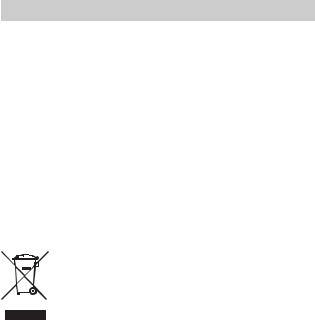
For Customers in Europe
[ Notice for the customers in the countries applying EU Directives
The manufacturer of this product is Sony Corporation, 1-7-1 Konan Minato-ku Tokyo, 108-0075 Japan. The Authorized Representative for EMC and product safety is Sony Deutschland GmbH, Hedelfinger Strasse 61, 70327 Stuttgart, Germany. For any service or guarantee matters please refer to the addresses given in separate service or guarantee documents.
This product has been tested and found compliant with the limits set out in the EMC Directive for using connection cables shorter than 3 meters (9.8 feet).
[ Attention
The electromagnetic fields at the specific frequencies may influence the picture and sound of this unit.
[ Notice
If static electricity or electromagnetism causes data transfer to discontinue midway (fail), restart the application or disconnect and connect the communication cable (USB, etc.) again.
[Disposal of Old Electrical & Electronic Equipment (Applicable in the European Union and other European countries with separate collection systems)
This symbol on the product or on its packaging indicates that this product shall not be treated as household waste. Instead it shall be handed over to the applicable collection point for the recycling of electrical and electronic equipment. By ensuring this product is disposed of correctly, you will help
prevent potential negative consequences for the environment and human health, which could otherwise be caused by inappropriate waste handling
of this product. The recycling of materials will help to conserve natural resources. For more detailed information about recycling of this product,
please contact your local Civic Office, your household waste disposal service or the shop where you purchased the product.
GB
6
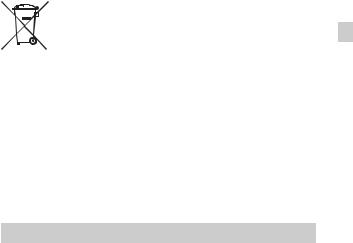
[Disposal of waste batteries (applicable in the European Union and other European countries with separate collection systems)
This symbol on the battery or on the packaging indicates that the battery provided with this product shall not be treated as household waste.
On certain batteries this symbol might be used in combination with a
chemical symbol. The chemical symbols for mercury (Hg) or lead (Pb) are GB added if the battery contains more than 0.0005% mercury or 0.004% lead.
By ensuring these batteries are disposed of correctly, you will help prevent potentially negative consequences for the environment and human health which could otherwise be caused by inappropriate waste handling of the battery. The recycling of the materials will help to conserve natural resources.
In case of products that for safety, performance or data integrity reasons require a permanent connection with an incorporated battery, this battery should be replaced by qualified service staff only. To ensure that the battery will be treated properly, hand over the product at end-of-life to the applicable collection point for the recycling of electrical and electronic equipment.
For all other batteries, please view the section on how to remove the battery from the product safely.
Hand the battery over to the applicable collection point for the recycling of waste batteries. For more detailed information about recycling of this product or battery, please contact your local Civic Office, your household waste disposal service or the shop where you purchased the product.
Notice for customers in the United Kingdom
A moulded plug complying with BS 1363 is fitted to this equipment for your safety and convenience.
Should the fuse in the plug supplied need to be replaced, a fuse of the same rating as the supplied one and approved by ASTA or BSI to BS 1362, (i.e., marked with an  or
or  mark) must be used.
mark) must be used.
If the plug supplied with this equipment has a detachable fuse cover, be sure to attach the fuse cover after you change the fuse. Never use the plug without the fuse cover. If you should lose the fuse cover, please contact your nearest Sony service station.
GB
7

About water-proof, dust-proof, and shock-proof performance of the camera
This camera is equipped to be water-proof, dust-proof and shock-proof. Damage caused from misuse, abuse or failure to properly maintain the camera is not covered by the limited warranty.
•This camera is water-proof/dust-proof equivalent to IEC60529 IP58. The camera is operable up to a water depth of 5 m for 60 minutes.
•Do not subject the camera to pressurized water, such as from a tap.
•Do not use in hot springs.
•Use the camera in the recommended operating water temperature range of –10°C to +40°C (14°F to 104°F).
•Conforming to MIL-STD 810F Method 516.5-Shock standards, this product
has passed testing when dropped from a height of 1.5 m above a 5-cm thick plywood board*.
*Depending on use conditions and circumstances, no guarantee is made regarding damage to, malfunction of, or the water-proof performance of this camera.
•As for dust-proof/shock-proof performance, there is no guarantee that the camera will not become scratched or dented.
•Sometimes water-proof performance is lost if the camera is subjected to a strong shock such as from being dropped. We recommend the camera be inspected at an authorized repair shop for a fee.
•Accessories supplied do not meet water-proof, dust-proof, and shock-proof specifications.
Notes before using the camera under/near water
• Make sure that no foreign matter such as sand, hair, or dirt gets inside the battery/ memory card cover or multi-connector cover. Even a small amount of foreign matter may lead to water entering the camera.
GB
8
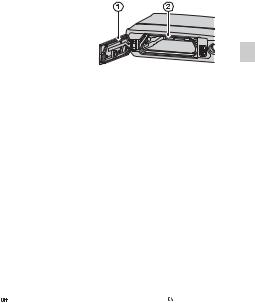
•Confirm that the sealing gasket and its mating surfaces have not become scratched.
Even a small scratch may lead to water |
|
|
entering the camera. If the sealing gasket or |
|
|
its mating surfaces become scratched, take |
GB |
|
the camera to an authorized repair shop to |
1 Sealing gasket |
|
have the sealing gasket replaced for a fee. |
||
2 Surface contacting |
||
• If dirt or sand gets on the sealing gasket or |
its mating surfaces, wipe the area clean with |
the sealing gasket |
|
|
a soft cloth that will not leave behind any |
|
fibers. Prevent the sealing gasket from becoming scratched by touching it while charging a battery or using a cable.
•Do not open/close the battery/memory card cover or multi-connector cover with wet or sandy hands or near water. There is a risk this will lead to sand or water getting inside. Before opening the cover, perform the procedure described in “Cleaning after using the camera under/near water”.
•Open the battery/memory card cover and multi-connector cover with the camera completely dry.
•Always confirm that the battery/memory card cover and multi-connector cover have been securely locked.
Notes on using the camera under/near water
•The touch panel may be activated by water splashes on the screen icons. When using the camera under/near water, it is recommended that you hide the icons by touching 
 on the right side of the screen. Touch
on the right side of the screen. Touch 
 for a few seconds to display the icons again.
for a few seconds to display the icons again.
•The touch panel cannot be operated underwater. Use the buttons of the camera to perform shooting operations.
•Do not subject the camera to shock such as from jumping into water.
•Do not open and close the battery/memory card cover or multi-connector cover while under/near water.
•Use a separately available housing (Marine Pack) if going more than 5 meters under water.
•This camera sinks in water. Place your hand through the wrist strap to prevent the camera from sinking.
•Faint, white, circular spots may appear in under-water flash photos due to reflections off of floating objects. This is not a malfunction.
•Select  (Underwater) in Scene Selection to shoot underwater with less
(Underwater) in Scene Selection to shoot underwater with less
distortion.
• If water drops or other foreign matter is present on the lens, you will be |
GB |
unable to record clear images. |
9 |

• Do not open the lens cover where the sand is whirling.
Cleaning after using the camera under/near water
• Always clean the camera with water after use within 60 minutes, and do not open the battery/memory card cover or multi-connector cover before cleaning is finished. Sand or water may get inside places where it cannot be seen. If not rinsed, water-proof performance will be degraded.
•Allow the camera to sit in pure water poured
into a cleaning bowl for about 5 minutes. Then, gently shake the camera, press each button, slide the zoom lever or the lens cover inside the water, to clean away any salt, sand or other matter lodged around the buttons or the lens cover.
•After rinsing, wipe away water drops with a soft cloth. Allow the camera to dry completely in a shady location with good ventilation. Do not blow dry with a hair dryer as there is a risk of deformation and/or degraded waterproof performance.
•Wipe away water drops or dust on the memory card/battery cover or terminal cover with a soft dry cloth.
•This camera is constructed to drain water. Water will drain from openings around the ON/OFF (Power) button, zoom lever, and other controls. After removing from water, place the camera on a dry cloth for a while to allow water to drain.
•Bubbles may appear when the camera is placed under water. This is not a malfunction.
•The camera body may become discolored if it comes in contact with sunscreen or suntan oil. If the camera does come in contact with sunscreen or suntan oil, quickly wipe it clean.
•Do not allow the camera to sit with salt water inside or on the surface. This may lead to corrosion or discoloration, and degradation of water-proof performance.
•To maintain the water-proof performance, we recommend that once a year you take the camera to your dealer, or to an authorized repair shop, to have the sealing gasket of the battery/memory card cover, or of the multiconnector cover replaced for a fee.
GB
10
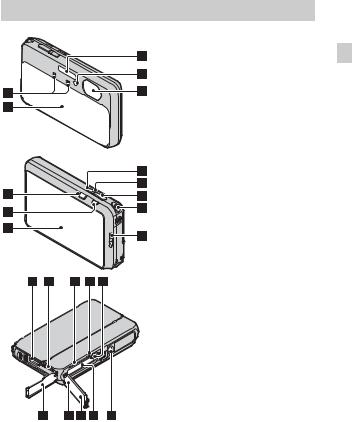
Identifying parts
A Microphone
B Lens cover
C Flash GB D Self-timer lamp/Smile Shutter
lamp/AF illuminator E Lens
F  (Playback) button G MOVIE (Movie) button H LCD screen/Touch panel I ON/OFF (Power) button J Power/Charge lamp
(Playback) button G MOVIE (Movie) button H LCD screen/Touch panel I ON/OFF (Power) button J Power/Charge lamp
K Shutter button L W/T (Zoom) lever
M Hook for wrist strap N HDMI mini jack
O Multi connector (Type3b) P Memory card slot
Q Access lamp
R Battery eject lever S Connector cover
T Battery/memory card cover U  (TransferJet™) mark V Battery insertion slot
(TransferJet™) mark V Battery insertion slot
W Tripod receptacle
• Use a tripod with a screw less than 5.5 mm (7/32 inches) long. Otherwise, you cannot firmly secure the camera, and damage to the camera may occur.
GB
11

Inserting the battery pack
Battery eject lever
1 Open the cover.
2 Insert the battery pack.
•Align the battery pack with the guide inside the battery insertion slot. Insert the battery pack until the battery eject lever locks into place.
•Securely close the battery cover until you hear the slide lock on the cover catch in place and so that the yellow mark under the slide lock can no longer be seen.
•Closing the cover with the battery inserted incorrectly may damage the camera.
GB
12

Charging the battery pack
For customers in the USA,
Canada
Power cord (Mains lead)
For customers in countries/regions other than the USA and Canada
GB 
Power/Charge lamp Lit: Charging
Off: Charging finished Flashing:
Charging error Charging paused due to overheating
1 Open the connector cover and connect the camera and the AC Adaptor (supplied), using the multi-use terminal USB cable (supplied).
2 Connect the AC Adaptor to the wall outlet (wall socket).
The Power/Charge lamp lights orange, and charging starts.
•Turn off the camera while charging the battery.
•You can charge the battery pack even when it is partially charged.
•When the Power/Charge lamp flashes and charging is not finished, remove and re-insert the battery pack.
GB
13

Notes
•If the Power/Charge lamp on the camera flashes when the AC Adaptor is connected to the wall outlet (wall socket), this indicates that charging is temporarily stopped because the temperature is outside the recommended range. When the temperature gets back within the appropriate range, the charging resumes. We recommend charging the battery pack in an ambient temperature of between 10°C to 30°C (50ºF to 86ºF).
•The battery pack may not be effectively charged if the terminal section of the battery is dirty. In this case, wipe any dust off lightly using a soft cloth or a cotton swab to clean the terminal section of the battery.
•Connect the AC Adaptor (supplied) to the nearest wall outlet (wall socket). If malfunctions occur while using the AC Adaptor, disconnect the plug from the wall outlet (wall socket) immediately to disconnect from the power source.
•When charging is finished, disconnect the AC Adaptor from the wall outlet (wall socket).
•Be sure to use only genuine Sony brand battery packs, multi-use terminal USB cable (supplied) and AC Adaptor (supplied).
•BC-TRN2 battery charger (sold separately) is able to quick-charge the NP-BN rechargeable battery pack supplied with this model. BC-TRN battery charger (sold separately) is not able to quick-charge the NP-BN rechargeable battery pack supplied with this model.
x Charging time (Full charge)
The charging time is approximately 115 min. using the AC Adaptor (supplied).
Note
•The above charging time applies when charging a fully depleted battery pack at a temperature of 25°C (77°F). Charging may take longer depending on conditions of use and circumstances.
GB
14

x Charging by connecting to a computer
The battery pack can be charged by connecting the camera to a computer using a multi-use terminal USB cable.
GB 
Note
•Note the following points when charging via a computer:
–If the camera is connected to a laptop computer that is not connected to a power source, the laptop battery level decreases. Do not charge for an extended period of time.
–Do not turn on/off or restart the computer, or wake the computer to resume from sleep mode when a USB connection has been established between the computer and the camera. The camera may cause a malfunction. Before turning on/off, or restarting the computer or waking the computer from sleep mode, disconnect the camera and the computer.
–No guarantees are made for charging using a custom-built computer or a modified computer.
GB
15

xBattery life and number of images that can be recorded and played back
|
Battery life |
Number of images |
Shooting (still images) |
Approx. 125 min. |
Approx. 250 images |
|
|
|
Viewing (still images) |
Approx. 190 min. |
Approx. 3800 images |
|
|
|
Shooting (movies) |
Approx. 60 min. |
— |
|
|
|
Notes
•The above number of images applies when the battery pack is fully charged. The number of images may decrease depending on the conditions of use.
•The number of images that can be recorded is for shooting under the following conditions:
–Using Sony “Memory Stick PRO Duo” (Mark2) media (sold separately)
–The battery pack is used at an ambient temperature of 25°C (77°F).
•The number for “Shooting (still images)” is based on the CIPA standard, and is for shooting under the following conditions:
(CIPA: Camera & Imaging Products Association)
–[Panel Brightness] is set to [3(Normal)].
–Shooting once every 30 seconds.
–The zoom is switched alternately between the W and T ends.
–The flash strobes once every two times.
–The power turns on and off once every ten times.
•The battery life for movies applies shooting under the following conditions:
–Movie quality: AVC HD HQ
–When continuous shooting ends because of set limits (page 29), press the MOVIE (Movie) button again and continue shooting. Shooting functions such as the zoom do not operate.
GB
16

x Supplying power
The camera can be supplied with power from the wall outlet (wall socket) by connecting to the AC Adaptor, using the multi-use terminal USB cable (supplied).
You can import images to a computer without worrying about draining the GB battery pack by connecting the camera to a computer using the multi-use
terminal USB cable.
In addition, you can use the AC Adaptor AC-UD10 (sold separately) for shooting to supply power when shooting.
Notes
•Power cannot be supplied when the battery pack is not inserted in the camera.
•When the camera is connected directly to a computer or to a power outlet using the supplied AC Adaptor, power supply is available only in playback mode. If the camera is in shooting mode or while you are changing the settings of the camera, power is not supplied even if you make a USB connection using the multi-use terminal USB cable.
•If you connect the camera and a computer using the multi-use terminal USB cable while the camera is in playback mode, the display on the camera will change from
the playback screen to the USB connection screen. Press  (Playback) button to switch to the playback screen.
(Playback) button to switch to the playback screen.
GB
17
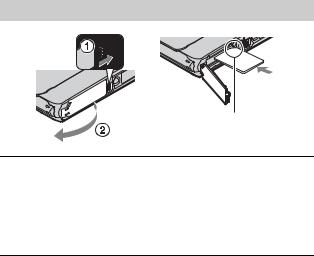
Inserting a memory card (sold separately)
Note the notched corner faces correctly.
1
2
Open the cover.
Insert the memory card (sold separately).
•With the notched corner facing as illustrated, insert the memory card until it clicks into place.
3 Close the cover.
GB
18

x Memory cards that can be used
|
Memory card |
For still images |
For movies |
|
|
|
Memory Stick PRO Duo |
a |
a (Mark2 only) |
|
|
|
|
|
|
|
|
A |
Memory Stick PRO-HG Duo |
a |
a |
GB |
|
|
|
|
|
|
|
|
Memory Stick Duo |
a |
— |
|
|
|
|
|
|
|
|
B |
Memory Stick Micro (M2) |
a |
a (Mark2 only) |
|
|
|
|
|
|
|
|
|
SD memory card |
a |
a (Class 4 or faster) |
|
|
|
|
|
|
|
|
C |
SDHC memory card |
a |
a (Class 4 or faster) |
|
|
|
|
|
|
|
|
|
SDXC memory card |
a |
a (Class 4 or faster) |
|
|
|
|
|
|
|
|
D |
microSD memory card |
a |
a (Class 4 or faster) |
|
|
|
|
|
|
|
|
microSDHC memory card |
a |
a (Class 4 or faster) |
|
|
|
|
|
|
|||
|
|
|
|
|
|
•In this manual, the products in the table are collectively referred to as follows:
A:“Memory Stick Duo” media
B:“Memory Stick Micro” media
C:SD card
D:microSD memory card
Note
•When using “Memory Stick Micro” media or microSD memory cards with this camera, make sure to use with the appropriate adaptor.
x To remove the memory card/battery pack
Memory card: Push the memory card in once to eject the memory card. Battery pack: Slide the battery eject lever. Be sure not to drop the battery pack.
Note
•Never remove the memory card/battery pack when the access lamp (page 11) is lit. This may cause damage to data in the memory card/internal memory.
GB
19
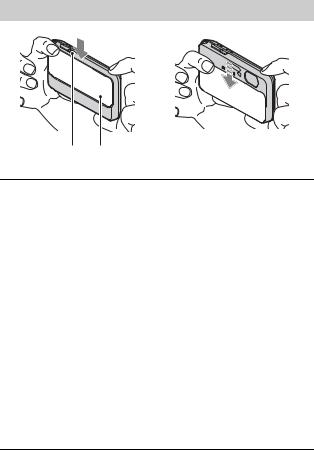
Setting the clock
ON/OFF (Power) Lens cover button
1 Lower the lens cover.
The camera is turned on. The power lamp lights up green only when the camera starts up.
Date & Time setting is displayed when you turn on the camera for the first time.
•You can also turn on the camera by pressing the ON/OFF (Power) button.
•It may take time for the power to turn on and allow operation.
2 Select a desired language.
3 Select a desired geographic location by following the on-screen instructions, then touch [Next].
4 Set [Daylight Savings] or [Summer Time], [Date & Time Format] and [Date & Time], then touch [Next].
• Midnight is indicated as 12:00 AM, and noon as 12:00 PM.
5 Touch [OK].
6 Follow the instructions on the screen.
GB
20

Shooting still images/movies
GB 
Shutter button 

MOVIE (Movie) button
Shooting still images
1 Press the shutter button halfway down to focus.
When the image is in focus, a beep sounds and the z indicator lights.
2 Press the shutter button fully down to shoot an image.
Shooting movies
1 Press the MOVIE (Movie) button to start recording.
• Use the W/T (zoom) lever to change the zoom scale.
2 Press the MOVIE button again to stop recording.
Notes
•The sound of the lever operating will be recorded when the zoom function operates while shooting a movie. The sound of the MOVIE button operating may also be recorded when movie recording is finished.
•Continuous shooting is possible for approximately 29 minutes at one time at the camera’s default settings and when the temperature is approximately 25°C (77°F). When movie recording is finished, you can restart recording by pressing the MOVIE button again. Recording may stop to protect the camera depending on the ambient temperature.
GB
21
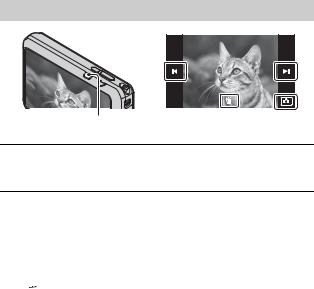
Viewing images
 (Playback)
(Playback)
1 Press the  (Playback) button.
(Playback) button.
•When images on a memory card recorded with other cameras are played back on this camera, the registration screen for the data file appears.
x Selecting next/previous image
Touch  (Next)/
(Next)/ (Previous) on the screen.
(Previous) on the screen.
•To play back movies, touch  (Playback) in the center of the screen.
(Playback) in the center of the screen.
•To zoom in, move the W/T (zoom) lever to the T side.
x Deleting an image
Touch  (Delete) t [This Image].
(Delete) t [This Image].
x Returning to shooting images
Touch  on the screen.
on the screen.
•You can also return to shooting mode by pressing the shutter button halfway down.
GB
22
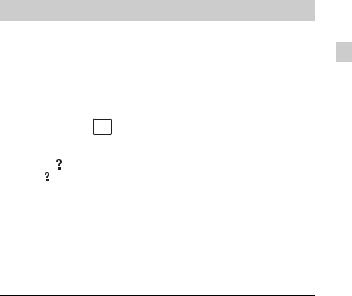
In-Camera Guide
This camera is equipped with a built-in instruction guide. This allows you to search the camera’s functions according to your needs.
GB
|
|
|
|
|
|
|
|
|
|
|
|
1 Touch |
(In-Camera Guide). |
||||
• The |
mark will appear on the bottom left of the screen while viewing. |
||||
2 Select a search method from [In-Camera Guide].
Shoot/ playback guide: Search for various operation functions in shooting/viewing mode.
Icon guide: Search the function and meaning of displayed icons. Troubleshooting: Search common problems and their solution. Operation Guide: Search functions according to your needs.
Keyword: Search functions by keywords.
History: View the last 10 items displayed in [In-Camera Guide].
GB
23

Introduction of other functions
Other functions used when shooting or playing back can be operated touching the MENU on the screen. This camera is equipped with a Function Guide that allows you to easily select from the functions. While displaying the guide, you can use various functions.
x Menu Items
Shooting
GB
24
Movie shooting |
Select movie recording mode. |
|
scene |
|
|
|
|
|
Easy Mode |
Shoot still images using minimal functions. |
|
|
|
|
Flash |
Sets the flash settings. |
|
|
|
|
Self-Timer |
Sets the self-timer settings. |
|
|
|
|
Defocus Effect |
Set the level of background defocus effect when |
|
shooting in Background Defocus mode. |
||
|
||
|
|
|
Still Image |
Set the still image size shot while recording a movie. |
|
Size(Dual Rec) |
|
|
|
|
|
Still Image Size/ |
Select the image size and the quality for still images, |
|
Panorama Image |
panoramic images or movie files. |
|
Size/Movie Size/ |
|
|
Movie Quality |
|
|
|
|
|
Cont. Shooting |
Sets the burst shooting settings. |
|
Settings |
|
|
|
|
|
Macro |
Shoots beautiful close-up images of small subjects. |
|
|
|
|
HDR Painting |
When [HDR Painting] is selected in Picture Effect, sets |
|
effect |
the effect level. |
|
|
|
|
Area of emphasis |
When [Miniature] is selected in Picture Effect, sets the |
|
part to focus on. |
||
|
||
|
|
Color hue |
When [Toy camera] is selected in Picture Effect, sets the |
|
|
color hue. |
|
|
|
|
|
|
|
|
|
|
|
Extracted Color |
When [Partial Color] is selected in Picture Effect, selects |
|
|
the color to extract. |
GB |
|
|
|
|
||
|
|
|
|
EV |
Adjust the exposure manually. |
|
|
|
|
||
|
|
|
|
ISO |
Adjust the luminous sensitivity. |
|
|
|
|
|
|
White Balance |
Adjust color tones of an image. |
|
|
|
|
|
|
Underwater White |
Adjust color tones when shooting underwater. |
|
|
Balance |
|
|
|
|
|
|
|
Focus |
Select the focus method. |
|
|
|
|
|
|
Metering Mode |
Select the metering mode that sets which part of the |
|
|
subject to measure to determine the exposure. |
|
|
|
|
|
|
|
|
|
|
|
Scene Recognition |
Set to automatically detect shooting conditions. |
|
|
|
|
|
|
Soft Skin Effect |
Set the Soft Skin Effect and the effect level. |
|
|
|
|
|
|
Smile Shutter |
Set to automatically release the shutter when a smile is |
|
|
detected. |
|
|
|
|
|
|
|
|
|
|
|
Smile Detection |
Set the Smile Shutter function sensitivity for detecting |
|
|
Sensitivity |
smiles. |
|
|
|
|
|
|
Face Detection |
Select to detect faces and adjust various settings |
|
|
automatically. |
|
|
|
|
|
|
|
|
|
|
|
Anti Blink |
Set to automatically shoot two images and select image |
|
|
in which the eyes are not blinking. |
|
|
|
|
|
|
|
|
|
|
|
Movie SteadyShot |
Set the strength of SteadyShot in movie mode. If you |
|
|
change this setting, the angle of view will change. |
|
|
|
|
|
|
|
|
|
|
|
In-Camera Guide |
Search the camera’s functions according to your needs. |
|
|
|
|
|
|
GB
25
Viewing
Easy Mode |
Increase the text size on the screen for ease of use. |
|
|
|
|
Date Select |
Selects the desired image to view by date. |
|
|
|
|
Calendar |
Selects the date to be played back on Calendar. |
|
|
|
|
Image Index |
Displays multiple images at the same time. |
|
|
|
|
Slideshow |
Select a method of continuous playback. |
|
|
|
|
Delete |
Delete an image. |
|
|
|
|
Send by |
Transfer data by closely aligning two products equipped |
|
TransferJet |
with TransferJet. |
|
|
|
|
Paint |
Paints on a still image and saves it as a new file. |
|
|
|
|
Retouch |
Retouch an image using various effects. |
|
|
|
|
3D Viewing |
Set to play back images shot in 3D mode on a 3D TV. |
|
|
|
|
View Mode |
Select the display format for images. |
|
|
|
|
Display Cont. |
Select to display burst images in groups or display all |
|
Shooting Group |
images during playback. |
|
|
|
|
Protect |
Protect the images. |
|
|
|
|
Print (DPOF) |
Add a print order mark to a still image. |
|
|
|
|
Rotate |
Rotate a still image to the left. |
|
|
|
|
Volume |
Adjusts the volume. |
|
|
|
|
Exposure data |
Sets whether or not to display the shooting data (Exif |
|
data) of the currently displayed file on the screen. |
||
|
||
|
|
|
Number of images |
Sets the number of images displayed in the index screen. |
|
in index |
|
|
|
|
|
In-Camera Guide |
Search the camera’s functions according to your needs. |
|
|
|
GB
26
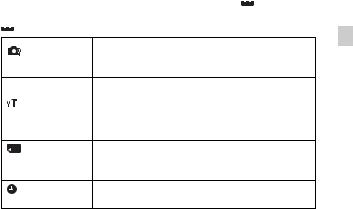
x Setting items
Setting items
If you touch the MENU while shooting or during playback,  (Settings) is provided as a final selection. You can change the default settings on the
(Settings) is provided as a final selection. You can change the default settings on the
 (Settings) screen.
(Settings) screen.
GB
Movie format/AF Illuminator/Grid Line/Clear Image
Shooting Settings
Zoom/Digital Zoom/Wind Noise Reduct./Scene Recog.
Guide/Red Eye Reduction/Blink Alert/Write Date
Beep/Panel Brightness/Language Setting/Display color/
Demo Mode/Initialize/CTRL FOR HDMI/Housing/USB
Main Settings
Connect Setting/USB Power Supply/LUN Setting/
Download Music/Empty Music/TransferJet/Eye-Fi/
Power Save/Version
Format/Create REC.Folder/Change REC.Folder/Delete
Memory Card REC.Folder/Copy/File Number
Tool*
Area Setting/Date & Time Setting
Clock Settings
*If a memory card is not inserted, (Internal Memory Tool) will be displayed and only [Format] can be selected.
(Internal Memory Tool) will be displayed and only [Format] can be selected.
GB
27
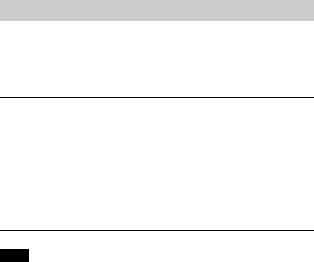
Install PC application (Windows)
The built-in software “PlayMemories Home” allows you to import still images and movies to your computer and use them.
You can shoot or play back images on this camera even if you do not install “PlayMemories Home”, however, “PlayMemories Home” is required to import AVCHD movies to your computer.
1 Connect the camera to a computer.
2 Windows 7: [Computer] t camera icon t media icon t Double-click [PMHOME.EXE]
Windows XP/Vista: [Computer] (in Windows XP, [My Computer]) t [PMHOME] t Double-click [PMHOME.EXE]
3 Follow the instructions on the screen to complete the installation.
Note
•“PlayMemories Home” is not compatible to Mac OS. If you play back images on a Mac, use the applications that are installed on your Mac.
For details, see http://www.sony.co.jp/imsoft/Mac/
x Features of “PlayMemories Home”
Below are examples of the functions available when you use “PlayMemories Home”. To take advantage of the various “PlayMemories Home” functions, connect to the Internet and install the “Expanded Feature”.
•You can import images shot with the camera to a computer and display them.
•You can display images stored on a computer by shooting date in a calendar display.
•You can correct (Red Eye Correction, etc.) still images, print the images, send images by e-mail, and change the shooting date and time.
•You can save and print images with the date.
•You can create a disc from AVCHD movies imported to a computer. (Expanded Feature)
GB
28
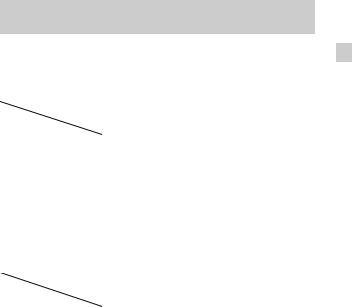
Number of still images and recordable time of movies
The number of still images and recordable time may vary depending on the shooting conditions and the memory card. GB
x Still images
|
|
(Units: Images) |
|
|
|
|
Internal memory |
Memory card |
|
Approx. 19 MB |
2 GB |
|
|
|
16M |
3 |
335 |
|
|
|
VGA |
98 |
9600 |
|
|
|
16:9(12M) |
3 |
355 |
|
|
|
x Movies
The table below shows the approximate maximum recording times. These are the total times for all movie files. Continuous shooting is possible for approximately 29 minutes. The maximum size of an MP4-format movie file is up to approximately 2 GB.
|
|
(h (hour), m (minute)) |
|
|
|
|
Internal memory |
Memory card |
|
Approx. 19 MB |
2 GB |
|
|
|
AVC HD 24M (FX) |
— |
10 m |
|
|
(10 m) |
|
|
|
AVC HD 9M (HQ) |
— |
25 m |
|
|
(15 m) |
|
|
|
MP4 12M |
— |
15 m |
|
|
|
MP4 3M |
— |
1 h 10 m |
|
|
|
The number in ( ) is the minimum recordable time. |
|
|
•The recordable time of movies varies because the camera is equipped with VBR (Variable Bit Rate), which automatically adjusts image quality depending on the shooting scene. When you record a fast-moving subject, the image is clearer but the recordable time is shorter because more memory is required for recording.
The recordable time also varies depending on the shooting conditions, the subject or the image quality/size settings.
GB
29

Notes on using the camera
Functions built into this camera
•This manual describes each of the functions of TransferJet compatible/ incompatible devices, 1080 60i-compatible devices and 1080 50i-compatible devices.
To check if your camera supports the TransferJet function, and whether it is a 1080 60i-compatible device or 1080 50i-compatible device, check for the
following marks on the bottom of the camera. TransferJet-compatible device:  (TransferJet) 1080 60i-compatible device: 60i
(TransferJet) 1080 60i-compatible device: 60i
1080 50i-compatible device: 50i
•Do not watch 3D images shot with this camera for extended periods of time on 3D-compatible monitors.
•When you view 3D images shot with this camera on a 3D-compatible monitors, you may experience discomfort in the form of eye strain, fatigue, or nausea. To prevent these symptoms, we recommend that you take regular breaks. However, you need to determine for yourself the length and frequency of breaks you require, as they vary according to the individual. If you experience any type of discomfort, stop viewing the 3D images until you feel better, and consult a physician as necessary. Also refer to the operating instructions supplied with the device or software you have connected or are using with this camera. Note that a child’s eyesight is still at the development stage (particularly children below the age of 6). Consult a pediatrician or ophthalmologist before letting your child view 3D images, and make sure he/she observes the above precautions when viewing such images.
On use and care
Avoid rough handling, disassembling, modifying, physical shock, or impact such as hammering, dropping, or stepping on the product. Be particularly careful of the lens.
Notes on recording/playback
•Before you start recording, make a trial recording to make sure that the camera is working correctly.
•Do not aim the camera at the sun or other bright light. It may cause the malfunction of the camera.
•If moisture condensation occurs, remove it before using the camera.
•Do not shake or strike the camera. It may cause a malfunction and you may not be able to record images. Furthermore, the recording media may become unusable or image data may be damaged.
GB
30
