Sony DSR-DU1 Operating manual

3-620-597-12 (1)
Video Disk Unit
Operating Instructions
Before operating the unit, please read this manual thoroughly and retain it for future reference.
DSR-DU1
© 2002 Sony Corporation

WARNING
To prevent fire or shock hazard, do not expose the unit to rain or moisture.
To avoid electrical shock, do not open the cabinet. Refer servicing to qualified personnel only.
CAUTION
Danger of explosion if battery is incorrectly replaced.
Replace only with the same or equivalent type recommended by the manufacturer.
Dispose of used batteries according to the manufacturer’s instructions.
ADVARSEL!
Lithiumbatteri-Eksplosionsfare ved fejlagtig håndtering.
Udskiftning må kun ske med batteri af samme fabrikat og type.
Levér det brugte batteri tilbage til leverandøren.
ADVARSEL
Lithiumbatteri - Eksplosjonsfare. Ved utskifting benyttes kun batteri som anbefalt av apparatfabrikanten.
Brukt batteri returneres apparatleverandøren.
VARNING
Explosionsfara vid felaktigt batteribyte. Använd samma batterityp eller en likvärdig typ som rekommenderas av apparattillverkaren. Kassera använt batteri enligt gällande föreskrifter.
VAROITUS
Paristo voi räjähtää jos se on virheellisesti asennettu.
Vaihda paristo ainoastaan laitevalmistajan suosittelemaan tyyppiin.
Hävitä käytetty paristo valmistajan ohjeiden mukaisesti.
For customers in the USA
This equipment has been tested and found to comply with the limits for a Class A digital device, pursuant to Part 15 of the FCC Rules. These limits are designed to provide reasonable protection against harmful interference when the equipment is operated in a commercial environment. This equipment generates, uses, and can radiate radio frequency energy and, if not installed and used in accordance with the instruction manual, may cause harmful interference to radio communications. Operation of this equipment in a residential area is likely to cause harmful interference in which case the user will be required to correct the interference at his own expense.
You are cautioned that any changes or modifications not expressly approved in this manual could void your authority to operate this equipment.
The shielded interface cable recommended in this manual must be used with this equipment in order to comply with the limits for a digital device pursuant to Subpart B of Part 15 of FCC Rules.
For customers in Europe
This product with the CE marking complies with the EMC Directive (89/336/EEC) issued by the Commission of the European Community. Compliance with these directive implies conformity to the following European standards:
EN55103-1: Electromagnetic Interference (Emission) EN55103-2: Electromagnetic Susceptibility (Immunity) This product is intended for use in the following Electromagnetic Environment(s):
E1 (residential), E2 (commercial and light industrial),
E3 (urban outdoors) and E4 (controlled EMC environment, ex. TV studio).
Voor de Klanten in Nederland
Gooi de batterij niet weg maar lever deze in als klein chemisch afval (KCA).
2

Table of Contents |
|
Overview ................................................................. |
4 |
Features of This Unit .......................................... |
4 |
Supported Camcorders ....................................... |
4 |
Using the CD-ROM Manual .............................. |
5 |
Getting the Best Performance from the DSR-DU1 |
|
.................................................................................. |
6 |
Places to Avoid ................................................... |
6 |
Operation ............................................................ |
6 |
Care of the Unit .................................................. |
6 |
Names and Functions of Parts .............................. |
7 |
DSR-DU1 Video Disk Unit (in Supplied Case) |
|
........................................................................... |
7 |
DSR-DU1 Video Disk Unit (Removed From |
|
Supplied Case) ............................................... |
10 |
CA-DU1 Camera Adaptor (option) .................. |
11 |
Example System Configurations ........................ |
12 |
Connecting to a Camcorder With an i.LINK Cable |
|
......................................................................... |
12 |
Connecting to a Camcorder Through the CA-DU1 |
|
Camera Adaptor ............................................. |
13 |
Use As a Source Feeder Supporting the SBP2 |
|
Protocol .......................................................... |
14 |
Use As a Source Feeder for a Nonlinear Editing |
|
System ............................................................ |
14 |
Inserting and Replacing the Lithium Battery ... |
15 |
Operation ............................................................. |
16 |
Preparing the Power Supply ............................. |
16 |
Menu Settings ................................................... |
17 |
Coupled Recording on the Camcorder Tape and |
|
Hard Disk ....................................................... |
17 |
Recording the Image From the Camcorder to Hard |
|
Disk ................................................................ |
18 |
Reviewing Content Immediately After Recording |
|
– a Recording Review Operation ................... |
19 |
Keeping a Recording of the Last Few Seconds of |
|
Material Before Pressing the Recording Button |
|
– Cache Recording ........................................ |
20 |
Time-Lapse Recording (or Interval Recording) 20 |
|
Playback ........................................................... |
20 |
Setting Cue Points ............................................ |
21 |
Deleting Recorded Material (Clips) ................. |
21 |
Menus ................................................................... |
22 |
Menu Organization and Content ...................... |
22 |
Making Menu Settings ..................................... |
23 |
LCD and Indicator Error Indications ............... |
25 |
Specifications ........................................................ |
26 |
DSR-DU1 Video Disk Unit .............................. |
26 |
CA-DU1 Camera Adaptor (option) .................. |
26 |
Getting the Best Performance From the Batter |
|
................................................................................ |
27 |
3
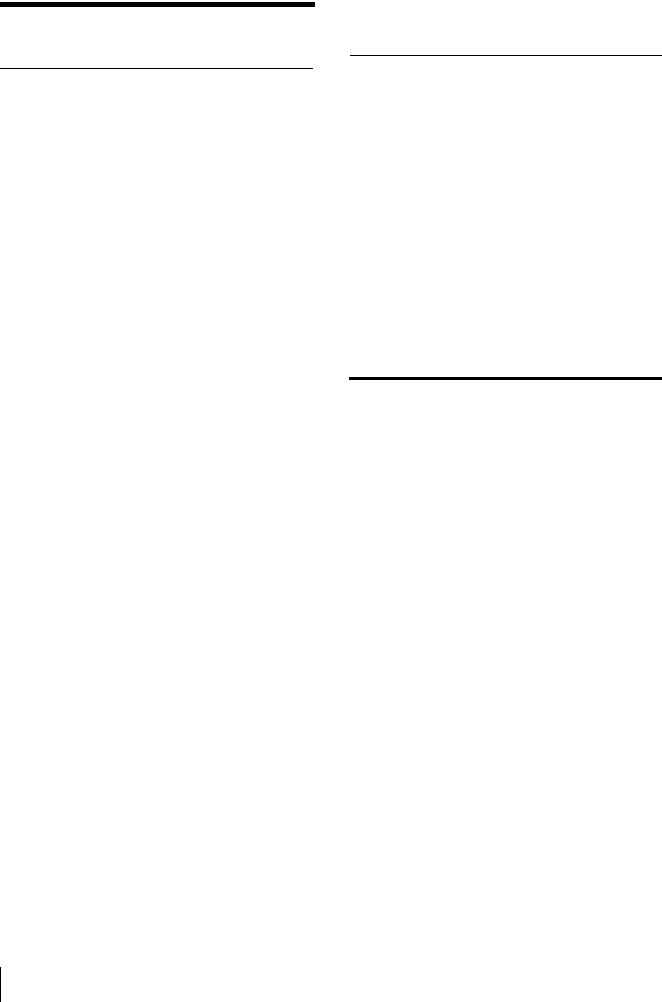
Overview
Features of This Unit
The DSR-DU1 Video Disk Unit incorporates a 2.5-inch, 40 gigabyte hard disk.
Connected to a Sony digital camcorder through the i.LINK interface, it is capable of recording at least three hours of video and audio signals in DVCAM format or DV format.
Integral camcorder mounting with dedicated adaptor
The optional CA-DU1 Camera Adaptor enables this unit to be attached to a digital camcorder (DSR-370/370P/ 570WS/570WSP or DSR-250/250P/300A/300AP/ 500WS/500WSP) equipped with an i.LINK interface. Using the CA-DU1 makes attachment to the camcorder safe and simple.
Increased recording times for compact camcorders
If your camcorder is a DSR-PD100A/PD100AP/PD150/ PD150P (equipped with i.LINK interface), connect this unit directly to the comcorder using an i.LINK cable in place of the adaptor. This provides a recording time of at least three hours, equivalent to the recording time of a standard size DVCAM tape.
Recording can continue on the DSR-DU1 while changing the tape.
Use as an independent source feeder
Connected to a nonlinear editing system, the DSR-DU1 can be used as an independent source feeder. Further, using the same principle as in dubbing with a conventional VCR, video and audio signals can be provided to another device equipped with the i.LINK interface. The AV/C protocol can be used in this case.
Transfer of single files to an editor
Data recorded on the DSR-DU1 can be transferred as a file to a computer hard disk or similar, allowing efficient inclusion of material into a nonlinear editing system.
The SBP2 protocol can be used for file transfer.
Convenient recording functions
•When DUPLICATE mode is set, you can record the same content on the DSR-DU1 and the connected camcorder.
•To avoid losing important scenes, the cache recording function keeps up to eight seconds of video in memory.
•For monitoring purposes, the interval recording function provides long-term recording.
Supported Camcorders
The DSR-DU1 can be used connected to any of the following camcorders.
•DSR-370/370P
•DSR-570WS/570WSP
•DSR-300A/300AP
•DSR-500WS/500WSP
•DSR-250/250P
•DSR-PD100A/PD100AP
•DSR-PD150/PD150P
•DCR-VX2000/VX2000E
Differences in supported units
The functions offered by the DSR-DU1 are restricted in some cases, depending on the connected camcorder. Details of differences in restrictions and characteristics are also described where necessary in the section “Operation” (page 16).
|
DSR-370/ |
DSR-300A/ |
DSR-250/ |
|
370P/ |
300AP/ |
250P |
|
570WS/ |
500WS/ |
|
|
570WSP |
500WSP |
|
|
|
|
|
Recording with |
Yes even |
Coupled to |
Coupled to |
camcorder start/ |
without tape |
tape |
tape |
stop button |
a) |
|
|
|
|
|
|
|
|
|
|
Playback on |
Yes in |
No |
Yes, in |
camcorder b) |
viewfinder |
|
viewfinder |
|
|
|
and LCD |
|
|
|
|
Monitor output |
Yes |
No |
Yes |
from camcorder |
|
|
|
|
|
|
|
Recording the |
Yes even |
Yes even |
Yes even |
camcorder video |
without tape |
without tape |
without tape |
with the DSR- |
|
|
|
DU1 switch |
|
|
|
|
|
|
|
|
|
|
|
|
DSR- |
DSR- |
DCR- |
|
PD150/ |
PD100A/ |
VX2000/ |
|
PD150P |
PD100AP |
VX2000E |
|
|
|
|
Recording with |
Coupled to |
Coupled to |
Coupled to |
camcorder |
tape |
tape c) |
tape c) |
start/stop button |
|
|
|
|
|
|
|
Playback on |
Yes, in |
Yes, in |
Yes, in |
camcorder a) |
viewfinder or |
viewfinder or |
viewfinder or |
|
LCD |
LCD |
LCD |
|
|
|
|
Monitor output |
Yes |
Yes |
Yes |
from camcorder |
|
|
|
|
|
|
|
Recording the |
Yes even |
Yes even |
Yes even |
camcorder |
without tape |
without tape |
without tape a) |
video with the |
|
|
|
DSR-DU1 |
|
|
|
switch |
|
|
|
|
|
|
|
a) It is necessary to change the factory default settings on the camcorder.
4 Overview

b)After a few minutes elapse without recording on the tape, the camcorder powers off. With the DSR-370/370P/570WS/570WSP, it is necessary to set the VTR TRIGGER switch to the “EXT ONLY” position.
c)For camcorders other than the DSR-370/370P/570/570WSP, it is necessary to switch from camera mode to VTR mode.
Using the CD-ROM Manual
The supplied CD-ROM includes operation manuals for the DSR-DU1 series of camera control unit (English, French, German, Italian Spanish and Chinese versions).
CD-ROM System Requirements
The following are required to access the supplied CDROM disc.
•Computer: PC with MMX Pentium 166 MHz or faster CPU, or Macintosh computer with PowerPC CPU.
–Installed memory: 32 MB or more
–CD-ROM drive: × 8 or faster
•Monitor: Monitor supporting resolution of 800 × 600 or higher
When these requirements are not met, access to the CDROM disc may be slow, or not possible at all.
Preparations
The following software must be installed on your computer in order to use the operation manuals contained in the CD-ROM disc.
•Microsoft Internet Explorer Version 4.0 or higher, or Netscape Navigator Version 4.0 or higher
•Adobe Acrobat Reader Version 4.0 or higher
Notes
•If Microsoft Internet Explorer is not installed, it may be downloaded from the following URL: http://www.microsoft.com/ie
•If Netscape Navigator is not installed, it may be downloaded from the following URL: http://home.netscape.com/
•If Adobe Acrobat Reader is not installed, it may be downloaded from the following URL: http://www.adobe.com/products/acrobat/ readstep.html
To Read the CD-ROM Manual
To read the operation manual contained in the CD-ROM disc, do the following.
1 Insert the CD-ROM disc in your CD-ROM drive.
A cover page appears automatically in your browser.
If it does not appear automatically in the browser, double click the index.htm file on the CD-ROM disc.
2 Select and click the operation manual that you want to read.
A PDF file of the operation manual opens.
Note
If you lose the CD-ROM disc or become unable to read its content, for example because of a hardware failure, contact a Sony service representative.
•MMX and Pentium are registered trademarks of Intel Corporation or its subsidiaries in the United States and other countries.
•PowerPC is a registered trademark of International Business Machines Corporation.
•Macintosh is a registered trademark of Apple Computer, Inc.
•Microsoft is a registered trademark of Microsoft Corporation in the United States and/or other countries.
•Netscape Navigator is a registered trademark of Netscape Communications Corporation in the U.S. and other countries.
•Adobe and Acrobat are registered trademarks of Adobe Systems Incorporated in the United States and/or other countries.
Overview 5

Getting the Best Performance from the DSR-DU1
Places to Avoid
Do not leave the unit in the following places, whether operating or stored. Doing so could lead to a malfunction.
•Places subject to very high temperatures. The inside of a car with the windows closed in hot sun can reach an extremely high temperature, and if the unit is left there it may be deformed or malfunction.
•Places exposed to direct sunlight or close to heating equipment. The unit may be deformed or malfunction.
•Places subject to extreme vibration
•Places subject to strong magnetic fields
•Sand dunes, sandy beaches, and other places subject to blown sand. At the seashore and in other sandy locations where there may be blown sand, ensure that the sand does not reach the unit. This could cause not only a malfunction, but in some cases render the unit unrepairable.
Operation
•Do not operate where the unit would be exposed to a powerful electromagnetic radiation. Recording and playback may not function correctly.
•Do not operate close to a television or radio receiver. There may be interference from the television or radio receiver.
•Do not connect the AC adaptor/charger or charger to an electronic voltage-changer. This may cause heat to be generated, or lead to malfunction.
Care of the Unit
If the unit is dirty, clean it by wiping with a soft cloth.
•If very dirty, use a cloth steeped in diluted mild detergent and wrung out well to wipe the unit clean, then finish off with a dry cloth.
•Do not use alcohol, thinners, or other organic solvents. These can cause the material of the unit to deteriorate, or remove the finish.
•If using a chemically impregnated cloth, follow the instructions supplied with the cloth.
•Avoid getting volatile liquids such as insecticides on the unit, or leaving it in contact with rubber or plastic products for a long time, as this can cause the material of the unit to deteriorate, or remove the finish.
6 Getting the Best Performance from the DSR-DU1
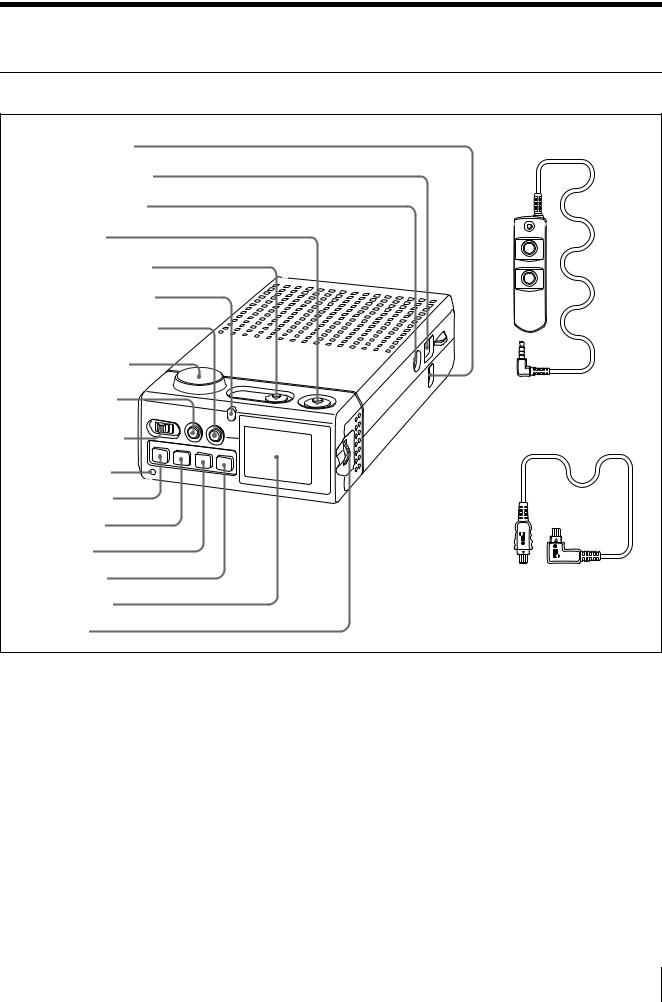
Names and Functions of Parts
DSR-DU1 Video Disk Unit (in Supplied Case)
1 DC IN connector
2 DV IN/OUT connector
3 REMOTE connector
4 CUE button
5 START/STOP button
6 Tally/access indicator
7 LIGHT ON/OFF button
8 Ventilation outlet
9 MENU button
q; POWER switch
qa WARNING indicator
qs STOP button qd . button qf B button
qg > button qh LCD monitor
qj Jog dial
qk Remote controller
ql i.LINK cable
aDC IN connector
Connect the power supply to the DSR-DU1 from an AC adaptor or similar.
bDV IN/OUT connector (4-pin, IEEE1394 compliant)
Connect to a camcorder or computer with an i.LINK cable.
cREMOTE connector
Connect the remote controller supplied with the unit.
d CUE button
Press this to enter a cue point. You can enter cue points either during recording or playback, and a maximum of 400 cue points can be set.
eSTART/STOP button
This starts or stops recording on this unit.
fTally/access indicator
The color this lights indicates the state. Red: During recording
Green: During hard disk access Orange: During cue point entry
This also flashes to indicate a problem with the DSR-DU1 (see page 25).
g LIGHT ON/OFF button
Names and Functions of Parts 7

This turns the LCD monitor light on or off.
hVentilation outlet
This is the outlet from the cooling fan.
Note
Be careful not to obstruct the ventilation opening.
iMENU button
Pressing this button displays the menu in the LCD monitor (see page 22). Press once more to return to the DSR-DU1 status display (see next item).
jPOWER switch
This powers the DSR-DU1 on or off.
kWARNING indicator
This indicator lights or flashes when there is a problem with the DSR-DU1 (see page 25).
lSTOP button
During playback from the DSR-DU1 hard disk, pressing this button stops the playback.
m. (previous) button
During playback, pressing this makes a reverse search at ×5 speed.
When stopped, pressing this button once moves to the previous recording start point. Holding down the button for at least two seconds moves back 10 clips*.
*In this system, the term “clip” is used to refer to the unit of recording from the start point to the end point.
nB (playback) button
This plays back from any position on the DSR-DU1 hard disk.
o> (next) button
During playback, pressing this makes a forward search at ×5 speed.
When stopped, pressing this button once moves to the next recording start point. Holding down the button for at least two seconds moves forward 10 clips*.
*In this system, the term “clip” is used to refer to the unit of recording from the start point to the end point.
pLCD monitor
This shows the DSR-DU1 status (see next item) or a menu (see page 22).
q Jog dial
This is used to operate the menu displayed on the LCD monitor, and change TC/UB/clip settings. Turn the dial to select an item, and press to confirm
(see page 23).
rRemote controller
Connect to the REMOTE connector on the main unit. This has a START/STOP button, CUE button, and tally indicator, and the button functions are the same as those on the main unit. The tally indicator lights red only during recording.
si.LINK cable
This cable is supplied with the DSR-DU1, and has a 4-pin connector at each end. Connect the L- shaped end to the main unit.
LCD monitor display
When the LCD monitor is not displaying the menu, it shows the DSR-DU1 status as follows.
D |
|
|
|
|
|
|
|
|
|
|
|
|
|
|
|
|
|
|
E |
|
|
|
|
|
|
|
|
|
|
|
|
|
|
|
|
|
|
|
|
||
A |
|
|
P L A Y |
|
|
|
|
|
B |
|||||||||||
|
|
|
|
|
|
|
|
|
|
|
|
|
||||||||
C |
|
|
T C R |
|
|
|
|
|
|
|
|
|
|
|
|
F |
||||
|
|
|
|
|
|
|
|
|
|
|
|
|
|
|
|
|
|
|||
G |
|
|
H H : M M : S S : F F |
|
|
|||||||||||||||
|
|
|
|
|||||||||||||||||
|
|
D I S K X X X m i n |
|
|
H |
|||||||||||||||
|
|
|
|
|||||||||||||||||
I |
|
|
B A T T |
|
|
|
|
|
|
|
|
|
|
|
|
|
|
|||
|
|
|
|
|
|
|
|
|
|
|
|
|
|
|
|
|
|
|||
|
|
|
|
|
|
|
|
|
|
|
|
|
|
|
|
|
|
|
|
|
K |
|
|
|
|
|
|
|
|
|
|
|
|
|
|
|
Li |
|
|
|
J |
|
|
|
|
|
|
|
|
|
|
|
|
|
|
|
|
|
|
|||
|
|
|
|
|
|
|
|
|
|
|
|
|
|
|
|
|
|
|
|
|
Display |
Type |
|
Indication |
Meaning |
|
area |
|
|
|
|
|
|
|
|
|
||
A |
Command |
PLAY |
Playback |
||
|
|
|
P-PAUSE |
Playback paused |
|
|
|
|
REC |
Recording |
|
|
|
|
R-PAUSE |
Recording paused |
|
|
|
|
FWD |
Search forward |
|
|
|
|
REV |
Reverse search |
|
|
|
|
STOP |
Stopped |
|
|
|
>> |
|
Moving to next |
|
|
|
|
|
|
recording start |
|
|
|
|
|
point |
|
|
<< |
|
Moving to previous |
|
|
|
|
|
|
recording start |
|
|
|
|
|
point |
|
|
|
PC-REMOTE |
Using SBP2 |
|
|
|
|
|
|
protocol |
|
|
|
|
|
|
B |
Recording |
|
Blank |
Normal |
|
|
mode |
|
|
|
|
|
|
|
|
|
Interval recording |
|
|
|
INT |
||
|
|
|
|
|
|
8 Names and Functions of Parts

Display |
Type |
Indication |
Meaning |
area |
|
|
|
|
|
PARA |
Coupled to |
|
|
|
camcorder |
|
|
Blank |
When Ais “PC- |
|
|
|
REMOTE” |
|
|
DUPLICATE |
DUPULICATE |
|
|
|
mode |
|
|
|
|
C |
Timecode |
TCR |
Timecode reader |
|
type |
|
timecode |
|
|
TCG |
Timecode |
|
|
|
generator timecode |
|
|
UBR |
Timecode reader |
|
|
|
user bit data |
|
|
UBG |
Timecode |
|
|
|
generator user bit |
|
|
|
data |
|
Clip No. |
xxxx |
4 characters |
|
|
Blank |
When Ais “PC- |
|
|
|
REMOTE” |
|
|
|
|
D |
Timecode |
Blank |
Drop-frame mode |
|
mode |
|
|
|
|
NDF |
Non-drop-frame |
|
|
|
mode |
ETimecode Blank generator
mode
|
|
EXT |
Locked to external |
|
|
|
timecode |
|
|
|
|
F |
Cache |
Blank |
Cache recording |
|
recording |
|
function is off. |
|
|
CACHE |
Cache recording |
|
|
|
function is on. |
|
|
|
|
G |
Timecode |
hh:mm:ss:ff |
While the jog dial |
|
value |
|
is pressed, this |
|
(When C |
|
shows the |
|
is TCR or |
|
recording time as |
|
TCG) |
|
hh:mm:ss. |
|
User bit |
xx yy zz ww |
While the jog dial |
|
value |
|
is pressed, this |
|
(When C |
|
shows the |
|
is UBR or |
|
recording date |
|
UBG) |
|
|
|
Time from |
hh:mm:ss |
While the jog dial |
|
beginning |
|
is pressed, this |
|
of file |
|
shows the |
|
(When C |
|
recording length of |
|
is a file |
|
the file. |
|
name) |
|
|
|
|
--:--:--:-- |
When Ais “PC- |
|
|
|
REMOTE” |
HRemaining DISK XXXmin hard disk
capacity
Display |
Type |
Indication |
Meaning |
|||
area |
|
|
|
|
|
|
|
|
|
|
|
|
|
I |
Remaining |
BATT |
|
Adequate battery |
||
|
main |
[xxxx] |
capacity |
|||
|
battery |
|
|
|
|
|
|
capacity |
|
|
|
|
|
|
|
BATT |
|
|
||
|
|
[xxx |
] |
|
||
|
|
BATT |
|
|
||
|
|
[xx |
] |
|
||
|
|
BATT |
|
|
||
|
|
[x |
] |
|
||
|
|
(1 flash/second) |
|
|||
|
|
BATT |
|
Inadequate |
||
|
|
(4 flashes/second) |
capacity to operate |
|||
|
|
|
|
|
|
|
J |
Remaining |
|
|
|
Battery should be |
|
|
Li |
|
|
|||
|
backup |
(1 flash/second) |
replaced. |
|||
|
battery |
|
|
|
|
|
|
capacity |
|
|
|
Since data integrity |
|
|
|
Li |
|
|
||
|
|
(4 flashes/second) |
cannot be |
|||
|
|
|
|
|
|
guaranteed, it is not |
|
|
|
|
|
|
possible to write to |
|
|
|
|
|
|
the hard disk. |
|
|
|
|
|
|
|
K |
Alarms |
MEMORY |
Shock-proof |
|||
|
|
|
|
|
|
memory is full. |
|
|
i.LINK |
|
When i.LINK input |
||
|
|
(1 flash/second) |
cannot be detected, |
|||
|
|
|
|
|
|
this flashes once |
|
|
|
|
|
|
per second. This |
|
|
|
|
|
|
does not apply for |
|
|
|
|
|
|
i.LINK output. |
|
|
|
|
|
|
|
Names and Functions of Parts 9
