Sony DSCT700R, DSCT700N, DSCT700P, DSCT700H User Manual
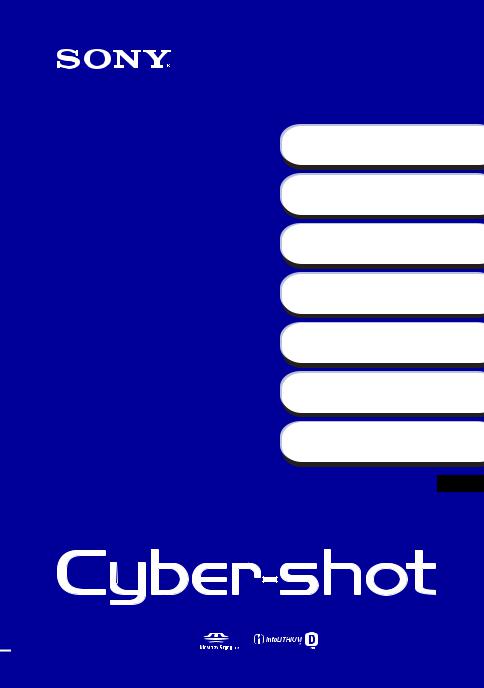
Digital Still Camera
Instruction Manual
DSC-T700
Before operating the unit, please read this manual thoroughly, and retain it for future reference.
4-000-951-13(1)
Getting started
Shooting/viewing images
Using shooting functions
Using viewing functions
Deleting images
Connecting to other devices
Changing camera settings
GB
© 2008 Sony Corporation
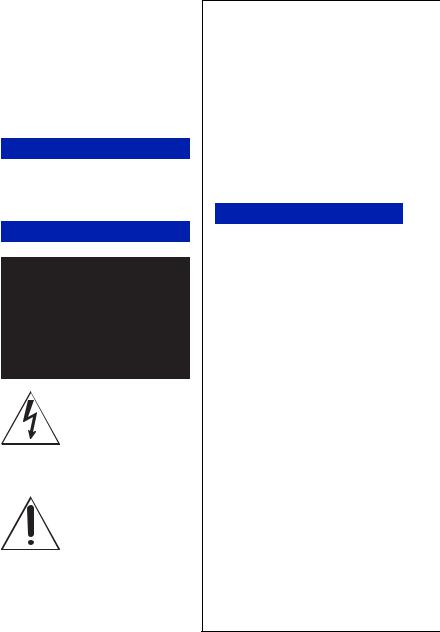
Owner’s Record
The model and serial numbers are located on the bottom. Record the serial number in the space provided below. Refer to these numbers whenever you call upon your Sony dealer regarding this product.
Model No. DSC-T700
Serial No. ___________________________
WARNING
To reduce fire or shock hazard, do not expose the unit to rain or moisture.
For Customers in the U.S.A.
This symbol is intended to alert the user to the presence of uninsulated “dangerous voltage” within the product’s enclosure that may be of sufficient magnitude to constitute a risk of electric shock to persons.
This symbol is intended to alert the user to the presence of important operating and maintenance (servicing) instructions in the literature accompanying the appliance.
IMPORTANT
SAFEGUARDS
For your protection, please read these safety instructions completely before operating the appliance, and keep this manual for future reference.
Carefully observe all warnings, precautions and instructions on the appliance, or the one described in the operating instructions and adhere to them.
Use
[ Power Sources
This set should be operated only from the type of power source indicated on the marking label. If you are not sure of the type of electrical power supplied to your home, consult your dealer or local power company. For those sets designed to operate from battery power, or other sources, refer to the operating instructions.
[ Polarization
This set may be equipped with a polarized ac power cord plug (a plug having one blade wider than the other).
This plug will fit into the power outlet only one way. This is a safety feature. If you are unable to insert the plug fully into the outlet, try reversing the plug. If the plug should still fail to fit, contact your electrician to have a suitable outlet installed. Do not defeat the safety purpose of the polarized plug by forcing it in.
[ Overloading
Do not overload wall outlets, extension cords or convenience receptacles beyond their capacity, since this can result in fire or electric shock.
[ Object and Liquid Entry
Never push objects of any kind into the set through openings as they may touch dangerous voltage points or short out parts that could result in a fire or electric shock. Never spill liquid of any kind on the set.
2
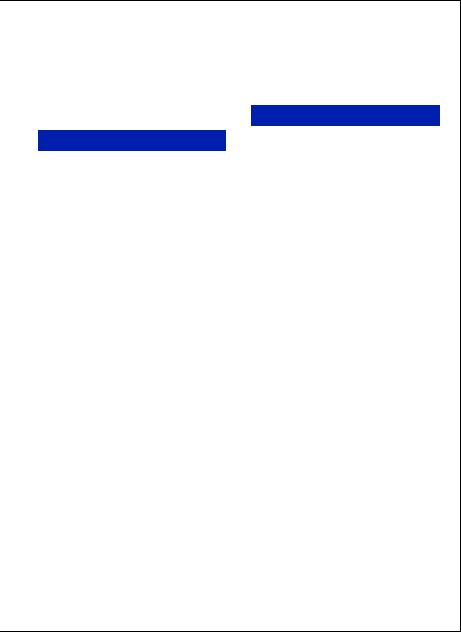
[ Attachments
Do not use attachments not recommended by the manufacturer, as they may cause hazards.
[ Cleaning
Unplug the set from the wall outlet before cleaning or polishing it. Do not use liquid cleaners or aerosol cleaners. Use a cloth lightly dampened with water for cleaning the exterior of the set.
Installation
[ Water and Moisture
Do not use power-line operated sets near water – for example, near a bathtub, washbowl, kitchen sink, or laundry tub, in a wet basement, or near a swimming pool, etc.
[ Power-Cord Protection
Route the power cord so that it is not likely to be walked on or pinched by items placed upon or against them, paying particular attention to the plugs, receptacles, and the point where the cord exits from the appliance.
[ Accessories
Do not place the set on an unstable cart, stand, tripod, bracket, or table. The set may fall, causing serious injury to a child or an adult, and serious damage to the set. Use only a cart, stand, tripod, bracket, or table recommended by the manufacturer.
[ Ventilation
The slots and openings in the cabinet are provided for necessary ventilation. To ensure reliable operation of the set, and to protect it from overheating, these slots and openings must never be blocked or covered.
–Never cover the slots and openings with a cloth or other materials.
–Never block the slots and openings by placing the set on a bed, sofa, rug, or other similar surface.
–Never place the set in a confined space, such as a bookcase, or built-in cabinet, unless proper ventilation is provided.
–Do not place the set near or over a radiator or heat register, or where it is exposed to direct sunlight.
[ Lightning
For added protection for this set during a lightning storm, or when it is left unattended and unused for long periods of time, unplug it from the wall outlet and disconnect the antenna or cable system. This will prevent damage to the set due to lightning and power-line surges.
Service
[ Damage Requiring Service
Unplug the set from the wall outlet and refer servicing to qualified service personnel under the following conditions:
–When the power cord or plug is damaged or frayed.
–If liquid has been spilled or objects have fallen into the set.
–If the set has been exposed to rain or water.
–If the set has been subject to excessive shock by being dropped, or the cabinet has been damaged.
–If the set does not operate normally when following the operating instructions. Adjust only those controls that are specified in the operating instructions. Improper adjustment of other controls may result in damage and will often require extensive work by a qualified technician to restore the set to normal operation.
–When the set exhibits a distinct change in performance – this indicates a need for service.
[ Servicing
Do not attempt to service the set yourself as opening or removing covers may expose you to dangerous voltage or other hazards.
Refer all servicing to qualified service personnel.
[ Replacement parts
When replacement parts are required, be sure the service technician has used replacement parts specified by the manufacturer that have the same characteristics as the original parts. Unauthorized substitutions may result in fire, electric shock, or other hazards.
[ Safety Check
Upon completion of any service or repairs to the set, ask the service technician to perform routine safety checks (as specified by the manufacturer) to determine that the set is in safe operating condition.
3
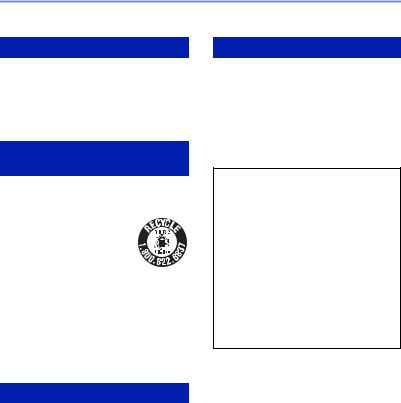
Read this first
CAUTION
Replace the battery with the specified type only. Otherwise, fire or injury may result.
Do not expose the batteries to excessive heat such as sunshine, fire or the like.
For Customers in the U.S.A. and
Canada
[RECYCLING LITHIUM-ION BATTERIES
Lithium-Ion batteries are recyclable.
You can help preserve our environment by returning your used rechargeable batteries to the collection and recycling location nearest you.
For more information regarding recycling of rechargeable batteries, call toll free 1-800-822-8837, or visit http://www.rbrc.org/
Caution: Do not handle damaged or leaking Lithium-Ion batteries.
Battery charger
This power unit is intended to be correctly orientated in a vertical or floor mount position.
For Customers in the U.S.A.
If you have any questions about this product, you may call:
Sony Customer Information Center 1-800-222-SONY (7669)
The number below is for the FCC related matters only.
[ Regulatory Information
Declaration of Conformity
Trade Name: SONY
Model No.: DSC-T700
Responsible Party: Sony Electronics Inc.
Address:16530 Via Esprillo,
San Diego, CA 92127U.S.A.
Telephone No.: 858-942-2230
This device complies with Part 15 of the FCC Rules. Operation is subject to the following two conditions: (1) This device may not cause harmful interference, and (2) this device must accept any interference received, including interference that may cause undesired operation.
[ CAUTION
You are cautioned that any changes or modifications not expressly approved in this manual could void your authority to operate this equipment.
4

[ Note:
This equipment has been tested and found to comply with the limits for a Class B digital device, pursuant to Part 15 of the FCC Rules. These limits are designed to provide reasonable protection against harmful interference in a residential installation. This equipment generates, uses, and can radiate radio frequency energy and, if not installed and used in accordance with the instructions, may cause harmful interference to radio communications. However, there is no guarantee that interference will not occur in a particular installation. If this equipment does cause harmful interference to radio or television reception, which can be determined by turning the equipment off and on, the user is encouraged to try to correct the interference by one or more of the following measures:
–Reorient or relocate the receiving antenna.
–Increase the separation between the equipment and receiver.
–Connect the equipment into an outlet on a circuit different from that to which the receiver is connected.
–Consult the dealer or an experienced radio/TV technician for help.
The supplied interface cable must be used with the equipment in order to comply with the limits for a digital device pursuant to Subpart B of Part 15 of FCC Rules.
For Customers in Europe
This product has been tested and found compliant with the limits set out in the EMC Directive for using connection cables shorter than 3 meters (9.8 feet).
[ Attention
The electromagnetic fields at the specific frequencies may influence the picture and sound of this unit.
[ Notice
If static electricity or electromagnetism causes data transfer to discontinue midway (fail), restart the application or disconnect and connect the communication cable (USB, etc.) again.
5
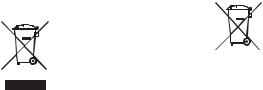
[Disposal of Old Electrical & Electronic Equipment (Applicable in the European Union and other European countries with separate collection systems)
This symbol on the product or on its packaging indicates that this product shall not be treated as household waste. Instead it shall be handed over to the applicable collection point for the recycling of electrical and electronic equipment. By ensuring this product is disposed of correctly, you will help prevent potential negative consequences for the environment and human health, which could otherwise be caused by inappropriate waste handling of this product. The recycling of materials will help to conserve natural resources. For more detailed information about recycling of this product, please contact your local Civic Office, your household waste disposal service or the shop where you purchased the product.
Disposal of waste batteries (applicable in the European Union and other European countries with separate collection systems)
This symbol on the battery or on the packaging indicates that the battery provided with this product shall not be treated as household waste.
By ensuring these batteries are disposed of correctly, you will help prevent potentially negative consequences for the environment and human health which could otherwise be caused by inappropriate waste handling of the battery. The recycling of the materials will help to conserve natural resources.
In case of products that for safety, performance or data integrity reasons require a permanent connection with an incorporated battery, this battery should be replaced by qualified service staff only.
To ensure that the battery will be treated properly, hand over the product at end-of-life to the applicable collection point for the recycling of electrical and electronic equipment.
For all other batteries, please view the section on how to remove the battery from the product safely. Hand the battery over to the applicable collection point for the recycling of waste batteries.
For more detailed information about recycling of this product or battery, please contact your local Civic Office, your household waste disposal service or the shop where you purchased the product.
6

[Notice for the customers in the countries applying EU Directives
The manufacturer of this product is Sony Corporation, 1-7-1 Konan Minato-ku Tokyo, 1080075 Japan. The Authorized Representative for EMC and product safety is Sony Deutschland GmbH, Hedelfinger Strasse 61, 70327 Stuttgart, Germany. For any service or guarantee matters please refer to the addresses given in separate service or guarantee documents.
Notice for customers in the United Kingdom
A moulded plug complying with BS 1363 is fitted to this equipment for your safety and convenience.
Should the fuse in the plug supplied need to be replaced, a fuse of the same rating as the supplied one and approved by ASTA or BSI to BS 1362, (i.e., marked with an  or
or  mark) must be used.
mark) must be used.
If the plug supplied with this equipment has a detachable fuse cover, be sure to attach the fuse cover after you change the fuse. Never use the plug without the fuse cover. If you should lose the fuse cover, please contact your nearest Sony service station.
7
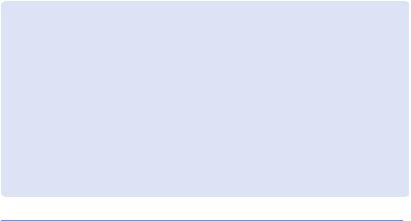
Table of contents |
|
IMPORTANT SAFEGUARDS ..................................................................... |
2 |
Read this first ............................................................................................ |
4 |
Notes on using the camera ..................................................................... |
10 |
Getting started ................................................................... |
11 |
Checking the accessories supplied ........................................................ |
11 |
Identifying parts ....................................................................................... |
12 |
Charging the battery pack....................................................................... |
13 |
Inserting the battery pack........................................................................ |
15 |
Setting the clock ...................................................................................... |
17 |
Shooting/viewing images ...................................... |
18 |
Shooting images ...................................................................................... |
18 |
Viewing images........................................................................................ |
19 |
Storing images......................................................................................... |
20 |
Using shooting functions ........................................................ |
21 |
Detecting smiles and shooting automatically (Smile Shutter) ................. |
21 |
Detecting the shooting conditions automatically (Scene Recognition) ... |
22 |
Shooting close-ups (Macro/Close focus) ................................................ |
23 |
Using the self-timer.................................................................................. |
23 |
Selecting a flash mode ............................................................................ |
24 |
Focusing on a specific point of the frame ............................................... |
25 |
Focusing on the face of the subject (Face Detection)............................. |
25 |
Selecting the image size to match the usage.......................................... |
26 |
Using the Shooting mode that matches the scene (Scene Selection) .... |
28 |
Shooting movies ...................................................................................... |
29 |
Displaying minimum indicators (Easy Shooting) ..................................... |
30 |
8
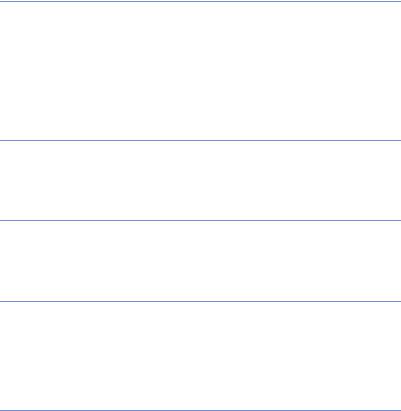
Using viewing functions ........................................................... |
31 |
Viewing an enlarged image (Playback zoom)......................................... |
31 |
Displaying images full-screen (Wide Zoom) ........................................... |
31 |
Rotating a vertical orientation image (Temporarily rotated display) ....... |
32 |
Viewing still images with music (Slideshow) ........................................... |
32 |
Viewing images with the Scrapbook display........................................... |
33 |
Searching for an image (Image Index) ................................................... |
34 |
Selecting the display format (View Mode)............................................... |
34 |
Deleting images ............................................................................. |
36 |
Deleting the currently displayed image .................................................. |
36 |
Deleting multiple images......................................................................... |
36 |
Deleting all images (Format) ................................................................... |
37 |
Connecting to other devices ................................................. |
38 |
Viewing images on a TV .......................................................................... |
38 |
Printing still images ................................................................................. |
39 |
Using the camera with a computer ......................................................... |
40 |
Changing camera settings ...................................................... |
45 |
Changing the screen display .................................................................. |
45 |
Setting the password lock for the internal memory ................................. |
46 |
Using the HOME screen.......................................................................... |
47 |
Using the MENU items ............................................................................ |
49 |
Using functions in Program Auto mode .................................................. |
51 |
Others .................................................................................................. |
52 |
Viewing “Cyber-shot Handbook”............................................................. |
52 |
List of icons displayed on the screen...................................................... |
53 |
Troubleshooting....................................................................................... |
55 |
Precautions.............................................................................................. |
57 |
Specifications .......................................................................................... |
58 |
9
xNotes on using the camera
Internal memory and “Memory Stick Duo” back up
Do not turn off the camera, remove the battery pack, or remove the “Memory Stick Duo” while the access lamp is lit. Otherwise, the internal memory data or “Memory Stick Duo” may be damaged. Be sure to make a backup copy to protect your data.
On management files
When you insert a “Memory Stick Duo” without a management file into the camera and turn on the power, part of the “Memory Stick Duo” capacity is used to automatically create a management file. It may take some time until you can perform the next operation.
Notes on recording/playback
•Before you start recording, make a trial recording to make sure that the camera is working correctly.
•The camera is neither dust-proof, nor splashproof, nor water-proof. Read “Precautions” (page 57) before operating the camera.
•Avoid exposing the camera to water. If water enters inside the camera, a malfunction may occur. In some cases, the camera cannot be repaired.
•Do not aim the camera at the sun or other bright light. It may cause the malfunction of the camera.
•Do not use the camera near a location that generates strong radio waves or emits radiation. Otherwise, the camera may not properly record or play back images.
•Using the camera in sandy or dusty locations may cause malfunctions.
•If moisture condensation occurs, remove it before using the camera (page 57).
•Do not shake or strike the camera. It may cause a malfunction and you may not be able to record images. Furthermore, the recording media may become unusable or image data may be damaged.
•Clean the flash surface before use. The heat of flash emission may cause dirt on the flash surface to become discolored or to stick to the flash surface, resulting in insufficient light emission.
Notes on the LCD screen
•The LCD screen is manufactured using extremely high-precision technology so over 99.99% of the pixels are operational for effective use. However, some tiny black and/ or bright dots (white, red, blue or green) may appear on the LCD screen. These dots are a normal result of the manufacturing process, and do not affect the recording.
•If water droplets or other liquids splash on the LCD screen and make it wet, immediately wipe off the screen with a soft cloth. Leaving liquids on the LCD screen surface can harm the quality and cause a malfunction.
On image data compatibility
•The camera conforms with DCF (Design rule for Camera File system) universal standard established by JEITA (Japan Electronics and Information Technology Industries Association).
•Sony does not guarantee that the camera will play back images recorded or edited with other equipment, or that other equipment will play back images recorded with the camera.
Warning on copyright
Television programs, films, videotapes, and other materials may be copyrighted. Unauthorized recording of such materials may be contrary to the provisions of the copyright laws.
No compensation for damaged content or recording failure
Sony cannot compensate for failure to record or loss or damage of recorded content due to a malfunction of the camera or recording media, etc.
10
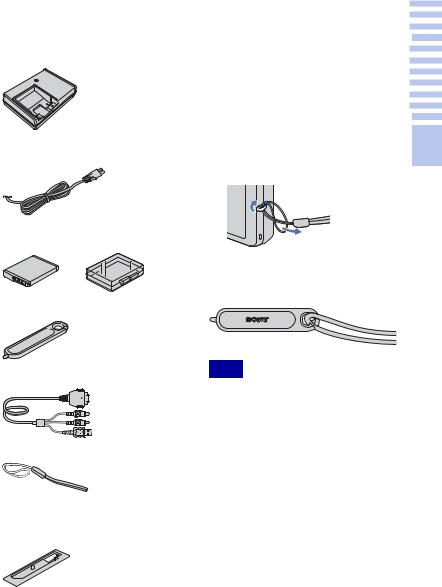
Getting started
Checking the accessories supplied
• Battery charger BC-CSD (1)
•Power cord (mains lead) (1)
(not supplied in the USA and Canada)
•Rechargeable battery pack NP-BD1 (1)/ Battery case (1)
•CD-ROM (1)
–Cyber-shot application software
–“Cyber-shot Handbook”
–“Cyber-shot Step-up Guide”
•Instruction Manual (this manual) (1)
xUsing the wrist strap
Attach the strap and place your hand through the loop to prevent the camera from damage by being dropped.
 Hook
Hook
•Paint pen (1)
•USB, A/V cable for multi-use terminal (1)
•Wrist strap (1)
•Station plate G (1)
The station plate is used when mounting the camera on Cyber-shot station (not supplied).
xUsing the paint pen
The paint pen is used when operating the touch panel. It attaches to the wrist strap.
Note
•Do not carry the camera by holding the paint pen. The camera may fall off.
started Getting
11
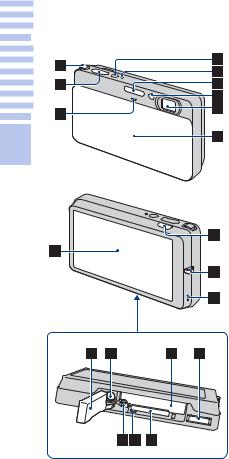
Identifying parts
started Getting
Bottom
AZoom (W/T) lever
BShutter button
CMicrophone
DPOWER button
EPOWER lamp
FFlash
GSelf-timer lamp/Smile Shutter lamp/ AF illuminator
HLens
ILens cover
JLCD screen/Touch panel
K (Playback) button
(Playback) button
LHook for wrist strap
MSpeaker
NBattery/“Memory Stick Duo” cover
OTripod receptacle
•Use a tripod with a screw less than 5.5 mm (7/32 inch) long. Otherwise, you cannot firmly secure the camera, and damage to the camera may occur.
PBattery eject lever
QAccess lamp
R“Memory Stick Duo” slot
SBattery insertion slot
TMulti connector
12
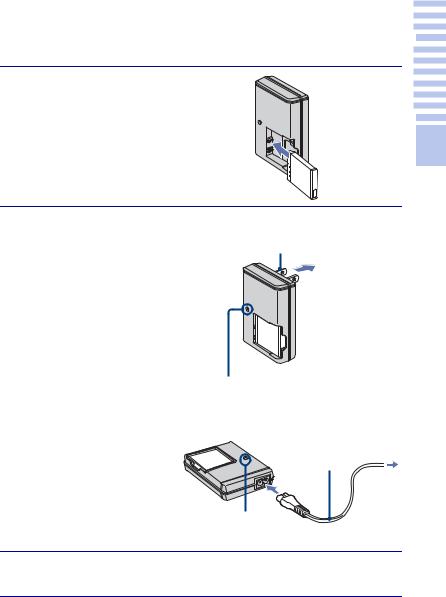
Charging the battery pack
1 Insert the battery pack into the battery charger.
• You can charge the battery even when it is partially charged.
Battery pack
2 Connect the battery charger to the wall outlet (wall socket).
If you continue charging the battery pack for about one more hour after the CHARGE lamp turns off, the charge will last slightly longer (full charge).
CHARGE lamp Lit: Charging
Off: Charging finished (normal charge)
For customers in the USA and Canada
Plug
CHARGE lamp
For customers in countries/regions other than the USA and Canada
Power cord (mains lead)
CHARGE lamp
3 When charging is finished, disconnect the battery charger.
started Getting
13
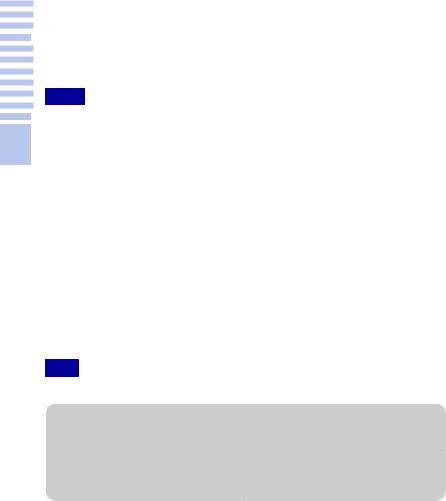
started Getting
xCharging time
Full charge time |
Normal charge time |
Approx. 220 min. |
Approx. 160 min. |
|
|
Notes
•The table above shows the time required to charge a fully depleted battery pack at a temperature of 25°C (77°F). Charging may take longer depending on conditions of use and circumstances.
•Connect the battery charger to the nearest wall outlet (wall socket).
•Even if the CHARGE lamp is not lit, the battery charger is not disconnected from the AC power source (mains) as long as it is connected to the wall outlet (wall socket). If some trouble occurs while using the battery charger, immediately shut off the power by disconnecting the plug from the wall outlet (wall socket).
•When charging is finished, disconnect the power cord (mains lead) from the wall outlet (wall socket), and remove the battery pack from the battery charger.
•Designed for use with compatible Sony batteries.
xBattery life and number of images you can record/view
|
Battery life (min.) |
No. of Images |
Shooting still images |
Approx. 100 |
Approx. 200 |
|
|
|
Viewing still images |
Approx. 210 |
Approx. 4200 |
|
|
|
•The measurement method is based on the CIPA standard. (CIPA: Camera & Imaging Products Association)
Note
• The battery life and the number of still images may vary depending on the camera settings.
zUsing the camera abroad
You can use the camera, the battery charger (supplied), and the AC-LS5K AC Adaptor (not supplied) in any country or region where the power supply is within 100 V to 240 V AC, 50/60 Hz.
Do not use an electronic transformer (travel converter). This may cause a malfunction.
14
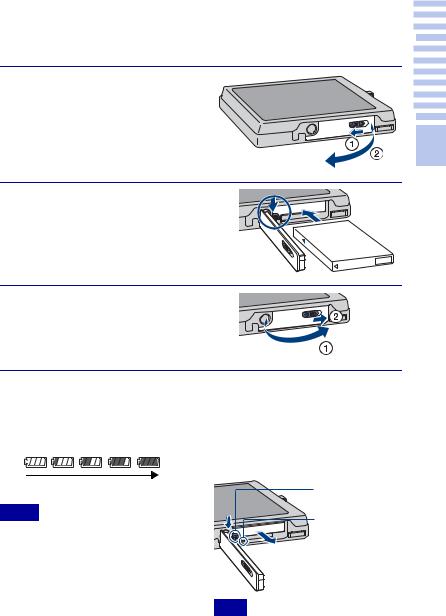
Inserting the battery pack
1 Open the cover.
2 Insert the battery pack.
Align the v mark on the battery with the battery eject lever, then insert the battery while pressing the lever in the direction of the arrow.
3 Close the cover.
started Getting
xChecking the remaining battery charge
A remaining charge indicator appears on the upper left of the LCD screen.
•Battery capacity decreases over time and through repeated use. When the operating time per charge decreases markedly, the battery pack needs to be replaced. Purchase a new battery pack.
|
|
xTo remove the battery pack |
High |
Low |
Battery eject |
|
|
lever |
Notes |
|
Access lamp |
|
|
|
• It takes about one minute until the correct |
|
|
remaining charge indicator appears. |
|
|
• The remaining charge indicator may not be
correct under certain circumstances.
• If the NP-FD1 battery pack (not supplied) is used, the minute display is also shown after
the remaining charge indicator.
Note
Slide the battery eject lever. Be sure not to drop the  battery pack.
battery pack.
•Never remove the battery pack/“Memory Stick Duo” (not supplied) when the access
lamp is lit. This may cause damage to data. |
15 |
|

xRecording to internal memory
The camera has an approximately 4GB internal memory that allows you to record and play many images even without a “Memory Stick Duo” (not supplied).
xRecording to a “Memory Stick Duo”
Getting |
When a “Memory Stick Duo” is inserted, |
|
you can record images to the “Memory |
||
|
||
|
Stick Duo” and play images on the |
|
started |
“Memory Stick Duo”. |
|
You cannot record or play images on |
||
|
||
|
internal memory. |
|
|
With the terminal |
|
|
side facing the |
|
|
lens, insert the |
|
|
“Memory Stick |
|
|
Duo” until it clicks |
|
|
into place. |
To remove the “Memory Stick Duo”, push the “Memory Stick Duo” in once.
“Memory Stick Duo”
You can also use a “Memory Stick PRO Duo” or “Memory Stick PRO-HG Duo” with the camera.
For details on the number of images/time that can be recorded, see pages 27, 30. Other types of “Memory Stick” or memory card are not compatible with the camera.
“Memory Stick”
You cannot use a “Memory Stick” with the camera.
xCopying images between recording media
You cannot transfer images between the internal memory and a “Memory Stick Duo” inserted in the camera. Use “PMB” in the CD-ROM (supplied) to move images to the PC and then select the recording media to write the images to. For details, refer to “PMB Guide” after installing “PMB” (page 41).
16
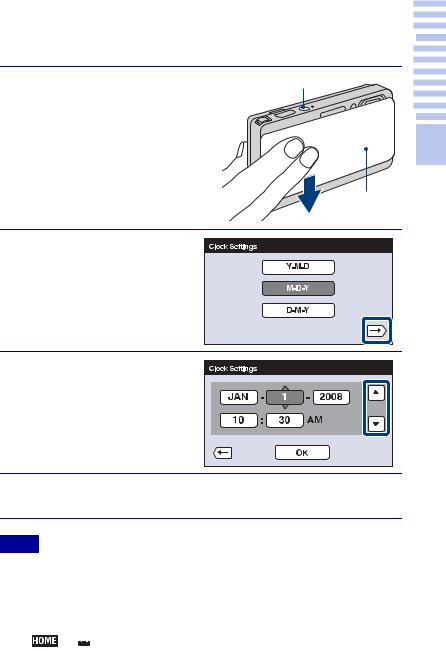
Setting the clock
Lower the lens cover. |
POWER button |
1 The camera is turned on. |
|
• You can also turn on the camera by |
|
pressing the POWER button. |
|
• It may take time for the power to turn |
|
on and allow operation. |
|
Lens cover
2 Touch the desired date display format, then touch  .
.
3 Touch each item, then touch v/V to set its numeric value.
• Midnight is indicated as 12:00 AM, and noon as 12:00 PM.
4 Touch [OK].
Notes
•The camera does not have a feature for superimposing dates on images. By using “PMB” in the CD-ROM (supplied), you can print or save images with the date.
•If the camera is running on and you do not operate the camera for about three minutes, the camera turns off automatically (Auto power-off function).
started Getting
x Setting the date and time again
Touch t (Settings) t [Clock Settings] (page 48).
(Settings) t [Clock Settings] (page 48).
17

Shooting/viewing images
Shooting images
1 Lower the lens cover.
The camera is turned on.
images Shooting/viewing
Lens cover
2 Hold the camera
steady as Zoom (W/T) lever
illustrated.
• Slide the zoom (W/T) lever to the T side to zoom. Slide to the W side to return.
Press the shutter |
Shutter button |
|
3 button halfway down |
SteadyShot |
|
mark |
||
to focus. |
|
|
is displayed to indicate that |
|
|
SteadyShot is working. When |
|
|
the image is in focus, a beep |
AE/AF |
|
sounds and the z indicator |
||
lock |
||
lights. The shortest shooting |
||
|
||
distance is approximately 8 cm |
|
|
(3 1/4 inches) (W)/50 cm (19 3/4 |
|
|
inches) (T) (from the lens). |
|
4 Press the shutter button fully down.
The image is shot.
18
