Ricoh C5200S, C5210S User Manual
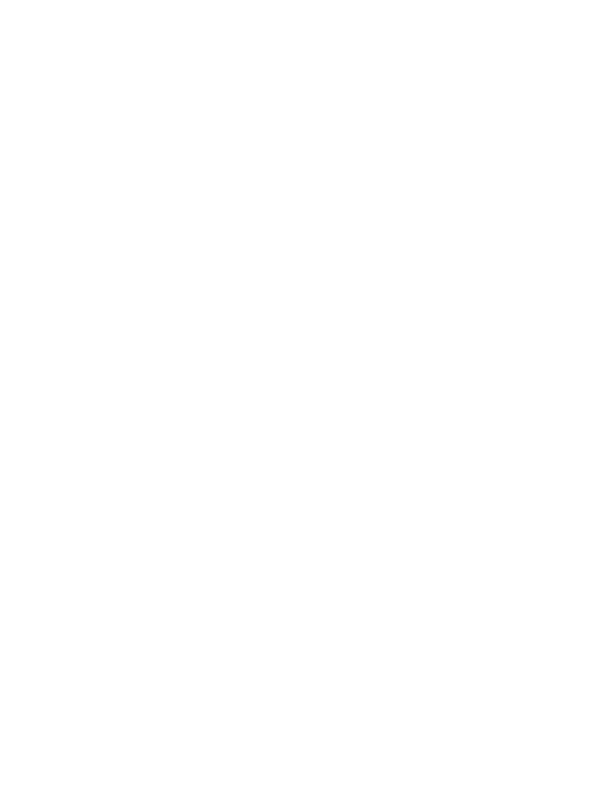
Operating Instructions
Troubleshooting: TCRU/ORU
For safe and correct use, be sure to read the Safety Information in "Read This First" before using the machine.
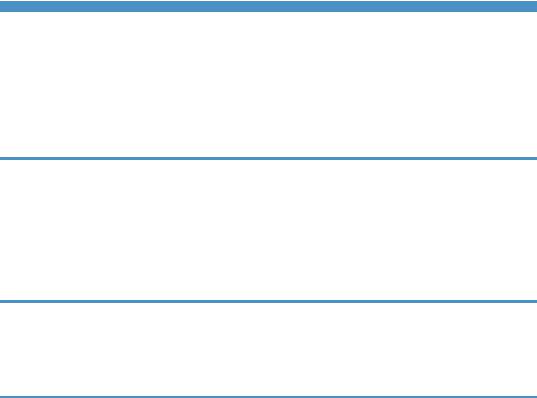
TABLE OF CONTENTS |
|
Introduction......................................................................................................................................................... |
5 |
How to Read This Manual................................................................................................................................. |
6 |
Symbols........................................................................................................................................................... |
6 |
Disclaimer........................................................................................................................................................ |
6 |
Notes............................................................................................................................................................... |
6 |
1. Before You Begin |
|
About This Manual............................................................................................................................................. |
7 |
Guide to Components........................................................................................................................................ |
8 |
About the Display for Options........................................................................................................................... |
9 |
Before you change a setting............................................................................................................................ |
10 |
About Printing Surfaces.................................................................................................................................... |
11 |
2. Troubleshooting Service Call Problems (SC Codes) |
|
What Are SC Codes?...................................................................................................................................... |
13 |
If an SC code appears:............................................................................................................................... |
13 |
SC Code List..................................................................................................................................................... |
14 |
3. Troubleshooting Image Quality Problems |
|
Color Toner Spotting/Staining....................................................................................................................... |
17 |
Colored Spots.............................................................................................................................................. |
17 |
Colored Streaks (1)..................................................................................................................................... |
19 |
Colored Streaks (2)..................................................................................................................................... |
20 |
Colored Streaks (3)..................................................................................................................................... |
21 |
Black Streaks................................................................................................................................................ |
22 |
Two 20-mm Long Vertical Streaks.............................................................................................................. |
23 |
Two 24-mm Wide Streaks.......................................................................................................................... |
25 |
Stained Paper Edges................................................................................................................................... |
27 |
Stained Background.................................................................................................................................... |
27 |
Ghosting....................................................................................................................................................... |
28 |
Scratched Images and Stained Paper Edges............................................................................................ |
29 |
Toner Scatter..................................................................................................................................................... |
31 |
Toner Scatter (1).......................................................................................................................................... |
31 |
Toner Scatter (2).......................................................................................................................................... |
32 |
Toner Scatter (3).......................................................................................................................................... |
34 |
Color Loss......................................................................................................................................................... |
36 |
1
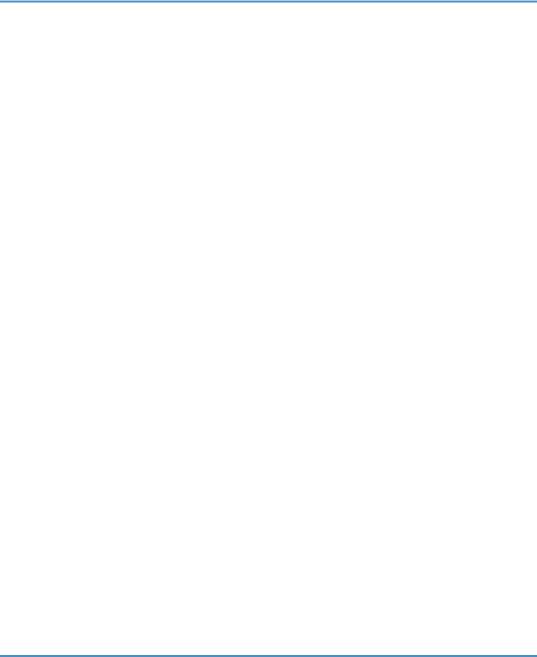
Colorless Spots............................................................................................................................................. |
36 |
White Dots/Lines......................................................................................................................................... |
36 |
Vertical White Streaks................................................................................................................................. |
38 |
White Spots.................................................................................................................................................. |
38 |
Blister-like White Spots................................................................................................................................ |
40 |
Mottling......................................................................................................................................................... |
40 |
Density Problems.............................................................................................................................................. |
43 |
Uneven Image Density................................................................................................................................ |
43 |
Uneven Density from Top to Bottom........................................................................................................... |
46 |
Fainter Leading Edge................................................................................................................................... |
47 |
Fainter Trailing Edge.................................................................................................................................... |
49 |
Periodic Density Fluctuation........................................................................................................................ |
50 |
Color (1): Black Faint During Full Color Printing....................................................................................... |
51 |
Color (2): Entire Image Faint....................................................................................................................... |
53 |
Color (3): Faded Vertical Streaks During Full Color Printing................................................................... |
55 |
Color Is Too Dense...................................................................................................................................... |
56 |
Broken Thin Lines.......................................................................................................................................... |
57 |
Blurred Images............................................................................................................................................. |
59 |
Dropouts (Character Voids)........................................................................................................................ |
60 |
Gloss Problems................................................................................................................................................. |
62 |
Glossy Lines.................................................................................................................................................. |
62 |
Vertical Glossy Lines.................................................................................................................................... |
63 |
Insufficient Gloss.......................................................................................................................................... |
64 |
Fusing Problems................................................................................................................................................ |
65 |
Insufficient Toner Fusing............................................................................................................................... |
65 |
4. Troubleshooting Paper Delivery Problems |
|
Frequent Paper Misfeeds................................................................................................................................. |
69 |
Messages Reporting Paper Misfeeds............................................................................................................. |
71 |
If (J099) Appears......................................................................................................................................... |
71 |
Paper Skew....................................................................................................................................................... |
72 |
Double Feeding................................................................................................................................................ |
73 |
Paper Misfeeding............................................................................................................................................. |
75 |
Paper Feed Problems Affecting Image Quality.............................................................................................. |
77 |
2
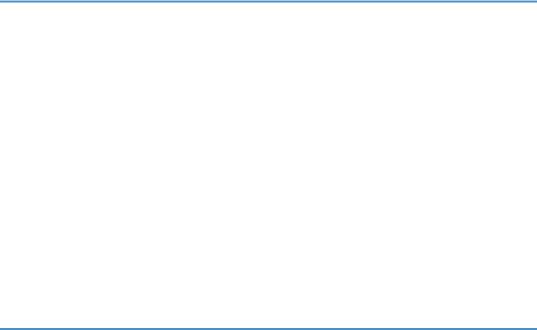
The Image Is Positioned Incorrectly............................................................................................................ |
77 |
Image Scaling Error on the Side 2 of Paper.............................................................................................. |
78 |
Paper Edges Are Soiled (1)........................................................................................................................ |
79 |
Paper Edges Are Soiled (2)........................................................................................................................ |
79 |
Paper Edges Are Soiled (3)........................................................................................................................ |
81 |
Scratches, Streaks, or Vertical Creases Appear on the Image................................................................ |
82 |
The Leading/Trailing Edge Margin Is Long.............................................................................................. |
83 |
Curling.......................................................................................................................................................... |
84 |
Cleaning the Paper Feed Path......................................................................................................................... |
86 |
Cleaning the Paper Feed Path in the Wide LCT........................................................................................ |
86 |
Cleaning the Paper Feed Rollers and Paper Feed Belt in the Interposer................................................. |
87 |
5. Post-Processing Option Troubleshooting |
|
Finisher.............................................................................................................................................................. |
89 |
Delivered Sheets Are Not Stacked Properly (Finisher SR4120 / Finisher SR4130)............................. |
89 |
Recommended Paper Output Trays (Finisher SR5070 / Booklet Finisher SR5080)............................. |
89 |
Delivered Sheets Are Not Stacked Properly (Finisher SR5070 / Booklet Finisher SR5080)............... |
90 |
Large Delivered Sheets Are Not Stacked Properly (Finisher SR5070 / Booklet Finisher SR5080).... |
91 |
Trailing Edge of Stapled Sheets Close to the Paper Exit (Finisher SR5070 / Booklet Finisher SR5080). |
|
....................................................................................................................................................................... |
93 |
Sheets Cannot Be Stapled Properly (Finisher SR5070 / Booklet Finisher SR5080)............................. |
94 |
Paper Edges Are Stained (1) (Finisher SR5070 / Booklet Finisher SR5080)........................................ |
95 |
Paper Edges Are Stained (2) (Finisher SR5070 / Booklet Finisher SR5080)........................................ |
95 |
Paper Edges Are Stained (3) (Finisher SR5070 / Booklet Finisher SR5080)........................................ |
96 |
When Z-folded Paper is Punched, Jam Code J125 Appears (Finisher SR5070 / Booklet Finisher |
|
SR5080)....................................................................................................................................................... |
96 |
Jam code J122 appears when envelopes are delivered (Finisher SR5070 / Booklet Finisher SR5080) |
|
....................................................................................................................................................................... |
97 |
Multi-Folding Unit............................................................................................................................................. |
98 |
Inaccurate Folding (Folding Deviation)...................................................................................................... |
98 |
Folding Deviation......................................................................................................................................... |
99 |
Folds soiled by multi-sheet folding........................................................................................................... |
103 |
Edges of letter fold bent............................................................................................................................ |
105 |
Folded Sheets Are Not Stacked Properly................................................................................................ |
107 |
3

6. Improving Throughput |
|
Reducing the Waiting Time Prior to Printing................................................................................................ |
109 |
Improving Throughput When Printing on Paper with a Thickness Equivalent to Paper Weight 6 or 7... |
110 |
Improving Throughput when Printing Black-and-White Jobs and Full-Color Jobs................................... |
112 |
4

Introduction
This manual contains detailed instructions and notes on the operation and use of this machine. For your safety and benefit, read this manual carefully before using the machine. Keep this manual in a handy place for quick reference.
5
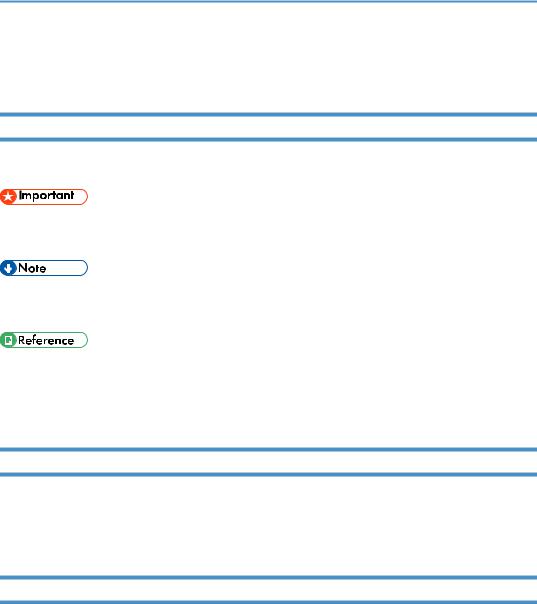
How to Read This Manual
Symbols
This manual uses the following symbols:
Indicates points to pay attention to when using the machine, and explanations of likely causes of paper misfeeds, damage to originals, or loss of data. Be sure to read these explanations.
Indicates supplementary explanations of the machine’s functions, and instructions on resolving user errors.
This symbol is located at the end of sections. It indicates where you can find further relevant information.
[ ]
Indicates the names of keys on the machine's display or control panels.
Disclaimer
Contents of this manual are subject to change without prior notice.
In no event will the company be liable for direct, indirect, special, incidental, or consequential damages as a result of handling or operating the machine.
Notes
The manufacturer shall not be responsible for any damage or expense that might result from the use of parts other than genuine parts from the manufacturer with your office products.
For good output quality, the manufacturer recommends that you use genuine toner from the manufacturer.
Some illustrations in this manual might be slightly different from the machine.
Certain options might not be available in some countries. For details, please contact your local dealer.
Depending on which country you are in, certain units may be optional. For details, please contact your local dealer.
Two kinds of size notation are employed in this manual. With this machine refer to the inch version.
6
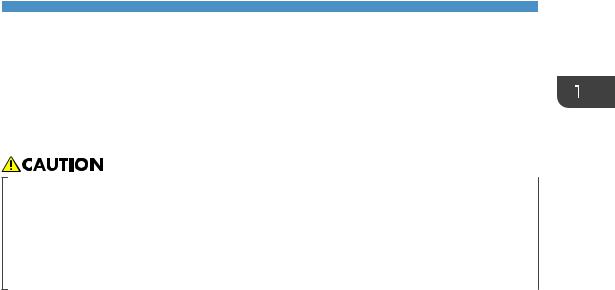
1. Before You Begin
About This Manual
If the machine will not print, does not print as expected, or exhibits any other problem, find the problem in this manual and troubleshoot accordingly.
•Before you replace any unit:
•To prevent electrical shock, turn off the color controller on the machine control panel, switch off the operation power switch then the main power switch, and then disconnect the machine from the power supply.
•Allow the machine to cool for at least 30 minutes before replacing a part.
7
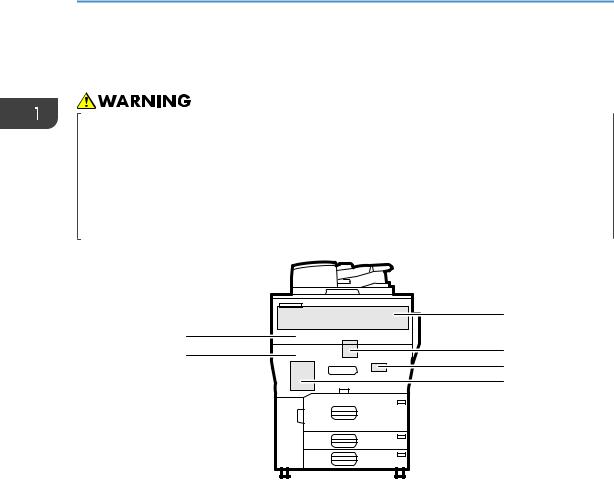
1. Before You Begin
Guide to Components
•Do not remove any covers or screws other than those explicitly mentioned in this manual. Inside this machine are high voltage components that are an electric shock hazard and laser components that could cause blindness. Contact your sales or service representative if any of the machine's internal components require maintenance, adjustment, or repair.
•Do not attempt to disassemble or modify this machine. Doing so risks burns and electric shock. Note again that exposure to the laser components inside this machine risks blindness.
|
3 |
|
1 |
|
|
2 |
4 |
|
5 |
||
|
||
|
6 |
CWH175
1.Toner Unit
2.Drawer
3.Photoconductor Unit
4.Cleaning Unit for Intermediate Transfer Belt
5.Transfer Unit
6.Fusing Unit
8
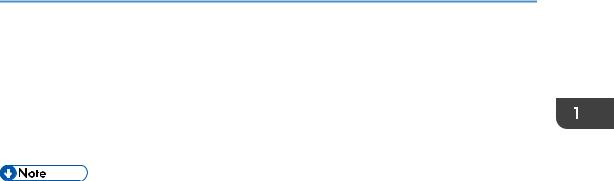
About the Display for Options
About the Display for Options
This machine displays all of the adjustment items in the Adjustment Settings for Skilled Operators menu and advanced settings for custom paper regardless of whether or not the items are for options. Note that any modifications to the option settings do not take effect unless the applicable options are installed on this machine.
•For details about the options available for this machine, see "Guide to Functions of the Machine's Options", Getting Started.
9
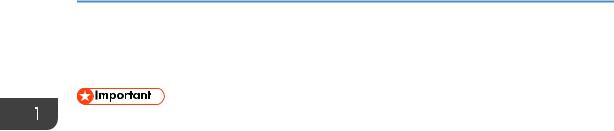
1. Before You Begin
Before you change a setting
• If the problem persists despite the setting being changed, restore the value you made a note of.
•Operating the machine with the changed setting may cause problems such as reduced print quality.
•If the problem persists even though the setting has been changed, restore the value noted. Operating the machine with the changed setting may cause problems, such as inferior printed images.
10
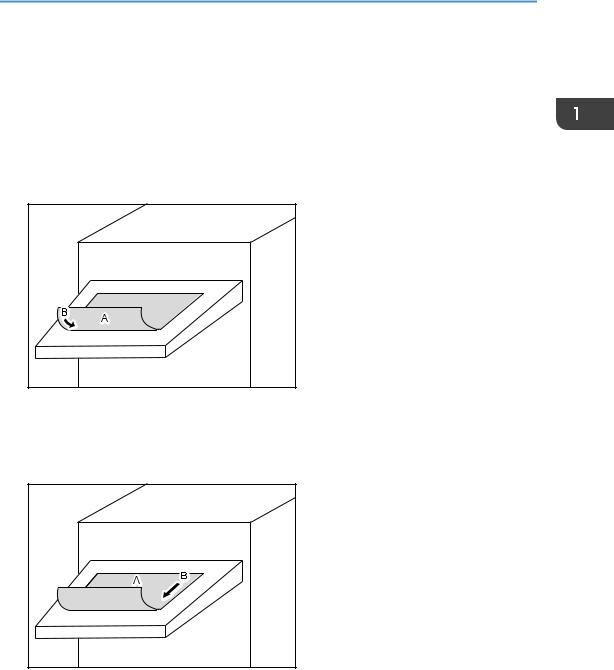
About Printing Surfaces
About Printing Surfaces
Depending on the setting, printed copies are fed as follows:
Side 1 is the surface of the paper printed during one-sided printing, or the surface of the first print during duplex printing.
Side 2 is the surface of the paper printed on the back side of Side 1 during duplex printing.
Single-sided printing: Printed side face down
DSM008
A.Side 1
B.Paper feed direction of Side 1
Single-sided printing: Printed side face up
DSM009
A.Side 1
B.Paper feed direction of Side 1
11
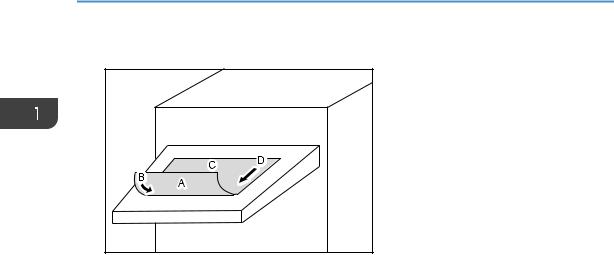
1. Before You Begin
Duplex printing
DSM010
A.Side 1
B.Paper feed direction of Side 1
C.Side 2
D.Paper feed direction of Side 2
12
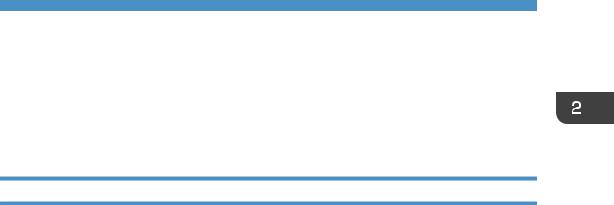
2. Troubleshooting Service Call
Problems (SC Codes)
What Are SC Codes?
If an error occurs during operation, the machine displays an SC code ("SCnnn", where "nnn" is a threedigit number). The machine stops and cannot be used when an SC code is displayed.
If an SC code appears:
1.Write down the SC number.
2.Turn off the main power switch.
3.Wait a few moments, then turn the machine on again.
In most cases, cycling the machine off and on will restore it to full operation.
4.If the SC code reappears, check it against the SC code table. For details, see page 14 "SC Code List".
Check for the SC code in the table.
If the SC code is listed in the table, carry out the recommended procedure. If the SC code is not listed in the table, contact your service representative.
13
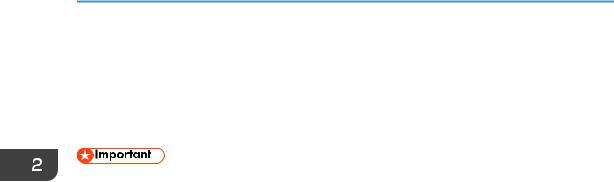
2. Troubleshooting Service Call Problems (SC Codes)
SC Code List
This table contains a list of selected SC codes. If the SC code that is displayed on the control panel is listed in this table, carry out the recommended procedure. If the SC Code is not listed in this table, contact your service representative.
• If the error persists after replacing the unit, contact your service representative.
Code |
Error |
Procedure |
|
|
|
332-01 |
Toner supply motor error (K): Bottle |
Take out and reinsert the toner (black) or |
|
|
replace it. |
|
|
|
332-02 |
Toner supply motor error (C): Bottle |
Take out and reinsert the toner (cyan) or |
|
|
replace it. |
|
|
|
332-03 |
Toner supply motor error (M): Bottle |
Take out and reinsert the toner (magenta) |
|
|
or replace it. |
|
|
|
332-04 |
Toner supply motor error (Y): Bottle |
Take out and reinsert the toner (yellow) |
|
|
or replace it. |
|
|
|
410-01 |
Remaining potential: Vr detection error (K) |
Replace the photoconductor unit (black). |
|
|
|
410-02 |
Remaining potential: Vr detection error (C) |
Replace the photoconductor unit (cyan). |
|
|
|
410-03 |
Remaining potential: Vr detection error (M) |
Replace the photoconductor unit |
|
|
(magenta). |
|
|
|
410-04 |
Remaining potential: Vr detection error (Y) |
Replace the photoconductor unit |
|
|
(yellow). |
|
|
|
411-01 |
Charge potential: Vd adjustment error (K) |
Replace the charge roller unit (black). |
|
|
|
411-02 |
Charge potential: Vd adjustment error (C) |
Replace the charge roller unit (cyan). |
|
|
|
411-03 |
Charge potential: Vd adjustment error (M) |
Replace the charge roller unit (magenta). |
|
|
|
411-04 |
Charge potential: Vd adjustment error (Y) |
Replace the charge roller unit (yellow). |
|
|
|
412-01 |
Exposure potential: Vpl adjustment error (K) |
Replace the photoconductor unit (black) |
|
|
and the charge roller unit (black). |
|
|
|
412-02 |
Exposure potential: Vpl adjustment error (C) |
Replace the photoconductor unit (cyan) |
|
|
and the charge roller unit (cyan). |
|
|
|
14

|
|
SC Code List |
|
|
|
|
|
|
Code |
Error |
Procedure |
|
|
|
412-03 |
Exposure potential: Vpl adjustment error (M) |
Replace the photoconductor unit |
|
|
(magenta) and the charge roller unit |
|
|
(magenta). |
|
|
|
412-04 |
Exposure potential: Vpl adjustment error (Y) |
Replace the photoconductor unit (yellow) |
|
|
and the charge roller unit (yellow). |
|
|
|
15
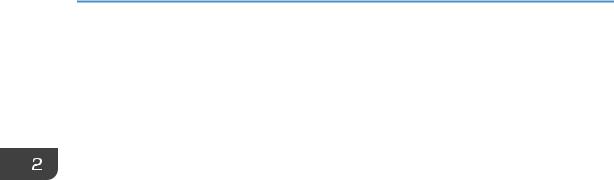
2. Troubleshooting Service Call Problems (SC Codes)
16
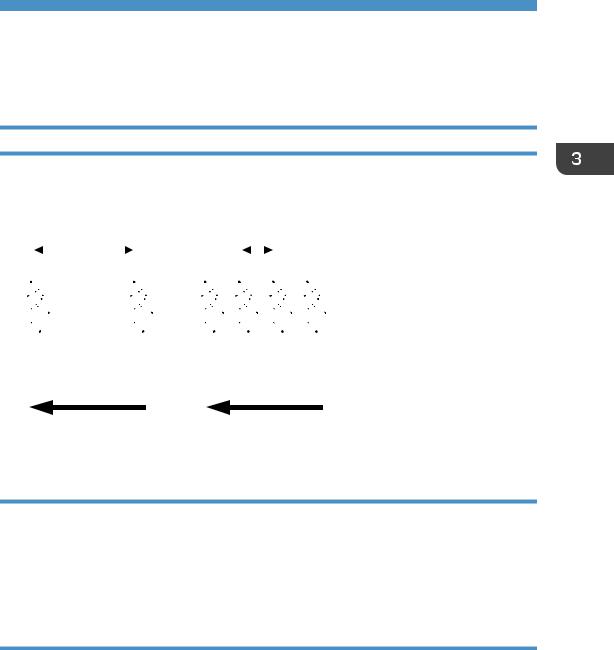
3. Troubleshooting Image Quality
Problems
Color Toner Spotting/Staining
Colored Spots
Colored spots appear at 189 mm or 40 mm (7.5 inches or 1.6 inches) intervals.
|
|
189 mm (7.5 in.) |
|
40 mm (1.6 in.) |
||||||
|
|
|
|
|
|
|
|
|
|
|
|
|
|
|
|
|
|
|
|
|
|
|
|
|
|
|
|
|
|
|
|
|
|
|
|
|
|
|
|
|
|
|
|
|
|
|
|
|
|
|
|
|
|
|
CEZ539
Cause:
(a)Colored spots appear at 189 mm (7.5 inches) intervals
The drum is scratched or stained.
(b)Colored spots appear at 40 mm (1.6 inches) intervals
The charge roller is scratched or stained.
Solution:
The solution depends on the interval at which the colored spots appear. If they appear every 189 mm (7.5 inches), follow Procedure (a) on the following page; if they appear every 40 mm (1.6 inches), Procedure (b) on the following page.
17
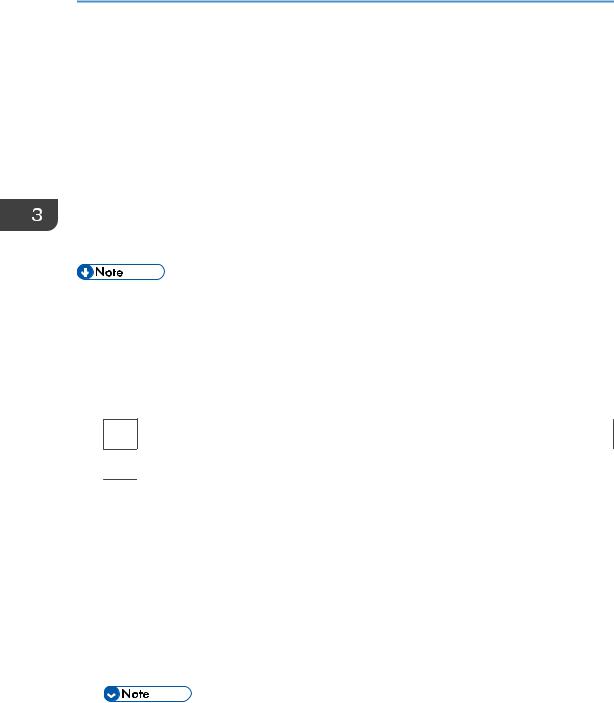
3. Troubleshooting Image Quality Problems
(a)Colored spots at 189 mm (7.5 inches) intervals
1.To identify the affected color, print three full-page, solid-fill A3 or DLT sheets for each of white and black, and three full-page, halftone A3 or DLT sheets for each of cyan, magenta, and yellow.
2.Detach the photoconductor unit of the affected color and check the drum surface. Is the surface scratched?
Yes |
Replace the drum. |
|
|
No |
Contact your service representative. |
|
|
3. If the problem persists, contact your service representative.
• For details about replacing the drum, see Replacement Guide.
(b)Colored spots at 40 mm (1.6 inches) intervals
1.In the [Machine: Maintenance] group on the [Adjustment Settings for Skilled Operators] menu, execute [Execute Charge Roller Cleaning].
2.Print the image. Is the problem resolved?
Yes Go to the next step.
No Finished!
3.To identify the affected color, print three full-page, solid-fill A3 or DLT sheets for each of white and black, and three full-page, halftone A3 or DLT sheets for each of cyan, magenta, and yellow.
4.Detach the charge roller of the affected color and check its surface. Is the surface scratched?
Yes |
Replace the charge roller. |
||
|
|
|
|
No |
Wipe the charge roller surface with a well-wrung-out damp cloth, wipe it with a dry rag |
||
|
|
|
until no moisture remains, and then reattach the roller. |
|
|
|
|
|
|
|
|
|
|
|
|
•Do not use ethanol or any other organic solvent to clean the charge roller. Otherwise it may cause damage to the charge roller.
18
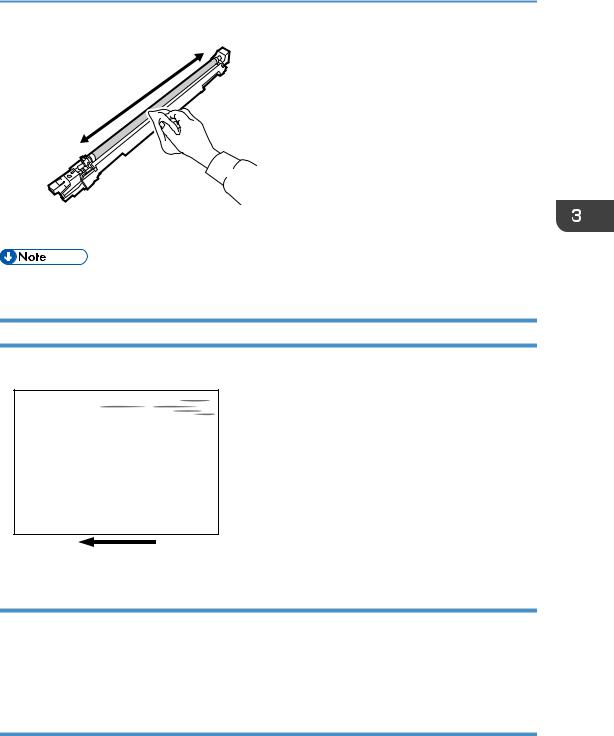
Color Toner Spotting/Staining
DSN010
5. If the problem persists, contact your service representative.
• For details about replacing the charge roller, see Replacement Guide.
Colored Streaks (1)
Colored streaks parallel to the paper feed direction appear.
CWH400
Cause:
•The charge roller is stained.
•The cleaning unit for PCU has worn out.
•The drum surface is scratched.
Solution:
1.To identify the affected color, print three full-page, solid-fill A3 or DLT sheets for each of white and black, and three full-page, halftone A3 or DLT sheets for each of cyan, magenta, and yellow.
19
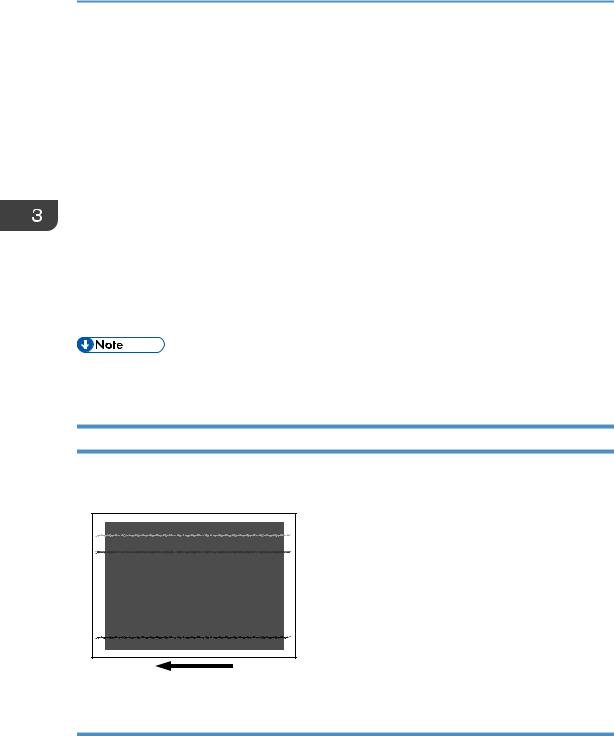
3. Troubleshooting Image Quality Problems
2. |
Detach the charge roller of the affected color and check its surface. Is the surface stained? |
||
|
|
|
|
|
Yes |
Wipe the charge roller with a dry rag to remove the stain. If the stain cannot be removed, |
|
|
|
replace the charge roller. Go to the next step. |
|
|
|
|
|
|
No |
Go to the next step. |
|
|
|
|
|
3. |
Detach the photoconductor unit of the affected color and check the drum surface. Is the |
||
|
surface stained or scratched? |
||
|
|
|
|
|
Stained: |
Replace the cleaning unit for PCU. |
|
|
|
|
|
|
Scratched: |
Replace the drum. |
|
|
|
|
|
|
Neither: |
Contact your service representative. |
|
|
|
|
|
4.If the problem persists even if you replace the cleaning unit for PCU or drum, contact your service representative.
•For details about replacing the charge roller, cleaning unit for PCU and drum, see Replacement Guide.
Colored Streaks (2)
Extended, blurred colored streaks parallel to the paper feed direction appear. The streaks also appear randomly in the margins.
CWH401
Cause:
If the temperature or humidity is low, remaining toner might be missed by the cleaning blade of the cleaning unit for intermediate transfer belt or transfer unit, causing streaks to appear sporadically.
20
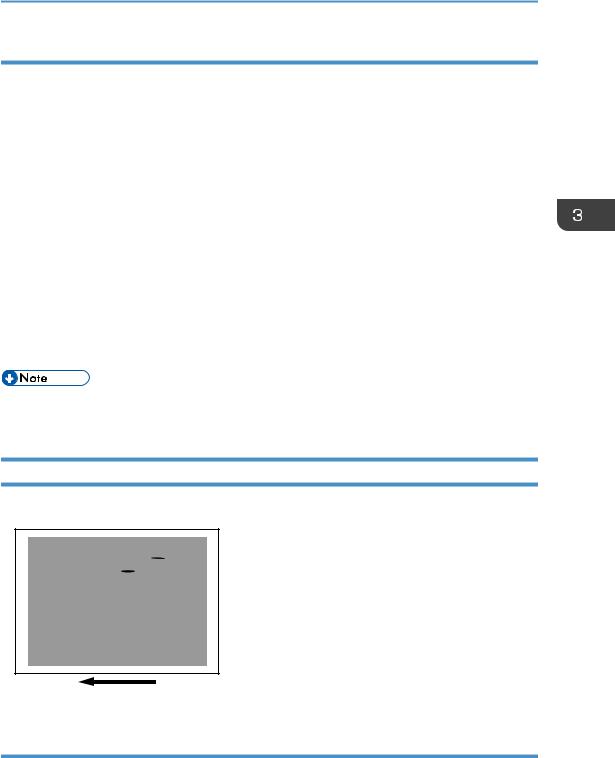
Color Toner Spotting/Staining
Solution:
1.To identify the affected color, print three full-page, solid-fill A3 or DLT sheets for each of cyan, yellow, magenta, and black.
2.Is the printed side affected by the problem?
Yes |
Proceed to Step 4. |
|
|
No |
Replace the transfer unit. |
|
|
3. Print the image. Is the problem resolved?
Yes |
Finished! |
|
|
No |
Go to the next step. |
|
|
4.Replace the cleaning unit for intermediate transfer belt.
5.If the problem persists even if you replace the cleaning unit for intermediate transfer belt, contact your service representative.
•For details about replacing the transfer unit and cleaning unit for intermediate transfer belt, see Replacement Guide.
Colored Streaks (3)
Colored streaks appear in solid-filled areas.
CEZ542
Cause:
If the toner contains small clumps, they disintegrate in the development unit, producing colored streaks.
21

3. Troubleshooting Image Quality Problems
This problem may occur if the machine is left unattended for a long period or the toner bottle is kept out of its moisture-proof bag for a long period.
Solution:
1.To identify the affected color, print three full-page, solid-fill A3 or DLT sheets for each of cyan, yellow, magenta, and black. The color affected by the colored streaks is the cause of the problem.
2.Print 200 full-page, solid-fill A3 or DLT sheets in the affected color.
3.Print the image. Is the problem resolved?
Yes Finished!
No Replace the toner bottle for the affected color.
4.Print 200 full-page, solid-fill A3 or DLT sheets in the affected color.
5.If the problem persists, contact your service representative.
Black Streaks
Short black streaks appear on a black halftone image.
300 mm (12 in.)
60 mm
(2.4 in.)
60 mm
(2.4 in.)
CNT004
Cause:
A sheet is bent at the entrance to the fusing unit and comes into contact with the edge of the paper delivery tank, where static electricity builds up on the sheet through friction. This causes scattering of unfixed toner on the paper surface.
This may occur if:
22
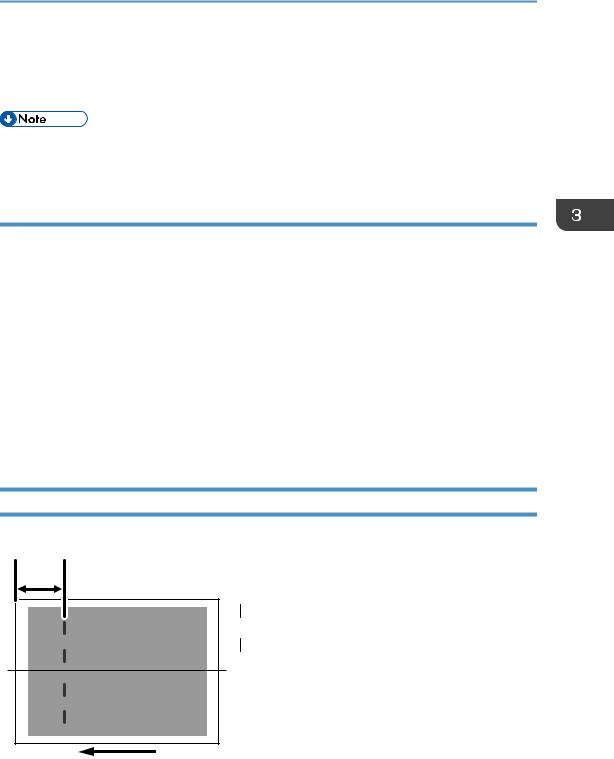
Color Toner Spotting/Staining
•Printing is done at low temperature or humidity
•The thickness of the paper is equivalent to Paper Weight 2 or lower
•A black halftone image is printed
•To adjust the following settings, pre-register the type of paper in use as a custom paper. For details about registering custom papers, see "Registering a Custom Paper", Paper Settings Reference.
Solution:
1.In [Advanced Settings] for the custom paper in use, select [Fusing Belt Feed Speed].
2.Check the present value. Is it higher than +1.5%?
Yes |
No further improvement is likely. Contact your service representative. |
|
|
No |
Increase the value by 0.5 percentage points. |
|
|
3. Print the image. Is the problem resolved?
Yes |
Finished! |
|
|
No |
Repeat Steps 1 to 3. If the problem persists even though you have increased the value to |
|
+1.5%, contact your service representative. |
|
|
Two 20-mm Long Vertical Streaks
Four 20-mm long vertical streaks appear within 110 mm (4.4 inches) from the leading edge.
110 mm
(4.4 in.)
 20 mm
20 mm  (0.8 in.)
(0.8 in.)
DSN009
23
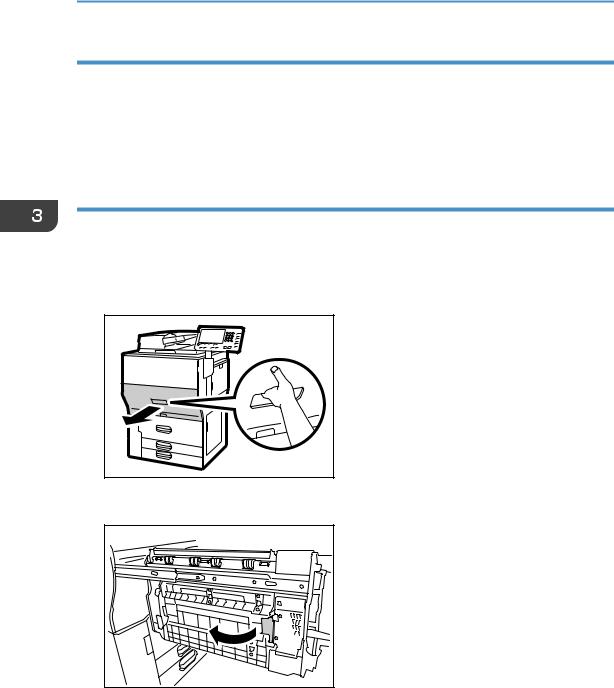
3. Troubleshooting Image Quality Problems
Cause:
The invert exit idle rollers in the drawer are soiled.
This may occur if:
•Sheets are delivered face down after one-sided printing
•Images are printed on a white or halftone yellow background
Solution:
Clean the invert exit idle rollers in the drawer.
1.Make sure that the system is turned off and the machine power cord is disconnected from the power source.
2.Pull the drawer.
CWH001 |
3. Open the cover.
CWH414 |
24
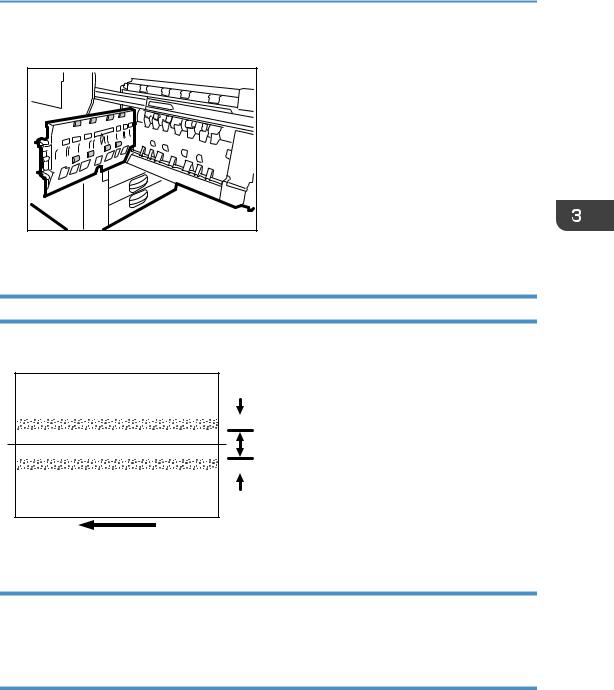
Color Toner Spotting/Staining
4. Turn the invert exit idle rollers to clean them using a slightly damp cloth.
CWH410 |
5. After cleaning, restore the machine so that it resumes operation.
Two 24-mm Wide Streaks
Two 24-mm wide streaks parallel to the paper feed direction appear.
24 mm
 (0.9 in.)
(0.9 in.)
56 mm
(2.2 in.)
 24 mm
24 mm
(0.9 in.)
CNT006
Cause:
The exit drive rollers, exit idle rollers, exit relay drive rollers, or exit relay idle rollers in the drawer are soiled.
Solution:
Clean the exit drive rollers, exit idle rollers, exit relay drive rollers, and exit relay idle rollers in the drawer.
1.Make sure that the system is turned off and the machine power cord is disconnected from the power source.
25
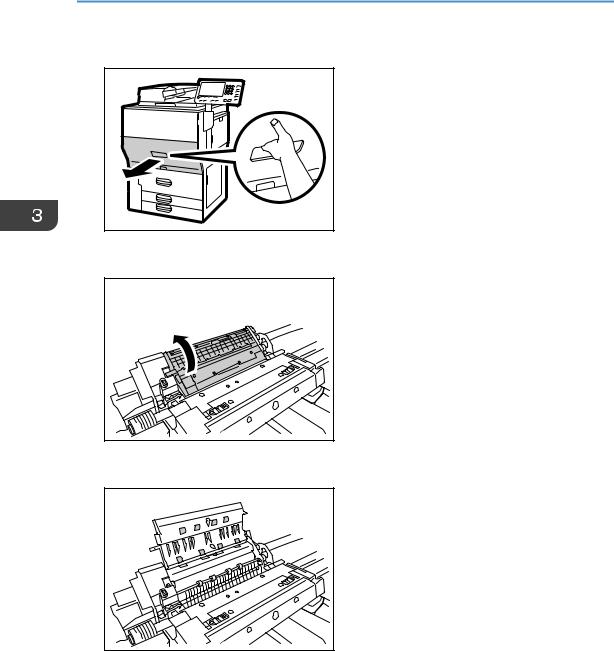
3.Troubleshooting Image Quality Problems
2.Pull the drawer.
CWH001 |
3. Open the paper output unit cover.
CWH077 |
4. Turn the rollers to clean them using a slightly damp cloth.
CWH411 |
5. After cleaning, restore the machine so that it resumes operation.
26
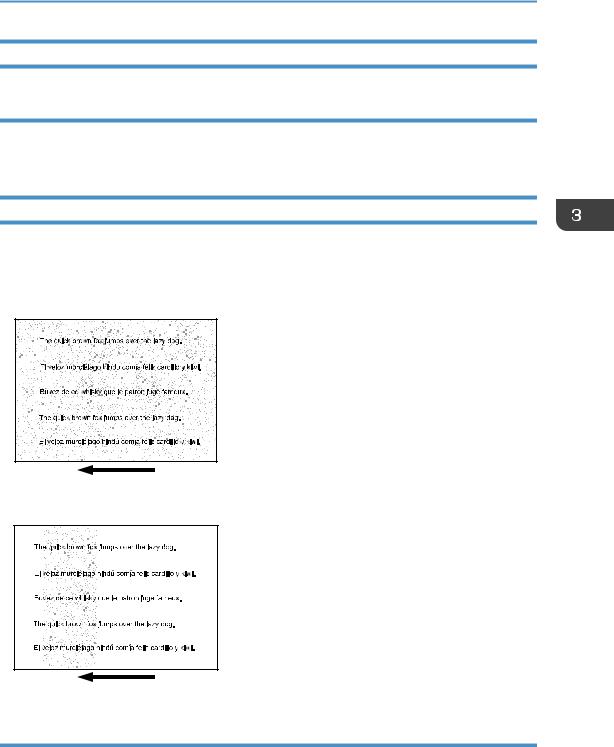
Color Toner Spotting/Staining
Stained Paper Edges
Solution:
1.If the paper edges are stained, carry out the procedure in page 65 "Insufficient Toner Fusing".
Stained Background
Random "powdered" dots appear, creating a dirty background.
The background may be partially or completely stained.
Completely stained background
CEZ543 |
Partially stained background
CEZ544
Cause:
This may occur because of wearing of the developer and drum unit or staining of the charge roller.
27
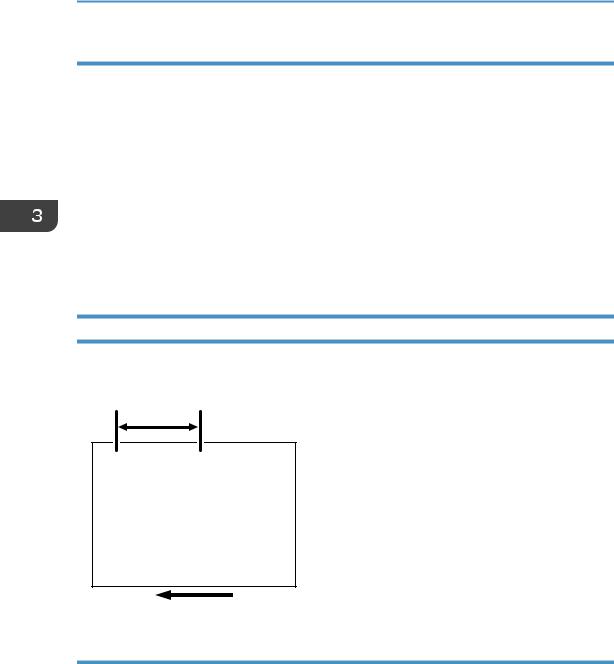
3. Troubleshooting Image Quality Problems
Solution:
1. |
If a message prompting replacement of a unit has appeared, replace the unit. |
|
2. |
In the [Machine: Image Quality] group on the [Adjustment Settings for Skilled Operators] |
|
|
menu, select [Adjust Image Density/ DEMS] and execute [Image Density Adjustment: |
|
|
Manual Execute]. |
|
3. |
Print the image. Is the problem resolved? |
|
|
|
|
|
Yes |
Finished! |
|
|
|
|
No |
In the [Machine: Maintenance] group on the [Adjustment Settings for Skilled Operators] |
|
|
menu, execute [Execute Process Initial Setting]. |
|
|
|
4. |
If the problem persists, contact your service representative. |
|
Ghosting
A ghost image of an image to be printed appears at a distance of 189 mm (7.5 inches) to the side of the intended image.
189 mm (7.5 in.)
R |
R |
R |
R |
R |
R |
CNT007
Cause:
The image transfer current is transmitted to the drum, where a potential difference occurs between a developed area and non-developed area and causes the intended image to be reproduced.
This may occur if:
•Solid filled images or bold characters are printed in black on a halftone background
•Printing is done at low temperature or humidity
•Many screening lines are used
28
