Ricoh JP8000 User Manual
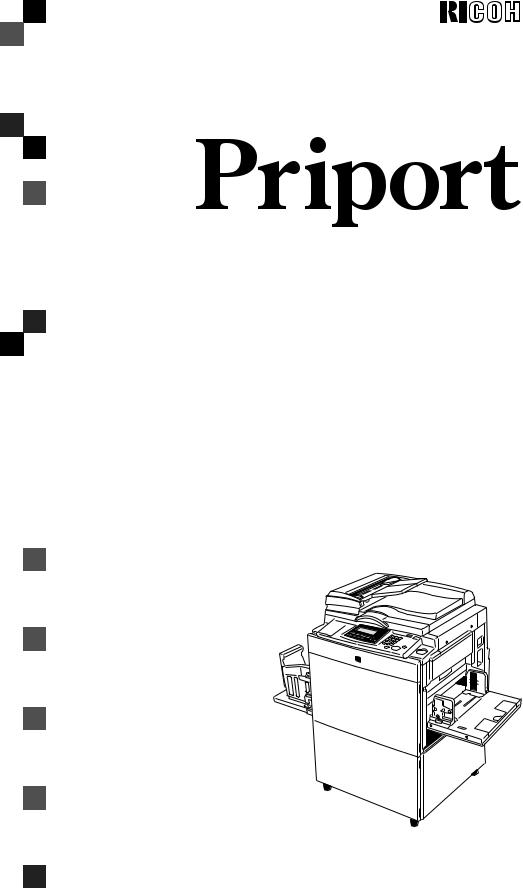
JP8000
Operating Instructions
ZDCH040E-1.eps
Read this manual carefully before you use this product and keep it handy for future reference.
For safety, please follow the instructions in this manual.
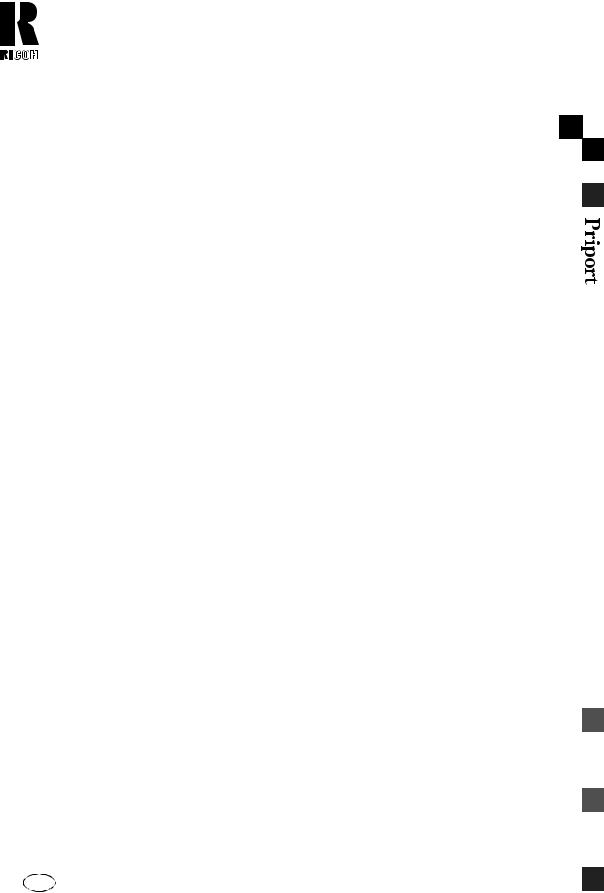
RICOH COMPANY, LTD.
15-5, Minami Aoyama 1-chome,
Minato-ku, Tokyo 107-8544, Japan
Phone: +81-(0)3-3479-3111
 Overseas Affiliates
Overseas Affiliates
U.S.A. |
Spain |
RICOH CORPORATION |
RICOH ESPAÑA S.A. |
5 Dedrick Place |
Avda. Litoral Mar, 12-14, |
West Caldwell, New Jersey 07006 |
08005 Barcelona |
Phone: +1-973-882-2000 |
Phone: +34-(0)93-295-7600 |
The Netherlands |
Italy |
|
RICOH EUROPE B.V. |
RICOH ITALIA SpA |
|
Groenelaan 3, 1186 AA, Amstelveen |
Via della Metallurgia 12, |
|
Phone: +31-(0)20-5474111 |
37139 Verona |
|
United Kingdom |
Phone: +39-045-8181500 |
|
Hong Kong |
||
RICOH UK LTD. |
||
Ricoh House, |
RICOH HONG KONG LTD. |
|
1 Plane Tree Crescent, Feltham, |
21/F., Tai Yau Building, |
|
Middlesex, TW13 7HG |
181, Johnston Road, |
|
Phone: +44-(0)20-8261-4000 |
Wan Chai, Hong Kong |
|
Germany |
Phone: +852-2862-2888 |
|
Singapore |
||
RICOH DEUTSCHLAND GmbH |
||
Mergenthalerallee 38-40, |
RICOH ASIA PACIFIC PTE.LTD. |
|
65760 Eschborn |
260 Orchard Road, |
|
Phone: +49-(0)6196-9060 |
#15-01/02 The Heeren, |
|
France |
Singapore 238855 |
|
Phone: +65-830-5888 |
||
RICOH FRANCE S.A. |
|
|
383, Avenue du Général de Gaulle |
|
|
BP 307-92143 Clamart Cedex |
|
|
Phone: +33-(0)1-40-94-38-38 |
|
Printed in Japan
UE USA  C235-8607
C235-8607
Instructions Operating JP8000

Introduction
This manual contains detailed instructions on the operation and maintenance of this machine. To get maximum versatility from this machine all operators should carefully read and follow the instructions in this manual. Please keep this manual in a handy place near the machine.
Please read the Safety Information before using this machine. It contains important information related to USER SAFETY and PREVENTING EQUIPMENT PROBLEMS.
Notes:
Some illustrations might be slightly different from your machine.
Certain options might not be available in some countries. For details, please contact your local dealer.
Two kinds of size notation are employed in this manual. With this machine refer to the inch version.
For good print quality, Ricoh recommends that you use genuine Ricoh master and ink.
Ricoh shall not be responsible for any damage or expense that might result from the use of parts other than genuine Ricoh parts in your Ricoh office product.
Power Source
120V, 60Hz, 2.5A or more
Please be sure to connect the power cord to a power source as above. For details about power source,
P.194 “Power Connection”.
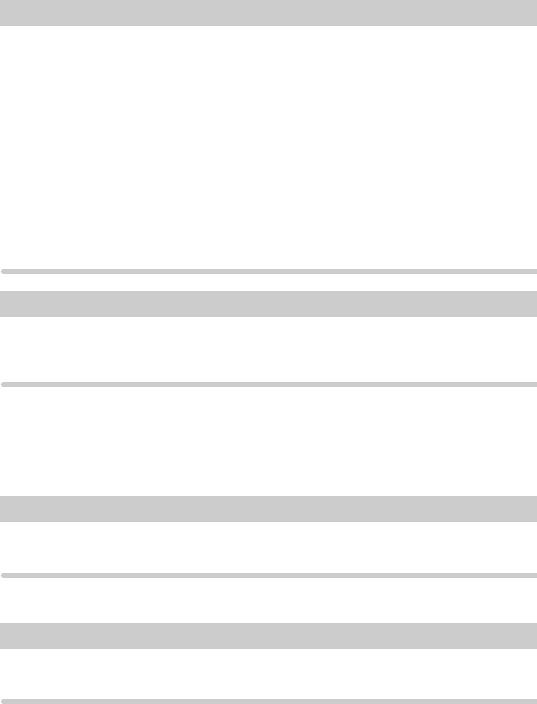
Note to users in the United States of America
Notice:
This equipment has been tested and found to comply with the limits for a Class B digital device, pursuant to Part 15 of the FCC Rules. These limits are designed to provide reasonable protection against harmful interference in a residential installation. This equipment generates, uses and can radiate radio frequency energy and, if not installed and used in accordance with the instructions, may cause harmful interference to radio communications. However, there is no guarantee that interference will not occur in a particular installation. If this equipment does cause harmful interference to radio or television reception, which can be determined by turning the equipment off and on, the user is encouraged to try to correct the interference by one more of the following measures:
Reorient or relocate the receiving antenna.
Increase the separation between the equipment and receiver.
Connect the equipment into an outlet on a circuit different from that to which the receiver is connected.
Consult the dealer or an experienced radio /TV technician for help.
Warning
Changes or modifications not expressly approved by the party responsible for compliance could void the user's authority to operate the equipment.
Warning:
Changes or modifications not expressly approved by the party responsible for compliance could void the user's authority to operate the equipment.
Note to users in Canada
Note:
This Class B digital apparatus complies with Canadian ICES-003.
Remarque concernant les utilisateurs au Canada
Avertissement:
Cet appareil numérique de la classe B est conforme à la norme NMB-003 du Canada.
In accordance with IEC 60417, this machine uses the following symbols for the main power switch: a means POWER ON.
b means POWER OFF.
Copyright © 2000 Ricoh Co., Ltd.
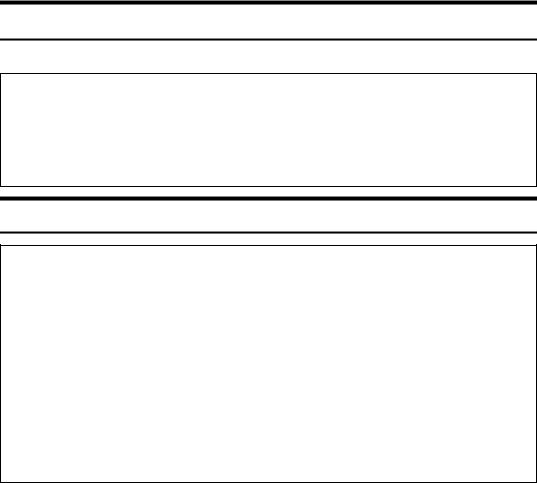
Safety Information
When using your equipment, the following safety precautions should always be followed.
Safety During Operation
In this manual, the following important symbols are used:
R WARNING:
Indicates a potentially hazardous situation which, if instructions are not followed, could result in death or serious injury.
R CAUTION:
Indicates a potentially hazardous situation which, if instructions are not followed, may result in minor or moderate injury or damage to property.
R WARNING:
•Connect the power cord directly into a wall outlet and never use an extension cord.
•Disconnect the power plug (by pulling the plug, not the cable) if the power cable or plug becomes frayed or otherwise damaged.
•To avoid hazardous electric shock, do not remove any covers or screws other than those specified in this manual.
•Turn off the power and disconnect the power plug (by pulling the plug, not the cable) if any of the following conditions exists:
•You spill something into the equipment.
•You suspect that your equipment needs service or repair.
•Your equipment's cover has been damaged.
i
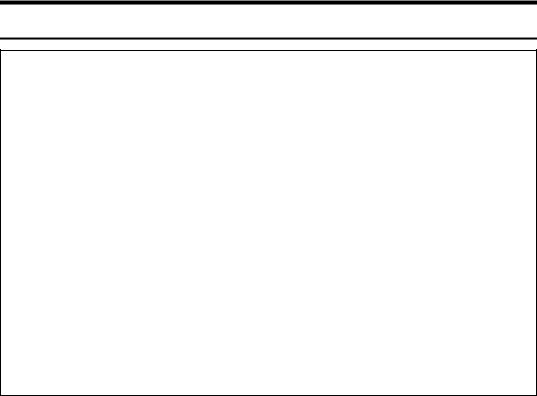
R CAUTION:
•Protect the equipment from dampness or wet weather, such as rain, snow, and so on.
•Unplug the power cord from the wall outlet before you move the equipment. While moving the equipment, you should take care that the power cord will not be damaged under the equipment.
•When you disconnect the power plug from the wall outlet, always pull the plug (not the cable).
•Do not allow paper clips, staples, or other small metallic objects to fall inside the equipment.
•For environmental reasons, do not dispose of the equipment or expended supply waste at household waste collection points. Disposal can take place at an authorized dealer or at appropriate collection sites.
•Be careful not to cut yourself on any sharp edges when you reach inside the machine to remove misfed sheets of paper or masters.
•Our products are engineered to meet high standards of quality and functionality, and we recommend that you only use the expendable supplies available at an authorized dealer.
ii
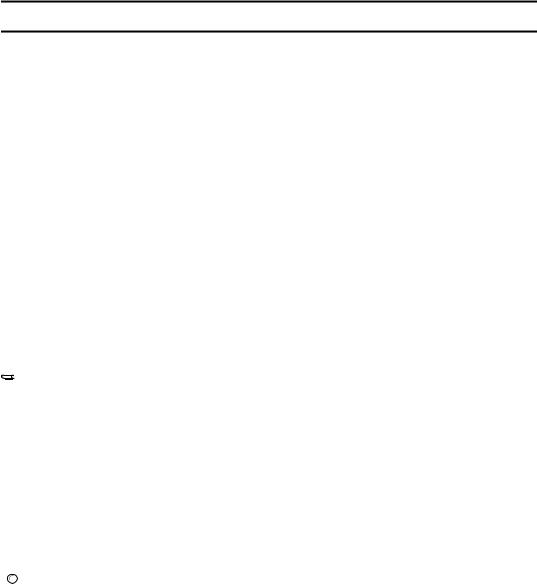
How to Read This Manual
Symbols
In this manual, the following symbols are used:
R WARNING:
This symbol indicates a potentially hazardous situation that might result in death or serious injury when you misuse the machine without following the instructions under this symbol. Be sure to read the instructions, all of which are described in the Safety Information section.
R CAUTION:
This symbol indicates a potentially hazardous situation that might result in minor or moderate injury or property damage that does not involve personal injury when you misuse the machine without following the instructions under this symbol. Be sure to read the instructions, all of which are described in the Safety Information section.
* The statements above are notes for your safety.
 Important
Important
If this instruction is not followed, paper might be misfed, originals might be damaged, or data might be lost. Be sure to read this.
 Preparation
Preparation
This symbol indicates the prior knowledge or preparations required before operating the machine.

 Note
Note
This symbol indicates precautions for operation, or actions to take after misoperation.
 Limitation
Limitation
This symbol indicates numerical limits, functions that cannot be used together, or conditions in which a particular function cannot be used.

 Reference
Reference
This symbol indicates a reference.
[ ]
Keys that appear on the machine's display panel.
{}
Keys built into the machine's operation panel.
iii
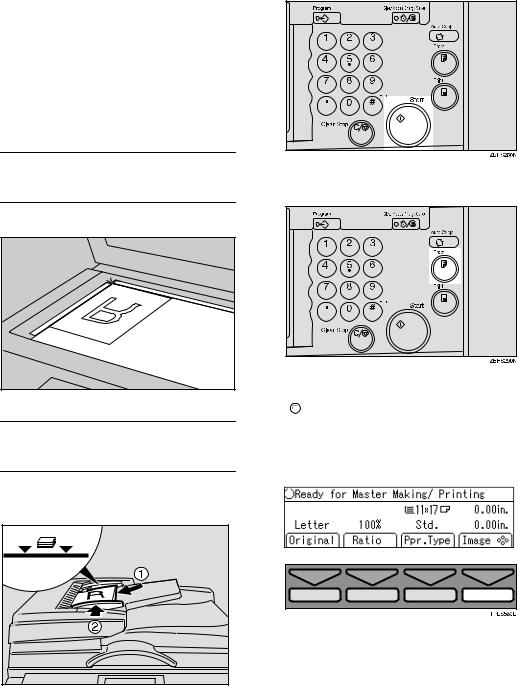
Making Prints
Before making prints using this machine, you have to make a master by pressing the {Start} key. When you press the {Start} key, the machine scans the original image and makes a master. This procedure describes how to make basic prints.
A Place your originals in one of the following two ways:
Placing originals on the exposure glass
A Place a single page face down.
ZDCH110E |
Inserting originals in the optional document feeder
A Insert a stack of originals face up.
ZDCH120E |
B Press the {Start} key.
C Press the {Proof} key.
Check the print image.

 Reference
Reference
For changing the image position, P.23 “Adjusting the Position of Printed Images”.
To increase the image density, press the {W} key. P.24 “Adjusting the Image Density of Prints”.
iv
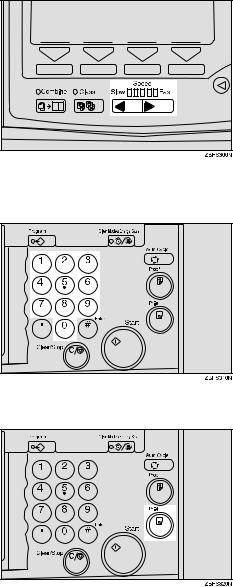
To decrease the image density, press the {V} key. P.24 “Adjusting the Image Density of
Prints”. |
D Enter the desired number of prints with the number keys.
E Press the {Print} key.
When the print job has finished, press the {Clear Modes/Energy Saver} key. Previously entered job settings will be cleared.
v
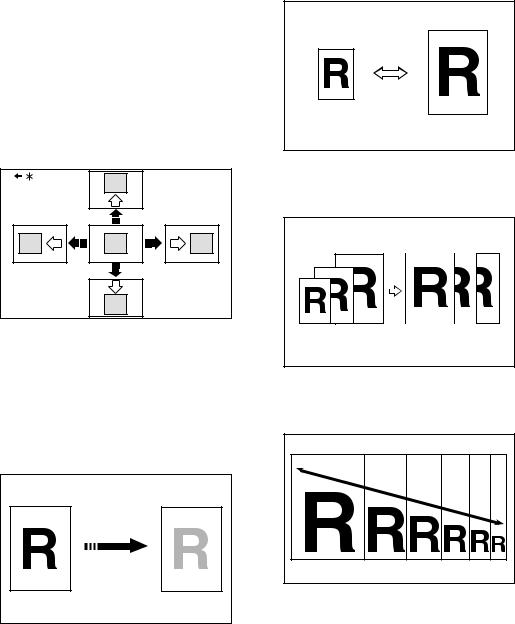
What You Can do with this Machine
Below is a quick summary of this machine's features and where to look in this manual for more information.
Standard Printing
P.19 “Standard Printing”.
Energy Saver Mode
P.22 “Energy Saver Mode”
Adjusting the Print Image Position
P.23 “Adjusting the Position of Printed Images”.
Reducing and Enlarging Using Preset
Ratios
P.28 “Reducing and Enlarging Using Preset Ratios”.
GRRATI0E
|
Auto Magnification |
|
|
P.30 “Auto Magnification”. |
|
GRPOSI0E |
|
|
*.Paper feed direction |
|
|
Adjusting the Print Image Density |
GRAUTO0E |
|
|
||
P.24 “Adjusting the Image Density |
Zoom |
|
of Prints”. |
||
P.33 “Zoom”. |
||
Tint Mode |
|
|
P.25 “Tint Mode”. |
|
|
|
GRZOOM0E |
|
GRTINT0E |
|
Changing the Printing Speed
P.26 “Changing the Printing Speed”.
vi
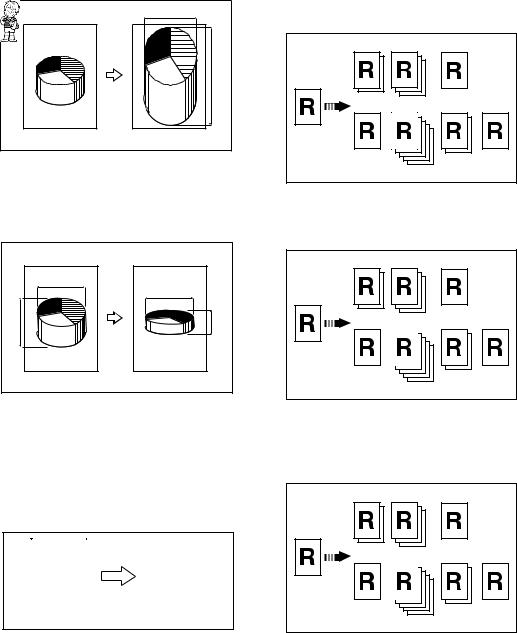
Directional Magnification (%)
P.35 “Directional Magnification
(%)”.
a%
b%
CP2P01EE
Directional Magnification (Size)
P.37 “Directional Magnification (Size)”.
|
1 |
|
3 |
2 |
4 |
|
CP2M01EE |
Erasing Center and Edge Margins
P.39 “Erasing Center and Edge Margins”.
Edge Erase
P.40 “Edge Erase”.
|
|
|
|
|
|
|
|
A B |
|
|
A B |
|
|
|
|
|
|
|
|
|
|
|
|
|
|
|
|
|
|
|
|
|
|
|
GRERAS0E
Printing on Various Kinds of Paper
P.41 “Printing onto Various Kinds of Paper”.
Selecting Original Modes
P.44 “Selecting Original Modes”.
Economy Mode
P.48 “Economy Mode”.
Auto Cycle
P.49 “Auto Cycle”.
All Class Mode
P.50 “All Class Mode”. |
GRCLAS2E |
Auto Class Mode
P.52 “Auto Class Mode”. |
GRCLAS2E |
Manual Class Mode
P.55 “Manual Class Mode with One Original”.
GRCLAS2E |
vii
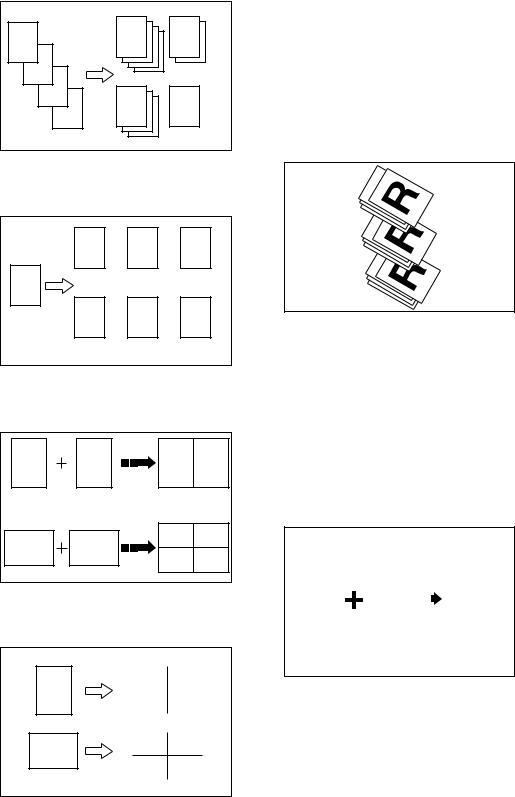
Manual Class Mode with 2 or More |
Skip Feed Printing |
Originals |
P.68 “Skip Feed Printing”. |
P.57 “Manual Class Mode with 2 |
Programs |
||
or More Originals”. |
|
|
|
|
|
P.70 “Programs”. |
|
|
|
|
|
A |
A |
B |
Security Mode |
P.73 “Security Mode”. |
|||
B |
|
|
Quality Start Mode |
C |
|
|
|
C |
D |
P.74 “Quality Start Mode”. |
|
D |
Job Separation |
||
|
|
|
|
|
|
GRCLAS1E |
P.76 “Job Separation”. |
|
|
|
|
Class Mode
P.59 “Class Mode”.
|
|
R |
|
|
|
|
R |
|
|
|
|
R |
|
|
||||||
|
|
|
|
|
|
|
|
|
|
|
|
|||||||||
|
|
|
|
|
|
|
|
|
|
|
|
|
|
|
|
|
|
|
|
|
R |
|
|
|
|
|
|
|
|
|
|
|
|
|
|
|
|
|
|
|
|
|
|
|
|
|
|
|
|
|
|
|
|
|
|
|
|
|
|
|
||
|
|
R |
|
|
|
|
R |
|
|
|
|
R |
|
|
||||||
|
|
|
|
|
|
|
|
|
|
|
|
|||||||||
|
|
|
|
|
|
|
|
|
|
|
|
|
|
|
|
|
|
|
|
|
|
|
|
|
|
|
|
|
|
|
|
|
|
|
|
|
|
|
|
|
|
GRCLAS0E
Combining Originals
P.61 “Combine Originals”. |
|
||
1 |
2 |
1 |
2 |
1 |
2 |
1 1 |
2 2 |
|
|
|
GRCOMB2E |
Auto Combine Mode
P.66 “Auto Combine Mode”.
1 |
1 |
1 |
|
|
|
|
|
|
1 |
1 |
1 |
|
1 |
1 |
|
|
|
GRJOBS0E
Conserving the Master
P.78 “Conserving the Master”.
On Line Printing
P.79 “On Line Printing”.
Making Color Prints
P.128 “Making Color Prints”.
Printing in Two Colors
P.130 “Printing in Two Colors”.
R |
|
|
|
|
|
|
|
R |
|
|
|
|
|
||||
|
|
P |
|
|
|
|
|
P |
GRCOLO0E
Image Rotation
P.81 “Image Rotation”.
Make-up Printing
P.93 “Make-up Printing”.
GRACOM0E
viii
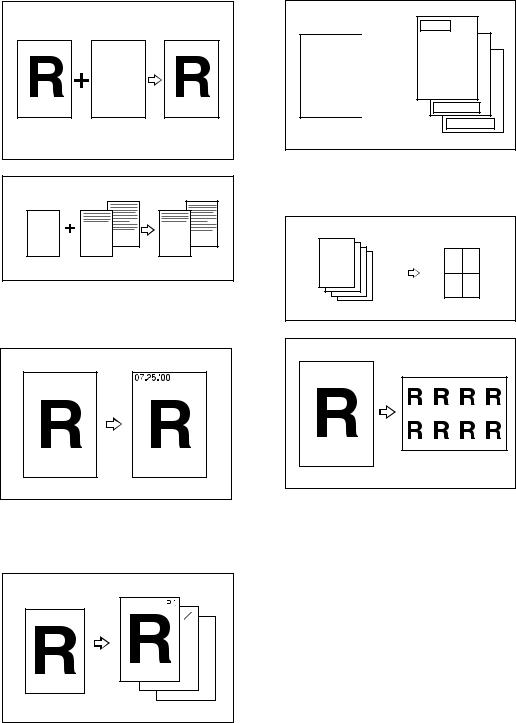
Merging Images
P.104 “Image Overlay”.
ABCDE ABCDE ABCDE ABCDE ABCDE ABCDE ABCDE ABCDE ABCDE ABCDE ABCDE ABCDE ABCDE ABCDE ABCDE ABCDE ABCDE ABCDE ABCDE ABCDE ABCDE ABCDE ABCDE ABCDE ABCDE ABCDE ABCDE ABCDE ABCDE ABCDE ABCDE ABCDE ABCDE ABCDE ABCDE ABCDE ABCDE ABCDE ABCDE ABCDE ABCDE ABCDE ABCDE ABCDE ABCDE ABCDE ABCDE ABCDE ABCDE ABCDE ABCDE ABCDE ABCDE ABCDE ABCDE ABCDE ABCDE ABCDE ABCDE ABCDE ABCDE ABCDE ABCDE ABCDE ABCDE ABCDE ABCDE ABCDE ABCDE ABCDE ABCDE ABCDE ABCDE ABCDE ABCDE ABCDE ABCDE ABCDE ABCDE ABCDE ABCDE ABCDE ABCDE ABCDE ABCDE ABCDE ABCDE ABCDE ABCDE ABCDE ABCDE ABCDE ABCDE ABCDE ABCDE ABCDE ABCDE ABCDE ABCDE ABCDE ABCDE ABCDE ABCDE ABCDE ABCDE ABCDE ABCDE ABCDE ABCDE ABCDE
ABCDE ABCDE ABCDE ABCDE ABCDE ABCDE ABCDE ABCDE ABCDE ABCDE ABCDE ABCDE ABCDE ABCDE ABCDE ABCDE ABCDE ABCDE ABCDE ABCDE ABCDE ABCDE ABCDE ABCDE ABCDE ABCDE ABCDE ABCDE ABCDE ABCDE ABCDE ABCDE ABCDE ABCDE ABCDE ABCDE ABCDE ABCDE ABCDE ABCDE ABCDE ABCDE ABCDE ABCDE ABCDE ABCDE ABCDE ABCDE ABCDE ABCDE ABCDE ABCDE ABCDE ABCDE ABCDE ABCDE ABCDE ABCDE ABCDE ABCDE ABCDE ABCDE ABCDE ABCDE ABCDE ABCDE ABCDE ABCDE ABCDE ABCDE ABCDE ABCDE ABCDE ABCDE ABCDE ABCDE ABCDE ABCDE ABCDE ABCDE ABCDE ABCDE ABCDE ABCDE ABCDE ABCDE ABCDE ABCDE ABCDE ABCDE ABCDE ABCDE ABCDE ABCDE ABCDE ABCDE ABCDE ABCDE ABCDE ABCDE ABCDE ABCDE ABCDE ABCDE ABCDE ABCDE ABCDE ABCDE ABCDE ABCDE
GROVER0E
Stamp
P.112 “Stamp”.
Priority
R 
 R
R
Preliminary
Confidential
GRSTAM0E
|
|
|
Memory Combine |
|
|
|
|
|
|
P.114 “Memory Combine”. |
|||
R |
R |
R |
1 2 3 |
4 |
1 |
2 |
|
|
|
|
|||
|
|
|
|
|
||
|
|
GROVER1E |
|
|
|
|
|
|
|
|
|
3 |
4 |
Data Stamp |
|
|
|
|
|
GRMCOM0E |
P.107 “Date Stamp”. |
|
|
|
|
|
|
|
|
|
|
|
|
GRREPE0E |
ZDZX010E
Original Storage
Page Stamp |
P.99 “Original Storage”. |
P.109 “Page Stamp”.
1 5
–1–
GRPAGE0E
ix
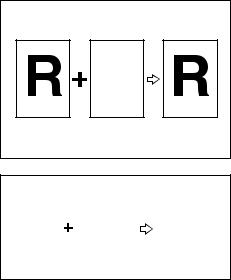
Storage Overlay
P.104 “Image Overlay”.
ABCDE ABCDE ABCDE ABCDE ABCDE ABCDE ABCDE ABCDE ABCDE ABCDE ABCDE ABCDE ABCDE ABCDE ABCDE ABCDE ABCDE ABCDE ABCDE ABCDE ABCDE ABCDE ABCDE ABCDE ABCDE ABCDE ABCDE ABCDE ABCDE ABCDE ABCDE ABCDE ABCDE ABCDE ABCDE ABCDE ABCDE ABCDE ABCDE ABCDE ABCDE ABCDE ABCDE ABCDE ABCDE ABCDE ABCDE ABCDE ABCDE ABCDE ABCDE ABCDE ABCDE ABCDE ABCDE ABCDE ABCDE ABCDE ABCDE ABCDE ABCDE ABCDE ABCDE ABCDE ABCDE ABCDE ABCDE ABCDE ABCDE ABCDE ABCDE ABCDE ABCDE ABCDE ABCDE ABCDE ABCDE ABCDE ABCDE ABCDE ABCDE ABCDE ABCDE ABCDE ABCDE ABCDE ABCDE ABCDE ABCDE ABCDE ABCDE ABCDE ABCDE ABCDE ABCDE ABCDE ABCDE ABCDE ABCDE ABCDE ABCDE ABCDE ABCDE ABCDE ABCDE ABCDE ABCDE ABCDE ABCDE ABCDE
ABCDE ABCDE ABCDE ABCDE ABCDE ABCDE ABCDE ABCDE ABCDE ABCDE ABCDE ABCDE ABCDE ABCDE ABCDE ABCDE ABCDE ABCDE ABCDE ABCDE ABCDE ABCDE ABCDE ABCDE ABCDE ABCDE ABCDE ABCDE ABCDE ABCDE ABCDE ABCDE ABCDE ABCDE ABCDE ABCDE ABCDE ABCDE ABCDE ABCDE ABCDE ABCDE ABCDE ABCDE ABCDE ABCDE ABCDE ABCDE ABCDE ABCDE ABCDE ABCDE ABCDE ABCDE ABCDE ABCDE ABCDE ABCDE ABCDE ABCDE ABCDE ABCDE ABCDE ABCDE ABCDE ABCDE ABCDE ABCDE ABCDE ABCDE ABCDE ABCDE ABCDE ABCDE ABCDE ABCDE ABCDE ABCDE ABCDE ABCDE ABCDE ABCDE ABCDE ABCDE ABCDE ABCDE ABCDE ABCDE ABCDE ABCDE ABCDE ABCDE ABCDE ABCDE ABCDE ABCDE ABCDE ABCDE ABCDE ABCDE ABCDE ABCDE ABCDE ABCDE ABCDE ABCDE ABCDE ABCDE ABCDE ABCDE
GROVER0E
|
|
|
|
|
|
|
|
|
|
|
|
|
|
|
|
|
|
|
|
|
|
|
|
|
|
|
|
|
|
|
|
|
|
|
|
|
|
|
|
|
|
|
|
|
|
|
|
|
|
|
|
|
|
|
|
|
|
|
|
|
|
|
|
|
|
|
|
|
|
|
|
|
|
|
|
|
|
|
|
|
|
|
|
|
|
|
|
|
|
|
|
|
|
|
|
|
|
|
|
|
|
|
|
|
|
|
|
|
|
|
|
|
|
|
|
|
|
|
|
|
|
|
|
|
|
|
|
|
|
|
|
|
|
|
R |
|
|
|
|
|
|
|
|
|
R |
R |
|||
|
|
|
|
|
|
|
|
|
|
|
|
|||
GROVER1E
x

TABLE OF CONTENTS |
|
Machine Exterior........................................................................................ |
1 |
Machine Interior......................................................................................... |
2 |
Options....................................................................................................... |
4 |
Operation Panel......................................................................................... |
5 |
Keys .............................................................................................................. |
5 |
Indicators....................................................................................................... |
7 |
Panel Display ............................................................................................. |
8 |
Panel Display Layout .................................................................................... |
9 |
1.Operation |
|
Print Paper ............................................................................................... |
11 |
Originals................................................................................................... |
13 |
Printing Preparations.............................................................................. |
15 |
Loading Paper............................................................................................. |
15 |
Setting Up The Paper Delivery Tray ........................................................... |
16 |
Entering a User Code to Use the Machine ............................................ |
18 |
Standard Printing .................................................................................... |
19 |
Removing Prints .......................................................................................... |
21 |
Energy Saver Mode ................................................................................. |
22 |
Adjusting the Position of Printed Images ............................................. |
23 |
Adjusting the Image Density of Prints................................................... |
24 |
Before Making a Master .............................................................................. |
24 |
After Making a Master ................................................................................. |
24 |
Tint Mode.................................................................................................. |
25 |
Changing the Printing Speed ................................................................. |
26 |
Stopping a Multi-print Run ..................................................................... |
27 |
Stopping a Multi-print Run to Print Another Original ................................... |
27 |
Changing the Number of Prints Entered and Checking Completed Prints ... |
27 |
Reducing and Enlarging Using Preset Ratios ...................................... |
28 |
Auto Magnification .................................................................................. |
30 |
Zoom......................................................................................................... |
33 |
Directional Magnification (%) ................................................................. |
35 |
Directional Magnification (Size) ............................................................. |
37 |
Erasing Center and Edge Margins......................................................... |
39 |
Edge Erase............................................................................................... |
40 |
xi
Printing onto Various Kinds of Paper.................................................... |
41 |
Printing onto Thick Paper............................................................................ |
41 |
Printing onto Standard Paper...................................................................... |
41 |
Printing onto Envelopes .............................................................................. |
41 |
Printing onto Special Kinds of Paper........................................................... |
42 |
Selecting Original Modes........................................................................ |
44 |
Letter/Photo Mode Printing ......................................................................... |
44 |
Photo Mode Printing.................................................................................... |
45 |
Pencil Mode Printing ................................................................................... |
47 |
Economy Mode........................................................................................ |
48 |
Auto Cycle................................................................................................ |
49 |
All Class Mode......................................................................................... |
50 |
Auto Class Mode ..................................................................................... |
52 |
Manual Class Mode with One Original .................................................. |
55 |
Manual Class Mode with 2 or More Originals ....................................... |
57 |
Class Mode............................................................................................... |
59 |
Combine Originals................................................................................... |
61 |
Auto Combine Mode................................................................................ |
66 |
Skip Feed Printing................................................................................... |
68 |
Programs.................................................................................................. |
70 |
Storing a Program ....................................................................................... |
70 |
Protecting a Program .................................................................................. |
71 |
Removing Program Protection .................................................................... |
71 |
Recalling a Program.................................................................................... |
72 |
Security Mode.......................................................................................... |
73 |
Quality Start Mode................................................................................... |
74 |
Using Quality Start Manually ....................................................................... |
75 |
Job Separation......................................................................................... |
76 |
Conserving the Master............................................................................ |
78 |
On Line Printing....................................................................................... |
79 |
Auto On Line ............................................................................................... |
80 |
Image Rotation......................................................................................... |
81 |
Make-up Printing Features ..................................................................... |
82 |
Main Features ............................................................................................. |
82 |
Make-up Modes for Designated Areas........................................................ |
82 |
Make-up Modes for Outside Designated Areas .......................................... |
84 |
Background Patterns................................................................................... |
85 |
Command Sheets for Make-Up Printing................................................ |
86 |
Command Sheets ....................................................................................... |
86 |
Making a Command Sheet.......................................................................... |
86 |
Command Sheets and Finished Prints........................................................ |
92 |
xii
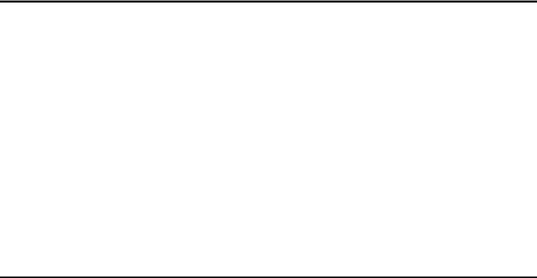
Make-up Printing ..................................................................................... |
93 |
Make-up Samples .................................................................................... |
96 |
Original Storage....................................................................................... |
99 |
Storing Original ........................................................................................... |
99 |
Selecting Stored Original .......................................................................... |
101 |
Protecting Stored Original ......................................................................... |
101 |
Deleting Stored Original ............................................................................ |
102 |
Image Overlay........................................................................................ |
104 |
Storage overlay ......................................................................................... |
104 |
On Line overlay ......................................................................................... |
105 |
Overlay.Format ......................................................................................... |
105 |
Date Stamp............................................................................................. |
107 |
Page Stamp............................................................................................ |
109 |
Stamp...................................................................................................... |
112 |
Memory Combine .................................................................................. |
114 |
Combining Several Single–sided Originals onto one Single–sided Print ... |
115 |
Repeat....................................................................................................... |
119 |
2.Optional Functions |
|
Optional Document Feeder................................................................... |
123 |
Originals .................................................................................................... |
123 |
Placing Originals in the Document Feeder................................................ |
124 |
Combine Printing with the Document Feeder ........................................... |
125 |
Manual Class Mode with Two or More Originals Using the Document Feeder... |
126 |
Color Printing Using the Optional Color Drum................................... |
128 |
Making Color Prints ................................................................................... |
128 |
Changing the Color Drum Unit .................................................................. |
128 |
Printing in Two Colors ............................................................................... |
130 |
Changing the Drum Size....................................................................... |
132 |
Printing Area (At 23°C/73°F, 65% RH)...................................................... |
132 |
Master Cut Length..................................................................................... |
132 |
3.Combination Chart |
|
Combination Chart ................................................................................ |
133 |
xiii
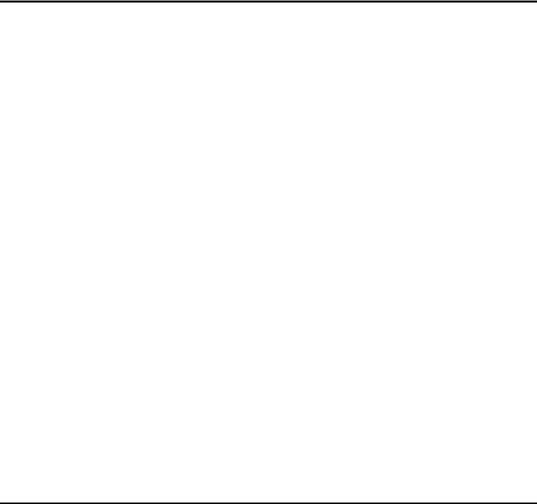
4.User Tools |
|
Accessing the User Tools..................................................................... |
135 |
User Tools Menu.................................................................................... |
137 |
1. System .................................................................................................. |
137 |
2. Set Operat'n Mode ................................................................................ |
139 |
3. Initial Setting.......................................................................................... |
140 |
4. Mode Setting ......................................................................................... |
142 |
5. Stamp.................................................................................................... |
146 |
6. Administrator Mode ............................................................................... |
148 |
7. On Line Mode........................................................................................ |
149 |
User Tool Menus in Detail..................................................................... |
150 |
1-6 Time Setting........................................................................................ |
150 |
3-4 Reproduction Ratio ............................................................................. |
150 |
3-5 Class Enter No.................................................................................... |
151 |
3-11 Margin Erase Area ............................................................................ |
152 |
4-11 No. of Skip Feed ............................................................................... |
153 |
4-14 No. of Q.start..................................................................................... |
154 |
4-19 Type of Paper ................................................................................... |
155 |
5-4 Stamp Position .................................................................................... |
156 |
5-7 Position (Date) .................................................................................... |
157 |
5-10 Position (Page) ................................................................................. |
158 |
5-11 Make/Chg. Pattern ............................................................................ |
159 |
6-1 Check Counter .................................................................................... |
160 |
6-2 Reset Counters ................................................................................... |
161 |
6-5 Chg. User Code .................................................................................. |
162 |
6-6 Del. User Code ................................................................................... |
162 |
5.Troubleshooting |
|
If Your Machine does not Operate as You Want................................. |
165 |
If You Cannot Make Prints as You Want ............................................. |
167 |
Combine Originals Mode........................................................................... |
167 |
Loading Paper........................................................................................ |
168 |
x Clearing Misfeeds............................................................................. |
169 |
”x + A” Paper Misfeeds in the Paper Feed Section................................. |
169 |
”x + A + B” Paper Misfeeds in the Paper Feed Section .......................... |
170 |
”x + B” Paper or Master Wrapped around the Drum ............................... |
171 |
”x + C” Paper Misfeeds in the Paper Exit Section................................... |
173 |
”x + D” Master Misfeeds in the Master Feed Section.............................. |
174 |
”x + D + B” Master Misfeeds in the Master Feed Section ....................... |
174 |
”x + B + E” Master Misfeed in the Master Eject Section ......................... |
175 |
”x + E” Master Misfeeds in the Master Eject Section .............................. |
176 |
”x + P” Original Misfeeds Occur When Using the Optional Document Feeder ... |
177 |
When the Open Cover/Unit Indicator (M) Lights................................ |
179 |
When the Add Ink Indicator (j) Lights............................................... |
180 |
xiv
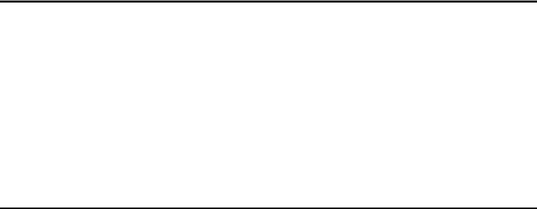
When the Master End Indicator (C) Lights......................................... |
182 |
When the Master Eject Indicator (k) Lights....................................... |
184 |
When Other Indicators are Lit .............................................................. |
185 |
When Prints are not Delivered in a Neat Stack................................... |
186 |
When Printing on Small Size Paper .......................................................... |
186 |
When the Machine Cannot Detect the Paper Size.................................... |
186 |
Poor Printing.......................................................................................... |
187 |
Dirty Background....................................................................................... |
187 |
Black Lines/Stained Prints ........................................................................ |
190 |
Faint Prints ................................................................................................ |
190 |
6.Remarks |
|
Do's and Don'ts ..................................................................................... |
191 |
Where to Put Your Machine.................................................................. |
193 |
Environment .............................................................................................. |
193 |
Power Connection..................................................................................... |
194 |
Machine Clearance ................................................................................... |
194 |
Maintaining Your Machine.................................................................... |
195 |
Cleaning the Main Frame .......................................................................... |
195 |
Cleaning the Optional Document Feeder.................................................. |
196 |
7.Specifications |
|
Main Frame............................................................................................. |
197 |
Document Feeder (Option) ................................................................... |
201 |
Twin Color Press Roller Printing System TC-II (Option).................... |
202 |
Consumables......................................................................................... |
203 |
INDEX...................................................................................................... |
204 |
xv
xvi
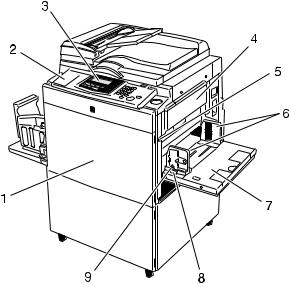
Machine Exterior
1. Front door
Open to access the inside of the machine.
2. Flip up cover
Flip up to access the keys underneath.
3.Operation panel
P.5 “Operation Panel”.
4.Master tray
Open this unit when installing the master.
5. Paper feed tray down key
Press to lower the Paper feed tray.
ZDCH040E-2
6.Paper feed side plates
Prevent paper being fed skewed.
7.Paper feed tray
Set paper here.
8.Paper feed side plates knob
Use to move the side plates.
9.Paper feed side plates knob lock lever
Fix to the paper feed side plates knob.
1
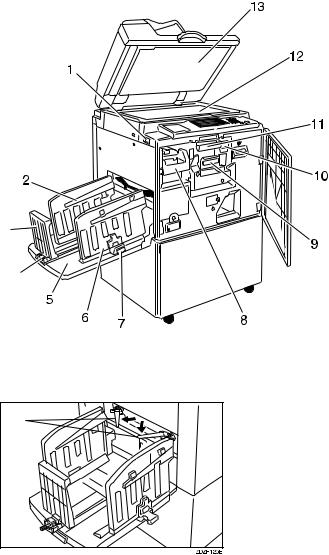
Machine Interior
3 |
|
|
4 |
|
ZBHH180E |
|
14 |
1. Main switch |
5. Paper delivery tray |
Use to turn the power on or off. |
Completed prints are delivered here. |
2. Paper alignment wings |
6. Paper delivery side plates |
Lift or lower the wings depending on the type of paper being used.
3. Paper delivery end plate
This plate aligns the leading edge of prints.
4. Paper delivery end plate knob
Use to move the end plate.
These plates align the prints on the paper delivery tray.
7.Paper delivery side plate knobs
Use to move the side plates.
8.Handle E1
Use to pull out the master eject unit.
2
9. Ink holder
Set the ink cartridge in this holder.
10. Drum unit lock lever B1
Lower to unlock and pull out the drum unit.
11. Drum unit
The master is wrapped around this unit.
12. Exposure glass
Position originals here face down for printing.
13. Platen cover or document feeder (option)
Lower this cover over an original on the exposure glass.
14. Trailing edge guides
Swing out these guides when you use A4, 81/2" × 11"KL paper.
3

Options
Document feeder
ZDCH040E-3
1. Document Feeder

 Note
Note
Other options:
•Color Drums: A3, 11" × 17" drum
•Color Drums: A4, 81/2" × 11" drum
•Key Counter
•PC Controller
•Twin color press roller printing system TC-II
4
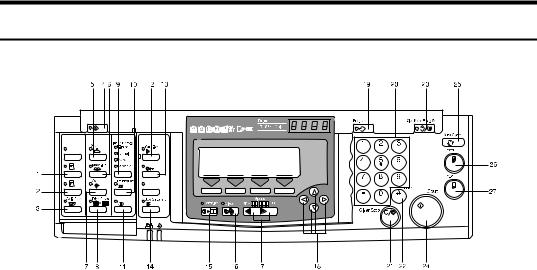
Operation Panel
Keys
Auto On Line |
lay |
Original Storage |
1. {Quality Start} key
P.74 “Quality Start Mode”.
2. {Security} key
P.73 “Security Mode”.
3. {Skip Feed} key
Press to select skip feed printing. P.68
“Skip Feed Printing”.
4. {User Tools} key
Press to change the default settings to meet your requirements.
5. {Stamp} key
Press to select the Stamp mode. P.107
“Date Stamp”, P.109 “Page Stamp”, P.112 “Stamp”.
6. {Make-Up} key
Press to select the Make-up mode. P.93
“Make-up Printing”.
7. {Overlay} key
Press to select the Image Overlay mode.
P.104 “Image Overlay”.
8. {Edge Erase} key
Press to select Edge Erase mode. P.40
“Edge Erase”.
ZDZS200N
9. {Image Density} key
Press to make prints darker or lighter. P.24 “Adjusting the Image Density of Prints”.
10. {Economy Mode} key
Press to save ink. P.48 “Economy Mode”.
11. {Original Storage} key
Press to select the Original Storage function. P.99 “Original Storage”.
12. {On Line} key
P.79 “On Line Printing”
13.{Auto On Line} key
P.79 “On Line Printing”.
14.{Job Separator} key
P.76 “Job Separation”.
15.{Combine} key
Press to combine originals onto 1 print.
P.61 “Combine Originals”, P.114 “Memory Combine”, P.66 “Auto Combine Mode”.
5
16. {Class} key
Press to select All Class, Auto Class, Manual Class, or Class mode. P.50 “All Class Mode”, P.52 “Auto Class Mode”, P.55 “Manual Class Mode with One Original”, P.57 “Manual Class Mode with 2 or More Originals”, P.59 “Class Mode”.
17. {W} {V} keys (Speed keys)
Press to adjust the printing speed. P.24
“Adjusting the Image Density of Prints”, P.26 “Changing the Printing Speed”.
18. {~}{}}{|}{{} keys
Press to shift the image forward, backward, right, or left. P.23 “Adjusting the Position of Printed Images”.
Also use to highlight items you wish to select on the panel display.
19. {Program} key
Press to enter or recall programs. P.70
“Programs”.
20. Number keys
Press to enter the desired number of prints and data for selected modes.
21.{Clear/Stop} key
Press to stop printing.
22.{q} key
Use to enter data in selected modes.
23. {Clear Modes/Energy Saver} key
Press to clear any previously entered job settings.
24. {Start} key
Press to make a master.
25. {Auto Cycle} key
Use to process the master and make prints in one operation. P.49 “Auto Cycle”.
26. {Proof} key
Press to make proof prints.
27. {Print} key
Press to start printing.
6
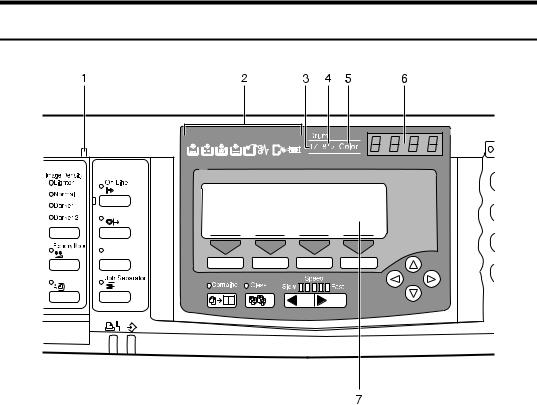
Indicators
Auto On Line
Original Storage
1. Special feature indicator
Lights to indicate that special features have been selected. To access the special features, lift up the cover on the left side of the operation panel.
2. Monitor indicators
These indicators light to inform you of the status of the machine. P.165 “If Your Machine does not Operate as You Want”.
3. A3/11" × 17" drum indicator
Lights when the A3, 11" 17" drum unit is installed. P.132 “Changing the Drum Size”.
ZDZS210N
4. A4, 81/2" × 11" drum indicator
Lights when the A4, 81/2" 11" drum unit is installed. P.132 “Changing the Drum Size”.
5. Color drum indicator
Lights when the color drum unit is installed. P.128 “Color Printing Using the Optional Color Drum”.
6. Counter
Displays the number of prints entered. While printing, it shows the number of prints remaining.
7. Panel display
P.8 “Panel Display”.
7
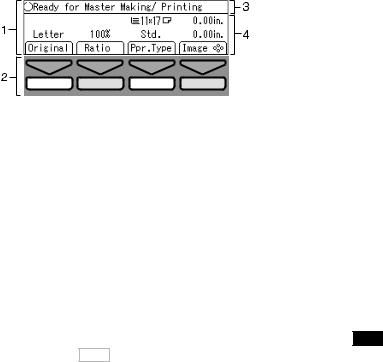
Panel Display
The panel display shows the machine status, error messages, and function menus.
ZBZX170N
1.Items for the selected function.
2.These keys correspond to the selectable items shown above them on the panel display. To select an item shown on the panel display, press the key directly below it.
 Important
Important
3.Machine status or messages.
4.Items which can be selected.
Do not apply a strong shock or force of about 30N or more to the panel display or it could be damaged.

 Note
Note
When you select an item on the panel display, it is highlighted (e.g. Auto ). Items shown grayed-out (e.g. OK ) cannot be selected.
Common panel display items:
[OK] |
Confirm a function selection or enters a value. |
|
|
[Cancel] |
Cancel a function selection or entered value and returns to |
|
the previous display. |
|
|
[Prev.][Next] |
When there are too many items to fit on the panel display, use |
|
these keys to move between pages. |
|
|
{~}{}}{|}{{}[←][→] |
Press to highlight items you wish to select on the panel dis- |
|
play. |
|
|
[Select] |
Selects a value. |
|
|
[Exit] |
Returns to the previous display. |
|
|
8
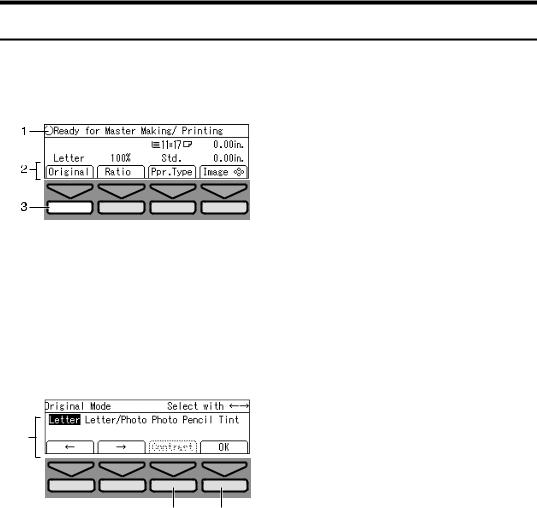
Panel Display Layout
The basic elements used on the panel display are shown below. Understanding their meaning helps you use this machine's features quickly and easily.
Sample display when selecting the [Original] key
ZBZX180N
1.Machine status or message.
2.Available functions.
3.Illustrations of displays in this manual show the next key to be pressed whitened out.
E.g. kmeans “Press the [Original] key”.
1
TPES510E
2 3
1.Available functions.
2.Cancels the settings and returns to the previous display.
3.Confirms the settings.
9
10
