Ricoh MP 2001 User Guide

Operating Instructions
1Getting Started
2Placing Originals
3Copying
4User Tools
5Troubleshooting
6Other Functions
7Remarks
8Security
9Specifications
Read this manual carefully before you use this machine. For safe and correct use, be sure to read the Safety Information in this manual before using the machine.
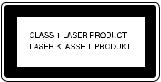
Introduction
This manual contains detailed instructions and notes on the operation and use of this machine. For your safety and benefit, read this manual carefully before using the machine. Keep this manual in a handy place for quick reference.
Important
Contents of this manual are subject to change without prior notice.
To the maximum extent permitted by applicable laws, in no event will the manufacturer be liable for any damages whatsoever arising out of failures of this machine, losses of the registered data, or the use of this product and operation manuals provided with it.
Make sure that you always copy or have backups of the data registered in this machine. Documents or data might be erased due to your operational errors or malfunctions of the machine.
In no event will the manufacturer be responsible for any documents created by you using this machine or any results from the data executed by you.
Notes
Some illustrations in this manual might be slightly different from the machine.
Certain options might not be available in some countries. For details, please contact your local dealer.
Laser Safety:
This machine complies with the requirements of IEC60825-1:2007 (EN60825-1:2007) for class 1 laser product. This machine contains one AlGaInP laser diode, 9 milliwatts, 648-663 nanometer wavelength. The beam divergence angle is 28 degrees (minimum) and 35 degrees (maximum) in the vertical direction, and 7 degrees (minimum) and 10 degrees (maximum) in the horizontal direction, and laser beams are generated in Continuous Wave (CW) mode.
The following label is attached on the rear side of the machine:
Caution:
Use of controls or adjustments or performance of procedures other than those specified in this manual might result in hazardous radiation exposure.
Two kinds of size notation are employed in this manual. With this machine refer to the metric version.
For good output quality, the manufacturer recommends that you use genuine toner from the manufacturer.
The manufacturer shall not be responsible for any damage or expense that might result from the use of parts other than genuine parts from the manufacturer with your office products.
Power Source
220 - 240V, 50/60Hz, 8A
Please be sure to connect the power cord to a power source as above. For details about power source, see page 121 “Power Connection”.

TABLE OF CONTENTS |
|
Trademarks.......................................................................................................................................................... |
5 |
Notice.................................................................................................................................................................. |
6 |
Important......................................................................................................................................................... |
6 |
How to Read This Manual................................................................................................................................. |
7 |
Symbols........................................................................................................................................................... |
7 |
Name of Major Option................................................................................................................................. |
7 |
Safety Information............................................................................................................................................... |
9 |
Safety During Operation............................................................................................................................... |
9 |
Safety Precautions to Be Followed................................................................................................................ |
9 |
Positions of WARNING and CAUTION labels............................................................................................. |
18 |
ENERGY STAR Program.................................................................................................................................. |
20 |
Energy Saving Functions.................................................................................................................................. |
21 |
1. Getting Started |
|
Guide to Components...................................................................................................................................... |
23 |
Options.............................................................................................................................................................. |
25 |
External Options.......................................................................................................................................... |
25 |
Control Panel.................................................................................................................................................... |
26 |
Display.......................................................................................................................................................... |
28 |
Reading the Display and Using Keys......................................................................................................... |
28 |
Turning On the Power...................................................................................................................................... |
30 |
Turning On the Main Power........................................................................................................................ |
30 |
Turning On the Power.................................................................................................................................. |
30 |
Turning Off the Power.................................................................................................................................. |
31 |
Turning Off the Main Power........................................................................................................................ |
31 |
Saving Energy.............................................................................................................................................. |
32 |
2. Placing Originals |
|
Originals........................................................................................................................................................... |
33 |
Sizes and Weights of Recommended Originals....................................................................................... |
33 |
Sizes Detectable with Auto Paper Select................................................................................................... |
34 |
Missing Image Area.................................................................................................................................... |
36 |
Placing Originals.............................................................................................................................................. |
37 |
Original Orientation.................................................................................................................................... |
37 |
Placing Originals on the Exposure Glass................................................................................................... |
37 |
1
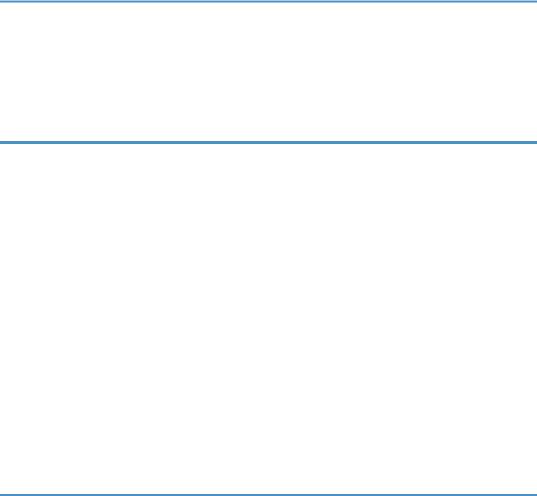
Placing Originals in the ADF....................................................................................................................... |
38 |
Specifying the Original Size When a Paper Tray is Selected.................................................................. |
39 |
Specifying the Original Size When the Bypass Tray is Selected............................................................. |
42 |
3. Copying |
|
Basic Procedure................................................................................................................................................ |
47 |
Copying from the Bypass Tray........................................................................................................................ |
49 |
Copier Functions............................................................................................................................................... |
54 |
Adjusting Image Density.............................................................................................................................. |
54 |
Selecting Original Type Setting.................................................................................................................. |
54 |
Selecting Copy Paper.................................................................................................................................. |
55 |
Preset Reduce/Enlarge............................................................................................................................... |
56 |
Zoom............................................................................................................................................................. |
58 |
Auto Reduce/Enlarge................................................................................................................................. |
59 |
Sort................................................................................................................................................................ |
60 |
Changing the number of sets...................................................................................................................... |
62 |
One-Sided Combine................................................................................................................................... |
63 |
Series Copies............................................................................................................................................... |
66 |
ID Card Copy............................................................................................................................................... |
69 |
4. User Tools |
|
User Tools Menu (System Settings)................................................................................................................. |
73 |
User Tools Menu (Copier Features)................................................................................................................ |
75 |
Accessing User Tools....................................................................................................................................... |
77 |
Changing Default Settings........................................................................................................................... |
77 |
Quitting User Tools...................................................................................................................................... |
78 |
Settings You Can Change with User Tools..................................................................................................... |
79 |
System Settings............................................................................................................................................. |
79 |
Copier Features............................................................................................................................................ |
85 |
User Code......................................................................................................................................................... |
89 |
Registering a New User Code.................................................................................................................... |
89 |
Changing a User Code............................................................................................................................... |
90 |
Deleting a User Code.................................................................................................................................. |
91 |
Displaying the Counter for Each User Code............................................................................................. |
92 |
Printing the Counter for Each User Code................................................................................................... |
92 |
2
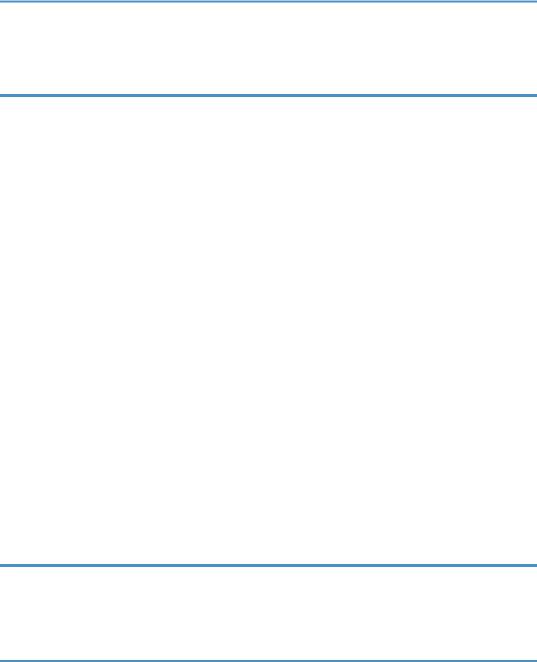
Clearing the Counter................................................................................................................................... |
93 |
5. Troubleshooting |
|
If Your Machine Does Not Operate As You Want....................................................................................... |
95 |
When a Message Is Displayed.................................................................................................................. |
96 |
If You Cannot Make Clear Copies................................................................................................................. |
98 |
If You Cannot Make Copies As You Want.................................................................................................. |
100 |
When Memory Is Full................................................................................................................................ |
101 |
Loading Paper................................................................................................................................................ |
102 |
Precautions for Loading Paper................................................................................................................. |
102 |
Loading Paper into Paper Trays............................................................................................................... |
102 |
Orientation-Fixed Paper or Two-Sided Paper........................................................................................ |
104 |
Adding Toner................................................................................................................................................. |
106 |
Handling Toner.......................................................................................................................................... |
106 |
Toner Storage............................................................................................................................................ |
107 |
Used Toner................................................................................................................................................. |
107 |
Removing Toner............................................................................................................................................. |
108 |
Inserting Toner................................................................................................................................................ |
109 |
Clearing Misfeeds......................................................................................................................................... |
110 |
Changing the Paper Size.............................................................................................................................. |
112 |
Precautions for Changing the Paper Size................................................................................................ |
112 |
Changing the Paper Size in the Paper Trays........................................................................................... |
112 |
6. Other Functions |
|
Other Functions.............................................................................................................................................. |
115 |
Displaying the Total Counter.................................................................................................................... |
115 |
Changing the Language........................................................................................................................... |
116 |
7. Remarks |
|
Do's and Don'ts.............................................................................................................................................. |
117 |
Where to Put Your Machine......................................................................................................................... |
119 |
Machine Environment............................................................................................................................... |
119 |
Moving....................................................................................................................................................... |
120 |
Power Connection..................................................................................................................................... |
121 |
Access to the Machine.............................................................................................................................. |
123 |
Maintaining Your Machine........................................................................................................................... |
125 |
3
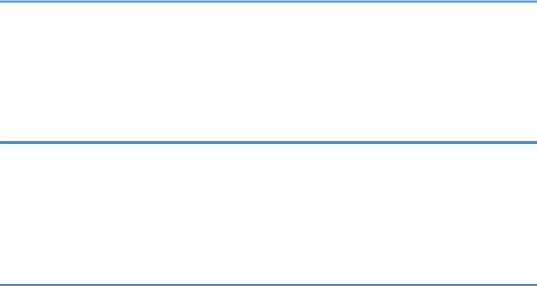
Cleaning the Exposure Glass................................................................................................................... |
125 |
Cleaning the Exposure Glass Cover........................................................................................................ |
125 |
Cleaning the ADF...................................................................................................................................... |
126 |
8. Security |
|
Security........................................................................................................................................................... |
127 |
Primary Security Functions........................................................................................................................ |
127 |
Operating Environment and Notes.............................................................................................................. |
128 |
Operating Environment............................................................................................................................. |
128 |
For Administrator....................................................................................................................................... |
128 |
9. Specifications |
|
Main Unit........................................................................................................................................................ |
129 |
Options........................................................................................................................................................... |
133 |
Exposure Glass Cover.............................................................................................................................. |
133 |
Auto Document Feeder (ADF).................................................................................................................. |
133 |
Paper Tray Unit (1-tray type).................................................................................................................... |
133 |
Paper Tray Unit (2-tray type).................................................................................................................... |
134 |
Combination Chart........................................................................................................................................ |
135 |
Supplementary Information........................................................................................................................... |
137 |
Copy Paper.................................................................................................................................................... |
140 |
Recommended Paper Sizes and Types................................................................................................... |
140 |
Unusable Paper......................................................................................................................................... |
144 |
Paper Storage............................................................................................................................................ |
144 |
INDEX........................................................................................................................................................... |
147 |
4

Trademarks
Adobe, Acrobat, and Reader are either registered trademarks or trademarks of Adobe Systems Incorporated in the United States and/or other countries.
Other product names used herein are for identification purposes only and might be trademarks of their respective companies. We disclaim any and all rights to those marks.
5
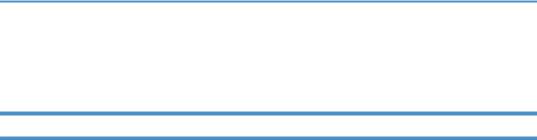
Notice
Important
Do not copy or print any item for which reproduction is prohibited by law. Copying or printing the following items is generally prohibited by local law:
bank notes, revenue stamps, bonds, stock certificates, bank drafts, checks, passports, driver's licenses.
The preceding list is meant as a guide only and is not inclusive. We assume no responsibility for its completeness or accuracy. If you have any questions concerning the legality of copying or printing certain items, consult with your legal advisor.
6
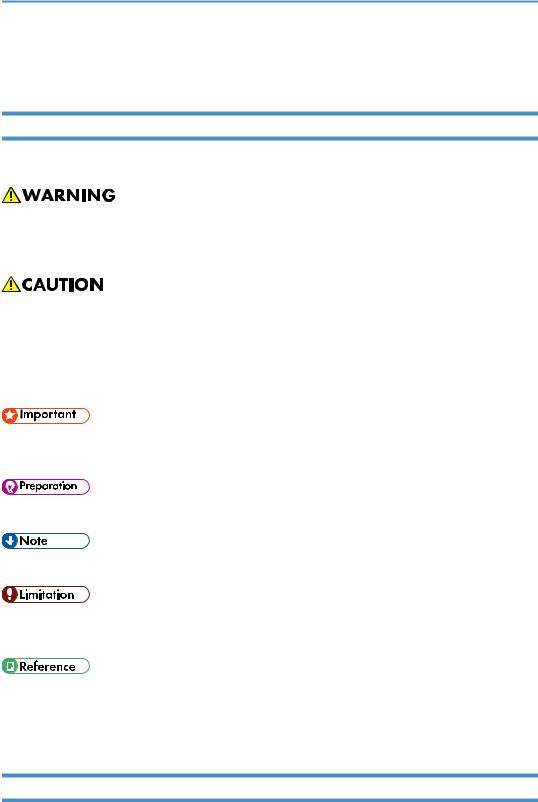
How to Read This Manual
Symbols
This manual uses the following symbols:
This symbol indicates a potentially hazardous situation that might result in death or serious injury when you misuse the machine without following the instructions under this symbol. Be sure to read the instructions, all of which are described in the Safety Information section.
This symbol indicates a potentially hazardous situation that might result in minor or moderate injury or property damage that does not involve personal injury when you misuse the machine without following the instructions under this symbol. Be sure to read the instructions, all of which are described in the Safety Information section.
* The statements above are notes for your safety.
If this instruction is not followed, paper might be misfed, originals might be damaged, or data might be lost. Be sure to read this.
This symbol indicates information or preparations required prior to operating.
This symbol indicates precautions for operation, or actions to take after abnormal operation.
This symbol indicates numerical limits, functions that cannot be used together, or conditions in which a particular function cannot be used.
This symbol indicates a reference.
[ ]
Indicates the names of keys on the machine's display or control panels.
Name of Major Option
Major option of this machine are referred to as follows in this manual:
7

• Auto Document Feeder  ADF
ADF
8
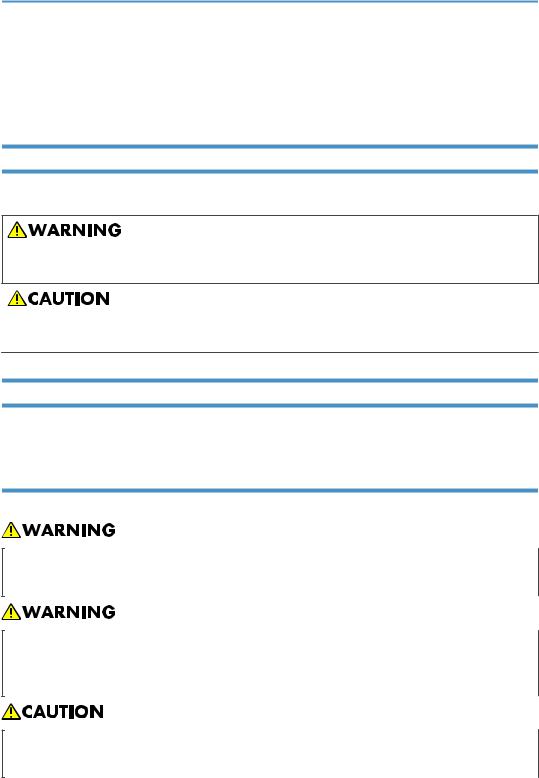
Safety Information
When using this machine, the following safety precautions should always be followed.
Safety During Operation
In this manual, the following important symbols are used:
Indicates a potentially hazardous situation which, if instructions are not followed, could result in death or serious injury.
Indicates a potentially hazardous situation which, if instructions are not followed, may result in minor or moderate injury or damage to property.
Safety Precautions to Be Followed
This section explains safety precautions that should always be followed when using this machine.
Environments where the machine can be used
This section explains safety precautions about environments where the machine can be used.
•Do not use flammable sprays or solvents in the vicinity of this machine. Doing so could result in fire or electric shock.
•Do not place vases, plant pots, cups, toiletries, medicines, small metal objects, or containers holding water or any other liquids, on or close to this machine. Fire or electric shock could result from spillage or if such objects or substances fall inside this machine.
•Keep the machine away from humidity and dust. Otherwise a fire or an electric shock might occur.
9
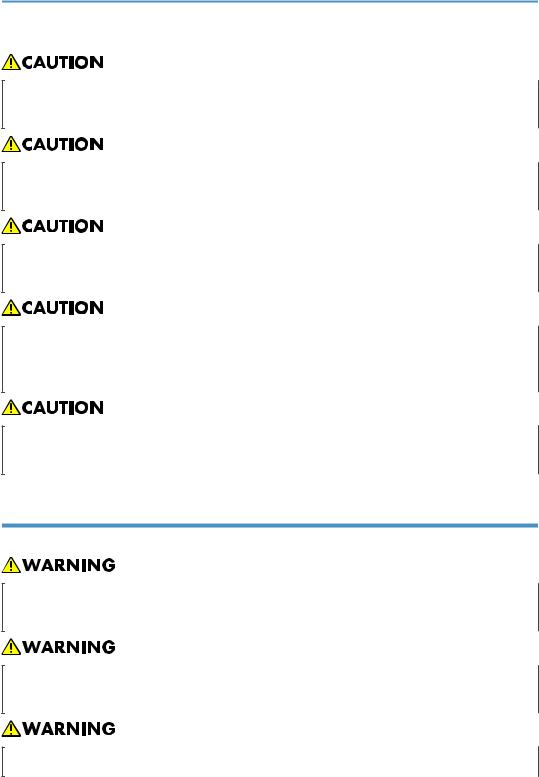
•Do not place the machine on an unstable or tilted surface. If it topples over, an injury might occur.
•Do not place heavy objects on the machine. Doing so can cause the machine to topple over, possibly resulting in injury.
•Make sure the room where you are using the machine is well ventilated and spacious. Good ventilation is especially important when the machine is used heavily.
•Keep the machine away from salt-bearing air and corrosive gases. Also, do not install the machine in places where chemical reactions are likely (laboratories, etc.), as doing so will cause the machine to malfunction.
•Do not obstruct the machine's vents. Doing so risks fire caused by overheated internal components.
Handling power cords and power cord plugs
This section explains safety precautions about handling power cords and power cord plugs.
•Do not use any power sources other than those that match the specifications shown on the inside front cover of this manual. Doing so could result in fire or electric shock.
•Do not use any frequencies other than those that match the specifications shown. Doing so could result in fire or electric shock.
•Do not use multi-socket adaptors. Doing so could result in fire or electric shock.
10

•Do not use extension cords. Doing so could result in fire or electric shock.
•Do not use power cords that are damaged, broken, or modified. Also, do not use power cords that have been trapped under heavy objects, pulled hard, or bent severely. Doing so could result in fire or electric shock.
•Touching the prongs of the power cable's plug with anything metallic constitutes a fire and electric shock hazard.
•The supplied power cord is for use with this machine only. Do not use it with other appliances. Doing so could result in fire or electric shock.
•It is dangerous to handle the power cord plug with wet hands. Doing so could result in electric shock.
•If the power cord is damaged and its inner wires are exposed or broken, contact your service representative for a replacement. Use of damaged power cords could result in fire or electric shock.
•Be sure to disconnect the plug from the wall outlet at least once a year and check for the following:
•There are burn marks on the plug.
•The prongs on the plug are deformed.
•If any of the above conditions exist, do not use the plug and consult your dealer or service representative. Use of the plug could result in fire or electric shock.
11
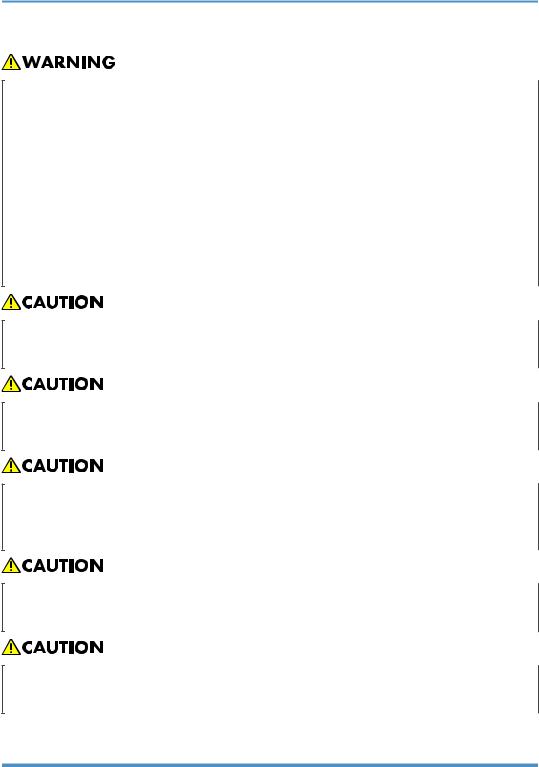
•Be sure to disconnect the power cord from the wall outlet at least once a year and check for the following:
•The power cord's inner wires are exposed, broken, etc.
•The power cord's coating has a crack or dent.
•When bending the power cord, the power turns off and on.
•Part of the power cord becomes hot.
•The power cord is damaged.
•If any of the above conditions exist, do not use the power cord and consult your dealer or service representative. Use of the power cord could result in fire or electric shock.
•Be sure to push the plug of the power cord fully into the wall outlet. Partially inserted plugs create an unstable connection that can result in unsafe buildup of heat.
•If this machine is not going to be used for several days or longer at a time, disconnect its power cord from the wall outlet.
•When disconnecting the power cord from the wall outlet, always pull the plug, not the cord. Pulling the cord can damage the power cord. Use of damaged power cords could result in fire or electric shock.
•Be sure to disconnect the plug from the wall outlet and clean the prongs and the area around the prongs at least once a year. Allowing dust to build up on the plug constitutes a fire hazard.
•When performing maintenance on the machine, always disconnect the power cord from the wall outlet.
Handling the main machine
This section explains safety precautions about handling the main machine.
12
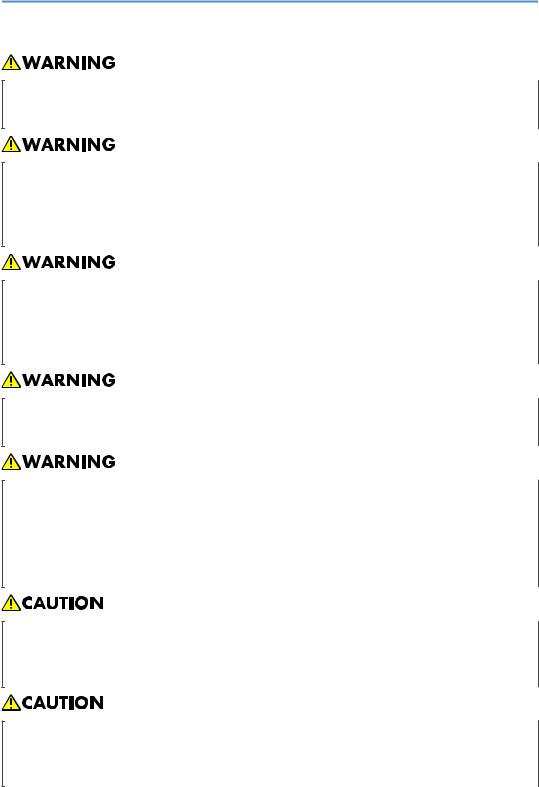
•Be sure to locate the machine as close as possible to a wall outlet. This will allow easy disconnection of the power cord in the event of an emergency.
•If the machine emits smoke or odours, or if it behaves unusually, you must turn off its power immediately. After turning off the power, be sure to disconnect the power cord plug from the wall outlet. Then contact your service representative and report the problem. Do not use the machine. Doing so could result in fire or electric shock.
•If metal objects, or water or other fluids fall inside this machine, you must turn off its power immediately. After turning off the power, be sure to disconnect the power cord plug from the wall outlet. Then contact your service representative and report the problem. Do not use the machine. Doing so could result in fire or electric shock.
•Do not touch this machine if a lightning strike occurs in the immediate vicinity. Doing so could result in electric shock.
•The following explains the warning messages on the plastic bag used in this product's packaging.
•Keep the polythene materials (bags, etc.) supplied with this machine away from babies and small children at all times. Suffocation can result if polythene materials are brought into contact with the mouth or nose.
•Unplug the power cord from the wall outlet before you move the machine. While moving the machine, take care that the power cord is not damaged under the machine. Failing to take these precautions could result in fire or electric shock.
•If you have to move the machine when the optional paper tray unit is attached, do not push on the main unit's top section. Doing so can cause the optional paper tray unit to detach, possibly resulting in injury.
13
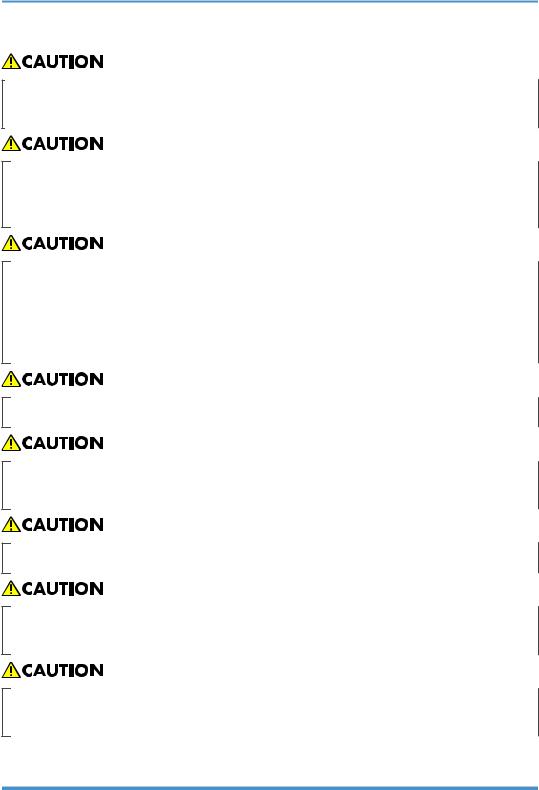
•After you move the machine, use the caster fixture to fix it in place. Otherwise the machine might move or come down to cause an injury.
•If the lower paper tray or lower paper trays is installed, do not pull out more than one tray at a time when you are changing or replenishing paper or resolving paper jams. Pressing down forcefully on the machine's upper surfaces can result in malfunctions and/or user injury.
•Contact your service representative if you need to lift the machine (such as when relocating it to another floor). Do not attempt to lift the machine without the assistance of your service representative. The machine will be damaged if it topples or is dropped, resulting in malfunction and risk of injury to users. The machine's various handling areas are for service engineer use only. Do not touch these areas.
•Do not look into the lamp. It can damage your eyes.
•Do not hold the control panel while moving the machine. Doing so may damage the control panel, cause a malfunction, or result in injury.
•Protect the machine from dampness or wet weather, such as rain and snow.
•For environmental reasons, do not dispose of the machine or expended supply waste at household waste collection points. Disposal can take place at an authorized dealer.
•Keep your hands away from the hinges and exposure glass when lowering the ADF. Not doing so may result in an injury if your hands or fingers are pinched.
Handling the machine's interior
This section explains safety precautions about handling the machine's interior.
14
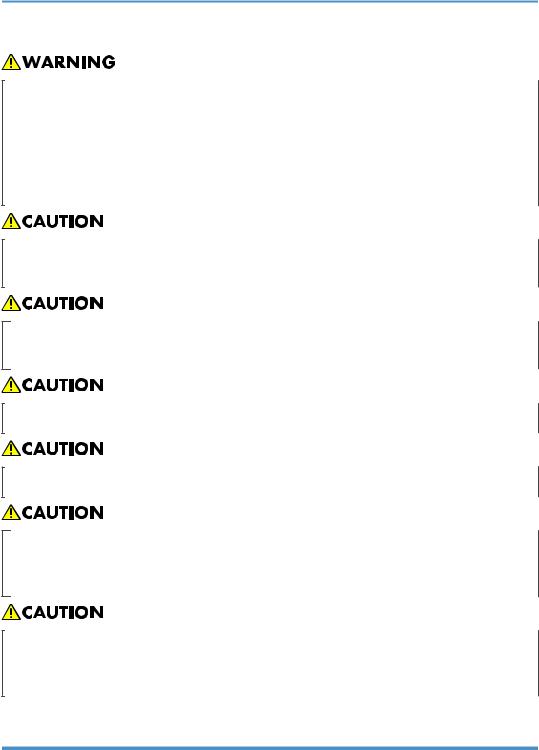
•Do not remove any covers or screws other than those explicitly mentioned in this manual. Inside this machine are high voltage components that are an electric shock hazard and laser components that could cause blindness. Contact your sales or service representative if any of the machine's internal components require maintenance, adjustment, or repair.
•Do not attempt to disassemble or modify this machine. Doing so risks burns and electric shock. Note again that exposure to the laser components inside this machine risks blindness.
•Some of this machine's internal components get very hot. For this reason, take care when removing misfed paper. Not doing so could result in burns.
•The inside of the machine could be very hot. Do not touch the parts with a label indicating the "hot surface". Otherwise, an injury might occur.
•When removing jammed paper, make sure not to trap or injure your fingers.
•When loading paper, take care not to trap or injure your fingers.
•During operation, rollers for transporting the paper and originals revolve. A safety device has been installed so that the machine can be operated safely. But take care not to touch the machine during operation. Otherwise, an injury might occur.
•If the machine's interior is not cleaned regularly, dust will accumulate. Fire and breakdown can result from heavy accumulation of dust inside this machine. Contact your sales or service representative for details about and charges for cleaning the machine's interior.
Handling the machine's supplies
This section explains safety precautions about handling the machine's supplies.
15
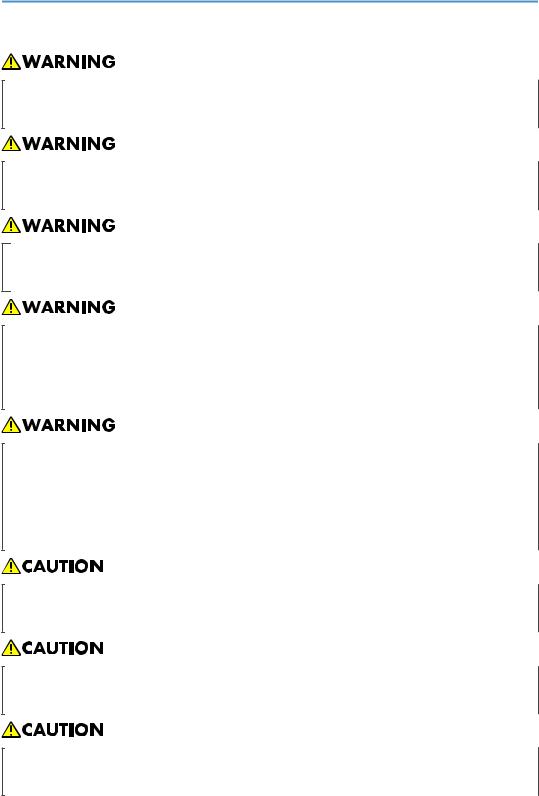
•Do not incinerate toner (new or used) or toner containers. Doing so risks burns. Toner will ignite on contact with naked flame.
•Do not store toner (new or used) or toner containers anywhere near naked flames. Doing so risks fire and burns. Toner will ignite on contact with naked flame.
•Do not incinerate spilled toner or used toner. Toner dust might ignite when exposed to an open flame.
•Do not use the cleaner to suck spilled toner (including used toner). Sucked toner may cause firing or explosion due to electrical contact flickering inside the cleaner. However, it is possible to use the cleaner designed for dust explosion-proof purpose. If toner is spilled over the floor, sweep up spilled toner slowly and clean remainder with wet cloth.
•The following explains the warning messages on the plastic bag used in this product's packaging.
•Keep the polythene materials (bags, etc.) supplied with this machine away from babies and small children at all times. Suffocation can result if polythene materials are brought into contact with the mouth or nose.
•Do not crush or squeeze toner containers. Doing so can cause toner spillage, possibly resulting in dirtying of skin, clothing, and floor, and accidental ingestion.
•Store toner (new or used), toner containers, and components that have been in contact with toner out of reach of children.
•If toner or used toner is inhaled, gargle with plenty of water and move into a fresh air environment. Consult a doctor if necessary.
16
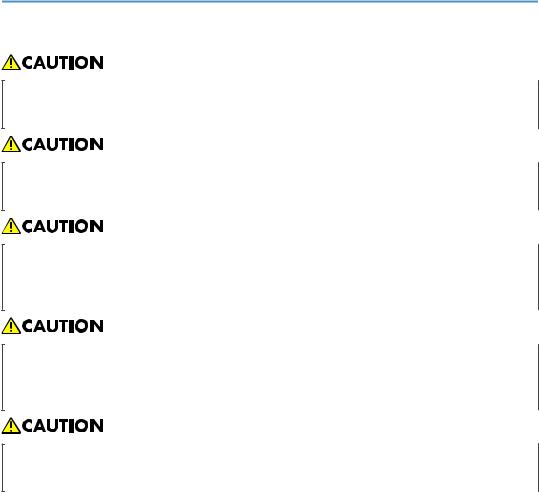
•If toner or used toner gets into your eyes, flush immediately with large amounts of water. Consult a doctor if necessary.
•If toner or used toner is swallowed, dilute by drinking a large amount of water. Consult a doctor if necessary.
•When removing jammed paper or replacing toner, avoid getting toner (new or used) on your clothing. If toner comes into contact with your clothing, wash the stained area with cold water. Hot water will set the toner into the fabric and make removing the stain impossible.
•When removing jammed paper or replacing toner, avoid getting toner (new or used) on your skin. If toner comes into contact with your skin, wash the affected area thoroughly with soap and water.
•Do not attempt to print on stapled sheets, aluminum foil, carbon paper, or any kind of conductive paper. Doing so risks fire.
17
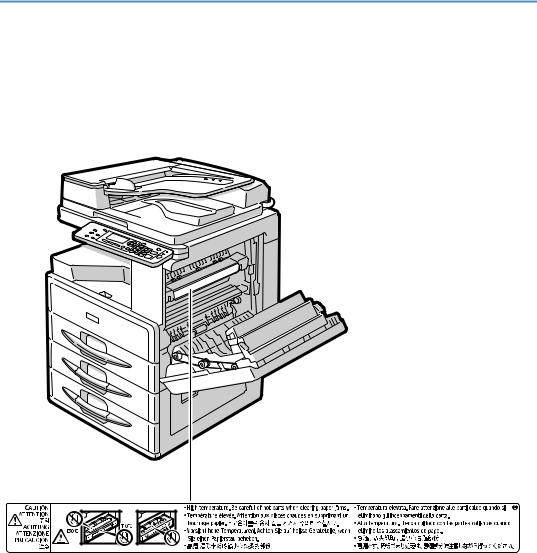
Positions of WARNING and CAUTION labels
This machine has labels for  WARNING and
WARNING and  CAUTION at the positions shown below. For safety, please follow the instructions and handle the machine as indicated.
CAUTION at the positions shown below. For safety, please follow the instructions and handle the machine as indicated.
1
CUA101
1.
High temperature. Be careful of hot parts when clearing paper jams.
18
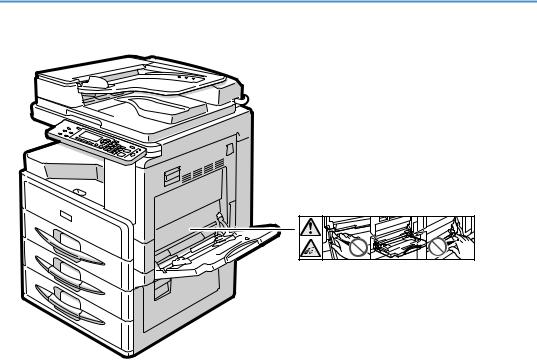
2 |
CUA142
2.
Be careful not to injure your fingers or get them caught in the rotating cams on either side of the bypass tray when printing or making copies from the bypass tray, when turning on the main power, or when removing misfed paper.
19
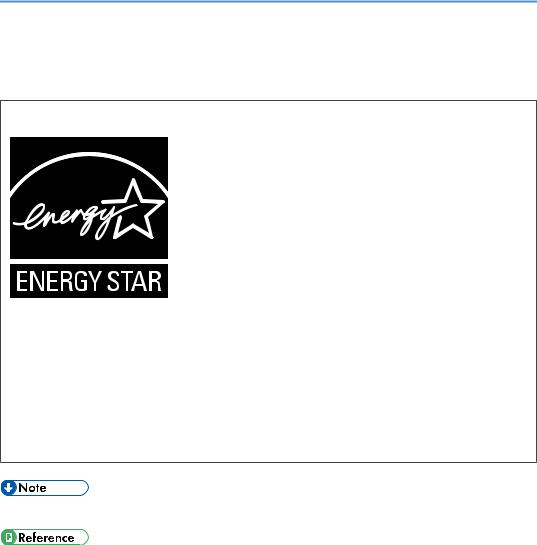
ENERGY STAR Program
ENERGY STAR® Program Requirements for Imaging Equipment
The ENERGY STAR® Program Requirements for Imaging Equipment encourage energy conservation by promoting energy efficient computers and other office equipment.
The program backs the development and dissemination of products that feature energy saving functions.
It is an open program in which manufacturers participate voluntarily.
Targeted products are computers, monitors, printers, facsimiles, copiers, scanners, and multifunction devices. Energy Star standards and logos are internationally uniform.
•For details about the "default delay time", see "Energy Saving Functions".
•page 21 "Energy Saving Functions"
20
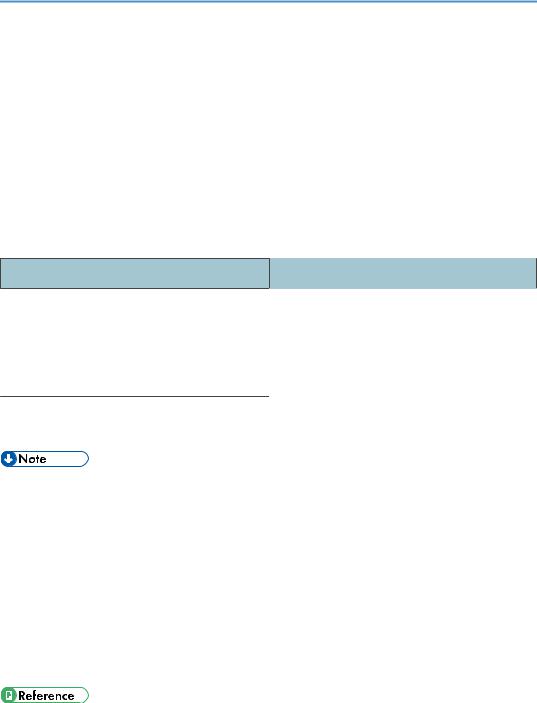
Energy Saving Functions
To reduce its power consumption, this machine has the following functions:
Sleep Mode
•If this machine remains idle for a specified period, it automatically enters Sleep Mode to reduce its electrical consumption.
•The default delay time the machine waits before entering Sleep Mode is 1 minute. This default time can be changed.
•The machine can print jobs from computers while in Sleep Mode.
Specifications
Reduced Electrical Consumption by Sleep |
0.6 W |
|
Mode*1 |
||
|
||
Time of Switch into Sleep Mode |
1 minute |
|
|
|
|
Time of Switch out from Sleep Mode*1 |
9.8 seconds |
*1 The time it takes to switch out from energy saving functions and electrical consumption may differ depending on the conditions and environment of the machine.
•For details about how to change the default interval, see "Timer Settings".
•If you want to operate this product while it is in either of these modes, do one of the following:
•Turn on the operation switch.
•Place originals in the ADF.
•Lift the exposure glass cover or ADF.
•Specifications can vary depending on which options are installed on the machine.
•The machine enters sleep mode directly in the following situations:
•Energy Saver timer and Sleep Mode timer are set to the same time
•Sleep Mode timer is set to a shorter time than Energy Saver timer
•page 81 "Timer Settings"
21

22

1. Getting Started
Guide to Components
6
1
7
2 |
8 |
9
3
4
10
11
12
5
CUA001
1.Exposure glass cover (optional) or ADF (optional)
See page 25 "External Options". (The illustration shows the ADF.)
2.Exposure glass
Place originals here face down.
3.Internal tray
Copied paper is delivered here.
4.Ventilation holes
Prevents overheating. Do not obstruct the ventilation holes by placing objects near them or leaning things against them. If the machine overheats, a fault might occur.
5.Main power switch
If the machine does not operate after turning on the operation switch, check the main power switch is turned on. If it is off, turn it on.
23
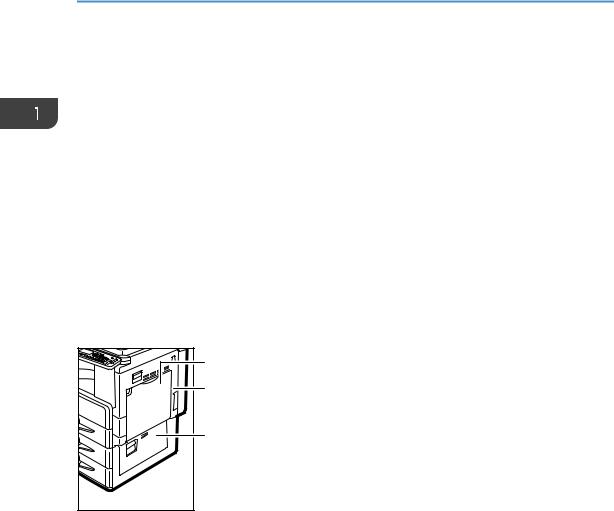
1.Getting Started
6.Main power indicator
Lights when the main power switch is turned on, and goes off when the switch is turned off.
7.On indicator
The On indicator lights when the operation switch is turned on.
8.Operation switch
Press to turn the power on. The On indicator lights. To turn the power off, press again.
9.Control panel
See page 26 "Control Panel".
10.Front cover
Open to access the inside of the machine.
11.Paper tray
Load paper here.
12.Paper tray unit (optional)
See page 25 "External Options".
1 |
2 |
3 |
CUB014 |
1.Bypass tray
Use to copy onto OHP transparencies, adhesive labels, translucent paper, envelopes, and custom size paper.
2.Right cover
Open this cover to remove jammed paper fed from the paper tray.
3.Lower right cover
Open this cover to remove jammed paper from the optional paper tray unit.
24
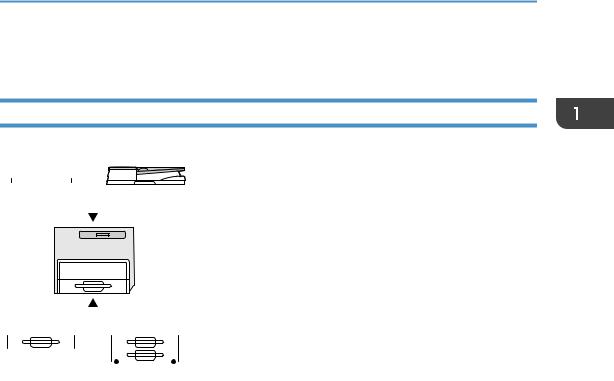
Options
Options
External Options
1 |
|
|
|
|
|
|
2 |
||||||
|
|
|
|
|
|
|
|
|
|
|
|
|
|
|
|
|
|
|
|
|
|
|
|
|
|
|
|
|
|
|
|
|
|
|
|
|
|
|
|
|
|
|
|
|
|
|
|
|
|
|
|
|
|
|
|
|
|
|
|
|
|
|
|
|
|
|
|
|
|
|
|
|
|
|
|
|
|
|
|
|
|
|
|
|
|
|
|
|
|
|
|
|
|
|
|
|
|
|
|
|
|
|
|
|
|
|
|
|
|
|
|
|
|
|
|
|
|
|
|
|
|
|
|
|
|
|
|
|
|
|
|
|
|
|
|
|
|
|
|
|
|
|
|
|
|
|
|
|
|
|
|
|
|
|
|
|
|
|
|
|
|
|
|
|
|
|
|
|
|
|
|
|
|
|
|
|
|
|
|
|
|
|
|
|
|
|
|
|
|
|
|
|
|
|
|
|
|
|
|
|
|
|
|
|
|
|
|
|
|
|
|
|
|
|
|
|
|
|
|
|
|
|
|
|
|
|
|
|
|
|
|
|
|
|
|
|
|
|
|
|
|
|
|
|
|
|
|
|
|
|
|
|
|
|
|
|
|
|
|
|
|
|
|
|
|
|
|
|
|
|
|
|
|
|
|
|
|
|
|
|
|
|
|
|
|
|
|
|
|
|
|
|
|
3 |
4 |
CUB026
1.Exposure glass cover
Lower this cover over originals.
2.ADF
Place stacks of originals here.
They will feed in automatically. This document feeder can be used for two-sided originals.
3.Paper tray unit (1-tray type)
Holds 500 sheets.
4.Paper tray unit (2-tray type)
Holds up to 1,000 sheets of paper. Each paper tray holds 500 sheets.
25
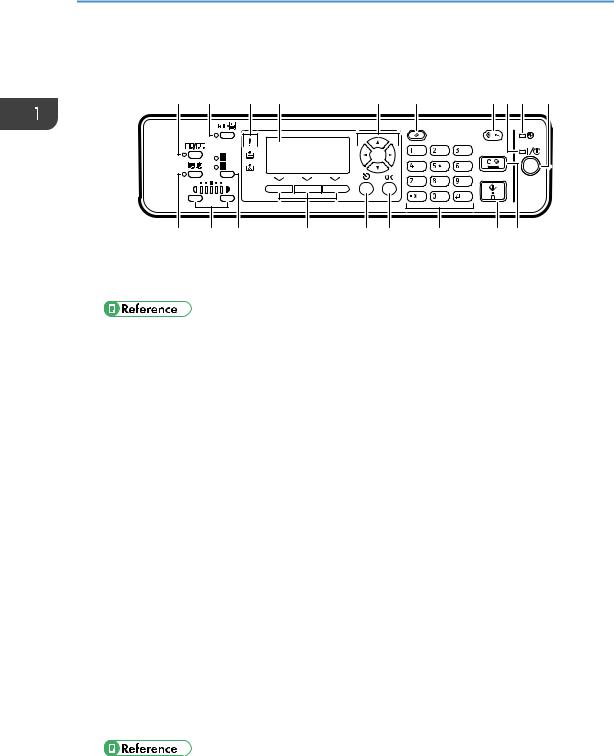
1. Getting Started
Control Panel
1 |
2 |
3 |
4 |
|
|
5 |
6 |
7 |
8 |
9 |
10 |
11 |
12 |
13 |
|
14 |
15 |
16 |
17 |
18 |
|
19 |
CUB001 |
|
|
|
|
|
|
|
|
|
|
|
1.[Combine/Series] key
Press to make combine or series copies.
•page 63 "One-Sided Combine"
•page 66 "Series Copies"
2.[ID Card Copy] key
Press to enter ID card copy mode for the current job.
3.Indicators
Display errors and machine status.
• : Error indicator
: Error indicator
See page 110 "Clearing Misfeeds".
• : Add Toner indicator
: Add Toner indicator
See page 106 "Adding Toner".
• : Load Paper indicator
: Load Paper indicator
See page 102 "Loading Paper".
4.Display
Displays operation status and messages.
5.Scroll keys
Press to select an item. [ ]: scroll upward
]: scroll upward
[ ]: scroll downward [
]: scroll downward [ ]: scroll right
]: scroll right
[ ]: scroll left
]: scroll left
•See page 28 "Reading the Display and Using Keys".
26
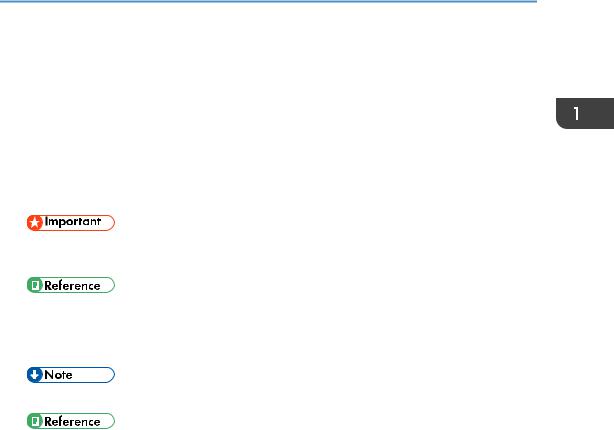
Control Panel
6.[Reset] key
Press to clear the current settings.
7.[User Tools/Counter] key
Press to change default or operation parameters according to requirement.
8.On indicator
The On indicator lights when the operation switch is turned on.
9.Main power indicator
Lights when the main power switch is turned on.
•Do not turn off the main power switch while the On indicator is lit or blinking. Doing so may damage the memory.
•page 30 "Turning On the Power"
10.Operation switch
Press to turn the power on. The On indicator lights. To turn the power off, press again.
•This key is inactivated during scanning or while setting defaults.
•page 30 "Turning On the Power"
11.[Sort] key
Automatically sorts copies.
12.[Lighter] and [Darker] keys
Press to change the image density setting. Select the image density in five increments, Lighter to Darker.
13.[Original Type] key
Press to select the original type registered in [Original Type 1 (Text)] or [Original Type 2 (Photo)]. When the original type is selected, the corresponding indicator lights.
14.Selection keys
Correspond to items on the display. Press to select the corresponding item.
15.[Escape] key
Press to cancel an operation or return to the previous display.
16.[OK] key
Press to set a selected item or entered numeric value.
17.Number keys
Press to enter numeric values.
18.[Start] key
Press to start copying.
27
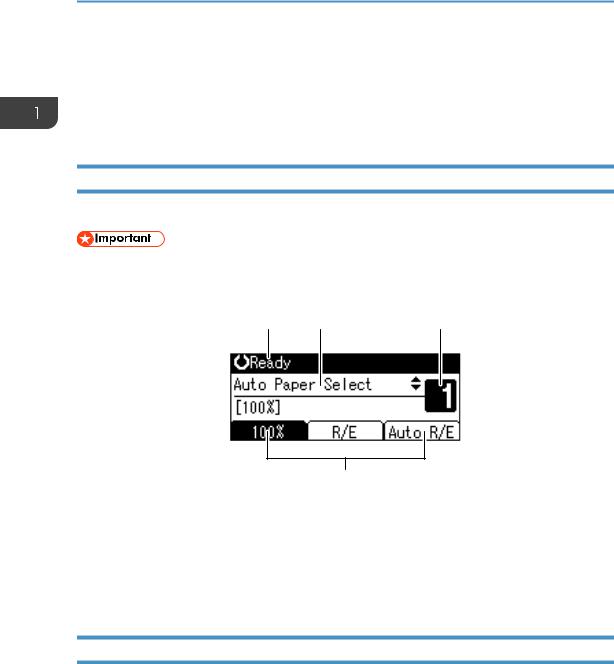
1.Getting Started
19.[Clear/Stop] key
•Clear:
Clears an entered numeric value.
•Stop:
Stops copying.
Display
The display panel shows machine status, error messages, and function menus.
• A force or impact of more than 30 N (about 3 kgf) will damage the display.
Initial copy display
1 |
2 |
3 |
4 |
CUA140 |
1.Operational status or messages
2.Messages and the selected tray appear here. Currently selected items appear in brackets.
3.Number of copies set.
4.Reduce/Enlarge ratio function for non-fixed ratios.
When you select or specify an item on the display, it is highlighted like 
Reading the Display and Using Keys
This section explains how to read the display and use the selection keys.
28
