Olympus CAMEDIA Master Installation Guide
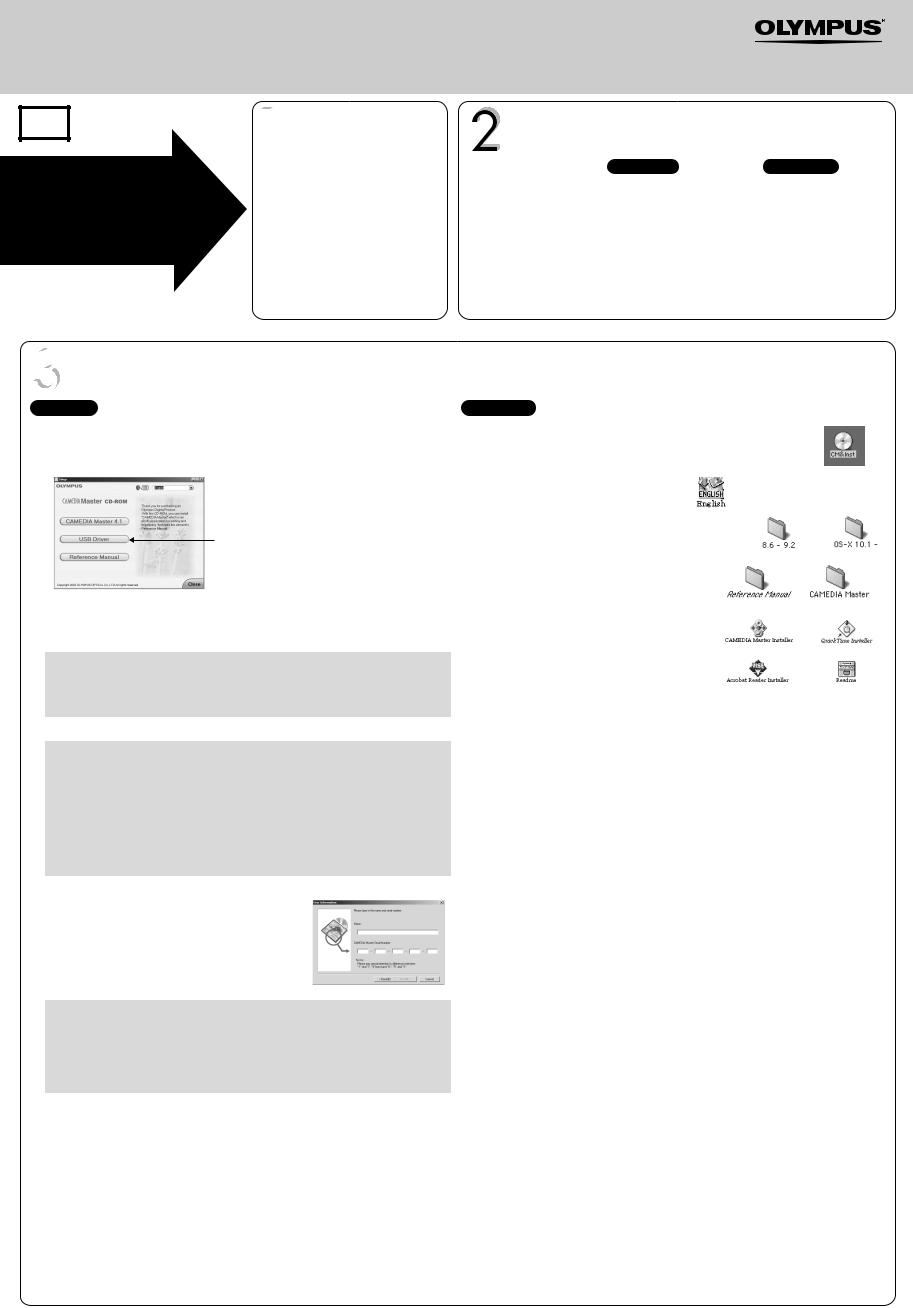
CAMEDIA Master CD-ROM
Software Installation Guide
&
Image Downloading Guide
En
START HERE
These instructions will guide you through the installation and first time usage of this software. It is strongly recommended that you follow these procedures step-by-step.
 CD contents
CD contents
This CAMEDIA Master disc contains the following selections:
•CAMEDIA Master 4.1 is used to download pictures from the camera, view, organize, retouch, and print your digital photos and movies.
•USB Driver (Windows 98 only) utility must be installed to allow the camera to communicate with a Windows 98 computer.
•Digital camera Reference Manual (in Acrobat PDF format).
|
|
http://www.olympus.com/ |
|
System requirements |
|||
|
Windows |
Macintosh |
|
|
|
|
|
CPU |
Pentium II or later |
Power PC G3 or later |
|
RAM |
64MB or greater |
40MB or greater for applications |
|
HD space |
120MB minimum available |
120MB minimum available |
|
Required software |
Windows 98, 98SE, Me, 2000, XP |
Mac OS 9.0 or later/OS X 10.1 |
|
Interface |
USB Port |
USB Port |
|
|
|
|
|
* |
This software is intended for a single user. Windows server versions and |
fileserver are |
|
not supported. |
|
* Windows 98 upgrade (from Windows 95) is not supported. |
|
|
* |
Mac OS 8.6 users need to install the Apple USB Mass Storage Support 1.3.5 |
Olympus |
|
camera (available for download from www.apple.com). |
|
 Software installation
Software installation
Windows
1.Insert the CD into the CD-ROM drive of your computer. The CD should start automatically. If the menu does not start, go to “Start” T “Run” and type in d:\setup.exe (where d: is your CD-ROM drive).
2.The screen below appears.
This button only appears when the USB Driver has not been previously installed on a Windows 98 PC.
3.Choose the appropriate language.
4.Install the USB Driver for Windows 98. If the “USB Driver” button does not appear in the menu, skip to Step #5.
Click the “USB Driver” button to begin installing the driver.
1.Click “Continue” and the USB driver installation will automatically start.
2.When the installation is complete, click “OK” to restart your computer.
3.Eject the CD and then return to Step #1 Windows Software Installation.
5.Click the “CAMEDIA Master 4.1” button to start the installation.
CAMEDIA Master requires the Apple QuickTime program. If QuickTime 5 is not installed on your computer, the Setup program will automatically run.
If QuickTime has already been installed on your computer, the installation routine will skip directly to Step #6.
1.To continue installing QuickTime, follow the on-screen prompts. We recommend using all of the suggested settings.
2.When the “QuickTime Settings” window appears, click “Next” for the first two and “Finish” for the last.
3.A screen will appear informing you when the installation is complete. Click “Close” to finish the QuickTime installation.
6.The CAMEDIA Master setup window will appear. Follow the on-screen instructions to continue.
7.You will be prompted for User Information. Type your name in the Name field. Locate the CAMEDIA Master 4.1 CD envelope. Find the CAMEDIA Master 4.1 serial number that is printed on an affixed label.
Enter the numbers and letters in the appropriate fields. Click “Next” and continue following the on-screen prompts. We recommend using all of the suggested settings.
The Acrobat Reader installation window may appear. Adobe Acrobat Reader is used to read the electronic documentation supplied for the camera and software. If you click “OK”, Acrobat Reader setup will begin.
If Acrobat Reader has already been installed, the installation routine will skip directly to Step #8.
1.To install Acrobat Reader, follow the on-screen prompts. We recommend using all of the suggested settings.
8.When the “Setup of CAMEDIA Master 4.1 has been completed” dialog box appears, click “Finish”.
9.A README file is displayed. When you are finished reviewing the information, close the window.The screen returns to the Olympus Software Setup Menu.
NOTE: If you are prompted to install the USB Driver, follow the on-screen prompts to complete the installation.
10.Reading the Camera Reference Manual
The complete Reference Manual for your camera is available on the CAMEDIA Master 4.1 CD. This manual contains full information on the usage and functions of your camera.The Reference Manual can be viewed on screen or printed. To access the Reference Manual:
a.Click on “Reference Manual” to launch Acrobat Reader and display the manual.
b.When you are finished viewing the manual, close the Acrobat program.
11.Closing the Olympus Software Menu
a.After you have completed all selections from the Setup Menu, click “Close” to exit from the window. Remove the CD and store the disc in the provided envelope.
Macintosh
1.Installing CAMEDIA Master 4.1
a.Insert the CAMEDIA Master software CD into your CD-ROM drive. The CDROM window automatically appears. If the screen does not appear, find the CD-ROM icon on your desktop and double-click it.
b.Double-click on the desired language icon.
c.Double-click the folder that matches your operating system.
d.Double-click on the CAMEDIA Master folder.
e.Double-click the “CAMEDIA Master Installer” icon.
f.Follow the on-screen prompts to continue installing the program. We recommend using all of the suggested settings.
g.When the CAMEDIA Master installation is complete, you may be prompted to restart your computer. After your computer has finished restarting, proceed to the next section “Installing QuickTime 5.0”.
2.Installing QuickTime 5.0
CAMEDIA Master requires the Apple QuickTime program to be installed. You can skip this section if this program has already been installed on your computer. If your Macintosh has an earlier version of QuickTime, you must install version 5.0.
NOTE: Mac OS X users can skip to Step #4 “Reference Manual” since QuickTime is pre-installed on your Macintosh.
a.Follow Step #1b through 1d of the Macintosh CAMEDIA Master installation procedure.
b.Double-click the “QuickTime Installer” icon. The “Welcome to QuickTime 5 installation” window appears.
c.Follow the on-screen prompts to continue installing the program. We recommend using all of the suggested settings.
d.When the QuickTime Settings dialog boxes appear, click “Next” twice and then “Finish”.
e.You may be prompted to restart your computer. After your computer has finished restarting, proceed to the next section “Installing Acrobat Reader 4.0”.
3.Installing Acrobat Reader 4.0
Adobe Acrobat Reader is used to read the electronic documentation supplied for the camera and software. Users who already have Acrobat Reader 4.0 or later installed on their computers can skip this section.
NOTE: Mac OS X users can skip to Step #4 “Reference Manual” since Acrobat Reader is preinstalled on your Macintosh.
a.Follow Step #1b through 1d of the CAMEDIA Master installation procedure.
b.Double-click the “Acrobat Reader Installer” icon.
c.The Acrobat Reader 4.0 installation window appears. Follow the on-screen prompts to continue installing the program. We recommend using all of the suggested settings.
d.When the installation routine is finished, click “Quit”. Close all open windows.
4.Reference Manual
The Reference Manual for your camera is available on the CAMEDIA Master CD. This manual contains full information on the usage and functions of your camera. The Reference Manual can be viewed on screen or printed. To access the Reference Manual:
a.Follow Step #1a through 1c of the CAMEDIA Master installation procedure.
b.Double-click the “Reference Manual” folder.
c.To read the manual from the CD, double-click the PDF file.
d.You can also copy the manual to your computer hard drive for easy access. Drag-and-drop the PDF file to the Desktop or a desired folder location.
5.Installation completion
a.After you have completed installing the programs and viewing the documentation, you may remove CD. Store the disc in the provided envelope.
Copyright 2003 OLYMPUS OPTICAL CO.,LTD. All right reserved. |
|
Printed in Japan |
VT475301 |
