OLYMPUS C-8080 User Manual [fr]
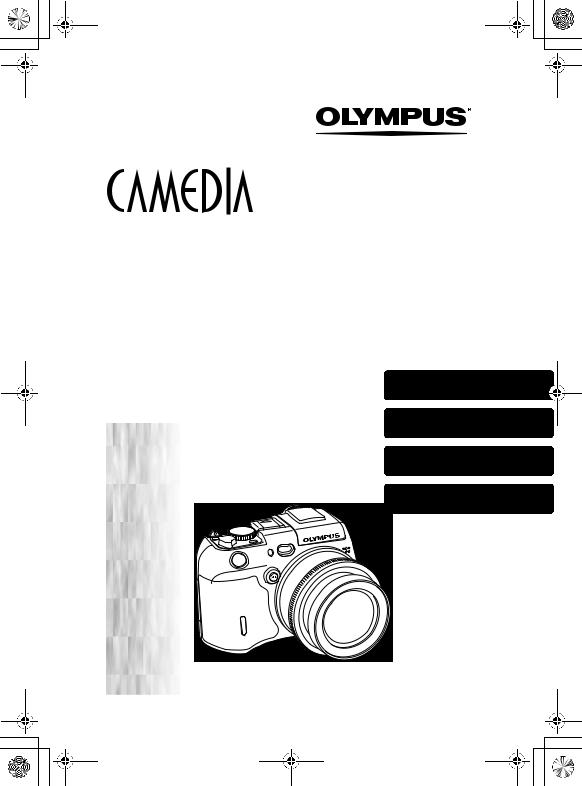
basic_e_d4155_6.fm Page 1 Thursday, March 18, 2004 11:17 AM
DIGITAL CAMERA
APPAREIL PHOTO NUMÉRIQUE
DIGITALKAMERA
CÁMARA DIGITAL
C-8080 Wide Zoom
BASIC MANUAL
MANUEL DE BASE
EINFACHE ANLEITUNG |
ENGLISH ..........2 |
MANUAL BÁSICO |
|
|
FRANÇAIS......48 |
|
DEUTSCH.......94 |
|
ESPAÑOL.....140 |
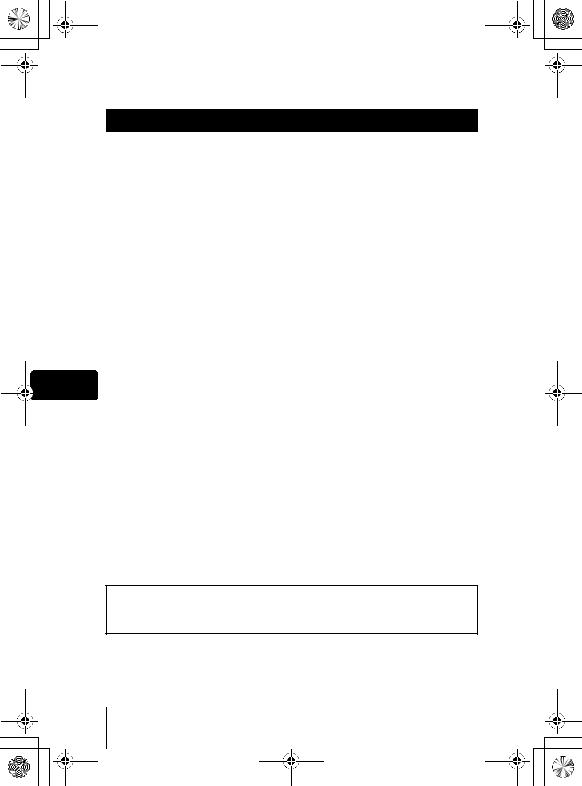
basic_e_d4155_6.fm Page 2 Thursday, March 18, 2004 11:17 AM
CONTENTS
GETTING STARTED . . . . . . . . . . . . . . . . . . . . . . . . . . . . . . . . . . . 4 MENU FUNCTIONS . . . . . . . . . . . . . . . . . . . . . . . . . . . . . . . . . . 17 MODE DIAL AND DIRECT BUTTON FUNCTIONS . . . . . . . . . . 24 SHOOTING BASICS . . . . . . . . . . . . . . . . . . . . . . . . . . . . . . . . . . 30
Taking still pictures . . . . . . . . . . . . . . . . . . . . . . . . . . . . . . . . . 30 If correct focus cannot be obtained (Focus lock). . . . . . . . . . . 31 Recording movies . . . . . . . . . . . . . . . . . . . . . . . . . . . . . . . . . . 31 Zooming in on a subject (optical zoom). . . . . . . . . . . . . . . . . . 32 Using the flash. . . . . . . . . . . . . . . . . . . . . . . . . . . . . . . . . . . . . 32 Using the self-timer . . . . . . . . . . . . . . . . . . . . . . . . . . . . . . . . . 33
ADVANCED SHOOTING . . . . . . . . . . . . . . . . . . . . . . . . . . . . . . 34 PLAYBACK. . . . . . . . . . . . . . . . . . . . . . . . . . . . . . . . . . . . . . . . . 36
Viewing still pictures . . . . . . . . . . . . . . . . . . . . . . . . . . . . . . . . 36
En Viewing movies . . . . . . . . . . . . . . . . . . . . . . . . . . . . . . . . . . . . 37 Protecting pictures. . . . . . . . . . . . . . . . . . . . . . . . . . . . . . . . . . 39
Erasing pictures. . . . . . . . . . . . . . . . . . . . . . . . . . . . . . . . . . . . 39 Formatting (CARD SETUP). . . . . . . . . . . . . . . . . . . . . . . . . . . 40 Playback on TV . . . . . . . . . . . . . . . . . . . . . . . . . . . . . . . . . . . . 41
PRINT RESERVATION/DIRECT PRINT . . . . . . . . . . . . . . . . . . . 42 DOWNLOADING PICTURES TO A COMPUTER. . . . . . . . . . . . 43 ERROR CODES . . . . . . . . . . . . . . . . . . . . . . . . . . . . . . . . . . . . . 45 SPECIFICATIONS. . . . . . . . . . . . . . . . . . . . . . . . . . . . . . . . . . . . 46
These instructions are only for quick reference. For more details on the functions described here, refer to the “Reference Manual” on CD-ROM.
2 En
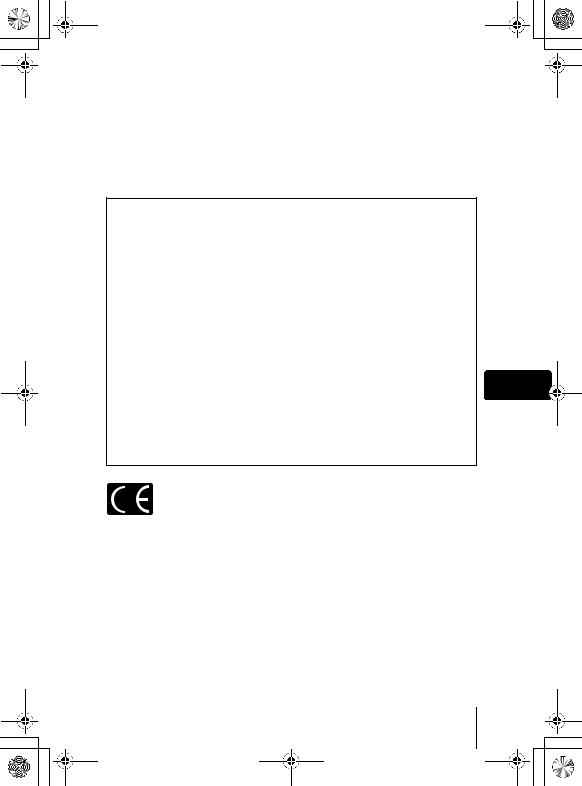
basic_e_d4155_6.fm Page 3 Thursday, March 18, 2004 11:17 AM
Before using your camera, read this manual carefully to ensure correct use.
We recommend that you take test shots to get accustomed to your camera before taking important photographs.
These instructions are only a basic manual. For more details on the functions described here, refer to the Reference Manual on the CD-ROM. For connection to the PC or installation of provided software, refer to the Software Installation Guide included in the CD-ROM package.
For customers in North and South America
For customers in USA |
|
|
Declaration of Conformity |
|
|
Model Number |
:C-8080 Wide Zoom |
|
|
RM-2 (Remote control) |
|
Trade Name |
:OLYMPUS |
|
Responsible Party |
:Olympus America Inc. |
|
Address |
:2 Corporate Center Drive, Melville, New York |
|
|
11747-3157 U.S.A. |
|
Telephone Number :1-631-844-5000 |
|
|
Tested To Comply With FCC Standards |
|
|
FOR HOME OR OFFICE USE |
|
|
This device complies with Part 15 of the FCC rules. Operation is subject to the |
|
|
following two conditions: |
En |
|
(1) This device may not cause harmful interference. |
||
(2)This device must accept any interference received, including interference that may cause undesired operation.
For customers in Canada
This Class B digital apparatus meets all requirements of the Canadian Interference-Causing Equipment Regulations.
For customers in Europe
“CE” mark indicates that this product complies with the European requirements for safety, health, environment and customer protection. “CE” mark cameras are intended for sales in Europe.
Trademarks
•IBM is a registered trademark of International Business Machines Corporation.
•Microsoft and Windows are registered trademarks of Microsoft Corporation.
•Macintosh is a trademark of Apple Computer Inc.
•All other company and product names are registered trademarks and/or trademarks of their respective owners.
•The standards for camera file systems referred to in this manual are the “Design Rule for Camera File System/DCF” standards stipulated by the Japan Electronics and Information Technology Industries Association (JEITA).
En 3

basic_e_d4155_6.fm Page 4 Thursday, March 18, 2004 11:17 AM
GETTING STARTED
NAMES OF PARTS
Camera |
Shutter button |
AF illuminator |
AF sensor |
Flash |
Microphone |
AEL button (AEL) |
Lens |
Remote control receiver
Self-timer/Remote control lamp
Self-timer/Remote control button (Y/<)
En
Erase button (S)
Viewfinder
Control dial
QUICK VIEW button
Arrow pad (acbd)
OK/Menu button (e)
Card cover
Monitor button (f)
Card button (CF xD)



 Card access lamp
Card access lamp
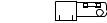



 Connector cover
Connector cover
Monitor
 A/V OUT jack (MONO)
A/V OUT jack (MONO)
USB connector
DC-IN jack
4 En
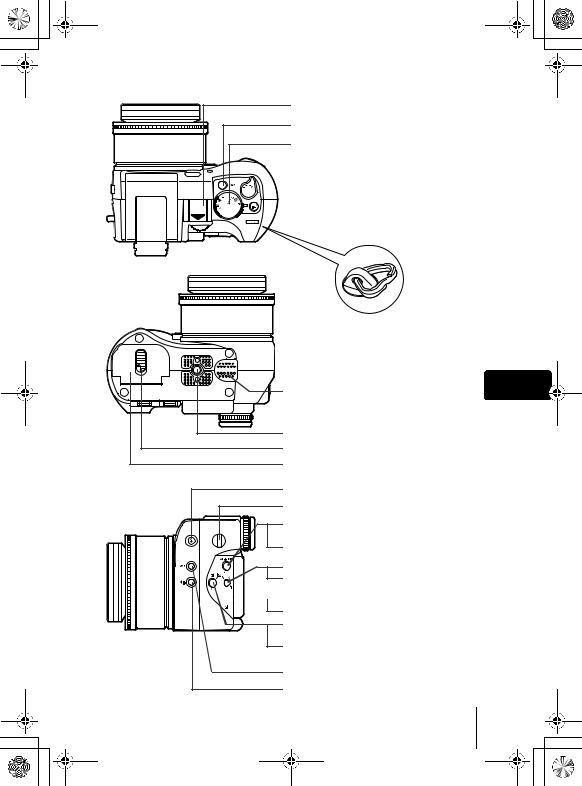
basic_e_d4155_6.fm Page 5 Thursday, March 18, 2004 11:17 AM
Hot shoe
Power switch
Mode dial

 Zoom lever (WG/TU)
Zoom lever (WG/TU)



 Custom button (z)
Custom button (z)




 Strap eyelet *
Strap eyelet *
 Diopter adjustment ring
Diopter adjustment ring
|
* The metal clip of the strap eyelet is |
|
not shown in detail in the |
|
illustrations in this manual. |
Speaker |
En |
Tripod socket
Battery compartment lock
Battery compartment cover
Flash pop-up button
Strap eyelet *
AF/Macro/MF button (AF/&/MF)
Protect button (0)
Flash mode button (#)
Rotation button (y)
 Metering button (4)
Metering button (4)
Print button (<)
Exposure compensation button (F)
Information display button (INFO)
White balance button (WB)
Record mode button (K)
En 5
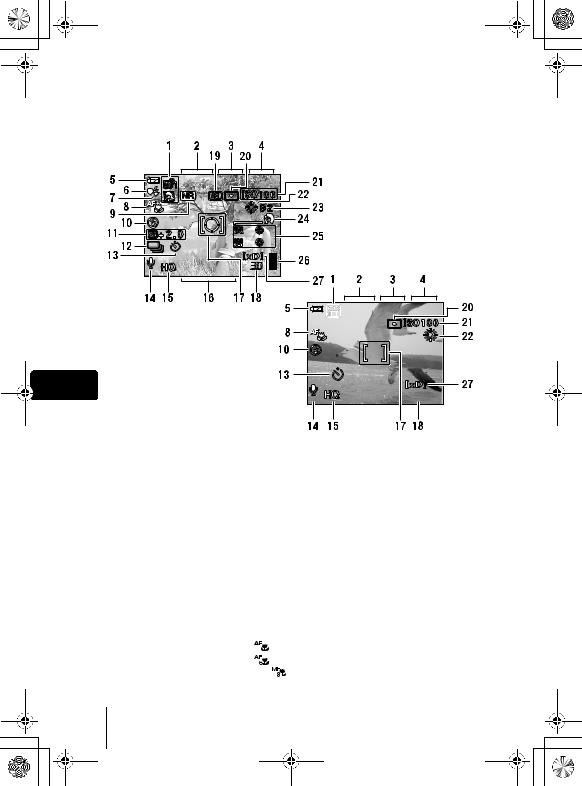
basic_e_d4155_6.fm Page 6 Thursday, March 18, 2004 11:17 AM
VIEWFINDER AND MONITOR INDICATIONS
Shooting mode
1/200 F5.6 |
0.0 |
|
+2 |
+2 |
|
+2 |
+2 |
|
3264*2448 |
|
|
Still picture
En
1/200 F5.6 |
0.0 |
04:00 |
|
|
|
Movie |
|
|
|
|
Item |
Indication |
|
|
|
1 |
Shooting mode |
P, A, S, M, s, N, m, L, J, I |
|
|
|
2 |
Shutter speed |
15" to 1/4000, BULB |
|
|
|
3 |
Aperture value |
F2.4 to F8.0 |
|
|
|
4 |
Exposure compensation |
–2.0 to +2.0 |
|
Exposure differential |
–3.0 to +3.0 |
|
|
|
5 |
Battery check |
e, f |
|
|
|
6 |
Green lamp |
|
|
|
|
7 |
Flash stand-by |
#Lights |
|
Camera movement warning/ |
#Blinks |
|
Flash charge |
|
|
|
|
8 |
Macro mode |
|
|
Super macro mode |
|
|
Manual focus |
MF, |
9 |
Noise reduction |
O |
|
|
|
6 En

basic_e_d4155_6.fm Page 7 Thursday, March 18, 2004 11:17 AM
|
Item |
Indication |
|
|
|
|
|
10 |
Flash mode |
!, #, $, #SLOW1, HSLOW1, #SLOW2 |
|
|
|
|
|
11 |
Flash intensity control |
w–2.0 to +2.0 |
|
|
|
|
|
12 |
Sequential shooting mode |
o, i, j, k, 7 |
|
|
|
|
|
13 |
Self-timer |
Y |
|
|
Remote control |
< |
|
|
|
|
|
14 |
Sound record |
R |
|
|
|
|
|
15 |
Record mode |
RAW, TIFF, SHQ, HQ, SQ1, SQ2 |
|
|
|
|
|
16 |
Resolution |
3264 × 2448, 2048 × 1536, 640 × 480 etc. |
|
|
|
|
|
17 |
AF target mark |
[ ] |
|
|
Metering target mark |
|
|
|
|
|
|
18 |
Number of storable still |
30 |
|
|
pictures |
|
|
|
Remaining recording time |
04:00 |
|
|
|
|
|
19 |
AE lock |
B |
|
|
AE memory |
C |
|
|
|
|
|
20 |
Metering mode |
5, 4 |
|
|
|
|
En |
21 |
ISO |
ISO50, ISO100, ISO200, ISO400 etc. |
|
22 |
White balance |
2, 3, 5, 4, wto z, 1, CWB1 to CWB4, V |
|
23 |
White balance compensation |
B1 to B7, R1 to R7 |
|
|
|
|
|
24 |
Scene modes |
i, l, m |
|
|
|
|
|
|
Hue |
I–5 to +5 |
|
|
|
|
|
25 |
Saturation |
6–5 to +5 |
|
|
|
|
|
Sharpness |
N–5 to +5 |
|
|
|
|
||
|
|
|
|
|
Contrast |
J–5 to +5 |
|
|
|
|
|
26 |
Memory gauge |
a, b, c, d |
|
|
|
|
|
27 |
Card |
[xD], [CF] |
|
|
|
|
|
En 7
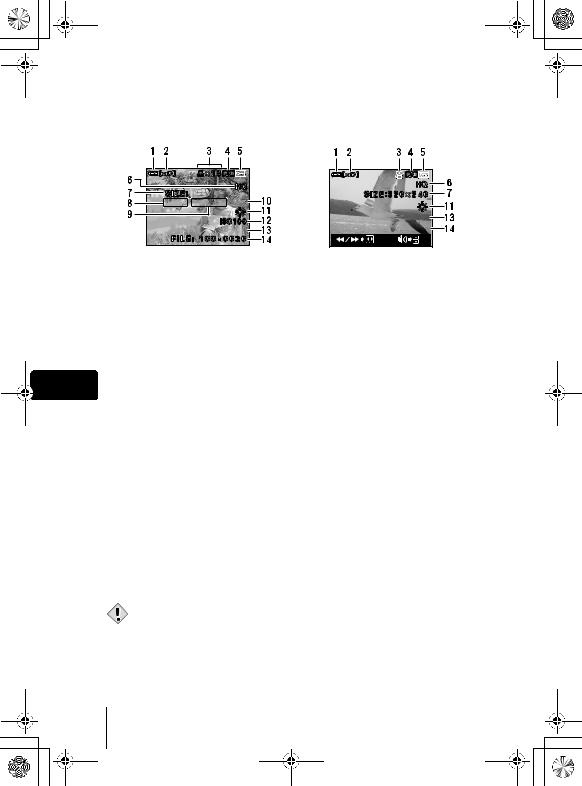
basic_e_d4155_6.fm Page 8 Thursday, March 18, 2004 11:17 AM
Playback mode
INFO setting allows you to select how much information to display on the screen. Screens with the information display set to ON are shown below.
|
3264*2448 |
||
F5.6 |
1/200 |
0.0 |
|
'04.04.17 |
15:30 |
||
Still picture
'04.04.17 15:30 |
00:00/00:36 |
Movie |
|
|
Item |
Indication |
|
|
|
|
|
|
|
1 |
Battery check |
e, f |
|
|
|
|
|
|
|
2 |
Card |
[xD], [CF] |
|
|
|
|
|
|
|
3 |
Print reservation/ |
<×10 |
|
|
|
number of prints |
||
|
|
n |
||
|
|
Movie |
||
|
|
|
||
|
|
|
|
|
En |
4 |
Sound record |
H |
|
|
|
|
||
5 |
Protect |
9 |
||
|
||||
|
|
|
|
|
|
6 |
Record mode |
RAW, TIFF, SHQ, HQ, SQ1, SQ2 |
|
|
|
|
|
|
|
7 |
Resolution |
3264 × 2448, 2048 × 1536, 640 × 480, |
|
|
|
|
320 × 240 etc. |
|
|
8 |
Aperture value |
F2.4 to F8.0 |
|
|
|
|
|
|
|
9 |
Shutter speed |
8’ to 1/4000 |
|
|
|
|
|
|
|
10 |
Exposure compensation |
–2.0 to +2.0 |
|
|
|
|
|
|
|
11 |
White balance |
WB AUTO, 2, 3, 5, 4, wto z, 1, V |
|
|
|
|
|
|
|
12 |
ISO |
ISO50, ISO100, ISO200, ISO400 etc. |
|
|
|
|
|
|
|
13 |
Date and time |
’04. 4.17 15:30 |
|
|
|
|
|
|
|
14 |
File number |
FILE : 100-0030 |
|
|
|
Playing time/Total |
00:00/00:36 |
|
|
|
recording time |
|
|
|
|
|
|
• |
The indications that appear on a movie picture that has been selected and |
Note |
displayed from the index display are different from those that appear when |
the movie picture is displayed using the movie playback function. |
8 En
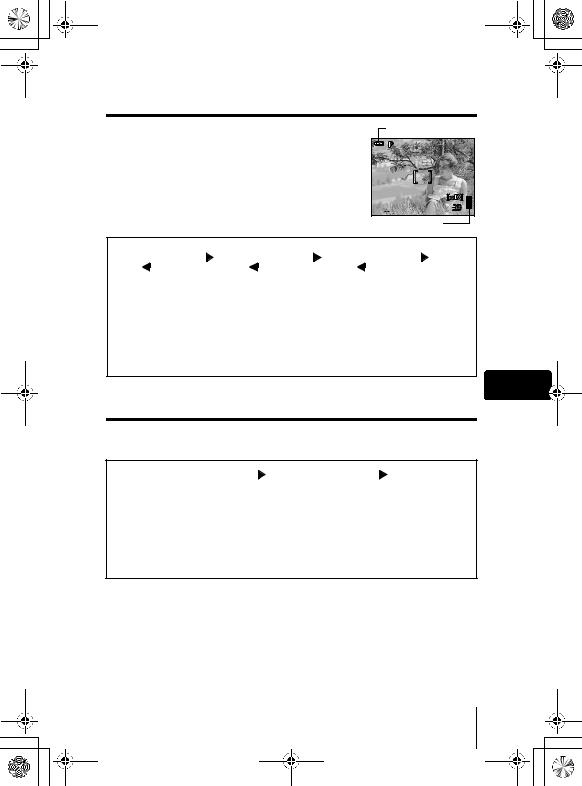
basic_e_d4155_6.fm Page 9 Thursday, March 18, 2004 11:17 AM
Memory gauge
The memory gauge lights up when you take a still picture. While the gauge is lit, the camera is storing the picture on the card. The memory gauge indication changes as shown below depending on the shooting status. The indication is not displayed during movie recording.
Battery check indication
1/200 F5.6 |
0.0 |
 3264*2448
3264*2448
Memory gauge
a |
|
Shoot |
|
|
b |
|
Shoot |
|
|
c |
|
|
Shoot |
|
|
d |
|
|
|
|
|
|
|
|
|
|
|||||||
|
|
|
|
|
|
|
|
|
|
Wait |
|
|
||||
|
|
|
|
|
|
|
|
|
|
|
|
|
|
|
|
|
Before shooting |
One picture taken |
Two or more taken |
No more pictures |
|||||||||||||
(Gauge is off) |
|
|
(Lit) |
|
|
|
|
(Lit) |
|
can be taken |
||||||
(Fully lit) Wait until the gauge returns to the status on the left to take the next shot.
En
Battery check
If the remaining battery power is low, the battery check indication changes as follows when the camera is turned on or while the camera is in use.
e |
|
f |
|
BATTER EMPTY |
|
|
is displayed. |
Lights (green) (Goes off after a while)
Remaining power level: high
Blinks (red) |
|
Remaining power level: low |
Remaining power level: |
If you intend to use the |
exhausted |
camera for a long period of |
Charge the battery. |
time, charge the battery as |
|
soon as possible. |
|
En 9
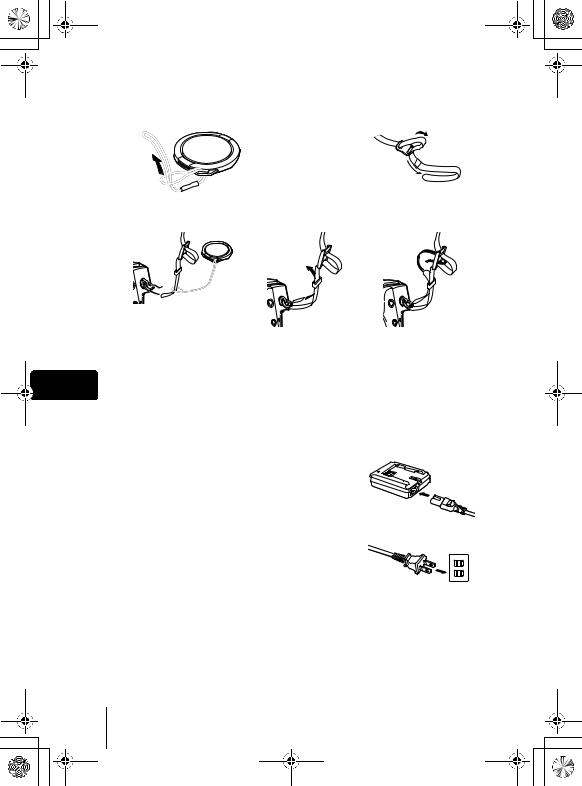
basic_e_d4155_6.fm Page 10 Thursday, March 18, 2004 11:17 AM
ATTACHING THE STRAP
1 |
2 |
3 |
4 |
5 |
CHARGING THE BATTERY
En This camera uses one BLM-1 lithium ion battery. Other batteries cannot be used.
The battery is not fully charged at the time of purchase. Before using the camera, charge the battery using the BCM-2 charger. For more details, read the instructions provided with the charger.
1 Plug the power cord into the charger.
2Plug the other end of the power cord into a household electrical outlet.
3Remove the protection cap from the battery. Place the battery on the charger, making sure that it is correctly oriented as shown in the illustration.
AC wall outlet
•Align the battery with the guideline on the charger (
 ), and insert the battery into the charger as far as it goes.
), and insert the battery into the charger as far as it goes.
10 En

basic_e_d4155_6.fm Page 11 Thursday, March 18, 2004 11:17 AM
•Meaning of the charge lamp indications:
Lights red |
: Charging |
Charge lamp |
Lights green : Charging is completed |
|
|
Blinks red |
: Charging failure |
|
• The battery charges in approximately 5 hours. The charging time may differ according to the amount of power left in the battery.
LOADING THE BATTERY
1Make sure the camera is turned off.
2Slide the battery compartment lock from =to )and open the battery
compartment cover.
3Inserting a battery: Make sure that it is correctly oriented as shown in the illustration.
•The battery lock secures the battery when correctly loaded.
En
Battery lock
Removing the battery: Press the battery lock in the direction of the arrow (A).
4Close the battery compartment cover.
5Slide the battery compartment lock from )to =.
A


En 11
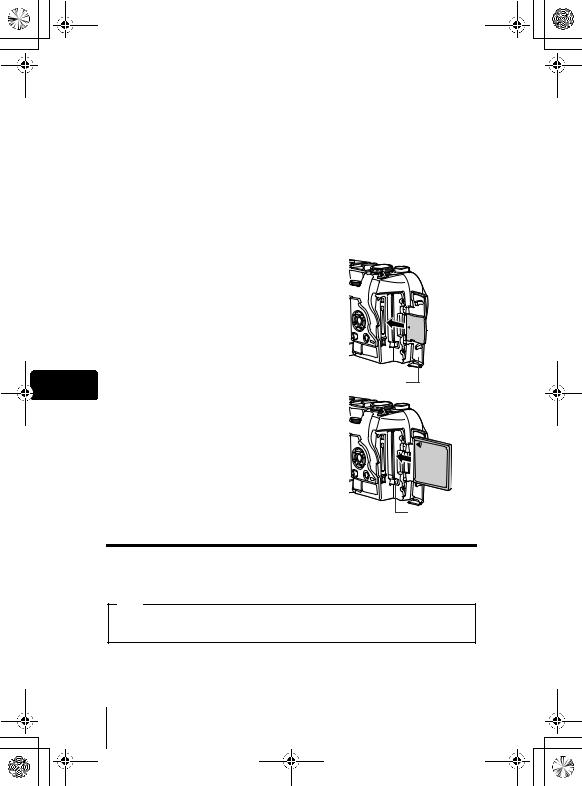
basic_e_d4155_6.fm Page 12 Thursday, March 18, 2004 11:17 AM
INSERTING A CARD
“Card” in this manual refers to the xD-Picture Card, CompactFlash and Microdrive. The camera uses the card to record pictures.
The xD-Picture Card can be used simultaneously with CompactFlash or Microdrive.
1Make sure the camera is turned off.
2Open the card cover.
3Insert a card.
xD-Picture Card
•Insert the card into the front slot, ensuring that it is not inserted diagonally.
•Insert the card as far as it will go until it clicks.
•If the card is inserted incorrectly oriented or it is inserted at an angle, the contact area may be damaged or the card may become jammed.
•If the card is not inserted fully, it may not be able to record data.
En CompactFlash/Microdrive
•Hold the card straight and insert it correctly into the rear slot, as shown.
•Set the eject button in the down position.
4Close the card cover securely until it clicks.

 Notch
Notch
Card cover
Eject button
Removing the card
xD-Picture Card
•Push the card all the way in to unlock it, then let it return slowly. The card will be ejected. Take hold of the card and pull it out.
Note
Releasing your finger quickly after pushing the card all the way in may cause it to eject forcefully out of the slot.
12 En
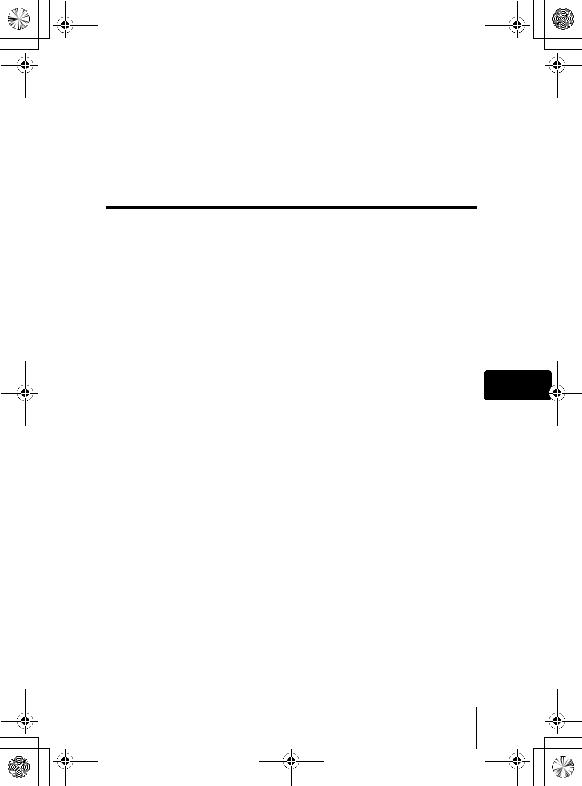
basic_e_d4155_6.fm Page 13 Thursday, March 18, 2004 11:17 AM
CompactFlash/Microdrive
•Set the eject button in the upright position.
•Press the eject button gently all the way in. The card will be ejected a short way.
•Take hold of the card and pull it out.
•Return the eject button to the down position before closing the card cover.
Switching cards
The card currently in use is indicated in the viewfinder or on the monitor. Choose the card you want to record the picture on before taking the picture. The factory default setting is the xD-Picture Card. If only one card is inserted, that card is automatically selected. Card selection can also be made in Playback mode.
En
En 13
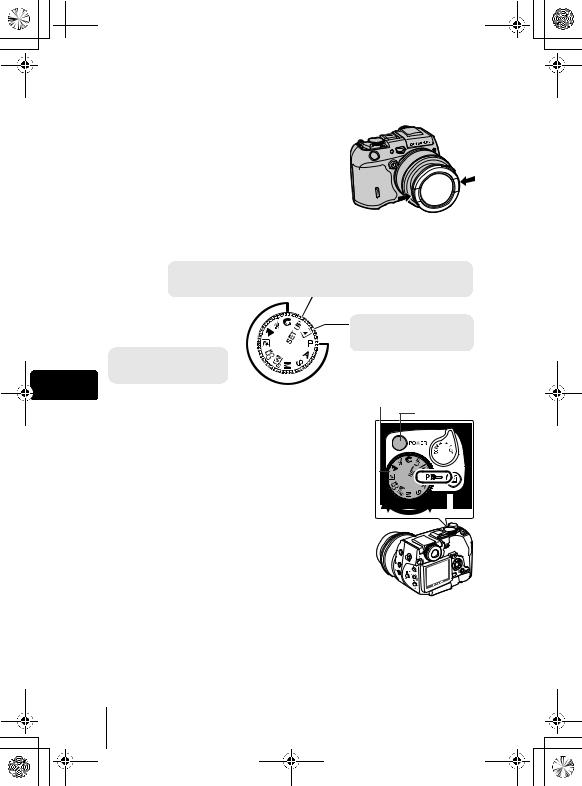
 basic_e_d4155_6.fm Page 14 Thursday, March 18, 2004 11:17 AM
basic_e_d4155_6.fm Page 14 Thursday, March 18, 2004 11:17 AM
TURNING THE POWER ON/OFF
1 Press the catch on the lens cap in the direction of the arrow and remove the lens cap.
2Turn the mode dial until the mode you want to use is aligned with the red line.
Cmode
Use this mode to perform basic camera settings, such as date/time and beep sound. When the camera is turned on, the Cmode menu is displayed on the monitor.
Playback mode
Use this mode to view pictures |
|
you have taken on the monitor. |
|
Shooting mode |
|
Use one of these positions |
|
when you want to take pictures. |
|
En |
|
3 Press the power switch. |
Mode dial |
• The mode in which the camera turns on depends on |
Power switch |
the position of the mode dial. |
|
Shooting mode: |
|
The camera turns on in the shooting mode. The |
|
monitor turns on and the lens extends. |
|
Playback mode: |
|
The camera turns on in the playback mode and the |
|
monitor turns on. |
|
Cmode: |
|
The menu is displayed on the monitor. |
|
• You can change the mode with the camera turned on, or off.
4 Press the power switch again to turn the camera off.
14 En
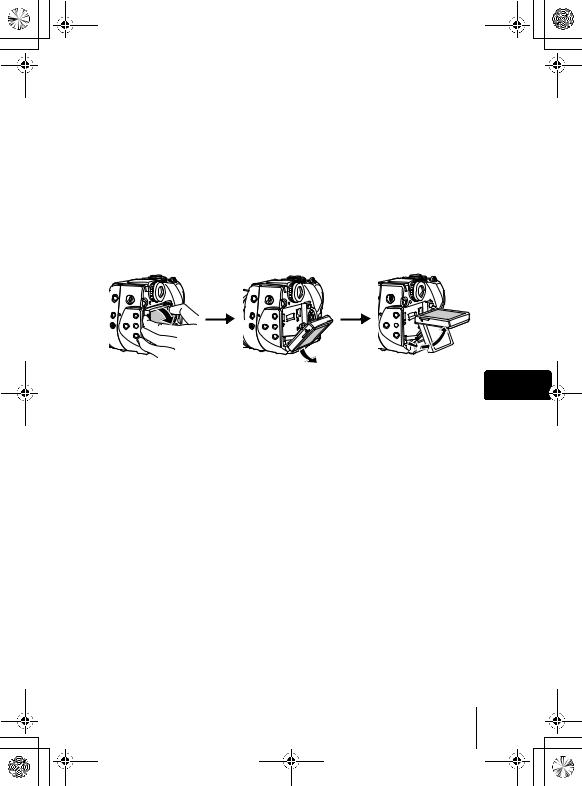
basic_e_d4155_6.fm Page 15 Thursday, March 18, 2004 11:17 AM
CHANGING THE ANGLE OF THE MONITOR
You can change the angle of the monitor. This is useful for taking low-angle shots where the viewfinder or monitor is hard to see.
1Take hold of the monitor as shown in the illustration and pull it out.
2To take low-angle shots, position the monitor in the up position as shown.
•The monitor can be positioned in the down position at an angle of 45 degrees and in the up position at an angle of 22, 45 or 90 degrees.
•To take high-angle shots, position the monitor in the down position.
En
SELECTING A LANGUAGE
1Set the mode dial to Cand turn the camera on.
•MODE MENU is displayed.
2Press acto select the SETUP tab, then press d.
3Press acto select W, then press d.
4Press acto select a language, then press e.
5To turn the camera off, press the power switch again.
En 15
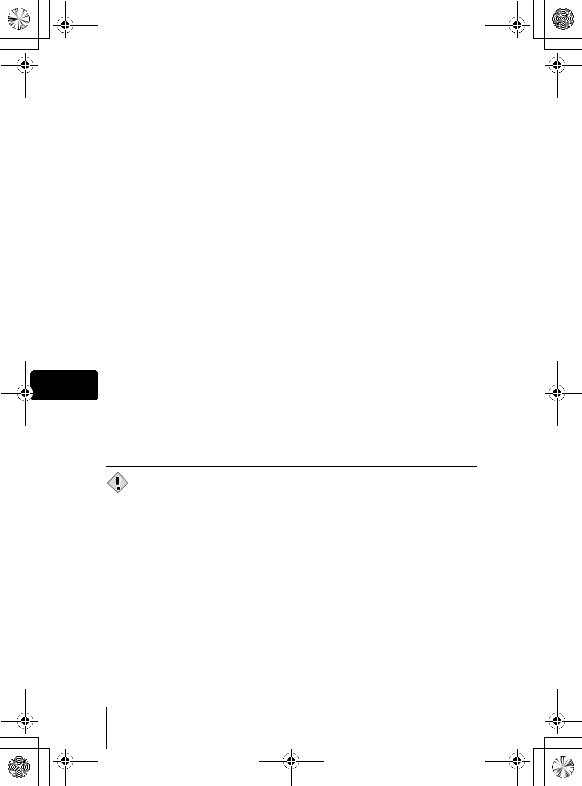
basic_e_d4155_6.fm Page 16 Thursday, March 18, 2004 11:17 AM
SETTING THE DATE AND TIME
1Set the mode dial to Cand turn the camera on.
•MODE MENU is displayed.
2Press acto select the SETUP tab, then press d
3Press acto select X, then press d.
•The green frame moves to the selected item.
•Press crepeatedly until Xis displayed on the monitor.
4Press acto select one of the following date formats: Y-M-D (Year/Month/Day), M-D-Y (Month/Day/Year), D-M-Y (Day/Month/ Year). Then press d.
•Move to the year setting.
•The following steps show the procedure used when the date and time settings are set to Y-M-D.
5Press acto set the year, then press dto move to the month setting.
•To move back to the previous setting, press b. The first two digits of the year are fixed.
6 Repeat this procedure until the date and time are completely set.
En • The time is displayed in the 24-hour format. For example, 2pm will be displayed as 14:00.
7Press e.
•For a more accurate setting, press ewhen the time signal hits 00 seconds.
8To turn the camera off, press the power switch again.
• The date and time settings will be canceled if the camera is left without
the battery for a few days.
Note
16 En
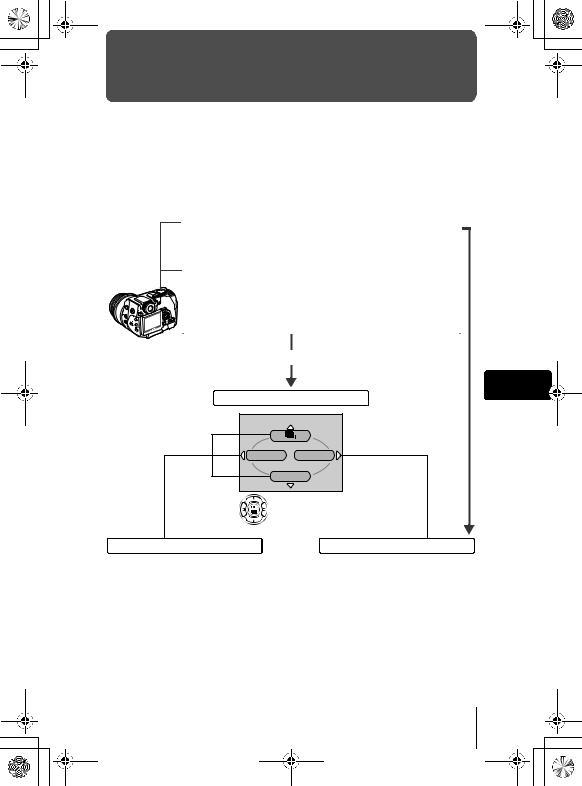
basic_e_d4155_6.fm Page 17 Thursday, March 18, 2004 11:17 AM
MENU FUNCTIONS
USING THE MENUS AND TABS
There are two types of menu: the top menu which is the first screen that appears on the monitor when you turn on the camera and press e, and the MODE MENU which categorizes settings into tabs. The functions of this camera are set from the menus. When the mode dial is set to C, the MODE MENU is displayed instead of the top menu.
•Setting the mode dial to Cdisplays the MODE MENU.
•Setting the mode dial to PASMrnmlji and pressing edisplays the top menu in the shooting
mode.
• Setting the mode dial to qand pressing edisplays the top menu in the playback mode.
|
Press e. |
|
En |
Top menu |
|
ISO |
MODE MENU |
|
DIGItAL ZOOM |
Use the arrow pad to select a menu.
Shortcut menus
•Take you directly to the setting screens.
•Display operational buttons at the bottom of the screen.
•The functions registered in the shortcut menus can also be accessed from the MODE MENU.
•You can change the shortcut menus in any mode other than nq modes.
MODE MENU
•Categorizes the settings into tabs.
•Displays the associated menu items when a tab is selected by pressing ac.
•Display operational buttons at the bottom of the screen.
En 17
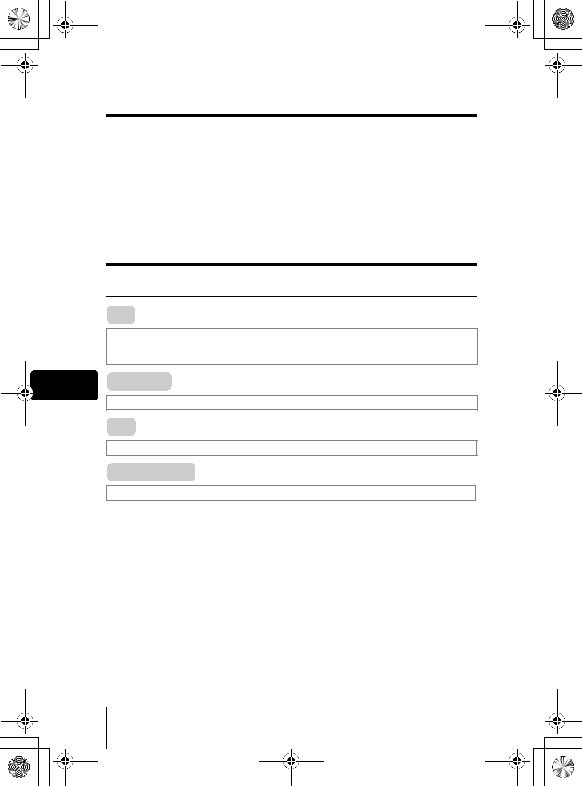
basic_e_d4155_6.fm Page 18 Thursday, March 18, 2004 11:17 AM
How to use the menus
1Press eto display the top menu, then press d.
2Press acto select a tab, then press d.
3Press acto select the item you want to set, then press d.
4Press acto select a setting. Press eto complete setting. Press eagain to exit the menu.
•While Cis selected on the mode dial, turn the dial other than Cto exit the MODE MENU.
Shortcut menus
Shooting mode
 j
j
Selects a shooting mode from o(single-frame shooting), i(high speed sequential shooting), j(sequential shooting), k(AF sequential shooting) and 7(auto bracketing).
En  R(movies)
R(movies)
Selects whether to record sound when shooting a movie.
 ISO
ISO
Selects the ISO value from AUTO or in the range of ISO 50 to ISO 400.
 DIGITAL ZOOM
DIGITAL ZOOM
Digitally enhances the maximum optical zoom.
18 En
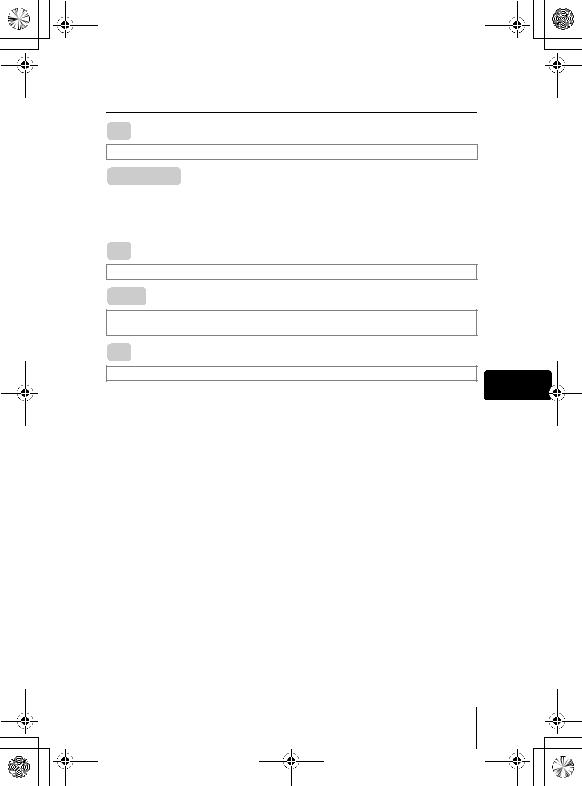
basic_e_d4155_6.fm Page 19 Thursday, March 18, 2004 11:17 AM
Playback mode
 m
m
Runs through all saved pictures one after another.
 MOVIE PLAY
MOVIE PLAY
MOVIE PLAYBACK |
Plays back movies. |
INDEX |
Creates an indexed view of a movie in 9 frames. |
EDIT |
Edits a movie. |
 8
8
Displays guidelines on the image.
 COPY
COPY
Copies pictures to and from cards. Lets you select whether to copy all frames or only a selected frame.
 R
R
Adds sound to a still picture already taken.
En
En 19
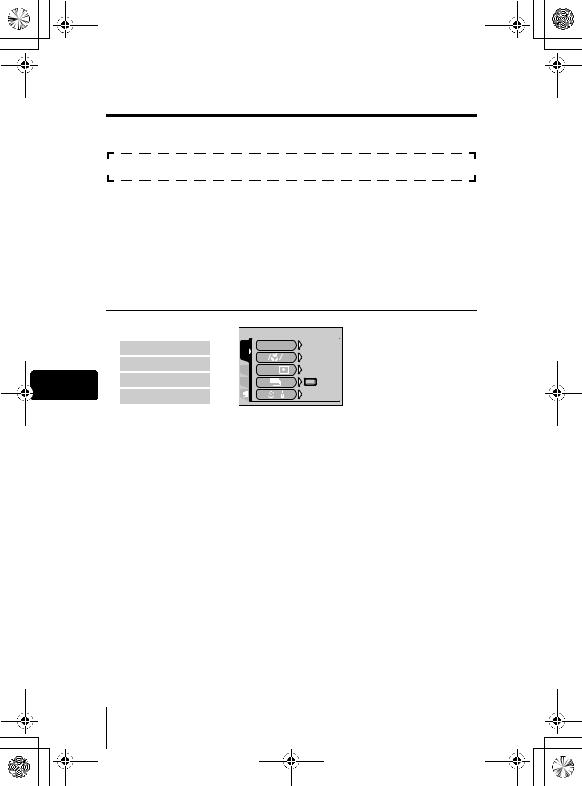
basic_e_d4155_6.fm Page 20 Thursday, March 18, 2004 11:17 AM
Mode menus
The MODE MENU functions are divided into tabs. Press acto select a tab and display the associated menu items.
These instructions are only for quick reference. For more details on the functions described here, refer to the “Reference Manual” on CD-ROM.
TABS
CAMERA tab: regards picture taking.
PICTURE tab: regards picture appearance.
EDIT tab |
: regards editing picture already taken. |
CARD tab |
: regards memory card formatting, etc. |
Etab |
: regards customizing functions. |
SETUP tab |
: regards basic settings of the camera. |
Shooting mode (PASMrnmljimode)
|
|
|
|
|
CAMERA tab |
|
|
|
|
|
|
|
|
|
|
|
PICTURE tab |
|
|
|
|
|
|
|
|
|
|
En |
CARD tab |
|
|
|
|
|
|
|
|
|
|
Etab |
|
|
|
|
|
|
CARD PIC CAMERA
FLASH MODE |
AUtO |
AF MF |
AF |
ESP/ |
ESP |
/ |
OFF |
CAMERA tab |
|
|
|
Selects flash-related settings. |
|
FLASH MODE |
Sets the options available in flash mode, flash intensity control, |
|
|
external flash and slow synchronization. |
|
AF/&/MF |
Sets the options available in focus mode, AF mode, fulltime AF |
|
and P-AF. |
||
|
||
ESP/5 |
Selects a metering mode from ESP, spot metering, multi-metering |
|
and center-weighted metering. |
||
|
||
|
Selects a shooting mode from o(single-frame shooting), i |
|
j |
(high speed sequential shooting), j(sequential shooting), |
|
|
k(AF sequential shooting) and BKT (auto bracketing). |
|
B |
Selects the self-timer or remote control function. |
|
ISO |
Selects the ISO value from AUTO or in the range of ISO 50 to ISO |
|
400. |
||
|
||
DIGITAL ZOOM |
Digitally enhances the maximum optical zoom. |
|
NOISE REDUCTION |
Reduces the noise that affects pictures during long exposures. |
|
FUNCTION |
Enables panorama and guideline shooting, and lets you take |
|
pictures in black & white or sepia tone. |
||
|
||
FRAME ASSIST |
Displays lines as a guide for composing the picture. |
|
R |
This function lets you record sound when taking a still picture. |
|
MY MODE |
Selects a mode to be activated when taking pictures in rmode. |
|
u |
Displays a histogram showing the luminance distribution of still pictures. |
20 En
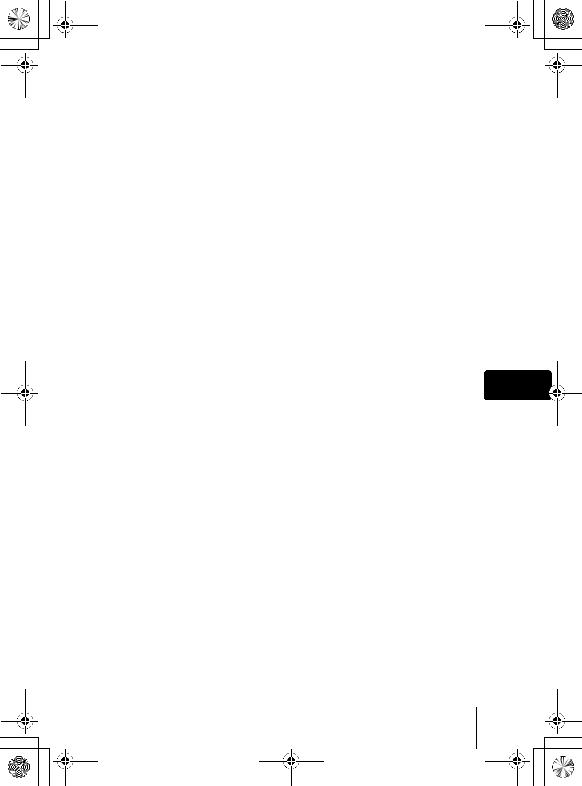
basic_e_d4155_6.fm Page 21 Thursday, March 18, 2004 11:17 AM
PICTURE tab |
|
|
|
WB |
Sets the appropriate white balance according to the light source. |
||
Also adjusts and saves the white balance. |
|||
|
|||
|
Sets the image quality and resolution. |
||
K |
Still pictures : RAW, TIFF, SHQ, HQ, SQ1, SQ2 |
||
|
Movies |
: SHQ, HQ, SQ |
|
SCENE MODES |
Lets you take pictures suited to the situation and the desired effect |
||
(I, L, m). |
|
||
|
|
||
SHARPNESS |
Adjusts the sharpness of the image. |
||
CONTRAST |
Adjusts the contrast of the image. |
||
HUE |
Adjusts the overall tint of the picture. |
||
SATURATION |
Adjusts the level of color depth without changing the tint. |
||
|
|
|
|
CARD tab |
|
|
|
CARD SETUP |
Formats a card. |
||
|
|
|
|
Etab |
|
|
|
ALL RESET |
Selects whether to keep the current camera settings when you |
||
turn off the power. |
|||
|
|||
REC VIEW |
Displays the picture on the monitor while recording it to a card. |
||
BEEP |
Sets the beep sound used for button operations and adjusts the |
||
volume. |
|
||
|
|
||
SHUTTER SOUND |
Sets the sound made when the shutter button is pressed and |
||
adjusts the volume. |
|||
|
|||
DIAL |
Changes the control dial, arrow pad and direct button functions. |
||
EV STEP |
Selects whether to set the shutter speed, aperture value and |
||
exposure compensation, etc. in 1/3EV steps or in 1/2EV steps. |
|||
|
|||
CUSTOM BUTTON |
Lets you assign a frequently used function to the camera’s custom |
||
button. |
|
||
|
|
||
SHORT CUT |
Lets you assign frequently used functions as shortcut menus. |
||
MY MODE SETUP |
Customizes settings which are activated in the rmode. |
||
CONTROL PANEL |
Displays the settings in the shooting mode on the monitor. |
||
En
En
21
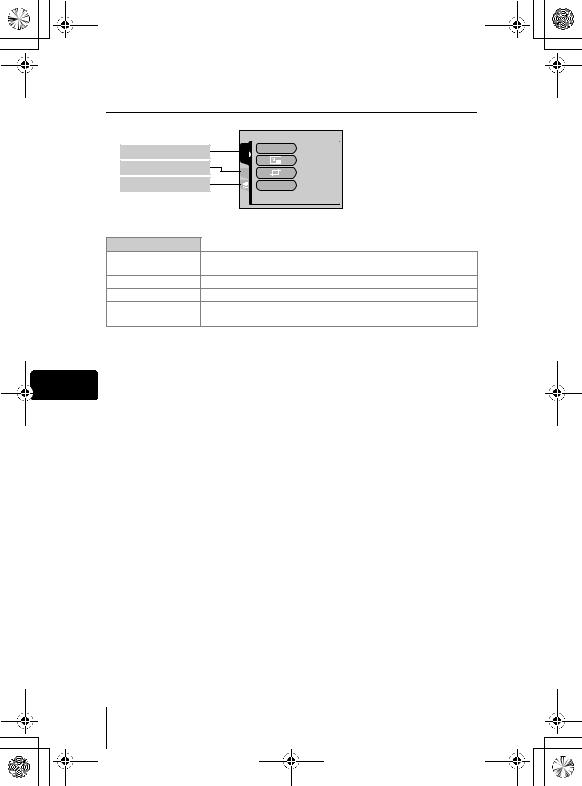
basic_e_d4155_6.fm Page 22 Thursday, March 18, 2004 11:17 AM
Playback mode (q)
EDIT tab
CARD tab
Etab
EDIT tab *
RAW DATA EDIT
Q
P
COPY
EDIt |
RAW DAtA EDIt |
CARD |
|
|
COPY |
|
(for still pictures) |
Sets the image quality, white balance, etc. of pictures taken in RAW data format and saves them as new files.
Makes the file size smaller and saves it as a new file.
Crops part of a picture and saves it as a new file.
Copies pictures to and from cards. Lets you select whether to copy all frames or only a selected frame.
* The EDIT tab is not displayed during movie playback.
|
CARD tab |
|
En |
CARD SETUP |
Erases all image data stored on the card or formats a card. |
|
|
|
|
Etab |
|
|
ALL RESET |
Selects whether to keep the current camera settings when you |
|
turn off the power. |
|
|
|
|
|
BEEP |
Sets the beep sound used for button operations and adjusts the |
|
volume. |
|
|
|
|
|
VOLUME |
Adjusts the sound volume during playback. |
|
G |
Selects the number of frames in the index display. |
22 En
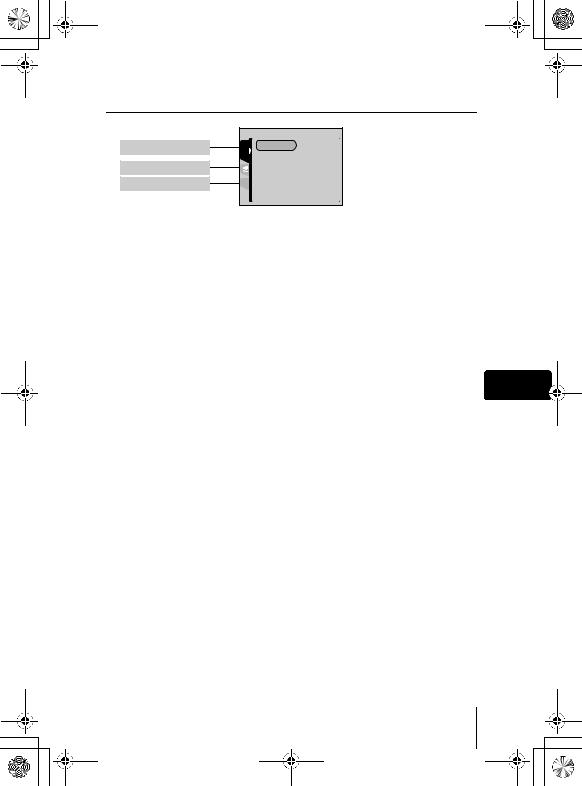
basic_e_d4155_6.fm Page 23 Thursday, March 18, 2004 11:17 AM
Cmode
CARD tab
Etab
SETUP tab
CARD |
CARD%SEtUP |
SEt |
|
The functions assigned to the E tab in both shooting and playback modes can also be set from the E tab in Cmode.
CARD tab |
|
|
|
CARD SETUP |
Formats a card. |
|
|
|
|
|
|
Etab |
|
|
|
ALL RESET |
Selects whether to keep the current camera settings when you |
|
|
turn off the power. |
|
||
|
|
||
REC VIEW |
Displays the picture on the monitor while recording it to a card. |
|
|
BEEP |
Sets the beep sound used for button operations and adjusts the |
|
|
volume. |
|
||
|
|
||
SHUTTER SOUND |
Sets the sound made when the shutter button is pressed and |
|
|
adjusts the volume. |
|
||
|
|
||
DIAL |
Changes the control dial, arrow pad and direct button functions. |
|
|
EV STEP |
Selects whether to set the shutter speed, aperture value and |
|
|
exposure compensation in 1/3EV steps or in 1/2EV steps. |
En |
||
|
|||
CUSTOM BUTTON |
Lets you assign a frequently used function to the camera’s custom |
||
button. |
|
||
|
|
||
SHORT CUT |
Lets you assign frequently used functions as shortcut menus. |
|
|
MY MODE SETUP |
Customizes settings which are activated in the rmode. |
|
|
CONTROL PANEL |
Displays the settings in the shooting mode on the monitor. |
|
|
VOLUME |
Adjusts the sound volume during playback. |
|
|
G |
Selects the number of frames in the index display. |
|
|
|
|
|
|
SETUP tab |
|
|
|
W |
Selects a language for on-screen display. |
|
|
X |
Sets the date and time. |
|
|
8 |
Sets the beep sound used for warnings and adjusts the volume. |
|
|
SLEEP |
Sets the time from the moment the camera was last operated until |
|
|
it enters sleep mode. |
|
||
|
|
||
FILE NAME |
Changes how file names are assigned. |
|
|
BATTERY SAVE |
Turns the powersaving mode on and off. |
|
|
PIXEL MAPPING |
Checks the CCD and image processing functions for errors. |
|
|
s |
Adjusts the brightness of the viewfinder or monitor. |
|
|
m/ft |
Sets the measurement unit (m/ft) used during manual focus. |
|
|
VIDEO OUT |
Selects NTSC or PAL according to your TV’s video signal type. TV |
|
|
video signal types differ depending on the region. |
|
||
|
|
||
AF ILLUMINATOR |
Turns on the AF illuminator to illuminate a dark subject. |
|
|
USB |
Sets whether the camera is connected to a PC or a printer with the |
|
|
USB cable. |
|
||
|
|
En 23
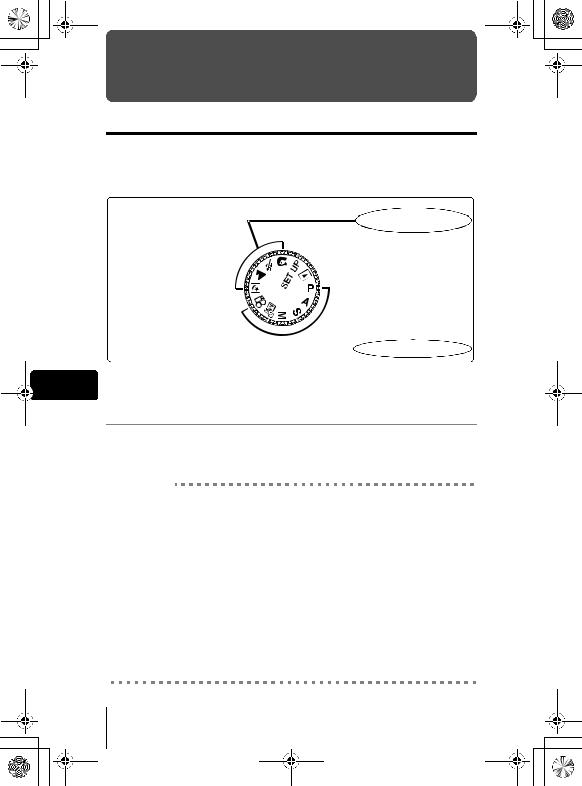
basic_e_d4155_6.fm Page 24 Thursday, March 18, 2004 11:17 AM
MODE DIAL AND DIRECT BUTTON FUNCTIONS
Mode dial
The shooting mode includes modes where the optimal settings for the situation are automatically selected, and modes where you can select the settings best suited to the shooting conditions and the effect you wish to achieve.
You can change the mode with the camera turned on, or off.
Mode dial
Situation-related modes
 Setting-related modes
Setting-related modes
En Setting-related modes
P Program shooting
The camera automatically sets the optimum aperture value and shutter speed for the brightness of the subject. Other functions, such as flash mode and record mode, can be adjusted manually.
Program shift
Program shift allows you to change the combination of aperture value and shutter speed set by the camera without altering the exposure.
•Press acto change the aperture value and the shutter speed that determines an appropriate exposure.
•Ps is displayed on the monitor in the program shift mode.
•The brightness of the subject or certain flash settings may prevent the program shift.
•To cancel the program shift mode, do one of the following:
•If the combination of shutter speed and aperture value was changed by pressing a, press cuntil Ps goes out.
•If the combination of shutter speed and aperture value was changed by pressing c, press auntil Ps goes out.
•Change the mode to A, S, M, ror n.
24 En
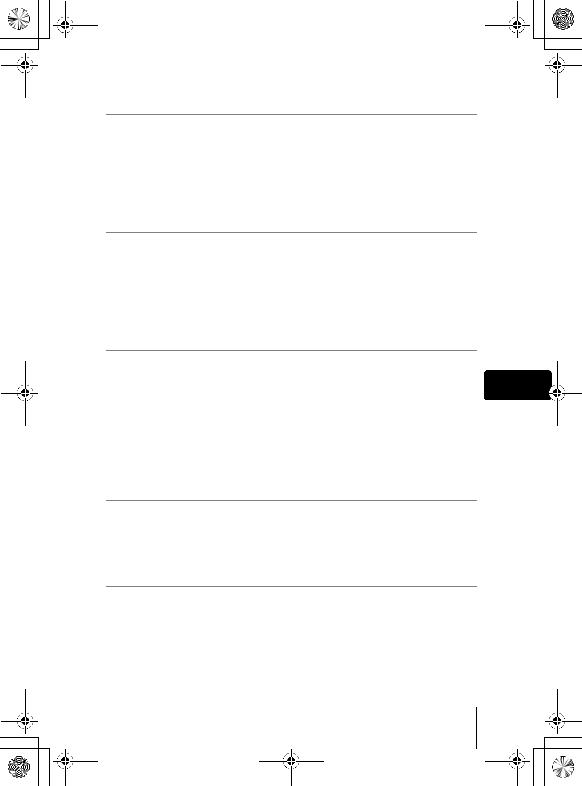
basic_e_d4155_6.fm Page 25 Thursday, March 18, 2004 11:17 AM
A Aperture priority shooting
Allows you to set the aperture manually. The camera sets the shutter speed automatically.
Turn the control dial to set the aperture value.
Turn to the left to decrease the aperture value (F number). Turn to the right to increase the aperture value (F number).
S Shutter priority shooting
Allows you to set the shutter speed manually. The camera sets the aperture automatically.
Turn the control dial to set the shutter speed.
Turn to the left to set a slower shutter speed. Turn to the right to set a faster shutter speed.
M Manual shooting
Allows you to set the aperture and shutter speed manually.
Set the aperture by turning the control dial while holding down F. |
En |
Turn to the left to decrease the aperture value (F number). |
|
Turn to the right to increase the aperture value (F number). |
|
Turn the control dial to set the shutter speed.
Turn to the left to set a slower shutter speed.
Turn to the right to set a faster shutter speed.
rMy Mode
Allows you to save your favorite settings as your own personal mode and use these customized settings when taking pictures. Current settings can also be saved for retrieving by this mode.
nMovie record
This function allows you to record movies. The camera automatically determines the aperture and shutter speed. Sound is recorded at the same time. The focus and zoom are locked. If the distance to the subject changes, focus may be compromised.
En 25

basic_e_d4155_6.fm Page 26 Thursday, March 18, 2004 11:17 AM
Situation-related modes
mNight Scene shooting
Suitable for shooting pictures in the evening or at night. The camera sets a slower shutter speed than is used in normal shooting. For example, if you take a picture of a street at night in Pmode, the lack of brightness will result in a dark picture with only dots of light. In the Night Scene shooting mode, the true appearance of the street is captured. The camera automatically selects the optimal settings for this type of shooting condition. Since the shutter speed is slow, make sure you stabilize the camera by using a tripod.
lLandscape shooting
Suitable for taking pictures of landscapes and other outdoor scenes. Both the foreground and the background are in focus. Since blues and greens are vividly reproduced in this mode, it is excellent for shooting natural scenery. The camera automatically sets the optimal shooting conditions.
jSports shooting
En Suitable for capturing fast-moving action (such as sports) without blur. The camera automatically sets the optimal shooting conditions.
iPortrait shooting
Suitable for taking a portrait-style shot of a person. This mode features an infocus subject against a blurred background. The camera automatically sets the optimal shooting conditions.
• The available settings vary depending on the mode.
Note
26 En
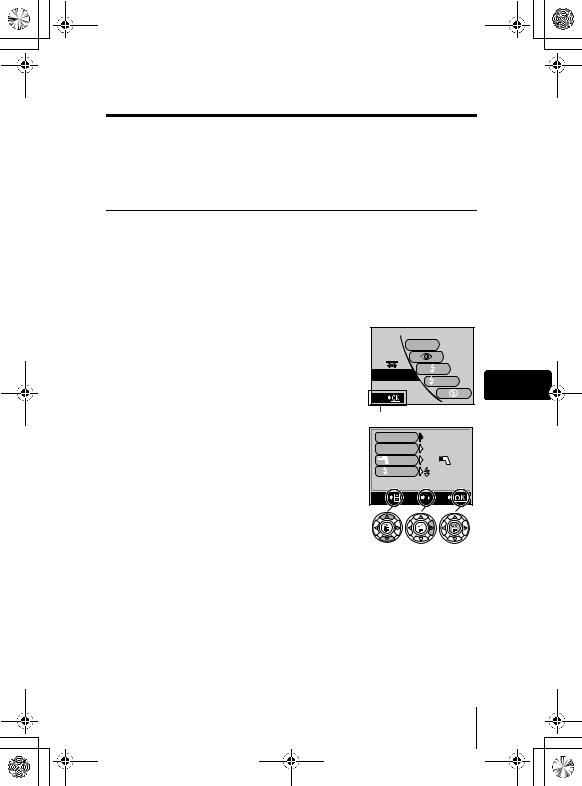
basic_e_d4155_6.fm Page 27 Thursday, March 18, 2004 11:17 AM
Direct buttons
The direct buttons have different functions in the shooting mode and in the playback mode. Turning the control dial while holding down the direct button allows you to select menu options or change the values for the different functions.
Certain function settings require the direct button to be pressed repeatedly.
Direct button basics
The procedure for making settings using the direct buttons and control dial is shown below. The setting screens are displayed on the monitor when pressing the direct button.
Ex: Using the #(flash mode) button
1Turn the control dial while holding down #to select the flash mode.
•The setting screen is displayed on the monitor.
• At the moment you release your finger from the # |
AUtO |
|
|
button, the flash mode setting is made. |
|
|
|
• If the operation guide is displayed at the bottom of |
|
|
|
the screen, you can select further options. |
FLASH MODE |
SLOW |
En |
|
|||
|
SEt |
|
|
|
|
|
|
2 Press ewhile holding down #to display |
Operation guide |
|
|
FLASH MODE |
AUtO |
|
|
the menu. |
|
||
w |
0.0 |
|
|
Release the direct button after the menu is |
|
||
FLASH |
IN+ |
|
|
displayed. |
SLOW |
SLOW1 |
|
• The menu for changing the current settings for the |
|
|
|
various flash options is displayed. |
SELECt SEt |
GO |
|
3 Follow the operation guide to select the |
|
item and option you want to change. |
The icons displayed in the |
|
operation guide |
|
correspond to the arrow |
|
pad and ebutton. |
En 27
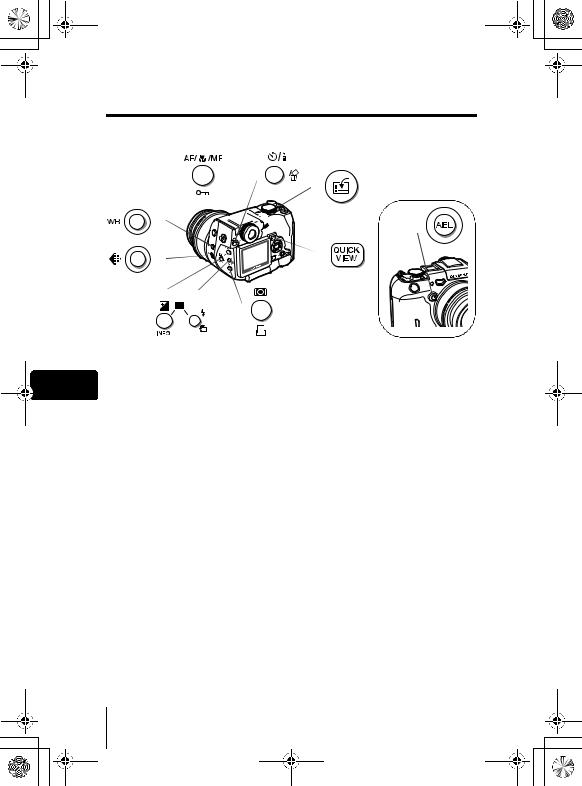
basic_e_d4155_6.fm Page 28 Thursday, March 18, 2004 11:17 AM
Direct button functions
Holding down one or two direct buttons and turning the control dial allows you to make settings for each function.


 Control dial
Control dial
|
|
|
|
|
Shooting mode |
||
En |
|
|
|
F(exposure compensation) button |
|||
|
Changes the exposure compensation value. |
||
|
|
|
|
|
#(flash mode) button |
||
|
Selects a flash mode from auto, !(red-eye reduction), #(fill-in flash), |
||
|
#SLOW (slow synchronization) and $(flash off). |
||
|
|
|
|
|
+ |
|
|
|
Press at the w(flash intensity control) buttons |
||
|
same time |
||
|
Adjusts the amount of light emitted by the flash. |
||
|
|
|
|
|
AF/&/MF (AF/Macro/MF) button |
||
|
Selects a focus mode from AF (auto-focus), &(macro), MF (manual focus), |
||
|
%(super macro) and %MF (super macro MF). |
||
|
|
|
|
|
4(metering) button |
||
|
Selects a metering mode from ESP, spot metering (5), |
||
|
multi-metering (5MULTI) and center-weighted metering (4). |
||
|
|
|
|
|
B(self-timer/remote control) button |
||
|
Activates the self-timer or remote control function. |
||
|
|
|
|
28 En
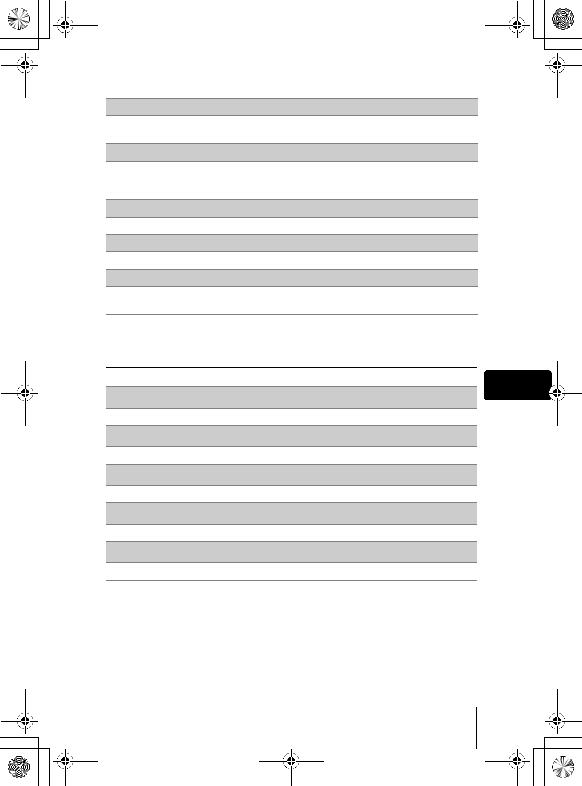
basic_e_d4155_6.fm Page 29 Thursday, March 18, 2004 11:17 AM
WB (white balance) button
Selects a white balance setting from AUTO, PRESET 1, PRESET 2,
CUSTOM and V(one-touch).
K(record mode) button
Sets the image quality and resolution.
Still pictures |
: RAW, TIFF, SHQ, HQ, SQ1, SQ2 |
Movies |
: SHQ, HQ, SQ |
z(custom) button
Activates the function registered on the custom button.
QUICK VIEW button
Displays the last picture taken on the monitor.
AEL (AE Lock) button
Fixes the exposure. The lock function is alternately activated and canceled each time you press the button.
Playback mode
En
INFO (information display) button
Displays the shooting information and histogram.
y(rotation) button
Rotates pictures 90 degrees clockwise or counterclockwise.
0(protect) button
Protects important pictures from accidental erasure.
<(print) button
Stores print reservation data on the card.
S(erase) button
Erases a selected picture.
En 29
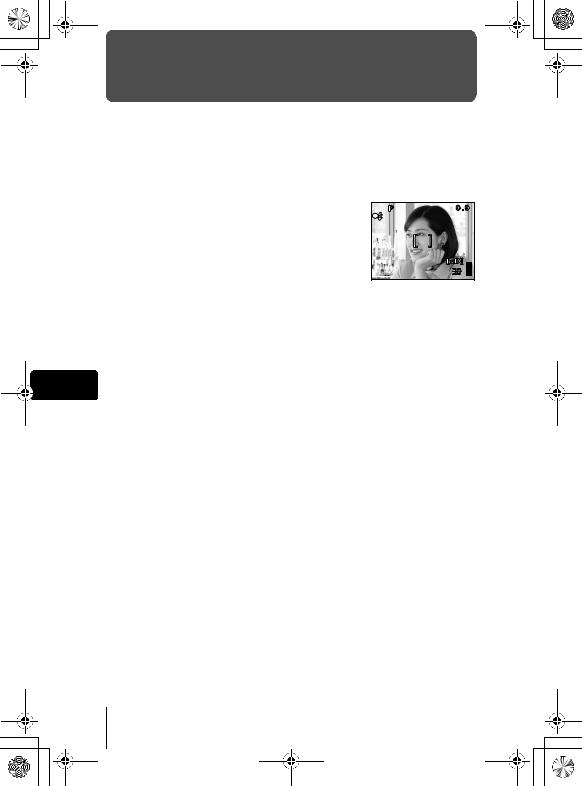
basic_e_d4155_6.fm Page 30 Thursday, March 18, 2004 11:17 AM
SHOOTING BASICS
TAKING STILL PICTURES
You can take still pictures using either the viewfinder or the monitor.
1Set the mode dial to PASMrmljor iand turn the camera on.
2Compose the picture.
3Press the shutter button gently (halfway) to adjust the focus.
•The AF target mark moves to the focus position.
•The shutter speed and aperture value automatically selected by the camera are displayed on the monitor (except in Mmode).
1/200 F5.6
 3264*2448
3264*2448
•Monitor indications when the shutter button is pressed halfway are shown in the following table.
En
Indication |
Meaning |
||
|
Lights |
Flash stand-by. The flash fires when the shutter-release button |
|
|
is pressed all the way. |
||
#mark |
|
If the flash has popped up: flash is charging. Remove your |
|
Blinks |
finger from the shutter button and wait until the lamp goes off. |
||
|
|||
|
If the flash is closed: camera movement warning. Press the |
||
|
|
flash pop-up button to open the flash. |
|
Green |
Lights |
The picture is in focus or the exposure is locked. |
|
lamp |
Blinks |
The picture is out of focus or the exposure is not locked. |
|
4Press the shutter button all the way (fully).
•The camera takes the picture.
•The card access lamp blinks while the picture is stored on the card.
•You can check the picture you have taken by pressing the QUICK VIEW button.
30 En
