Olympus C-3020 Zoom Quick Start Guide
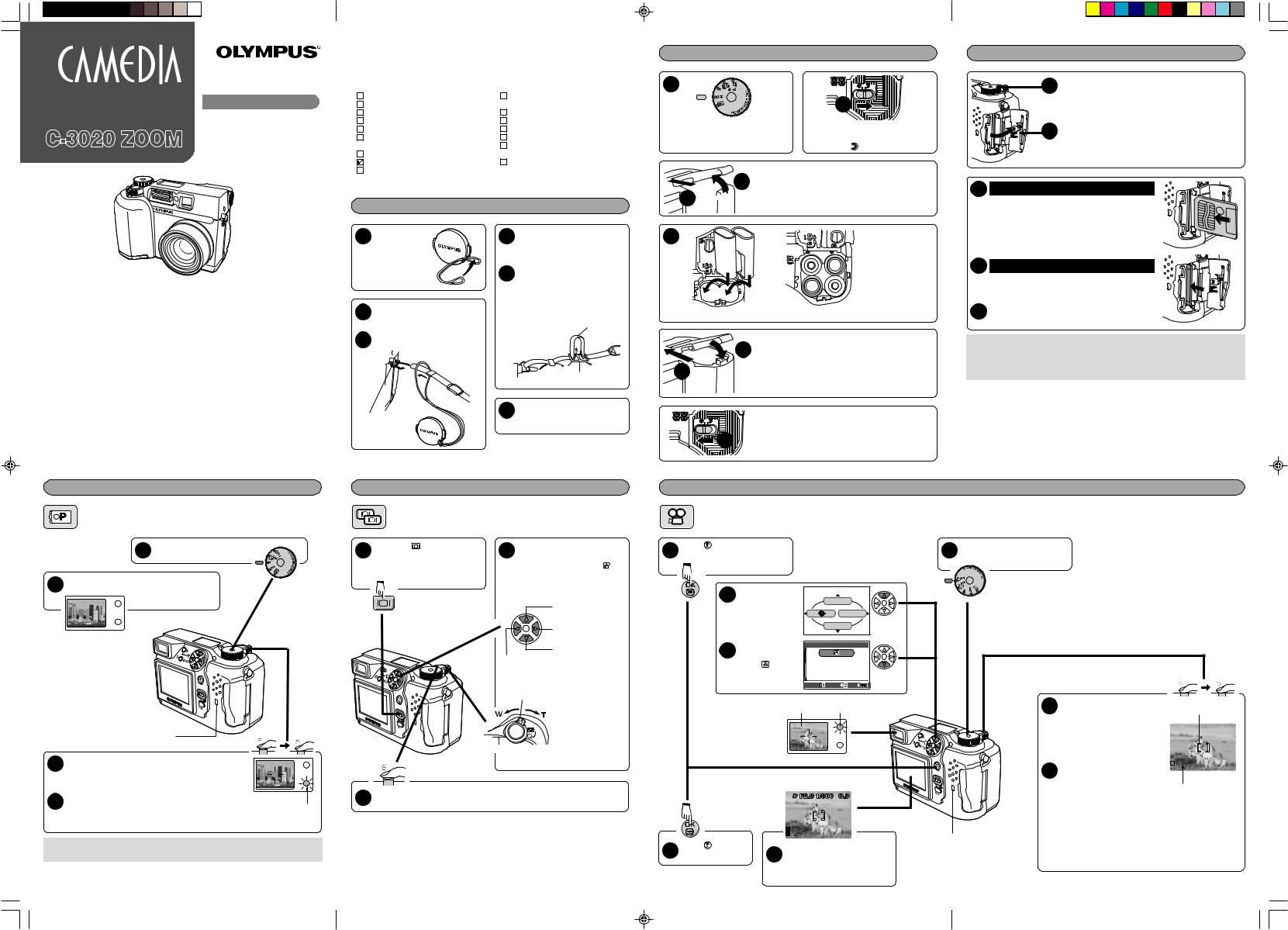
DIGITAL CAMERA |
Using this camera for the first time |
|
START
QUICK START
GUIDE
OLYMPUS OPTICAL CO., LTD.
San-Ei Building, 22-2, Nishi Shinjuku 1-chome, Shinjuku-ku, Tokyo, Japan Customer support (Japanese language only): Tel. 0426-42-7499 Tokyo
OLYMPUS AMERICA INC.
Two Corporate Center Drive, Melville, NY 11747-3157, U.S.A. Tel. 631-844-5000 (Technical support) Tel. 1-888-553-4448 (Toll-free) (First 30 days after purchase)
Tel. 1-631-844-5520 (After 30 days) (E-Mail) distec@olympus.com
Olympus software updates can be obtained at: http://olympus.com/digital/
Adobe [Photoshop] Support
Adobe software updates and technical information can be obtained at: http://www.adobe.com/support/
OLYMPUS OPTICAL CO. (EUROPA) GMBH.
(Premises/Goods delivery) Wendenstraße 14-18, 20097 Hamburg, Germany Tel. 040-237730 (Letters) Postfach 10 49 08, 20034 Hamburg, Germany
Our Hotline is available from 9 am to 6 pm (Monday to Friday) E-Mail: di.support@olympus-europa.com
«Olympus Web site» http://www.olympus.com
Taking still pictures
Full Automatic mode
|
1 |
Remove the lens cap and |
|
|||||||
|
set the mode dial to P. |
|
||||||||
2 |
Point the camera towards a subject while |
|
||||||||
|
||||||||||
viewing through the viewfinder. |
|
|||||||||
|
|
|
|
|
|
|
|
|
|
|
|
|
|
|
|
|
|
|
|
|
|
|
|
|
|
|
|
|
|
|
|
|
|
|
|
|
|
|
|
|
|
|
|
|
|
|
|
|
|
|
|
|
|
|
|
|
|
|
|
|
|
|
|
|
|
|
|
|
|
|
|
|
|
|
|
|
|
|
|
|
|
|
|
|
|
|
|
|
Card access lamp |
3 |
To focus on the subject, press the shutter button |
halfway, slowly and gently. |
● When the subject is in focus, the green lamp lights up.
4 |
To start shooting, press the shutter button gently all |
|
the way (fully). |
Green lamp |
●The green lamp and card access lamp blink and the camera begins storing pictures on the card.
●To turn off the camera
Set the mode dial to OFF.
C-3020 QSG.EN.p65 |
1 |
Thank you for purchasing an Olympus digital camera. This guide has been designed for those who want to become familiar with the camera in a very short time. See the Reference Manual for more details.
Checking the Package Contents
Camera |
Warranty/Registration card (North |
Strap |
America only) |
Lens cap with string |
Safety Precautions |
USB cable |
SmartMedia (16 MB) |
AA (R6) alkaline batteries (4) |
Static free case for SmartMedia |
CD-ROMs with Windows 98 USB driver |
Labels for SmartMedia (2 pieces) |
software, Reference manual, and more. |
Write-protect seals for SmartMedia |
Basic Manual |
(4 pieces) |
Quick Start Guide (this publication) |
SmartMedia Instructions |
Software installation guide (included in |
|
the CD-ROM package in some areas) |
|
|
|
Attaching the strap
Pull the string 1 loop through the hole in the
lens cap.
Put the strap through the string
2loop.
Thread the strap through the
3strap eyelet.
 3
3
2
Strap eyelet
Loosen the strap in the stopper
4beforehand to adjust the strap length.
Thread the strap through the
5stopper as indicated by the arrows. When the strap length is satisfactory, pull on the strap to make sure it is securely fastened.
4
5 Stopper
Attach the strap to the other
6strap eyelet following steps 3 – 5.
Viewing still pictures
Quick View
1 |
Press the |
(monitor) button |
2 |
Display the desired pictures |
|
twice quickly. |
|
using the arrow pad. |
|
||
|
● The monitor turns on and the |
|
● Pictures indicated by |
are |
|
|
recorded picture appears. |
movie frames. T See “Playing |
|
|
|
back movies”. |
|
|
|
|
Jumps to the picture |
|
|
|
10 frames behind. |
|
|
|
Displays the next picture. |
|
|
|
Jumps to the picture |
|
|
Displays the |
10 frames ahead. |
|
|
|
|
|
|
previous picture. |
|
|
|
Zoom lever |
Turning the zoom |
|
|
|
lever towards |
|
|
|
T: Enlarges the |
|
|
|
picture. |
|
|
|
W: Displays multiple |
|
|
|
pictures at the |
|
|
|
same time. |
3 |
To return to the shooting mode, press the shutter button halfway. |
||
● The monitor turns off. You can now shoot pictures using the viewfinder. |
|||
Loading the batteries
1
|
2 |
Make sure the camera is turned off |
Slide the battery compartment lock on |
(i.e. the mode dial is set to OFF). |
the battery compartment cover in the |
|
direction of . |

 4 3
4 3
5
Slide the battery compartment cover in the direction of the arrow printed on it, using your fingertip. Using a fingernail could result in injury.
Insert the batteries in the direction shown in the illustration.
When using LB-01 lithium battery packs When using AA (R6) batteries
|
Close the battery compartment cover, then press it |
6 |
down and slide it in the opposite direction of the |
arrow printed on it. |
|
7 |
● When pressing the battery compartment cover shut, |
be sure to press the center of the cover, as it may be |
|
|
difficult to close properly by pressing the edge. |
|
● Make sure the cover is completely closed. |
Slide the battery compartment lock on the battery compartment cover in the direction of  .
.
8 |
Inserting/ejecting the card
1 |
Make sure the camera is turned off |
(i.e. the mode dial is set to OFF). |
|
2 |
Open the Card cover. |
3 Inserting the card
Insert the card fully with the contact area facing towards the monitor side (back of the camera). Insert until you feel the card locked into place.
● Note the orientation of the card. If it is inserted incorrectly, it may become jammed.
3 Ejecting the card
Push in the card lightly to unlock it, then pull it out.
4 Close the cover tightly.
Note:
●NEVER open the card cover, eject the card, remove the batteries, or disconnect the optional AC adapter while the camera is in use or the camera is communicating with a computer. Doing so could destroy all data on the card.
|
|
Recording movies |
|
|
Movie mode |
|
|
2 |
Press to display Menu. |
1 |
Remove the lens cap and set the |
|
mode dial to S-Prg. |
||
3 |
Press Ñ to select |
|
|
||
S-Prg. |
|
|
S-Prg |
|
|
|
|
|
|
MODE MENU |
|
|
|
|
|
DIGITAL ZOOM |
|
4 |
|
ñ |
|
S-prg |
|
repeatedlyPress |
to |
|
|
||
|
select |
Movie. |
|
|
|
|
|
|
CANCEL |
SELECT |
GO |
|
|
|
Viewfinder |
Orange lamp |
|
Card access lamp
5 |
Press . |
Point the camera towards the |
|
|
6 subject and compose the |
|
|
picture while viewing through |
|
|
the monitor. |
7 |
Press the shutter button all |
the way to start recording. |
|
|
● The orange lamp lights up. |
|
● The subjects are kept in focus |
|
all the time during movie |
|
recording. |
Press the shutter button all 8 the way again to stop
recording.
● The card access lamp blinks and the camera starts writing the movie to the card.
● If you use up the remaining seconds displayed, the camera automatically stops shooting and starts writing the movie to the card.
AF target mark
Seconds remaining
VT330501
01.9.21, 4:46 PM
