Olympus D-705, D-710, D-715, VG-120, VG-130 Instruction Manual
...
DIGITAL CAMERA
VG-140/D-715
VG-130/D-710
VG-120/D-705
Instruction Manual
●Thank you for purchasing an Olympus digital camera. Before you start to use your new camera, please read these instructions carefully to enjoy optimum performance and a longer service life. Keep this manual in a safe place for future reference.
●We recommend that you take test shots to get accustomed to your camera before taking important photographs.
●In the interest of continually improving our products, Olympus reserves the right to update or modify information contained in this manual.
●The screen and camera illustrations shown in this manual were produced during the development stages and may differ from the actual product. Unless otherwise specified, the explanation about these illustrations is provided for VG-140/D-715.
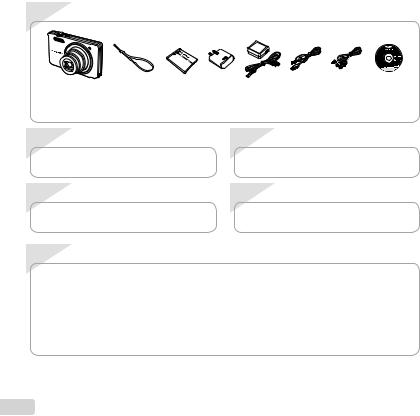
Step 1 |
Checking the contents of the box |
|
|
||
|
|
|
|
or |
|
Digital camera |
Strap |
LI-70B Lithium |
F-2AC |
USB cable AV cable OLYMPUS |
|
|
|
|
Ion Battery |
USB-AC adapter |
Setup |
Other accessories not shown: warranty card |
|
CD-ROM |
|||
|
|
||||
Contents may vary depending on purchase location. |
|
|
|||
Step 2 |
Preparing the Camera |
Step 3 |
Shooting and Playing Back Images |
||
“Preparing the Camera” (p. 12) |
|
“Shooting, Viewing, and Erasing” (p. 19) |
|||
Step 4 |
How to Use the Camera |
Step 5 |
Printing |
||
“Camera Settings” (p. 3) |
|
|
“Direct printing (PictBridge)” (p. 47) |
||
|
|
|
|
“Print Reservations (DPOF)” (p. 51) |
|
Contents |
|
¾Names of Parts............................................... |
8 |
¾Preparing the Camera.................................. |
12 |
¾Shooting, Viewing, and Erasing ................. |
19 |
¾Using Shooting Modes ................................ |
26 |
¾Using Shooting Functions .......................... |
30 |
¾Menus for Shooting Functions ................... |
34 |
¾Menus for Playback, Editing, and Printing |
|
Functions...................................................... |
38 |
¾Menus for Other Camera Settings.............. |
41 |
¾Printing.......................................................... |
47 |
¾Usage Tips .................................................... |
54 |
¾Appendix....................................................... |
59 |
2 EN
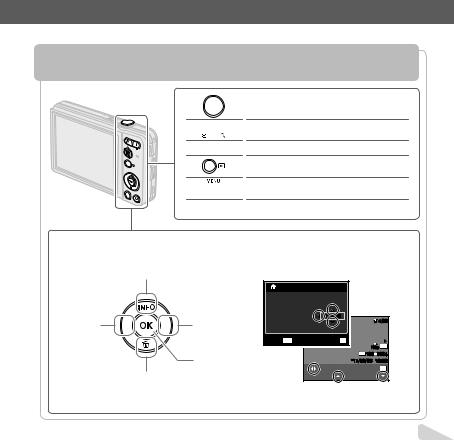
Camera Settings
Using the Direct Buttons
Frequently used functions can be accessed using the direct buttons.
Shutter button (p. 20)
 Zoom buttons (p. 21)
Zoom buttons (p. 21)
MENU
 Rbutton (shooting movies) (p. 20)
Rbutton (shooting movies) (p. 20)
qbutton (switch between shooting and playback) (p. 20, 22)
 m button (p. 5)
m button (p. 5)
 E button (menu guide) (p. 25)
E button (menu guide) (p. 25)
Arrow pad
F(up) /
INFO button (change information display) (p. 22, 25)
The symbols FGHIdisplayed for image selections and settings indicate that the arrow pad is to be used.
|
|
X |
|
|
|
|
|
Y |
M D |
Time |
|
|
|
|
2011.02 .26 |
12 :30 |
Y/M/D |
|
4/30 |
|
H(left) |
I(right) |
|
|
|
|
|
|
|
|
|
|
||
|
Cancel MENU |
|
Set OK |
NORM 14M |
||
|
|
|
|
|
||
|
Q button |
|
|
|
FILE 100 |
0004 |
|
(p. 17) |
|
|
|
’11/02/26 |
12:30 |
|
|
|
|
Print OK |
||
|
|
|
|
|
||
|
G(down) / |
|
Single Print |
More |
||
|
D button (erase) (p. 24) |
|
|
|
|
|
EN 3
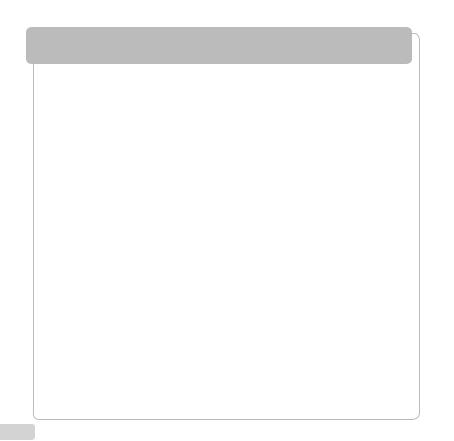
Using the Menu
Use the menu to change camera settings such as the shooting mode.
There may be menus that are unavailable depending on other related settings or the s mode (p. 26).
Function menu
Press Hduring shooting to display the function menu. The function menu is used to choose the shooting mode and provides access to frequently used shooting settings.
Shooting mode
Selected option
Program Auto
 4 14M
4 14M
P |
P |
|
|
0.0 |
|
WB |
|
AUTO |
Function menu |
ISO |
|
AUTO |
|
Shooting |
Setup menu (p. 5) |
To select the shooting mode
Use HIto select a shooting mode and press the Q button.
To select the function menu
Use FGto select a menu and use HIto select a menu option. Press the Q button to set the function menu.
4 EN

Setup menu
Press the m button during shooting or playback to display the setup menu. The setup menu provides access to a variety of camera settings, including options not listed in the function menu, display options, and the time and date.
1 Press the m button.
● The setup menu is displayed.
1 |
Reset |
|
2 |
Image Size |
14M |
|
Compression |
Normal |
|
AF Mode |
Face/iESP |
1 |
Digital Zoom |
Off |
2 |
AF Illuminat. |
On |
|
Icon Guide |
On |
Exit MENU |
Set OK |
|
2 Press Hto highlight the page tabs. Use FGto select the desired page tab and press I.
Page tab |
Submenu 1 |
1 |
Pixel Mapping |
|
2 |
|
Bright |
|
|
|
|
Video Out |
NTSC |
|
Power Save |
Off |
1 |
|
English |
2 |
|
|
|
World Time |
|
Exit MENU |
Set OK |
|
1 |
Pixel Mapping |
|
2 |
|
Bright |
|
|
|
|
Video Out |
NTSC |
|
Power Save |
Off |
1 |
|
English |
2 |
|
|
|
World Time |
|
Exit MENU |
Set OK |
|
4 Use FGto select the desired submenu 2 and then press the Q button.
●Once a setting is selected, the display returns to the previous screen.
There may be additional operations. “Menu Settings” (p. 34 to 46)
1 |
Pixel Mapping |
|
2 |
|
Bright |
|
|
|
|
Video Out |
NTSC |
|
Power Save |
On |
1 |
|
English |
2 |
|
|
|
World Time |
|
Exit MENU |
Set OK |
|
5 Press the m button to complete the setting.
3 Use FGto select the desired submenu 1 and then press the Q button.
Submenu 2
1 |
Pixel Mapping |
|
2 |
|
Bright |
|
|
|
|
Video Out |
NTSC |
|
Power Save |
Off |
1 |
|
English |
2 |
|
|
|
World Time |
|
Exit MENU |
Set OK |
|
1 |
Pixel MappingPower Save |
|
2 |
|
Bright |
|
|
|
|
Video Out |
NTSC |
|
Power Save |
OffOff |
1 |
W |
EnglishOn |
2 |
|
|
|
World Time |
|
Back MENU |
Set OK |
|
EN 5

Menu Index
Menus for Shooting Functions
Program Auto |
P |
1 |
9 |
Reset |
|
|
|
2 |
1 |
|
|
|
|
2 |
Image Size |
14M |
|
|
|
3 |
|||
|
|
|
Compression |
Normal |
|
|
|
|
|
||
|
0.0 |
4 |
|
AF Mode |
Face/iESP |
|
5 |
1 |
Digital Zoom |
Off |
|
|
AUTOWB |
6 |
2 |
AF Illuminat. |
On |
|
ISO |
7 |
|
Icon Guide |
On |
|
AUTO |
|
Exit MENU |
Set OK |
|
|
|
8 |
|||
|
|
|
|
|
|
 4 14M
4 14M
1 |
Image Size |
VGA |
2 |
Frame Rate |
30fps |
|
|
On |
1 |
|
|
2 |
|
|
Exit MENU |
Set OK |
|
1 Shooting mode |
|
5 Exposure compensation |
...p. 31 |
P (Program Auto) ............. |
p. 19 |
6 White balance................... |
p. 32 |
M(iAUTO)................... |
p. 26 |
7 ISO ................................... |
p. 32 |
N(DIS Mode)................ |
p. 26 |
8 Drive ................................. |
p. 33 |
s (Scene Mode) ......... |
p. 26 |
9 #(Setup) X |
|
P(Magic Filter) .......... |
p. 28 |
p(Shooting menu 1) |
|
~(Panorama).................. |
p. 29 |
Reset........................... |
p. 34 |
2 Flash................................. |
p. 30 |
Image Size .................. |
p. 34 |
3 Macro ............................... |
p. 30 |
Compression ............... |
p. 34 |
4 Self-timer .......................... |
p. 31 |
AF Mode...................... |
p. 35 |
*1 VG-140/D-715 and VG-130/D-710 only
Digital Zoom ................ |
p. 36 |
AF Illuminat.*1...............p. 36 |
|
Icon Guide................... |
p. 37 |
q(Shooting menu 2) |
|
Date Stamp ................. |
p. 37 |
A(Movie menu) |
|
Image Size .................. |
p. 35 |
Frame Rate ................. |
p. 35 |
R (Movie sound |
|
recording) .................. |
p. 36 |
6 EN

Menus for Playback, Editing, and Printing Functions
1 |
Slideshow |
|
2 |
Edit |
|
|
Erase |
|
1 |
Print Order |
|
1 |
? |
|
2 |
y |
|
Exit MENU |
Set OK |
|
1 q(Playback menu)
Slideshow ..................... |
p. 38 |
Edit ......................... |
p. 38, 39 |
Erase ............................ |
p. 39 |
Print Order.................... |
p. 40 |
?(Protect).................... |
p. 40 |
y (Rotate).................... |
p. 40 |
Menus for Other Camera Settings
|
1 |
Format |
|
|
2 |
Backup |
|
|
|
USB Connection |
Storage |
|
|
qPower On |
Yes |
1 |
1 |
Keep KSettings |
Yes |
2 |
2 |
Pw On Setup |
On |
|
|
Sound Settings |
|
|
Exit MENU |
Set OK |
|
1 r(Settings 1) |
|
Memory Format/ |
|
Format .......................... |
p. 41 |
Backup ......................... |
p. 41 |
USB Connection........... |
p. 41 |
qPower On ............... |
p. 42 |
Keep KSettings......... |
p. 42 |
Pw On Setup ................ |
p. 42 |
Sound Settings ............. |
p. 43 |
2 s(Settings 2) |
|
Pixel Mapping............... |
p. 43 |
s (Monitor) ................ |
p. 43 |
Video Out...................... |
p. 44 |
Power Save .................. |
p. 45 |
W(Language)............ |
p. 45 |
X(Date/time)............. |
p. 45 |
World Time ................... |
p. 46 |
EN 7

Names of Parts
Camera unit
|
5 |
1 |
Multi-connector |
|
|
6 |
2 |
.................. p. 14, 16, 44, 47 |
|
1 |
Connector cover |
|
||
|
3 |
.................. p. 14, 16, 44, 47 |
||
2 |
|
Strap eyelet .................... |
p. 9 |
|
3 |
7 |
4 |
Battery/card compartment |
|
|
|
5 |
cover........................... |
p. 12 |
|
|
Flash............................. |
p. 30 |
|
|
|
6 |
Self-timer lamp ............. |
p. 31 |
|
8 |
7 |
AF illuminator*1 ............. |
p. 36 |
|
Lens........................ |
p. 59, 73 |
||
|
9 |
8 |
Microphone............. |
p. 36, 38 |
|
9 |
Speaker |
|
|
4 |
10 |
10 Tripod socket |
|
|
*1 VG-140/D-715 and VG-130/D-710 only
8 EN

1
2

3
Attaching the camera strap
Pull the strap tight so that it does not come loose.
|
1 |
nbutton........ |
p. 17, 19 |
|
2 |
Shutter button............... |
p. 20 |
|
3 |
Monitor ................... |
p. 19, 54 |
|
4 |
Zoom buttons ............... |
p. 21 |
|
5 |
Indicator lamp......... |
p. 14, 16 |
4 |
6 |
Rbutton |
|
7 |
(shooting movies) ....... |
p. 20 |
|
|
qbutton |
|
|
5 |
|
(switch between shooting |
|
8 |
and playback) ....... |
p. 20, 22 |
|
6 |
Q button (OK).......... |
p. 4, 17 |
|
7 |
9 |
Arrow pad ....................... |
p. 3 |
8 |
|
INFO button |
|
9 |
|
(change information |
|
|
display) ................. |
p. 22, 25 |
|
10 |
|
D button (erase) .......... |
p. 24 |
11 |
10 E button (menu guide) |
||
11 m....................................button |
p. 25 |
||
|
p. 5 |
||
EN 9

Monitor |
|
|
|
|
Shooting mode display |
|
|||
|
1 |
|
2 |
|
22 |
|
|
P |
3 |
|
|
|
||
|
|
|
|
4 |
21 |
|
|
|
5 |
|
|
0.0 |
6 |
|
20 |
|
|
AUTO |
7 |
19 |
|
|
WB |
8 |
|
|
AUTO |
||
|
|
|
ISO |
|
18 |
0:34 VGA |
|
|
9 |
17 |
4 14M NORM |
zDATE |
# 10 |
|
|
16 15 14 13 12 |
11 |
|
|
|
|
1/100 |
F2.8 |
|
|
|
24 |
23 |
|
1 |
Battery check................ |
p. 16 |
14 Compression |
|
2 |
Shooting mode ....... |
p. 19, 26 |
(still images)................ |
p. 34 |
3 |
Flash............................. |
p. 30 |
15 Image size |
|
|
Flash standby/flash charge |
(still images)................ |
p. 34 |
|
4 |
.................................... |
p. 54 |
16 Number of storable pictures |
|
Macro ........................... |
p. 30 |
(still images)................ |
p. 19 |
|
5 |
Self-timer ...................... |
p. 31 |
17 Current memory ........... |
p. 61 |
6 |
Exposure compensation |
18 Movie recording icon .... |
p. 20 |
|
7 |
.................................... |
p. 31 |
19 Continuous recording length |
|
White balance............... |
p. 32 |
(movies)...................... |
p. 20 |
|
8 |
ISO ............................... |
p. 32 |
20 Image size |
|
9 |
Drive ............................. |
p. 33 |
(movies)...................... |
p. 35 |
10 Setup menu .................... |
p. 5 |
21 AF target mark.............. |
p. 20 |
|
11 |
Recording with sound |
22 Camera shake warning |
|
|
|
(movies)...................... |
p. 36 |
23 Aperture value .............. |
p. 20 |
12 Date stamp ................... |
p. 37 |
24 Shutter speed ............... |
p. 20 |
|
13 World time .................... |
p. 46 |
|
|
|
10 EN
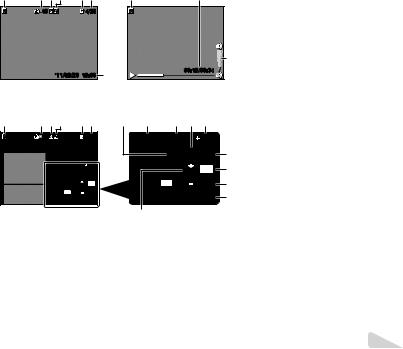
Playback mode display |
|
|
|
|
|
|
|
|||||
● Normal display |
|
|
|
|
|
|
|
|
|
|||
1 |
2 |
3 |
4 |
|
5 |
6 |
|
1 |
|
|
6 |
|
|
10 |
|
|
|
4/30 |
|
|
|
|
|
|
|
|
|
|
|
|
|
|
|
|
|
|
|
17 |
|
|
|
’11/02/26 |
12:30 |
15 |
|
00:12/00:34 |
|
||||
|
|
|
|
|
|
|
|
|||||
|
Still image |
|
|
|
|
Movie |
|
|
|
|||
● Detailed display |
|
|
|
|
|
|
|
|
|
|||
1 |
2 |
3 |
4 |
|
5 6 |
7 |
8 |
9 |
10 |
11 |
|
|
|
10 |
|
|
|
4/30 |
|
1/1000 |
F2.8 |
2.0 |
|
||
|
|
|
|
|
|
|
|
|
||||
|
|
|
|
|
|
|
|
|
P |
ISO |
WB |
12 |
|
1/1000 |
F2.8 |
|
2.0 |
|
|
100 |
AUTO |
||||
|
|
|
|
NORM 14M |
13 |
|||||||
|
|
|
|
P |
ISO |
WB |
|
|
||||
|
|
|
|
100 |
AUTO |
|
|
FILE 100 0004 |
14 |
|||
|
|
|
|
NORM 14M |
|
|
||||||
|
|
|
|
FILE 100 0004 |
|
’11/02/26 |
12:30 |
15 |
||||
|
|
|
’11/02/26 |
12:30 |
|
|||||||
16
1 |
Battery check................ |
p. 16 |
2 |
Print reservation/number of |
|
3 |
prints................... |
p. 51/p. 49 |
Protect .......................... |
p. 40 |
|
4 |
Adding sound ............... |
p. 38 |
5 |
Current memory ........... |
p. 61 |
6 |
Frame number/ |
|
|
total number of images |
|
|
(still images)................ |
p. 22 |
|
Elapsed time/ |
|
|
total recording time |
|
7 |
(movies)...................... |
p. 23 |
Shooting mode ....... |
p. 19, 26 |
|
8 |
Shutter speed ............... |
p. 20 |
9 |
Aperture value .............. |
p. 20 |
10 ISO ............................... |
p. 32 |
|
11 |
Exposure compensation |
|
12 White....................................balance |
p. 31 |
|
p. 32 |
||
13 Image size .............. |
p. 34, 35 |
|
14 File number |
|
|
15 Date and time ............... |
p. 17 |
|
16 Compression |
|
|
|
(still images)................ |
p. 34 |
|
Frame rate |
|
|
(movies)...................... |
p. 35 |
17 Volume ......................... |
p. 43 |
|
EN 11
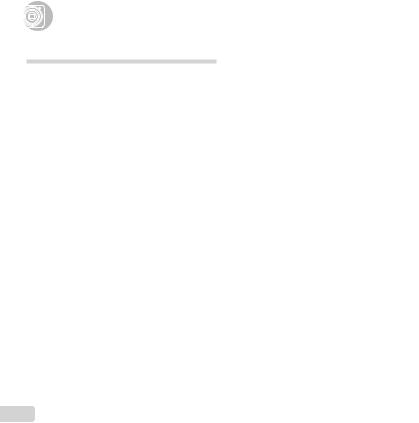
Preparing the Camera
Inserting the battery and the SD/SDHC |
|
Insert the battery with the C symbol on the same |
|
memory card (sold separately) |
|
side as the battery lock knob. Damage to the battery |
|
|
|
|
exterior (scratches, etc.) may produce heat or an |
|
Always use SD/SDHC memory cards with this |
|
explosion. |
|
|
Insert the battery while sliding the battery lock knob in |
|
|
camera. Do not insert any other types of memory |
|
|
|
card. |
|
the direction of the arrow. |
1 |
2 |
|
Slide the battery lock knob in the direction of the |
|
arrow to unlock, and then remove the battery. |
||
|
1 |
|
Turn off the camera before opening the battery/card |
|
|
compartment cover. |
|
|
Battery/card |
|
|
|
compartment |
|
When using the camera, be sure to close the battery/ |
|
cover |
|
card compartment cover. |
2 |
|
|
Insert the card straight until it clicks into place. |
|
|
Do not touch the contact area directly. |
|
|
Battery lock |
3 |
1 |
|
knob |
||
|
|
|
|
|
|
|
2 |
|
Write-protect switch |
|
This camera allows the user to take pictures using the |
|
|
internal memory even when no SD/SDHC memory |
|
|
|
|
|
|
|
|
card (sold separately) is inserted. |
|
|
|
“Using an SD/SDHC memory card” (p. 60) |
|
|
|
“Number of storable pictures (still images)/Continuous |
|
|
|
recording length (movies) in the internal memory and |
|
|
|
SD/SDHC memory cards” (p. 62) |
12 EN

To remove the SD/SDHC memory card
1 2
Press the card in until it clicks and comes out slightly, then grab the card and pull it out.
Charging the battery and setting up using the supplied CD
Connect the camera to the computer to charge the battery and use the supplied CD for setup.
User registration using the supplied CD and installation of [ib] computer software is available on Windows computers only.
The camera battery can be charged while the camera is connected to a computer.
●The indicator lamp lights during charging and turns off when charging is complete.
Charging takes up to 3 hours.
If the indicator lamp does not light, the camera is not correctly connected or the battery, camera, computer, or USB cable may not be functioning as expected.
We recommend that you use a computer equipped with Windows XP (Service Pack 2 or later), Windows Vista, or Windows 7. See “Charging the battery with the supplied USB-AC adapter” (p. 16) if you are using a different computer or wish to charge the battery without using a computer.
Windows
1 Insert the supplied CD in a CD-ROM drive.
Windows XP
● A “Setup” dialog will be displayed.
Windows Vista/Windows 7
●An Autorun dialog will be displayed. Click “OLYMPUS Setup” to display the “Setup” dialog.
If the “Setup” dialog is not displayed, select “My Computer” (Windows XP) or “Computer” (Windows Vista/Windows 7) from the start menu. Double-click the CD-ROM (OLYMPUS Setup) icon to open the “OLYMPUS Setup” window and then double-click “Launcher.exe”.
If a “User Account Control” dialog is displayed, click “Yes” or “Continue”.
EN 13

2 Follow the on-screen instructions on your computer.
If nothing is displayed on the camera screen even after connecting the camera to the computer, the battery may be exhausted. Leave the camera connected to the computer until the battery has charged, then disconnect and reconnect the camera.
Connecting the camera
 Multi-connector
Multi-connector
Indicator lamp |
Connector cover |
Computer (on and running) |
|
|
USB cable (supplied) |
3 Register your Olympus product.
●Click the “Registration” button and follow the onscreen instructions.
4 Install OLYMPUS Viewer 2 and [ib] computer software.
●Check the system requirements before beginning installation.
●Click the “OLYMPUS Viewer 2” or “OLYMPUS ib” button and follow the on-screen instructions to install the software.
OLYMPUS Viewer 2
Operating |
Windows XP (Service Pack 2 or later) / |
||
System |
Windows Vista / Windows 7 |
||
Processor |
Pentium 4 |
1.3 GHz or better |
|
RAM |
1 GB or more (2 GB or more |
||
recommended) |
|||
|
|||
Free Hard |
1 GB or more |
||
Drive Space |
|||
|
|
||
Monitor |
1024 × 768 pixels or more |
||
Minimum 65,536 colors |
|||
Settings |
|||
(16,770,000 colors recommended) |
|||
|
|||
|
|
|
|
[ib] |
|
|
|
Operating |
Windows XP (Service Pack 2 or later) / |
||
System |
Windows Vista / Windows 7 |
||
|
Pentium 4 |
1.3 GHz or better |
|
Processor |
(Pentium D |
3.0 GHz or better required |
|
|
for movies) |
|
|
|
512 MB or more (1 GB or more |
||
RAM |
recommended) |
||
(1 GB or more required for movies — 2 GB |
|||
|
|||
|
or more recommended) |
||
Free Hard |
1 GB or more |
||
Drive Space |
|||
|
|
||
Monitor |
1024 × 768 pixels or more |
||
Minimum 65,536 colors (16,770,000 |
|||
Settings |
|||
colors recommended) |
|||
|
|||
Graphics |
A minimum of 64 MB video RAM with |
||
DirectX 9 or later. |
|||
|
|||
* See online help for information on using the software.
5 Install the camera manual.
●Click the “Camera Instruction Manual” button and follow the on-screen instructions.
14 EN

Macintosh
1 Insert the supplied CD in a CD-ROM drive.
●Double-click the CD (OLYMPUS Setup) icon on the desktop.
●Double-click the “Setup” icon to display the “Setup” dialog.
2 Install OLYMPUS Viewer 2.
●Check the system requirements before beginning installation.
●Click the “OLYMPUS Viewer 2” button and follow the on-screen instructions to install the software.
OLYMPUS Viewer 2 |
||
Operating |
Mac OS X v10.4.11–v10.6 |
|
System |
||
|
||
Processor |
Intel Core Solo/Duo 1.5 GHz or better |
|
RAM |
1 GB or more (2 GB or more |
|
recommended) |
||
|
||
Free Hard |
1 GB or more |
|
Drive Space |
||
|
||
Monitor |
1024 × 768 pixels or more |
|
Minimum 32,000 colors (16,770,000 |
||
Settings |
||
colors recommended) |
||
|
||
*Other languages can be selected from the language combo box. For information on using the software, see online help.
3 Copy the camera manual.
●Click the “Camera Instruction Manual” button to open the folder containing the camera manuals. Copy the manual for your language to the computer.
EN 15

Charging the battery with the supplied USB-AC adapter
The included F-2AC USB-AC adapter (hereafter referred to as USB-AC adapter) differs depending on the region where you purchased the camera.
The supplied USB-AC adapter is for charging and playback only. Do not take pictures while the USB-AC adapter is connected to the camera. The camera cannot playback without the battery even when connected to the USB-AC adapter.
1 |
USB cable |
USB cable |
|
(supplied) |
(supplied) |
|
|
USB |
USB |
|
connector |
|
|
|
connector |
|
|
|
Multi- |
Multi- |
|
connector |
connector |
|
Connector |
Connector |
|
cover |
cover |
AC outlet |
|
AC outlet |
2
Indicator lamp
On: Charging
Off: Charged
The battery is not fully charged at the time of purchase. Before use, be sure to charge the battery until the indicator lamp turns off (up to 3 hours).
If the indicator lamp does not light, the camera is not correctly connected or the battery, camera, or USBAC adapter may not be functioning as expected.
For details on the battery and the USB-AC adapter, see “The battery and USB-AC adapter” (p. 59).
The battery can be charged while the camera is connected to the computer. Charging time varies depending on the performance of a computer. (There may be cases in which it takes approx. 10 hours.)
When to charge the batteries
Charge the battery when the error message shown below appears.
Flashes in red
Battery Empty
 4 14M
4 14M
Monitor top left Error message
16 EN
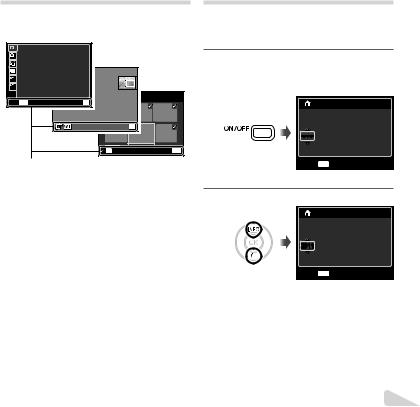
Operation guide
Operation guides displayed at the bottom of the screen indicate that the m button, Q button, or zoom buttons should be used.
1 |
Reset |
|
2 |
Image Size |
14M |
|
Compression |
Normal |
|
AF Mode |
Face/iESP |
1 |
Digital Zoom |
Off |
2 |
AF Illuminat. |
On |
|
Icon Guide |
On |
Exit MENU |
Set OK |
|
Set OK |
OK |
Erase/Cancel MENU |
Operation guide
Date, time, time zone, and language
The date and time set here are saved to image file names, date prints, and other data. You can also choose the language for the menus and messages displayed in the monitor.
1 Press the nbutton to turn on the camera.
●The date and time setting screen is displayed when the date and time are not set.
X
Y M D Time
----
 . -- . -- -- : -- Y/M/D
. -- . -- -- : -- Y/M/D
Cancel MENU
Date and time setting screen
2 Use FGto select the year for [Y].
X
Y M D Time
2011. -- . -- -- : -- Y/M/D
Cancel MENU
EN 17

3 Press Ito save the setting for [Y].
X
Y M D Time
2011.-- . -- -- : -- Y/M/D
Cancel MENU
4 As in Steps 2 and 3, use FGHIand the Q button to set [M] (month), [D] (day), [Time]
(hours and minutes), and [Y/M/D] (date order).
For a more accurate setting, press the Q button when the time signal hits 00 seconds while setting the minutes.
The menus can be used to change the selected date and time. [X] (Date/time) (p. 45)
5 Use HIto select your home time zone and press the Q button.
●Use FGto turn daylight saving time ([Summer]) on or off.
’11.02.26.12:30 |
|
Seoul |
|
Tokyo |
|
Summer |
Set OK |
The menus can be used to change the selected time zone. [World Time] (p. 46)
6 Use FGHIto select your language and press the Q button.
The menus can be used to change the selected language. [W] (Language) (p. 45)
18 EN
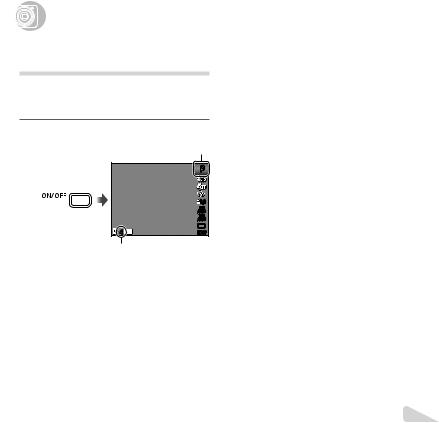
Shooting, Viewing, and Erasing
Shooting with the optimum aperture |
Current shooting mode display |
||
value and shutter speed |
|
Program Auto |
P |
[Program Auto] |
|
||
|
|
|
|
In this mode, automatic shooting settings are activated |
|
|
|
while also allowing changes to a wide range of |
|
|
0.0 |
other shooting menu functions, such as exposure |
|
|
AUTO |
|
|
|
WB |
compensation, white balance, etc. as needed. |
|
|
ISO |
|
|
AUTO |
|
1 Press the nbutton to turn on the |
|
4 14M |
|
|
|
|
|
camera. |
|
Press the nbutton again to turn off the camera. |
|
[Program Auto] indicator |
2 Hold the camera and compose the shot. |
||
|
P |
|
|
|
|
Monitor |
|
|
0.0 |
|
|
|
WB |
|
|
|
AUTO |
|
|
|
ISO |
|
|
|
AUTO |
|
|
4 14M |
# |
Horizontal grip |
|
Number of storable still pictures (p. 62)
Monitor (standby mode screen)
If the [Program Auto] indicator is not displayed, press Hto display the function menu and then set the shooting mode to P.
“Using the Menu” (p. 4)
Vertical grip
When holding the camera, take care not to cover the flash with your fingers, etc.
EN 19
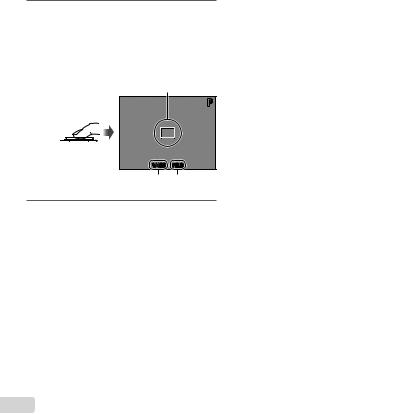
3 Press the shutter button halfway down to focus on the subject.
●When the camera focuses on the subject, the exposure is locked (shutter speed and aperture value are displayed), and the AF target mark changes to green.
●The camera was unable to focus if the AF target mark flashes red. Try focusing again.
AF target mark
P
Press halfway
1/400 F2.8
Shutter speed Aperture value
“Focusing” (p. 56)
4 To take the picture, gently press the shutter button all the way down while being careful not to shake the camera.
P
Press fully
1/400 F2.8
Image review screen
To view images during shooting
Pressing the qbutton enables playback of images. To return to shooting, either press the qbutton or press the shutter button halfway down.
Shooting movies
1 Press the Rbutton to start recording.
 0:34
0:34
REC 0:00
0:34 |
Continuous |
REC 0:00 |
recording |
length (p. 62) |
Current length
Lights up red when recording
Sound will also be recorded.
The shooting mode selected for still photography applies to movies (some shooting modes have no effect).
2 Press the Rbutton again to end recording.
During sound recording, only the digital zoom can be used. To record a movie with optical zoom, set [R] (Movie sound recording) (p. 36) to [Off].
20 EN

Using the zoom
Pressing the zoom buttons adjusts the shooting range.
|
Pressing the wide |
Pressing the telephoto |
|
|
(W) button |
(T) button |
|
|
Zoom bar |
|
|
|
P |
|
P |
|
0.0 |
|
0.0 |
|
WB |
|
WB |
|
AUTO |
|
AUTO |
|
ISO |
|
ISO |
|
AUTO |
|
AUTO |
4 14M |
# |
4 14M |
# |
Optical zoom: 5×
Digital zoom: 4×
To take larger images [Digital Zoom]
The type and amount of zoom can be identified from the appearance of the zoom bar. The display differs depending on the options selected for [Digital Zoom] (p. 36) and [Image Size] (p. 34).
[Off] selected for [Digital Zoom]:
Image size |
Zoom bar |
14M |
|
|
Optical zoom range |
Other |
|
|
Image zoomed and cropped.*1 |
[On] selected for [Digital Zoom]: |
|
Image size |
Zoom bar |
14M |
|
|
Digital zoom range |
Other |
Image zoomed and |
|
cropped.*1 |
|
Digital zoom range |
*1 If an image size is less than the full resolution after reaching the maximum optical zoom, the camera will automatically resize and crop the image to the selected image size and enter the digital zoom range if [Digital Zoom] is [On].
Photographs taken with the zoom bar displayed in red may appear “grainy.”
EN 21

Changing the shooting information display
The display of the screen information can be changed to best match the situation, for example, the need for a clear view of the screen or for making a precise composition by using the grid display.
1 Press F(INFO).
●The displayed shooting information changes in the order shown below each time the button is pressed. “Shooting mode display” (p. 10)
Normal
P |
|
|
0.0 |
|
|
WB |
No information |
|
ISO |
||
AUTO |
|
|
AUTO |
P |
|
4 14M |
||
|
Detailed
 P
P
 0.0
0.0
WB
AUTO
ISO
AUTO
 4 14M NORM
4 14M NORM
Viewing images
1 Press the q button.
Number of frames/Total number of images
 4/30
4/30
’11/02/26 12:30
Playback image
2 Use HIto select an image.
Displays |
Displays next |
previous image |
image |
Hold Ito fast forward and hold Hto reverse.
The display size of the images can be changed. “Index view and close-up view” (p. 24)
To play sound recordings
To play sound recorded with an image, select the image and press the Q button. A !icon appears on images with which sound has been recorded.
[R] (still images) (p. 38)
During audio playback
Press FGto adjust volume.
22 EN
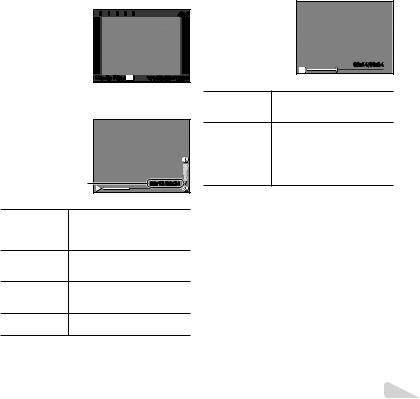
To play back movies
Select a movie, and press the Q button.




 4/30
4/30
Movie Play OK  ’11/02/26 12:30
’11/02/26 12:30
Movie
Operations during movie playback
Elapsed time/ |
00:12/00:34 |
|
Total recording time |
||
|
||
|
During playback |
Pausing and |
Press the Q button to pause |
|
playback. To resume playback |
||
resuming |
||
during pause, fast forward, or |
||
playback |
||
rewind, press the Q button. |
||
|
Press Ito fast forward. Press I Fast forward again to increase the fast forward
speed.
Press Hto rewind. The rewinding Rewind speed increases each time His
pressed.
Adjusting the |
Use FGto adjust the volume. |
|
volume |
||
|
Operations during pausing playback
00:14/00:34 |
During pause
Press Fto display the first frame Cueing and press Gto display the last
frame.
Advancing and |
Press Ior Hto advance or |
|
rewind one frame at a time. Hold |
||
rewinding one |
||
Ior Hpressed for continuous |
||
frame at a time |
advance or rewind. |
|
|
||
|
|
|
Resuming |
Press the Q button to resume |
|
playback |
playback. |
To stop movie playback
Press the m button.
EN 23
