Olympus D-750, D-755, D-760, VG-340, VG-350 Instruction Manual
...
DIGITAL CAMERA
VR-360/D-760
VR-350/D-755
VR-340/D-750
Instruction Manual
●Thank you for purchasing an Olympus digital camera. Before you start to use your new camera, please read these instructions carefully to enjoy optimum performance and a longer service life. Keep this manual in a safe place for future reference.
●We recommend that you take test shots to get accustomed to your camera before taking important photographs.
●In the interest of continually improving our products, Olympus reserves the right to update or modify information contained in this manual.
●The screen and camera illustrations shown in this manual were produced during the development stages and may differ from the actual product. Unless otherwise specifi ed, the explanation about these illustrations is provided for VR-360/D-760.
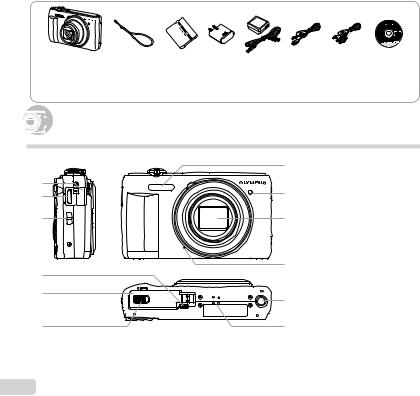
Checking the contents of the box
|
|
|
or |
|
|
|
Digital camera |
Strap |
LI-50B Lithium |
F-2AC |
USB cable |
AV cable |
OLYMPUS |
|
|
Ion Battery |
USB-AC adapter |
(CB-USB7) |
(CB-AVC5) |
Setup |
|
|
|
|
|
|
CD-ROM |
Other accessories not shown: warranty card
Contents may vary depending on purchase location.





 Na
Na mes of Parts
mes of Parts
Camera unit
|
7 |
1 |
Connector cover*1 |
1 |
2 |
HDMI mini connector*1 |
|
8 |
3 |
Strap eyelet |
|
2 |
4 |
Multi-connector |
|
|
|
5 |
Battery/card compartment |
3 |
9 |
6 |
cover |
Battery/card compartment |
|||
|
|
7 |
lock |
|
|
Flash |
|
|
10 |
8 |
Self-timer lamp |
4 |
9 |
AF illuminator |
|
Lens |
|||
5 |
|
10Microphone |
|
11 |
11 Tripod socket |
||
|
12Speaker |
||
6 |
12 |
*1 |
VR-360/D-760 only |
|
|
||
2 EN

1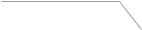
 4
4
2
|
5 |
3 |
6 |
7 |
|
|
8 |
|
9 |
|
10 |
|
11 |
Attaching the camera strap |
|
Pull the strap tight so that it does not come loose.
1nbutton
2Shutter button
3Monitor
4Zoom lever
5R button (shooting movies)
6qbutton (switch between shooting and playback)
7Indicator lamp
8Arrow pad
INFO button (change information display)
button (erase)
9Q button (OK)
10E button (camera guide)
11button
EN 3

Monitor
Shooting mode display
1
|
P |
2 |
|
|
|
|
|
3 |
21 |
WB |
4 |
5 |
||
|
0.0 |
6 |
|
AUTO |
|
|
ISO |
|
|
AUTO |
7 |
20 |
|
|
|
16M |
8 |
4 |
NORM Date |
z |
0:00:34 |
9 |
|
|
|
|
|
|
10 |
19 1817161514 13 12 11

 1/100 F3.0
1/100 F3.0
24 23 22
1 |
Shooting mode ....... |
p. 16, 24 |
12 Recording length |
|
2 |
Flash.............................. |
p.19 |
(movies)...................... |
p. 63 |
|
Flash standby/flash charge |
13 Movie recording icon .... |
p. 17 |
|
3 |
.................................... |
p. 55 |
14 World time .................... |
p. 48 |
Macro ........................... |
p. 30 |
15 Image Stabilizer |
|
|
4 |
Self-timer ...................... |
p. 30 |
(still images)................ |
p. 35 |
5 |
Exposure compensation |
16 Date stamp ................... |
p. 37 |
|
6 |
.................................... |
p. 31 |
17 Compression |
|
White balance............... |
p. 31 |
(still images)................ |
p. 34 |
|
7 |
ISO ............................... |
p. 32 |
18 Number of storable pictures |
|
8 |
Drive ............................. |
p. 32 |
(still images)................ |
p. 16 |
9 |
Image size |
|
19 Current memory ........... |
p. 61 |
|
(still images)................ |
p. 33 |
20 Battery check................ |
p. 12 |
10 Recording with sound |
21 AF target mark.............. |
p. 17 |
||
11 |
(movies)...................... |
p. 36 |
22 Aperture value .............. |
p. 17 |
Image size (movies) |
..... p. 34 |
23 Shutter speed ............... |
p. 17 |
|
|
|
|
24 Camera shake warning |
|
4 EN
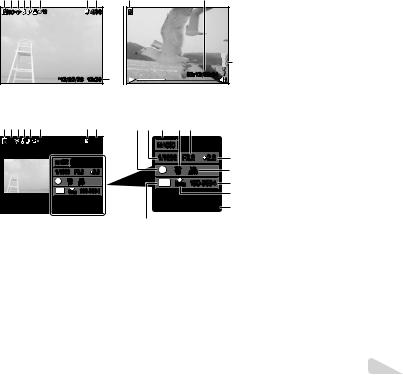
Playback mode display |
|
|
|
|
|
|
1 |
Battery check |
p. 12 |
|||||
● Normal display |
|
|
|
|
|
|
|
|
|
|||||
|
|
|
|
|
|
|
|
|
2 |
3D image*1 |
p. 23 |
|||
1 2 3 4 5 |
6 |
|
|
7 8 |
1 |
|
|
|
8 |
|
||||
|
|
|
|
|
|
3 |
Eye-Fi transferred......... |
p. 42 |
||||||
3D |
10 |
|
|
4/30 |
|
|
|
|
|
|
4 |
Protect .......................... |
p. 41 |
|
|
|
|
|
|
|
|
|
5 |
Adding sound |
p. 39 |
||||
|
|
|
|
|
|
|
|
|
|
|
||||
|
|
|
|
|
|
|
|
|
|
|
6 |
Print reservation/number of |
|
|
|
|
|
|
|
|
|
|
|
|
|
7 |
prints................... |
p. 53/p. 52 |
|
|
|
|
|
|
|
|
|
|
|
|
Current memory ........... |
p. 61 |
||
|
|
|
|
|
|
|
|
|
|
20 |
8 |
Frame number/ |
|
|
|
|
|
|
|
|
|
|
|
|
|
total number of images |
|
||
|
|
|
|
|
|
|
|
00:12/00:34 |
|
|
|
|||
|
’12/02/26 |
12:30 |
18 |
|
|
|
|
|
p. 20 |
|||||
|
|
|
|
|
|
|
Elapsed....................................time/ |
|||||||
|
Still image |
|
|
|
|
Movie |
|
|
|
|
|
|
||
|
|
|
|
|
|
|
|
|
total shooting time |
|
||||
|
|
|
|
|
|
|
|
|
|
|
|
|
||
● Detailed display |
|
|
|
|
|
|
|
|
|
9 |
(movies)...................... |
p. 21 |
||
|
|
|
|
|
|
|
|
|
P |
p. 27 |
||||
1 2 3 4 5 |
6 |
|
|
7 8 |
9 10 |
11 |
12 13 |
|
|
|||||
|
|
|
|
10Shutter speed ............... |
p. 17 |
|||||||||
3D |
10 |
|
|
4/30 |
|
MAGIC |
|
|
|
11 Shooting mode ....... |
p. 16, 24 |
|||
|
|
|
|
|
|
12ISO |
p. 32 |
|||||||
|
|
|
|
|
|
|
|
|
||||||
|
MAGIC |
|
|
|
1/1000 F3.0 |
2.0 |
14 |
13Aperture value .............. |
p. 17 |
|||||
|
|
|
|
1 |
ISO |
WB |
|
15 |
14Exposure compensation |
|
||||
|
1/1000 |
F3.0 |
2.0 |
|
|
|
||||||||
|
|
100 |
AUTO |
|
|
|
p. 31 |
|||||||
|
1 |
ISO |
WB |
|
|
16M |
NORM |
100-0004 |
16 |
15White....................................balance |
||||
|
100 |
AUTO |
|
p. 31 |
||||||||||
|
|
|
|
|
|
|
||||||||
|
16M |
NORM 100-0004 |
|
|
|
|
|
17 |
||||||
|
|
|
|
|
|
16File number |
|
|
||||||
|
’12/02/26 |
12:30 |
|
’12/02/26 |
12:30 |
18 |
17Compression |
|
|
|||||
|
|
|
|
|
19 |
|
|
|
|
|
|
(still images)................ |
p. 34 |
|
|
|
|
|
|
|
|
|
|
|
|
Frame rate |
|
|
|
|
|
|
|
|
|
|
|
|
|
|
|
|
|
|
|
|
|
|
|
|
|
|
|
|
|
|
(movies)...................... |
p. 34 |
|
|
|
|
|
|
|
|
|
|
|
|
18Date and time ............... |
p. 15 |
||
|
|
|
|
|
|
|
|
|
|
|
19Image size .................... |
p. 33 |
||
|
|
|
|
|
|
|
|
|
|
|
20Volume ......................... |
p. 44 |
||
|
|
|
|
|
|
|
|
|
|
|
*1 |
VR-360/D-760 only |
|
|
|
|
|
|
|
|
|
|
|
|
|
|
|
EN |
5 |
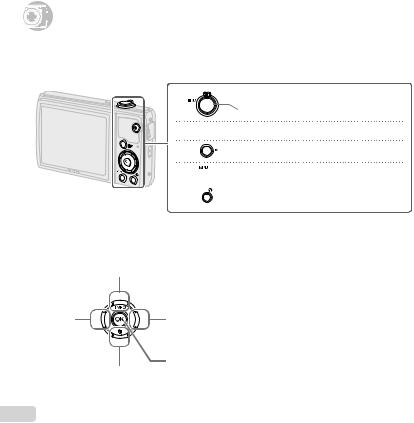




 C
C
 amera
amera Settings
Settings
Using the Direct Buttons
Frequently used functions can be accessed using the direct buttons.
Arrow pad
H(left)

 Zoom lever (p. 18, 22)
Zoom lever (p. 18, 22)
Shutter button (p. 17)
 Rbutton (shooting movies) (p. 17)
Rbutton (shooting movies) (p. 17)
qbutton (switch between shooting and
playback) (p. 20)
 button (p. 9)
button (p. 9)
E button (camera guide) (p. 23)
F(up) /
INFO button (change information display) (p. 19, 22)
I(right)
Q button
G(down) /
button (erase) (p. 21)
6 EN
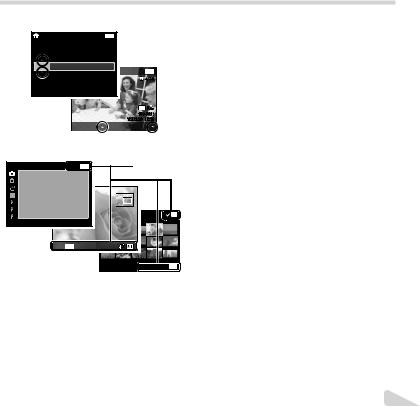
Operation guide
The symbols FGHI displayed for image selections and settings indicate that the arrow pad is to be used.
X |
Back MENU |
Y M D Time
2012. 02. 26 12 :30 Y/M/D
Operation guides displayed on the screen indicate that thebutton, Q button, or zoom lever can be used.
Camera Menu 1 |
Back MENU |
Operation guide |
Reset |
|
|
Compression |
Normal |
|
AF Mode |
Face/iESP |
|
Digital Zoom |
Off |
|
Image Stabilizer |
On |
|
AF Illuminat. |
On |
|
Icon Guide |
On |
OK |
|
|
4/30 |
|
|
Erase/Cancel MENU |
EN 7
Using the Menu
Use the menu to change camera settings such as the shooting mode.
There may be menus that are unavailable depending on other related settings or the mode (p. 26).
Function menu
Press H during shooting to display the function menu. The function menu is used to choose the shooting mode and provides access to frequently used shooting settings.
Shooting mode
Selected option
Program Auto |
P |
|
|
|
|
|
|
|
|
||
|
0.0 |
|
|
|
|
|
|
|
|
|
|
|
|
WB |
|
|
|
|
|
AUTO |
|
|
|
|
|
ISO |
|
|
|
|
|
AUTO |
|
Function menu |
|
|
|
16M |
|
||
|
|
|
|
|
|
|
|
MENU |
|
|
|
Shooting |
|
|
|
Setup menu |
|
To select the shooting mode
Use HI to select a shooting mode and press the Q button.
To select the function menu
Use FG to select a menu and use HI to select a menu option. Press the Q button to set the function menu.
8 EN
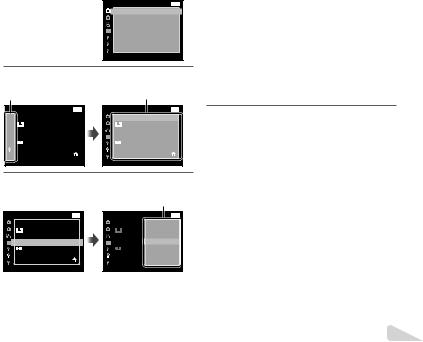
Setup menu
Press the button during shooting or playback to display the setup menu. The setup menu provides access to a variety of camera settings, including options not listed in the function menu, display options, and the time and date.
|
|
|
1 Press the button. |
4 Use FG to select the desired submenu 2 and |
|
● The setup menu is displayed. |
|
then press the Q button. |
|
|
Camera Menu 1 |
|
Back MENU |
● Once a setting is selected, the display returns to |
|
|
|
|
the previous screen. |
|
||
|
|
Reset |
|
|
|
|
|
|
|
|
|
|
|
|
|
Compression |
|
Normal |
There may be additional operations. |
|
|
|
AF Mode |
|
Face/iESP |
|
|
|
|
|
“Menu Settings” (p. 34 to 49) |
|
||
|
|
Digital Zoom |
|
Off |
|
|
|
|
Image Stabilizer |
On |
|
|
|
|
|
AF Illuminat. |
|
On |
Settings Menu 2 |
Back MENU |
|
|
Icon Guide |
|
On |
Pixel Mapping |
|
|
|
|
|
|
|
|
|
|
|
|
|
|
Bright |
2 Press H to highlight the page tabs. Use FG |
TV Out |
|
||||
Power Save |
On |
|||||
|
English |
|||||
to select the desired page tab and press I. |
X |
’12.02.26 12:30 |
||||
|
|
|
|
|
||
Page tab |
|
Submenu 1 |
World Time |
|
||
|
|
|
||||
Settings Menu 2 |
Back MENU |
Settings Menu 2 |
|
Back MENU |
5 Press the button to complete the setting. |
|
Pixel Mapping |
|
Pixel Mapping |
|
|||
|
Bright |
|
|
Bright |
|
|
TV Out |
|
TV Out |
|
|
|
|
Power Save |
Off |
Power Save |
|
Off |
|
|
|
English |
|
|
English |
|
|
X |
’12.02.26 12:30 |
X |
’12.02.26 12:30 |
|
|
|
World Time |
|
World Time |
|
|
|
|
3 Use FG to select the desired submenu 1 and |
|
|
||||
then press the Q button. |
|
|
|
|
||
|
|
|
Submenu 2 |
|
|
|
Settings Menu 2 |
Back MENU |
Settings Menu 2 |
|
Back MENU |
|
|
Pixel Mapping |
|
Pixel Mapping |
|
|
|
|
|
Bright |
|
|
|
|
|
TV Out |
|
TV Out |
|
Off |
|
|
Power Save |
Off |
Power Save |
|
|
|
|
|
English |
|
|
On |
|
|
X |
’12.02.26 12:30 |
X |
|
|
|
|
World Time |
|
World Time |
|
|
|
|
EN 9
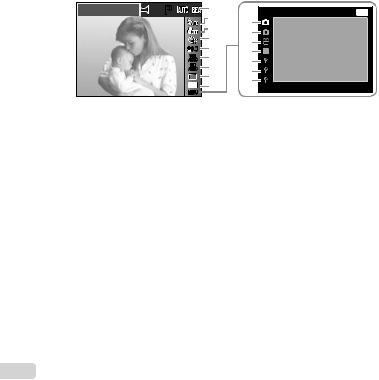
Menu Index
Program Auto |
P |
1 |
|
Camera Menu 1 |
Back MENU |
|
2 |
0 |
|||
|
|
Reset |
|
||
|
|
3 |
|
||
|
|
a |
Compression |
Normal |
|
|
|
4 |
|||
|
|
b |
AF Mode |
Face/iESP |
|
|
0.0 |
5 |
|||
|
c |
Digital Zoom |
Off |
||
|
WB |
6 |
d |
Image Stabilizer |
On |
|
AUTO |
7 |
|||
|
ISO |
e |
AF Illuminat. |
On |
|
|
AUTO |
8 |
|||
|
|
f |
Icon Guide |
On |
|
|
16M |
9 |
|
|
|
|
|
|
|
||
|
MENU |
|
|
|
|
1 Shooting mode ........... |
p. 16, 24 |
0 K(Camera Menu 1) |
.......p. 34 |
|
|
P (Program Auto) |
|
Reset |
|
|
M(iAUTO) |
|
Compression |
|
|
Q(Beauty) |
|
AF Mode |
|
|
(Scene Mode) |
|
Digital Zoom |
|
|
P(Magic Filter) |
|
Image Stabilizer |
|
|
~ (Panorama) |
|
AF Illuminat. |
|
2 Flash................................. |
p. 19 |
Icon Guide |
|
|
3 Macro ............................... |
p. 30 |
a K(Camera Menu 2) ....... |
p. 37 |
|
4 Self-timer .......................... |
p. 30 |
Date Stamp |
|
|
5 Exposure compensation...p. 31 |
b A(Movie menu).............. |
p. 34 |
||
6 White balance................... |
p. 31 |
Frame Rate |
|
|
7 ISO ................................... |
p. 32 |
IS Movie Mode |
|
|
8 Drive ................................. |
p. 32 |
R (Movie sound recording) |
||
9 Image Size ....................... |
p. 33 |
c q(Playback menu) ........ |
p. 38 |
|
|
|
|
Slideshow |
|
|
|
|
Edit |
|
|
|
|
Erase |
|
|
|
|
Print Order |
|
|
|
|
R (Protect) |
|
|
|
|
y (Rotate) |
|
*1 |
VR-360/D-760 only |
|
|
|
*2 |
VR-350/D-755 and VR-340/D-750 only |
|
|
|
dd (Settings Menu 1)..........p. 42 Memory Format/Format Backup
Eye-Fi
USB Connection
qPower On Keep KSettings Sound Settings
ed (Settings Menu 2)..........p. 44 Pixel Mapping
s (Monitor) TV Out*1 NTSC/PAL*2 Power Save W (Language) X(Date/time) World Time
fd (Settings Menu 3)..........p. 49 Beauty Settings
10 EN





 P
P
 r
r eparing the Camera
eparing the Camera
Inserting the battery and card
1 Battery/card |
2 |
compartment cover |
|
1 
Battery/card compartment lock
2
Battery lock
 knob
knob
Write-protect switch
Insert the battery as illustrated with the C mark toward the battery lock knob.
Damage to the battery exterior (scratches, etc.) may produce heat or an explosion.
Insert the battery while sliding the battery lock knob in the direction of the arrow.
Insert the card straight until it clicks into place.
When using the camera, be sure to close the battery/ card compartment cover.
Slide the battery lock knob in the direction of the arrow to unlock, and then remove the battery.
Turn off the camera before opening the battery/card compartment cover.
Always use SD/SDHC/SDXC cards or Eye-Fi card with this camera. Do not insert other types of memory cards. “Using the card” (p. 61)
Do not touch the contact area of the card directly.
This camera can be used without a card by storing images in its internal memory.
3 1
 2
2
“Number of storable pictures (still images)/Recording length (movies) in the internal memory and cards” (p. 62)
To remove the card
1 2
Press the card in until it clicks and comes out slightly, then grab the card and pull it out.
Charging the battery with the included USB-AC adapter
The included F-2AC USB-AC adapter (hereafter referred to as USB-AC adapter) differs depending on the region where you purchased the camera. If you received a plugin type USB-AC adapter, plug it directly into AC outlet.
EN 11
The included USB-AC adapter has been designed to be used for charging and playback. Do not take pictures while the AC adapter is connected to the camera.
Be sure to unplug the power plug of the USB-AC adapter from the wall outlet when the charging is complete or the playback ends.
The battery can be charged while the camera is connected to the computer. Charging time varies depending on the performance of a computer. (There may be cases in which it takes approx. 10 hours.)
Connecting the camera
|
Multi-connector |
AC outlet |
USB connector |
|
(supplied) |
|
or |
Indicator lamp
Indicator lamp

 On: Charging
On: Charging
Off: Charged
The battery is not fully charged at the time of purchase. Before use, be sure to charge the battery until the indicator lamp turns off (up to 4 hours).
If the indicator lamp does not light, the camera is not correctly connected or the battery, camera, or USBAC adapter may not be functioning as expected.
When to charge the batteries
Charge the battery when the error message shown below appears.
Battery Empty
Flashes in red
Setting up using the supplied CD
Installation of [ib] computer software using the supplied CD is available on Windows computers only.
Windows
1 Insert the supplied CD in a CD-ROM drive.
12 EN

Windows XP
● A “Setup” dialog will be displayed.
Windows Vista/Windows 7
●An Autorun dialog will be displayed. Click “OLYMPUS Setup” to display the “Setup” dialog.
If the “Setup” dialog is not displayed, select “My Computer” (Windows XP) or “Computer” (Windows Vista/Windows 7) from the start menu. Double-click the CD-ROM (OLYMPUS Setup) icon to open the “OLYMPUS Setup” window and then double-click “Launcher.exe”.
If a “User Account Control” dialog is displayed, click “Yes” or “Continue”.
2 Register your Olympus product.
●Click the “Registration” button and follow the onscreen instructions.
To register the camera, it must be connected to the computer. “Connecting the camera” (p. 12)
If nothing is displayed on the camera screen even after connecting the camera to the computer, the battery may be exhausted. Leave the camera connected to the computer until the battery has charged, then disconnect and reconnect the camera.
3 Install OLYMPUS Viewer 2 and [ib] computer software.
●Check the system requirements before beginning installation.
●Click the “OLYMPUS Viewer 2” or “OLYMPUS ib” button and follow the on-screen instructions to install the software.
OLYMPUS Viewer 2
Operating |
Windows XP (Service Pack 2 or later) / |
||
System |
Windows Vista / Windows 7 |
||
Processor |
Pentium 4 |
1.3 GHz or better |
|
RAM |
1 GB or more (2 GB or more |
||
recommended) |
|||
|
|||
Free Hard |
1 GB or more |
||
Drive Space |
|||
|
|
||
Monitor |
1024 × 768 pixels or more |
||
Minimum 65,536 colors |
|||
Settings |
|||
(16,770,000 colors recommended) |
|||
|
|||
|
|
|
|
[ib] |
|
|
|
Operating |
Windows XP (Service Pack 2 or later) / |
||
System |
Windows Vista / Windows 7 |
||
|
Pentium 4 |
1.3 GHz or better |
|
Processor |
(Pentium D |
3.0 GHz or better required |
|
|
for movies) |
|
|
|
512 MB or more (1 GB or more |
||
RAM |
recommended) |
||
(1 GB or more required for movies — 2 GB |
|||
|
|||
|
or more recommended) |
||
Free Hard |
1 GB or more |
||
Drive Space |
|||
|
|
||
Monitor |
1024 × 768 pixels or more |
||
Minimum 65,536 colors (16,770,000 |
|||
Settings |
|||
colors recommended) |
|||
|
|||
Graphics |
A minimum of 64 MB video RAM with |
||
DirectX 9 or later. |
|||
|
|||
* See online help for information on using the software.
4 Install the camera manual.
●Click the “Camera Instruction Manual” button and follow the on-screen instructions.
EN 13
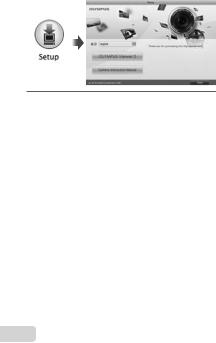
Macintosh |
|
|
|
|
3 Copy the camera manual. |
||
1 Insert the supplied CD in a CD-ROM drive. |
|
● Click the “Camera Instruction Manual” button to |
|
● Double-click the CD (OLYMPUS Setup) icon on |
|
open the folder containing the camera manuals. |
|
|
Copy the manual for your language to the |
||
the desktop. |
|
||
|
computer. |
||
● Double-click the “Setup” icon to display the “Setup” |
|
||
|
|
||
dialog. |
|
|
|
|
|
|
|
|
|
|
|
2 Install OLYMPUS Viewer 2.
●Check the system requirements before beginning installation.
●Click the “OLYMPUS Viewer 2” button and follow the on-screen instructions to install the software.
You can register via “Registration” in OLYMPUS
Viewer 2 “Help”.
OLYMPUS Viewer 2 |
||
Operating |
Mac OS X v10.4.11–v10.6 |
|
System |
||
|
||
Processor |
Intel Core Solo/Duo 1.5 GHz or better |
|
RAM |
1 GB or more (2 GB or more |
|
recommended) |
||
|
||
Free Hard |
1 GB or more |
|
Drive Space |
||
|
||
Monitor |
1024 × 768 pixels or more |
|
Minimum 32,000 colors (16,770,000 |
||
Settings |
||
colors recommended) |
||
|
||
*Other languages can be selected from the language combo box. For information on using the software, see online help.
14 EN
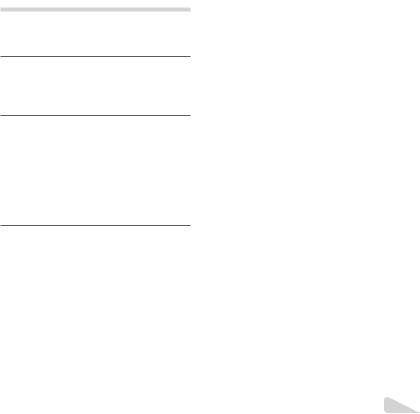
Language, date, time, and time zone
You can choose the language for the menus and messages displayed in the monitor. Also, the date and time set here are saved to image file names, date prints, and other data.
1 Press the nbutton to turn on the camera. Then, use FGHIto select your language and press the A button.
The menus can be used to change the selected language. [W] (Language) (p. 48)
2 Use FGto select the year for [Y] on the date and time setting screen.
|
X |
Back MENU |
|
|
Y M D |
Time |
|
|
|
. -- . -- |
-- :-- Y/M/D |
2012 |
|||
|
|
|
|
3 Press Ito save the setting for [Y].
X |
Back MENU |
Y M D |
Time |
2012. -- . -- |
-- :-- Y/M/D |
4 As in Steps 2 and 3, use FGHIto set [M] (month), [D] (day), [Time] (hours and minutes), and [Y/M/D] (date order), and then press the A button.
For a more accurate setting, press the Q button when the time signal hits 00 seconds while setting the minutes.
The menus can be used to change the selected date and time. [X] (Date/time) (p. 48)
5 Use HIto select your home time zone and press the Q button.
●Use FGto turn daylight saving time ([Summer]) on or off.
’12.02.26 |
12:30 |
Back MENU |
Seoul |
|
|
Tokyo |
|
|
|
|
Summer |
The menus can be used to change the selected time zone. [World Time] (p. 48)
EN 15




 Sh
Sh ooting, Viewing, and Erasing
ooting, Viewing, and Erasing
Shooting with the optimum aperture |
Current shooting mode display |
|||
value and shutter speed |
|
Program Auto |
P |
|
[Program Auto] |
|
|||
|
|
|
||
In this mode, automatic shooting settings are activated |
|
0.0 |
||
while also allowing changes to a wide range of |
|
|
||
|
|
WB |
||
other shooting menu functions, such as exposure |
|
ISO |
||
|
|
|
AUTO |
|
compensation, white balance, etc. as needed. |
|
|
AUTO |
|
|
|
|
||
The default settings of the function are highlighted in |
|
16M |
||
|
MENU |
|||
. |
|
Press the nbutton again to turn off the camera. |
||
1 Press the nbutton to turn on the |
||||
2 Hold the camera and compose the shot. |
||||
camera. |
|
|||
[Program Auto] indicator |
|
|
||
|
P |
Monitor |
|
|
|
|
|
||
|
0.0 |
|
|
|
|
WB |
|
|
|
|
AUTO |
Horizontal grip |
|
|
|
ISO |
|
||
|
AUTO |
|
|
|
4 NORM |
16M |
|
|
|
0:00:34 |
|
|
||
Number of storable still pictures (p. 62)
Monitor (standby mode screen)
If the [Program Auto] indicator is not displayed, press Hto display the function menu and then set the shooting mode to P. “Using the Menu” (p. 8)
Vertical grip
When holding the camera, take care not to cover the flash and the microphone with your fingers, etc.
16 EN

3 Press the shutter button halfway down to focus on the subject.
●When the camera focuses on the subject, the exposure is locked (shutter speed and aperture value are displayed), and the AF target mark changes to green.
●The camera was unable to focus if the AF target mark flashes red. Try focusing again.
AF target mark
P
Press halfway
1/400 |
F3.0 |
Shutter speed |
Aperture value |
“Focusing” (p. 57)
4 To take the picture, gently press the shutter button all the way down while being careful not to shake the camera.
Press fully
Image review screen
To view images during shooting
Pressing the qbutton enables playback of images. To return to shooting, either press the qbutton or press the shutter button halfway down.
Shooting movies
1 Press the Rbutton to start recording.
|
REC 0:00 |
0:00:34 |
Lights up red |
REC 0:00 |
0:00:34 |
when recording |
||
|
Current length |
|
|
Continuous recording length |
|
Sound will also be recorded.
The shooting mode selected for still photography applies to movies (some shooting modes have no effect).
2 Press the Rbutton again to end recording.
EN 17
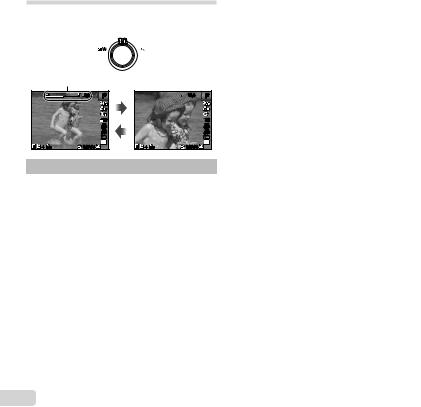
Using the zoom
Turning the zoom lever adjusts the shooting range.
W side |
T side |
Zoom bar
|
|
5.0 |
P |
|
|
|
|
|
|
|
0.0 |
|
|
|
WB |
|
|
|
AUTO |
|
|
|
ISO |
|
|
|
AUTO |
4 |
NORM |
0:00:34 |
16M |
|

 12.5
12.5  P
P
 0.0
0.0
WB
AUTO
ISO
AUTO
16M
4 NORM |
0:00:34 |
Model No. |
Optical zoom |
Digital zoom |
VR-360/D-760 |
12.5 × |
4 × |
VR-350/D-755 |
10 × |
4 × |
VR-340/D-750 |
10 × |
4 × |
|
|
|
To take larger images [Digital Zoom]
The type and amount of zoom can be identified from the appearance of the zoom bar. The display differs depending on the options selected for [Digital Zoom] (p. 36) and [Image Size] (p. 33).
[Off] selected for [Digital Zoom]:
Image size |
Zoom bar |
16M |
|
|
Optical zoom range |
Other |
|
|
Image zoomed and cropped.*1 |
[On] selected for [Digital Zoom]: |
|
Image size |
Zoom bar |
16M |
|
|
Digital zoom range |
Other |
Image zoomed and |
|
cropped.*1 |
|
Digital zoom range |
*1 If an image size is less than the full resolution after reaching the maximum optical zoom, the camera will automatically resize and crop the image to the selected image size and enter the digital zoom range if [Digital Zoom] is [On].
Photographs taken with the zoom bar displayed in red may appear “grainy.”
18 EN
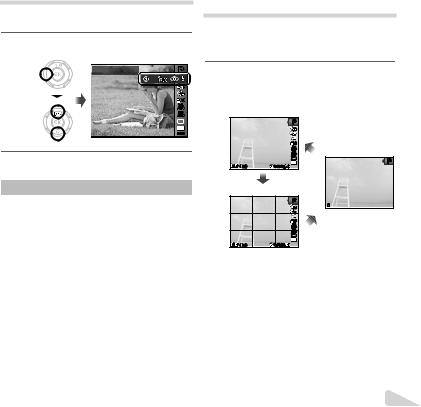
Using the flash
The flash functions can be selected to best match the shooting conditions.
1 Select the flash option in the shooting function menu.
Flash Auto |
P |
0.0
WB
AUTO
ISO
AUTO
16M
MENU
2 Use HIto select the setting option, and press the Q button to set.
|
Option |
Description |
|
|
|
|
The flash fires automatically in low- |
|
Flash Auto |
|
|
|
|
light or backlight conditions. |
|
|
|
|
|
|
Redeye |
Pre-flashes are emitted to reduce the |
|
|
occurrence of red eye in your photos. |
||
|
|
|
|
|
Fill In |
The flash fires regardless of the |
|
|
available light. |
||
|
|
|
|
|
Flash Off |
The flash does not fire. |
|
Changing the shooting information display
The display of the screen information can be changed to best match the situation, for example, the need for a clear view of the screen or for making a precise composition by using the grid display.
1 Press F(INFO).
●The displayed shooting information changes in the order shown below each time the button is pressed. “Shooting mode display” (p. 4)
Normal
|
P |
|
|
0.0 |
|
|
WB |
|
|
AUTO |
No information |
|
AUTO |
|
|
ISO |
|
4 NORM |
16M |
P |
0:00:34 |
|
|
Detailed |
|
|
|
P |
|
|
0.0 |
|
|
WB |
|
|
AUTO |
|
|
ISO |
|
|
AUTO |
|
4 NORM |
16M |
|
0:00:34 |
|
EN 19
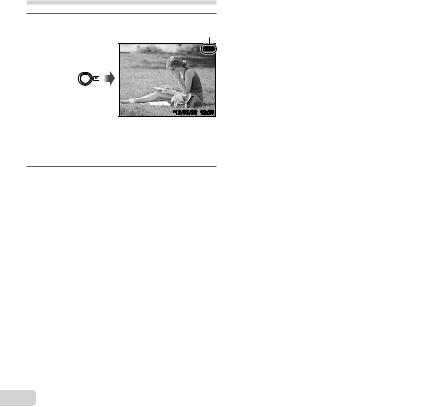
Viewing images
1 Press the q button.
Number of frames/Total number of images
 4/30
4/30
’12/02/26 12:30
Playback image
Pictures taken using Qmode are displayed as a group. Turn the zoom lever to the T side to play back the image in the group.
2 Use HIto select an image.
Displays |
Displays next |
previous image |
image |
Hold Ito fast forward and hold Hto reverse.
The display size of the images can be changed. “Index view and close-up view” (p. 22)
To play sound recordings
To play sound recorded with an image, select the image and press the Q button. A icon appears on images with which sound has been recorded.
[R] (still images) (p. 39)
During audio playback
Press FGto adjust volume.
To play back movies
Select a movie, and press the Q button.




 4/30
4/30
Movie Play OK 
 ’12/02/26 12:30
’12/02/26 12:30
Movie
20 EN

Operations during movie playback
Elapsed time/ |
00:12/00:34 |
|
Total shooting time |
||
|
||
|
During playback |
Pausing and |
Press the Q button to pause |
|
playback. To resume playback |
||
resuming |
||
during pause, fast forward, or |
||
playback |
||
rewind, press the Q button. |
||
|
Press Ito fast forward. Press I Fast forward again to increase the fast forward
speed.
Press Hto rewind. The rewinding Rewind speed increases each time His
pressed.
Adjusting the |
Use FGto adjust the volume. |
|
volume |
||
|
Operations during pausing playback
00:14/00:34 |
During pause
|
Press Fto display the first frame |
|
Cueing |
and press Gto display the last |
|
|
frame. |
|
Advancing and |
Press Ior Hto advance or |
|
rewind one frame at a time. Hold |
||
rewinding one |
||
Ior Hpressed for continuous |
||
frame at a time |
advance or rewind. |
|
|
||
|
|
|
Resuming |
Press the Q button to resume |
|
playback |
playback. |
To stop movie playback
Press the button.
Erasing images during playback (Single image erase)
1 Display the image you want to erase and press G( ).
Erase |
Back MENU |
 4/30
4/30
Erase
Cancel
2 Press FGto select [Erase], and press the Q button.
For erasing multiple images at the same time, see “Erasing images [Erase]” (p. 40).
If a group frame is erased, all images in that group are erased collectively. If the group includes images you want to keep, expand the group and protect them respectively.
EN 21

Index view and close-up view
Index view enables quick selection of a desired image. Close-up view (up to 10× magnification) allows checking of image details.
1 Turn the zoom lever.
Single-image view |
|
Close-up view |
|
|
|
4/30 W |
|
4/30 |
|
’12/02/26 |
12:30 |
T |
’12/02/26 |
12:30 |
|
||||
W 
 T
T
Index view
’12/02/26 12:30
To select an image in index view
Use FGHIto select an image, and press the Q button to display the selected image in single-image view.
To scroll an image in close-up view
Use FGHIto move the viewing area.
Changing the image information display
Shooting information settings displayed on the screen can be changed.
1 Press F(INFO).
●The displayed image information changes in the order shown below each time the button is pressed.
Normal
 3D
3D

 10
10  4/30
4/30
 No information
No information
’12/02/26 12:30
Detailed
 3D
3D

 10
10  4/30
4/30
MAGIC
1/1000 F3.0
 2.0
2.0
1 |
ISO |
WB |
100 |
AUTO |
16M NORM 100-0004
’12/02/26 12:30
22 EN
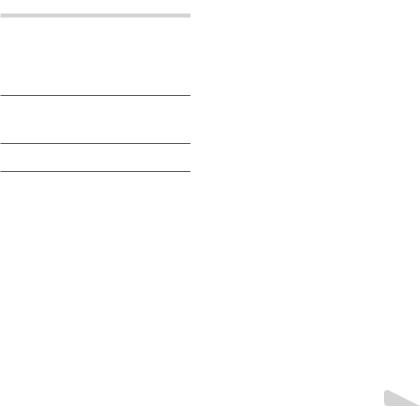
Playing back 3D images (VR-360/D-760)
3D images shot with this camera can be played back on 3D-compatible devices connected to this camera using an HDMI cable (sold separately).
“Shooting 3D images (Wmode)” (p. 27)
When playing back 3D images, read the warnings in the instruction manual for the 3D-compatible devices carefully.
1 Connect the 3D-compatible device and camera using the HDMI cable.
For the connection and setting method, see “Using an HDMI cable” (p. 46).
2 Use FGto select [3D Show] and then press the Q button.
3 Use HIto select the 3D image to play back and then press the Q button.
Slideshow MENU |
Set OK |
To start a slideshow, press the button.
To stop the slideshow, press the or Q button.
3D images are composed of JPEG files and MPO files. If any files are deleted on a computer, playback of 3D images may not be possible.
Using the camera guide
Use the camera guide to look up camera operations.
1 Press the E button in the standby mode screen or the playback screen.
|
|
Exit |
|
Search by |
Search for a |
|
purpose |
solution |
|
Search by |
Learn about the |
|
situation |
camera |
|
Search by |
History |
|
keyword |
|
Submenu 2 |
Application |
|
Search by |
Functions or operating methods can |
|
purpose |
be searched. |
|
Search for a |
A solution can be searched when |
|
solution |
having problems during operation. |
|
Search by |
Search from shooting/playback |
|
situation |
scene. |
|
Search by |
Search by the camera keyword. |
|
keyword |
||
|
||
Learn about the |
Information is shown about |
|
recommended functions and basic |
||
camera |
||
operating methods for the camera. |
||
|
||
History |
Searches can be performed from the |
|
search history. |
||
|
2 Use FGHIto select the desired item.
●Follow the on-screen instructions to search the desired contents.
EN 23
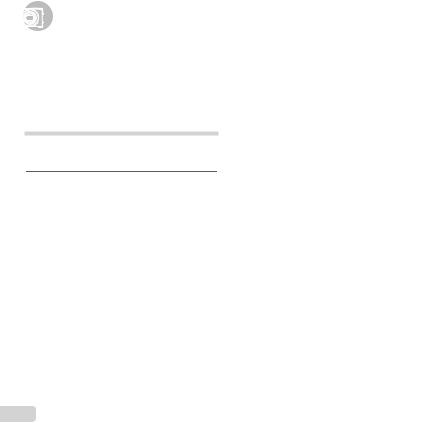



 U
U sing Shooting Modes
sing Shooting Modes
To change the shooting mode
The shooting mode (P, M, Q, , P, ~) can be changed by using the function menu. “Using the Menu” (p. 8)
The default settings of the function are highlighted in
 .
.
Shooting with automatic settings (Mmode)
The camera will automatically select the optimal shooting mode for the scene. The shooting condition is decided by the camera and most settings cannot be changed.
1 Set the shooting mode to M.
The icon changes depending on the scene that the camera automatically selects.
16M
4 NORM |
0:00:34 |
In some cases, the camera may not select the desired shooting mode.
When the camera cannot identify which is the optimal mode, [Program Auto] will be selected.
Shooting with Beauty Fix effects (Qmode)
Depending on the picture, the editing may not be effective.
1 Set the shooting mode to Q.
Beauty P


5M
MENU
2 Press Gto go to the submenu.
Recommended
5M
MENU
24 EN
