Olympus DIGITAL 600, STYLUS 600 User Manual

DIGITAL CAMERA
Basic
Manual
ENGLISH 2
FRANÇAIS 28
ESPAÑOL 54
DEUTSCH 80
РУССКИЙ 106

|
Table of Contents |
|
|
CAMERA DIAGRAM ............................................................................... |
3 |
|
BEFORE YOU BEGIN............................................................................... |
4 |
|
GETTING STARTED................................................................................. |
5 |
|
Step 1 Get Started .................................................................................... |
5 |
|
Step 2 Take a Picture................................................................................. |
6 |
|
Step 3 Review or Erase a Picture................................................................ |
7 |
|
Step 4 Transfer Images.............................................................................. |
8 |
En |
|
|
|
BASIC OPERATION ............................................................................... |
10 |
|
Holding the Camera................................................................................ |
10 |
|
Shooting and Playback Mode Buttons ..................................................... |
10 |
|
Shooting Mode Buttons .......................................................................... |
11 |
|
SCENE Modes ......................................................................................... |
12 |
|
Macro Mode ........................................................................................... |
12 |
|
Self-Timer ............................................................................................... |
12 |
|
Flash Modes............................................................................................ |
13 |
|
Power Save Feature................................................................................. |
13 |
|
MENUS AND SETTINGS ....................................................................... |
14 |
|
Top Menu ............................................................................................... |
14 |
|
Erase All Pictures ..................................................................................... |
14 |
|
Select a Language ................................................................................... |
14 |
|
Monitor Symbols & Icons......................................................................... |
15 |
|
Thumbnail (Index) Display........................................................................ |
16 |
|
CONNECTING THE CAMERA................................................................ |
17 |
|
Playback on a TV..................................................................................... |
17 |
|
Direct Printing (PictBridge)....................................................................... |
18 |
|
OLYMPUS Master SOFTWARE ............................................................ |
19 |
|
SPECIFICATIONS................................................................................... |
20 |
|
SAFETY PRECAUTIONS ........................................................................ |
22 |
Before using your camera, read this manual carefully to ensure correct use.
We recommend that you take test shots to get accustomed to your camera before taking important photographs.
Please observe the safety precautions at the end of this manual.
2
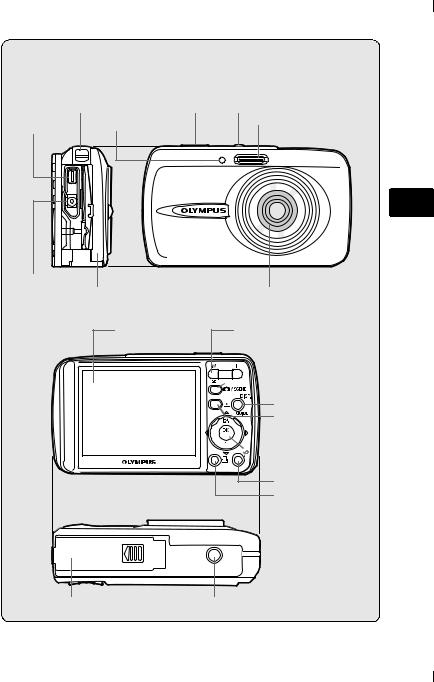
CAMERA DIAGRAM
Strap Eyelet |
Shutter Button |
onButton |
Self-Timer Lamp
Multi-Connector
DC-IN Jack
Connector Cover
Monitor
Flash
En
Lens
Zoom Button
 mButton
mButton
(Shooting Mode)
DISP./GUIDE Button
qButton
(Playback Mode)





 Arrow Pad (O/N/X/Y)
Arrow Pad (O/N/X/Y)



 ZButton (OK/MENU)
ZButton (OK/MENU)
SButton (Erase)
<Button (Print)
Battery Compartment/Card Cover |
Tripod Socket |
3
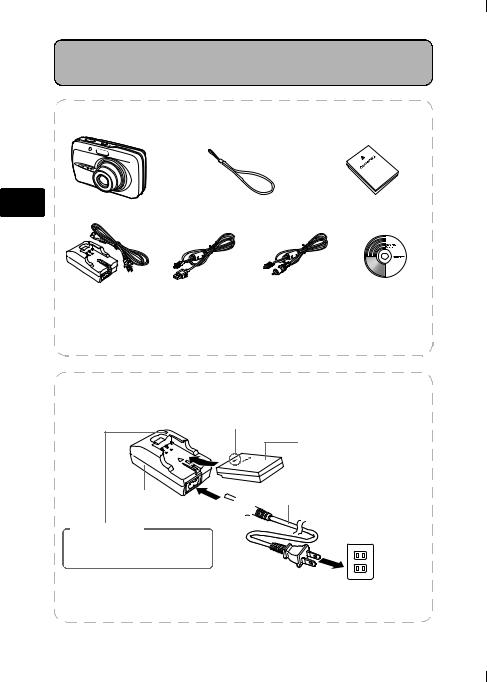
BEFORE YOU BEGIN
Gather these items (box contents)
En |
Digital Camera |
Strap |
LI-12B Lithium Ion Battery |
|
LI-10C Battery Charger |
USB Cable (light gray) |
Video Cable (black) |
OLYMPUS Master |
|
|
|
Software CD-ROM |
Items not shown: Advanced Manual (CD-ROM), Basic Manual (this manual), warranty card. Contents may vary depending on purchase location.
Charge the battery (recommended*)
W
LI-10C Battery
Charger
Charging Indicator
3
1 
LI-12B Lithium Ion Battery
Power Cable
Lit red: Charging |
2 |
Lit green: Charging complete |
|
(Charging time: Approx. 120 minutes) |
AC Wall Outlet |
*Battery comes partially charged.
4

GETTING STARTED
Step 1 Get Started
GET STARTED
a. Attach the strap |
b. Insert the battery |
|
Strap |
1 Slide |
2 Lift |
|
|
En |
1 |
|
|
Pull the strap tight so that it does not come loose.
|
3 Insert |
|
Battery lock knob |
c. Set the date and time |
|
1 Press onbutton to turn the |
onButton |
camera on. |
|
2 Press Zto display the top menu, and select [MODE MENU] > [SETUP] > [X].
3 Press O/Nto set an item. Press X/Yto select the next field.
ZButton
Date format
CAM |
FILE NAME |
RESET |
|
|
|
MEM |
PIXEL MAPPING |
|
|
|
|
SETUP |
|
’05.01.01 |
|
DUAL TIME |
00:00 |
|
OFF |
|
|
SETUP |
|
2005 . 01 |
. 01 |
|
|||
|
Y |
M |
|
D |
|
|
|
|
00 |
: 00 |
|
||
SELECT |
SET |
GO |
OK |
Operation |
||
guide |
||||||
|
|
|
|
|
||
5

Step 2 Take a Picture
TAKE A PICTURE
a. Zoom
Zoom Out: |
Zoom In: |
En
|
|
|
|
|
|
|
|
|
|
|
|
|
|
|
|
|
|
|
|
|
|
|
|
|
|
|
|
|
|
|
|
|
|
|
|
|
|
|
|
|
|
|
|
|
|
|
|
|
|
|
|
|
|
|
|
|
|
|
|
|
|
|
|
|
|
|
|
|
|
|
|
|
|
|
|
|
|
|
|
|
|
|
|
|
|
|
|
|
|
|
|
|
|
|
|
|
|
|
|
|
|
|
|
|
|
|
|
|
|
|
|
|
|
|
|
|
|
|
|
|
|
|
|
|
|
|
|
|
|
|
|
|
|
|
|
|
|
|
|
|
|
|
|
|
|
|
|
|
|
|
|
|
|
|
|
|
|
|
|
|
|
|
|
|
|
|
|
|
|
|
|
|
|
|
|
|
|
|
|
|
|
|
HQ 2816×2112 |
4 |
|
|
|
|
|
|
|
|
|
|
HQ 2816×2112 |
4 |
||||||||||||||||||||||||||||
|
|
|
|
|
|
|
|
|
|
|
|
|
|
|
|
|
|
|
|
|
|
|
|
|
|
|
|
|
|
|
|
|
|
|
|
|
|
|
|
|
|
|
|
|
|
|
|
|
|
|
|
|
|
|
|
|
|
|
|
|
|
|
|
|
|
|
|
|
|
|
|
|
|
|
|
|
|
|
|
|
|
|
|
|
|
|
|
|
|
b.Focus
1Using the monitor, place the AF target mark over your subject.
Green Lamp
HQ 2816×2112 |
4 |
(Pressed Halfway)
Shutter Button
AF Target Mark
2Press and hold the shutter button halfway to lock the focus.
The green lamp indicates the focus is locked.
c.Take the picture
1Press the shutter button completely to take the picture.
(Pressed Completely)
Shutter Button
6
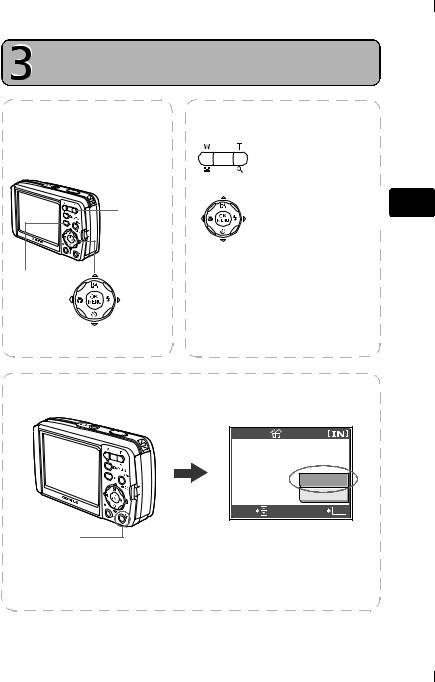
Step 3 Review or Erase a Picture
REVIEW OR ERASE A PICTURE
a. Press the q button
The last picture taken will be displayed.
Zoom Button
qButton |
|
Prev. Picture |
Next Picture |
|
Arrow Pad |
b. Take a closer look
Press T or W to zoom in or out.
Press Zto return to
the original size. |
|
|
Press O/Nor X/Yto |
|
En |
|
||
|
||
scroll around. |
|
|
|
|
|
|
|
|
Press the mbutton to return to shooting mode.
c. To erase a picture
SButton
1Display the picture you want to erase.
2Press the Sbutton.
|
ERASE |
|
YES |
|
NO |
SELECT |
GO OK |
3 Select [YES], and press Z.
The picture is permanently erased.
7
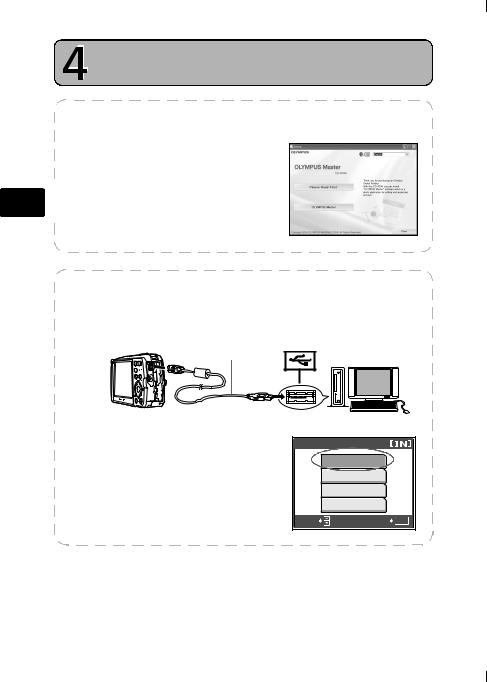
Step 4 Transfer Images
TRANSFER IMAGES
a. Install the software
1Insert the OLYMPUS Master CD-ROM.
2Windows: Click the “OLYMPUS
|
|
Master“ button. |
En |
|
Macintosh: Double-click the |
|
||
|
“Installer“ icon. |
|
|
||
|
|
|
3Simply follow the on-screen instructions.
b.Connect the camera to the computer
1Connect the camera and computer using the USB cable (included).
The monitor will turn on automatically.
2 |
USB cable |
1
2 Select [PC] on the monitor, and press Z.
Your PC will now recognize your camera as a removable storage drive.
|
USB |
|
P C |
|
EASY PRINT |
|
CUSTOM PRINT |
|
EXIT |
SELECT |
GO OK |
8
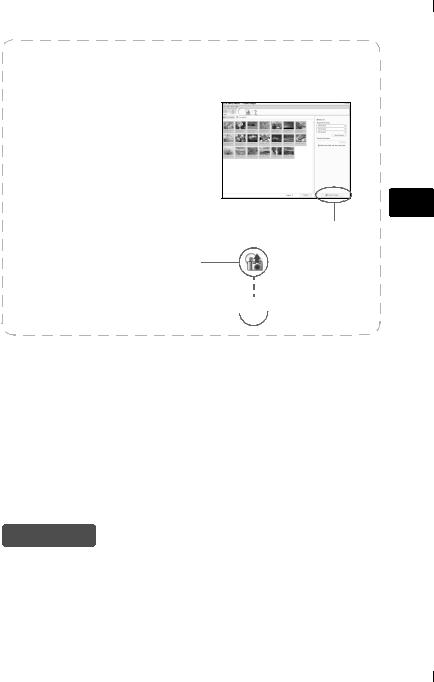
c. Transfer images to the computer
1With the camera now connected, open OLYMPUS Master.
The [Transfer Images] window is displayed.
2Select the images you want to transfer, and click the [Transfer Images] button.
If the [Transfer Images] window is not displayed automatically:
a.Click the “Transfer Images” icon on the OLYMPUS Master main menu.
[Transfer Images] window
En
[Transfer Images] button
b.Click the “From Camera” icon. 

Tips
•For more detailed information regarding camera setup and usage, please refer to the camera’s “Advanced Manual” provided on CD-ROM.
•For more details on using the OLYMPUS Master software, please refer to the (electronic) reference manual located in the OLYMPUS Master folder on your hard drive. For additional assistance, refer to the “Help” file in the OLYMPUS Master software.
9
