Olympus CAMEDIA C-750 ULTRA ZOOM Basic Manual
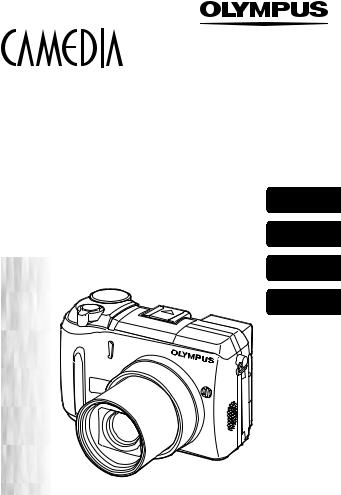
DIGITAL CAMERA
APPAREIL PHOTO NUMÉRIQUE
DIGITALKAMERA
CÁMARA DIGITAL
C-750 Ultra Zoom
BASIC MANUAL |
ENGLISH |
MANUEL DE BASE |
|
EINFACHE ANLEITUNG |
FRANÇAIS |
MANUAL BÁSICO |
|
|
DEUTSCH |
|
ESPAÑOL |
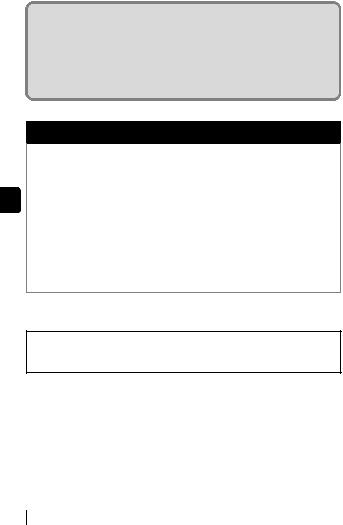
CONTENTS/TABLE DES MATIÈRES/INHALT/CONTENIDO ENGLISH . . . . . . . . . . . . . . . . . . . . . . . . . . . . . . . . . . . . . .2 FRANÇAIS. . . . . . . . . . . . . . . . . . . . . . . . . . . . . . . . . . . . 44 DEUTSCH . . . . . . . . . . . . . . . . . . . . . . . . . . . . . . . . . . . .86 ESPAÑOL . . . . . . . . . . . . . . . . . . . . . . . . . . . . . . . . . . .128
CONTENTS
GETTING STARTED . . . . . . . . . . . . . . . . . . . . . . . . . . . . 4 MENU FUNCTIONS . . . . . . . . . . . . . . . . . . . . . . . . . . . . 16 SHOOTING BASICS . . . . . . . . . . . . . . . . . . . . . . . . . . . 22 En ADVANCED SHOOTING . . . . . . . . . . . . . . . . . . . . . . . . 30 PLAYBACK . . . . . . . . . . . . . . . . . . . . . . . . . . . . . . . . . . 32 PRINT SETTINGS . . . . . . . . . . . . . . . . . . . . . . . . . . . . . 37 DOWNLOADING PICTURES TO A COMPUTER . . . . . 38 ERROR CODES . . . . . . . . . . . . . . . . . . . . . . . . . . . . . . . 40 SPECIFICATIONS . . . . . . . . . . . . . . . . . . . . . . . . . . . . . 41
These instructions are only for quick reference. For more details on the functions described here, refer to the “Reference Manual” on CD-ROM.
2 En
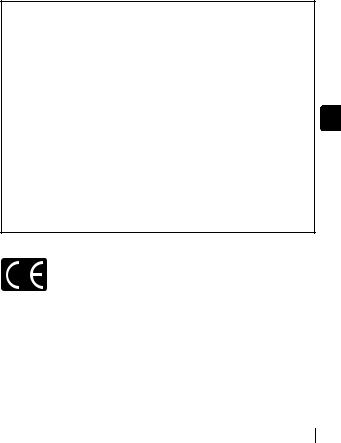
Before using your camera, read this manual carefully to ensure correct use.
We recommend that you take test shots to get accustomed to your camera before taking important photographs.
These instructions are only a basic manual. For more details on the functions described here, refer to the Reference Manual on the CD-ROM. For connection to the PC or installation of provided software, refer to the Software Installation Guide included in the CD-ROM package.
For customers in North and South America
For customers in USA |
|
|
Declaration of Conformity |
|
|
Model Number |
: C-750 Ultra Zoom |
|
Trade Name |
: OLYMPUS |
|
Responsible Party |
: Olympus America Inc. |
|
Address |
: 2 Corporate Center Drive, Melville, New York |
|
|
11747-3157 U.S.A. |
|
Telephone Number |
: 1-631-844-5000 |
|
Tested To Comply With FCC Standards |
En |
|
FOR HOME OR OFFICE USE |
||
This device complies with Part 15 of the FCC rules. Operation is subject to the following two conditions:
(1)This device may not cause harmful interference.
(2)This device must accept any interference received, including interference that may cause undesired operation.
For customers in Canada
This Class B digital apparatus meets all requirements of the Canadian Interference-Causing Equipment Regulations.
For customers in Europe
“CE” mark indicates that this product complies with the European requirements for safety, health, environment and customer protection. “CE” mark cameras are intended for sales in Europe.
Trademarks
•IBM is a registered trademark of International Business Machines Corporation.
•Microsoft and Windows are registered trademarks of Microsoft Corporation.
•Macintosh is a trademark of Apple Computer Inc.
•All other company and product names are registered trademarks and/or trademarks of their respective owners.
•The standards for camera file systems referred to in this manual are the “Design Rule for Camera File System/DCF” standards stipulated by the Japan Electronics and Information Technology Industries Association (JEITA).
En 3

GETTING STARTED
NAMES OF PARTS
Zoom lever (W/T•GU)
|
Shutter button |
|
Mode dial |
|
Self-timer/Remote control lamp |
|
Remote control receiver |
|
Flash |
|
Hot shoe |
En |
(For attaching external |
|
flash (optional)) |
|
Strap eyelet |
|
Microphone |
|
Speaker |
Lens
A/V OUT jack (MONO)

 USB connector
USB connector
 DC-IN jack
DC-IN jack
Connector cover
4 En

Viewfinder |
|
Diopter adjustment dial |
|
Self-timer/Remote control button (Z) |
|
Erase button (S) |
|
Macro/Spot button (() |
|
Print button (<) |
|
Flash lever |
|
Flash mode button (#) |
|
Protect button (0) |
|
AEL/Custom button (x) |
|
Rotation button (y) |
En |
|
Card cover
Card access lamp
Arrow pad (acbd)
OK/Menu button (e)
Monitor button (QUICK VIEW f)
Power switch
Monitor
Battery compartment cover
Battery compartment lock
Tripod socket
En 5

VIEWFINDER AND MONITOR INDICATIONS
Shooting mode
F2.8 |
SQ11600 1200 |
F2.8 |
|
|
Still picture |
Movie |
En |
|
|
|
|
Item |
Indications |
|
|
|
|
|
|
1 |
Shooting modes |
P, A, S, M, N, o, m, L, K, J, I, s |
|
|
|
|
|
2 |
Shutter speed |
16 – 1/1000 |
|
|
|
|
|
3 |
Aperture value |
F2.8 – F8.0 |
|
|
|
|
|
4 |
Exposure |
-2.0 – +2.0 |
|
|
compensation |
-3.0 – +3.0 |
|
|
Exposure differential |
|
|
|
|
|
|
5 |
Battery check |
e, f |
|
|
|
|
|
6 |
Green lamp |
|
|
|
|
|
|
7 |
Flash stand-by |
#(Lights) |
|
|
Camera movement |
#(Blinks) |
|
|
warning/Flash charge |
|
|
|
|
|
|
8 |
Macro mode |
& |
|
|
Super macro mode |
% |
|
|
Manual focus |
MF |
|
9 |
Noise reduction |
O |
|
|
|
|
|
10 |
Flash mode |
!, #, $, #SLOW1,HSLOW1, |
|
|
|
#SLOW2 |
|
11 |
Flash intensity control |
w-2.0 – +2.0 |
|
|
|
|
6 En

|
Item |
Indications |
|
|
|
|
|
12 |
Drive |
o, j, i, k, BKT |
|
|
|
|
|
13 |
Self-timer |
Y |
|
|
Remote control |
< |
|
|
|
|
|
14 |
Sound record |
R |
|
|
|
|
|
15 |
Record mode |
TIFF, SHQ, HQ, SQ1, SQ2 |
|
|
|
|
|
16 |
Resolution |
2288 × 1712, 1280 × 960, |
|
|
|
640 × 480, 320 × 240 etc. |
|
|
|
|
|
17 |
AF target mark |
[ ] |
|
|
|
|
|
18 |
Number of storable still |
30 |
|
|
pictures |
|
|
|
Seconds remaining |
36" |
|
|
|
|
|
19 |
AE lock |
B |
En |
|
AE memory |
C |
|
20 |
Spot metering |
n |
|
|
|
|
|
21 |
ISO |
ISO 50, ISO 100, ISO 200, ISO 400 |
|
|
|
|
|
22 |
White Balance |
5, 3, 1, w, x, y, V |
|
|
|
|
|
23 |
White balance |
B1 – B7, R1 – R7 |
|
|
compensation |
|
|
|
|
|
|
24 |
Saturation |
T-5 – +5 |
|
|
|
|
|
25 |
Sharpness |
N-5 – +5 |
|
|
|
|
|
26 |
Contrast |
J-5 – +5 |
|
|
|
|
|
27 |
Memory gauge |
a, b, c, d |
|
|
|
|
|
En 7
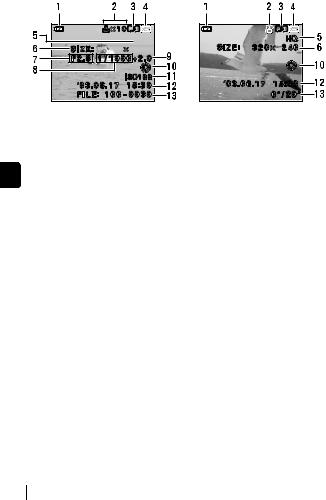
Playback mode
|
SQ1 |
1600 |
1200 |
|
|
Still picture |
Movie |
|
|
|
|
|
|
Item |
Indications |
|
|
|
|
En |
1 |
Battery check |
e, f |
|
|
|
|
|
2 |
Print reservation, |
<× 10 |
|
|
Number of prints |
|
|
|
Movie |
n |
|
|
|
|
|
3 |
Sound record |
H |
|
|
|
|
|
4 |
Protect |
9 |
|
|
|
|
|
5 |
Record mode |
TIFF, SHQ, HQ, SQ1, SQ2 |
|
|
|
|
|
6 |
Resolution |
2288 × 1712, 1280 × 960, |
|
|
|
640 × 480, 320 × 240 etc. |
|
|
|
|
|
7 |
Aperture value |
F2.8 – F8.0 |
|
|
|
|
|
8 |
Shutter speed |
16 – 1/1000 |
|
|
|
|
|
9 |
Exposure compensation |
-2.0 – +2.0 |
|
|
|
|
|
10 |
White Balance |
WB AUTO, 5, 3, 1, w, V |
|
|
|
|
|
11 |
ISO |
ISO 50, ISO 100, ISO 200, ISO 400 |
|
|
|
|
|
12 |
Date and time |
'03.06.17 15:30 |
|
|
|
|
|
13 |
File number, Frame number |
FILE : 100 – 0030, 30 |
|
|
Playing time/ |
0"/20" |
|
|
total recording time |
|
|
|
|
|
8 En

Memory gauge
The memory gauge lights up when you take a still picture. While the gauge is lit, the camera is storing the picture on the card. The memory gauge indication changes as shown below depending on the shooting status. The indication is not displayed during movie recording.
Battery check indication





 F2.8
F2.8
SQ11600 1200
1200
Memory gauge
a |
|
|
Shoot |
|
b |
|
Shoot |
|
c |
|
Shoot |
|
|
d |
|
|
|
|
|
|
|
|
|
||||||||
|
|
|
|
|
|
Wait |
|
|
En |
||||||
|
|
|
|
|
|
|
|
|
|
|
|
|
|
||
Before |
|
One picture |
|
More than |
No more pictures |
||||||||||
|
|
|
|||||||||||||
shooting |
|
|
taken |
|
two taken |
can be taken |
|
||||||||
(Gauge is off) |
|
|
(Lit) |
|
|
(Lit) |
|
(Fully lit) |
|
||||||
|
|
|
|
|
|
|
|
|
|
|
Wait until the gauge |
|
|||
|
|
|
|
|
|
|
|
|
|
|
returns to the status |
|
|||
|
|
|
|
|
|
|
|
|
|
|
on the left to take the |
|
|||
|
|
|
|
|
|
|
|
|
|
|
next shot. |
|
|||
|
|
|
|
|
|
|
|
|
|
|
|
|
|
|
|
Battery check
If the remaining battery power is low, the battery check indication changes as follows when the camera is turned on or while the camera is in use.
e 
 f
f 
No indication
Lights (green) |
Blinks (red) |
|
(Goes off after a while) |
Remaining power level: low |
Remaining power level: |
|
||
Remaining power level: |
Ready new batteries. |
exhausted |
high |
|
Replace with new batteries. |
En 9

ATTACHING THE STRAP AND LENS CAP
1 Pass the lens cap string through the hole in the lens cap.
2 |
Fasten the strap to the strap |
strap eyelet |
|
eyelet as shown in the diagram. |
|
3 |
Adjust the strap to the desired |
|
|
length. Pull the strap through the |
|
En |
stopper (A) and make sure it is |
A |
fastened securely. |
|
|
|
|
4 Attach the strap to the other eyelet in the same way.
LOADING THE BATTERIES
1Make sure the camera is turned off.
•The monitor is off.
•The viewfinder is off.
•The lens is not extended.
2Slide the battery
compartment lock from
=to ).
Battery compartment cover
Battery 

 compartment
compartment
lock
10 En
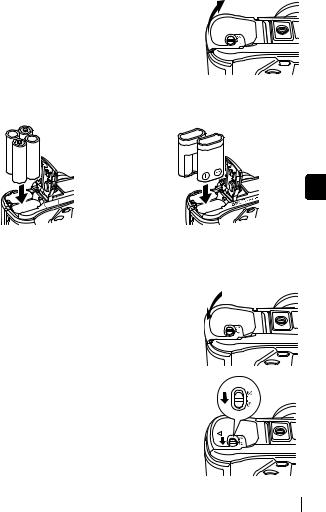
3Slide the battery compartment cover in the direction of A, then lift in the direction of B.
•Use the ball of your finger to slide the cover. Do not use your fingernail as this could result in injury.
B

 A
A 
4Insert the batteries, making sure that they are correctly oriented as shown in the illustration.
When using AA (R6) batteries |
When using CR-V3 lithium battery packs |
En






 Battery
Battery
alignment
The correct way to insert the AA (R6) batteries is indicated on the bottom of the camera.
• When using rechargeable AA (R6) batteries, charge them before use.
5Close the battery compartment cover, then press it down Cand slide it in the direction shown D.
•Press the center of the cover, as it may be difficult to close properly by pressing the edge.
•Make sure the cover is closed securely.
6Slide the battery compartment lock from )to =.
C

 D
D
En 11

INSERTING A CARD
“Card” in this manual refers to the xD-Picture Card. The camera uses the card to record pictures.
1
2
Make sure the camera is turned off.
•The monitor is off.
•The viewfinder is off.
•The lens is not extended.
Open the card cover.
Card cover
En
3 Insert the card in the appropriate direction.
• Insert the card while keeping it straight.
• The card will stop with a click when it is inserted all the way to the end.
• Inserting the card the wrong way or at an angle could damage the contact area or cause the card to jam.
• If the card is not inserted all the way, data may not be written to the card.
Notch
Index area side
Card inserted correctly
4 Close the card cover securely until it clicks.
12 En
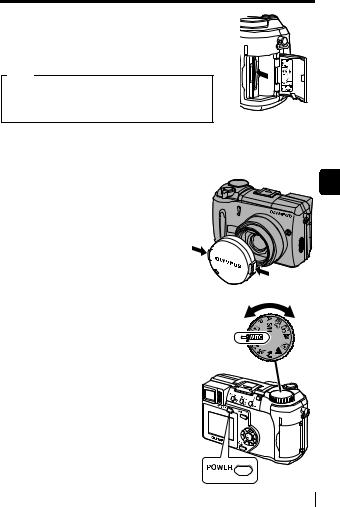
Removing the card
1Push the card all the way in to unlock it, then let it return slowly.
•The card is ejected a short way and then stops. Hold the card straight and pull it out.
Note
Releasing your finger quickly after pushing the card all the way in may cause it to eject forcefully out of the slot.
TURNING THE POWER ON/OFF
1 Press the tabs on the lens cap |
En |
as indicated by the arrows and |
|
remove the lens cap. |
|
2 Press the power switch. |
Mode dial |
•The power turns on and the lens extends when the mode dial is set to
any mode other than q. The viewfinder turns on.
• When the mode dial is set to q, the camera turns on in the playback mode and the monitor turns on.
En 13

3 To turn the camera off, press the power switch again.
|
• To save battery power, the camera automatically enters the sleep |
Note |
mode and stops the operation after about 3 minutes of non- |
operation. The camera activates again as soon as you operate the |
|
|
shutter button or zoom lever. |
SELECTING A LANGUAGE W
1Set the mode dial to Pand press the power switch to turn the camera on.
2Press e.
• The top menu is displayed.
En 3 Press don the arrow pad to select MODE MENU.
4Press acto select the SETUP tab, then press d.
5Press acto select W, then press d.
6Press acto select a language, then press e.
7Press eagain to exit the menu.
8To turn the camera off, press the power switch.
SETTING THE DATE AND TIME X
1Set the mode dial to Pand press the power switch to turn the camera on.
2Press e.
•The top menu is displayed.
3Press don the arrow pad to select MODE MENU.
4Press acto select the SETUP tab, then press d.
5Press acto select X, then press d.
•The green frame moves to the selected item.
14 En
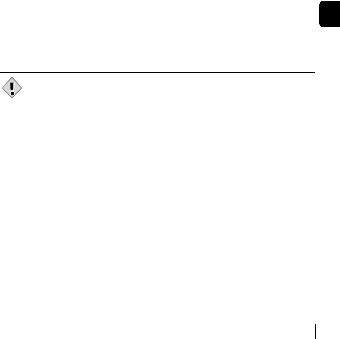
6Press acto select one of the following date formats: Y- M-D (Year/Month/Day), M-D-Y (Month/Day/Year), D-M-Y (Day/Month/Year). Then press d.
•Move to the year setting.
•The following steps show the procedure used when the date and time settings are set to Y-M-D.
7Press acto set the year, then press dto move to the month setting.
•To move back to the previous setting, press b.
•The first two digits of the year are fixed.
8Repeat this procedure until the date and time are completely set.
•The time is displayed in the 24-hour format. Consequently, 2 p.m. is displayed as 14:00.
9 Press e. |
En |
•For a more accurate setting, press ewhen the time signal hits 00 seconds. The clock starts when you press the button.
10 To turn the camera off, press the power switch.
• The date and time settings will be canceled if the camera is left
without batteries for approximately 1 hour.
Note
En 15
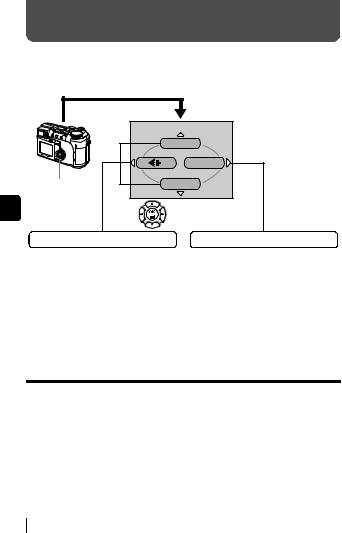
MENU FUNCTIONS
USING THE MENUS AND TABS
When you turn on the camera and press e, the top menu is displayed on the monitor (or viewfinder). The functions of this camera are set from the menus.
|
The top menu is displayed. |
|
DRIVE |
|
MODE MENU |
Press e. |
WB |
En |
Use the arrow pad |
|
to select a menu. |
SHORTCUT MENUS |
MODE MENU |
•Take you directly to the setting screens.
•Display operational buttons at the bottom of the screen.
•The functions registered in the shortcut menus can also be accessed from the MODE MENU.
•The shortcut menus can be replaced in modes other than hnq.
•Lets you access the menu selections to set the ISO, sharpness, etc.
•Categorizes the settings into 4 tabs.
•Press acto select a tab and display the associated menu items.
•There is no mode menu in h mode.
How to use the mode menus
1Press eto display the top menu. Press d.
2Press acto select a tab, then press d.
3Press acto select an item, then press d.
4Press acto select a setting. Press eto complete setting.
Press eagain to exit the menu and return to shooting status.
16 En

Shortcut menus
Shooting mode
 DRIVE
DRIVE
Selects a shooting mode from o(single-frame shooting), j(sequential shooting), i(high speed sequential shooting),
k(AF sequential shooting) and BKT (auto bracketing).
 DIGITAL ZOOM
DIGITAL ZOOM
Extends the maximum optical zoom, making possible up to approx. 40x zoom.
 K
K
Sets the image quality and resolution. |
En |
||
Still picture : TIFF, SHQ, HQ, SQ1, SQ2 |
|||
|
|||
Movie |
: HQ, SQ |
|
|
|
|
|
|
 WB
WB
Sets the appropriate white balance according to the light source.
 X
X
Sets the date and time.
 CARD SETUP
CARD SETUP
Formats a card.
Playback mode
 m
m
Runs through all saved pictures one after another.
 MOVIE PLAY
MOVIE PLAY
MOVIE PLAYBACK |
Plays back movies. |
INDEX |
Creates an index picture of a movie in 9 frames. |
EDIT |
Edits a movie. |
|
|
En 17

 INFO
INFO
Displays all the shooting information on the monitor.
 u
u
Displays a histogram showing the luminance distribution of still pictures.
Mode menus
The MODE MENU has 4 tabs. Press acto select a tab and display the associated menu items.
These instructions are only for quick reference. For more details on the functions described here, refer to the “Reference Manual” on CD-ROM.
En
Shooting mode
CAMERA tab
PICTURE tab
CARD tab
SETUP tab
SEt CARD PIC CAMERA
DRIVE
ISO
A/S/M
 SLOW
SLOW  SLOW1
SLOW1
CAMERA tab |
|
|
|
Selects a shooting mode from o(single-frame |
|
DRIVE |
shooting), j(sequential shooting), i(high |
|
speed sequential shooting), k(AF sequential |
||
|
||
|
shooting) and BKT (auto bracketing). |
|
ISO |
Selects the ISO sensitivity from AUTO, 50, 100, 200 |
|
and 400. |
||
|
||
|
Selects the shooting mode from A (Aperture priority |
|
A/S/M |
shooting), S (Shutter priority shooting) and M |
|
|
(Manual shooting). |
18 En
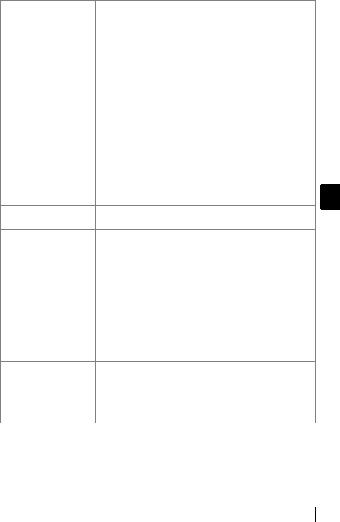
r1/2/3/4 |
Selects a mode to be activated when taking pictures |
|
in rmode. |
|
|
|
|
|
w |
Adjusts the amount of light emitted by the flash. |
|
|
Selects from #SLOW1 (1st curtain), HSLOW1 |
|
#SLOW |
(1st curtain with red-eye reduction) and #SLOW2 |
|
(2nd curtain) when the flash mode is set to #SLOW |
|
|
|
|
|
|
(slow synchronization). |
|
NOISE REDUCTION |
Reduces the noise that affects pictures during long |
|
|
exposures. |
|
|
Meters the brightness of the subject at up to 8 |
|
MULTI METERING |
different points to set the optimal exposure based on |
|
|
the average brightness. |
|
DIGITAL ZOOM |
Extends the maximum optical zoom, making |
|
possible up to approx. 40x zoom. |
|
|
|
|
|
FULLTIME AF |
Keeps the image in focus at all times without having |
|
to press the shutter button halfway. |
|
|
|
En |
|
AF MODE |
Selects the auto focus method (iESP or SPOT). |
%Allows pictures to be taken as close as 3 cm/1.2" from the subject.
PANORAMA |
Allows panorama pictures to be taken with Olympus |
|
CAMEDIA-brand cards. |
||
|
||
2 IN 1 |
Combines two still pictures taken in succession and |
|
stores them as a single picture. |
||
|
||
FUNCTION |
Adds special effects to pictures (BLACK & WHITE, |
|
SEPIA, WHITE BOARD, BLACK BOARD). |
||
|
||
AF AREA |
Changes the position of the AF target mark using |
|
the arrow pad. |
||
|
||
|
Selects whether to display all the information such |
|
INFO |
as shutter speed and white balance, or only the |
|
|
minimum information. |
uDisplays a histogram showing the luminance distribution of still pictures.
R (still pictures) |
Sound can be recorded when taking still pictures. |
|
R (movies) |
Selects whether to record sound when shooting a |
|
movie. |
|
|
|
|
|
|
|
|
PICTURE tab |
|
|
|
Sets the image quality and resolution. |
|
K |
Still picture: TIFF, SHQ, HQ, SQ1, SQ2 |
|
|
Movie |
: HQ, SQ |
En 19
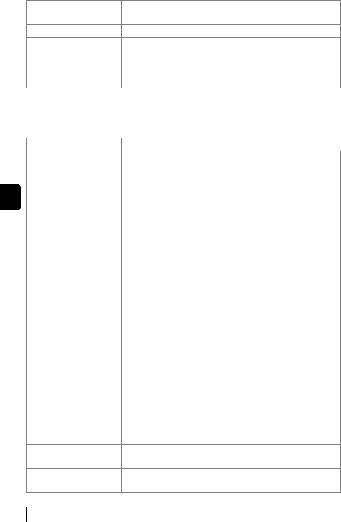
WB |
Sets the appropriate white balance according to the |
|
light source. |
||
|
>Makes fine changes to the white balance.
|
SHARPNESS |
Adjusts the sharpness of the image. |
|
CONTRAST |
Adjusts the contrast of the image. |
|
SATURATION |
Adjusts the level of color depth without changing the |
|
tint. |
|
|
|
|
|
|
|
|
CARD tab |
|
|
CARD SETUP |
Formats a card. |
|
|
|
|
SETUP tab |
|
|
ALL RESET |
Selects whether to keep the current camera settings |
|
when you turn off the power. |
|
|
|
|
|
W |
Selects a language for on-screen display. |
En PW ON/OFF SETUP |
Sets the picture and sound that come on when the power |
|
|
|
is turned on and off. |
|
REC VIEW |
Selects whether to display pictures on the monitor |
|
while saving them to a card. |
|
|
|
|
|
SLEEP |
Sets the sleep timer. |
|
MY MODE SETUP |
Customizes settings which are activated in the r |
|
mode. |
|
|
|
|
|
FILE NAME |
Changes how file names are assigned. |
|
PIXEL MAPPING |
Checks the CCD and image processing functions |
|
for errors. |
|
|
|
|
|
s |
Adjusts the brightness of the monitor or viewfinder. |
|
X |
Sets the date and time. |
|
m/ft |
Sets the measurement unit (m/ft) used during |
|
manual focus. |
|
|
|
|
|
|
Selects NTSC or PAL according to your TV’s video |
|
VIDEO OUT |
signal type. TV video signal types differ depending |
|
|
on the region. |
|
SHORT CUT |
Assigns frequently used functions as shortcut |
|
menus. |
|
|
|
|
|
CUSTOM BUTTON |
Assigns a frequently used function to the camera’s |
|
custom button. |
|
|
|
|
8Sets the beep sound used for button operations and warnings, and adjusts the volume.
SHUTTER SOUND |
Sets the sound made when the shutter button is |
|
pressed and adjusts the volume. |
||
|
20 En

Playback mode
PLAY tab
EDIT tab
CARD tab
SETUP tab
SEt CARD EDIt PLAY
PLAY tab 1
R Adds sound to a still picture already taken.
1 The PLAY tab is not displayed during movie playback.
EDIT tab 2 |
|
|
Q |
Makes the file size smaller and saves it as a new file. |
En |
P |
Crops part of a picture and saves it as a new file. |
|
2 The EDIT tab is not |
displayed during movie playback. |
|
|
|
|
CARD tab |
|
|
CARD SETUP |
Erases all image data stored on the card or format |
|
the card. |
|
|
|
|
|
|
|
|
SETUP tab |
|
|
ALL RESET |
Selects whether to keep the current camera settings |
|
when you turn off the power. |
|
|
|
|
|
W |
Selects a language for on-screen display. |
|
PW ON/OFF SETUP |
Sets the picture and sound that come on when the |
|
power is turned on and off. |
|
|
SCREEN SETUP |
Registers a stored picture for use as the picture |
|
displayed when the power is turned on and off. |
|
|
|
|
|
s |
Adjusts the brightness of the monitor. |
|
X |
Sets the date and time. |
|
VIDEO OUT |
Selects NTSC or PAL according to your TV’s video signal |
|
type. TV video signal types differ depending on the region. |
|
|
|
|
|
G |
Selects the number of frames in the index display. |
|
8Sets the beep sound used for button operations and warnings, and adjusts the volume.
VOLUME |
Adjusts the sound volume during playback. Also adjusts |
|
the volume of the sound selected in PW ON/OFF SETUP. |
||
|
En 21

SHOOTING BASICS
Mode dial
The shooting modes include modes where the optimal settings for the situation are automatically selected, and modes where you can select the settings best suited to the shooting conditions and the effect you wish to achieve.
You can change the shooting mode before and after turning the camera on.
Mode dial
Shooting modes
En
Playback mode
hFull-auto shooting
Allows you to take still pictures using no special functions or manual adjustments. The camera sets the optimal focusing and exposure. This is the simplest of all shooting modes.
iPortrait shooting
Suitable for taking a portrait-style shot of a person. This mode features an infocus subject against a blurred background. The camera automatically sets the optimal shooting conditions.
jSports shooting
Suitable for capturing fast-moving action (such as sports) without blur. The camera automatically sets the optimal shooting conditions.
22 En
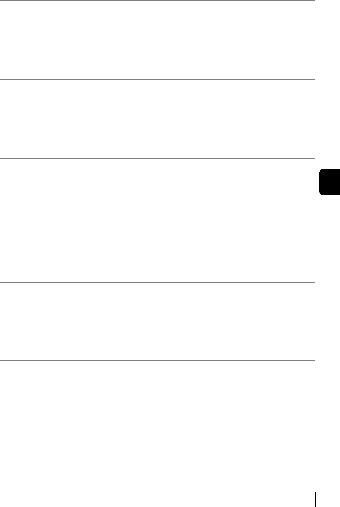
kLandscape+Portrait shooting
Suitable for taking pictures of both your subject and the landscape. The picture is taken with the background as well as the subject in the foreground in focus. You can take pictures of your subject against a beautiful sky or landscape. The camera automatically sets the optimal shooting conditions.
lLandscape shooting
Suitable for taking pictures of landscapes and other outdoor scenes. Both the foreground and the background are in focus. Since blues and greens are vividly reproduced in this mode, it is excellent for shooting natural scenery. The camera automatically sets the optimal shooting conditions.
mNight Scene shooting
Suitable for shooting pictures in the evening or at night. The camera sets a slower shutter speed than is used in normal shooting. For example, if you En take a picture of a street at night in hmode, the lack of brightness will
result in a dark picture with the background underexposed and without details. In the Night Scene shooting mode, the true appearance of the street is captured. The camera automatically selects the optimal settings for this type of shooting condition. Since the shutter speed is slow, make sure you stabilize the camera by using a tripod.
oSelf-Portrait shooting
Enables you to take a picture of yourself while holding the camera. Point the lens towards yourself and the focus will be locked on you. The camera automatically sets the optimal shooting conditions. The zoom is fixed in the wide position and cannot be changed.
PProgram shooting
Allows you to take still pictures. The camera sets the aperture and shutter speed. Other functions, such as flash modes and drive modes, can be adjusted manually.
En 23
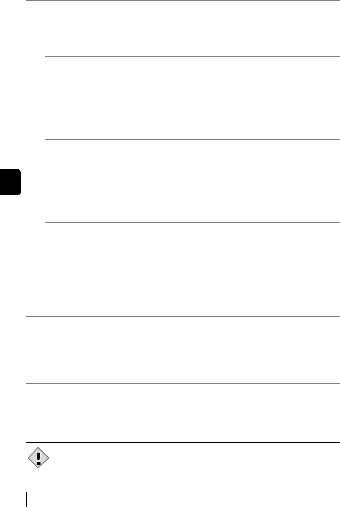
pAperture priority/Shutter priority/Manual shooting
When the mode dial is set to p, the following items can be set with the menus.
AAperture priority shooting
Allows you to set the aperture manually. The camera sets the shutter speed automatically.
Press ato increase the aperture value (f number). Press cto decrease the aperture value (f number).
SShutter priority shooting
Allows you to set the shutter speed manually. The camera sets the aperture automatically.
En |
Press ato set a faster shutter speed. |
|
Press cto set a slower shutter speed. |
||
|
MManual shooting
Allows you to set the aperture and shutter speed manually.
Press dto increase the aperture value (f number).
Press bto decrease the aperture value (f number).
Press ato set a faster shutter speed.
Press cto set a slower shutter speed.
rMy Mode
Allows you to save your favorite settings as your own personal mode and use these customized settings when taking pictures. Current settings can also be saved for retrieving by this mode.
nMovie record
Allows you to record movies. The camera sets the aperture and shutter speed automatically. Even if the subject moves during recording or the distance to the subject changes, correcct focusing and exposure are maintained continuously. If Ris set to ON, sound is recorded at the same time.
• The available settings vary depending on the mode.
Note
24 En
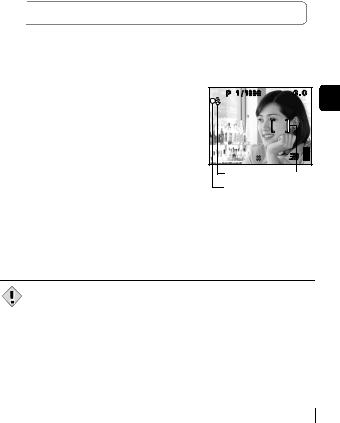
TAKING STILL PICTURES
You can take still pictures using either the viewfinder or the monitor. Both methods are easy as all you have to do is to press the shutter button.
1Set the mode dial to h i j k l m o r p Pand press the power switch.
• The viewfinder turns on.
 To shoot using the monitor, press fto turn the monitor on.
To shoot using the monitor, press fto turn the monitor on.
2Decide the composition of the picture.
3Press the shutter button gently (halfway) to adjust the focus.
• When the focus and exposure are locked, |
F2.8 |
En |
|
the green lamp lights (focus lock). |
|||
|
•The AF target mark moves to the focused position.
•The shutter speed and aperture value automatically set by the camera are
displayed (except in Mmode). |
SQ11600 1200 |
|
|
• #blinks to warn of camera movement. |
#mark |
AF target |
|
Push the flash lever up to make the flash |
|||
|
|||
pop up. |
Green lamp mark |
||
|
|
||
•When #lights after the flash has popped
up, the flash is ready to fire. The flash fires automatically when the shutter button is pressed all the way.
4Press the shutter button all the way (fully).
•The camera takes the picture.
•The card access lamp blinks while the picture is stored on the card.
• The available settings vary depending on the mode.
Note
En 25

IF CORRECT FOCUS CANNOT BE OBTAINED (FOCUS LOCK)
When the subject cannot be focused on, you can focus the camera on another point at roughly the same distance (focus lock) and take the picture as explained below.
1 |
Position the AF target mark on the |
|
|
|
|
|
|
|
F2.8 |
||||
|
subject you want to focus on. |
|
|
|
|
|
|
• When shooting a hard-to-focus subject or |
|
|
|
|
|
|
a fast-moving subject, point the camera at |
|
|
|
|
|
|
an object about the same distance away |
|
|
|
|
|
2 |
as the subject. |
|
SQ11600 1200 |
|
|
|
|
|
|
||||
Press the shutter button halfway |
|
|
|
|||
|
|
|
|
|
||
|
|
|
|
|
||
|
until the green lamp lights. |
AF target mark |
||||
En |
• When the focus and exposure are locked, |
|
|
|
|
|
the green lamp lights. |
|
|
|
|
|
|
•The AF target mark moves to the focused position.
•When the green lamp blinks, the focus and exposure are not locked. Release your finger from the shutter button, re-position your subject and press the shutter button halfway again.
3Keeping the shutter button pressed halfway, recompose your shot.
4Press the shutter button fully.
RECORDING MOVIES





 F2.8
F2.8
SQ11600 1200
1200
1Set the mode dial to nand press the power switch.
•The viewfinder turns on.
•The available recording time on the card that you are using is displayed.
2Decide the composition of the picture.
•You can use the zoom lever to enlarge your subject.
26 En

3Press the shutter button fully to start recording.
•You can adjust the zoom during movie recording.
•The card access lamp blinks while the movie is stored on the card.
•During movie recording, Nlights red.
4Press the shutter button again to stop recording.
•When the remaining recording time has been used up, recording stops automatically.
•When there is space in the card memory, the remaining recording time is displayed, and the camera is ready to shoot.
• During movie recording, the flash and manual focus (MF) are disabled.
Note • It takes longer to store movies than still pictures.
•The seconds remaining varies depending on the record mode and the amount of space available on the card.
ZOOMING IN ON A SUBJECT (OPTICAL En ZOOM)
Telephoto and wide-angle shooting are possible at 10x magnification (the optical zoom limit, equivalent to 38 mm – 380 mm on a 35 mm camera). When taking still pictures, you can increase zoom magnification to a maximum of approximately 40x by combining the optical zoom with the digital zoom. During movie recording, the digital zoom magnification is 2.5x.
Camera movement is likely to occur at higher magnifications. Stabilize the camera with a tripod, etc. to avoid camera movement.
1 Push or pull the zoom
lever. Zoom lever 
•Wide-angle: Push the zoom lever toward W to zoom out.
• Telephoto: Pull the zoom lever toward T to zoom in.
2 Take the picture.
• Pictures taken with the digital zoom may appear grainy.
Note
En 27
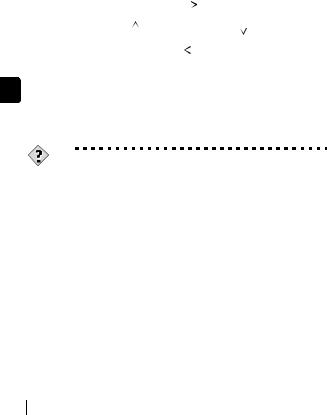
USING THE FLASH
1Push the flash lever up.
•The flash pops up.
2Set the flash mode by repeatedly pressing #.
•The flash mode changes in the sequence shown below (when all modes are available).
No indication |
|
!(Red-eye |
||
(Auto-flash) |
|
reduction flash) |
||
|
|
|
|
|
|
|
|
|
|
|
|
|
|
|
#SLOW (Slow |
|
#(Fill-in flash) |
||
synchronization) |
|
|||
|
||||
|
|
|
||
•To prevent the flash from firing, press down on the top of the flash to retract it.
En 3 Press the shutter button halfway.
• In conditions where the flash will fire, #lights.
4 Press the shutter button fully to take the picture.
TIPS
Flash working range
W (max.):Approx. 0.3 m – 4.5 m (1.0 ft. – 14.8 ft.) T (max.) :Approx. 1.2 m – 3.5 m (3.9 ft. – 11.5 ft.)
Auto-flash (No indication)
The flash fires automatically in low light or backlight conditions.
Red-eye reduction flash (!)
The red-eye reduction flash mode reduces the red-eye phenomenon by emitting pre-flashes before firing the regular flash.
Fill-in flash (#)
The flash always fires every time the shutter button is pressed.
Flash off ($)
The flash does not fire even in low light conditions.
Slow synchronization #SLOW1 #SLOW2 !#SLOW1
1st curtain (front curtain) #SLOW1 (factory default setting):
Adjusts the flash for slow shutter speeds.
2nd curtain (rear curtain) #SLOW2:
The 2nd curtain fires the flash just before the shutter closes.
28 En

1st curtain with red-eye reduction !#SLOW1:
Adjusts the flash for slow shutter speeds, and minimizes red-eye.
USING THE SELF-TIMER/REMOTE CONTROL
Self-timer : This function is useful for taking pictures with yourself included in the photograph.
Remote control : Shooting is possible using the remote control device (sold separately in some regions). This is useful when you want to take a picture with yourself in it or a night scene, without touching the camera.
1Mount the camera on a tripod or place it on a stable, flat surface.
2Select Y(self-timer) or <(remote control) by pressing
Z. |
En |
•The setting changes between Y/<OFF, Yand <each time Zis pressed.
3Take the picture.
• When using the remote control device, point it at the remote control
receiver on the camera and then press the shutter button on the device.
Self-timer : The self-timer/remote control lamp lights for about 10 seconds, then starts blinking. After blinking for about 2 seconds, the picture is taken.
Remote control : The self-timer/remote control lamp blinks for about 2 seconds before taking the picture.
En 29

ADVANCED SHOOTING
SEQUENTIAL SHOOTING
There are 4 sequential shooting modes: sequential shooting, high speed sequential shooting, AF sequential shooting and auto bracketing. Sequential shooting modes can be selected from the DRIVE mode menu.
Sequential shooting cannot be performed when the record mode is set to TIFF.
Drive mode
oShoots 1 frame at a time when the shutter button is pressed. (Normal shooting mode, single-frame shooting)
jFocus, exposure and white balance are locked at the first frame. Approx. 8 frames at 1.3 frames/sec. (in HQ mode)
i Pictures can be taken at a faster speed than normal sequential En shooting. The sequential shooting speed varies depending on the
record mode setting.
2 frames at 1.8 frames/sec.
kFocus is individually locked for each frame. The AF sequential shooting speed is slower than for normal sequential shooting.
BKT When auto bracketing is set, the exposure is changed automatically for each frame when you start shooting. The exposure differential and number of frames can be selected in the menus. The focus and white balance are locked at the first frame.
METERING
There are three ways of measuring the brightness of a subject.
Digital ESP metering: Meters the center of the subject and the surrounding
|
area separately. |
Spot metering |
: Exposure is determined by metering within the AF |
|
target area. In this mode, a subject can be shot with |
|
optimal exposure regardless of the background light. |
Multi-metering |
: Meters the brightness of the subject at up to 8 different |
|
points to set the optimal exposure based on the |
|
average brightness. This method is useful with a high |
|
contrast subject. |
30 En
