Line 6 POD xt, POD xt Live User Manual

PODXT
ULTIMATE TONE FOR GUITAR
PODXT
PRO
ULTIMATE TONE FOR GUITAR + DIG I/O
Basic Features Guide
An in-depth exploration of the revolutionary technologies and pulsing tonal pleasures that lurk within PODxt, PODxt Live and PODxt Pro.
Includes detail on Version 3 features.
Use free Line 6 Monkey to be sure your PODxt is up to date:
www.line6.com/monkey
Electrophonic Limited Edition. Also available at www.line6.com. Revision H.

TheserialnumbercanbefoundontheundersideofyourPODxt,orbackpanelofyourPODxtPro orPODxt Live.It’sthenumberthatbeginswith“(21)”.Pleasenoteithereforfuturereference:
SERIAL NO:
WARNING: To reduce the risk of fire or electric shock, do not expose this appliance to rain or moisture.
CAUTION: To reduce the risk of fire or electric shock, do not remove screws. No user-serviceable parts inside. Refer servicing to qualified service personnel.
CAUTION: This equipment has been tested and found to comply with the limits for a Class B digital device pursuant to Part 15 of FCC Rules. Operation is subject to the following two conditions: (1) This device may not cause harmful interference, and
(2) this device must accept any interference received, including interference that may cause undesired operation.
The lightning symbol within a triangle means “electrical caution!” It indicates the presence of information about operating voltage and potential risks of electrical shock.
The exclamation point within a triangle means “caution!” Please read the information next to all caution signs.
You should read these Important Safety Instructions Keep these instructions in a safe place
Before using your PODxt, carefully read the applicable items of these operating instructions and safety suggestions:
1.Obey all warnings on the PODxt and in this Pilot’s Handbook.
2.Do not place near heat sources, such as radiators, heat registers, or appliances which produce heat.
3. Guard against objects or liquids entering the enclosure.
4a. PODxt: Connect only to AC power outlets rated 100-120V or 230V 47-63Hz (depending on the voltage range of the included power supply).
4b. PODxt Pro: Connect only to AC power outlets rated 100-120V or 220-240V 47-63Hz (depending on the voltage range of the unit).
4c. PODxt Live: Connect only to AC power outlets rated 100-120V or 230V 47-63Hz (depending on the voltage range of the included power supply).
5.Do not step on power cords. Do not place items on top of power cords so that they are pinched or leaned on. Pay particular attention to the cord at the plug end and the point where it connects to the PODxt.
6.Unplug your PODxt when not in use for extended periods of time.
7.Do not perform service operations beyond those described in the PODxt Pilot’s Handbook. In the following circumstances, repairs should be performed only by qualified service personnel:
•liquid is spilled into the unit
•an object falls into the unit
•the unit does not operate normally or changes in performance in a significant way
•the unit is dropped or the enclosure is damaged
8.Prolonged listening at high volume levels may cause irreparable hearing loss and/or damage. Always be sure to
practice “safe listening.”
PODxt Pilot’s Handbook © 2006, Line 6, Inc.
Please Note:
Line 6, POD, PODxt, PODxt Live, PODxt Pro, Vetta, FBV, FBV Shortboard,FBV Express,FBV4,GearBox,Amp Farm, Variax and CustomTone are trademarks of Line 6,Inc.All other product names,trademarks,and artists’names are the property of their respective owners, which are in no way associated or affiliated with Line 6. Product names, images,and artists’names are used solely to identify the products whose tones and sounds were studied during Line 6’s sound model development for this product.The use of these products, trademarks, images, and artists’ names does not imply any cooperation or endorsement.

PODXT
Quick Reference
Open this booklet to the spread for your version of PODXT, and refer to its numbered illustration when reading the Basic Features guide.

QUICK START: PODXT Live
1.On the rear panel, turn the small OUTPUT LEVEL knob all the way down to zero, flip the switch to the amp position if you’re plugging into an amp, or the line position if you’re plugging into line level equipment such as a recorder or mixer, or using only headphones.
2.Connect the LEFT and RIGHT OUTPUTS to your recorder or mixer’s inputs, or plug the left output into your guitar amp’s input. Or connect headphones to the PHONES jack on your PODXT Live for silent jamming.
3.Connect the included power pack to your PODXT Live, and the other end to a power jack.
4.Connect your guitar to PODXT Live’s INPUT. Flip the switch there to NORM for most guitars or PAD for extra-hot-output pickups.
5.Got a Variax guitar? Connect it to the PODXT Live’s rear panel Variax jack, using only Line 6- supplied Variax cables. See Variax on page 3•2.
6.Flip the rear panel POWER switch to fire up.
7.Press the OUTPUT MODE/SYSTEM button. Press the button below DEST (Destination), then turn the EFFECT TWEAK knob to tell your PODXT Live what you’re connecting to. This setting will be overridden when you plug in headphones, so you don’t have to do anything to get great headphone sound.
8.Turn up the rear panel OUTPUT LEVEL knob so you can hear PODXT Live’s output, but don’t turn up so high that you’re overdriving the input of whatever you’re plugging into.
9.Turn the SELECT knob to choose from preset sounds, organized in 32 Banks of 4 Channels, with Channels labeled A, B, C, D. Banks 1-8 are great for use with headphones, mixers and recorders. Banks 9-16 are designed for in front of an amp. Banks 17-32 are ready to fill with your own sounds, or ones you download from the Line 6 web site. With the EDIT button NOT lit, press the left button under the display for “MANUAL Override,” where-the-knobs-are-is-how-it-sounds operation.
10.Turn the knobs to further adjust. CHAN VOL adjusts the volume of this Channel Memory relative to the others.
11.Step on the AMP, STOMP, MOD, or DELAY switches to turn those parts of your sound on/off. Double-stomp one of these to go straight to its edit page.
Refer to the illustration on the right when reading the Basic Features Guide.
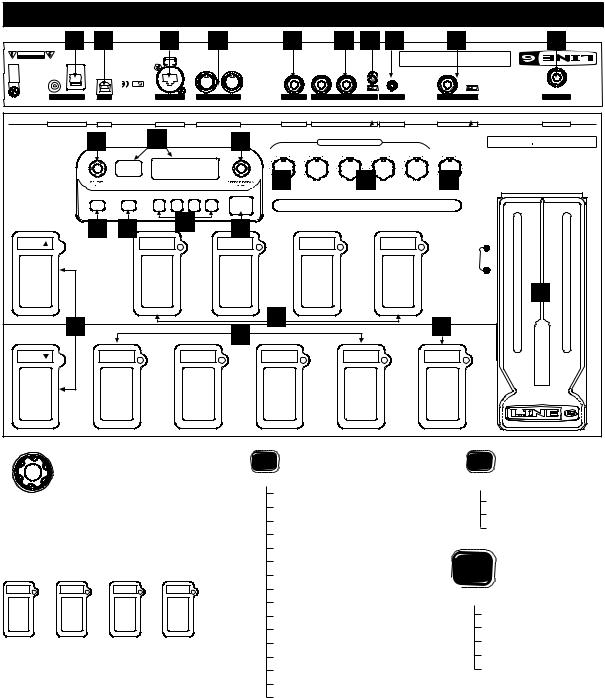
PODXT LIVE HARDWARE/NAVIGATION REFERENCE
|
1 |
7 |
|
30 |
8 |
|
3 |
|
5 |
4 |
29 |
|
2 |
|
|
28 |
OPENNOTDO |
9vAC2000mAminimumSHOCK |
SERVICE.PERSONNELTHISDEVICECOMPLIESWITHPART15OFTHEFCC.RULESOPERATIONISSUBJECTTOTHEFOLLOWINGTWOCONDITIONS:(1)THISDEVICEMAYNOTCAUSEHARMFULINTERFERENCE,AND(2)THISDEVICEMUSTACCEPTANYINTERFERENCERECEIVED,INCLUDINGINTERFERENCETHATMAYCAUSEUNDESIRED.OPERATION |
|
|
|
|
|
|||||||||
ELECTRICOFRISK |
|
|
|
|
|
|||||||||||
CAUTION |
POWERREQUIREMENTS |
SHOCKHAZARD–DONOT.OPENRISQUEDECHOCÉLECTRIQUE–NEPAS.OUVRIRTOREDUCETHERISKOFFIREORELECTRICSHOCKDONOTEXPOSETHISEQUIPMENTTORAINOR.MOISTURETOREDUCETHERISKOFELECTRICSHOCKDONOTREMOVE.COVERNOUSERSERVICEABLEPARTS.INSIDEREFERSERVICINGTOQUALIFIED |
|
|
|
|
|
|||||||||
|
|
|
|
|
|
WARNING/AVIS: |
|
SERIALNUMBERSTICKER |
|
|
||||||
|
OFF |
|
|
|
|
|
|
|
|
|
|
|||||
|
|
|
|
|
OUT/THRU |
IN |
STEREO |
RIGHT |
LEFT/MONO |
LEVEL |
|
|
|
|
|
|
|
|
|
|
|
|
|
|
|
|
|
|
|
NORM/PAD |
|
|
|
|
|
|
N222 |
|
|
|
|
|
|
|
|
|
|
|
|
|
|
ON |
|
.S.UPatent.No5,789,689 |
|
|
|
|
|
LINE/AMP |
|
|
|
|
|
|
|
|
|
|
|
|
|
|
|
|
|
|
|
|
|
|
||
|
POWER |
USB |
|
VARIAX |
MIDI |
|
PHONES |
OUTPUTTOAMP/LINE |
AUXINPUT |
|
INPUT |
|
|
PEDAL2 |
||
|
POWER |
USB |
|
VARIAX |
OUT/THRU MIDI |
IN |
PHONES |
RIGHT |
OUTPUT L/MONO |
LEVEL |
AUX INPUT |
|
INPUT |
PAD |
|
PEDAL 2 |
|
|
16 |
|
17 |
|
14 |
|
AMP TONE CONTROLS |
|
|
|
|
Pro Modeled Vintage & Modern FX |
|||
|
|
|
|
|
|
|
|
|
Custom Tone |
Recording Outputs |
||||||
|
|
|
|
|
|
|
DRIVE |
BASS |
MID |
TREBLE |
PRESENCE |
CHAN VOL |
|
|
|
|
|
|
|
|
|
|
|
|
|
|
|
|
|
|
|
|
XT |
|
|
|
|
|
|
|
9 |
|
|
10 |
|
|
11 |
|
PODLIVE |
|
|
|
|
|
|
|
|
|
|
|
|
|
PRO GUITAR TONE ON THE FLOOR |
||||
|
|
|
|
|
|
OUTPUT |
|
|
|
|
|
|
|
|
|
|
|
|
SAVE |
EDIT |
|
|
MODE |
|
|
|
|
|
|
|
|
|
|
|
|
|
|
|
|
SYSTEM |
|
|
|
|
|
|
|
|
|
|
|
|
21 |
22 |
18 |
|
23 |
|
|
|
|
|
|
|
WAH |
|
|
|
|
|
|
|
|
|
|
|
|
|
|
|
||||
BANK |
|
|
|
AMP |
STOMP |
|
MOD |
|
|
DELAY |
|
|
|
|||
|
|
|
|
|
|
|
TWEAK |
|
|
|||||||
|
|
|
|
|
|
|
|
|
|
|
|
|
|
|
|
|
|
|
|
|
|
|
|
|
|
|
|
|
|
|
VOLUME |
|
27 |
|
|
|
|
|
|
|
|
|
|
|
|
|
|
|
|
|
|
25 |
|
|
|
|
|
19 |
|
|
|
|
|
24 |
|
|
|
|
|
|
|
|
26 |
|
|
|
|
|
|
|
|
|
||
|
|
|
|
|
|
|
|
|
|
|
|
|
|
|
|
|
BANK |
|
|
A |
|
B |
|
C |
|
|
D |
|
|
TAP |
|
|
|
|
|
|
|
|
|
|
|
HOLD/TUNER |
|
|
|
|||||
EDIT
SELECT
EDIT PAGES
•When EDIT, SAVE or TUNER is lit, “SELECT” selects pages.
•Otherwise, “SELECT” chooses Channel Memories.
A |
B |
C |
D |
•Comp, Stomp, Mod, Delay: on when lit.
•CAB/A.I.R.: lit when using a cab simulation.
•Double-stomp a switch to go straight to its EDIT pages.
•Amp Settings
•Amp Bypass Settings
•A.I.R. Settings
•Compressor and Gate Settings
•EQ Settings
•Stomp Select and Settings
•Stomp Settings (page 2 for some models)
•Modulation Select and Settings
•Modulation Settings (page 2)
•Delay Select and Settings
•Delay Settings (page 2)
•Reverb Select and Settings
•Reverb Settings (page 2)
•Wah Settings
•Volume Settings
•Switch Pedal, Effect Tweak and Tempo Settings
SAVE
SAVE PAGES
•Save Sound to Channel Memory
•Custom Save Amp Model
•MIDI Dump
OUTPUT
MODE
 SYSTEM
SYSTEM
SYSTEM PAGES
•Tuner
•What are you connecting to?
•Display contrast
•MIDI/Variax
•PODXT Live Software Version

QUICK START: PODXT
1.Turn the small OUTPUT LEVEL knob all the way down to zero.
2.Connect the LEFT and RIGHT OUTPUTS to your recorder or mixer’s inputs, or plug the left output into your guitar amp’s input. Or connect headphones to the PHONES jack on your PODXT for silent jamming.
3.Connect the included power pack to your PODXT, and plug the other end into a power jack.
4.Connect your guitar to PODXT Live’s INPUT.
5.Flip the rear panel POWER switch to fire up.
6.PODxt comes ready to rock for direct connection to your recording setup. If you’re connecting to a guitar amp, it’s essential to let your PODXT know so it gives you the best tone. Do this by pressing TUNE/SYSTEM button, then turning the SELECT knob one step clockwise. Press the button below DEST (Destination), then turn the EFFECT TWEAK knob to tell your PODXT what you’re connecting to. This setting will be overridden when you plug in headphones, so you don’t have to do anything to get great headphone sound.
7.Turn up the OUTPUT LEVEL knob so you can hear PODXT’s output, but don’t turn up so high that you’re overdriving the input of whatever you’re plugging into.
8.Select an Amp Model using the AMP MODEL knob. Set CHAN VOL to the max and the DRIVE, BASS, MID and TREBLE to your heart’s desire.
9.Turn the SELECT knob to load an Effects Setup, wthen twist the REVERB and EFFECT TWEAK knobs so you’re happy with the sound. Tap the TAP tempo button to set the speed of the selected effect.
10.Browse pre-programmed tones using the SELECT knob. Press the far left button under the display when the EDIT button is NOT lit for “MANUAL Override,” where-the-knobs-are-is-how-it-sounds operation.
Refer to the illustration on the right when reading the Basic Features Guide.

PODXT HARDWARE/NAVIGATION REFERENCE
5 |
6 |
7 |
8 |
|
|
|
|
|
|
|
|
|
|
|
|
|
|
|
T |
|
|
|
|
|
|
U |
|
|
|
|
|
|
TP |
|
|
|
|
|
|
U |
|
|
|
|
|
|
O |
|
|
|
|
|
|
T |
|
|
|
|
|
|
F |
|
|
|
|
|
|
E |
|
|
|
|
|
|
|
L |
|
|
|
|
|
|
|
9
0DRIVE10
UT |
PEDAL |
USB |
|
MIDI OUT |
|
RIGHTOUTP |
|


 10
10


0BASS10
21 |
SAVE |
|
|
10 |
|
10 |
|
0 |
10 |
|
0 |
10 |
MIDDLE |
|
TREBLE |
||
|
PODXT |
|
||
|
ULTIMATE |
TONE FOR GUITAR |
20 |
|
|
|
|
|
|
|
P |
MOD |
DELAY |
|
MP |
STOM |
|
CA |
|
|
|
|
B / |
|
CO |
|
|
|
A.I.R. |
|
|
|
|
|
|
19 |
|
|
|
10 

0 10
PRESENCE
SYSTEM |
23 |
TUNE |
|
|
|
|
16 SELECT |
17 |
EFFECT |
14 |
|
|
|
|
TWEAK |
|
|||
|
4 |
22 |
EDIT |
18 |
|
TAP |
24 |
|
|
|
|||||
|
|
|
|
|
|
||
0 |
10 |
|
|
|
|
|
|
OUTPUT |
|
|
|
|
|
|
|
MIDI IN
1
11 

0 10
CHAN VOL

 12
12

0 10
REVERB
P
H
O
N
E
S
3 




 15
15 


AMP MODELS
13
EFFECTS
P |
U |
T |
|
||
|
|
|
IN |
|
|
 2
2
SELECT
•When EDIT, SAVE or TUNER is lit, “SELECT” selects pages.
•Otherwise, “SELECT” chooses Channel Memories.
|
|
P |
MOD |
DELAY |
|
|
P |
STOM |
|
CA |
|
|
|
|
|
B / |
|
OM |
|
|
|
A.I. |
|
C |
|
|
|
|
|
|
|
|
|
|
R. |
•Comp, Stomp, Mod, Delay: on when lit.
•CAB/A.I.R.: lit when using a cab simulation.
•Double-press a button to go straight to its EDIT page.
 EDIT
EDIT
EDIT PAGES
•Amp Settings
•Amp Bypass Settings
•A.I.R. Settings
•Compressor and Gate Settings
•EQ Settings
•Stomp Select and Settings
•Stomp Settings (page 2 for some models)
•Modulation Select and Settings
•Modulation Settings (page 2)
•Delay Select and Settings
•Delay Settings (page 2)
•Reverb Select and Settings
•Reverb Settings (page 2)
•Wah Settings
•Volume Settings
•Pedal, Effect Tweak and Tempo Settings
SAVE 
SAVE PAGES
•Save Sound to Channel Memory
•Custom Save Amp Model
•Custom Save Effect Model
•MIDI Dump
TUNE
SYSTEM
SYSTEM PAGES
•Tuner
•What are you connecting to?
•Display contrast
•MIDI/Variax
•PODXT Software Version

PODXT PRO HARDWARE/NAVIGATION REFERENCE
PODXT Quick Start (on previous page) gives a fast run through of basic setup.
Connections & Configurations chapter of Basic Features Guide has step-by-step-step setup instruction for the various options of PODXT Pro, including more advanced setups.
|
1 |
21 |
|
19 |
|
20 |
23 |
|
|
|
|
|
P |
MOD |
DELAY |
|
|
|
|
P |
STOM |
|
CA |
|
||
|
|
M |
) |
|
|
|
|
|
|
|
CO |
|
|
|
B / |
|
|
|
|
ATE |
|
|
|
A.I.R. |
|
|
|
POWER |
(G |
|
|
|
|
TUNE |
|
|
SAVE |
|
|
|
|
|
||
|
|
|
|
|
|
|
|
SYSTEM |
|
|
16 |
|
17 |
|
14 |
|
|
|
|
EDIT |
|
|
|
|
|
TAP |
35 |
36 |
22 |
|
|
18 |
|
|
24 |
|
|
Balanced: Tip = + / Ring = - |
|
|
|
|
|
|
ANALOG REAMPING INPUT/OUTPUT
Line Level |
Unprocessed |
|
|
|
|
|
Input |
Guitar Out |
|
|
|
SET MODES & LEVELS VIA |
|
|
|
|
|
|
||
SERIES/PARALLEL VIA I/O & DIG SELECT BUTTON |
UNBAL ANALOG OUT |
BALANCED ANALOG OUT |
|
|||
STUDIO: RECORDING OUTPUT |
|
|
|
|||
EFFECTS SEND |
EFFECTS RETURN |
|
|
|
||
LIVE: FEED TO ONSTAGE AMP |
|
|
|
|||
|
Unbalanced |
|
|
|
|
|
|
|
|
|
|
|
GROUND |
LEFT/MONO RIGHT |
LEFT/MONO RIGHT |
L/MONO |
R/MONO |
LEFT |
RIGHT |
GROUND LIFT |
|
||||||
|
|
|
|
STUDIO: +4 dBu |
|
|
|
|
|
|
LIVE: -10 dBV |
|
|
|
|
38 |
|
|
40 |
41 |
37 |
39 |
|||||
SAVE |
|
SAVE PAGES |
• Save Sound to Channel Memory |
•Custom Save Amp Model
•Custom Save Effect Model
•MIDI Dump
TUNE |
|
SYSTEM |
|
SYSTEM PAGES |
• Tuner |
•What are you connecting to?
•Display contrast
•MIDI/Variax
•PODXT Software Version
Refer to the illustration above when reading the Basic Features Guide.

PODXT PRO HARDWARE/NAVIGATION REFERENCE
|
15 |
|
|
9 |
|
|
|
10 |
|
|
|
32 |
|
AMP MODELS |
DRIVE |
|
BASS |
MIDDLE |
TREBLE |
PRESENCE |
|||||||
34 |
CLIP |
|
0 |
10 |
0 |
10 |
0 |
10 |
0 |
10 |
0 |
10 |
I/O & DIG |
|
|
|
|
|
|
|
|
|
|
|
|
|
SELECT |
|
|
|
|
|
|
|
|
|
|
|
|
|
XT |
|
|
|
PHONES |
REVERB |
CHAN VOL |
OUTPUT |
Guitar in |
PRO |
|||||
33 |
|
|
PODULTIMATE TONE FOR GUITAR + DIG I/O |
||||||||||
|
|
|
|
|
|
|
|
|
|
|
|
||
SIGNAL |
|
|
|
|
|
|
|
|
|
|
|
INPUT LEVEL |
|
|
|
|
|
|
|
|
|
|
|
|
|
|
|
|
|
|
|
|
|
|
|
|
|
|
|
|
NORMAL PAD |
|
|
|
|
|
0 |
10 |
0 |
10 |
0 |
10 |
|
|
|
|
EFFECTS |
|
|
|
|
|
|
|
|
|
|
|
|
|
13 |
|
|
3 |
|
12 |
11 |
|
|
4 |
2 |
|
31 |
|
WARNING/AVIS: |
|
|
|
|
|
|
|
|
|
CAUTION |
||
|
SHOCK HAZARD – DO NOT OPEN. RISQUE DE CHOC ÉLECTRIQUE – NE PAS |
THIS DEVICE COMPLIES WITH PART 15 OF THE FCC RULES. |
|
|
|
|
RISK OF ELECTRIC SHOCK |
||||||
|
OUVRIR. TO REDUCE THE RISK OF FIRE OR ELECTRIC SHOCK DO NOT |
OPERATION IS SUBJECT TO THE FOLLOWING TWO |
|
|
|
|
DO NOT OPEN |
||||||
|
EXPOSE THIS EQUIPMENT TO RAIN OR MOISTURE. TO REDUCE THE RISK |
CONDITIONS: (1) THIS DEVICE MAY NOT CAUSE HARMFUL |
|
|
|
POWER REQUIREMENTS |
|||||||
|
OF ELECTRIC SHOCK DO NOT REMOVE COVER. NO USER SERVICEABLE |
INTERFERENCE, AND (2) THIS DEVICE MUST ACCEPT ANY |
|
|
|
||||||||
|
PARTS INSIDE. REFER SERVICING TO QUALIFIED SERVICE PERSONNEL. |
INTERFERENCE RECEIVED, INCLUDING INTERFERENCE THAT |
|
|
|
|
|
|
|||||
|
|
|
|
|
MAY CAUSE UNDESIRED OPERATION. |
|
|
|
|
100 - 120V ~ |
|||
|
|
|
|
|
|
|
|
|
|
|
|
||
BUTTON |
|
|
|
|
|
|
|
|
|
|
50 - 60Hz |
||
|
|
|
|
AES/EBU |
S/PDIF |
|
|
|
|
100 W Max. |
|||
|
|
|
|
|
|
|
|
|
|
||||
|
PEDAL |
USB |
|
|
|
|
IN |
|
MIDI |
|
|
|
|
OUT
|
IN |
OUT |
IN |
OUT/THRU |
N222 |
FBV Class Foot Controller only |
|
|
|
||
|
|
|
|
||
(not compatible with Floor Board or FB4) |
|
|
|
|
|
6 |
7 |
42 |
|
8 |
|
EDIT |
|
EDIT PAGES |
• Amp Settings |
•Amp Bypass Settings
•A.I.R. Settings
•Compressor and Gate Settings
•EQ Settings
•Stomp Select and Settings
•Stomp Settings (page 2 for some models)
•Modulation Select and Settings
•Modulation Settings (page 2)
•Delay Select and Settings
•Delay Settings (page 2)
•Reverb Select and Settings
•Reverb Settings (page 2)
•Wah Settings
•Volume Settings
•Pedal, Effect Tweak and Tempo Settings

PODXT FAMILY AMP & CAB MODELS
GUITAR AMPS & CABS |
|
|
|
|
|
|
|
|
PODXT, PODXT Live and |
|||||||||||||
|
STANDARD & POWER PACK AMPS |
|
|
|
|
|
|
METAL SHOP |
|
|
|
PODXT Pro all include the |
||||||||||
|
|
|
|
|
|
|
|
|
|
Standard and Power Pack Models |
||||||||||||
|
# |
Standard |
Power Pack |
|
|
|
|
|
|
# |
Amp Model |
|
|
|
||||||||
|
|
|
|
|
|
|
|
|
|
plus all guitar Cab Models. Metal |
||||||||||||
|
0 |
BYPASS |
|
|
|
|
|
|
|
37 |
BOMBER UBER |
|
|
|
||||||||
|
1 |
|
TUBE PREAMP |
|
|
|
|
|
|
38 |
CONOR 50 |
|
|
|
Shop, Collector Classics and |
|||||||
|
2 |
|
LINE 6 CLEAN |
|
|
|
|
|
|
39 |
DEITY LEAD |
|
|
|
Bass Expansion are optional |
|||||||
|
3 |
|
LINE 6 JTS-45 |
|
|
|
|
|
|
40 |
DEITY’S SON |
|
|
|
Model Packs. |
|
|
|
|
|
||
|
4 |
|
LINE 6 CLASS A |
|
|
|
|
|
|
41 |
ANGEL P-BALL |
|
|
|
|
|
|
|
|
|
|
|
|
5 |
|
LINE 6 MOOD |
|
CABS |
|
|
|
42 |
BRIT SLIVER |
|
|
|
BASS AMPS & CABS |
|
|||||||
|
|
|
|
|
|
|
|
|
|
|
|
|
|
|
|
|||||||
|
6 |
|
SPINAL PUPPET |
|
# |
Cab Model |
|
43 |
BRIT J-900 CLN |
|
|
|
|
|
|
|
|
|
|
|||
|
7 |
LINE 6 CHEM X |
|
|
0 |
NO CAB |
|
44 |
BRIT J-900 DST |
|
|
|
BASS EXPANSION AMPS |
|
BASS EXPANSION CABS |
|
||||||
|
8 |
LINE 6 INSANE |
|
|
1 |
1X6 SUPER O |
|
45 |
BRIT J-2000 |
|
|
# |
|
Amp Model |
|
# |
Cab Model |
|
|
|||
|
9 |
LINE 6 ACO 2 |
|
|
2 |
1X8 TWEED |
|
46 |
DIAMOND PLATE |
|
|
73 |
TUBE PREAMP |
|
25 |
1X12 BOUTIQUE |
|
|
||||
|
10 |
|
ZEN MASTER |
|
3 |
1X10 |
GIBTONE |
|
47 |
CRIMINAL |
|
|
74 |
L6 CLASSIC JAZZ |
|
26 |
1X12 MOTOR CITY |
|
|
|||
|
11 |
SMALL TWEED |
|
|
4 |
1X10 |
G-BRAND |
|
48 |
L6 |
BIG BOTTOM |
|
|
75 |
L6 BRIT INVADER |
|
27 |
1X15 FLIP TOP |
|
|
||
|
12 |
TWEED B-MAN |
|
|
5 |
1X12 |
LINE 6 |
|
49 |
L6 |
CHUNK CHUNK |
|
|
76 |
L6 SUPER THOR |
|
28 |
1X15 JAZZ TONE |
|
|
||
|
13 |
|
TINY TWEED |
|
6 |
1X12 |
TWEED |
|
50 |
L6 |
FUZZ |
|
|
77 |
L6 FRANKENSTEIN |
|
29 |
1X18 SESSION |
|
|
||
|
14 |
BLACKFACE LUX |
|
|
7 |
1X12 |
BLACKFACE |
|
51 |
L6 |
OCTONE |
|
|
78 |
L6 EBONY LUX |
|
30 |
1X18 AMP 360 |
|
|
||
|
15 |
|
DOUBLE VERB |
|
8 |
1X12 |
CLASS A |
|
52 |
L6 |
SMASH |
|
|
79 |
L6 DOPPELGANGER |
|
31 |
1X18 CALIFORNIA |
|
|
||
|
16 |
|
TWO-T0NE |
|
9 |
2X2 MINI T |
|
53 |
L6 |
SPARKLE CLN |
|
|
80 |
SUB DUB |
|
32 |
1X18+12 STADIUM |
|
|
|||
|
17 |
|
HIWAY 100 |
|
10 |
2X12 |
LINE 6 |
|
54 |
L6 |
THROTTLE |
|
|
81 |
AMP 360 |
|
33 |
2X10 MODERN UK |
|
|
||
|
18 |
PLEXI 45 PP |
|
|
11 |
2X12 |
BLACKFACE |
|
|
|
|
|
|
82 |
JAGUER |
|
34 |
2X15 DOUBLESHOW |
|
|
||
|
19 |
PLEXI LEAD 100 |
|
|
12 |
2X12 |
MATCH |
|
COLLECTOR CLASSICS |
|
|
83 |
ALCEMIST |
|
35 |
2X15 CALIFORNIA |
|
|
||||
|
20 |
PLEXI JUMP LEAD |
|
|
13 |
2X12 |
JAZZ |
|
|
|
84 |
ROCK CLASSIC |
|
36 |
2X15 CLASS A |
|
|
|||||
|
|
|
|
# |
Amp Model |
|
|
|
|
|
||||||||||||
|
21 |
|
PLEXI VARIAC |
|
14 |
2X12 |
CLASS A |
|
|
|
85 |
FLIP TOP |
|
37 |
4X10 LINE 6 |
|
|
|||||
|
|
|
|
55 |
BOMBER X-TC |
|
|
|
|
|
||||||||||||
|
22 |
BRIT J-800 |
|
|
15 |
4X10 |
LINE 6 |
|
|
|
86 |
ADAM AND EVE |
|
38 |
4X10 TWEED |
|
|
|||||
|
|
|
|
56 |
DEITY CRUNCH |
|
|
|
|
|
||||||||||||
|
23 |
|
BRIT JM PRE |
|
16 |
4X10 |
TWEED |
|
|
|
87 |
TWEED B-MAN |
|
39 |
4X10 ADAM EVE |
|
|
|||||
|
|
|
|
57 |
BLACKFACE VIBRO |
|
|
|
|
|
||||||||||||
|
24 |
|
MATCH CHIEF |
|
17 |
4X12 |
LINE 6 |
|
|
|
88 |
SILVERFACE BASS |
|
40 |
4X10 SILVERCONE |
|
|
|||||
|
|
|
|
58 |
DOUBLE SHOW |
|
|
|
|
|
||||||||||||
|
25 |
|
MATCH D-30 |
|
18 |
4X12 |
GREEN 20’S |
|
|
|
89 |
DOUBLE SHOW |
|
41 |
4X10 SESSION |
|
|
|||||
|
|
|
|
59 |
SILVERFACE BASS |
|
|
|
|
|
||||||||||||
|
26 |
TREADPLATE DUAL |
|
|
19 |
4X12 |
GREEN 25’S |
|
|
|
90 |
EIGHTIES |
|
42 |
4X12 HIWAY |
|
|
|||||
|
|
|
|
60 |
MINI DOUBLE |
|
|
|
|
|
||||||||||||
|
27 |
|
CALI CRUNCH |
|
20 |
4X12 |
BRIT T75 |
|
|
|
91 |
HIWAY 100 |
|
43 |
4X12 GREEN 20’S |
|
|
|||||
|
|
|
|
61 |
GIBTONE EXPO |
|
|
|
|
|
||||||||||||
|
28 |
JAZZ CLEAN |
|
|
21 |
4X12 |
BRIT V30’S |
|
|
|
92 |
HIWAY 200 |
|
44 |
2X12 GREEN 25’S |
|
|
|||||
|
|
|
|
62 |
BRIT BASS |
|
|
|
|
|
||||||||||||
|
29 |
SOLO 100 |
|
|
22 |
4X12 |
TREADPLATE |
|
|
|
93 |
BRIT MAJOR |
|
45 |
4X15 BIG BOY |
|
|
|||||
|
|
|
|
63 |
BRIT MAJOR |
|
|
|
|
|
||||||||||||
|
30 |
|
SUPER O |
|
23 |
1X15 |
THUNDER |
|
|
|
94 |
BRIT BASS |
|
46 |
8X10 CLASSIC |
|
|
|||||
|
|
|
|
64 |
SILVER TWELVE |
|
|
|
|
|
||||||||||||
|
31 |
|
CLASS A-15 |
|
24 |
2X12 |
WISHBOOK |
|
|
|
95 |
CALIFORNIA |
|
|
|
|
|
|||||
|
|
|
|
65 |
SUPRO ‘62 THUNDER |
|
|
|
|
|
|
|
||||||||||
|
32 |
CLASS A-30 TB |
|
|
|
|
|
|
|
|
|
96 |
JAZZ TONE |
|
|
|
|
|
||||
|
|
|
|
|
|
|
|
66 |
L6 |
BAYOU |
|
|
|
|
|
|
|
|||||
|
33 |
|
L6 AGRO |
|
|
|
|
|
|
|
|
97 |
STADIUM |
|
|
|
|
|
||||
|
|
|
|
|
|
|
|
67 |
L6 |
CRUNCH |
|
|
|
|
|
|
|
|||||
|
33 |
|
L6 LUNATIC |
|
|
|
|
|
|
|
|
98 |
STUDIO TONE |
|
|
|
|
|
||||
|
|
|
|
|
|
|
|
68 |
L6 |
PURGE |
|
|
|
|
|
|
|
|||||
|
34 |
L6 TREADPLATE |
|
|
|
|
|
|
|
|
|
99 |
MOTOR CITY |
|
|
|
|
|
||||
|
|
|
|
|
|
|
|
69 |
L6 |
SPARKLE |
|
|
|
|
|
|
|
|||||
|
36 |
|
VARIAX ACOUSTIC |
|
|
|
|
|
|
|
|
100 BRIT CLASS A100 |
|
|
|
|
|
|||||
|
|
|
|
|
|
|
|
70 |
L6 |
SUPER CLN |
|
|
|
|
|
|
|
|||||
|
101 |
|
CITRUS D-30 |
|
|
|
|
|
|
|
|
|
|
|
|
|
|
|
|
|||
|
102 |
|
CLASS A-30 FAWN |
|
|
|
|
|
|
71 |
L6 |
SUPERSPARK |
|
|
|
|
|
|
|
|
|
|
|
|
|
|
|
|
|
|
|
|
|
|
|
|
|
|
|
||||||
|
|
|
|
|
|
|
|
72 |
L6 |
TWANG |
|
|
|
|
|
|
|
|
|
|||
|
103 |
|
BRIT GAIN 18 |
|
|
|
|
|
|
|
|
|
|
|
|
|
|
|
||||
|
|
|
|
|
|
|
|
|
|
|
|
|
|
|
|
|
|
|
|
|
||
|
104 |
|
J-2000 #2 |
|
|
|
|
|
|
|
|
|
|
|
|
|
|
|
|
|
|
|
|
|
|
|
|
|
|
|
|
|
|
|
|
|
|
|
|
|
|
|
|||
|
105 |
|
LINE 6 BOUTIQUE |
|
|
|
|
|
|
|
|
|
|
|
|
|
|
|
|
|
|
|
|
106 |
|
LINE 6 MODERN GAIN #1 |
|
|
|
|
|
|
|
|
|
|
|
|
|
|
|
|
|
|
|
|
|
|
|
|
|
|
|
|
|
|
|
|
|
|
|
|
|
|
|
|
|
|

PODXT FAMILY EFFECT MODELS
EFFECTS
STOMPS
Standard Power Pack FX Junkie
FACIAL FUZZ FUZZ PI SCREAMER CLASSIC DIST
OCTAVE FUZZ
BLUE COMP
RED COMP
VETTA COMP
AUTO SWELL
AUTO WAH
KILLER Z TUBE DRIVE VETTA JUICE BOOST + EQ
BLUE COMP TREB DINGO-TRON CLEAN SWEEP SEISMIK SYNTH DOUBLE BASS BUZZ WAVE
REZ SYNTH SATURN 5 RING M SYNTH ANALOG SYNTH FX
SYNTH HARMONY SYNTH LEAD SYNTH STRING
BASS OVERDRIVE
BRONZE MASTER
SUB OCTAVES
BENDER
MODS
Standard |
Power Pack FX Junkie |
SINE CHORUS
ANALOG CHORUS
LINE 6 FLANGER
JET FLANGER
PHASER
U-VIBE
OPTO TREM
BIAS TREM
ROTARY DRUM +HORN
ROTARY DRUM AUTO PAN
ANALOG SQUARE
SQUARE CHORUS EXPO CHORUS RANDOM CHORUS SQUARE FLANGE EXPO FLANGE LUMPY PHASE HI-TALK
SWEEPER POD PURPLE X RANDOM S/H TAPE EATER WARBLE-MATIC
WAHS
Standard Power Pack FX Junkie
VETTA WAH
JEN FASSEL WEEPER CHROME CHROME CUSTOM THROATY CONDUCTOR COLORFUL
DELAYS
Standard |
Power Pack |
FX Junkie |
|
ANALOG DELAY |
|
ANALOG W/ MOD TUBE ECHO
MUTLI-HEAD
SWEEP ECHO
DIGITAL DELAY
STEREO DELAY PING PONG REVERSE
ECHO PLATTER TAPE ECHO LOW REZ PHAZE EKO BUBBLE ECHO
REVERBS
Standard |
Power Pack FX Junkie |
|
LUX SPRING |
STD SPRING |
|
|
KING SPRING |
|
SMALL ROOM |
|
TILED ROOM |
BRITE ROOM |
|
|
DARK HALL |
MEDIUM HALL
LARGE HALL
RICH CHAMBER
CHAMBER
CAVERNOUS
SLAP PLATE
VINTAGE PLATE
LARGE PLATE
FX Junkie is included with PODXT Live and can be added to PODXT and PODXT Pro.
Learn about adding Model Pack Models: www.line6.com/modelpacks

FBV REFERENCE
FBV foot controllers are optional, adding foot control to PODXT and PODXT Pro. They
include the necessary hookup cable: plug it into the jack on the back of your PODXT that’s labeled Pedal. The pedal is powered over the cable, so there’s no need for a ‘wall-wart’ or other external
power supply for the FBV—one cable, and you’re done! If you ever need to replace the cable, it’s a standard CAT-5 Ethernet cable, available just about everywhere these days.
|
1 |
Choose any of the 32 Banks of Channel Memories, then step on A, B, C, or D to actually |
|
load the Channel Memory. (FBV Express doesn’t provide Bank select from its footswitches.) |
|
|
|
|
|
2 |
Load one of the four Channel Memories in the current Bank. |
|
|
PODXT Pro only: Turn effect loop on off. Unlike other FBV switches, this one |
|
3 |
doesn’t switch until you lift your foot off of it. |
|
|
PODXT only: rather than let this go to waste, it’s used to turn Comp On/Off. |
|
4 |
Turn the Stomp effect on and off. Light above the switch is lit when effect is on. |
5 |
6 |
FBV only: Switch Comp and Gate on and off. Lights shown if these effects are on. |
7 8 |
9 |
Switch Modulation and Delay and Reverb on and off. Light on, effect on. |
|
|
Tap twice to set Tempo on PODXT. Light flashes to show you current tempo. Hold for |
10two seconds to activate PODXT’s tuner. The FBV display shows the note you’re playing and lets you know whether you’re sharp or flat.
11Lights show what the pedal(s) are controlling. (See Chapter 4 for details.)
Press fully forward to click the toe-switch,
12 switching the pedal’s function and/or switching the wah on/off. (See Chapter
4 for details.)
FBV Shortboard only: Connect an
13 expression pedal (such as the Line 6 EX-1) to control Volume or Effect Tweak. (See Chapter 4 for details.)
10
|
|
11 |
A |
B |
CD |
|
2 |
12 |
C |
D |
AB |

FBV REFERENCE
Name & Save with FBV and FBV Shortboard only:
•Hold FX Loop until NAME EDIT is displayed.
•Stomp and Mod on FBV Shortboard (Reverb and Tremolo on FBV) move left and right, selecting a character in the name.
•Delay and Reverb on FBV Shortboard (Mod and Delay on FBV) change selected character.
•Then use the Bank Up/Down switches to choose a bank to save to, and A, B, C or D to complete the save to that Channel Memory.
•Press TAP any time to cancel saving.
3
1 |
FX LOOP |
4
STOMP
|
|
|
11 |
13 |
|
|
|
|
|
FBV SHORTBOARD |
WAH |
|
||
|
|
|
|
|
8 |
9 |
7 |
VOLUME |
|
|
|
|||
MODULATION |
DELAY |
REVERB |
|
|
12
CHANNEL A |
CHANNEL B |
CHANNEL C |
CHANNEL D |
TAP |
HOLD FOR TUNER
|
|
|
2 |
|
|
10 |
|
|
|
3 |
4 |
5 |
6 |
|
|
|
|
11 |
|
|
|
|
|
|
|
||||
FX LOOP |
STOMP BOX 1 |
STOMP BOX 2 |
STOMP BOX 3 |
|
|
WAH |
PEDAL 1 |
VOLUME |
PEDAL 2 |
|
CUSTOM FOOT CONTROLLER |
|
|
|
|||||
|
|
7 |
|
8 |
9 |
10 |
|
|
|
AMP 1 |
AMP 2 |
REVERB |
TREMOLO |
MODULATION |
DELAY |
TAP TEMPO |
|
12 |
|
|
|
|
|
|
|
|
|
|
|
|
|
|
|
|
|
HOLD FOR TUNER |
|
|
|
BANK DOWN |
BANK UP |
CHANNEL A |
CHANNEL B |
CHANNEL C |
CHANNEL D |
FAVORITE CHANNEL |
|
|
|
|
FACTORY/USER |
|
|
|
|
|
|
|
|
|
1 |
|
|
2 |
|
|
|
|
|

USING AN ADDED EX-1 EXPRESSION PEDAL WITH FBV SHORTBOARD
The FBV Shortboard allows you to connect an expression pedal, such as the Line 6
EX-1, to provide dedicated volume pedal control or act as remote control over the parameter assigned to the Effect Tweak knob. This lets you remotely control the Rotary Drum Speed, for example, while allowing the on-board pedal to control Wah or Volume. And since the Effect
Tweak and pedal assignements are stored with a Channel Memory, you can even change setups per Channel Memory.
To set up this pedal:
1.Press the Edit button and turn Select until you see this page (LOOP is shown only for PODXT Pro):
2.Press the button under ASSIGN and select either VOLUME, to control the volume, or TWEAK, to control the parameter.
3.Be sure to save if you want to keep your changes.
When ASSIGN is set to TWEAK, moving a connected EX-1 from heel to toe will move the assigned parameter from its minimum value to its maximum value. When ASSIGN is set to VOLUME, the FBV Shortboard’s Volume light will go out, the EX-1 will control the PODxt’s volume and the on-board pedal will be your dedicated wah pedal. Turn Select to the previous page to choose the position of the volume pedal: PRE (before the Amp Model), or POST (after the Amp Model).

Contents
PODxt & The GearBox Platform |
1•1 |
GearBox computer software showing PODxt tone controls1•1
Line 6 Monkey, Online Account Setup & Registration. . . . . |
|
1•1 |
GearBox Software .. .. .. .. .. .. .. .. .. .. .. .. .. .. .. .. .. |
|
1•2 |
Where’d all this stuff come from?. |
|
1•2 |
Modeling. . . . . . . . . . . . . . . . . . . |
. |
1•3 |
Amp, Cab and Effect Models . |
|
1•4 |
There’s Magic in the A.I.R.. . . . . . . . . . . . . |
. |
1•4 |
And Away We Go..... |
|
1•6 |
Controls & Connections |
|
|
2•1 |
PODxt Live .. . . . . . . . . . . . . . . . . |
. |
. |
2•10 |
PODxt Pro . . . . . . . . . . . . . . . . . . . . 2•12 |
|||
|
|
|
|
Getting Set Up |
|
|
3•1 |
Getting The Right Tone With An Amp. . . . . . . |
. . |
. |
3•3 |
FX Loop (PODxt Pro only) . |
|
|
3•4 |
Setting Levels . |
|
|
3•6 |
Radiation Alert . |
|
|
3•7 |
PODxt Pro — Input Select, Digital In/Out and Reamping .. |
.. |
.. |
3•8 |
Selecting An Input . |
|
|
3•8 |
Input & Digital Out Options. |
|
|
3•9 |
FORMAT: Sample rate, word length (bit depth), and clock source3•9

MODE: Normal or Dry Guitar. |
3•10 |
GAIN: Extra gain on the digital outs . . . |
. . . . . . . 3•10 |
Re-Amping with PODxt Pro . . . . . . . |
. . . . . . . 3•11 |
Analog Re-amping. |
3•11 |
Digital Re-amping . |
3•12 |
MIDI . . . . . . . . . . . . . . . . . . . . . . 3•14 |
|
What’s MIDI? . |
3•14 |
In/Out . . . . . . . . . . . . . |
. . . . . . . 3•14 |
MIDI Settings . |
3•15 |
Backing Up PODxt Data to Other Devices . |
3•16 |
MIDI via USB . |
3•16 |
Creating & Storing Sounds |
4•1 |
GearBox. . . . . . . . . . . . . . . . . . . . . 4•1 |
|
Editing Basics . . . . . . . . . . . . . . . . . . . 4•1 |
|
Double Press for Easy Access . |
4•1 |
Inside the Edit Menu.. . . . . . . . . . . . . . . . |
4•2 |
Amp knob settings . |
4•2 |
Amp Bypass Channel Volume. |
4•3 |
Cabinet and Mic settings (There’s magic in the A.I.R.!) . |
4•3 |
EQ settings. |
4•4 |
Stomp settings . |
4•5 |
Mod and Delay settings . |
4•6 |
Setting your Tone to Tempo. . . . . . . . . . . . . . |
4•6 |
Config. |
4•7 |
Reverb settings.. . . . . . . . . . . . . . . . . . |
4•8 |
Wah Settings. . . . . . . . . . . . . . . . . . . |
4•8 |
ii

Volume Settings . . . . . . . . . . . . . . . . . . 4•9
SavingYourself .. . . . . . . . . . . . . . . . |
. . 4•14 |
Saving a Channel Memory. |
4•14 |
Custom Saving Amp Models. |
4•15 |
Custom Saving Effect Setups on PODxt & PODxt Pro . |
4•16 |
MIDI Dumps. |
4•17 |
Modeled Amps & Cabs |
|
|
|
|
|
5•1 |
Which Amps and Cabs Are Modeled?.. . . . . |
. |
. |
. |
. |
. |
5•1 |
Cabinet Models. . . . . . . . . . . . . |
. |
. |
. |
. |
. |
5•34 |
|
|
|
|
|
|
|
Effect Model Details |
|
|
|
|
|
6•1 |
Comp .. . . . . . . . . . . . . . . . |
. |
. |
. |
. |
. |
6•1 |
Gate . . . . . . . . . . . . . . . . . |
. |
. |
. |
. |
. |
6•2 |
The Stomp Effects: Fuzz, Distortion, Overdrive .. .. |
.. |
.. |
.. |
.. |
.. |
6•3 |
Stomp Effects: Compressors. . . . . . . . |
. . |
|
. . . . 6•9 |
|||
The Stomp Effects: Synths and Filters.. . . . . |
. |
. |
. |
. |
. |
6•15 |
The Wah Pedals. . . . . . . . . . . . . |
. |
. |
. |
. |
. |
6•18 |
The Modulation Effects .. .. .. .. .. .. .. .. .. .. |
.. |
.. |
.. |
.. |
.. |
6•20 |
The Delay Effects .. .. .. .. .. .. .. .. .. .. .. .. |
.. |
.. |
.. |
.. |
.. |
6•30 |
Reverb .. .. .. .. .. .. .. .. .. .. .. .. .. .. .. .. |
.. |
.. |
.. |
.. |
.. |
6•39 |
iii

Quick Start Guide
PODxt & The GearBox Platform 1•1
GearBox computer software showing PODxt tone controls
Your new PODxt brings you a whole lot more than just what’s inside its metal casing. Plug a USB cable into it, hook that to your Internet-connected computer, and you’re ready to tap into the world’s most advanced tone platform for guitarists.
Line 6 Monkey, Online Account Setup & Registration
www.line6.com/monkey is the place to begin. That’s where you’ll get Line 6 Monkey, the intelligent software update utility that makes it easy to get the latest software,
updates and options for your PODxt. Use it to set up a Line 6 account and register your
PODxt purchase (you can also used the enclosed, postage-paid card for registration if you don’t have Internet access). Registering is very important because it ensures that you’re dialed in for warranty service and makes it possible for us to contact you if new software versions or other cool enhancements are offered — cutting edge technology and such!
Once you’ve got Line 6 Monkey, run it and follow Monkey’s lead to get the free GearBox software, driver, and any available updates for your PODxt.

Quick Start Guide
GearBox Software
1•2 |
The GearBox software is tone control central. It gives you visual control of your PODxt, |
|
|
|
makes it easy to backup your PODxt’s memory, includes plenty more great presets, and |
|
connects you directly to our exclusive online library of thousands of Tones professionally |
|
programmed by Line 6 to match the greatest guitarists, songs, bands and gear of all time. |
|
GearBox can run alongside your favorite recording software, letting you easily control |
|
every detail of your PODxt right from your computer during recording. And our exten- |
|
sive online documentation includes step-by-step instruction for using GearBox with |
|
some of the most popular Windows® and Macintosh® recording software, to help make |
|
your computer recording experience a great one. GearBox even connects you to Guitar- |
|
Port Online, our exclusive online world for guitarists who want to play along with the |
|
latest and greatest tracks, lessons and licks, covering the greatest guitarists of all time. |
|
Check it out when you’re looking to pick up a few new tricks, or just have a great time |
|
playing some tunes. |
|
Where’d all this stuff come from? |
|
As you may know, Line 6 first came on the scene a number of years back with a new kind |
|
of guitar amplifier — the first to put digital software modeling technology to work in a |
|
combo amp for guitarists. We also knew then that guitarists need great amp tone when |
|
recording, but generally don’t have the room to crank up that classic stack, or the money |
|
to hire a team of ace engineers to get it to tape. So we squished our patented modeling |
|
technology down into a small, kidney-bean-shaped wonder called POD, and forever |
|
changed the world of guitar recording. |
|
Once we’d gotten this whole modeling amp and POD thing started, it was time to see |
|
what we could do if we really cranked up the horsepower and took our modeling to the |
|
next level. I mean, once you’ve climbed to the top of the mountain, it’s on to the next |
|
mountain, right? So, eyes glowing like power tubes, we stocked up on the Pepsi, gathered |
|
our genius engineers into a secret lab, fired up our extensive collection of amplifiers and |
|
stomp boxes... and spirited their treasured tones into a newly-supercharged modeling |
|
technology we dubbed Point-to-Point modeling. It first hit the streets in the award-win- |
|
ning Vetta amp, whose superb tone and unparalleled selection of dream amps, cabinets |
|
and effects make it a pretty good contender for the world heavyweight amp title. After |
|
that, we poured the same magic elixir into the classic POD and—ta-dah!—PODxt was |
|
born. |

Quick Start Guide
To make all this good stuff really rock in the world of computer recording, we added
GearBox software, free for every owner of PODxt and our TonePort and GuitarPort 1•3 recording and modeling interfaces. Combine that with Line 6 Monkey, our world class
driver software technology, options like GuitarPort Online and Model Packs, plus our massive online tone library, and it’s all added up to be the world’s most advanced tone system for guitarists. We call the whole shooting match The GearBox Platform.
Of course, the single most important thing about the GearBox Platform and your PODxt is the way they give you the world’s greatest sound for guitar. And at the heart of it all are the Amp, Cab, Mic and Effects Models that you only get from Line 6.
Modeling
Modeling: just what is it, and why is it so important?
To answer that question, we’ll start with tubes (better know as “valves” to our friends in England and elsewhere). Tubes, we can all agree, are the heart and soul of pretty much every legendary guitar amp, and are key to the warm, harmonic-rich tone quality of those amps. Solid state devices (transistors) are simply unable to duplicate tube warmth and performance. And “hybrids” — a tube in a circuit along with a bunch of transistors
— are really a vain attempt at warming up a transistor-based tone. They fall short in any comparison to a 100% tube circuit. So that’s it — tubes or nothin’, right? Well, not any more....
You see, Line 6’s team of crack engineer-guitarists has spent years understanding pretty much everything there is to know about tube-powered gear, including exactly how different types of tubes respond under various conditions typical of guitar amplifier design.
How tubes process an input signal, how the signal is colored and shaped, at what point it begins to distort, the quality and characteristic of the distortion, what happens when the signal gets to other parts of the system — complicated stuff, but all analyzable as electronic data. A guitar pickup output, after all, is an electronic signal, and tubes and all the rest are really just a complex form of signal processing.
Having sussed it all out, the Line 6 engineers translated all this arcane knowledge into software that simulates the signal processing of guitar amps’ tubes and other electronics, entirely within the digital domain. Cool, huh? The Line 6 crew also directed their caf- feine-enhanced modeling attention to a study of guitar speaker cabinets and the important part they play in communicating great guitar tone. And the great variety of stomp box and rack effects that guitarists use to juice things up. They translated it all into

Quick Start Guide
yet more powerful software, and it’s this revolutionary DSP (Digital Signal Processing) 1•4 software-based modeling technology that gives Line 6 the power to create super silicon-
based life forms like PODxt.
Amp, Cab and Effect Models
The tone and technology know-how of Line 6 thus comes to you as Amp, Cab and Effect Models based on a collection of gear recognized by guitarists the world over as true “tone classics.” These models were tweaked through careful, scientific A/B comparisons to the gear that inspired them, with an ear open for the effects of different volume levels and settings of the originals’ tone and gain controls. The gain and equalization characteristics of the modeled gear were carefully measured so that changes to knobs on the models would mirror the effects of these changes on the originals as closely as possible. We’re talkin’ major attention to detail here. Tone control center frequencies, slopes, and cut/ boost range were painstakingly analyzed, in addition to a whole host of factors unique to each piece of gear. Not only that, but since many classic amps and effects have highly interactive circuits, we paid careful attention to the way that the setting of one knob changes the way that another knob may behave. All in an effort to make our Models as much like the amps, cabs and effects in our collection as possible. The resulting Amp, Cab and Effect Models are the foundation of PODxt.
Now, then — here are a couple of things we want to be completely crystal clear on:
1.The Line 6 modeling process is a patented, 100% digital soft- ware-based technology exclusive to Line 6.
2. Line 6 Modeling is not sampling, nor is it solid state; no special guitar, pickup, or cabling is needed.
There’s Magic in the A.I.R.
PODxt delivers its modeling tones through another innovation: Line 6’s A.I.R. direct recording output. The A.I.R. (acoustically integrated recording) technology is the result of intensive research and careful study of the tonal characteristics produced by the interaction of amplifiers, cabinets, speakers, microphones and the recording room during the recording process.

Quick Start Guide
The direct output of many preamps, amplifiers and direct box-style amp replacements
available today offer some limited form of cabinet simulation or speaker emulation. 1•5 Those that happen to be more than simple high end roll-offs have little or no control
options. Generic cabinet simulations cannot reproduce the markedly different tones resulting from the choice of speakers, wood, and other details of a great real-life speaker cabinet. Other equipment also fails to reproduce the significant tonal contribution of microphone selection and placement, and do nothing to reproduce the subtle ambience of the recording space.
The result is the familiar dissatisfaction with direct recording products — even those that deliver a reasonably usable basic tone fail to reproduce the “life” of the guitar sound, and destroy the proper feel in the process. It is as if your guitar strings became heavier and less responsive, like they just went up a couple of gauges when you plugged into your direct box. And your sound lost its life.
PODxt’s combination of Amp Models and A.I.R. technology provides superior direct tones by recreating all the elements contributing to a great recorded guitar sound, and giving you that tone with the same feel as playing through a real amp and speaker cabinet:
•The effect of the guitar amplifier circuit is emulated by the Amp Model you choose. Each model was developed from extensive study of a classic amplifier treasured as a tone classic.
•In a guitar amp, once the guitar signal passes through the electronics, it is output to one or more speakers in a speaker cabinet. The specific design of the speakers, how many there are, and how they are arranged contributes significantly to your guitar tone, as does the construction and resulting tone of the wood box itself. A Marshall
head driving a single 12-inch speaker in an open-back cabinet, for instance, will sound dramatically different from the same head driving a 4x12 closed-back cabinet. Line 6 has carefully constructed virtual software speaker cabinets that emulate the contribution made by real speaker cabinets to get great guitar sound.
•Once the sound makes it out of the speaker cabinet, the next important link in the recording system is the microphone that receives that sound. Guitar recordists select different microphones, and arrange them in different placements, to get particular sounds. A microphone pointing directly into the cone of a speaker will hear something different than one positioned off-axis. Line 6 carefully analyzed the coloring that various microphones add to the guitar sound, as well as the effects of different mic placement techniques, and gave you control of these details in your PODxt.

Quick Start Guide
• The guitar amp, cabinet, and microphone don’t just sit in empty space. The room 1•6 that they are in contributes importantly to the guitar sound you will record. Reverb can be used to capture the basic character of the space, simulating the effect of the
sound reflecting off the room’s walls, floors and ceiling. But there are other subtle details that have more to do with the “spread” of the sound as it passes through the air between the speaker and microphone. This final component is the key to the sense that the listener is in one position in the room, and the guitar sound is in another position, and that the two are separated by a mass of air that sound spreads through to reach the listener.
All these important sound-shaping components are accounted for in your PODxt. Turn the Amp Model knob to call up the amplifier emulation you want. PODxt automatically matches that amplifier with an appropriate cabinet and microphone setup, giving you the sound of that setup coming through the air of a recording space. Turn the reverb knob to taste, and start recording incredible mic’d up sound. Press a button and twiddle a knob or two, and you can switch cabinets, change out mics and their placement, and adjust the “spread” of the sound in your virtual room as well.
The A.I.R. direct recording output is exclusive to Line 6. In combination with the Line 6 Amp, Cab, Mic and Effect Models, it is the key to PODxt’s phenomenally satisfying direct recording sound.
And Away We Go....
Now that we’ve completed our little technology tour, it’s time to experience PODxt for
yourself. Grab your favorite axe, plug in, open the handy Quick Reference booklet to
the spread for your particular PODxt, and follow me, my friend, for the non-stop excite-
ment of the PODxt Grand Tour....

Controls & Connections
Controls & Connections
Numbers below refer to Quick Reference booklet. |
2•1 |
|
|
||
|
Power Switch - Flip this to bring your PODxt to life. |
|
1 |
|
|
|
PODxt & PODxt Live: use only the included PX-2 power pack. |
|
|
PODxt Pro: ncludes a standard IEC grounded power cable. |
|
|
Input/Guitar In - Plug your guitar in here. (You techies will want to know |
|
2 |
|
|
this is a mono, un-balanced connection). |
|
|
|
PODxt Live: set the switch to norm for use with most guitars. The pad position |
|
|
may work better with guitar pickups that have particularly high output levels, to |
|
|
prevent them from overdriving the front end of your PODxt Live in an unpleas- |
|
|
ant-sounding way. |
|
|
Phones - Plug your headphones in here to avoid noise complaints from the |
|
3 |
|
|
neighbors (or the rest of your family). The volume is set by the Output knob. Any time |
|
|
you use headphones, it important to be sure they’re not set for ridiculous volume before |
|
|
your slap them on your ears. Try an Output knob setting of about 10 o’clock to start, |
|
|
them turn up from there if you need more volume. |
|
|
To give you great sound through the headphones, your PODxt automatically switches |
|
|
to Studio Mode whenever headphones are connected (for more on Studio Mode, see |
|
|
“What are you connecting to?” on page 3•2). |
|
|
A quick note about headphones: Earbuds and headphones designed for use with portable |
|
|
MP3 players and tape players are very low impedance, and often are not very accurate |
|
|
in frequency response (hey, we’re just telling it like it is!). This makes them not suitable |
|
|
for use with PODxt. We recommend a pair of 150-600 ohm pro or semi-pro level studio |
|
|
headphones for best results. |
|
|
|
Output - This controls the overall output level of PODxt and also sets the |
|
4 |
|
|
|
headphone level. Changing the Output level does not change your tone, so you can get |
|

Controls & Connections
the tone you want at any volume level. This setting is not saved when you store settings into one of the PODxt’s memory locations.
When running into line level gear (like recorders, mixers and PA’s), PODxt will give the 2•2 best signal-to-noise performance when you have the Output control at max. With the
Output control turned down low, you may get extra hiss—which obviously ain’t what you want—if you turn up your mixer or recorder’s output to compensate. In order to allow you to set the Output as high as possible when connecting to recording, mixing, and other studio gear, be sure you are plugging PODxt’s outputs into line level, not microphone or guitar level inputs. Line level inputs should allow you to turn PODxt’s Output up all the way (or close to it) and thereby get the best sound possible. If your gear has inputs that function as mic/line level inputs, try to set the trim for those inputs to the minimum level, and PODxt’s Output to maximum, when setting levels.
PODxt Live: Flick the rear panel switch to amp when you’ve got your PODxt Live feeding into the front of a guitar amp, and otherwise choose line. When running into a guitar amp, you’ll want to avoid setting the Level knob so high that you’re overdriving the front end of your amp. Try turning any drive-type control on your amp low so that it’s not adding more “dirt” to your sound, and compare the PODxt Live sound on headphones to the sound coming from your amp to be sure the sound from the amp isn’t getting too crunchy because you’re feeding it too much level from the PODxt. The tone from the headphones and from the amp will of course sound different, depending on the “color” that your amp adds. You just want to make sure that you’re not getting extra distortion degrading your sound and preventing you from achieving the tones you want with your PODxt-Live-and-amp-setup.
PODxt Pro: The Output knob does not effect the level of the XLR Outputs in Live Mode (see page 3•5).
5 Left & Right Outputs
PODxt Live: The unbalanced 1/4-inch connectors here get your PODxt Live’s sound to a guitar amplifier, recorder, mixer or PA system.
PODxt: These balanced 1/4-inch TRS (tip/ring/sleeve) connectors are ready to rock with pro +4dBu balanced equipment. They will also work happily with unbalanced –10dBV equipment and standard guitar cables. If you need mono output, you can use either one.

Controls & Connections
PODxt Pro: See 39 and 40 for info on outputs.
6 Pedal
PODxt Live: Not included. (You’ve already got your footswitches and pedal!) |
2•3 |
PODxt & PODxt Pro: Connect optional Line 6 FBV or FBV Shortboard foot controllers here. See the end of the Quick Reference booklet for FBV details. PODxt’s do not work with the older Line 6 Floor Board and FB4.
7 USB - PODxt’s USB jack lets you connect directly to compatible computer, and take advantage of the many computer-powered features of the GearBox Platform, including direct digital recording with a wide variety of popular recording software, visual tone control, a huge online tone library, easy access to updates, and a whole lot more! To get started, visit www.line6.com/monkey.
8 MIDI In & Out - Connect PODxt to your MIDI equipment to select Channel Memories (via Program Change messages), or control PODxt settings (via MIDI continuous controller messages and/or MIDI SySex messages). The PODxt MIDI OUT connects to another device’s MIDI IN; its MIDI IN goes to another device’s MIDI OUT. Chapter 3 has more info on MIDI.
9 Drive - This knob controls how hard you’re driving the input of the chosen Amp Model. Like the input volume control on a non-master volume guitar amp, higher settings give you more “dirt.”
10 Tone Controls - Bass, Middle, Treble, Presence. Just like any guitar amp, only when you change Amp Models, the response and interactivity of the controls changes, too — so they act like the tone controls of the original amp that inspired the Amp Model you’ve selected.
11 ChanVol - This knob controls the relative volume level of the “channel” you are playing through — thus, Channel Volume. Use this to balance levels between the sounds you store in two different PODxt Channel Memories (say between your rhythm and lead tones). In general, you want to set the Chan Vol as high as possible to insure you’re getting the best signal-to-noise ratio performance — but back off on this control if you’re seeing CLIP in PODxt’s display.
You probably want all of your favorite sounds as loud as possible, while also having the right difference in volume between your lead and rhythm sounds, clean

Controls & Connections
and dirty sounds, etc. Right? OK, then, to get this happy balance, start with your favorite ‘clean’ sounds. Turn up their Chan Vol as high as you can without getting the CLIP indicator in PODxt’s display when you strum hard. and save them that way. Then switch amongst them to see if some are too loud, and turn them down
2•4 a bit to match well with the others. Next, move on to select your ‘dirtier’ crunch and lead tones, comparing them to the clean sounds and saving them with lower Chan Vol settings to match well with those clean sounds. Now, each time you use your PODxt, you just have to set an Output volume level you like, and you can switch amongst your various sounds without unhappy volume differences.
12 Reverb
PODxt Live: Reverb level is adjustable from the Reverb Edit page, described on on page 4•8.
PODxt & PODxt Pro: Spin this knob to set Reverb level.
13 Effects
PODxt Live: Not included. You have all the same effects capabilities as PODxt & PODxt Pro; Effect Setups are simply preset combinations of those capabilities.
PODxt & PODxt Pro: This knob selects from Effect Setups — preset combinations of effects. Think of each Effect Setup as a virtual pedal board or outboard gear rack that you can match with any Amp Model. When you turn the Effects knob, PODxt shows the name of the Effect Setup that gets loaded and you’ll hear the effects change instantly. The effect buttons light to show which effects are on. There are 64 of these effect “rigs” pre-programmed and ready for you to use.
14 EffectTweak - When the Edit, Output Mode/System, and Save buttons AREN’T lit, this knob varies some aspect of the effect you’ve chosen. Turn it up and the effect will generally go deeper, louder, faster, longer or just plain more. You’ll know what you’re tweakin’ because a window will pop up on PODxt’s display to show you. The delay time is usually set by the Tap button/footswitch. For the inside scoop, including how you can customize the Effect Tweak knob see Chapter 4, Creating & Storing Sounds. If the effect that Effect Tweak is “targeting” is off, then, big surprise, Effect Tweak won’t change anything!
While the Edit or Tune/System button is lit, the Effect Tweak knob adjusts the
