Line 6 POD X3, POD X3 Live, POD X3 Pro User Manual [ru]

®
POD X3 Family
Pilot’s Handbook
Manuel de pilotage
Pilotenhandbuch
Pilotenhandboek
Manual del Piloto
An in-depth exploration of the advanced technologies and pulsing tonal pleasures of POD X3, POD X3 Live & POD X3 Pro.
40-00-0120 |
Electrophonic Limited Edition available @ www.line6.com/manuals |
Rev E |

Important Safety Instructions
CAUTION
RISK OF ELECTRIC
SHOCK DO NOT OPEN
WARNING : TO REDUCE THE RISK OF ELECTRIC SHOCK, DO NOT REMOVE COVER (OR BACK). NO USER-SERVICEABLE PARTS INSIDE. REFER SERVICING TO QUALIFIED SERVICE PERSONNEL.
WARNING : TO REDUCE THE RISK OF FIRE OR ELECTRIC SHOCK,
DO NOT EXPOSE THE APPLIANCE TO RAIN OR MOISTURE.
NOTICE: This equipment has been tested and found to comply with the limits for a Class B digital device pursuant to Part 15 of FCC Rules. Operation is subject to the following two conditions: (1) This device may not cause harmful interference, and (2) this device must accept any interference received, including interference that may cause undesired operation.
The lightning flash with arrowhead symbol, within an equilateral triangle, is intended to alert the user to presence of uninsulated “dangerous voltage” within the product’s enclosure that may be of sufficient magnitude to constitute a risk of electric to persons.
The exclamation point, within an equilateral triangle, is intended to alert the user to the presence of important operation maintenance (servicing) instruction in literature accompanying the appliance.
The serial number can be found on the bottom or back of your POD X3, POD X3 Live or POD X3 Pro. It’s the number that begins with “(21)”. Please note it here for future reference:
SERIAL NO:

You should read these Important Safety Instructions
Keep these instructions in a safe place
•Read these instructions.
•Keep these instructions.
•Heed all warnings.
•Follow all instructions.
•Do not use this apparatus near water.
•Clean only with dry cloth.
•Do not block any ventilation openings. Install in accordance with the manufacturer’s instructions.
•Do not install near any heat sources such as radiators, heat registers, stoves, or other apparatus (including amplifiers that produce heat.
•Connect only to AC power outlets rated 100-120V or 230V 47-63Hz (depending on the voltage range of the included power supply).
•Do not defeat the safety purpose of the polarized or grounding-type plug. A polarized plug has two blades with one and the other. A grounding type plug has two blades and a third grounding prong. The wide blade or the third prong are provided for your safety. If the provided plug does not fit into your outlet, consult an electrician for replacement of the obsolete outlet.
•Protect the power cord from being walked on or pinched particularly at plugs, convenience receptacles, and the point where they exit from the apparatus.
•Only use attachments/accessories specified by the manufacturer.
•Use only with the cart, stand, tripod, bracket, or table specified by the manufacturer, or sold with the apparatus. When a cart is used, use caution when moving the cart/apparatus combination to avoid injury from tip-over.
•Unplug this apparatus during lightning storms or when unused for long periods of time.
•Refer all servicing to qualified service personnel. Servicing is required when the apparatus has been damaged in any way, such as power-supply cord or plug is damaged, liquid has been spilled or objects have fallen into the apparatus, the apparatus has been exposed to rain or moisture, does not operate normally, or has been dropped.
•The apparatus shall not be exposed to dripping or splashing and that no objects filled with liquids, such as vases, shall be placed on the apparatus.
•WARNING: To reduce the risk of fire or electric shock do not expose this apparatus to rain or moisture.
•The appliance coupler is used as the disconnect device, the disconnect device shall remain readily operable.
•Prolonged listening at high volume levels may cause irreparable hearing loss and/or damage. Always be sure to practice “safe listening.”
•Service is required when the apparatus has been damaged in any way, such as:
•power-supply cord or plug is damaged.
•liquid has been spilled or objects have fallen into the apparatus.
•the unit has been exposed to rain or moisture.
•the unit is dropped or the enclosure is damaged.
•the unit does not operate normally or changes in performance in a significant way.
Please Note:
Line 6, POD, POD X3, POD X3 Live, POD X3 Pro. PODxt, Vetta, FBV, FBV Shortboard, FBV Express, and FBV4 are trademarks of Line 6, Inc. All other product names, trademarks, and artists’ names are the property of their respective owners, which are in no way associated or affiliated with Line 6. Product names, images, and artists’ names are used solely to identify the products whose tones and sounds were studied during Line 6’s sound model development for this product. The use of these products, trademarks, images, and artists’ names does not imply any cooperation or endorsement.
POD X3, POD X3 Live and POD X3 Pro Pilot’s Handbook © 2008 Line 6, Inc.
Table of Contents
Tutorial: POD X3 Live for Guitar......................................... |
1•1 |
Tutorial: POD X3 & POD X3 Pro for Guitar....................... |
2•1 |
Controls & Connections........................................................ |
3•1 |
POD X3........................................................................................................... |
3•1 |
POD X3 Live.................................................................................................. |
3•8 |
POD X3 Pro.................................................................................................. |
3•16 |
Getting Around,Tones &Tuner............................................. |
4•1 |
Home Page...................................................................................................... |
4•1 |
The Dual Tone Concept................................................................................. |
4•3 |
Tone Volume Controls................................................................................... |
4•5 |
Preset Folders.................................................................................................. |
4•7 |
Recalling Presets............................................................................................. |
4•8 |
Recalling User Presets on POD X3 Live........................................................ |
4•9 |
Locking Tone 2............................................................................................. |
4•10 |
Saving Tones................................................................................................. |
4•11 |
Tuner............................................................................................................. |
4•12 |
Reference:TweakingTones..................................................... |
5•1 |
Amp + Cab..................................................................................................... |
5•1 |
Tone Controls................................................................................................. |
5•2 |
Stomp Boxes................................................................................................... |
5•4 |
Modulation Effects.......................................................................................... |
5•7 |
Delay............................................................................................................... |
5•9 |
Reverb........................................................................................................... |
5•11 |
Gate.............................................................................................................. |
5•12 |
Compressor................................................................................................... |
5•13 |
EQ................................................................................................................. |
5•14 |
Wah............................................................................................................... |
5•15 |
Volume Pedal................................................................................................ |
5•16 |
Effects Loop (X3 Live & Pro)....................................................................... |
5•17 |
Reference: Configuration & Setup........................................ |
6•1 |
Inputs.............................................................................................................. |
6•1 |
Outputs........................................................................................................... |
6•2 |
System............................................................................................................. |
6•5 |
Commands...................................................................................................... |
6•7 |
Example Setups...................................................................... |
7•1 |
Mono or Stereo Recording or Direct to Mixer/PA........................................ |
7•1 |
Recording Tone 1 & 2 to Separate Mono Tracks........................................... |
7•2 |
Recording Tone 1 & 2 to Separate Stereo Tracks (X3 Live & Pro).............. |
7•2 |
Feed One Guitar Amp.................................................................................... |
7•3 |
Feed Two Guitar Amps, One for Tone 1 and One for Tone 2....................... |
7•3 |
Feed Two Guitar Amps, One “Wet” and One “Dry”...................................... |
7•4 |
Feed a Guitar Amp & Send Separate XLR Direct Outs (X3 Live & Pro).... |
7•5 |
Electric Guitar to On-Stage Amp and Direct Out + |
|
Vocals/Acoustic/etc. to Direct Out Only....................................................... |
7•6 |
USB & Computer Software................................................... |
8•1 |
Updating POD X3, POD X3 Live or POD X3 Pro’s Firmware...................... |
8•1 |
Setting Up for USB Recording....................................................................... |
8•2 |
Appendix A: Signal Flow....................................................... |
A•1 |
POD X3.......................................................................................................... |
A•1 |
POD X3 Live................................................................................................. |
A•2 |
POD X3 Pro................................................................................................... |
A•3 |

Tutorials
Tutorial: POD X3 Live for Guitar
1. Plug your guitar into Guitar In. |
1•1 |
|
2.Turn on POD X3 Live.
3.Recall User Preset “32D: Tutorial1”.
|
|
|
|
|
|
|
|
Press to get to User Bank 32 |
|
Press to load preset D. |
|

Tutorials
4. The Home Page shows with the Amp+Cab block selected.
1•2
5. Pick an Amp Model.
Double-press t o s h o w AMP+C AB settings.
Turn to pick an
Amp Model. TYPE selects from Guitar, Bass and Pre-Amp Models.
6. Tweak the Amp Tone Controls.

Tutorials
7. Pick a Stomp Model and tweak it.
1•3
Double Press |
Turn to select DISTORTION: KILLER Z |
Press down to select lower row.
Turn to tweak upper row settings. |
Turn to tweak lower row settings. |
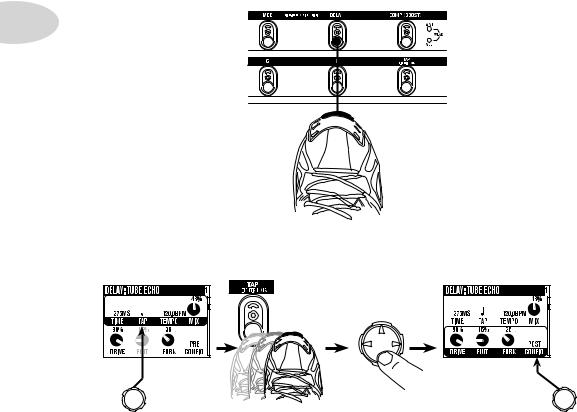
Tutorials
8. Show the Delay settings.
1•4
Double Press
9. Set the Delay tempo, and set it to run post (after the Amp Model).
Press to
lower row.
Tap is set to |
Tap delay temo. |
Set CONFIG |
|
quarter note. |
to POST. |

Tutorials
10. Select the EQ.
1•5
|
|
|
|
|
|
|
|
|
|
|
|
|
|
|
|
|
|
|
|
|
|
|
|
|
|
|
|
|
|
|
|
|
|
|
|
|
|
|
|
|
|
|
|
|
|
|
|
|
|
|
|
|
|
|
|
|
|
|
|
|
|
|
|
|
|
|
|
|
|
|
|
|
|
|
|
|
|
|
|
|
|
|
|
|
|
|
|
|
|
|
|
|
|
|
|
|
|
|
|
|
|
|
|
|
|
|
|
|
|
|
|
|
|
|
|
|
|
|
|
|
|
|
|
|
|
|
|
|
|
|
|
|
|
|
Press to show |
|
|
|
|
|
|
|
|
|
|
|
|
|
|
|
|
|
|
|
|
|
|||||
|
|
|
|
|
|
|
|
|
|
|
|
|
|
|
Press up/down/left/ |
|
|
Press to turn |
|
Double-press |
||||||
the Home Page. |
|
|
|
|
|
|
|
|
|
|
|
|
|
|
|
right to select EQ. |
|
|
EQ on/off. |
|
to show EQ |
|||||
|
|
|
|
|
|
|
|
|
|
|
|
|
|
|
|
|
|
|
|
|
|
|
|
|
|
settings. |
|
|
|
|
|
|
|
|
|
|
|
|
|
|
|
|
|
|
|
|
|
|
|
|
|
|
|
11. Tweak the EQ.
Press up/down to select upper/lower row.
There is no model select for EQ.

Tutorials
12. Turn both Tones on at once.
1•6
HOLD FOR 2 SECONDS
13. Load preset to Tone 2 Only.

14. Select and Tweak Tone 1/Tone 2.
Tone 1 is selected above.
PRESS BRIEFLY
Tutorials
1•7
Tone 2 is selected above.
15. These knobs and footswitches control only one Tone at a time:
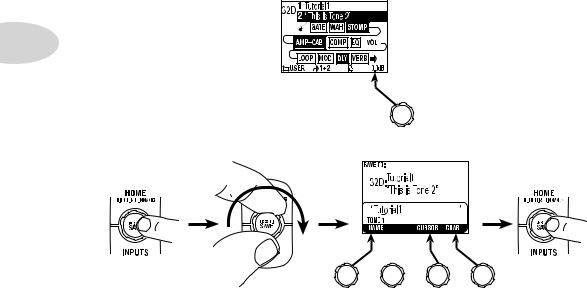
Tutorials
16. Tweak combined volume of Tone 1 + Tone 2.
1•8
17. Save.
PRESS
Press to finish save.
Choose a User |
Choose to |
Move |
Change |
location to save to. |
edit name for |
cursor. |
character. |
|
Tone 1 orTone 2. |
|
|

Tutorials
Tutorial: POD X3 & POD X3 Pro
for Guitar
1. Plug your guitar into Input 1. |
2•1 |
|
PAD
2.Turn on POD X3 or POD X3 Pro.
3.Recall User Preset “32D:Tutorial1”.
Press to show the Home Page.
Turn to select |
Turn to choose |
. |
folder User . |
Turn to choose preset |
Press to return to the |
32D Tutorial 1 . |
Home Page. |

Tutorials
4. Turn on the Amp Model.
2•2 |
AMP+CAB is off (outlined). |
|
AMP+CAB is on (black).
5. Pick an Amp Model.
Double-press |
Turn to pick an |
|
Amp Model. |
TYPE selects from
Guitar, Bass and
Pre-Amp Models.
6. Tweak the Amp Tone Controls.

Tutorials
7. Pick a Stomp Model and tweak it.
2•3
Double-press
to select DISTORTION: KILLER Z
Press down to select lower row.
Turn to tweak upper row settings. |
Turn to tweak lower row settings. |
8. Show the Delay settings.
DOUBLE-PRESS TO ADJUST
Double-press

Tutorials
9. Set the Delay tempo, and set it to run post (after the Amp Model).
2•4 |
Tap delay tempo |
Press down |
|
|
|
|
|
to select |
|
|
lower row. |
Tap is set to |
|
Set CONFIG |
quarter note. |
|
to post. |
10. Select the EQ.
Press to show |
Press up/down/left/ |
Press to turn |
Double-press |
|
the Home Page. |
||||
right to select EQ. |
EQ on/off. |
to show EQ |
||
|
|
|
settings. |
11. Tweak the EQ.
Press up/down to select upper/lower row.
There is no model select for EQ.

Tutorials
12. Turn both Tones on at once.
HOLD FOR DUAL
PRESS TO
SAVE
 PRESS
PRESS
2•5
Press to show |
HOLD FOR 2 SECONDS |
the Home Page. |
|
13. Load preset to Tone 2 only.
Preset loads into Tone 2.
|
|
Turn to choose preset |
Turn to |
Turn |
Bubble Echo . |
to select |
||
select . |
folder |
FX HVY . |
14. Select and tweak Tone 1/Tone 2.
|
|
|
|
|
|
|
|
|
|
|
|
|
|
|
|
|
|
|
|
|
|
|
|
|
|
|
|
|
|
|
|
|
|
|
|
|
|
|
|
|
|
|
|
|
|
|
|
|
|
|
|
|
|
|
|
|
|
|
|
|
|
|
|
|
|
|
|
|
|
|
|
|
|
|
|
|
|
|
|
|
|
|
|
|
|
|
|
|
|
|
|
|
|
|
|
|
|
|
|
|
|
|
|
|
|
|
|
|
|
|
|
|
|
|
|
|
|
|
|
|
|
|
|
|
|
|
|
|
|
|
|
|
|
|
|
|
|
|
|
|
|
|
|
|
|
|
|
|
|
|
|
|
|
|
|
|
|
|
|
|
|
|
|
|
|
|
|
|
|
|
|
|
|
|
|
|
|
|
|
|
|
|
|
|
|
|
|
|
|
|
|
|
|
|
|
|
|
|
|
|
|
|
|
|
|
|
|
|
|
|
|
|
|
|
|
|
|
|
|
|
|
|
|
|
|
|
|
|
|
|
|
|
|
|
|
|
|
|
|
|
|
|
|
|
|
|
|
|
|
|
|
|
|
|
|
|
|
|
|
|
|
|
|
|
|
|
|
|
|
|
|
|
|
|
|
|
|
|
|
|
|
|
|
|
|
|
|
|
|
|
|
|
|
|
|
|
|
|
|
|
|
|
|
|
|
|
|
|
|
|
|
|
|
|
|
|
|
|
|
|
|
|
|
|
|
|
|
|
|
|
|
|
|
|
|
|
|
|
|
|
|
|
|
|
|
|
|
|
|
|
|
|
|
|
|
|
|
|
|
|
|
|
|
|
|
|
|
|
|
|
|
|
|
|
|
|
|
|
|
|
|
|
|
|
|
|
|
|
|
|
|
|
|
|
|
|
|
|
|
|
|
|
|
|
|
|
|
|
|
|
|
|
|
Tone 1 is selected above. |
|
|
|
|
|
|
|
|
|
Tone 2 is selected above. |
|||||||||||||||||||||||||||||||||||
|
|
|
|
|
|
|
|
|
|
|
|
|
|
|
|
|
|
|
|
|
|
|
PRESS BRIEFLY |
|
|||||||||||||||||||||
|
|
|
|
|
|
|
|
|
|
|
|
|
|
|
|
|
|
|
|
|
|
|
|
|
|
|
|
|
|
|
|
|
|
|
|
|
|
|
|
|
|
|
|
|
|

Tutorials
15. These knobs and buttons control only one Tone at a time:
DRIVE |
BASS |
MIDDLE |
TREBLE |
PRESENCE |
REVERB |
TONE |
2•6 |
|
|
|
|
|
VOLUME |
|
|
|
|
|
|
PRESS ON/OFF • DOUBLE-PRESS TO ADJUST
16. Tweak the combined volume of Tone 1 + Tone 2.
17. Save.
PRESS
Press to finish save.
Choose a User |
Choose to |
Move |
Change |
location to save to. |
edit name for |
cursor. |
character. |
|
Tone 1 orTone 2. |
|
|

Controls & Connections
Controls & Connections
POD X3
3•1
1 Display – the LCD (liquid crystal display) is your window into the power of POD X3. You’ll see (2) types of “pages” in the display:
Home Page – the “Tone Path” Home Page shows you all the digital processing “blocks” that are working to deliver your great tone. For User Presets, you can also switch to a “Big User” Home Page, which shows you the bank and channel number where the preset is stored. The tone names that are loaded in the current preset, and the bank and channel number where the preset is stored are also displayed. You can get to the Home Page at any time by pressing the Home button. You can toggle between the two Home Pages by repeatedly pressing the Home button.
Edit Page – shows you all parameters available to tweak for a processing block or setup page.
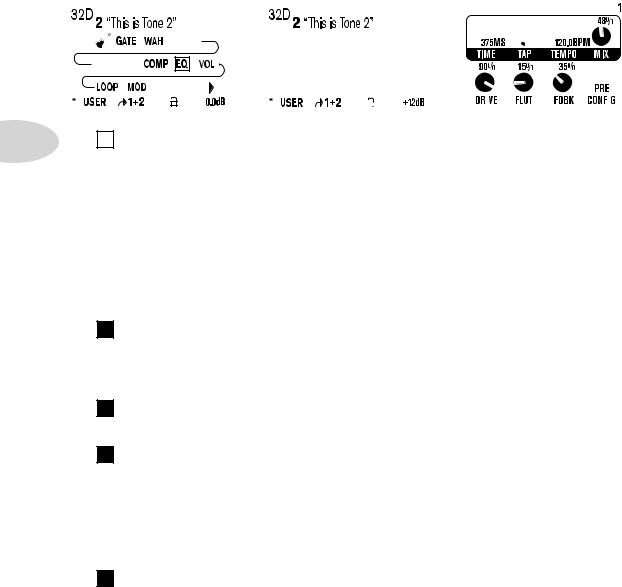
Controls & Connections
|
|
|
|
|
|
|
|
|
|
|
|
|
|
|
|
|
|
|
|
|
|
|
|
|
|
|
|
|
|
|
|
|
|
|
|
|
|
|
|
|
|
|
|
|
|
|
|
|
|
|
|
|
|
|
|
|
|
|
|
|
|
|
|
|
|
|
|
|
|
|
|
|
|
|
|
|
|
|
|
|
|
|
|
|
|
|
|
|
|
|
|
|
|
|
|
|
|
|
|
|
|
|
|
|
|
|
|
|
|
|
|
|
|
|
|
|
|
|
|
|
|
|
|
|
|
|
|
|
|
|
|
|
|
|
|
|
|
|
|
|
|
|
|
|
|
|
|
|
|
|
|
|
|
|
|
|
|
|
|
|
|
|
|
|
|
|
|
|
|
|
|
|
|
|
|
|
|
|
|
|
|
|
|
|
|
|
|
|
|
|
|
|
|
|
|
|
|
|
|
|
|
|
|
|
|
|
|
|
|
|
|
|
|
|
|
|
|
|
|
|
|
|
|
|
|
|
|
|
|
|
|
|
|
|
|
|
|
|
|
|
|
|
|
|
|
|
|
|
|
|
|
|
|
|
|
|
|
|
|
|
|
|
|
|
|
|
|
|
|
|
|
|
|
|
|
|
|
|
|
|
|
|
|
|
|
|
|
|
|
|
|
|
|
|
|
|
|
|
|
|
|
|
|
|
|
|
|
|
|
|
|
|
|
|
|
|
|
|
|
|
|
|
|
|
|
|
|
|
|
|
|
|
|
|
|
|
|
|
|
|
|
|
|
|
|
|
|
|
|
|
|
|
|
|
|
|
|
|
|
|
|
|
|
|
|
|
|
|
|
|
|
|
|
|
|
|
|
|
|
|
|
|
|
|
|
|
|
|
|
|
|
|
|
|
|
|
|
|
|
|
|
|
|
|
|
|
|
|
|
|
|
|
Tone Path Home Page |
|
|
|
|
Big User Home Page |
|
|
Edit Page |
||||||||||||||||||||||
|
|
|
|
|
|
|
|
|
|
|
|
|
|
|
|
|
|
|
|
|
|
|
|
|
|
(available for User Presets only) |
|
|
|
|
|
|
||||
3•2 |
|
Select Knob – turning this knob will do different things depending on what |
||||||||||||||||||||||||||||||||||
2 |
||||||||||||||||||||||||||||||||||||
|
|
|
|
|
|
page you’re on. |
|
|
|
|
|
|
|
|
|
|
|
|
|
|
||||||||||||||||
Home Page – turn to select presets. See Chapter 4 for all the details.
Edit Page – turn to pick a different Model. This works for the Amp, Stomp, Mod,
Delay, Reverb, and Wah edit pages. Full details are in Chapter 5.
You can also press this knob to store your own tweaked-up sounds in POD X3. Just press, choose what to store and where to store it, and press the button again to complete the
Save. Chapter 4 will fill you in.
3 Home / Hold for Commands – press to return to the Home Page. For User Presets, press repeatedly to toggle between the Tone Path Home Page and the Big User Home Page. Press and hold for 2 seconds to enter the Commands page. Full details are in Chapter 6.
4 Inputs – press to enter the Inputs setup page to configure which inputs you’re using.
Full details are in Chapter 6.
5 4-way Nav – pressing this will do different things depending on what page you’re on.
Home Page – press Up, Down, Left, and Right to navigate to a processing block.
Edit Page – press Up and Down to move through each row of parameters available. You can also press Left and Right to move to the previous or next edit page.
6 On/Off – press to turn the selected processing block on or off (the blocks are on when the buttons are lit and the block on the Home Page is solid). Double-press to enter the processing block’s Edit page, where you can fine-tune the parameters for that block.

Controls & Connections
Press the Home button to leave the Edit page and return to the Home Page. Chapter 5 gives you details on all the Edit pages available.
7 Outputs / Hold for System – press to enter the Outputs setup page, where you can set up POD X3 for whatever you’re connecting it to. This is a very important step for getting the best sound out of your POD X3. Press and hold for 2 seconds to enter the
System setup page. Full details are in Chapter 6. |
|
8 Multi-function Knobs – turn any one of these knobs to adjust the |
|
corresponding parameter in the display. |
3•3 |
|
See Chapter 4 to learn about Home Page functions for these knobs.
9 Keypad – these buttons allow you to do the following:
Tone 2 / Hold for Dual – press to toggle between Tone 1 and Tone 2 (you’re editing
Tone 2 when the button is lit). Press and hold to turn Dual Tone on or off. See Chapter 4 for more details, including info on using an FBV to control Dual Tone functions.
Amp, Stomp, Mod, Delay, Verb – press to turn the Amp, Stomp, Mod, Delay, and Reverb processing blocks on or off (the blocks are on when the buttons are lit). Double-press one of these buttons to tweak the block. For example, just press the
Stomp button two times quickly and you’re instantly taken to the Stomp Box Edit Page. Press the Home button to leave the Edit Page and return to the Home Page.
Chapter 5 gives you details on all the Edit Pages available.
Tap / Hold for Tuner – POD X3 allows you to control the time and speed of your
Delay and/or Mod effects by simply tapping on this button. Just tap a few times here and the effects that are set to “lock” to that tempo will change to match what you tapped. There’s also a Tempo parameter in the effects’ Edit Pages, so you’ll see exactly what Tempo you’ve tapped. This is especially useful if you are trying to nudge your Tap

Controls & Connections
|
setting to just the right value. See Chapter 5 to learn how to set up effects to follow |
||
|
the tempo that you’ve tapped. |
||
|
Press and hold the Tap button for 2 seconds to activate the tuner. You can also add |
||
|
footswitch tuner activation with an optional FBV foot controller. |
||
|
|
Drive – controls how hard you’re driving the input of the chosen Amp Model. |
|
|
10 |
||
|
Like |
the input volume control on a non-master volume guitar amp, higher settings give |
|
|
you more “dirt.” |
||
3•4 |
This knob, along with the Tone Controls, Reverb, and Tone Volume knobs, adjusts |
||
|
the Tone that is currently selected – Tone 1 or Tone 2. See Chapter 4 for more info on |
||
|
Dual Tone and how this all works. |
||
|
|
Tone Controls – Bass, Middle, Treble, Presence. Just like any guitar |
|
|
11 |
||
|
amp. |
And when you change Amp Models, the response and interactivity of these controls |
|
|
change, too – so they act like the tone controls of the original amp that inspired the Amp |
||
|
Model you’ve selected. |
||
|
|
|
Reverb – spin this knob to set the Reverb level of the Tone that is currently |
|
12 |
|
|
|
selected. |
||
|
|
|
Tone Volume – this knob controls the relative volume level of the current |
|
13 |
|
|
|
Tone. |
|
|
14 Master Volume – this controls the overall output level of POD X3 and also sets the headphone level. Changing the MasterVolume level does not change your tone, so you can get the tone you want at any volume level. This setting is not saved when you store settings into one of the POD X3’s memory locations.
When running into line level gear (like recorders, mixers and PA’s), POD X3 will generally give the best signal-to-noise performance when you have the Master Volume control at max. With the Master Volume control turned down low, you may get extra hiss – which obviously isn’t what you want – if you turn up your mixer or recorder’s output to compensate. In order to allow you to set the Master Volume as high as possible when connecting to recording, mixing, and other studio gear, be sure you are plugging POD X3’s outputs into line level, not microphone or guitar level inputs. Line level inputs should allow you to turn POD X3’s Master Volume up all the way (or close to it) and thereby get the best sound possible. If your gear has inputs that function as mic/line level inputs, try to set the trim for those inputs to the minimum level, and POD X3’s Master

Controls & Connections
Volume to maximum, when setting levels.
15 Clip Light – this lights when clipping is detected, which generally means unpleasantly distorted, bad sound. Try reducing the output level of the device that’s feeding your POD X3, or reducing the Tone Volume for Tone 1 or Tone 2, or the volume of Tone 1 + Tone 2 that can be adjusted from the right knob below the Home Page.
16 Input 1/Guitar In – plug your guitar or bass in here. You techies will want to know this is a mono, unbalanced connection. The Inputs page is where you assign
|
|
whether this input feeds Tone 1, Tone 2 or both. See Chapter 6 for more info. |
3•5 |
|||||||||||||||||||||||||||
|
|
|
|
|
|
|
Phones – plug your headphones in here to avoid noise complaints from the |
|||||||||||||||||||||||
|
|
|
|
|
|
|
|
|||||||||||||||||||||||
|
|
17 |
|
|||||||||||||||||||||||||||
|
|
neighbors (or the rest of your family). The volume is set by the Master Volume knob. |
|
|||||||||||||||||||||||||||
|
|
Any time you use headphones, it important to be sure they’re not set for ridiculous volume |
|
|||||||||||||||||||||||||||
|
|
before your slap them on your ears. Try a MasterVolume knob setting of about 10 o’clock |
|
|||||||||||||||||||||||||||
|
|
to start, then turn up from there if you need more volume. |
|
|||||||||||||||||||||||||||
|
|
To give you great sound through the headphones, your POD X3 automatically switches |
|
|||||||||||||||||||||||||||
|
|
to Studio Mode whenever headphones are connected (for more on Studio Mode, see |
|
|||||||||||||||||||||||||||
|
|
Outputs in Chapter 6.). |
|
|||||||||||||||||||||||||||
|
|
|
|
|
|
|
|
|
|
|
|
|
|
|
|
|
|
|
|
|
|
|
|
|
|
|
|
|
|
|
|
|
|
|
|
|
|
|
|
|
|
|
|
|
|
|
|
|
|
|
|
|
|
|
|
|
|
|
|
|
|
|
|
|
|
|
|
|
|
|
|
|
|
|
|
|
|
|
|
|
|
|
|
|
|
|
|
|
|
|
|
|
|
|
|
|
|
|
|
|
|
|
|
|
|
|
|
|
|
|
|
|
|
|
|
|
|
|
|
|
|
|
|
18 Power – connect the included PX-2 power pack and flip the switch here to bring your POD X3 to life.
19 Input 2/Microphone In andTrim – plug in your microphone here and
use the Trim control to get a nice, healthy level. The Inputs page is where you assign whether this input feeds Tone 1, Tone 2 or both. See Chapter 6 for more info.

Controls & Connections
20 S/PDIF Out – this jack sends out 24-bit digital versions of the Left & Right Outputs. The System setup page lets you choose the sample rate and adjust the level.
See Chapter 6 for the scoop.
21 USB 2.0 – PODX3’sUSB2.0jackletsyouconnectdirectlytoaUSB2.0-equipped computer, and take advantage of many computer-powered features:
•Line 6 Monkey software makes it easy to install software and get updates. Install driver software with Line 6 Monkey, and POD X3 provides 8 audio inputs to your
3•6 |
computer via USB: |
|
•1-2 is the main signal, configured on POD X3’s Outputs page for Digital Outs.
•3-4 is Tone 1 separately in stereo.
•5-6 is Tone 2 separately in stereo.
•7 is the sum of the inputs you’ve chosen for Tone 1.
•8 is the sum of the inputs you’ve chosen for Tone 2.
You can also connect your headphones or powered speakers directly to POD X3 to hear your computer-generated audio, along with POD X3’s real-time processing. See Chapter 8 for more info on USB 2.0 recording.
22 FBV Pedal – connect an optional foot controller here, including the FBV, FBV Shortboard, and FBV Express. The System page lets you set it all up. See Chapter 6 for details. Note that POD X3 does not work with the older Line 6 Floor Board or FBV2.
23 Left & Right Outputs – these balanced, 1/4-inch TRS (tip/ring/sleeve) connectors are ready to rock with pro +4 dBu balanced equipment. They will also work happily with unbalanced –10 dBV equipment and standard guitar cables. If you need mono output, you can use either one.

Controls & Connections
Join the Club!
Visit www.line6.com/club to register online and join the All Access club, the place to get:
•Free iTunes and MP3 Jam Tracks.
•Free loops for GarageBand, Acid, Reason and more.
•Free guitar lessons from LA session pros.
• Free chord and scale practice tools. |
3•7 |
•Stay informed of contest and special offers.
•Access to discussion forums, software updates and more.
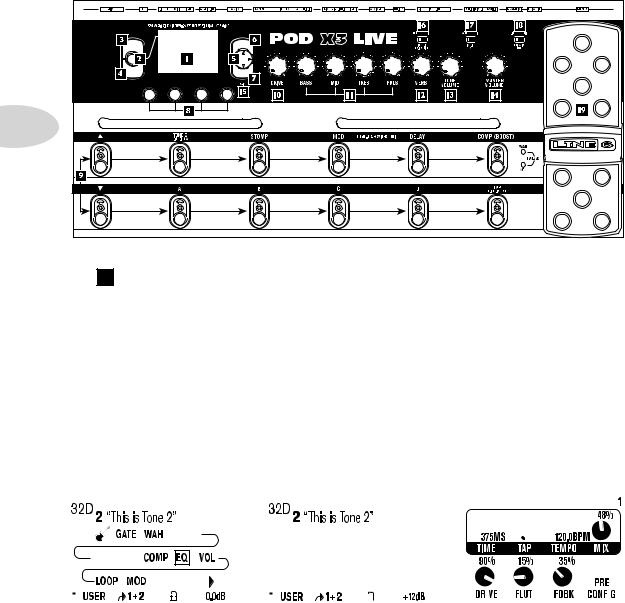
Controls & Connections
POD X3 Live
HOME |
ON/OFF |
HOLD FOR COMMANDS |
DOUBLE-CLICK TO EDIT |
PRESS TO |
|
SAVE |
|
INPUTS |
OUTPUTS |
|
HOLD FOR SYSTEM |
3•8
1 Display – the LCD (liquid crystal display) is your window into the power of POD X3 Live. You’ll see (2) types of “pages” in the display:
Home Page – the “Tone Path” Home Page shows you all the digital processing “blocks” that are working to deliver your great tone. For User Presets, you can also switch to a “Big User” Home Page, which shows you the bank and channel number where the preset is stored. The tone names that are loaded in the current preset, and the bank and channel number where the preset is stored are also displayed. You can get to the Home Page at any time by pressing the Home button. You can toggle between the two Home Pages by repeatedly pressing the Home button.
Edit Page – shows you all parameters available to tweak for a processing block or setup page.
|
|
|
|
|
|
|
|
|
|
|
|
|
|
|
|
|
|
|
|
|
|
|
|
|
|
|
|
|
|
|
|
|
|
|
|
|
|
|
|
|
|
|
|
|
|
|
|
|
|
|
|
|
|
|
|
|
|
|
|
|
|
|
|
|
|
|
|
|
|
|
|
|
|
|
|
|
|
|
|
|
|
|
|
|
|
|
|
|
|
|
|
|
|
|
|
|
|
|
|
|
|
|
|
|
|
|
|
|
|
|
|
|
|
|
|
|
|
|
|
|
|
|
|
|
|
|
|
|
|
|
|
|
|
|
|
|
|
|
|
|
|
|
|
|
|
|
|
|
|
|
|
|
|
|
|
|
|
|
|
|
|
|
|
|
|
|
|
|
|
|
|
|
|
|
|
|
|
|
|
|
|
|
|
|
|
|
|
|
|
|
|
|
|
|
|
|
|
|
|
|
|
|
|
|
|
|
|
|
|
|
|
|
|
|
|
|
|
|
|
|
|
|
|
|
|
|
|
|
|
|
|
|
|
|
|
|
|
|
|
|
|
|
|
|
|
|
|
|
|
|
|
|
|
|
|
|
|
|
|
|
|
|
|
|
|
|
|
|
|
|
|
|
|
|
|
|
|
|
|
|
|
|
|
|
|
|
|
|
|
|
|
|
|
|
|
|
|
|
|
|
|
|
|
|
|
|
|
|
|
|
|
|
|
|
|
|
|
|
|
|
|
|
|
|
|
|
|
|
|
|
|
|
|
|
|
|
|
|
|
|
|
|
|
|
|
|
|
|
|
|
|
|
|
|
|
|
|
|
|
|
|
|
|
|
|
|
|
|
|
|
|
|
|
|
|
|
|
|
|
|
|
|
|
|
|
|
|
|
|
|
|
|
|
|
|
|
|
|
|
|
|
|
|
|
|
|
|
|
|
|
|
|
|
|
|
|
|
|
|
|
|
|
|
|
|
|
|
|
|
|
|
|
|
|
|
|
|
|
|
|
|
|
|
|
|
|
|
|
|
|
|
|
|
|
|
|
|
|
|
Tone Path Home Page |
|
|
|
Big User Home Page |
|
|
Edit Page |
||||||||||||||||||||||
|
|
|
|
|
|
|
|
|
|
|
|
|
|
|
|
|
|
|
|
|
|
|
|
(available for User Presets only) |
|
|
|
|
|
|
||||
