Kenwood KDC-X889, KDC-X789, KDC-MP628, KDC-MP728, KDC-MP828 User Manual 2
...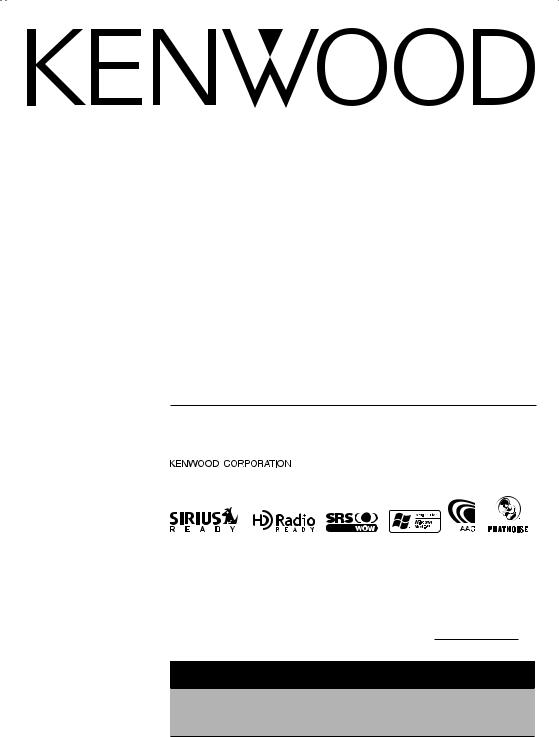
CD-RECEIVER
KDC-X889 KDC-MP828 KDC-MP7028 KDC-MP728 KDC-X789 KDC-MP628
INSTRUCTION MANUAL
Take the time to read through this instruction manual.
Familiarity with installation and operation procedures will help you obtain the best performance from your new CD-receiver.
For your records
Record the serial number, found on the back of the unit, in the spaces designated on the warranty card, and in the space provided below. Refer to the model and serial numbers whenever you call upon your KENWOOD dealer for information or service on the product. Model KDC-X889/MP828/MP7028/MP728/X789/MP628 Serial number
US Residence Only
Register Online
Register your Kenwood product at www.kenwoodusa.com
© B64-2962-20/02 (KW)
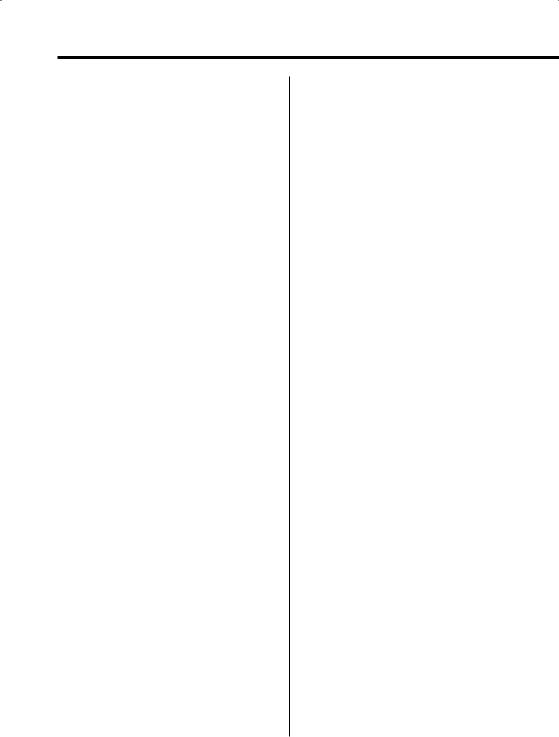
Contents
Safety precautions |
4 |
Notes |
5 |
About CDs |
7 |
About AAC, MP3 and WMA |
8 |
Notes on Multi-function Key |
|
System |
9 |
General features |
10 |
Power
Selecting the Source Volume
Attenuator Audio Control Audio Setup Speaker Setting
Subwoofer Output
Sound Field Control
Sound Management system Equalizer Control
WOW Control
Bypass Control Memory mode Memory Recall mode
Station/Disc Naming (SNPS/DNPS) Theft Deterrent Faceplate Faceplate Angle Adjustment Display Mode Switching
Graphic part/ Spectrum Analyzer Display Switching
Wallpaper selecting
Text Display Switching (Display Type B)
Text Display Switching
(Display Type C/ Display Type D) Font Color Select
G-Analyzer display Switching TEL Mute
Tuner features |
28 |
Tuning |
|
Tuning Mode |
|
Direct Access Tuning |
|
Station Preset Memory |
|
Auto Memory Entry |
|
Preset Tuning |
|
RDS features |
30 |
Radio Text Scroll |
|
PTY (Program Type) |
|
Registration of a station as a PTY |
|
Program Type preset |
|
CD/Audio file/External disc control |
|
features |
32 |
Playing CD & Audio file |
|
Playing External Disc |
|
Fast Forwarding and Reversing |
|
Track/File Search |
|
Disc Search/Folder Search |
|
Direct Track/File Search |
|
Direct Disc Search |
|
Track/File/Disc/Folder Repeat |
|
Scan Play |
|
Random Play |
|
Magazine Random Play |
|
Disc Random Play |
|
Folder Select |
|
Switching the Play mode |
|
Letter Seek |
|
Text/Title Scroll |
|
SIRIUS tuner control features |
37 |
Select SIRIUS Satellite Radio Mode |
|
Switching Seek Mode |
|
Select the channel |
|
Category and Channel Search |
|
Direct Access Tuning |
|
Selecting the Preset Band |
|
Channel Preset Memory |
|
Preset Tuning |
|
Channel Scan |
|
Text Scroll for SIRIUS tuner source |
|
HD Radio control features |
40 |
Tuning |
|
2 | English
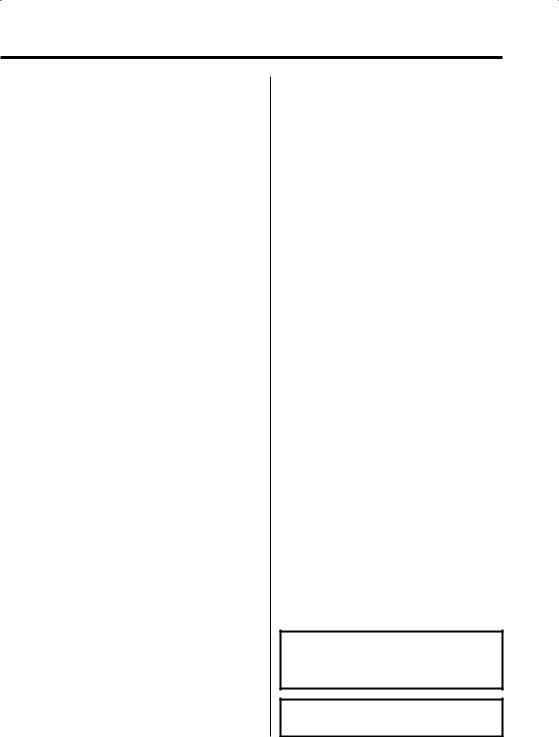
Menu system |
41 |
Menu System
Security Code Touch Sensor Tone
Manual Clock Adjustment Date Adjustment
Date Mode Synchronize Clock
DSI (Disabled System Indicator) Selectable Illumination Dimmer
Switching preout Built-in Amp Setting G-Counter Level set G-Analyzer Reset
G-Analyzer Calibration setup G-Analyzer Stop Watch Dual Zone System Setting
B.M.S. (Bass Management System) B.M.S. Frequency Offset
AMP Control Traffic Information
CRSC (Clean Reception System Circuit) Receive mode Setting
SIRIUS ID (ESN) display
Auxiliary Input Display Setting & Station/Disc Naming
Text Scroll
Built-in Auxiliary input Setting CD Read Setting
Picture downloading Voice Index
ACDrive firmware version display Unique ID display
Audio Preset Memory Audio Preset Call
Demonstration mode Setting
Basic Operations of remote |
51 |
Accessories/ |
|
Installation Procedure |
54 |
Connecting Wires to Terminals |
55 |
Installation |
56 |
Removing the Unit |
58 |
Troubleshooting Guide |
59 |
Specifications |
63 |
WOW, SRS and  symbol are trademarks of SRS Labs, Inc.
symbol are trademarks of SRS Labs, Inc.
WOW technology is incorporated under license from SRS Labs, Inc.
The "AAC" logo is trademark of Dolby
Laboratories.
English | 3
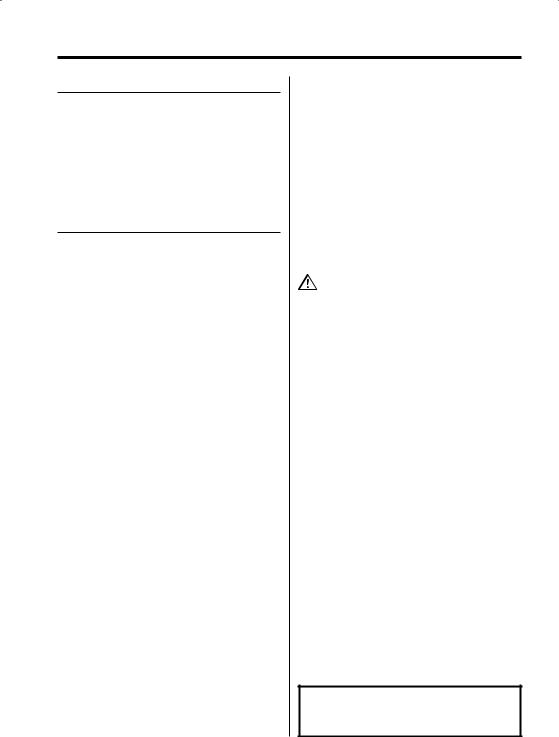
Safety precautions
2WARNING
To prevent injury or fire, take the following precautions:
•To prevent a short circuit, never put or leave any metallic objects (such as coins or metal tools) inside the unit.
•Never watch the G-Analyzer Display screen when you are driving. Otherwise, a car accident may result.
2CAUTION
To prevent damage to the machine, take the following precautions:
•Make sure to ground the unit to a negative 12V DC power supply.
•Do not install the unit in a spot exposed to direct sunlight or excessive heat or humidity. Also avoid places with too much dust or the possibility of water splashing.
•Do not set the removed faceplate or the faceplate case in areas exposed to direct sunlight, excessive heat or humidity. Also avoid places with too much dust or the possibility of water splashing.
•To prevent deterioration, do not touch the terminals of the unit or faceplate with your fingers.
•Do not subject the faceplate to excessive shock, as it is a piece of precision equipment.
•When replacing a fuse, only use a new one with the prescribed rating. Using a fuse with the wrong rating may cause your unit to malfunction.
•Do not apply excessive force to the open faceplate or place objects on it. Doing so will cause damage or breakdown.
•Do not use your own screws. Use only the screws provided. If you use the wrong screws, you could damage the unit.
Attach the panel while you are on the vehicle
The panel lock arm will be appeared when the panel is removed. Therefore, the panel must be attached during the driving.
Do Not Load 3-in. CDs in the CD slot
If you try to load a 3 in. CD with its adapter into the unit, the adapter might separate from the CD and damage the unit.
4 | English
About CD players/disc changers connected to this unit
KENWOOD disc changers/ CD players released in 1998 or later can be connected to this unit. Refer to the catalog or consult your Kenwood dealer for connectable models of disc changers/ CD players.
Note that any KENWOOD disc changers/ CD players released in 1997 or earlier and disc changers made by other makers cannot be connected to this unit.
Unsupported connection may result in damage. Setting the "O-N" Switch to the "N" position for the applicable KENWOOD disc changers/ CD players. The functions that can be used and the information that can be displayed will differ depending on the models being connected.
•You can damage both your unit and the CD changer if you connect them incorrectly.
LX-bus connection
The LX AMP and the sensor unit cannot be connected simultaneously.
You must connect any of them at a time.
Lens Fogging
Right after you turn on the car heater in cold weather, dew or condensation may form on the lens in the CD player of the unit. Called lens fogging, CDs may be impossible to play. In such a situation, remove the disc and wait for the condensation to evaporate. If the unit still does not operate normally after a while, consult your Kenwood dealer.
NOTE
This Class B digital apparatus complies with Canadian ICES-003.
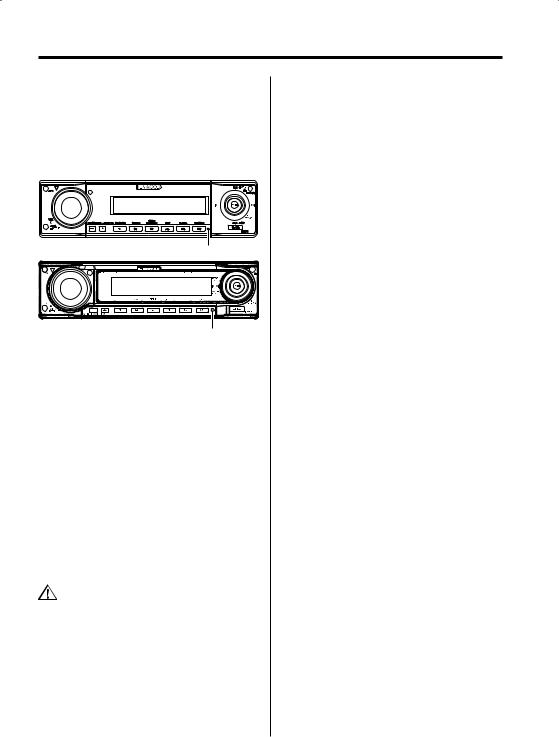
Notes
•If you experience problems during installation, consult your Kenwood dealer.
•If the unit fails to operate properly, press the Reset button. The unit returns to factory settings when the Reset button is pressed.
•Press the reset button if the disc auto changer fails to operate correctly. Normal operation should be restored.
Reset button
Reset button
•We recommend the use of <Security Code> (page 42) to prevent theft.
•The characters which can be displayed by ISO 8859-1.
•The illustrations of the display and the panel appearing in this manual are examples used to explain more clearly how the controls are used. Therefore, what appears on the display in the illustrations may differ from what appears on the display on the actual equipment, and some of the illustrations on the display may represent something impossible in actual operation.
Cleaning the Unit
If the faceplate of this unit is stained, wipe it with a dry soft cloth such as a silicon cloth.
If the faceplate is stained badly, wipe the stain off with a cloth moistened with neutral cleaner, then wipe neutral detergent off.
•Applying spray cleaner directly to the unit may affect its mechanical parts. Wiping the faceplate with a hard cloth or using a volatile liquid such as thinner or alcohol may scratch the surface or erases characters.
Cleaning the Faceplate Terminals
If the terminals on the unit or faceplate get dirty, wipe them with a dry, soft cloth.
Before using this unit for the first time
This unit is initially set on the Demonstration mode. When using this unit for the first time, cancel the <Demonstration mode Setting> (page 50).
About ODD (Offset Dual Differential) D/A System (KDC-X889/KDC-MP828)
The high quality sound play is to be done by ODD D/A System. Dual D/A converters are built-in the ODD D/A System, and the digital processing is isolated and controlled separately for front channel so the channel separation is improved sharply. Also, it produces the data in which the sound data is offset on the minus side and converts the two signals (original and offset data) to the analog signal, which has less noise and distortion, by the synthetic process.
However, ODD D/A System has no effect during the following conditions.
-When "2 ZONE" of <Audio Setup> (page 13) is "ON".
-When <Bypass Control> (page 17) is "Bypass".
English | 5
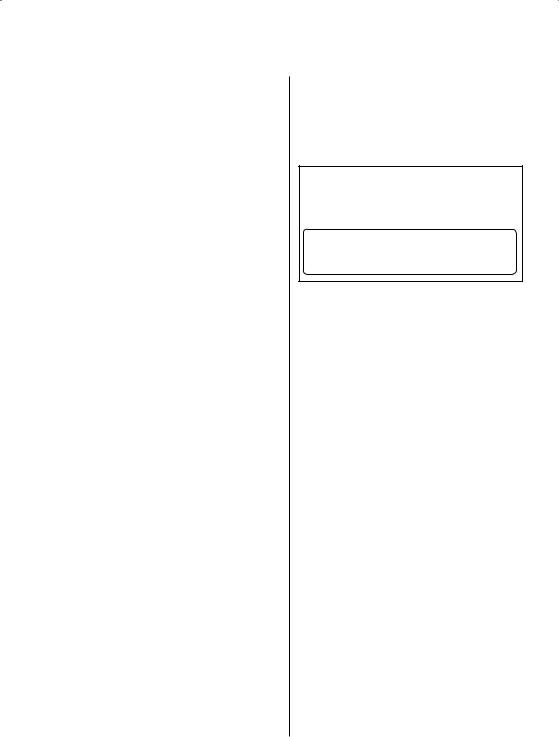
Notes |
|
2Warning |
About DAB Tuner control
Refer to A group on the Instruction manual of DAB Tuner KTC-9090DAB (optional accessory) for the control method of DAB Tuner function.
However, the following control methods of the function for this unit may be differed from the Instruction manual; therefore, refer to the following supplemental instruction.
<Auto Ensemble Memory Entry>
1.Select the preset band for Auto Ensemble Memory Entry.
2.Press the [AME] button for at least 2 seconds. Open Auto Ensemble Memory Entry.
After storing in the memory finishes, the number of the pre-set buttons and the ensemble label are displayed.
<Searching by programme type and language> and <Languages to be displayed> in <Programme Type (PTY) Function>
At the operation to press [DISP] button, press [AUTO] button.
About "Media Manager" of PC application attached to KDC-X889/MP828/X789
•"Media Manager" is recorded in the CD-ROM attached to this unit.
•Refer to the attached installation manual for the installation method of "Media Manager".
•Refer to the user’s manual recorded in the installation CD-ROM and Help of "Media Manager" for the operation method of "Media Manager".
•The unit can play CD (hereafter called "ACDrive disc") created by "Media Manager".
•Refer to the following site for the updated information of "Media Manager". http://www.kenwood.mediamanager.jp
•Contact Kenwood for the function and operation of the "Media Manager".
•"Media Manager" is a product of PhatNoise.
6 | English
2CAUTION
Use of controls or adjustments or performance of procedures other than those specified herein may result in hazardous radiation exposure.
In compliance with Federal Regulations, following are reproductions of labels on, or inside the product relating to laser product safety.
KENWOOD CORPORATION 2967-3, ISHIKAWA-MACHI, HACHIOJI-SHI
TOKYO, JAPAN
KENWOOD CORP. CERTIFIES THIS EQUIPMENT CONFORMS TO DHHS REGULATIONS N0.21 CFR 1040. 10, CHAPTER 1, SUBCHAPTER J.
Location : Bottom Panel
FCC WARNING
This equipment may generate or use radio frequency energy. Changes or modifications to this equipment may cause harmful interference unless the modifications are expressly approved in the instruction manual. The user could lose the authority to operate this equipment if an unauthorized change or modification is made.
NOTE
This equipment has been tested and found to comply with the limits for a Class B digital device, pursuant to Part 15 of the FCC Rules. These limits are designed to provide reasonable protection against harmful interference in a residential installation. This equipment may cause harmful interference to radio communications, if it is
not installed and used in accordance with the instructions. However, there is no guarantee that interference will not occur in a particular
installation. If this equipment does cause harmful interference to radio or television reception, which can be determined by turning the equipment off and on, the user is encouraged to try to correct the interference by one or more of the following measures:
•Reorient or relocate the receiving antenna.
•Increase the separation between the equipment and receiver.
•Connect the equipment into an outlet on a circuit different from that to which the receiver is connected.
•Consult the dealer or an experienced radio/TV technician for help.
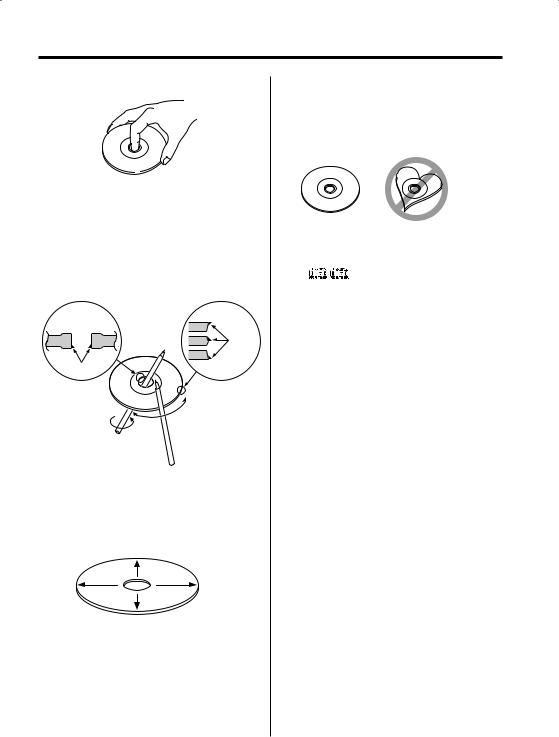
About CDs
Handling CDs
• Don’t touch the recording surface of the CD.
•CD-R and CD-RW are easier to damage than a normal music CD. Use a CD-R or a CD-RW after reading the caution items on the package etc.
•Don’t stick tape etc. on the CD.
Also, don’t use a CD with tape stuck on it.
When using a new CD
If the CD center hole or outside rim has burrs, use it after removing them with a ball pen etc.
Burrs
Burrs
CD accessories
Don’t use disc type accessories.
CD cleaning
Clean from the center of the disc and move outward.
Removing CDs
When removing CDs from this unit pull them out horizontally.
CDs that can’t be used
• CDs that aren’t round can’t be used.
•CDs with coloring on the recording surface or that are dirty can’t be used.
•This unit can only play the CDs with


 .
.
It may not correctly play discs which do not have the mark.
•A CD-R or CD-RW that hasn’t been finalized can’t be played. (For the finalization process refer to your CD-R/CD-RW writing software, and your CD- R/CD-RW recorder instruction manual.)
CD storage
•Don’t place them in direct sunlight (On the seat or dashboard etc.) and where the temperature is high.
•Store CDs in their cases.
English | 7
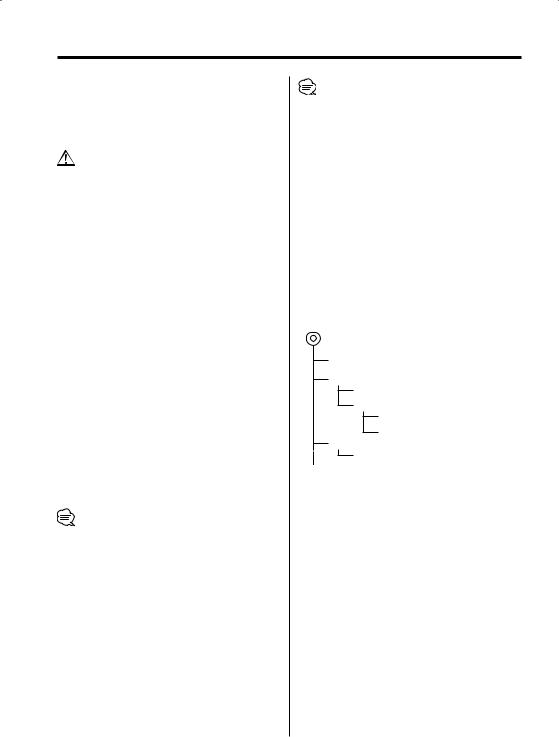
About AAC, MP3 and WMA
The playable AAC/MP3/WMA file (hereafter called Audio file) and the media format has the following limitation. The Audio file, which is out of the specification, may not able to be played normally, or the file and folder names may not be displayed correctly.
•Attach the correct extension for the Audio file (AAC: ".M4A", MP3: ".MP3", WMA: ".WMA")
•Do not attach the extensions to the other files besides the Audio file. If it is attached, the file, which is not the Audio file, will be played and outputs the loud noise, and then the speaker will be damaged.
•The files with copy protection cannot be played.
Playable AAC file
•".m4a" file encoded by AAC-LC format.
Refer to http://www.kenwood.mediamanager.jp for the details.
Playable MP3 file
•MPEG 1/2 Audio Layer 3 file
•Transfer bit rate: 8-320 kbps
•Sampling frequency KDC-MP7028/MP728/MP628:
8, 11.025, 12, 16, 22.05, 24, 32, 44.1, 48 kHz
KDC-X889/MP828/X789:
16, 22.05, 24, 32, 44.1, 48 kHz
Playable WMA file
•The file in accordance with Windows Media Audio (Except for the file for Windows Media Player 9 or after which applies the new functions)
•Transfer bit rate: 48-192 kbps
•Sampling frequency: 32, 44.1, 48 kHz
Playable media
•CD-ROM, CD-R, CD-RW
•Depending on the writing software, it may not be possible to use quick formatted CD-RW discs.
•When recording to the media up to the maximum capacity at once, the writing soft is set to "Disc at once".
Playable disc format
•ISO 9660 Level 1/2
•Joliet
•Romeo
•Long file name.
The maximum number of characters for display
File/Folder name: KDC-MP7028/MP728/MP628: 64 characters KDC-X889/MP828/X789: 128 characters
MP3 ID3 Tag/ WMA Contents property/
AAC song information (KDC-X889/MP828/X789 only): 30 characters
8 | English
•File/Folder name is the number of the characters including the extensions.
•MP3 ID3 Tag can only display the tag of Ver1.X. (KDCMP7028/MP728/MP628 only)
•AAC ID3 Tag cannot be displayed.
Limitation of structure for the file and the folder
•Maximum number of directory levels: 8
•Maximum number of folders: 100
•Maximum number of files per folder: KDC-MP7028/MP728/MP628: 255 KDC-X889/MP828/X789: 4096
Playing order of the Audio file
The Audio file is played in the order which is written by writing soft. You may be able to set the playing order by writing the play sequence numbers such as "01" to "99" at the beginning of the file name.
Example
CD (1) 0: Folder
¡: Audio file
¡!
2¡" 3 ¡#
¡$
4¡%
•Playing order
Playing order after ¡! play.
¡", ¡#, ¡$, ¡%...
•File search
Forward file search during ¡# play.
Push the Control knob to [¢] ¡$
•Folder search
Forward folder search during ¡" play.
Push the Control knob to [FM] 3, 4...
•Folder select
When it is set to directory 4, skip to the folder before the same level by folder select.
Push the Control knob to [4] 2
When it is set to directory 3, makes the level up by folder select.
Push the Control knob to [AM] 2
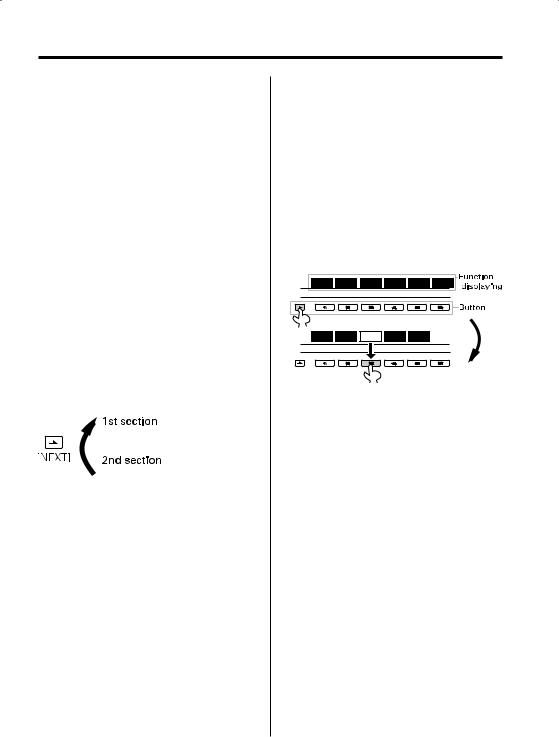
Notes on Multi-function Key System
Multi-function Key System serves to control various functions with the [1] — [6] buttons.
The basic operation of the Multi-function Key System is described below.
What’s the Multi-function Key System?
This unit is equipped with the Multi-function Key System that enables the operation of multiple functions with one button.
For example, you can enter the Display Control Mode or turn ON/OFF the Random Play by pressing the [3] button during CD play.
Setting each function
The function display will show the controllable function of the [1] — [6] button above the button. Pressing the [1] — [6] button below the desired function enables the setting of the function.
Displaying the desired function
If five or more functions are available to be set with the [1] — [6] button, they are divided into multiple function groups (referred to as sections in this manual) for registration.
Press the [NEXT] button to switch the sections. Example: Function display of CD & External disc
source
Example: KDC-X889/MP828
S.F.C S.M.S EQ WOW On Off DISP
 S.MODE SCAN RDM REP FSEL
S.MODE SCAN RDM REP FSEL
Real operational example of the Multifunction Key System
Example: Turning ON/OFF the Random Play during CD play.
1.Show the function display of the Random Play. If "RDM" is not shown in the display, press the [NEXT] button to switch the sections until the "RDM" function display is shown above the [3] button.
2.Turn ON/OFF the Random Play. Press the [3] button.
Each time the [3] button under the "RDM" function display is pressed the Random Play is turned ON/OFF.
Example: KDC-X889/MP828
S.F.C |
S.M.S |
EQ |
WOW |
On Off DISP |
|
|
|
|
XT |
S.MODE |
SCAN |
RDM |
REP |
F SEL |
English | 9
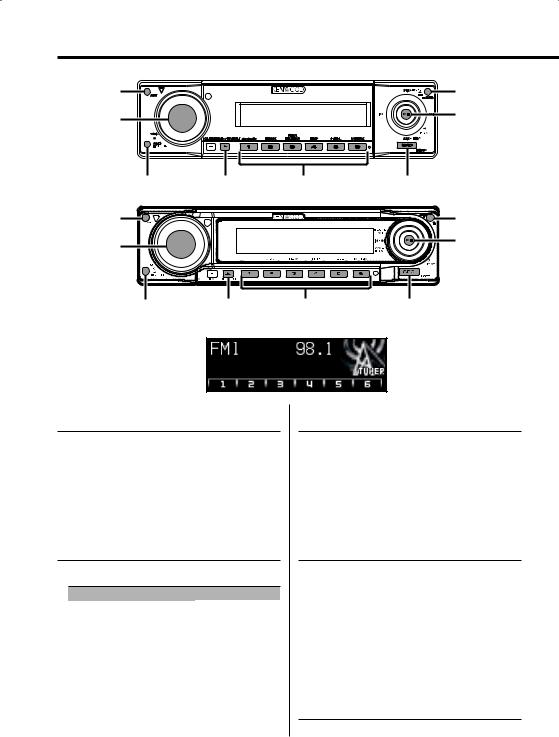
General features
ATT |
|
|
ANG |
VOL |
|
|
Control knob |
|
|
|
|
Release button |
NEXT/ |
1 – 6 |
SRC |
|
MENU |
|
|
ATT |
|
|
ANG |
VOL |
|
|
Control knob |
|
|
|
|
Release button |
NEXT/ |
1 – 6 |
SRC |
|
MENU |
|
|
Power
Turning ON the Power
Press the [SRC] button.
Turning OFF the Power
Press the [SRC] button for at least 1 second.
Selecting the Source
Press the [SRC] button.
Source required |
Display |
SIRIUS tuner (Optional accessory) |
"SIRIUS" |
Tuner or HD Radio (Optional accessory) |
"TUNER" or "HD Radio" |
CD |
"Compact Disc" |
External disc (Optional accessory) |
"CD Changer" |
Auxiliary input |
"AUX" |
Auxiliary input (Optional accessory) |
"AUX EXT" |
Standby (Illumination only mode) |
"STANDBY" |
Volume
Increasing Volume
Turn the [VOL] knob clockwise.
Decreasing Volume
Turn the [VOL] knob counterclockwise.
Attenuator
Turning the volume down quickly.
Press the [ATT] button.
Each time the button is pressed, the Attenuator turns ON and OFF.
When it’s ON, "ATT" is displayed.
Function of the KDC-MP7028/KDC-MP728/KDC-
X789/KDC-MP628
Audio Control
10 | English
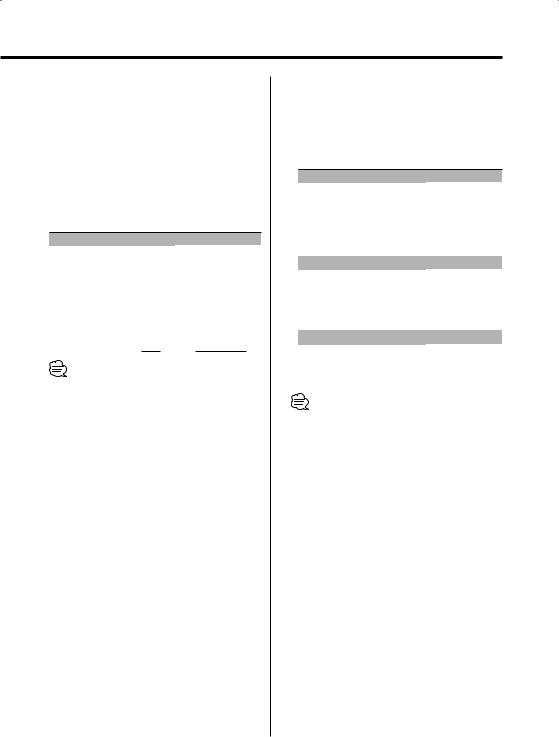
1Select the source for adjustment
Press the [SRC] button.
2Enter Audio Control mode
Press the [VOL] knob.
3Select the Basic Audio item for adjustment
Press the [VOL] knob.
Each time the knob is pressed, the items that can be adjusted switch as shown below.
4Adjust the Basic Audio item
Turn the [VOL] knob.
Adjustment Item |
Display |
Range |
||||
Rear Volume *1 |
"Rear Volume" |
0 — 35 |
||||
Subwoofer level*2,3,4 |
"Sub-WLevel" |
–15 — +15 |
||||
Bass level*5 |
"Bass Level" |
–8 — +8 |
||||
Middle level*5 |
"Middle Level" |
–8 — +8 |
||||
Treble level*5 |
"Treble Level" |
–8 — +8 |
||||
Balance |
"Balance" |
Left 15 — Right 15 |
||||
Fader*4 |
"Fader" |
Rear 15 — Front 15 |
||||
Exit Audio Control mode |
|
|
|
|
|
|
|
|
|
|
|
|
|
•*1 You can control this item when "2 ZONE" of <Audio Setup> (page 12) is set to "ON".
•*2 You can control this item when <Switching preout> (page 43) is set to "SWPRE Sub-W". (KDC-MP728/ KDC-MP628 only)
•*3 You can control this item when <Subwoofer Output> (page 14) is set to "SW ON".
•*4 You can control this item when "2 ZONE" of <Audio Setup> (page 12) is set to "OFF".
•*5 These items can be adjusted in detail by the following methods. (Function of the KDC-X789)
•*5 Source tone memory: The set up value is put in the memory per source. (Detail Audio item is included)
5Exit Audio Control mode
Press any button.
Press the button which is not [VOL] knob and [ATT]/[ANG] button.
Adjust the detail of Audio Control (Function of the KDC-X789)
1Select the Audio item for adjustment
By referring to the step 1 — 3 above, select the desired item to be set in detail from the items marked with *5.
2Enter Detail adjustment mode of Audio Control
Press the [VOL] knob for at least 1 second.
3 Select the Detail Audio item for adjustment
Press the [VOL] knob.
Each time the knob is pressed, the items that can be adjusted switch as shown below.
4 Adjust the Detail Audio item
Turn the [VOL] knob.
Bass level
Adjustment Item |
Display |
Range |
Bass Center Frequency |
"Bass FRQ" |
40/50/60/70/80/100/ |
|
|
120/150 Hz |
Bass Q Factor |
"Bass Q Factor" 1.00/1.25/1.50/2.00 |
|
Bass Extend |
"Bass EXT" |
OFF/ON |
Middle level |
|
|
Adjustment Item |
Display |
Range |
Middle Center |
"Middle FRQ" |
0.5/1.0/1.5/2.0 kHz |
Frequency |
|
|
Middle Q Factor |
"Middle Q Factor" |
1.00/2.00 |
Treble level |
|
|
Adjustment Item |
Display |
Range |
Treble Center Frequency "Treble FRQ" |
10.0/12.5/15.0/17.5 kHz |
|
5 Exit the Detail Audio Control mode
Press the [VOL] knob for at least 1 second.
•When the Bass Extend is set to ON, low frequency response is extended by 20%.
•You can exit the Audio Control mode at anytime by pressing any button except for [VOL] and [ATT]/[ANG] buttons.
English | 11
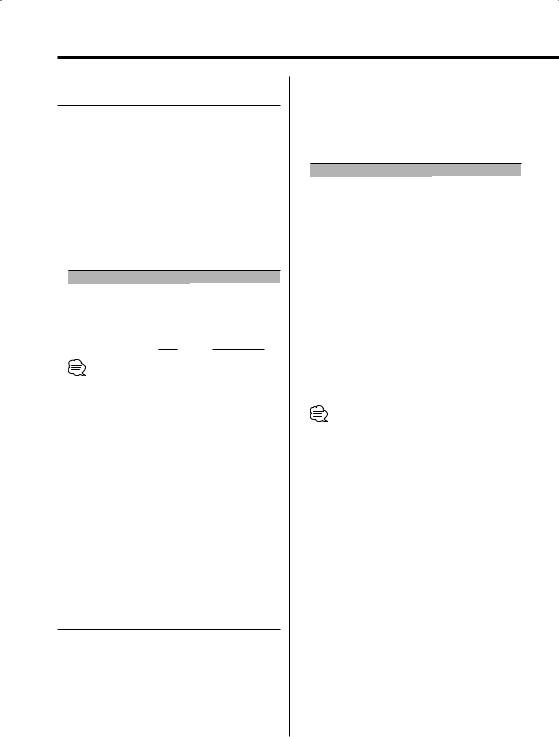
General features
Function of the KDC-X889/KDC-MP828
Audio Control
1Select the source for adjustment
Press the [SRC] button.
2Enter Audio Control mode
Press the [VOL] knob.
3Select the Audio item for adjustment
Press the [VOL] knob.
Each time the knob is pressed, the items that can be adjusted switch as shown below.
4Adjust the Audio item
Turn the [VOL] knob.
Adjustment Item |
Display |
Range |
||||
Rear Volume *1 |
"Rear Volume" |
0 — 35 |
||||
Subwoofer level*2,3 |
"Sub-WLevel" |
–15 — +15 |
||||
Balance |
"Balance" |
Left 15 — Right 15 |
||||
Fader*3 |
"Fader" |
Rear 15 — Front 15 |
||||
Exit Audio Control mode |
|
|
|
|
|
|
|
|
|
|
|
|
|
•*1 You can control this item when "2 ZONE" of <Audio Setup> (page 13) is set to "ON".
•*2 You can control this item when <Subwoofer Output> (page 14) is set to "SW ON".
•*2 You can control this item when Speaker Select Subwoofer of <Sound Management system> (page
15)is set to any item other than "None".
•*3 You can control this item when "2 ZONE" of <Audio Setup> (page 13) is set to "OFF".
5Exit Audio Control mode
Press any button.
Press the button which is not [VOL] knob and [ATT]/[ANG] button.
Function of the KDC-MP7028/KDC-MP728/KDC-
X789/KDC-MP628
Audio Setup
Setting the Sound system, such as Cross over Network.
1Select the source for adjustment
Press the [SRC] button.
2Enter Audio Setup mode
Press the [VOL] knob for at least 1 second.
12 | English
3Select the Audio Setup item for adjustment
Press the [VOL] knob.
Each time the knob is pressed, the items that can be adjusted switch as shown below.
4Setup the Audio item
Turn the [VOL] knob.
Adjustment Item |
Display |
Range |
Front High Pass Filter*2 "HPF-F Fc" |
|
|
(KDC-MP728/MP628) |
|
Through/80/100/120/150 |
|
|
/180 Hz |
(KDC-MP7028/X789) |
|
Through/40/60/80/100/120/ |
|
|
150/180/220 Hz |
Rear High Pass Filter*2 |
"HPF-R Fc" |
|
(KDC-MP728/MP628) |
|
Through/80/100/120/150/ |
|
|
180 Hz |
(KDC-MP7028/X789) |
|
Through/40/60/80/100/120/ |
|
|
150/180/220 Hz |
Low Pass Filter*1,2 |
"LPF-SW" |
|
(KDC-MP728/MP628) |
|
60/80/120/Through Hz |
(KDC-MP7028/X789) |
|
50/60/80/100/120/ |
|
|
Through Hz |
Subwoofer Phase*1,2 |
"SW Phase" |
Reverse (180°)/ Normal (0°) |
Volume offset |
"Vol-Offset" |
–8 — 0 |
Loudness |
"LOUD" |
OFF/ON |
Dual Zone System |
"2 ZONE" |
OFF/ON |
• Volume offset: Each source’s volume can be set as a difference from the basic volume.
• Loudness: Compensating for low and high tones during low volume.
•*1You can control this item when <Switching preout> (page 43) is set to "SWPRE Sub-W". (KDC-MP728/ MP628 only)
•*1 You can control this item when <Subwoofer Output> (page 14) is set to "SW ON".
•*2 You can control this item when "2 ZONE" of <Audio Setup> is set to "OFF".
•Dual Zone System
Main source and sub source (Auxiliary input) output Front channel and Rear channel separately.
-The channel of sub source is set up by <Dual Zone System Setting> (page 45).
-Main source is selected by [SRC] button.
-The volume of Front channel is adjusted by [VOL] knob.
-The volume of Rear channel is adjusted by <Audio Control> (page 10).
-The Audio Control has no effect on sub source.
•The Dual Zone System can be used with the Auxiliary input sources shown below.
-Internal auxiliary input
5Exit Audio Setup mode
Press [VOL] knob for at least 1 second.
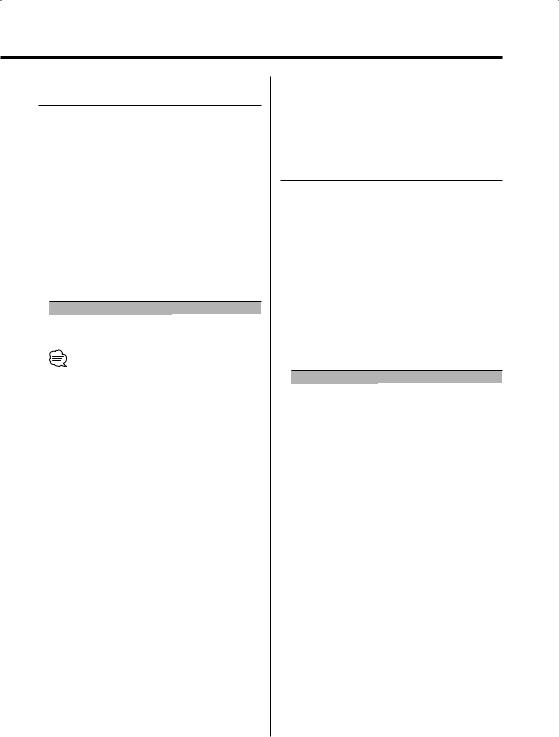
Function of the KDC-X889/KDC-MP828
Audio Setup
Setting the Sound system, such as Volume offset and Dual Zone.
1Select the source for adjustment
Press the [SRC] button.
2Enter Audio Setup mode
Press the [VOL] knob for at least 1 second.
3Select the Audio Setup item for adjustment
Press the [VOL] knob.
Each time the knob is pressed, the items that can be adjusted switch as shown below.
4Setup the Audio item
Turn the [VOL] knob.
Adjustment Item |
Display |
Range |
Volume offset |
"Vol-Offset" |
–8 — 0 |
Dual Zone System |
"2 ZONE" |
OFF/ON |
• Volume offset: Each source’s volume can be set as a difference from the basic volume.
•Dual Zone System
Main source and sub source (Auxiliary input) output Front channel and Rear channel separately.
-The channel of sub source is set up by <Dual Zone System Setting> (page 45).
-Main source is selected by [SRC] button.
-The volume of Front channel is adjusted by [VOL] knob.
-The volume of Rear channel is adjusted by <Audio Control> (page 12).
-The Audio Control has no effect on sub source.
•The Dual Zone System can be used with the Auxiliary input sources shown below.
-Internal auxiliary input
•The Dual Zone System can be used only when you have set the rear speaker to any mode other than "None" in the <Sound Management system> (page 15).
•When the "2 ZONE" is ON, each of the following setup is ignored.
-<Sound Field Control> (page 14)
-<Sound Management system> (page 15)
-<Equalizer Control> (page 16)
-<WOW Control> (page 17)
-<Bypass Control> (page 17)
•ODD D/A System is not effective when the "2 ZONE" is ON.
5Exit Audio Setup mode
Press [VOL] knob for at least 1 second.
Function of the KDC-MP7028/KDC-MP728/KDC-
X789/KDC-MP628
Speaker Setting
Fine-tuning so that the System Q value is optimal when setting the speaker type.
1Enter Standby
Press the [SRC] button.
Select the "STANDBY" display.
2Enter Speaker Setting mode
Press the [VOL] knob.
"SP SEL" is displayed.
3Select the Speaker type
Turn the [VOL] knob.
Each time the knob is turned, the setting switches as shown below.
Speaker type |
Display |
|
OFF |
|
"OFF" |
For 5 |
& 4 in. speaker |
"5/4 inch" |
For 6 |
& 6x9 in. speaker |
"6x9/6 inch" |
For the OEM speaker |
"O.E.M." |
|
4Exit Speaker Setting mode
Press the [VOL] knob.
English | 13
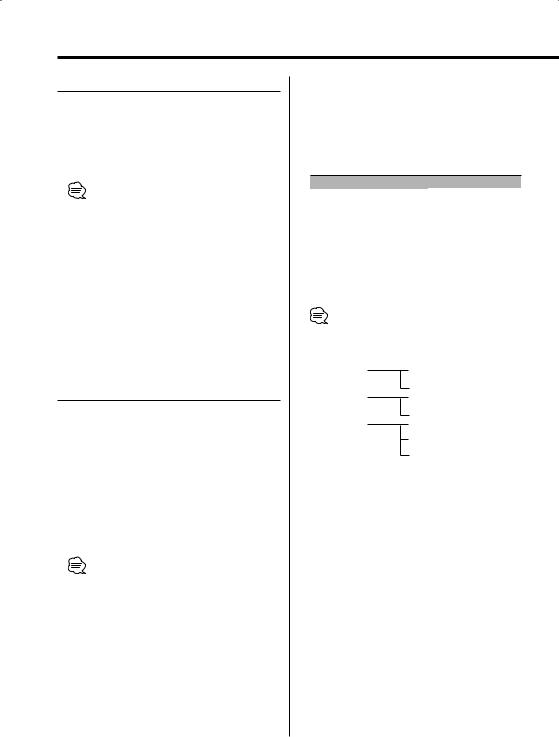
General features
Subwoofer Output
Turning the Subwoofer output ON or OFF.
Hold down on [AM] of the Control knob for at least 1 second.
Each time the button is pressed, Subwoofer output switches ON and OFF.
When it’s ON, "SW ON" is displayed.
•You can control this item when <Switching preout> (page 43) is set to "SWPRE Sub-W". (KDC-MP728/ MP628 only)
•You can control this item when Speaker Select Subwoofer of <Sound Management system> (page
15)is set to any item other than "None". (KDC-X889/ MP828 only)
•You can control this item when "2 ZONE" of <Audio Setup> (page 12/13) is set to "OFF".
Function of the KDC-X889/KDC-MP828
Sound Field Control
1Select the source for adjustment
Press the [SRC] button.
2Select the key function section
Press the [NEXT] button.
Repeatedly press the button until "S.F.C" is displayed above the [1] button.
Refer to <Notes on Multi-function Key System> (page 9).
3Enter Sound Field Control mode
Press the [1] ("S.F.C") button.
•When "2 ZONE" of <Audio Setup> (page 13) is ON, you cannot select "S.F.C".
4Select the Sound Field Control item for adjustment
Press the [1] — [3] and [5] button.
Each time the [1] — [3] and [5] button is pressed, the adjustable audio items are switched among ranges of all stage section’s tables on the following pages.
Multi-function key operation |
Sound Field control item |
|
[1] "XOver" |
[1] "Front"* |
High Pass Filter Front |
|
[1] "Rear"* |
High Pass Filter Rear |
|
[1] "SW"* |
Low Pass Filter Subwoofer |
[2] "DTA" |
[2] "Front" |
DTA Front |
|
[2] "Rear" |
DTA Rear |
|
[2] "SW" |
DTA Subwoofer |
[3] "POSI" |
|
Position Setting |
[5] "Preset" |
[1] "CALL" |
Call mode |
|
[2] "MEM" |
Memory mode |
•* The following adjustment items can be selected by [FM] or [AM] knob for "XOver".
[1] "XOver" |
[FM] or [AM] Knob |
|||
|
|
|
"Front" |
Front High Pass Filter Center |
|
|
|||
|
|
|
|
Front High Pass Filter Slope |
|
|
|
"Rear" |
Rear High Pass Filter Center |
|
|
|||
|
|
|
|
Rear High Pass Filter Slope |
|
|
|
"SW" |
Subwoofer Low Pass Filter Center |
|
|
|
||
|
|
|
|
Subwoofer Low Pass Filter Slope |
|
|
|
|
Subwoofer Low Pass Filter Phase |
•"Preset": You can store an adjusted audio control value by selecting "MEM". Refer to <Memory mode> (page 18). Also, you can recall it by selecting "CALL". Refer to <Memory Recall mode> (page 18).
•"SW" can be adjusted when <Subwoofer Output> (page 14) is set to "SW ON"
•Xover (Crossover Network Setup)
You can manually set a crossover frequency of speakers.
•DTA (Digital Time Alignment)
Manually set the sound output timing of each channel.
14 | English
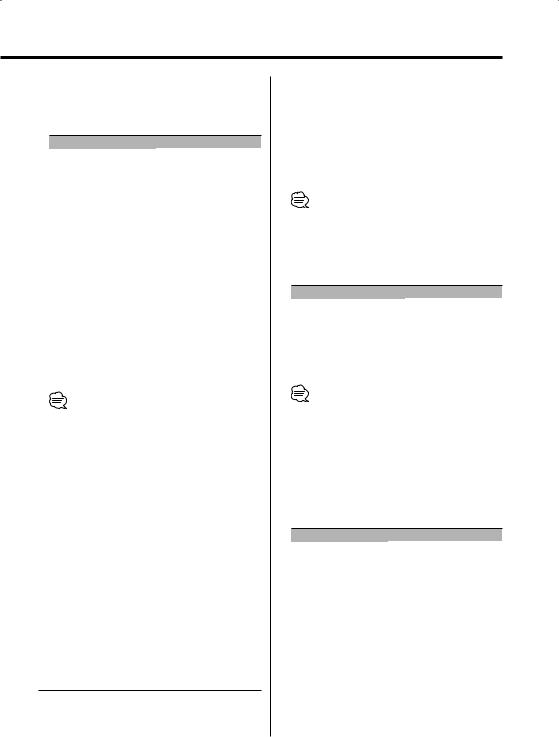
5Adjust the Sound Field Control item
Push the Control knob to [4] or [¢].
Each time the knob is pushed, the setting switches as shown below.
Sound Field Control Item |
Range |
Front High Pass Filter Center/ |
|
Rear High Pass Filter Center |
|
(KDC-X889) |
Through/30 — 100/120/150/ |
|
180/220/250 (Hz) |
(KDC-MP828) |
Through/40/60/80/100/120/ |
|
150/180/220 (Hz) |
Front High Pass Filter Slope/ |
|
Rear High Pass Filter Slope/ |
|
Subwoofer Low Pass Filter Slope* |
|
(KDC-X889) |
-12/-18/-24 dB/oct |
(KDC-MP828) |
-12/-18 dB/oct |
Subwoofer Low Pass Filter Center* |
|
(KDC-X889) |
30 — 100/120/150/180/220/ |
|
250 (Hz)/Through |
(KDC-MP828) |
40/60/80/100/120/150/180/ |
|
220 (Hz)/Through |
Subwoofer Low Pass Filter Phase* |
Reverse/ Normal |
DTA Front/DTA Rear |
0 — 20.33 (feet) |
DTA Subwoofer* |
|
Position Setting |
Front-L/ Front-R/ Front/ ALL |
•To get the best sound, first set the Cabin Setting and Speaker Select Front/Rear parameters using the <Sound Management system> (page 15).
•When the "2 ZONE" of <Audio Setup> (page 13) is "ON", each of the following setup is ignored.
-"Xover"
-"DTA"
-"POSI"
-"Preset"
•* You can control this item when <Subwoofer Output> (page 14) is set to "SW ON".
•* You can control this item when Speaker Select Subwoofer of <Sound Management system> (page
15)is set to any item other than "None".
6Exit Sound Field Control mode
Press the [6] ("RTN") button.
Function of the KDC-X889/KDC-MP828
Sound Management system
1Select the source for adjustment
Press the [SRC] button.
2Select the key function section
Press the [NEXT] button.
Repeatedly press the button until "S.M.S" is displayed above the [2] button.
Refer to <Notes on Multi-function Key System> (page 9).
3Enter Sound Management mode
Press the [2] ("S.M.S") button.
•When "2 ZONE" of <Audio Setup> (page 13) is ON, you cannot select "S.M.S".
4Select the Sound Management item for adjustment
Press the [1] — [5] button.
Multi-function key operation |
Sound Management Item |
|
[1] "CABIN" |
|
Cabin Setting |
[2] "F" |
|
Speaker Select Front |
[3] "R" |
|
Speaker Select Rear |
[4] "SW" |
|
Speaker Select Subwoofer |
[5] "Preset" |
[1] "CALL" |
Call mode |
|
[2] "MEM" |
Memory mode |
• "Preset": You can store an adjusted sound management system value by selecting "MEM". Refer to <Memory mode> (page 18). Also, you can recall it by selecting "CALL". Refer to <Memory Recall mode> (page 18).
5Adjust the Sound Management item
Push the Control knob to [4] or [¢].
Each time the knob is pushed, the setting switches as shown below.
Sound Managemnt Item |
Range |
Cabin Setting |
OFF/ COMPACT/ FULL SIZE CAR/ |
|
WAGON1/ WAGON2/ MINI VAN1/ |
|
MINI VAN2/ SUV/ MINI VAN LONG |
Speaker Select Front |
6 ½/ 6 ¾/ 7/ 4x6/ 5x7/ 6x8/ 6x9/ |
|
7x10/ OEM/ 4/ 5 (inch) |
Speaker Select Rear |
6 ½/ 6 ¾/ 7/ 4x6/ 5x7/ 6x8/ 6x9/ |
|
7x10/ None/ OEM/ 4/ 5 (inch) |
Speaker Select Subwoofer |
8/ 10/ 12/ 15over/ None/ |
|
6 ½(inch) |
6Exit Sound Managemnt mode
Press the [6] ("RTN") button.
English | 15
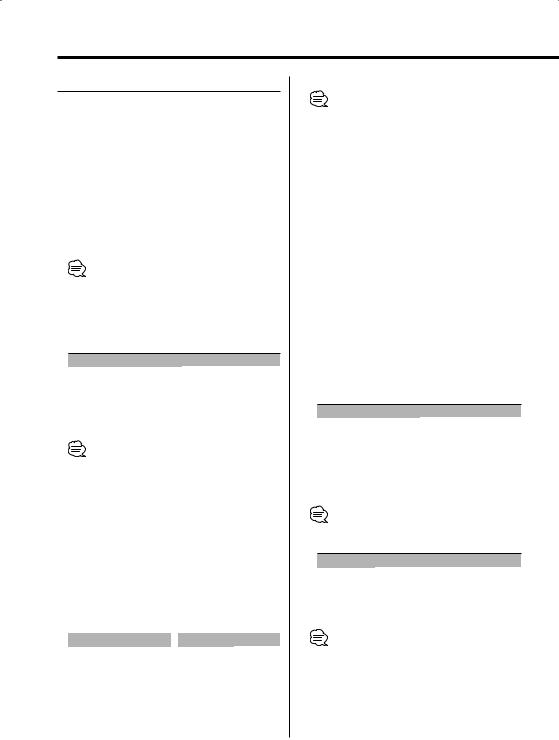
General features
Equalizer Control
1Select the source for adjustment
Press the [SRC] button.
2Select the key function section
Press the [NEXT] button.
Repeatedly press the button until "EQ"/"SYS.Q" is displayed above the [3] (KDC-X889/MP828)/[1] (KDC-MP7028/MP728/X789/MP628) button. Refer to <Notes on Multi-function Key System> (page 9).
3Enter Equalizer Control mode
Press the [3] ("EQ")/[1] ("SYS.Q") button.
•When "2 ZONE" of <Audio Setup> (page 13) is ON, you cannnot select "EQ". (KDC-X889/MP828 only)
4Select the Equalizer Control item for adjustment
Press the [1] — [3]/[5] button.
Multi-function key operation |
Equalizer Control Item |
|
[1] "SYS.Q" |
|
System Q Setting |
[2] "F"* |
|
Equalizer Front Setting |
[3] "R"* |
|
Equalizer Rear Setting |
[5] "Preset"* |
[1] "CALL" |
Call mode |
|
[2] "MEM" |
Memory mode |
•* Function of the KDC-X889/MP828
•"Preset": You can store an adjusted equalizer control value by selecting "MEM". Refer to <Memory mode> (page 18). Also, you can recall it by selecting "CALL". Refer to <Memory Recall mode> (page 18).
5Adjust the Equalizer control item
System Q Setting (Sound Type)
Push the Control knob to [4] or [¢].
Each time the knob is pushed, the setting switches as shown below.
KDC-X889/MP828 KDC-MP7028/
|
|
MP728/X789/MP628 |
|
Sound setting |
Display |
Sound setting |
Display |
User memory |
"USER" |
User memory |
"USER" |
Natural |
"NATURAL" |
Rock |
"ROCK" |
Rock |
"ROCK" |
Pops |
"POPS" |
Pops |
"POPS" |
Easy |
"EASY" |
Easy |
"EASY" |
Top 40 |
"TOP 40" |
Top 40 |
"TOP 40" |
Jazz |
"JAZZ" |
Jazz |
"JAZZ" |
Natural |
"NATURAL" |
16 | English
•User memory:
The values set on the <Audio Control> (page 10/12).
•Each setting value is changed with the <Speaker Setting> (KDC-MP7028/MP728/X789/MP628) (page 13) / <Sound Management system> (KDC-X889/ MP828) (page 15).
First, select the speaker type with the Speaker setting.
Equalizer Front Setting/
Equalizer Rear Setting (KDC-X889/MP828 only)
1 Select a frequency band you wish to adjust
Press the [2] ("F") or [3] ("R") button.
Each time the button is pressed, it switches between "Band 1" and "Band 4".
2 Select the adjustment items for Equalizer.
Push the Control knob to [FM] or [AM].
Each time the button is pressed, the items that can be adjusted switch as shown below.
3 Adjust the Equalizer.
Push the Control knob to [4] or [¢].
Each time the knob is pushed, the setting switches as shown below.
Equarizer adjustment item |
Range |
Equalizer Front Frequency/ |
Refer to the followings. |
Equalizer Rear Frequency |
|
Equalizer Front Level/ |
–9 — +9 |
Equalizer Rear Level |
|
Equalizer Front Quality/ |
0.25/ 0.50/ 1.00/ 2.00 |
Equalizer Rear Quality |
|
•The frequency which can be selected by each Frequency band is shown below.
Band |
Frequency |
Band1 |
60/ 80/ 100/ 120/ 160/ 200 (Hz) |
Band2 |
250/ 315/ 400/ 500/ 630/ 800 (Hz)/ 1 (kHz) |
Band3 |
1.25/ 1.6/ 2/ 2.5/ 3.15/ 4 (kHz) |
Band4 |
5/ 6.3/ 8/ 10/ 12.5/ 16 (kHz) |
•To get the best sound, first set the Cabin Setting and Speaker Select Front/Rear parameters using the <Sound Management system> (page 15).
6Exit Equalizer Control mode (KDC-X889/MP828 only)
Press the [6] ("RTN") button.
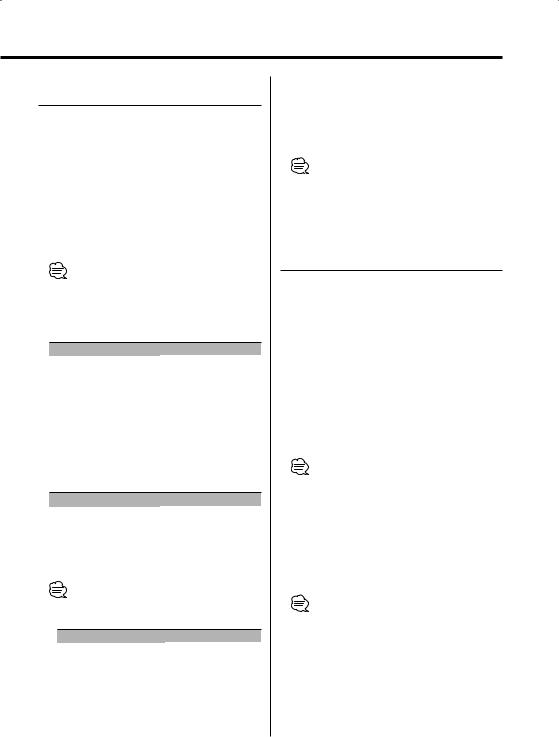
Function of the KDC-X889/KDC-MP828
WOW Control
1Select the source for adjustment
Press the [SRC] button.
2Select the key function section
Press the [NEXT] button.
Repeatedly press the button until "WOW" is displayed above the [4] button.
Refer to <Notes on Multi-function Key System> (page 9).
3Enter WOW Control mode
Press the [4] ("WOW") button.
•When "2 ZONE"of <Audio Setup> (page 13) is ON, you cannnot select "WOW".
4Select the WOW Control item for adjustment
Press the [1] — [5] button.
Multi-function keyoperation |
WOW Control Item |
[1] "EFFECT" |
Effect |
[2] "FOCUS" |
FOCUS |
[3] "TB_F" |
TruBass Front |
[4] "TB_R" |
TruBass Rear |
[5] "SRS 3D" |
SRS 3D |
5Adjust the WOW control item
Push the Control knob to [4] or [¢].
Each time the knob is pushed, the setting switches as shown below.
WOW Control Item |
Range |
Effect |
Mid/High/User/Through/Low |
FOCUS |
OFF/1 — 9 |
TruBass Front |
OFF/1 — 4 |
TruBass Rear |
OFF/1 — 4 |
SRS 3D |
OFF/1 — 4 |
• WOW: TruBass, FOCUS and SRS 3D are all set to values shown below.
WOW |
TruBass |
FOCUS |
SRS 3D |
High |
4 |
8 |
4 |
Mid |
3 |
6 |
2 |
Low |
2 |
3 |
1 |
• FOCUS: Adjusts the vertical position of the front speaker and sound image by virtual adjustment.
•TruBass: Assisting the playback for the super bass sound.
•SRS 3D: Making a natural 3D sound field.
•SRS 3D cannot be set in tuner source.
6Exit WOW Control mode
Press the [6] ("RTN") button.
• To get the best sound, first set the Speaker select.
Function of the KDC-X889/KDC-MP828
Bypass Control
DSP (Digital Signal Processor) System can be bypassed temporarily by this function.
1Select the source for adjustment
Press the [SRC] button.
2Select the key function section
Press the [NEXT] button.
Repeatedly press the button until "On Off" is displayed above the [5] button.
Refer to <Notes on Multi-function Key System> (page 9).
3Enter Bypass Control mode
Press the [5] ("On Off") button.
•When "2 ZONE" of <Audio Setup> (page 13) is ON, you cannot select "On Off".
4Set up Bypass
Push the Control knob to [4] or [¢].
"Bypass": There is no effect by DSP. "Through": There is an effect by DSP.
5Exit Bypass Control mode
Press the [6] ("RTN") button.
•When it is set to "Bypass", DSP System cannot be adjusted.
•When it is set to "Bypass", ODD D/A System is not effective.
English | 17

General features
Function of the KDC-X889/KDC-MP828
Memory mode
The values of Field Control can be stored in memory.
1Adjust the item you wish to put in memory
By referring to <Sound Field Control> (page 14), <Sound Management system> (page 15), and <Equalizer Control> (page 16), adjust the item you wish to put in the memory.
2Select the Preset Memory item section
Press the [6]("RTN") button.
Repeatedly press the button untill "Preset" is displayed above the [5] button.
3Select the Preset Memory item
Press the [5]("Preset") button.
4Enter Memory mode
Press the [2]("MEM") button.
5Put in the memory
Press the [1] ("MEM.1")/ [2] ("MEM.2") button for at least 2 seconds.
6Exit Memory mode
Press the [6] ("RTN") button.
•"MEM.1": When you press the Reset, all the sources will be the setting value which is registered.
Function of the KDC-X889/KDC-MP828
Memory Recall mode
Recall the value in the memory by the memory mode.
1Select the source for adjustment
Press the [SRC] button.
2Select the key function
Press the [1]("S.F.C")/[2]("S.M.S")/[3]("EQ") button.
Refer to <Notes on Multi-function Key System> (page 9).
3Select the Preset Memory item
Press the [5]("Preset") button.
18 | English
4Enter recall mode
Press the [1]("CALL") button.
5Select the recall item
Press the [1]("CALL1")/[2]("CALL2") button for at least 2 seconds.
"CALL1": Recall the value put in "MEM.1" by <Memory mode> (page 18).
"CALL2": Recall the value put in "MEM.2" by <Memory mode> (page 18).
6Exit Memory Recall mode
Press the [6] ("RTN") button.
Station/Disc Naming (SNPS/DNPS)
Attaching a title to a Station or CD.
1Receive/play the station/disc you want to attach a title to
• A title can’t be attached to MD or Audio file media.
2Enter Menu mode
Press the [MENU] button for at least 1 second.
"Menu" is displayed.
3Select Name set mode
Push the Control knob to [FM] or [AM].
Select the "Name Set" display.
4Enter Name set mode
Press the Control knob for at least 1 second.
5Move the cursor to the enter character position
Push the Control knob to [4] or [¢].
6Select the character type
Press the Control knob.
Each time the knob is pressed, the character type switches as shown below.
Character type
Alphabet upper case Alphabet lower case Numbers and symbols
Special characters (Accent characters)
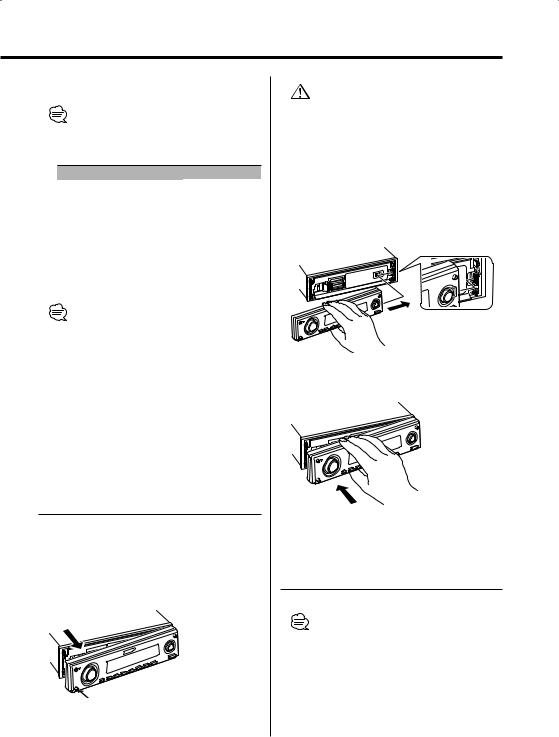
7Select the characters
Push the Control knob to [FM] or [AM].
•Characters can be entered by using a remote with a numbers buttons.
Example: If "DANCE" is entered.
Character |
Button |
Times pressed |
"D" |
[3] |
1 |
"A" |
[2] |
1 |
"N" |
[6] |
2 |
"C" |
[2] |
3 |
"E" |
[3] |
2 |
8Repeat steps 5 through 7 and enter the name.
9Exit Menu mode
Press the [MENU] button.
•When operation stops for 10 seconds the name at that time is registered, and Name Set mode closes.
•Memory numbers
-FM/AM: 30 stations
-Internal CD player: 10 discs
-External CD changer/ player: Varies according to the CD changer/ player. Refer to the CD changer/ player manual.
•The title of station/CD can be changed by the same operation used to name it.
Theft Deterrent Faceplate
The faceplate of the unit can be detached and taken with you, helping to deter theft.
Removing the Faceplate
Press the Release button.
The faceplate is unlocked, allowing you to detach it.
•The faceplate is a precision piece of equipment and can be damaged by shocks or jolts. For that reason, keep the faceplate in its special storage case while detached.
•Do not expose the faceplate or its storage case to direct sunlight or excessive heat or humidity. Also avoid places with too much dust or the possibility of water splashing.
Reattaching the Faceplate
1Align the shaft on the unit with the depression on the faceplate.
2Push the faceplate in until it clicks.
The faceplate is locked in place, allowing you to use the unit.
Faceplate Angle Adjustment
Press the [ANG] button for at least 1 second.
•Do not apply excessive force to the faceplate. It can cause damage.
English | 19
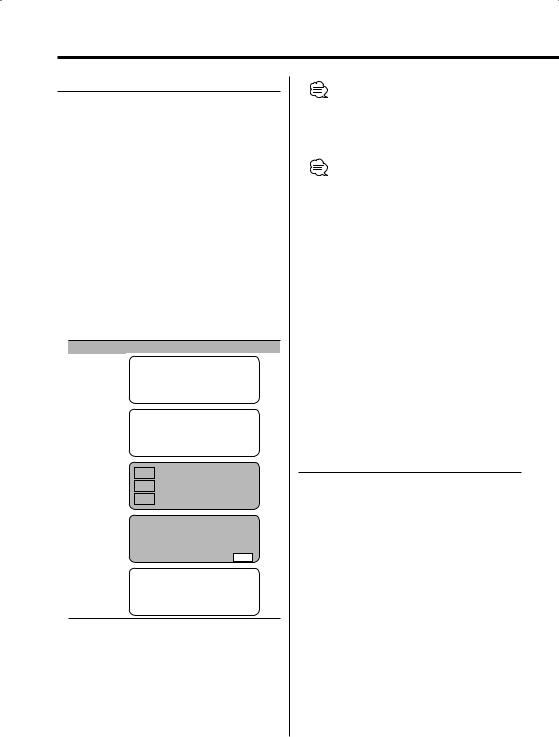
General features
Display Mode Switching
Switching the display mode.
1Select the key function section
Press the [NEXT] button.
Repeatedly press the button until "DISP" is displayed above the [6] (KDC-X889/MP828)/[2] (KDC-MP7028/MP728/X789/MP628) button. Refer to <Notes on Multi-function Key System> (page 9).
2Enter display control mode
Press the [6]/[2] ("DISP") button.
3Select the display mode
Press the [1] ("MODE") button.
4Select the display Type
Push the Control knob to [4] or [¢].
Each time the knob is pushed, the display mode switches as shown below.
Display Mode |
Display |
|
|
|
|
|
|
|
|
|
|
|
|
|||
"Display Type A" |
1 |
|
|
|
|
|
|
|
|
|
|
|
|
|
||
|
|
|
|
|
|
|
|
|
|
|
|
|
|
|
|
|
"Display Type B" |
1 |
|
|
|
|
|
|
|
|
|
|
|
|
|
||
|
|
|
|
|
|
|
|
2 |
|
|
|
|
|
|
|
|
|
|
|
|
|
|
|
|
|
|
|
|
|
|
|
|
|
"Display Type C" |
|
|
|
|
|
|
|
|
|
|
|
|
|
|
|
|
|
|
3 |
|
|
|
|
4 |
|
|
|
|
|
|
|
|
|
|
|
|
|
|
|
|
|
|
|
|
|
|
|
|
|
|
|
|
3 |
|
|
|
|
5 |
|
|
|
|
|
|
|
|
|
|
|
|
|
|
|
|
|
|
|
|
|
|
|
|
|
|
|
|
3 |
|
|
|
|
6 |
|
|
|
|
|
|
|
|
|
|
|
|
|
|
|
|
|
|
|
|
|
|
|
|
|
|
"Display Type D" |
|
|
|
|
|
|
|
|
|
|
|
|
|
|
|
|
|
|
|
|
|
|
4 |
|
|
|
7 |
|
|
|
|||
|
|
|
|
|
|
|
|
|
|
|
|
|
|
|
|
|
|
|
|
|
|
|
6 |
|
|
|
|
|
|
|
|
|
|
|
|
|
|
|
|
|
|
|
|
|
|
|
|
|
|
|
|
|
|
|
|
|
|
|
|
|
|
|
|
|
|
||
|
|
|
8 |
|
8 |
|
8 |
8 |
|
8 |
|
8 |
|
|
||
|
|
|
|
|
|
|
|
|
|
|
|
|
|
|
|
|
"Display Type E"* |
9 |
|
|
|
|
|
|
|
|
|
|
|
|
|
||
1 Graphic display part
2Text display part
3Text icon display part
4 Upper text display part
5 Middle text display part
6 Lower text display part
7 Source icon display part
8 Function item display
9 G-Analyzer display part
•* Function of the KDC-X889/MP828/MP7028/MP728/ X789
5Exit display control mode
Press the [6] ("RTN") button.
•Under the display type other than "Display Type D", the function item is not displayed. When the display type other than "Display Type D" is selected, press [1] to [6] buttons or [NEXT] button. The function item will be displayed approximately 5 seconds.
•The information can be switched by the Display Type. Refer to the page on the following table for the methods to switch by the Display Type.
Display Type |
A |
B |
C |
D |
E |
Graphic 1 |
20 20 — — — |
||||
Text 2 |
— |
22 |
— |
— |
— |
Upper 4 |
— |
— |
23 |
23 |
— |
Middle 5 |
— |
— |
23 |
— |
— |
Lower 6 |
— |
— |
23 |
23 |
— |
G-Analyzer 9 |
— |
— |
— |
— |
27 |
Display Type A/ Display Type B
Graphic part/ Spectrum Analyzer Display Switching
Switching the graphic Display/ Spectrum analyzer display.
1Select the key function section
Press the [NEXT] button.
Repeatedly press the button until "DISP" is displayed above the [6] (KDC-X889/MP828)/[2] (KDC-MP7028/MP728/X789/MP628) button. Refer to <Notes on Multi-function Key System> (page 9).
2Enter display control mode
Press the [6]/[2] ("DISP") button.
3Select the display mode
Press the [1] ("MODE") button.
4Select the display Type
Push the Control knob to [4] or [¢].
Select the "Display Type A"/ "Display Type B" display.
20 | English
