JVC KD-G210, KD-AR260 Instruction Manual
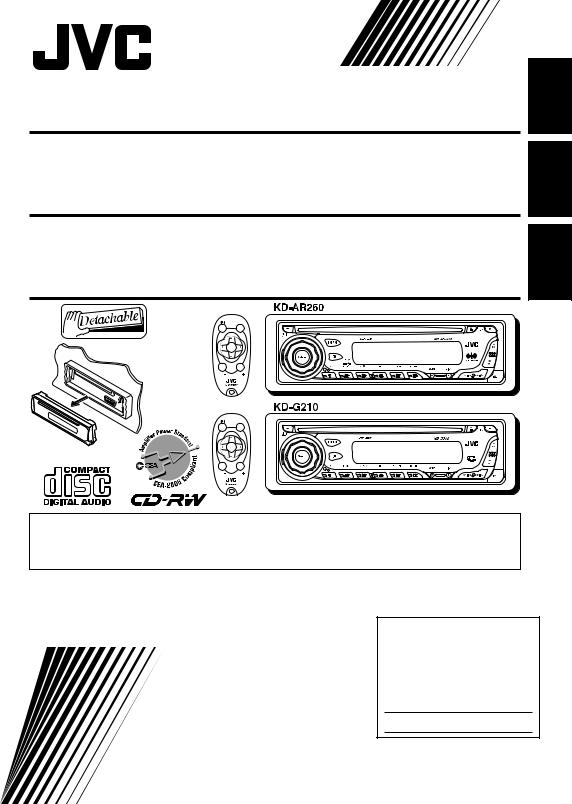
CD RECEIVER
RECEPTOR CON CD
RECEPTEUR CD
ATT |
SOUND |
U |
|
R SOURCE |
F |
D |
|
VOL |
VOL |
ATT |
SOUND |
U |
|
R SOURCE |
F |
D |
|
VOL |
VOL |
KD-AR260/KD-G210
KD-AR260/KD-G210
KD-AR260/KD-G210
ENGLISH
ESPA OLÑ
FRAN AISÇ
• This unit is equipped with the display demonstration. To cancel it, see page 8.
•Esta unidad está equipada con demostración en la pantalla. Para cancelarla, consulte la página 8.
•Cet appareil est équipé d’une fonction de démonstration des affichages. Pour l’annuler, référezvous à la page 8.
For installation and connections, refer to the separate manual. Para la instalación y las conexiones, refiérase al manual separado.
Pour l’installation et les raccordements, se référer au manuel séparé.
INSTRUCTIONS
MANUAL DE INSTRUCCIONES MANUEL D’INSTRUCTIONS
For customer Use:
Enter below the Model No. and Serial No. which are located on the top or bottom of the cabinet. Retain this information for future reference.
Model No.
Serial No.
GET0246-001A
[J]

ENGLISH
INFORMATION (For U.S.A.)
This equipment has been tested and found to comply with the limits for a Class B digital device, pursuant to Part 15 of the FCC Rules. These limits are designed to provide reasonable protection against harmful interference in a residential installation. This equipment generates, uses, and can radiate radio frequency energy and, if not installed and used in accordance with the instructions, may cause harmful interference to radio communications. However, there
is no guarantee that interference will not occur in a particular installation. If this equipment does cause harmful interference to radio or television reception, which can be determined by
turning the equipment off and on, the user is encouraged to try to correct the interference by one or more of the following measures:
–Reorient or relocate the receiving antenna.
–Increase the separation between the equipment and receiver.
–Connect the equipment into an outlet on a circuit different from that to which the receiver is connected.
–Consult the dealer or an experienced radio/TV technician for help.
IMPORTANT FOR LASER PRODUCTS
1.CLASS 1 LASER PRODUCT
2.CAUTION: Do not open the top cover. There are no user serviceable parts inside the unit; leave all servicing to qualified service personnel.
3.CAUTION: Visible and invisible laser radiation when open and interlock failed or defeated. Avoid direct exposure to beam.
Warning:
If you need to operate the receiver while driving, be sure to look ahead carefully or you may be involved in a traffic accident.
How to reset your receiver
Press and hold both buttons at the same time.
•This will reset the microcomputer. Your preset adjustments will also be erased.
•If a disc is loaded, it will eject. Be careful not to drop the disc.
How to forcibly eject a disc
If a disc cannot be recognized by the receiver or cannot be ejected, ejects the disc as follows.
Press and hold both buttons at the same time.
•If this does not work, try to reset your receiver.
•Be careful not to drop the disc when it ejects.
2

Thank you for purchasing a JVC product. Please read all instructions carefully before operation, to ensure your complete understanding and to obtain the best possible performance from the unit.
CONTENTS
How to reset your receiver ........................ |
2 |
How to forcibly eject a disc ........................ |
2 |
How to use the MODE button ................... |
3 |
LOCATION OF THE BUTTONS ............ |
4 |
Control panel ............................................. |
4 |
Remote controller ...................................... |
5 |
Preparing the remote controller ................ |
6 |
BASIC OPERATIONS ....................... |
7 |
Turning on the power ................................ |
7 |
Canceling the display demonstration ........ |
8 |
Setting the clock ........................................ |
9 |
RADIO OPERATIONS ...................... |
10 |
Listening to the radio ................................. |
10 |
Storing stations in memory ....................... |
12 |
Tuning in to a preset station ...................... |
13 |
Locating a track or a particular portion |
|
on a CD .................................................. |
15 |
Selecting CD playback modes .................. |
15 |
Prohibiting CD ejection ............................. |
16 |
SOUND ADJUSTMENTS ................... |
17 |
Selecting preset sound modes |
|
(C-EQ: custom equalizer) ....................... |
17 |
Adjusting the sound .................................. |
18 |
OTHER MAIN FUNCTIONS ................ |
19 |
Selecting the dimmer mode ...................... |
19 |
Selecting the amplifier gain control ........... |
19 |
Detaching the control panel ...................... |
20 |
TROUBLESHOOTING ...................... |
21 |
MAINTENANCE ............................. |
22 |
Handling discs ........................................... |
22 |
CD OPERATIONS ........................... |
14 |
SPECIFICATIONS |
23 |
|
Playing a CD |
14 |
|||
|
|
How to use the MODE button
If you press MODE, the unit goes into functions mode, then the number buttons work as different function buttons.
Ex.: When number button 2 works as MO (monaural) button.
Time countdown indicator
ENGLISH
To use these buttons for original functions again after pressing MODE, wait for 5 seconds without pressing any of these buttons until the functions mode is cleared.
• Pressing MODE again also clears the functions mode.
BEFORE USE
*For safety....
•Do not raise the volume level too much, as this will block outside sounds, making driving dangerous.
•Stop the car before performing any complicated operations.
*Temperature inside the car....
If you have parked the car for a long time in hot or cold weather, wait until the temperature in the car becomes normal before operating the unit.
3

ENGLISH
 LOCATION OF THE BUTTONS
LOCATION OF THE BUTTONS
Control panel
Display window
1 |
|
(standby/on attenuator) button |
|
||
|
||
2 |
SEL (select) button |
|
3 |
FM/AM button |
|
4 |
CD button |
|
5 |
Loading slot |
|
6 |
Display window |
|
7 |
0(eject) button |
|
8 |
Remote sensor |
|
9 |
EQ (equalizer) button |
|
p5(up) button
¡(fast-forward) button q Control dial
w Number buttons
e MO (monaural) button
r SSM (Strong-station Sequential Memory) button
t RPT (repeat) button y RND (random) button u MODE button
i DISP (display) button
o  4/¢
4/¢  buttons
buttons
;  (control panel release) button a ∞(down) button
(control panel release) button a ∞(down) button
4 |
1(reverse) button |
Display window
s Tuner reception indicators—MO (monaural), ST (stereo)
d CD indicator
f RND  (random disc) indicator g RPT (repeat) indicator
(random disc) indicator g RPT (repeat) indicator
h LOUD (loudness) indicator j EQ (equalizer) indicator
kSound mode (C-EQ: custom equalizer) indicators—ROCK, CLASSIC, POPS,
HIP HOP, JAZZ, USER
l Main display
/Source display
Volume level indicator

Remote controller
RM-RK50
 ATT SOUND
ATT SOUND
U
R SOURCE F |
D
VOL |
VOL |
1• Turns on the unit if pressed when the unit is turned off.
•Turns off the unit if pressed and held until
“SEE YOU” appears on the display.
•Drops the volume level in a moment if pressed briefly.
Press again to resume the volume.
2Selects the band while listening to the radio.
Each time you press the button, the band changes.
3Selects the preset stations while listening to the radio.
Each time you press the button, the preset station number increases, and the selected station is tuned in.
4 Functions the same as the control dial on the main unit.
Note: These buttons are not used for adjusting “DEMO”, “CLOCK H”, “CLOCK M”, “DIMMER”, and “AMP GAIN” (see pages 8, 9 and 19).
5Selects the sound mode (C-EQ: custom equalizer).
Each time you press the button, the sound mode (C-EQ) changes.
6Selects the source.
Each time you press the button, the source changes.
7• Searches for stations while listening to the radio.
•Fast-forwards or reverses the track if pressed and held while listening to a CD.
•Skips to the beginning of the next track or goes back to the beginning of the current (or previous) tracks if pressed briefly while listening to a CD.
ENGLISH
5
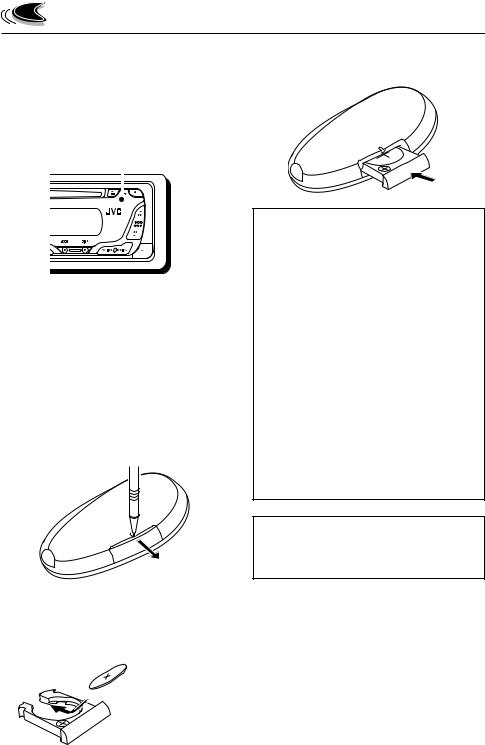
|
|
Preparing the remote |
|||||
ENGLISH |
|||||||
|
controller |
||||||
|
|
||||||
|
|
|
|
|
|
|
|
|
|
Before using the remote controller: |
|||||
|
|
• Aim the remote controller directly at the remote |
|||||
|
|
sensor on the main unit. Make sure there is no |
|||||
|
|
obstacle in between. |
|||||
|
|
|
|
Remote sensor |
|||
|
|
|
|
|
|
|
|
|
|
|
|
|
|
|
|
|
|
|
|
|
|
|
|
|
|
|
|
|
|
|
|
•Do not expose the remote sensor to strong light (direct sunlight or artificial lighting).
Installing the battery
When the controllable range or effectiveness of the remote controller decreases, replace the battery.
1. Remove the battery holder.
1)Push out the battery holder in the direction indicated by the arrow using a ball point pen or a similar tool.
2)Remove the battery holder.
(back side)
2. Place the battery.
Slide the battery into the holder with the + side facing upwards so that the battery is fixed in the holder.
 Lithium coin battery (product number: CR2025)
Lithium coin battery (product number: CR2025)
3. Return the battery holder.
Insert again the battery holder by pushing it until you hear a clicking sound.
(back side)
WARNING:
•Store the battery in a place which children cannot reach.
If a child accidentally swallows the battery, immediately consult a doctor.
•Do not recharge, short, disassemble or heat the battery or dispose of in a fire.
Doing any of these things may cause the battery to give off heat, crack or start a fire.
•Do not leave the battery with other metallic materials.
Doing this may cause the battery to give off heat, crack or start a fire.
•When throwing away or saving the battery, wrap in tape and insulate; otherwise, it may cause the battery to give off heat, crack or start a fire.
•Do not poke the battery with tweezers or similar tools.
Doing this may cause the battery to give off heat, crack or start a fire.
CAUTION:
DO NOT leave the remote controller in a place (such as dashboards) exposed to direct sunlight for a long time. Otherwise, it may be damaged.
6

BASIC OPERATIONS
ENGLISH
1 3 2
Turning on the power
1 Turn on the power.
Note on One-Touch Operation:
When you select a source in step 2 below, the power automatically comes on. You do not have to press this button to turn on the power.
2 Select the source.
To operate the tuner (FM or AM), see pages 10 – 13.
To play a CD,
see pages 14 – 16.
3 Adjust the volume.

 To increase the volume
To increase the volume

 To decrease the volume
To decrease the volume
Volume level appears.
4 Adjust the sound as you want. (See pages 17 and 18.)
To drop the volume in a moment
Press 


 briefly while listening to any source. “ATT” starts flashing on the display, and the volume level will drop in a moment.
briefly while listening to any source. “ATT” starts flashing on the display, and the volume level will drop in a moment.
To resume the previous volume level, press the button briefly again.
•If you turn the control dial, you can also restore the sound.
To turn off the power
Press and hold 


 for more than one second.
for more than one second.
“SEE YOU” appears, then the unit turns off.
•If you turn off the power while listening to a CD, CD play will start from where playback has been stopped previously, next time you turn on the power.
CAUTION on Volume Setting:
CDs produce very little noise compared with other sources. If the volume level is adjusted for the tuner, for example, the speakers may be damaged by the sudden increase in the output level. Therefore, lower the volume before playing a CD and adjust it as required during playback.
Volume level indicator
7

ENGLISH
Canceling the display demonstration
When shipped from the factory, display demonstration has been activated, and starts automatically when no operations are done for about 20 seconds.
•It is recommended to cancel the display demonstration before you use the unit for the first time.
To cancel the display demonstration, follow the procedure below:
1 Press and hold SEL (select) for more than 2 seconds.
“DEMO”, “CLOCK H”, “CLOCK M”, “DIMMER”, or “AMP GAIN” appears on the display.
2 Select “DEMO” if not shown on the display.
3 Select “DEMO OFF.”
DEMO OFF 
 DEMO ON
DEMO ON
4 Finish the setting.
To activate the display demonstration, repeat the same procedure and select “DEMO ON” in step 3.
8

ENGLISH
Setting the clock
1 Press and hold SEL (select) for more than 2 seconds.
“DEMO”, “CLOCK H”, “CLOCK M”, “DIMMER”, or “AMP GAIN” appears on the display.
2 Set the hour.
1 Select “CLOCK H” (hour) if not shown on the display.
2Adjust the hour.
1 2
2
3 Set the minute.
1 Select “CLOCK M” (minute).
2Adjust the minute.
1 2
2
4 Finish the setting.
To check the current clock time or change the display mode
Press DISP (display) repeatedly. Each time you press the button, the display changes as follows:
• During tuner operation:
Frequency 
 Clock
Clock
• During CD operation:
Elapsed playing time 
 Clock
Clock
•During power off:
The power turns on and the clock time is shown for 5 seconds, then the power turns off.
9

RADIO OPERATIONS
ENGLISH
Listening to the radio
You can use either automatic searching or manual searching to tune in to a particular station.
Searching for a station automatically: Auto search
1 Select the band (FM1 – 3, AM).
Each time you press the button, the band changes as follows:
 FM1
FM1  FM2
FM2  FM3
FM3  AM
AM
2 Start searching for a station.
To search for stations of higher frequencies
To search for stations of lower frequencies
When a station is received, searching stops.
To stop searching before a station is received, press the same button you have pressed for searching.
Lights up when receiving an FM stereo broadcast with sufficient signal strength.
Selected band appears.
Note:
This receiver has three FM bands (FM1, FM2, FM3). You can use any one of them to listen to an FM broadcast.
10

Searching for a station manually: Manual search
1 Select the band (FM1 – 3, AM).
Each time you press the button, the band changes as follows:
 FM1
FM1  FM2
FM2  FM3
FM3  AM
AM
Note:
This receiver has three FM bands (FM1, FM2, FM3). You can use any one of them to listen to an FM broadcast.
2 Press and hold ¢ or
or  4 until “M” (manual) starts flashing on the display.
4 until “M” (manual) starts flashing on the display.
When an FM stereo broadcast is hard to receive
1 Press MODE to enter the functions mode while listening to an FM stereo broadcast.
2 Press MO (monaural), while “MODE” is still flashing on the display, so that “MONO” appears on the display.
Each time you press the button, monaural mode turns on and off alternately.
MO (monaural) indicator
When the MO indicator is lit on the display, the sound you hear becomes monaural but the reception will be improved.
ENGLISH
3 Tune in to a station you want while “M” (manual) is still flashing.
To tune in to stations of |
higher frequencies |
To tune in to stations of lower frequencies
•If you release your finger from the button, the manual mode will automatically turns off after 5 seconds.
•If you hold down the button, the frequency keeps changing (in 200 kHz intervals for
FM and 10 kHz for AM) until you release the button.
11

|
|
Storing stations in memory |
|||||||||||
ENGLISH |
|||||||||||||
|
|
|
|
|
|
|
|
|
|
|
|
||
|
• Automatic preset of FM stations: SSM (Strong- |
||||||||||||
|
|
You can use one of the following two methods to |
|||||||||||
|
|
store broadcasting stations in memory. |
|||||||||||
|
|
station Sequential Memory) |
|||||||||||
|
|||||||||||||
|
|
• Manual preset of both FM and AM stations |
|||||||||||
|
|
FM station automatic preset: SSM |
|||||||||||
|
|
You can preset 6 local FM stations in each FM |
|||||||||||
|
|
band (FM1, FM2, and FM3). |
|||||||||||
|
|
1 Select the FM band (FM1 – 3) you |
|||||||||||
|
|
want to store FM stations into. |
|||||||||||
|
|
|
|
|
Each time you press the |
||||||||
|
|
|
|
|
button, the band changes as |
||||||||
|
|
|
|
|
follows: |
||||||||
|
|
|
|
FM1 |
|
FM2 |
|
FM3 |
|
AM |
|
|
|
|
|
|
|
|
|
|
|
|
|||||
|
|
2 Press MODE to enter the functions |
|||||||||||
|
|
mode. |
|||||||||||
3 Press and hold SSM for about
2 seconds.
“SSM” flashes, then disappears when automatic preset is over.
Local FM stations with the strongest signals are searched and stored automatically in the band number you have selected (FM1, FM2, or FM3). These stations are preset in the number buttons—No.1 (lowest frequency) to No.6 (highest frequency).
When automatic preset is over, the station stored in number button 1 will be automatically tuned in.
Manual preset
You can preset up to 6 stations in each band (FM1, FM2, FM3, and AM) manually.
Ex.: Storing FM station of 92.5 MHz into the preset number 1 of the FM1 band.
1 Select the band (FM1 – 3, AM) you want to store stations into (in this example, FM1).
Each time you press the button, the band changes as follows:
 FM1
FM1  FM2
FM2  FM3
FM3  AM
AM
2 Tune in to a station (in this example, of 92.5 MHz).
To tune in to stations of higher frequencies
To tune in to stations of lower frequencies
3 Press and hold the number button (in this example, 1) for more than 2 seconds.
Preset number flashes for a while.
12
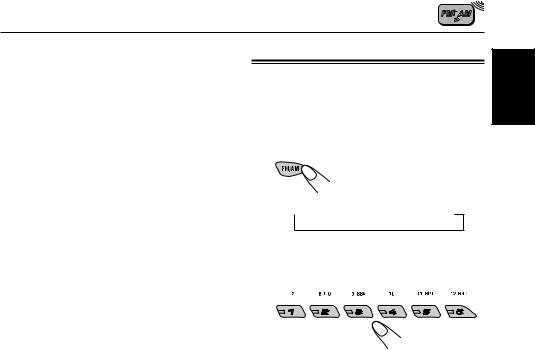
4 Repeat the above procedure to store other stations into other preset numbers.
Notes:
•A previously preset station is erased when a new station is stored in the same preset number.
•Preset stations are erased when the power supply to the memory circuit is interrupted (for example, during battery replacement). If this occurs, preset the stations again.
Tuning in to a preset station
You can easily tune in to a preset station. Remember that you must store stations first. If you have not stored them yet, see “Storing stations in memory” on pages 12 and 13.
1 Select the band (FM1 – 3, AM).
Each time you press the button, the band changes as follows:
 FM1
FM1  FM2
FM2  FM3
FM3  AM
AM
2 Select the number (1 – 6) for the preset station you want.
Note:
You can also use the 5(up) or ∞(down) button on the unit to select the next or previous preset stations. Each time you press the 5(up) or ∞(down) button, the next or previous preset station is tuned in.
ENGLISH
13

CD OPERATIONS
ENGLISH
Playing a CD
Insert a CD into the loading slot.
The unit turns on, draws the CD and starts playback automatically.
Note on One-Touch Operation:
When a CD is already in the loading slot, pressing CD turns on the unit and starts playback automatically.
CD indicator
Current source indication
Total playing time |
Total track number |
of the inserted disc |
of the inserted disc |
Elapsed playing time Current track number
All tracks will be played repeatedly until you stop playback.
Note:
When a CD is inserted upside down, “EJECT” appears on the display and the CD automatically ejects.
To stop play and eject the CD
Press 0.
CD play stops and the CD automatically ejects from the loading slot. The source changes to the tuner (you will hear the last received station.)
•If you change the source, CD play also stops
(without ejecting the CD).
Next time you select “CD” as the source, CD play starts from where playback has been stopped previously.
Notes:
•If the ejected CD is not removed for about
15 seconds, the CD is automatically inserted again into the loading slot to protect it from dust.
(CD play will not start this time.)
•You can eject the CD even when the unit is turned off.
About mistracking:
Mistracking may result from driving on extremely rough roads. This does not damage the unit and the CD, but will be annoying.
We recommend that you stop CD play while driving on such rough roads.
14

Locating a track or a particular portion on a CD
To fast-forward or reverse the track
Press and hold ¡, while playing a CD, to fast-forward the track.
Press and hold 1, while playing a CD, to reverse the track.
To go to the next or previous tracks
Press ¢  briefly, while playing a CD, to go ahead to the beginning of the next track.
briefly, while playing a CD, to go ahead to the beginning of the next track.
Each time you press the button consecutively, the beginning of the next tracks is located and played back.
Press  4briefly, while playing a CD, to go back to the beginning of the current track.
4briefly, while playing a CD, to go back to the beginning of the current track.
Each time you press the button consecutively, the beginning of the previous tracks is located and played back.
To go to a particular track directly
Press the number button corresponding to the track number to start its playback.
•To select a track number from 1 – 6:
Press 1 (7) – 6 (12) briefly.
•To select a track number from 7 – 12:
Press and hold 1 (7) – 6 (12) for more than one second.
Selecting CD playback modes
To play back tracks at random (Disc Random Play)
You can play back all tracks on the CD at random.
1 Press MODE to enter the functions mode while playing a
CD.
2 Press RND (random), while
“MODE” is still flashing on the display, so that “DISC RND” appears on the display.
Each time you press the button, disc random play mode turns on and off alternately.
RND  (random disc) indicator
(random disc) indicator
When disc random play is turned on, the RND  indicator lights up on the display. A track randomly selected starts playing.
indicator lights up on the display. A track randomly selected starts playing.
ENGLISH
15

ENGLISH
To play back tracks repeatedly (Track Repeat Play)
You can play back the current track repeatedly.
1 Press MODE to enter the functions mode while playing a
CD.
2 Press RPT (repeat), while
“MODE” is still flashing on the display, so that “TRK RPT” appears on the display.
Each time you press the button, track repeat play mode turns on and off alternately.
RPT indicator
When track repeat play is turned on, the RPT indicator lights up on the display. The current track starts playing repeatedly.
Prohibiting CD ejection
You can prohibit CD ejection and can lock a CD in the loading slot.
While pressing CD, press and hold 0for more than 2 seconds.
“NO EJECT” flashes on the display for about
5 seconds, and the CD is locked and cannot be ejected.
To cancel the prohibition and unlock the CD
While pressing CD, press and hold 0again for more than 2 seconds.
“EJECT” appears on the display, and the CD ejects from the loading slot.
16

SOUND ADJUSTMENTS
Selecting preset sound modes (C-EQ: custom equalizer)
You can select a preset sound mode (C-EQ: custom equalizer) suitable to the music genre.
Select the sound mode you want.
Each time you press the button, the sound modes change as follows:
USER 

 ROCK
ROCK 
 CLASSIC
CLASSIC 
|
JAZZ |
|
|
HIP HOP |
|
|
POPS |
|
|
|
|
|
Indication |
For: |
Preset values |
|
|
|||
ENGLISH |
|||||||
|
|
|
|
|
|
||
|
|
BAS |
TRE |
LOUD |
|||
|
|
|
|||||
|
|
|
|
|
|
|
|
USER |
(Flat sound) |
00 |
00 |
OFF |
|
||
|
|
|
|
|
|
|
|
ROCK |
Rock or |
+03 |
+01 |
ON |
|
||
|
disco music |
|
|
|
|
|
|
|
|
|
|
|
|
||
CLASSIC |
Classical |
+01 |
–02 |
OFF |
|
||
|
music |
|
|
|
|
|
|
|
|
|
|
|
|
|
|
POPS |
Light music |
+04 |
+01 |
OFF |
|
||
|
|
|
|
|
|
|
|
HIP HOP |
Funk or rap |
+02 |
00 |
ON |
|
||
|
music |
|
|
|
|
|
|
JAZZ |
Jazz music |
+02 |
+03 |
OFF |
|
||
|
|
|
|
|
|
|
|
Note:
You can adjust each sound mode to your preference. Once you make an adjustment, it is automatically stored for the currently selected sound mode. See “Adjusting the sound” on page 18.
Indication pattern changes for each sound mode except for “USER.”
Ex.: When you select “ROCK”
17
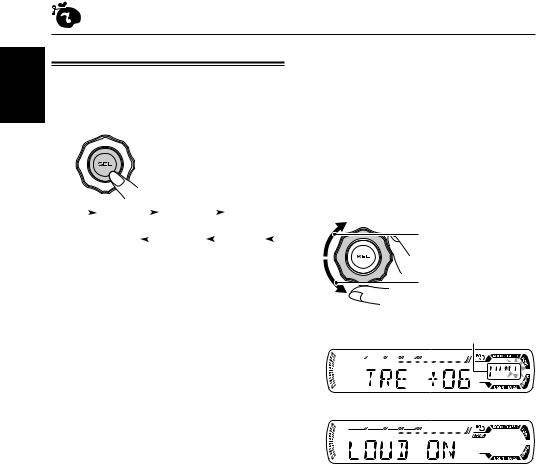
ENGLISH
Adjusting the sound
You can adjust the sound characteristics to your preference.
1 Select the item you want to adjust.
Each time you press the button, the adjustable items change as follows:
|
|
|
|
BAS |
|
|
|
TRE |
|
|
|
|
|
FAD |
|
|
|
|
|
|
|
(bass) |
|
(treble) |
|
|
|
|
|
(fader) |
|
||||
|
|
|
|
VOL |
|
|
LOUD |
|
|
|
|
|
BAL |
|
|
||
|
|
|
|
|
|
|
|
|
|
|
|
|
|||||
|
|
|
(volume) |
|
(loudness) |
|
|
(balance) |
|||||||||
|
|
|
|
|
|
|
|
|
|
|
|
|
|
|
|
|
|
Indication |
To do: |
|
|
|
|
Range |
|||||||||||
|
|
|
|
|
|
|
|
|
|
|
|
|
|
|
|
||
BAS*1 |
Adjust the bass. |
–06 (min.) |
|||||||||||||||
|
|
|
|
|
|
|
|
|
| |
|
|
|
|
|
|
||
|
|
|
|
|
|
|
|
|
+06 (max.) |
||||||||
|
|
|
|
|
|
|
|
|
|
|
|
|
|
|
|
||
TRE*1 |
Adjust the treble. |
–06 (min.) |
|||||||||||||||
|
|
|
|
|
|
|
|
|
| |
|
|
|
|
|
|
||
|
|
|
|
|
|
|
|
|
+06 (max.) |
||||||||
|
|
|
|
|
|
|
|
|
|
|
|
|
|
|
|
||
FAD*2 |
Adjust the front |
R06 (Rear only) |
|||||||||||||||
|
|
|
|
and rear speaker |
| |
|
|
|
|
|
|
||||||
|
|
|
|
balance. |
|
|
F06 (Front only) |
||||||||||
|
|
|
|
|
|
|
|
|
|
|
|
|
|
|
|
||
BAL |
Adjust the left |
L06 (Left only) |
|||||||||||||||
|
|
|
|
and right speaker |
| |
|
|
|
|
|
|
||||||
|
|
|
|
balance. |
|
|
R06 (Right only) |
||||||||||
|
|
|
|
|
|
|
|
|
|
|
|
|
|
|
|
|
|
LOUD*1 |
Boost low and high |
|
|
|
|
|
|
|
|
|
|||||||
|
|
|
|
frequencies to |
LOUD ON |
||||||||||||
|
|
|
|
produce a well- |
| |
|
|
|
|
|
|
||||||
|
|
|
|
balanced sound |
LOUD OFF |
||||||||||||
|
|
|
|
at low volume |
|
|
|
|
|
|
|
|
|
||||
|
|
|
|
level. |
|
|
|
|
|
|
|
|
|
|
|
||
|
|
|
|
|
|
|
|
|
|
|
|
|
|
|
|
|
|
VOL*3 |
Adjust the volume. |
00 |
(min.) |
||||||||||||||
|
|
|
|
|
|
|
|
|
| |
|
|
|
|
|
|
||
|
|
|
|
|
|
|
|
|
30 or 50 (max.)*4 |
||||||||
|
|
|
|
|
|
|
|
|
|
|
|
|
|
|
|
|
|
*1 When you adjust the bass, treble, or loudness, the adjustment you have made is stored for the currently selected sound mode (C-EQ) including “USER”.
*2 If you are using a two-speaker system, set the fader level to “00”.
*3 Normally the control dial works as the volume control. So you do not have to select “VOL” to adjust the volume level.
*4 Depending on the amplifier gain control setting. (See page 19 for details).
2 Adjust the setting.
To increase the level or turn on the loudness
To decrease the level or turn off the loudness
Indication pattern changes as you adjust the bass or treble.
Ex. 1: When you adjust “TRE” (treble)
Ex. 2: When you turn on the loudness
3 Repeat steps 1 and 2 to adjust the other items.
To reset each sound mode to the factory settings, repeat the same procedure and reassign the preset values listed in the table on page 17.
18
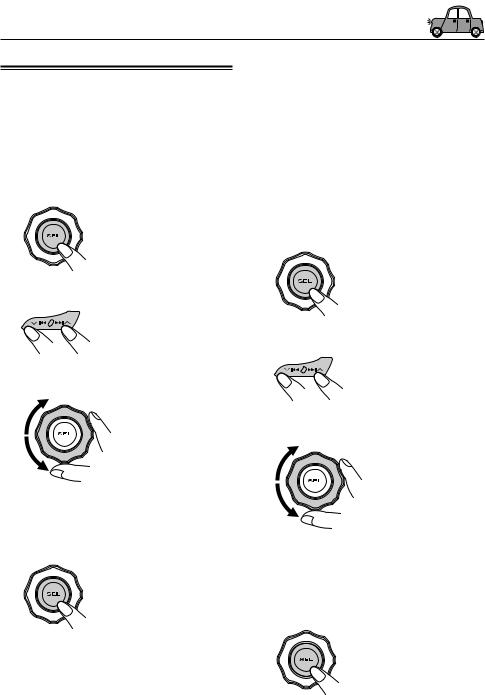
OTHER MAIN FUNCTIONS
Selecting the dimmer mode
You can dim the display at night (according to your preference).
When shipped from the factory, dimmer is deactivated.
1 Press and hold SEL (select) for more than 2 seconds.
“DEMO”, “CLOCK H”, “CLOCK M”, “DIMMER”, or “AMP GAIN” appears on the display.
2 Select “DIMMER” if not shown on the display.
3 Select the desired mode—“OFF” or “ON.”
•OFF: Cancels the dimmer.
•ON: Activates the dimmer.
4 Finish the setting.
Selecting the amplifier gain |
|
||
ENGLISH |
|||
control |
|
||
|
|||
|
|
|
|
You can change the maximum volume level of |
|
||
this unit. When the maximum power of the |
|
||
speakers is less than 50 W, select “LOW PWR” |
|
||
to prevent them from being damaged. |
|
||
When shipped from the factory, “HIGH PWR” is |
|
||
selected. |
|
||
1 Press and hold SEL (select) for more than 2 seconds.
“DEMO”, “CLOCK H”, “CLOCK M”, “DIMMER”, or “AMP GAIN” appears on the display.
2 Select “AMP GAIN” if not shown on the display.
3 Select the desired mode— “HIGH PWR” or “LOW PWR”.
• LOW PWR: You can adjust the volume level from “VOL 00” to “VOL 30”.
• HIGH PWR: You can adjust the volume level from “VOL 00” to “VOL 50”.
4 Finish the setting.
Note: |
|
If you change the setting from “HIGH PWR” to |
|
“LOW PWR” while listening at a volume level more |
|
than 30, the unit automatically changes the volume |
|
level to “VOL 30”. |
19 |

ENGLISH
Detaching the control panel
You can detach the control panel when leaving the car.
When detaching or attaching the control panel, be careful not to damage the connectors on the back of the control panel and on the panel holder.
Detaching the control panel
Before detaching the control panel, be sure to turn off the power.
1 Unlock the control panel.
2 Lift and pull the control panel out of the unit.
3 Put the detached control panel into the provided case.
Attaching the control panel
1 Insert the left side of the control panel into the groove on the panel holder.
2 Press the right side of the control panel to fix it to the panel holder.
Note on cleaning the connectors:
If you frequently detach the control panel, the connectors will deteriorate.
To minimize this possibility, periodically wipe the connectors with a cotton swab or cloth moistened with alcohol, being careful not to damage the connectors.
Connectors
20

TROUBLESHOOTING
What appears to be trouble is not always serious. Check the following points before calling a service center.
|
|
|
Symptoms |
Causes |
|
|
Remedies |
||
|
|
|
|
|
|
||||
|
|
• |
Sound cannot be heard |
The volume level is set to the |
Adjust it to the optimum level. |
||||
|
|
||||||||
|
|
|
from the speakers. |
minimum level. |
|
|
|
|
|
|
|
|
|
|
|
||||
General |
|
|
|
Connections are incorrect. |
Check the cords and |
||||
|
|
|
|
connections. |
|
|
|||
|
|
|
|
|
|
|
|||
|
|
|
|
|
|
||||
|
|
• |
This unit does not work at |
The built-in microcomputer |
While holding SEL (select), |
||||
|
|
|
all. |
may have functioned |
press |
|
|
(standby/on |
|
|
|
|
|
||||||
|
|
|
|
incorrectly due to noise, etc. |
attenuator) for more than |
||||
|
|
|
|
|
2 seconds to reset the unit. |
||||
|
|
|
|
|
(Your preset adjustments will |
||||
|
|
|
|
|
also be erased.) (See page 2.) |
||||
|
|
|
|
|
|
||||
|
|
• |
SSM (Strong-station |
Signals are too weak. |
Store stations manually. |
||||
|
|
||||||||
FM/AM |
|
|
Sequential Memory) |
|
|
|
|
|
|
|
|
automatic preset does not |
|
|
|
|
|
|
|
|
|
|
|
|
|
|
|
|
|
|
|
|
work. |
|
|
|
|
|
|
|
|
|
|
|
|
||||
|
|
• |
Static noise while listening |
The antenna is not connected |
Connect the antenna firmly. |
||||
|
|
|
to the radio. |
firmly. |
|
|
|
|
|
|
|
|
|
|
|
|
|
|
|
|
|
• |
CD automatically ejects. |
CD is inserted upside down. |
Insert the CD correctly. |
||||
|
|
||||||||
|
|
|
|
|
|
||||
|
|
• |
CD-R/CD-RW cannot be |
CD-R/CD-RW is not finalized. |
• Insert a finalized CD-R/ |
||||
|
|
|
played back. |
|
CD-RW. |
|
|
||
|
|
• Tracks on the CD-R/CD-RW |
|
• Finalize the CD-R/CD-RW |
|||||
|
|
|
cannot be skipped. |
|
with the component which |
||||
|
|
|
|
|
you used for recording. |
||||
|
|
|
|
|
|
|
|||
|
|
• CD can be neither played |
CD is locked. |
Unlock the CD. |
|
|
|||
|
|
|
back nor ejected. |
|
(See page 16.) |
|
|
||
|
|
|
|
|
|
|
|
||
Playback |
|
|
|
The CD player may have |
While holding |
|
|
||
|
|
|
|
|
|||||
|
|
|
|
|
|||||
|
|
|
functioned incorrectly. |
(standby/on attenuator), press |
|||||
|
|
|
|
||||||
|
|
|
|
|
0 (eject) for more than |
||||
|
|
|
|
|
2 seconds. Be careful not to |
||||
CD |
|
|
|
|
drop the CD when it is ejected. |
||||
|
|
|
|
|
|
|
|
|
|
|
• |
CD sound is sometimes |
You are driving on rough |
Stop playback while driving on |
|||||
|
|
||||||||
|
|
|
interrupted. |
roads. |
rough roads. |
|
|
||
|
|
|
|
|
|
|
|
||
|
|
|
|
CD is scratched. |
Change the CD. |
|
|
||
|
|
|
|
|
|
||||
|
|
|
|
Connections are incorrect. |
Check the cords and |
||||
|
|
|
|
|
connections. |
|
|
||
|
|
|
|
|
|
||||
|
|
• |
“NO DISC” appears on the |
No CD in the loading slot. |
Insert a CD into the loading slot. |
||||
|
|
|
display. |
|
|
|
|
|
|
|
|
|
CD is inserted incorrectly. |
Insert the CD correctly. |
|||||
|
|
|
|
||||||
|
|
|
|
|
|
|
|
|
|
|
|
|
|
|
|
|
|
|
|
ENGLISH
21
