JVC KD-DB902BT Manual
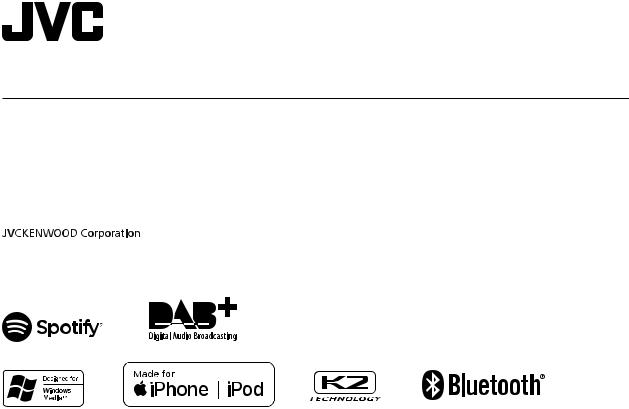
ENGLISH
ESPAÑOL
NEDERLANDS
PORTUGUÊS
KD-DB902BT
CD RECEIVER
INSTRUCTION MANUAL
RECEPTOR CON CD
MANUAL DE INSTRUCCIONES
CD-RECEIVER
GEBRUIKSAANWIJZING
RECEPTOR CD
MANUAL DE INSTRUÇÕES
B5A-2624-00 [E]

Information on Disposal of Old Electrical and Electronic Equipment and Batteries (applicable for countries that have adopted separate waste collection systems)
Products and batteries with the symbol (crossed-out wheeled bin) cannot be disposed as household waste. Old electrical and electronic equipment and batteries should be recycled at a facility capable of handling these items and their waste byproducts.
Contact your local authority for details in locating a recycle facility nearest to you. Proper recycling and waste disposal will help conserve resources whilst preventing detrimental effects on our health and the environment.
Notice: The sign “Pb” below the symbol for batteries indicates that this battery contains lead.
Información acerca de la eliminación de equipos eléctricos, electrónicos y baterías al final de la vida útil (aplicable a los países que hayan adoptado sistemas independientes de recogida de residuos)
Los productos y las baterías con el símbolo de un contenedor con ruedas tachado no podrán ser desechados como residuos domésticos.
Los equipos eléctricos, electrónicos y baterías al final de la vida útil, deberán ser reciclados en instalaciones que puedan dar el tratamiento adecuado a estos productos y a sus subproductos residuales correspondientes.
Póngase en contacto con su administración local para obtener información sobre el punto de recogida más cercano. Un tratamiento correcto del reciclaje y la eliminación de residuos ayuda a conservar los recursos y evita al mismo tiempo efectos perjudiciales en la salud y el medio ambiente.
Nota: El símbolo “Pb” debajo del (contenedor con ruedas tachado) en baterías indica que dicha batería contiene plomo.
Informatie over het weggooien van elektrische en elektronische apparatuur en batterijen (particulieren)
Dit symbool geeft aan dat gebruikte elektrische, elektronische producten en batterijen niet bij het normale huishoudelijke afval mogen.
Lever deze producten in bij de aangewezen inzamelingspunten, waar ze gratis worden geaccepteerd en op de juiste manier worden verwerkt, teruggewonnen en hergebruikt.
Voor inleveradressen zie www.nvmp.nl, www.ictmilieu.nl, www.stibat.nl. Wanneer u dit product op de juiste manier als afval inlevert, spaart u waardevolle hulpbronnen en voorkomt u potentiële negatieve gevolgen voor de volksgezondheid en het milieu, die anders kunnen ontstaan door een onjuiste verwerking van afval.
Opgelet: Het teken “Pb” onder het teken van de batterijen geeft aan dat deze batterij lood bevat.
Informação sobre a forma de deitar fora Velho Equipamento Eléctrico, Electrónico e baterias (aplicável nos países que adotaram sistemas de recolha de lixos separados)
Produtos e baterias com o símbolo (caixote do lixo com um X) não podem ser deitados fora junto com o lixo doméstico.
Equipamentos velhos eléctricos, electrónicos e baterias deverão ser reciclados num local capaz de o fazer bem assim como os seus subprodutos.
Contacte as autoridades locais para se informar de um local de reciclagem próximo de si. Reciclagem e tratamento de lixo correctos ajudam a poupar recursos e previnem efeitos prejudiciais na nossa saúde e no ambiente.
Note: o símbolo “Pb” abaixo do símbolo em baterias indica que esta bateria contém chumbo.
i

For Israel
The marking of products using lasers
The label is attached to the chassis/case and says that the component uses laser beams that have been classified as Class 1. It means that the unit is utilizing laser beams that are of a weaker class. There is no danger of hazardous radiation outside the unit.
La marca para los productos que utilizan láser
Esta etiqueta está colocada en el chasis e indica que el componente funciona con rayos láser de clase1. Esto significa que el aparato utiliza rayos láser considerados como de clase débil. No existe el peligro de que este aparato emita al exterior una radiación peligrosa.
Markering op produkten die laserstralen gebruiken
Dit label is aangebracht op de behuizing/houder en toont dat de component een laserstraal gebruikt die als Klasse 1 is geclassificeerd. Dit betekent dat de laserstraal relatief zwak is en er geen gevaar van straling buiten het toestel is.
A marca dos produtos utilizando laser
A etiqueta é presa no chassis/estojo e indica que o componente utiliza raios laser, classificados como sendo de Classe 1. Isto significa que o aparelho está a utilizar raios laser que são de uma classe mais fraca. Não há perigo de radiação maléfica fora do aparelho.
ii
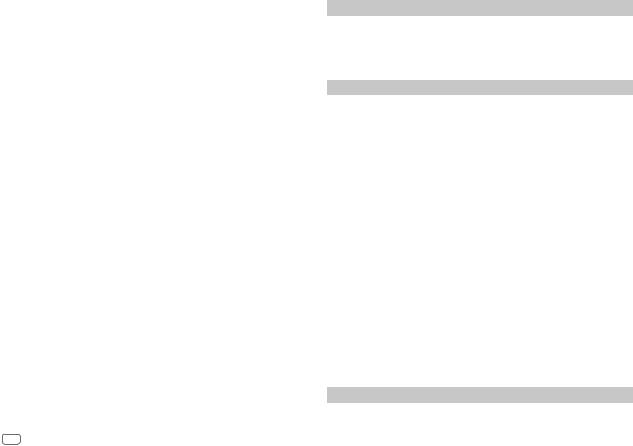
SOFTWARE LICENSE AGREEMENT
The software embedded in the Product (hereinafter the "Licensed Software") provided by Licensor is copyrighted to or sublicensable by the Licensor, and this Agreement provides for the terms and conditions which Users shall follow in order to use the Licensed Software.
The User shall use the Licensed Software by agreeing with the terms of this Software License Agreement. This Agreement shall be deemed completed at the time the User (hereinafter the "User") initially used the Product in which the "Licensed Software" is embedded.
The Licensed Software may include the software which has been licensed to the Licensor directly or indirectly from any third party. In such case, some third parties require the Users to follow their conditions for use separately from this Software License Agreement. Such software shall not be subject to this Agreement, and the Users are urged to read the "Important Notice concerning the Software" to be provided separately below.
Article 1 |
General Provision |
The Licensor shall grant to the User a non-exclusive and non-transferable (other than the exceptional case referred to in Article 3, Paragraph 1) licensed to use the Licensed Software within the country of the User. (the country where the User bought the Product (hereinafter the "Country")
Article 2 |
License |
1.The license granted under this Agreement shall be the right to use the Licensed Software in the Product.
2.The User shall not duplicate, copy, modify, add, translate or otherwise alter, or lease the Licensed Software and any related documents, whether in whole or in part.
3.The use of the Licensed Software shall be limited to personal purpose, and the Licensed Software shall not be distributed, licensed or sub-licensed whether it is for commercial purpose or not.
4.The User shall use the Licensed Software according to the directions described in the operation manual or help file, and is prohibited to use or duplicate any data in a manner violating the Copyright Law or any other laws and regulations by applying whole or a part of the Licensed Software.
Article 3 |
Conditions for Grant of License |
1.When the User transfers the Product, it may also transfer the license to use the Licensed Software embedded in the Product (including any related materials, updates and upgrades) on condition that no original, copies or related materials continue in the possession of the User, and that the User shall cause the transferee to comply with this Software License Agreement.
2.The User shall not carry out reverse engineering, disassembling, decompiling or any other code analysis works in connection with the Licensed Software.
Article 4 Right pertaining to the Licensed Software
Any and all copyrights and other rights pertaining to the Licensed Software and related documents shall belong to the Licensor or the original holder of the right who granted to the Licensor the license or sublicense for the Licensed Software (hereinafter the "Original Rightholder"), and the User shall not be
entitled to any right other than the license granted hereunder, in respect of the Licensed Software and any related documents.
Article 5 Indemnification of Licensor
1.Neither the Licensor nor the Original Rightholder shall be liable for any damage incurred by the User or any third party due to the exercise of the license granted to the User under this Agreement, unless otherwise restricted by law.
2.The Licensor will offer no guarantee for the merchantability, convertibility and consistency with certain objective of the Licensed Software.
Article 6 |
Liability to Third Party |
If any dispute has arisen with any third party due to an infringement upon a copyright, patent or any other intellectual property right that was caused by the User's use of the Licensed Software, the User shall settle such dispute at its own cost and hold the Licensor and the Original Rightholder harmless from any inconvenience it may cause.
Article 7 |
Confidentiality |
The User shall keep the confidentiality of such portion of the Licensed Software, related documents thereof or any other information to be granted under this Agreement, as well as the conditions of this Agreement as has not yet entered the public domain, and shall not disclose or divulge the same to any third party without approval of the Licensor.
Article 8 |
Termination |
In case the User falls under any of the events described in the following items, the Licensor may immediately terminate this Agreement or claim that the User compensates for the damage incurred by the Licensor due to such event:
(1)when the User violated any provision of this Agreement; or
(2)when a petition has been filed against the User for an attachment, provisional attachment, provisional disposition or any other compulsory execution.
Article 9 Destruction of the Licensed Software
If this Agreement is terminated pursuant to the provision of Article 8, the User shall destroy the Licensed Software, any related documents and copies thereof within two (2) weeks from such date of termination.
iii
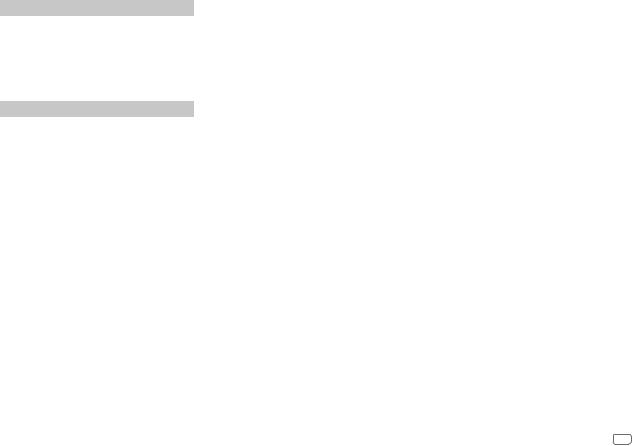
Article 10 Protection of Copyright
1.The copyright and all the other intellectual property rights relating to the Licensed Software shall belong to the Licensor and the Original Rightholder, and in no event shall they be under the ownership of the User.
2.The User shall, whenever it uses the Licensed Software, comply with any laws relating to the copyright and other intellectual property rights.
Article 11 Export Restriction
1.It is prohibited to export the Licensed Software and any related documents outside the country of the User (including transmission thereof outside the country of the User via Internet of other communication tools).
2.The User shall understand that the Licensed Software shall be subject to the export restrictions adopted by the country of User and any other countries.
3.The User shall agree that the software will be subject to any and all applicable international and domestic laws (including the export control regulation of the country of User and
any other countries, and any restrictions concerning the end-users, the use by end-users and importing countries to be provided by the country of User and any other countries, and any other governmental authorities).
Article 12 |
Miscellaneous |
1.In the event any part of this Agreement is invalidated by operation of law, the residual provisions shall continue in force.
2.Matters not stipulated in this Agreement or any ambiguity or question raised in the construction of this Agreement shall be provided or settled upon good-faith consultation between the Licensor and the User.
3.The Licensor and the User hereby agree that this Agreement is governed by the laws of Japan, and any dispute arising from, and relating to the rights and obligations under, this Agreement shall be submitted to the exclusive jurisdiction of the Tokyo District Court for its first instance.
Important Notice concerning the Software
-jansson
Copyright (c) 2009-2012 Petri Lehtinen <petri@digip.org>
Permission is hereby granted, free of charge, to any person obtaining a copy of this software and associated documentation files (the "Software"), to deal in the Software without restriction, including without limitation the rights to use, copy, modify, merge, publish, distribute, sublicense, and/ or sell copies of the Software, and to permit persons to whom the Software is furnished to do so, subject to the following conditions:
The above copyright notice and this permission notice shall be included in all copies or substantial portions of the Software.
THE SOFTWARE IS PROVIDED "AS IS", WITHOUT WARRANTY OF ANY KIND, EXPRESS OR IMPLIED, INCLUDING BUT NOT LIMITED TO THE WARRANTIES OF MERCHANTABILITY, FITNESS FOR A PARTICULAR PURPOSE AND NONINFRINGEMENT. IN NO EVENT SHALL THE AUTHORS OR COPYRIGHT HOLDERS BE LIABLE FOR ANY CLAIM, DAMAGES OR OTHER LIABILITY, WHETHER IN AN ACTION OF CONTRACT, TORT OR OTHERWISE, ARISING FROM, OUT OF OR IN CONNECTION WITH THE SOFTWARE OR THE USE OR OTHER DEALINGS IN THE SOFTWARE.
-cJSON
Copyright (c) 2009 Dave Gamble
Permission is hereby granted, free of charge, to any person obtaining a copy of this software and associated documentation files (the "Software"), to deal in the Software without restriction, including without limitation the rights to use, copy, modify, merge, publish, distribute, sublicense, and/ or sell copies of the Software, and to permit persons to whom the Software is furnished to do so, subject to the following conditions:
The above copyright notice and this permission notice shall be included in all copies or substantial portions of the Software.
THE SOFTWARE IS PROVIDED "AS IS", WITHOUT WARRANTY OF ANY KIND, EXPRESS OR IMPLIED, INCLUDING BUT NOT LIMITED TO THE WARRANTIES OF MERCHANTABILITY, FITNESS FOR A PARTICULAR PURPOSE AND NONINFRINGEMENT. IN NO EVENT SHALL THE AUTHORS OR COPYRIGHT HOLDERS BE LIABLE FOR ANY CLAIM, DAMAGES OR OTHER LIABILITY, WHETHER IN AN ACTION OF CONTRACT, TORT OR OTHERWISE, ARISING FROM, OUT OF OR IN CONNECTION WITH THE SOFTWARE OR THE USE OR OTHER DEALINGS IN THE SOFTWARE.
-CMP
The MIT License (MIT)
Copyright (c) 2014 Charles Gunyon
Permission is hereby granted, free of charge, to any person obtaining a copy of this software and associated documentation files (the "Software"), to deal in the Software without restriction, including without limitation the rights to use, copy, modify, merge, publish, distribute, sublicense, and/ or sell copies of the Software, and to permit persons to whom the Software is furnished to do so, subject to the following conditions:
The above copyright notice and this permission notice shall be included in all copies or substantial portions of the Software.
THE SOFTWARE IS PROVIDED "AS IS", WITHOUT WARRANTY OF ANY KIND, EXPRESS OR IMPLIED, INCLUDING BUT NOT LIMITED TO THE WARRANTIES OF MERCHANTABILITY, FITNESS FOR A PARTICULAR PURPOSE AND NONINFRINGEMENT. IN NO EVENT SHALL THE AUTHORS OR COPYRIGHT HOLDERS BE LIABLE FOR ANY CLAIM, DAMAGES OR OTHER LIABILITY, WHETHER IN AN ACTION OF CONTRACT, TORT OR OTHERWISE, ARISING FROM, OUT OF OR IN CONNECTION WITH THE SOFTWARE OR THE USE OR OTHER DEALINGS IN THE SOFTWARE.
iv

Declaration of Conformity with regard to the RE Directive 2014/53/EU Declaration of Conformity with regard to the RoHS Directive 2011/65/EU Manufacturer:
JVC KENWOOD Corporation
3-12, Moriya-cho, Kanagawa-ku, Yokohama-shi, Kanagawa, 221-0022, JAPAN
EU Representative:
JVCKENWOOD Europe B.V.
Amsterdamseweg 37, 1422 AC UITHOORN, THE NETHERLANDS
Declaración de conformidad con respecto a la Directiva RE 2014/53/EU Declaración de conformidad con respecto a la Directiva RoHS 2011/65/EU Fabricante:
JVC KENWOOD Corporation
3-12, Moriya-cho, Kanagawa-ku, Yokohama-shi, Kanagawa, 221-0022, JAPAN
Representante en la UE:
JVCKENWOOD Europe B.V.
Amsterdamseweg 37, 1422 AC UITHOORN, THE NETHERLANDS
Conformiteitsverklaring met betrekking tot de RE-richtlijn van de Europese Unie (2014/53/EU)
Conformiteitsverklaring met betrekking tot de RoHS richtlijn van de Europese Unie (2011/65/EU)
Fabrikant:
JVC KENWOOD Corporation
3-12, Moriya-cho, Kanagawa-ku, Yokohama-shi, Kanagawa, 221-0022, JAPAN
EU-vertegenwoordiger:
JVCKENWOOD Europe B.V.
Amsterdamseweg 37, 1422 AC UITHOORN, THE NETHERLANDS
Declaração de conformidade relativa à Directiva RE 2014/53/EU Declaração de conformidade relativa à Directiva RoHS 2011/65/EU Fabricante:
JVC KENWOOD Corporation
3-12, Moriya-cho, Kanagawa-ku, Yokohama-shi, Kanagawa, 221-0022, JAPAN
Representante na UE:
JVCKENWOOD Europe B.V.
Amsterdamseweg 37, 1422 AC UITHOORN, THE NETHERLANDS
English
Hereby, JVCKENWOOD declares that the radio equipment “KD-DB902BT” is in compliance with Directive 2014/53/EU. The full text of the EU declaration of conformity is available at the following internet address: http://www.jvc.net/cs/car/eudoc/
Français
Par la présente, JVCKENWOOD déclare que l’équipement radio « KD-DB902BT » est conforme à la directive 2014/53/UE.
L’intégralité de la déclaration de conformité UE est disponible à l’adresse Internet suivante : http://www.jvc.net/cs/car/eudoc/
Deutsch
Hiermit erklärt JVCKENWOOD, dass das Funkgerät “KD-DB902BT” der Richtlinie 2014/53/EU entspricht.
Der volle Text der EU-Konformitätserklärung steht unter der folgenden Internetadresse zur Verfügung: http://www.jvc.net/cs/car/eudoc/
Nederlands
Hierbij verklaart JVCKENWOOD dat de radioapparatuur “KD-DB902BT” in overeenstemming is met Richtlijn 2014/53/EU.
De volledige tekst van de EU-verklaring van overeenstemming is te vinden op het volgende internetadres: http://www.jvc.net/cs/car/eudoc/
Italiano
Con la presente, JVCKENWOOD dichiara che l΄apparecchio radio “KD-DB902BT” è conforme alla Direttiva 2014/53/UE. Il testo integrale della dichiarazione di conformità UE è disponibile al seguente indirizzo internet: http://www.jvc.net/cs/car/eudoc/
Español
Por la presente, JVCKENWOOD declara que el equipo de radio “KD-DB902BT” cumple la Directiva 2014/53/EU.
El texto completo de la declaración de conformidad con la UE está disponible en la siguiente dirección de internet: http://www.jvc.net/cs/car/eudoc/
Português
Deste modo, a JVCKENWOOD declara que o equipamento de rádio “KD-DB902BT” está em conformidade com a Diretiva 2014/53/UE.
O texto integral da declaração de conformidade da UE está disponível no seguinte endereço de internet: http://www.jvc.net/cs/car/eudoc/
Polska
Niniejszym, JVCKENWOOD deklaruje, że sprzęt radiowy “KD-DB902BT” jest zgodny z dyrektywą 2014/53/UE. Pełny tekst deklaracji zgodności EU jest dostępny pod adresem:
http://www.jvc.net/cs/car/eudoc/
Český
Společnost JVCKENWOOD tímto prohlašuje, že rádiové zařízení “KD-DB902BT” splňuje podmínky směrnice 2014/53/EU.
Plný text EU prohlášení o shodě je dostupný na následující internetové adrese:
http://www.jvc.net/cs/car/eudoc/
Magyar
JVCKENWOOD ezennel kijelenti, hogy a „KD-DB902BT“ rádióberendezés megfelel a 2014/53/EU irányelvnek. Az EU konformitási nyilatkozat teljes szövege az alábbi weboldalon érhető el: http://www.jvc.net/cs/car/eudoc/
v

Svenska
Härmed försäkrar JVCKENWOOD att radioutrustningen “KD-DB902BT” är i enlighet med direktiv 2014/53/EU.
Den fullständiga texten av EU-försäkran om överensstämmelse finns på följande Internetadress : http://www.jvc.net/cs/car/eudoc/
Suomi
JVCKENWOOD julistaa täten, että radiolaite “KD-DB902BT” on direktiivin 2014/53/EU mukainen. EU-vaatimustenmukaisuusvakuutusvaatimus löytyy kokonaisuudessaan seuraavasta internetosoitteesta:
http://www.jvc.net/cs/car/eudoc/
Slovensko
S tem JVCKENWOOD izjavlja, da je radijska oprema »KD-DB902BT« v skladu z Direktivo 2014/53/EU. Celotno besedilo direktive EU o skladnosti je dostopno na tem spletnem naslovu: http://www.jvc.net/cs/car/eudoc/
Slovensky
Spoločnosť JVCKENWOOD týmto vyhlasuje, že rádiové zariadenie „KD-DB902BT“ vyhovuje smernici 2014/53/EÚ.
Celý text EÚ vyhlásenia o zhode nájdete na nasledovnej internetovej adrese: http://www.jvc.net/cs/car/eudoc/
Dansk
Herved erklærer JVCKENWOOD, at radioudstyret “KD-DB902BT” er i overensstemmelse med Direktiv 2014/53/EU. EU-overensstemmelseserklæringens fulde ordlyd er tilgængelig på følgende internetadresse: http://www.jvc.net/cs/car/eudoc/
Ελληνικά
Με το παρόν, η JVCKENWOOD δηλώνει ότι ο ραδιοεξοπλισμός «KD-DB902BT» συμμορφώνεται με την Οδηγία 2014/53/ΕΕ.
Το πλήρες κείμενο της δήλωσης συμμόρφωσης της ΕΕ είναι διαθέσιμο στην ακόλουθη διεύθυνση στο διαδίκτυο: http://www.jvc.net/cs/car/eudoc/
Eesti
Käesolevaga JVCKENWOOD kinnitab, et „KD-DB902BT“ raadiovarustus on vastavuses direktiiviga 2014/53/EL.
ELi vastavusdeklaratsiooni terviktekst on kättesaadav järgmisel internetiaadressil: http://www.jvc.net/cs/car/eudoc/
Latviešu
JVCKENWOOD ar šo deklarē, ka radio aparatūra „KD-DB902BT” atbilst direktīvas 2014/53/ES prasībām.
Pilns ES atbilstības deklarācijas teksts ir pieejams šādā tīmekļa adresē: http://www.jvc.net/cs/car/eudoc/
Lietuviškai
Šiuo JVCKENWOOD pažymi, kad radijo įranga „KD-DB902BT“ atitinka 2014/53/EB direktyvos reikalavimus.
Visą EB direktyvos atitikties deklaracijos tekstą galite rasti šiuo internetiniu adresu: http://www.jvc.net/cs/car/eudoc/
Malti
B’dan, JVCKENWOOD jiddikjara li t-tagħmir tar-radju “KD-DB902BT” huwa konformi madDirettiva 2014/53/UE.
It-test kollu tad-dikjarazzjoni ta’ konformità huwa disponibbli fl-indirizz intranet li ġej: http://www.jvc.net/cs/car/eudoc/
HRVATSKI / SRPSKI JEZIK
JVCKENWOOD ovim izjavljuje da je radio oprema “KD-DB902BT” u skladu s Direktivom 2014/53/EU. Cjeloviti tekst deklaracije Europske unije o usklađenosti dostupan je na sljedećoj internet adresi:
http://www.jvc.net/cs/car/eudoc/
ROMÂNĂ
Prin prezenta, JVCKENWOOD declară că echipamentul radio “KD-DB902BT” este în conformitate cu Directiva 2014/53/UE.
Textul integral al declarației de conformitate UE este disponibil la urmatoarea adresă de internet: http://www.jvc.net/cs/car/eudoc/
БЪЛГАРСКИ
С настоящото JVCKENWOOD декларира, че радиооборудването на “KD-DB902BT” е в съответствие с Директива 2014/53/ЕС.
Пълният текст на ЕС декларацията за съответствие е достъпен на следния интернет адрес:
http://www.jvc.net/cs/car/eudoc/
Turkish
Burada, JVCKENWOOD “KD-DB902BT” radyo ekipmanının 2014/53/AB Direktifine uygun olduğunu bildirir.
AB uyumluluk deklarasyonunun tam metni aşağıdaki internet adresinde mevcuttur. http://www.jvc.net/cs/car/eudoc/
Русский
JVCKENWOOD настоящим заявляет, что радиооборудование «KD-DB902BT» соответствует Директиве 2014/53/EU. Полный текст декларации соответствия
ЕС доступен по следующему адресу в сети Интернет: http://www.jvc.net/cs/car/eudoc/
Українська
Таким чином, компанія JVCKENWOOD заявляє, що радіообладнання «KD-DB902BT» відповідає Директиві 2014/53/EU.
Повний текст декларації про відповідність ЄС можна знайти в Інтернеті за такою адресою: http://www.jvc.net/cs/car/eudoc/
vi

CONTENTS
BEFORE USE |
2 |
BASICS |
3 |
GETTING STARTED |
4 |
1 Cancel the demonstration |
|
2 Set the clock and date |
|
3 Set the basic settings |
|
DIGITAL RADIO |
5 |
ANALOG RADIO |
7 |
AUX |
9 |
CD/USB/iPod/ANDROID |
9 |
Spotify |
11 |
BLUETOOTH® |
13 |
AUDIO SETTINGS |
20 |
DISPLAY SETTINGS |
26 |
REFERENCES |
27 |
Maintenance |
|
More information |
|
TROUBLESHOOTING |
30 |
INSTALLATION/ |
|
CONNECTION |
32 |
SPECIFICATIONS |
35 |
BEFORE USE
IMPORTANT
•To ensure proper use, please read through this manual before using this product. It is especially important that you read and observe Warnings and Cautions in this manual.
•Please keep the manual in a safe and accessible place for future reference.
 WARNING
WARNING
• Do not operate any function that takes your attention away from safe driving.
 Caution
Caution
Volume setting:
•Adjust the volume so that you can hear sounds outside the car to prevent accidents.
•Lower the volume before playing digital sources to avoid damaging the speakers by the sudden increase of the output level.
General:
•Avoid using the external device if it might hinder safe driving.
•Make sure all important data has been backed up. We shall bear no responsibility for any loss of recorded data.
•Never put or leave any metallic objects (such as coins or metal tools) inside the unit to prevent a short circuit.
•If a disc error occurs due to condensation on the laser lens, eject the disc and wait for the moisture to evaporate.
How to read this manual
•Operations are explained mainly using buttons on the faceplate.
•English indications are used for the purpose of explanation. You can select the display language from the menu. (Page 5)
•[XX] indicates the selected items.
•(Page XX) indicates references are available on the stated page.
2ENGLISH
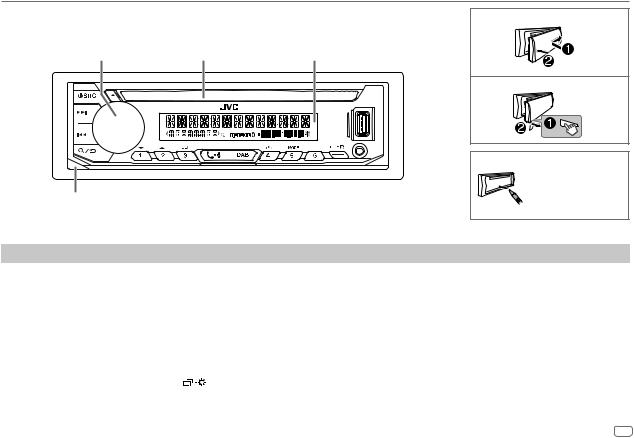
BASICS |
|
|
Faceplate |
|
Attach |
|
|
|
Volume knob |
Loading slot |
Display window |
|
|
Detach |
|
How to reset |
|
|
Reset the unit |
|
|
within 5 seconds |
|
Detach button |
after detaching the |
|
faceplate. |
||
|
To |
On the faceplate |
||
Turn on the power |
Press BSRC. |
||
|
• |
Press and hold to turn off the power. |
|
|
|
||
Adjust the volume |
Turn the volume knob. |
||
|
|
||
|
Press the volume knob to mute the sound or pause playback. |
||
|
• |
Press again to cancel. The volume level returns to the previous level before muting or pause. |
|
|
|
|
|
Select a source |
• |
Press BSRC repeatedly. |
|
|
• |
Press BSRC, then turn the volume knob within 2 seconds. |
|
|
|
|
|
Change the display information |
Press |
repeatedly. (Page 29) |
|
|
|
|
|
ENGLISH 3

GETTING STARTED
1Cancel the demonstration
When you turn on the power for the first time (or [FACTORY RESET] is set to [YES]), the display shows: “CANCEL DEMO”  “PRESS”
“PRESS”  “VOLUME KNOB”
“VOLUME KNOB”
1Press the volume knob.
[YES] is selected for the initial setup.
2Press the volume knob again.
“DEMO OFF” appears.
2Set the clock and date
1 Press and hold
 .
.
2 Turn the volume knob to select [CLOCK], then press the knob.
To adjust the clock
3 Turn the volume knob to select [CLOCK ADJUST], then press the knob.
4Turn the volume knob to make the settings, then press the knob.
Hour  Minute
Minute
5 Turn the volume knob to select [CLOCK FORMAT], then press the knob. 6 Turn the volume knob to select [12H] or [24H], then press the knob.
To set the date
7 Turn the volume knob to select [DATE SET], then press the knob.
8Turn the volume knob to make the settings, then press the knob.
Day  Month
Month  Year
Year
9 Press
 to exit.
to exit.
To return to the previous setting item, press
 .
.
3Set the basic settings
1 Press and hold |
. |
2Turn the volume knob to select an item (see the following table), then press the knob.
3 Repeat step 2 until the desired item is selected or activated. 4 Press
 to exit.
to exit.
To return to the previous setting item, press 
 .
.
|
|
Default: [XX] |
[SYSTEM] |
|
|
|
|
|
[KEY BEEP] |
(Not applicable when 3-way crossover is selected.) |
|
|
|
[ON]: Activates the keypress tone. ; [OFF]: Deactivates. |
|
|
|
[SOURCE SELECT] |
|
|
|
[AM SRC]* |
[ON]: Enables AM in source selection. ; [OFF]: Disables. (Page 7) |
|
|
|
|
[SPOTIFY SRC]* |
[ON]: Enables SPOTIFY/SPOTIFY BT in source selection. ; |
|
|
[OFF]: Disables. (Page 11) |
|
|
|
|
[BUILT-IN AUX]* |
[ON]: Enables AUX in source selection. ; [OFF]: Disables. (Page 9) |
|
|
|
[F/W UPDATE] |
|
|
[UPDATE SYSTEM]/[UPDATE DAB]
|
[F/W UP xxxx]/ |
[YES]: Starts upgrading the firmware. ; [NO]: Cancels (upgrading is not |
|
[F/W UP xxxxx] |
activated). |
|
|
For details on how to update the firmware, visit |
|
|
<http://www.jvc.net/cs/car/>. |
|
|
|
[FACTORY RESET] |
[YES]: Resets the settings to default (except the stored station). ; |
|
|
|
[NO]: Cancels. |
* Not displayed when the corresponding source is selected.
4ENGLISH

GETTING STARTED
[CLOCK]
[TIME SYNC] |
[ON]: The clock time is automatically set |
|
|
using the Clock Time (CT) data in DAB signal. ; |
|
|
[OFF]: Cancels. |
|
|
|
|
[CLOCK |
[ON]: The clock time is shown on the |
|
DISPLAY] |
display even when the unit is turned off. ; |
|
|
[OFF]: Cancels. |
|
|
|
|
[ENGLISH] |
|
|
|
Select the display language for menu and music |
|
[РУССКИЙ] |
||
|
information if applicable. |
|
[ESPANOL] |
||
By default, [ENGLISH] is selected. |
||
|
||
[FRANCAIS] |
|
DIGITAL RADIO
About DAB (Digital Audio Broadcasting)
DAB is one of the digital radio broadcasting systems available today. It can deliver digital quality sound without any annoying interference or signal distortion. Furthermore, it can carry text, pictures and data.
In contrast to FM broadcast, where each program is transmitted on its own frequency, DAB combines several programs (called “services”) to form one “ensemble”.
The “primary component” (main radio station) is sometimes accompanied by a “secondary component” which can contain extra programs or other information.
• “DGTL” lights up when receiving DAB digital signal and flashes when receiving a RDS signal.
• The unit switches to DAB alarm automatically when receiving an alarm signal from DAB broadcast.
Preparation:
1 Connect a DAB antenna to the DAB antenna jack. (Page 34) 2 Press DAB to select DAB source directly.
3Press and hold DAB to start the Service List update.
“DAB SORTING” appears and update starts.
Updates take up to 3 minutes. No interruption (such as traffic information) is possible during updates.
To cancel the Service List update: Press and hold DAB again.
Search for an ensemble
1 Press DAB to select DAB source directly.
2Press S/ Tto search for an ensemble automatically.
(or)
Press and hold S/ Tuntil “M” flashes, then press repeatedly to search for an ensemble
manually.
3 Press S/ Tto select a service (either primary or secondary) to listen to.
ENGLISH 5

DIGITAL RADIO
Settings in memory
You can store up to 18 services.
 Store a service
Store a service
While listening to a service...
Press and hold one of the number buttons (1 to 6).
(or)
1 Press and hold the volume knob until “PRESET MODE” flashes.
2Turn the volume knob to select a preset number, then press the knob.
“MEMORY” appears once the service is stored.
 Select a stored service
Select a stored service
Press one of the number buttons (1 to 6).
(or)
1 Press 
 .
.
2 Turn the volume knob to select a preset number, then press the knob.
Select a service
1 Press DAB to enter Service Search mode.
2 Turn the volume knob to select a service, then press the knob.
To cancel the Service Search mode, press 
 or DAB.
or DAB.
Select a service by name
1 Press DAB to enter Service Search mode.
2 Press 2J / 1K to select the character to be searched for.
3 Turn the volume knob to select a service, then press the knob.
Other settings
1 Press and hold
 .
.
2Turn the volume knob to select an item (see the following table), then press the knob.
3Repeat step 2 until the desired item is selected/activated or follow the instructions stated on the selected item.
4 Press 
 to exit.
to exit.
To return to the previous setting item, press 
 .
.
Default: [XX]
[TUNER SETTING]
[RADIO TIMER] Turns on the radio at a specific time regardless of the current source.
1[ONCE]/[DAILY]/[WEEKLY]/[OFF]: Select how often the timer will be turned on.
2 [FM]/[AM]/[DAB]: Select the source.
3[01] to [18] (for FM)/[01] to [06] (for AM)/[01] to [18] (for DAB): Select the preset station.
4 Set the activation day*and time. (Page 7) “M” lights up when complete.
Radio Timer will not activate for the following cases.
•The unit is turned off.
•[OFF] is selected for [AM SRC] in [SOURCE SELECT] after Radio Timer for AM is selected. (Page 4)
[AF SET] |
[ON]: |
|
While listening to DAB... |
|
Automatically switch to FM broadcasting the same program if the DAB signal |
|
becomes weak. It will switch back to DAB sound when the signal becomes |
|
strong again. |
|
While listening to FM... |
|
Automatically switch to DAB source broadcasting the same program (if |
|
available). ; |
|
[OFF]: Cancels. |
6ENGLISH
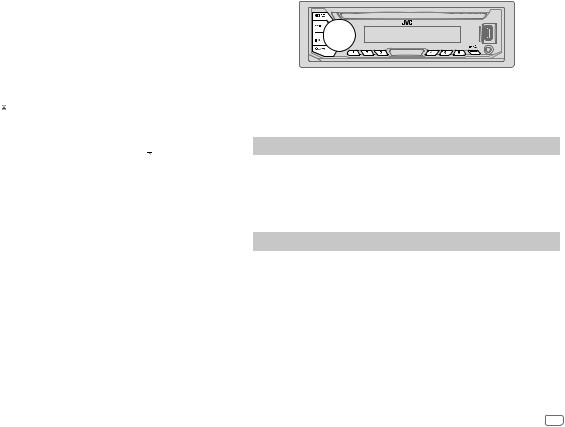
DIGITAL RADIO |
|
ANALOG RADIO |
[TI] |
[ON]: Allows the unit to temporarily switch to Traffic Information if available |
|
(“TI” lights up). ; [OFF]: Cancels. |
|
|
[PTY SEARCH] |
Select a PTY code (see below). |
|
If there is a station broadcasting a program of the same PTY code as you have |
|
selected, that station is tuned in. |
|
|
[DAB |
[TRAVEL], [WARNINGS], [NEWS], [WEATHER], [EVENT], [SPECIAL], |
ANNOUCMNT] |
[RAD INFO], [SPORTS], [FINANCE]: Turn the volume knob to make a |
|
selection, then press the knob. |
|
“ ” appears in front of the activated announcement type. |
|
Automatically switch from any source to Digital Radio ensembles |
|
broadcasting an activated announcement type. |
|
• Multiple announcement can be activated simultaneously. |
|
• To deactivate, press the volume knob again (“ ” goes off). |
|
|
[LIST UPDATE] |
[UPDATE AUTO]: Automatically update the DAB Service List when the power |
|
is turned on. ; [UPDATE MANUAL]: Updates the DAB Service List by pressing |
|
and holding DAB. |
|
|
[PTY WATCH] |
The unit automatically switch from any source to Digital Radio ensembles |
|
broadcasting the selected type of program. (See the program type below.) |
|
[OFF]: Cancels. |
[DAB ANT |
[ON]: Supplies power to the DAB antenna. ; [OFF]: Does not supply power. |
POWER] |
Selects when using passive antenna without booster. |
|
|
[RELATED SERV] |
[ON]: Enable Soft-Link function to switch to an alternative service which is |
|
different audio program from the current audio program. ; [OFF]: Disable. |
|
|
PTY code or Program type
[NEWS], [AFFAIRS], [INFO], [SPORT], [EDUCATE], [DRAMA], [CULTURE], [SCIENCE], [VARIED], [POP M] (music), [ROCK M] (music), [EASY M] (music), [LIGHT M] (music), [CLASSICS], [OTHER M] (music), [WEATHER], [FINANCE], [CHILDREN], [SOCIAL], [RELIGION], [PHONE IN], [TRAVEL], [LEISURE], [JAZZ], [COUNTRY], [NATION M] (music), [OLDIES], [FOLK M] (music), [DOCUMENT]
* Selectable only when [ONCE] or [WEEKLY] is selected in step 1.
•“ST” lights up when receiving an FM stereo broadcast with sufficient signal strength.
•The unit switches to FM alarm automatically when receiving an alarm signal from FM broadcast.
Search for a station
1 Press BSRC repeatedly to select FM or AM.
2Press S / T to search for a station automatically.
(or)
Press and hold S / T until “M” flashes, then press repeatedly to search for a station manually.
Settings in memory
You can store up to 18 stations for FM and 6 stations for AM.
 Store a station
Store a station
While listening to a station...
Press and hold one of the number buttons (1 to 6).
(or)
1 Press and hold the volume knob until “PRESET MODE” flashes.
2Turn the volume knob to select a preset number, then press the knob.
“MEMORY” appears once the station is stored.
ENGLISH 7

ANALOG RADIO
 Select a stored station
Select a stored station
Press one of the number buttons (1 to 6).
(or)
1 Press 
 .
.
2 Turn the volume knob to select a preset number, then press the knob.
Other settings
1 Press and hold
 .
.
2Turn the volume knob to select an item (see the following table), then press the knob.
3Repeat step 2 until the desired item is selected/activated or follow the instructions stated on the selected item.
4 Press |
to exit. |
To return to the previous setting item, press 
 .
.
|
Default: [XX] |
[TUNER SETTING] |
|
|
|
[RADIO TIMER] |
See page 6. |
|
|
[SSM] |
[SSM 01–06]/[SSM 07–12]/[SSM 13–18]: Automatically presets up to 18 |
|
stations for FM. “SSM” stops flashing when the first 6 stations are stored. Select |
|
[SSM 07–12]/[SSM 13–18] to store the following 12 stations. |
|
|
[LOCAL SEEK] |
[ON]: Searches only FM stations with good reception. ; [OFF]: Cancels. |
|
• Settings made are applicable only to the selected source/station. Once you |
|
change the source/station, you need to make the settings again. |
|
|
[IF BAND] |
[AUTO]: Increases the tuner selectivity to reduce interference noises from |
|
adjacent FM stations. (Stereo effect may be lost.) ; [WIDE]: Subjects to |
|
interference noises from adjacent FM stations, but sound quality will not be |
|
degraded and the stereo effect will remain. |
|
|
[MONO SET] |
[ON]: Improves the FM reception, but the stereo effect will be lost. ; |
|
[OFF]: Cancels. |
|
|
[NEWS SET]* |
[ON]: The unit will temporarily switch to News Programme if available. ; |
|
[OFF]: Cancels. |
|
|
[REGIONAL]* |
[ON]: Switches to another station only in the specific region using the “AF” |
|
control. ; [OFF]: Cancels. |
[AF SET]* |
[ON]: Automatically searches for another station broadcasting the same |
|
program in the same Radio Data System network with better reception when |
|
the current reception is poor. ; [OFF]: Cancels. |
|
|
[TI]* |
[ON]: Allows the unit to temporarily switch to Traffic Information if available |
|
(“TI” lights up). ; [OFF]: Cancels. |
|
• [TI] in AM band is for enabling traffic interruption to DAB source only. |
|
|
[PTY SEARCH]* |
Select a PTY code (see below). |
|
If there is a station broadcasting a program of the same PTY code as you have |
|
selected, that station is tuned in. |
|
|
* Selectable only when in FM source.
PTY code
[NEWS], [AFFAIRS], [INFO], [SPORT], [EDUCATE], [DRAMA], [CULTURE], [SCIENCE], [VARIED], [POP M] (music), [ROCK M] (music), [EASY M] (music), [LIGHT M] (music), [CLASSICS], [OTHER M] (music), [WEATHER], [FINANCE], [CHILDREN], [SOCIAL], [RELIGION], [PHONE IN], [TRAVEL], [LEISURE], [JAZZ], [COUNTRY], [NATION M] (music), [OLDIES], [FOLK M] (music), [DOCUMENT]
8ENGLISH
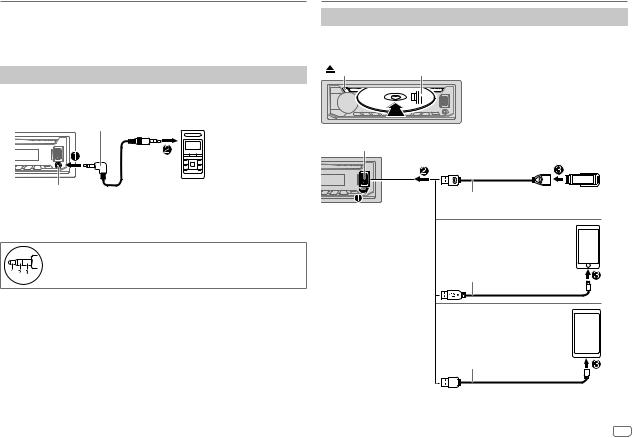
AUX
Preparation:
You can listen to music from a portable audio player via the auxiliary input jack.
• Select [ON] for [BUILT-IN AUX] in [SOURCE SELECT]. (Page 4)
Start listening
1Connect a portable audio player (commercially available).
3.5mm stereo mini plug with “L” shaped connector (commercially available)
Portable audio player
Auxiliary input jack
2 Press BSRC repeatedly to select AUX.
3 Turn on the portable audio player and start playback.
Use a 3-core plug head stereo mini plug for optimum audio output.
CD/USB/iPod/ANDROID
Start playback
The source changes automatically and playback starts.
CD
Eject disc |
Label side |
USB input terminal
*1 Do not leave the cable inside the car when not using.
*2 You can control Android device using the Android device itself via other media player applications installed in the Android device.
USB
USB 2.0 cable*1 (commercially available)
iPod/iPhone
Accessory of the iPod/iPhone*1
ANDROID*2
USB cable*1 (commercially available)
ENGLISH 9
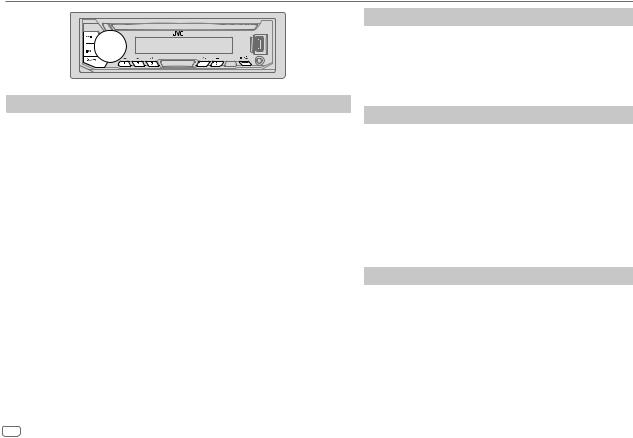
CD/USB/iPod/ANDROID
To |
On the faceplate |
|
Reverse/ |
Press and hold S / T. |
|
Fast-forward*3 |
|
|
|
|
|
Select a track/file |
Press S / T. |
|
|
|
|
Select a folder*4 |
Press 2J / 1K. |
|
|
|
|
Repeat play*3*5 |
Press 4B repeatedly. |
|
|
[TRACK REPEAT]/[ALL REPEAT] |
: Audio CD |
|
[TRACK REPEAT]/[FOLDER REPEAT]/[ALL REPEAT] : MP3/WMA/AAC/ |
|
|
[ONE REPEAT]/[ALL REPEAT]/[REPEAT OFF] |
WAV/FLAC file |
|
: iPod |
|
|
|
|
Random play*3*5 |
Press 3A repeatedly. |
|
|
[ALL RANDOM]/[RANDOM OFF] |
: Audio CD |
|
[FOLDER RANDOM]/[ALL RANDOM]/[RANDOM OFF] : MP3/WMA/AAC/ |
|
|
[SONG RANDOM]/[ALL RANDOM]/[RANDOM OFF] |
WAV/FLAC file |
|
: iPod |
|
|
|
|
*3 Not applicable for ANDROID.
*4 For CD: Only for MP3/WMA/AAC files. This does not work for iPod/ANDROID. *5 For iPod: Applicable only when [HEAD MODE] is selected.
Select music drive
While in USB source, press 5MODE repeatedly.
Stored songs in the following drive will be played back.
•Selected internal or external memory of a smartphone (Mass Storage Class).
•Selected drive of a multiple drive device.
Settings to use JVC Remote application
JVC Remote application is designed to control the JVC car receiver’s operations from iPhone/iPod (via Bluetooth or via USB input terminal) or Android smartphone (via Bluetooth).
Preparation:
•Install the latest version of JVC Remote application on your device before connecting.
•For more information, visit <http://www.jvc.net/cs/car/>.
You can make the settings in the same way as connection via Bluetooth. (Page 19)
Select control mode
While in iPod USB source (or iPod BT source), press 5MODE repeatedly.
[HEAD MODE]: Control iPod from this unit.
[IPHONE MODE]: Control iPod using the iPod itself. However, you can still perform play/pause, file skip, fast-forward or fastreverse from this unit.
10 ENGLISH

CD/USB/iPod/ANDROID
Select a file from a folder/list
For iPod, applicable only when [HEAD MODE] is selected.
1 Press 
 .
.
2 Turn the volume knob to select a folder/list, then press the knob. 3 Turn the volume knob to select a file, then press the knob.
Quick search (applicable only for CD and USB source)
If you have many files, you can search through them quickly.
Turn the volume knob quickly to browse through the list quickly.
Alphabet search (applicable only for iPod USB source or iPod BT source)
You can search for a file according to the first character.
Press 2J / 1K to select the desired character (A to Z, 0 to 9, OTHERS).
•Select “OTHERS” if the first character is other than A to Z, 0 to 9.
•To return to the previous setting item, press 
 .
.
•To cancel, press and hold 
 .
.
Spotify
You can listen to Spotify from iPhone/iPod (via Bluetooth or via USB input terminal) or Android smartphone (via Bluetooth).
Preparation:
Install the latest version of the Spotify application on your device (iPhone/ iPod touch), then create an account and log in to Spotify.
• Select [ON] for [SPOTIFY SRC] in [SOURCE SELECT]. (Page 4)
Start listening
1 Start up the Spotify application on your device.
2Connect your device to the USB input terminal.
USB input terminal
Accessory of the iPod/iPhone*
3Press BSRC repeatedly to select SPOTIFY.
Broadcast starts automatically
* Do not leave the cable inside the car when not used.
ENGLISH 11
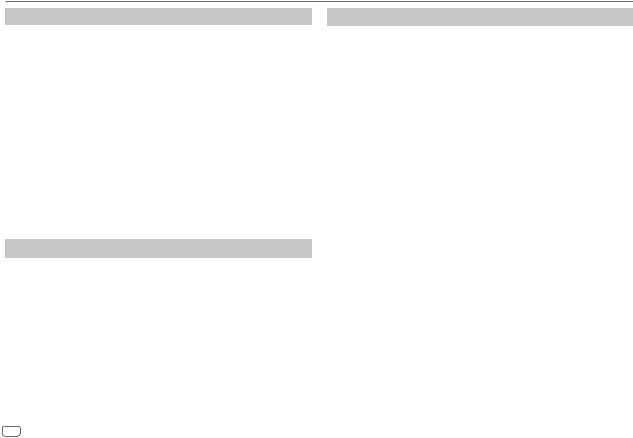
Spotify
To |
On the faceplate |
|
Play back/pause |
Press the volume knob. |
|
|
|
|
Skip a track |
Press S*1 / T. |
|
|
|
|
Select thumbs up or |
Press 2J / 1K. |
|
thumbs down*2 |
|
|
|
|
|
Start radio |
Press and hold 5. |
|
|
|
|
Repeat play*3 |
Press 4B repeatedly. |
|
|
|
[ALL REPEAT], [ONE REPEAT]*1, [REPEAT OFF] |
|
|
|
Random play*3 |
Press 3A repeatedly*1. |
|
|
|
[ALL RANDOM], [RANDOM OFF] |
|
|
|
*1 |
Available for premium account users only. |
|
*2 |
This feature is available for tracks in Radio only. If thumbs down is selected, the current track is |
|
|
skipped. |
|
*3 |
Available for tracks in Playlists only. |
|
Save favorite song information
While listening to the Radio on Spotify...
Press and hold the volume knob to save the song information.
“SAVED” appears and the information is stored to “Your Music” or “Your Library” on your Spotify account.
To unsave, repeat the same procedure.
“REMOVED” appears and the information is removed from “Your Music” or “Your Library” on your Spotify account.
Search for a song or station
1 Press 
 .
.
2Turn the volume knob to select a list type, then press the knob.
The list types displayed differ depending on the information sent from Spotify.
3Turn the volume knob to select the desired song or station, then press the knob.
You can browse through the list quickly by turning the volume knob quickly.
To cancel, press and hold 
 .
.
12 ENGLISH

BLUETOOTH®
Depending on the operating system and the firmware version of your mobile phone, Bluetooth features may not work with this unit.
BLUETOOTH — Connection
Supported Bluetooth profiles
–Hands-Free Profile (HFP)
–Advanced Audio Distribution Profile (A2DP)
–Audio/Video Remote Control Profile (AVRCP)
–Serial Port Profile (SPP)
–Phonebook Access Profile (PBAP)
Supported Bluetooth codecs
–Sub Band Codec (SBC)
–Advanced Audio Coding (AAC)
Connect the microphone
Rear panel
 Microphone (supplied)
Microphone (supplied)
Microphone input jack
Pair and connect a Bluetooth device for the first time
1 Press BSRC to turn on the unit.
2Search and select the name of your receiver (“KD-DB9 BT”) on the Bluetooth device.
BT”) on the Bluetooth device.
“BT PAIRING” flashes on the display.
•For some Bluetooth devices, you may need to enter the Personal Identification Number (PIN) code immediately after searching.
3Perform (A) or (B) depending on what appears on the display.
For some Bluetooth devices, pairing sequence may vary from the steps described below.
(A)“Device Name”  “XXXXXX”
“XXXXXX”  “VOL – YES”
“VOL – YES”  “BACK – NO”
“BACK – NO”
“XXXXXX” is a 6-digit passkey randomly generated during each pairing.
 Ensure that the passkeys appear on the unit and Bluetooth device are the same.
Ensure that the passkeys appear on the unit and Bluetooth device are the same.
Press the volume knob to confirm the passkey.
Operate the Bluetooth device to confirm the passkey.
(B) “Device Name” |
“VOL – YES” “BACK – NO” |
Press the volume knob to start pairing. |
|
• If “PAIRING” |
“PIN 0000” scrolls on the display, enter the PIN code “0000” into the |
Bluetooth device.
You can change to a desired PIN code before pairing. (Page 17)
• If only “PAIRING” appears, operate the Bluetooth device to confirm pairing.
“PAIRING COMPLETED” appears when pairing is completed and “O” will light up when the Bluetooth connection is established. The battery and signal strength of the connected Bluetooth device is shown (see [FORMAT] on page 26).
Adjust the microphone
angle Secure using cord clamps (not supplied) if necessary.
ENGLISH 13

BLUETOOTH®
•This unit supports Secure Simple Pairing (SSP).
•Up to five devices can be registered (paired) in total.
•Once the pairing is completed, the Bluetooth device will remain registered in the unit even if you reset the unit. To delete the paired device, see
[DEVICE DELETE] on page 17.
•A maximum of two Bluetooth phones and one Bluetooth audio device can be connected at any time.
However, while in BT AUDIO source, you can connect to five Bluetooth audio devices and switch between these five devices. (Page 18)
•Some Bluetooth devices may not automatically connect to the unit after pairing. Connect the device to the unit manually.
•When the battery of the connected Bluetooth device runs low, “Device Name”  “LOW BATTERY” appears.
“LOW BATTERY” appears.
•Refer to the instruction manual of the Bluetooth device for more information.
Auto Pairing
When you connect iPhone/iPod touch to the USB input terminal, pairing request (via Bluetooth) is automatically activated.
Press the volume knob to pair once you have confirmed the device name.
Automatic pairing request is activated only if:
–Bluetooth function of the connected device is turned on.
–[AUTO PAIRING] is set to [ON]. (Page 17)
BLUETOOTH — Mobile phone
Receive a call
When there is an incoming call:
•The buttons will blink in the color you have selected in [RING COLOR]. (Page 15)
•The unit answers the call automatically if [AUTO ANSWER] is set to a selected time. (Page 15)
During a call:
•The buttons stop blinking and illuminate in the color you have selected in
[RING COLOR]. (Page 15)
•If you turn off the unit or detach the faceplate, Bluetooth is disconnected.
The following operations may differ or be unavailable depending on the connected phone.
|
To |
On the faceplate |
|
|
First incoming call... |
|
|
|
|
|
|
|
|
|
|
Answer a call |
Press |
or the volume knob. |
|
|
|
|
|
|
|
Reject a call |
Press and hold |
or the volume knob. |
|
|
|
|
|
|
|
End a call |
Press and hold |
or the volume knob. |
|
14 ENGLISH

BLUETOOTH®
To |
On the faceplate |
While talking on the first incoming call...
|
Answer another incoming |
Press |
or the volume knob. |
|
|
call and hold the current |
|
|
|
|
call |
|
|
|
|
|
|
|
|
|
Reject another incoming |
Press and hold |
or the volume knob. |
|
|
call |
|
|
|
While having two active calls... |
|
|
||
|
End current call and |
Press and hold |
or the volume knob. |
|
|
activate held call |
|
|
|
|
Swap between the |
Press |
. |
|
|
current call and held call |
|
|
|
Adjust the phone volume*1 |
Turn the volume knob during a call. |
|||
[00] to [35] (Default: [15]) |
|
|
|
|
|
|
|
||
Switch between hands-free |
Press |
during a call. |
||
and private talk modes*2 |
|
|
|
|
|
|
|
|
|
*1 This adjustment will not affect the volume of the other sources. *2 Operations may vary according to the connected Bluetooth device.
 Improve the voice quality
Improve the voice quality
While talking on the phone...
1 Press and hold
 .
.
2Turn the volume knob to select an item (see the following table), then press the knob.
3 Repeat step 2 until the desired item is selected or activated. 4 Press
 to exit.
to exit.
To return to the previous setting item, press 
 .
.
|
Default: [XX] |
[MIC GAIN] |
[LEVEL –10] to [LEVEL +10] ([LEVEL –04]): The sensitivity of the |
|
microphone increases as the number increases. |
|
|
[NR LEVEL] |
[LEVEL –05] to [LEVEL +05] ([LEVEL 00]): Adjust the noise reduction |
|
level until the least noise is being heard during a phone conversation. |
|
|
[ECHO CANCEL] |
[LEVEL –05] to [LEVEL +05] ([LEVEL 00]): Adjust the echo cancellation |
|
delay time until the least echo is being heard during a phone conversation. |
|
|
 Make the settings for receiving a call 1 Press
Make the settings for receiving a call 1 Press 
 to enter Bluetooth mode.
to enter Bluetooth mode.
2Turn the volume knob to select an item (see the following table), then press the knob.
3 Repeat step 2 until the desired item is selected or activated.
To return to the previous setting item, press 
 .
.
|
Default: [XX] |
[SETTINGS] |
|
[AUTO ANSWER] |
[01 SEC] to [30 SEC]: Answers an incoming call automatically in the selected |
|
time (in seconds). ; [OFF]: Cancels. |
|
|
[RING COLOR] |
[COLOR 01] to [COLOR 49] ([COLOR 08]): Selects the illumination color for |
|
the buttons as notification when there is an incoming call and during a call. ; |
|
[OFF]: Cancels. |
|
|
ENGLISH 15

BLUETOOTH®
Make a call
You can make a call from the call history, phonebook, or dialing the number. Call by voice is also possible if your mobile phone has the feature.
1Press 
 to enter Bluetooth mode.
to enter Bluetooth mode.
“(First device name)” appears.
•If two Bluetooth phones are connected, press 
 again to switch to the other phone.
again to switch to the other phone.
“(Second device name)” appears.
2Turn the volume knob to select an item (see the following table), then press the knob.
3Repeat step 2 until the desired item is selected/activated or follow the instructions stated on the selected item.
To return to the previous setting item, press 
 .
.
[RECENT CALL] (Applicable only if the phone supports PBAP.)
1Press the volume knob to select a name or a phone number.
•“<” indicates call received, “>“ indicates call made, “M” indicates call missed.
•“NO HISTORY” appears if there is no recorded call history or call number. 2 Press the volume knob to call.
[PHONEBOOK] (Applicable only if the phone supports PBAP.)
1Press 2J / 1K to select the desired letter (A to Z, 0 to 9, and OTHERS).
• “OTHERS” appears if the first character is other than A to Z, 0 to 9.
2 Turn the volume knob to select a name, then press the knob.
3Turn the volume knob to select a phone number, then press the knob to call.
•The phonebook of the connected phone is automatically transferred to the unit when pairing.
•This unit can display only non-accent letters. (Accent letters such as “Ú” are showns as “U”.)
[DIAL NUMBER] 1 Turn the volume knob to select a number (0 to 9) or character ( , #, +).
, #, +).
2Press S / T to move the entry position.
Repeat steps 1 and 2 until you finish entering the phone number.
3 Press the volume knob to call.
[VOICE] |
Speak the name of the contact you want to call or the voice command to |
|
control the phone functions. (See “Make a call using voice recognition”.) |
 Make a call using voice recognition
Make a call using voice recognition
1 Press and hold 
 to activate the connected phone.
to activate the connected phone.
2Speak the name of the contact you want to call or the voice command to control the phone functions.
•Supported Voice Recognition features vary for each phone. Refer to the instruction manual of the connected phone for details.
Settings in memory
 Store a contact in memory
Store a contact in memory
You can store up to 6 contacts into the number buttons (1 to 6).
1 Press 
 to enter Bluetooth mode.
to enter Bluetooth mode.
2 Turn the volume knob to select [RECENT CALL], [PHONEBOOK] or [DIAL NUMBER], then press the knob.
3 Turn the volume knob to select a contact or enter a phone number.
If a contact is selected, press the volume knob to show the phone number.
4Press and hold one of the number buttons (1 to 6).
“MEMORY P(selected preset number)” appears when the contact is stored.
To erase a contact from the preset memory, select [DIAL NUMBER] in step 2 and store a blank number.
16 ENGLISH

BLUETOOTH®
 Make a call from memory
Make a call from memory
1 Press 
 to enter Bluetooth mode.
to enter Bluetooth mode.
2 Press one of the number buttons (1 to 6).
3Press the volume knob to call.
“NO PRESET” appears if there is no contact stored.
Bluetooth mode settings
1 Press and hold
 .
.
2 Turn the volume knob to select an item (see the following table), then press the knob.
3Repeat step 2 until the desired item is selected/activated or follow the instructions stated on the selected item.
4 Press |
to exit. |
To return to the previous setting item, press 
 .
.
Default: [XX]
[BT MODE]
[PHONE SELECT]* |
Selects the phone or audio device to connect or disconnect. |
||
|
“ ” appears in front of the device name when connected. |
||
[AUDIO SELECT]* |
|||
“ |
” appears in front of the current playback audio device. |
||
|
|||
|
|
|
|
[DEVICE DELETE] |
1 |
Turn the volume knob to select a device to delete, then press the knob. |
|
|
2 |
Turn the volume knob to select [YES] or [NO], then press the knob. |
|
[PIN CODE EDIT] |
Changes the PIN code (up to 6 digits). |
||
(0000) |
1 |
Turn the volume knob to select a number. |
|
|
2 |
Press S / T to move the entry position. |
|
|
|
Repeat steps 1 and 2 until you finish entering the PIN code. |
|
3Press the volume knob to confirm.
* You can connect a maximum of two Bluetooth phones and one Bluetooth audio device at a time.
[RECONNECT] |
[ON]: The unit is automatically reconnect when the last connected |
|
Bluetooth device is within the connectable range. ; [OFF]: Cancels. |
|
|
[AUTO PAIRING] |
[ON]: The unit is automatically paired with the supported Bluetooth |
|
device (iPhone/iPod touch) when it is connected through USB input |
|
terminal. Depending on the operating system of the connected device, this |
|
function may not work. ; [OFF]: Cancels. |
|
|
[INITIALIZE] |
[YES]: Initializes all the Bluetooth settings (including stored pairing, |
|
phonebook, and etc.). ; [NO]: Cancels. |
|
|
[INFORMATION] |
[MY BT NAME]: Displays the name of your receiver (“KD-DB9 BT”). ; |
|
[MY ADDRESS]: Shows address of this unit. |
|
|
Bluetooth compatibility check mode
You can check the connectivity of the supported profile between the Bluetooth device and the unit.
• Make sure there is no Bluetooth device paired.
1Press and hold 
 .
.
“BLUETOOTH” “CHECK MODE” appears. “SEARCH NOW USING PHONE”
“CHECK MODE” appears. “SEARCH NOW USING PHONE”  “PIN IS 0000” scrolls on the display.
“PIN IS 0000” scrolls on the display.
2Search and select the name of your receiver (“KD-DB9 BT”) on the Bluetooth device within 3 minutes.
BT”) on the Bluetooth device within 3 minutes.
3Perform (A), (B) or (C) depending on what appears on the display.
(A)“PAIRING”  “XXXXXX” (6-digit passkey): Ensure that the same passkey appears on the unit and Bluetooth device, then operate the Bluetooth device to confirm the passkey.
“XXXXXX” (6-digit passkey): Ensure that the same passkey appears on the unit and Bluetooth device, then operate the Bluetooth device to confirm the passkey.
(B)“PAIRING”  “PIN IS 0000”: Enter “0000” on the Bluetooth device.
“PIN IS 0000”: Enter “0000” on the Bluetooth device.
(C)“PAIRING”: Operate the Bluetooth device to confirm pairing.
ENGLISH 17

BLUETOOTH®
After pairing is done successfully, “PAIRING OK”  “Device Name” appears and Bluetooth compatibility check starts.
“Device Name” appears and Bluetooth compatibility check starts.
If “CONNECT NOW USING PHONE” appears, operate the Bluetooth device to allow phonebook access to continue.
“TESTING” flashes on the display.
The connectivity result flashes on the display.
“PAIRING OK” and/or “HANDS-FREE OK”*1 and/or “AUD.STREAM OK”*2 and/ or “PBAP OK”*3: Compatible
*1 Compatible with Hands-Free Profile (HFP)
*2 Compatible with Advanced Audio Distribution Profile (A2DP)
*3 Compatible with Phonebook Access profile (PBAP)
After 30 seconds, “PAIRING DELETED” appears to indicate that pairing has been deleted, and the unit exits check mode.
•To cancel, press and hold BSRC to turn off the power, then turn on the power again.
BLUETOOTH — Audio
While in BT AUDIO source, you can connect to five Bluetooth audio devices and switch between these five devices.
Audio player via Bluetooth
1 Press BSRC repeatedly to select BT AUDIO.
2 Operate the audio player via Bluetooth to start playback.
To |
On the faceplate |
Play back/pause |
Press the volume knob. |
|
|
Select group or folder |
Press 2J / 1K. |
|
|
Reverse skip/Forward skip |
Press S / T. |
|
|
Reverse/Fast-forward |
Press and hold S / T. |
|
|
Repeat play |
Press 4B repeatedly. |
|
[TRACK REPEAT], [ALL REPEAT], [REPEAT OFF] |
|
|
Random play |
Press 3A repeatedly. |
|
[GROUP RANDOM], [ALL RANDOM], [RANDOM OFF] |
|
|
Select a file from a folder/ |
Refer to “Select a file from a folder/list” on |
list |
page 11. |
|
|
Switch between |
Press 5.* |
connected Bluetooth |
|
audio devices |
|
|
|
*Pressing the “Play” key on the connected device itself also causes switching of sound output from the device.
Operations and display indications may differ according to their availability on the connected device.
18 ENGLISH

BLUETOOTH®
Settings to use JVC Remote application
JVC Remote application is designed to control the JVC car receiver’s operations from iPhone/iPod (via Bluetooth or via USB input terminal) or Android smartphone (via Bluetooth).
Preparation:
•Install the latest version of JVC Remote application on your device before connecting.
•For more information, visit <http://www.jvc.net/cs/car/>.
1 Press and hold |
. |
2Turn the volume knob to select an item (see the following table), then press the knob.
3 Repeat step 2 until the desired item is selected or activated. 4 Press
 to exit.
to exit.
To return to the previous setting item, press 
 .
.
|
|
Default: [XX] |
[REMOTE APP] |
|
|
|
|
|
[SELECT] |
Selects the device (IOS or ANDROID) to use the application. |
|
|
|
|
|
[IOS] |
[YES]: Selects iPhone/iPod to use the application via Bluetooth or connected |
|
|
via USB input terminal. ; [NO]: Cancels. |
|
|
If IOS is selected, select iPod BT source (or iPod USB source if your iPhone/iPod |
|
|
is connected via USB input terminal) to activate the application. |
|
|
• The connectivity of the application will be interrupted or disconnected if: |
|
|
– You change from iPod BT source to any playback source connected via |
|
|
the USB input terminal. |
|
|
– You change from iPod USB source to iPod BT source. |
|
|
|
|
[ANDROID] |
[YES]: Selects Android smartphone to use the application via Bluetooth. ; |
|
|
[NO]: Cancels. |
|
|
|
[ANDROID LIST]* Selects the Android smartphone to use from the list.
[STATUS] |
Shows the status of the selected device. |
|
[IOS CONNECTED]: You are able to use the application using the iPhone/ |
|
iPod connected via Bluetooth or USB input terminal. |
|
[IOS NOT CONNECTED]: No IOS device is connected to use the application. |
|
[ANDROID CONNECTED]: You are able to use the application using the |
|
Android smartphone connected via Bluetooth. |
|
[ANDROID NOT CONNECTED]: No Android device is connected to use the |
|
application. |
* Displayed only when [ANDROID] of [SELECT] is set to [YES].
 Listen to iPhone/iPod via Bluetooth
Listen to iPhone/iPod via Bluetooth
You can listen to the songs on the iPhone/iPod via Bluetooth on this unit.
Press BSRC repeatedly to select iPod BT.
•You can operate the iPod/iPhone in the same way as iPod/iPhone via USB input terminal. (Page 9)
•If you plug in an iPhone/iPod to the USB input terminal while listening to iPod BT source, the source automatically changes to iPod USB. Press BSRC to select iPod BT source if the device is still connected via Bluetooth.
ENGLISH 19

BLUETOOTH®
Internet radio via Bluetooth
You can listen to internet radio (Spotify) on the iPhone/iPod touch/Android device via Bluetooth on this unit.
• Make sure the USB input terminal is not connected to any device.
 Listen to Spotify
Listen to Spotify
Preparation:
Select [ON] for [SPOTIFY SRC] in [SOURCE SELECT]. (Page 4)
1 Start up the Spotify application on your device.
2 Connect your device via Bluetooth connection. (Page 13)
3Press BSRC repeatedly to select SPOTIFY (for iPhone/iPod) or SPOTIFY BT (for Android device).
The source switches and broadcast starts automatically.
•You can operate Spotify in the same way as Spotify via USB input terminal. (Page 11)
AUDIO SETTINGS
1 Press and hold |
. |
2Turn the volume knob to select an item (see the following table), then press the knob.
3Repeat step 2 until the desired item is selected/activated or follow the instructions stated on the selected item.
4 Press 
 to exit.
to exit.
To return to the previous setting item, press 
 .
.
Default: [XX]
[EQ SETTING]
[PRESET EQ] Selects a preset equalizer suitable to the music genre.
• Select [USER] to use the settings made in [EASY EQ] or [PRO EQ].
[FLAT]/[DRVN 3]/[DRVN 2]/[DRVN 1]/[HARD ROCK]/[HIP HOP]/[JAZZ]/ [POP]/[R&B]/[USER]/[CLASSICAL]
Drive equalizer ([DRVN 3]/[DRVN 2]/[DRVN 1]) boosts specific frequencies in the audio signal to reduce the noise heard from outside the car or running noise of the tyres.
[EASY EQ] |
Adjusts your own sound settings. |
|
|
|
|
• The settings are stored to [USER] in [PRESET EQ]. |
|
||
|
• The settings made may affect the current settings of [PRO EQ]. |
|||
|
[SUB.W SP]*1*2: |
[00] to [+06] |
(Default: |
[+03] |
|
[SUB.W]*1: |
[–50] to [+10] |
|
[00] |
|
[BASS]: |
[LVL–09] to [LVL+09] |
|
[LVL 00] |
|
[MID]: |
[LVL–09] to [LVL+09] |
|
[LVL 00] |
|
[TRE]: |
[LVL–09] to [LVL+09] |
|
[LVL 00]) |
*1, *2: (page 22)
20 ENGLISH

AUDIO SETTINGS
[PRO EQ] |
Adjusts your own sound settings. |
|
|
• |
The settings are stored to [USER] in [PRESET EQ]. |
|
• |
The settings made may affect the current settings of [EASY EQ]. |
[62.5HZ]
[LEVEL –09] to [LEVEL +09] ([LEVEL 00]): Adjusts the level to memorize for each source. (Before making an adjustment, select the source you want to adjust.)
[ON]: Turns on the extended bass. ; [OFF]: Cancels.
[100HZ]/[160HZ]/[250HZ]/[400HZ]/[630HZ]/[1KHZ]/[1.6KHZ]/[2.5KHZ]/[4KHZ]/ [6.3KHZ]/[10KHZ]/[16KHZ]
[LEVEL –09] to [LEVEL +09] ([LEVEL 00]): Adjusts the level to memorize for each source. (Before making an adjustment, select the source you want to adjust.)
[Q FACTOR] |
[1.35]/[1.50]/[2.00]: Adjusts the quality factor. |
||
[AUDIO CONTROL] |
|
|
|
|
|
|
|
[BASS BOOST] |
[LEVEL +01] to [LEVEL +05]: Selects your preferred bass boost level. ; |
||
|
|
[OFF]: Cancels. |
|
|
|
|
|
[LOUDNESS] |
[LEVEL 01]/[LEVEL 02]: Boosts low or high frequencies to produce a well- |
||
|
|
balanced sound at low volume. ; [OFF]: Cancels. |
|
|
|
|
|
[SUB.W LEVEL]*1 |
[SPK-OUT]*2 |
(Not applicable when 3-way crossover is selected.) |
|
|
|
|
[SUB.W 00] to [SUB.W +06] ([SUB.W +03]): Adjusts |
|
|
|
the output level of the subwoofer connected via speaker |
|
|
|
lead. (Page 34) |
|
|
|
|
|
|
[PRE-OUT] |
[SUB.W –50] to [SUB.W +10] ([SUB.W 00]): Adjusts |
|
|
|
the output level of the subwoofer connected to the |
|
|
|
lineout terminals (SW) through an external amplifier. |
|
|
|
(Page 35) |
|
|
|
|
[SUBWOOFER |
[ON]: Turns on the subwoofer output. ; [OFF]: Cancels. |
||
SET] |
|
|
|
[FADER] |
(Not applicable when 3-way crossover is selected.) |
|||
|
|
|
[POSITION R15] to [POSITION F15] ([POSITION 00]): Adjusts the front |
|
|
|
|
and rear speaker output balance. |
|
|
|
|
|
|
[BALANCE]*3 |
[POSITION L15] to [POSITION R15] ([POSITION 00]): Adjusts the left and |
|||
|
|
|
right speaker output balance. |
|
|
|
|
|
|
[VOLUME ADJUST] |
[LEVEL –15] to [LEVEL +06] ([LEVEL 00]): Presets the initial volume level |
|||
|
|
|
of each source by comparing to the FM volume level. (Before adjustment, |
|
|
|
|
select the source you want to adjust.) |
|
|
|
|
|
|
[AMPGAIN] |
[LOW POWER]: Limits the maximum volume level to 25. (Select if the |
|||
|
|
|
maximum power of each speaker is less than 50 W to prevent damaging |
|
|
|
|
the speakers.) ; [HIGH POWER]: The maximum volume level is 35. |
|
[SPK/PRE OUT] |
(Not applicable when 3-way crossover is selected.) |
|||
|
|
|
Depending on the speaker connection method, select the appropriate |
|
|
|
|
setting for the desired output. (See “Speaker output settings” on |
|
|
|
|
page 22.) |
|
|
|
|
|
|
[SPEAKER SIZE] |
Depending on the crossover type you have selected (see [X ' OVER TYPE]), |
|||
|
|
|
2-way crossover or 3-way crossover setting items will be shown. (See |
|
[X ' OVER] |
“Crossover settings” on page 23.) |
|||
By default, 2-way crossover type is selected. |
||||
|
|
|
||
|
|
|
||
[DTA SETTINGS] |
For settings, see “Digital Time Alignment settings” on page 25. |
|||
|
|
|
||
[CAR SETTINGS] |
||||
|
||||
|
|
|
||
[X ' OVER TYPE] |
Caution: Adjusts the volume before changing the [X ' OVER TYPE] to avoid |
|||
|
|
|
the sudden increase or decrease of the output level. |
|
|
|
|
||
|
[2-WAY] |
(Displayed only when [3-WAY] is selected.) |
||
|
|
|
[YES]: Selects two way crossover type. ; [NO]: Cancels. |
|
|
|
|
||
|
[3-WAY] |
(Displayed only when [2-WAY] is selected.) |
||
|
|
|
[YES]: Selects three way crossover type. ; [NO]: Cancels. |
|
|
|
|
|
|
*1, *2, *3: (page 22) |
|
|||
ENGLISH 21

AUDIO SETTINGS
[SOUND EFFECT]
[SPACE ENHANCE] |
(Not applicable for FM/AM source and DAB source.) |
|
[SMALL]/[MEDIUM]/[LARGE]: Virtually enhances the sound |
|
space. ; [OFF]: Cancels. |
|
|
[SND RESPONSE] |
[LEVEL1]/[LEVEL2]/[LEVEL3]: Virtually makes the sound |
|
more realistic. ; [OFF]: Cancels. |
[SOUND LIFT] |
[LOW]/[MIDDLE]/[HIGH]: Virtually adjusts the sound position |
|
heard from the speakers. ; [OFF]: Cancels. |
[VOL LINK EQ] |
[ON]: Boosts the frequency to reduce the noise heard from |
|
outside the car or running noise of the tyres. ; [OFF]: Cancels. |
[K2 TECHNOLOGY] |
(Not applicable for FM/AM source, DAB source and AUX |
|
source.) |
|
[ON]: Improves the sound quality of compressed music. ; |
|
[OFF]: Cancels. |
*1 Displayed only when [SUBWOOFER SET] is set to [ON]. (Page 21)
*2 For 2-way crossover: Displayed only when [SPK/PRE OUT] is set to [SUB.W/ SUB.W].
*3 This adjustment will not affect the subwoofer output.
Speaker output settings [SPK/PRE OUT]
(Applicable only if [X ‘ OVER TYPE] is set to [2-WAY]) (page 21)
Select the output setting for the speakers [SPK/PRE OUT], based on the speaker connection method.
 Connection via lineout terminals
Connection via lineout terminals
For connections through an external amplifier. (Page 35)
Setting on |
Audio signal through lineout terminal |
|
|
[SPK/PRE OUT] |
FRONT |
REAR |
SW |
|
|
|
|
[REAR/REAR] (default) |
Front speakers output |
Rear speakers output |
Subwoofer output |
|
|
|
|
[SUB.W/SUB.W] |
Front speakers output |
L (left): Subwoofer output |
Subwoofer output |
|
|
R (right): (Mute) |
|
|
|
|
|
 Connection via speaker leads
Connection via speaker leads
You can also connect the speakers without using an external amplifier but still being able to enjoy the subwoofer output with these settings. (Page 34)
Setting on |
Audio signal through rear speaker lead |
|
[SPK/PRE OUT] |
L (left) |
R (right) |
|
|
|
[REAR/REAR] |
Rear speakers output |
Rear speakers output |
|
|
|
[SUB.W/SUB.W] |
Subwoofer output |
(Mute) |
|
|
|
If [SUB.W/SUB.W] is selected:
–[120HZ] is selected in [SUBWOOFER LPF] and [THROUGH] is not available. (Page 24)
–[POSITION R02] is selected in [FADER] and selectable range is [POSITION R15] to
[POSITION 00]. (Page 21)
22 ENGLISH

AUDIO SETTINGS
Crossover settings
Below are the available setting items for 2-way crossover and 3-way crossover.
 Caution
Caution
Select a crossover type according to how the speakers are connected. (Page 34, 35)
If you select a wrong type:
•The speakers may be damaged.
•The output sound level may be extremely high or low.
SPEAKER SIZE
Selects according to the connected speaker size for optimum performance.
•The frequency and slope settings are automatically set for the crossover of the selected speaker.
•If [NONE] is selected for the following speaker in [SPEAKER SIZE], the [X ‘ OVER] setting of the selected speaker is not available.
–2-way crossover: [TWEETER] of [FRONT]/[REAR]/[SUBWOOFER]
–3-way crossover: [WOOFER]
X ‘ OVER (crossover)
•[FRQ]/[F-HPF FRQ]/[R-HPF FRQ]/[SW LPF FRQ]/[HPF FRQ]/[LPF FRQ]: Adjusts the crossover frequency for the selected speakers (high pass filter or low pass filter).
If [THROUGH] is selected, all signals are sent to the selected speakers.
•[SLOPE]/[F-HPF SLOPE]/[R-HPF SLOPE]/[SW LPF SLOPE]/[HPF SLOPE]/[LPF SLOPE]: Adjusts the crossover slope.
Selectable only if a setting other than [THROUGH] is selected for the crossover frequency.
•[SW LPF PHASE]/[PHASE]: Selects the phase of the speaker output to be in line with the other speaker output.
•[GAIN LEFT]/[GAIN RIGHT]/[F-HPF GAIN]/[R-HPF GAIN]/[SW LPF GAIN]/[GAIN]: Adjusts the output volume of the selected speaker.
 2-way crossover setting items
2-way crossover setting items
[SPEAKER SIZE] |
|
|
|
|
[FRONT] |
[SIZE] |
[8CM]/[10CM]/[12CM]/[13CM]/[16CM]/ |
|
|
|
[17CM]/[18CM]/[4×6]/[5×7]/[6×8]/[6×9]/ |
|
|
|
[7×10] |
|
|
|
|
|
|
[TWEETER] |
[SMALL]/[MIDDLE]/[LARGE]/[NONE] (not |
|
|
|
connected) |
|
|
|
|
|
[REAR]*1 |
[8CM]/[10CM]/[12CM]/[13CM]/[16CM]/[17CM]/[18CM]/[4×6]/ |
|
|
|
[5×7]/[6×8]/[6×9]/[7×10]/[NONE] (not connected) |
|
|
|
|
|
|
[SUBWOOFER]*2 |
[16CM]/[20CM]/[25CM]/[30CM]/[38CM OVER]/[NONE] (not |
|
|
|
connected) |
|
|
|
|
|
[X ' OVER] |
|
|
|
|
|
|
|
|
[TWEETER] |
[FRQ] |
[1KHZ]/[1.6KHZ]/[2.5KHZ]/[4KHZ]/[5KHZ]/ |
|
|
|
[6.3KHZ]/[8KHZ]/[10KHZ]/[12.5KHZ] |
|
|
|
|
|
|
[GAIN LEFT] |
[–08DB] to [00DB] |
|
|
|
|
|
|
[GAIN RIGHT] |
[–08DB] to [00DB] |
|
|
|
|
|
[FRONT HPF] |
[F-HPF FRQ] |
[30HZ]/[40HZ]/[50HZ]/[60HZ]/[70HZ]/[80HZ]/ |
|
|
|
[90HZ]/[100HZ]/[120HZ]/[150HZ]/[180HZ]/ |
|
|
|
[220HZ]/[250HZ]/[THROUGH] |
|
|
|
|
|
|
[F-HPF SLOPE] |
[–06DB]/[–12DB]/[–18DB]/[–24DB] |
|
|
|
|
|
|
[F-HPF GAIN] |
[–08DB] to [00DB] |
|
|
|
|
|
[REAR HPF]*1 |
[R-HPF FRQ] |
[30HZ]/[40HZ]/[50HZ]/[60HZ]/[70HZ]/[80HZ]/ |
|
|
|
[90HZ]/[100HZ]/[120HZ]/[150HZ]/[180HZ]/ |
|
|
|
[220HZ]/[250HZ]/[THROUGH] |
|
|
|
|
|
|
[R-HPF SLOPE] |
[–06DB]/[–12DB]/[–18DB]/[–24DB] |
|
|
|
|
|
|
[R-HPF GAIN] |
[–08DB] to [00DB] |
|
|
|
|
*1, *2: (page 24) |
|
|
|
ENGLISH 23

AUDIO SETTINGS
|
[SUBWOOFER |
[SW LPF FRQ] |
[30HZ]/[40HZ]/[50HZ]/[60HZ]/[70HZ]/[80HZ]/ |
|
LPF]*2 |
|
[90HZ]/[100HZ]/[120HZ]/[150HZ]/[180HZ]/ |
|
|
|
[220HZ]/[250HZ]/[THROUGH] |
|
|
|
|
|
|
[SW LPF SLOPE] |
[–06DB]/[–12DB]/[–18DB]/[–24DB] |
|
|
|
|
|
|
[SW LPF PHASE] |
[REVERSE] (180°)/ [NORMAL] (0°) |
|
|
|
|
|
|
[SW LPF GAIN] |
[–08DB] to [00DB] |
|
|
|
|
 3-way crossover setting items
3-way crossover setting items
[SPEAKER SIZE]
[TWEETER] [SMALL]/[MIDDLE]/[LARGE]
[MID RANGE] [8CM]/[10CM]/[12CM]/[13CM]/[16CM]/[17CM]/[18CM]/[4×6]/[5×7]/ [6×8]/[6×9]
[WOOFER]*2 [16CM]/[20CM]/[25CM]/[30CM]/[38CM OVER]/[NONE] (not connected)
[X ' OVER]
[TWEETER] [HPF FRQ] |
[1KHZ]/[1.6KHZ]/[2.5KHZ]/[4KHZ]/[5KHZ]/[6.3KHZ]/ |
|
|
|
[8KHZ]/[10KHZ]/[12.5KHZ] |
|
[SLOPE] |
[–06DB]/[–12DB] |
|
|
|
|
[PHASE] |
[REVERSE] (180°)/[NORMAL] (0°) |
|
|
|
|
[GAIN] |
[–08DB] to [00DB] |
|
[MID RANGE] |
[HPF FRQ] |
[30HZ]/[40HZ]/[50HZ]/[60HZ]/[70HZ]/[80HZ]/[90HZ]/ |
|
|
|
[100HZ]/[120HZ]/[150HZ]/[180HZ]/[220HZ]/[250HZ]/ |
|
|
|
[THROUGH] |
|
|
|
|
|
|
[HPF SLOPE] |
[–06DB]/[–12DB] |
|
|
|
|
|
|
[LPF FRQ] |
[1KHZ]/[1.6KHZ]/[2.5KHZ]/[4KHZ]/[5KHZ]/[6.3KHZ]/ |
|
|
|
[8KHZ]/[10KHZ]/[12.5KHZ]/[THROUGH] |
|
|
[LPF SLOPE] |
[–06DB]/[–12DB] |
|
|
|
|
|
|
[PHASE] |
[REVERSE] (180°)/[NORMAL] (0°) |
|
|
|
|
|
|
[GAIN] |
[–08DB] to [00DB] |
|
|
|
|
|
[WOOFER]*2 |
[LPF FRQ] |
[30HZ]/[40HZ]/[50HZ]/[60HZ]/[70HZ]/[80HZ]/[90HZ]/ |
|
|
|
[100HZ]/[120HZ]/[150HZ]/[180HZ]/[220HZ]/[250HZ]/ |
|
|
|
[THROUGH] |
|
|
[SLOPE] |
[–06DB]/[–12DB] |
|
|
|
|
|
|
[PHASE] |
[REVERSE] (180°)/[NORMAL] (0°) |
|
|
|
|
|
|
[GAIN] |
[–08DB] to [00DB] |
|
|
|
|
*1 Displayed only when [SPK/PRE OUT] is set to [REAR/REAR]. (Page 22) *2 Displayed only when [SUBWOOFER SET] is set to [ON]. (Page 21)
24 ENGLISH
