JVC KD-AR300, KD-G300 Instruction Manual

CD RECEIVER |
KD-AR300/KD-G300 |
RECEPTOR CON CD |
KD-AR300/KD-G300 |
RECEPTEUR CD |
KD-AR300/KD-G300 |
|
KD-AR300 |
|
S |
KD-G300
S
ENGLISH
ESPAÑOL
FRANÇAIS
• This unit is equipped with the display demonstration. To cancel it, see page 8.
•Esta unidad está equipada con demostración en la pantalla. Para cancelarla, consulte la página 8.
•Cet appareil est équipé d’une fonction de démonstration des affichages. Pour l’annuler, référezvous à la page 8.
For installation and connections, refer to the separate manual. Para la instalación y las conexiones, refiérase al manual separado.
Pour l’installation et les raccordements, se référer au manuel séparé.
INSTRUCTIONS
MANUAL DE INSTRUCCIONES MANUEL D’INSTRUCTIONS
For customer Use:
Enter below the Model No. and Serial No. which are located on the top or bottom of the cabinet. Retain this information for future reference.
Model No.
Serial No.
GET0211-001A
[J]

ENGLISH
INFORMATION (For U.S.A.)
This equipment has been tested and found to comply with the limits for a Class B digital device, pursuant to Part 15 of the FCC Rules. These limits are designed to provide reasonable protection against harmful interference in a residential installation. This equipment generates, uses, and can radiate radio frequency energy and, if not installed and used in accordance with the instructions, may cause harmful interference to radio communications. However, there is no guarantee that interference will not occur in a particular installation. If this equipment does cause harmful interference to radio or television reception, which can be determined by turning the equipment off and on, the user is encouraged to try to correct the interference by one or more of the following measures:
–Reorient or relocate the receiving antenna.
–Increase the separation between the equipment and receiver.
–Connect the equipment into an outlet on a circuit different from that to which the receiver is connected.
–Consult the dealer or an experienced radio/TV technician for help.
IMPORTANT FOR LASER PRODUCTS
1.CLASS 1 LASER PRODUCT
2.CAUTION: Do not open the top cover. There are no user serviceable parts inside the unit; leave all servicing to qualified service personnel.
3.CAUTION: Visible and invisible laser radiation when open and interlock failed or defeated. Avoid direct exposure to beam.
How to reset your unit
While holding SEL (select), press 


 (standby/on attenuator) for more than 2 seconds. This will reset the built-in microcomputer.
(standby/on attenuator) for more than 2 seconds. This will reset the built-in microcomputer.



 (standby/on attenuator)
(standby/on attenuator)
SEL (select)
Notes:
•Your preset adjustments—such as preset channels or sound adjustments—will also be erased.
•If a disc is in the unit, it will eject when you reset the unit. Be careful not to drop the disc.
BEFORE USE
*For safety....
•Do not raise the volume level too much, as this will block outside sounds, making driving dangerous.
•Stop the car before performing any complicated operations.
*Temperature inside the car....
If you have parked the car for a long time in hot or cold weather, wait until the temperature in the car becomes normal before operating the unit.
2
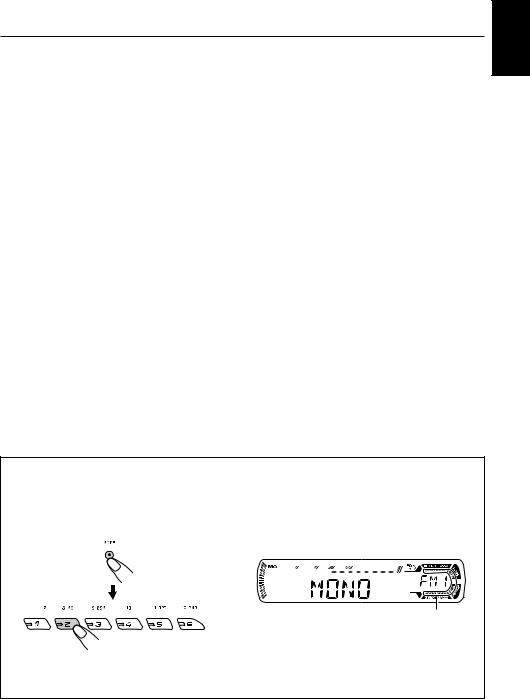
Thank you for purchasing a JVC product. Please read all instructions carefully before operation, to ensure your complete understanding and to obtain the best possible performance from the unit.
CONTENTS
How to reset your unit ............................... |
2 |
How to use the MODE button ................... |
3 |
LOCATION OF THE BUTTONS ............ |
4 |
Control panel ............................................. |
4 |
Remote controller ...................................... |
5 |
Preparing the remote controller ................ |
6 |
BASIC OPERATIONS ....................... |
7 |
Turning on the power ................................ |
7 |
Canceling the display demonstration ........ |
8 |
Setting the clock ........................................ |
9 |
RADIO OPERATIONS ...................... |
10 |
Listening to the radio ................................. |
10 |
Storing stations in memory ....................... |
11 |
Tuning in to a preset station ...................... |
12 |
CD OPERATIONS ........................... |
13 |
Playing a CD ............................................. |
13 |
Locating a track or a particular portion |
|
on a CD .................................................. |
14 |
Selecting CD playback modes .................. |
15 |
Playing a CD Text ...................................... |
16 |
Prohibiting disc ejection ............................ |
16 |
MP3 INTRODUCTION ...................... |
17 |
What is MP3? ............................................ |
17 |
How are MP3 files recorded and |
|
played back? .......................................... |
17 |
MP3 OPERATIONS ......................... |
18 |
Playing an MP3 disc ................................. |
18 |
Locating a file or a particular portion on |
|
an MP3 disc ............................................ |
19 |
Selecting MP3 playback modes ................ |
21 |
SOUND ADJUSTMENTS ................... |
22 |
Selecting preset sound modes |
|
(C-EQ: custom equalizer) ....................... |
22 |
Adjusting the sound .................................. |
23 |
OTHER MAIN FUNCTIONS ................ |
24 |
Changing the general settings (PSM) ....... |
24 |
Detaching the control panel ...................... |
27 |
CD CHANGER OPERATIONS |
|
(only for KD-AR300) ................................ |
28 |
Playing discs ............................................. |
28 |
Selecting the playback modes .................. |
31 |
EXTERNAL COMPONENT OPERATIONS |
|
(only for KD-AR300) .......................... |
32 |
Playing an external component ................. |
32 |
TROUBLESHOOTING ...................... |
33 |
MAINTENANCE ............................. |
36 |
Handling discs ........................................... |
36 |
SPECIFICATIONS ........................... |
37 |
How to use the MODE button
If you press MODE, the unit goes into functions mode, then the number buttons and 5/∞ buttons work as different function buttons.
Ex.: When number button 2 works as MO (monaural) button.
Time countdown indicator
To use these buttons for original functions again after pressing MODE, wait for 5 seconds without pressing any of these buttons until the functions mode is cleared.
• Pressing MODE again also clears the functions mode.
ENGLISH
3
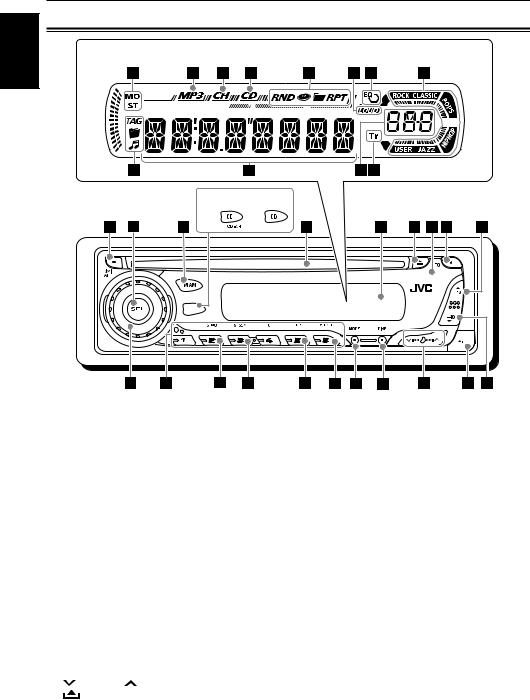
ENGLISH
 LOCATION OF THE BUTTONS
LOCATION OF THE BUTTONS
Control panel
Display window
 KD-AR300 KD-G300
KD-AR300 KD-G300
1 


 (standby/on attenuator) button 2 SEL (select) button
(standby/on attenuator) button 2 SEL (select) button
3 FM/AM button
4For KD-AR300:
•CD CD-CH (CD changer) button
For KD-G300:
•CD button
5 Loading slot
6 Display window
7 0 (eject) button
8 Remote sensor
9 EQ (equalizer) button
p5 (up) button
+10 button
q Control dial
w Number buttons
e MO (monaural) button
rSSM (Strong-station Sequential Memory) button
t RPT (repeat) button y RND (random) button u MODE button
i DISP (display) button
o |
4/¢ buttons |
; |
(control panel release) button |
a∞ (down) button –10 button
Display window
sTuner reception indicators—MO (monaural), ST (stereo)
d MP3 indicator
fCH (CD changer) indicator
•Only for KD-AR300: Lights up only when connecting to a CD changer.
g CD indicator
hPlayback mode/item indicators—RND (random),
 (disc),
(disc),  (folder), RPT (repeat)
(folder), RPT (repeat)
j LOUD (loudness) indicator k EQ (equalizer) indicator
lSound mode (C-EQ: custom equalizer) indicators—ROCK, CLASSIC, POPS, HIP HOP, JAZZ, USER
/Disc information indicators—TAG (ID3 Tag),  (folder),
(folder),  (track/file)
(track/file)
z Main display
xSource display Volume level indicator
c Tr (track) indicator
4
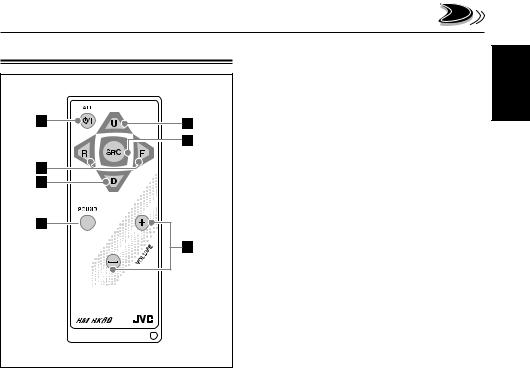
Remote controller
 S
S
1• Turns on the unit if pressed when the unit is turned off.
•Turns off the unit if pressed and held until
“SEE YOU” appears on the display.
•Drops the volume level in a moment if pressed briefly.
Press again to resume the volume.
2• Searches for stations while listening to the radio.
•Fast-forwards or reverses the track/file if pressed and held while listening to a disc.
•Skips to the beginning of the next track/file or goes back to the beginning of the current
(or previous) tracks/files if pressed briefly while listening to a disc.
3• Selects the preset stations while listening to the radio.
Each time you press the button, the preset station number increases, and the selected station is tuned in.
•Skips to the first file of the previous folder while listening to an MP3 disc.
Each time you press the button, you can move to the previous folder and start playing the first file.
•For KD-AR300:
While playing an MP3 disc on an MP3compatible CD changer;
–Skips to the previous disc if pressed briefly.
–Skips to the previous folder if pressed and
held.
Note: While playing a CD on a CD changer, this always skips to the previous disc.
4Selects the sound mode (C-EQ: custom equalizer).
Each time you press the button, the sound mode (C-EQ) changes.
5• Selects the band while listening to the radio.
Each time you press the button, the band changes.
•Skips to the first file of the next folder while listening to an MP3 disc.
Each time you press the button, you can move to the next folder and start playing the first file.
•For KD-AR300:
While playing an MP3 disc on an MP3compatible CD changer;
–Skips to the next disc if pressed briefly.
–Skips to the next folder if pressed and
held.
Note: While playing a CD on a CD changer, this always skips to the next disc.
6Selects the source.
Each time you press the button, the source changes.
7 Functions the same as the control dial on the main unit.
Note: These buttons do not function for the preferred setting mode (PSM) adjustment.
ENGLISH
5
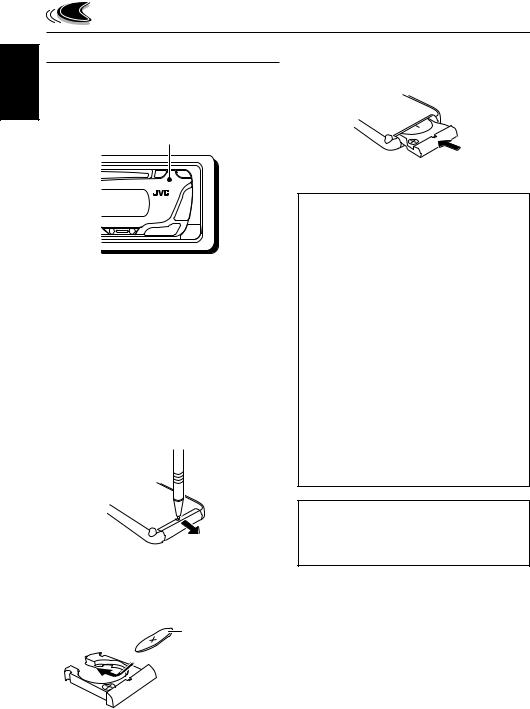
ENGLISH
Preparing the remote controller
Before using the remote controller:
•Aim the remote controller directly at the remote sensor on the main unit. Make sure there is no obstacle in between.
Remote sensor
•Do not expose the remote sensor to strong light (direct sunlight or artificial lighting).
Installing the battery
When the controllable range or effectiveness of the remote controller decreases, replace the battery.
1.Remove the battery holder.
1)Push out the battery holder in the direction indicated by the arrow using a ball-point pen or a similar tool.
2)Remove the battery holder.
(back side)
2.Place the battery.
Slide the battery into the holder with the + side facing upwards so that the battery is fixed in the holder.
Lithium coin battery (product number: CR2025)
3. Return the battery holder.
Insert again the battery holder by pushing it until you hear a clicking sound.
(back side)
WARNING:
•Store the battery in a place where children cannot reach.
If a child accidentally swallows the battery, consult a doctor immediately.
•Do not recharge, short, disassemble, or heat the battery or dispose of it in a fire.
Doing any of these things may cause the battery to give off heat, crack, or start a fire.
•Do not leave the battery with other metallic materials.
Doing this may cause the battery to give off heat, crack, or start a fire.
•When throwing away or saving the battery, wrap it in tape and insulate; otherwise, the battery may start to give off heat, crack, or start a fire.
•Do not poke the battery with tweezers or similar tools.
Doing this may cause the battery to give off heat, crack, or start a fire.
CAUTION:
DO NOT leave the remote controller in a place (such as dashboards) exposed to direct sunlight for a long time. Otherwise, it may be damaged.
6
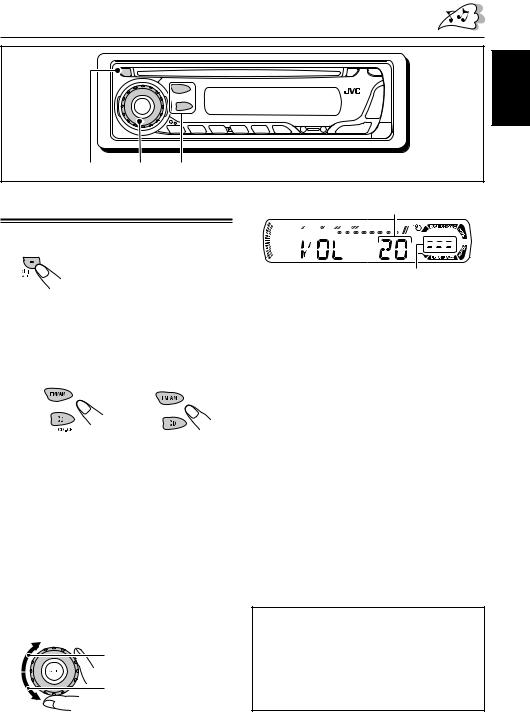
BASIC OPERATIONS
ENGLISH
1 3 2
Turning on the power
1 Turn on the power.
Note on One-Touch Operation:
When you select a source in step 2 below, the power automatically comes on. You do not have to press this button to turn on the power.
2 Select the source.
(For KD-AR300) |
(For KD-G300) |
To operate the tuner (FM or AM), see pages 10 – 12.
To play a CD,
see pages 13 – 16.
To play an MP3 disc, see pages 18 – 21.
To operate the CD changer (only for
KD-AR300), see pages 28 – 31.
To operate the external component (LINE IN or SIRIUS—only for KD-AR300), see page 32.
3 Adjust the volume.
To increase the volume
To decrease the volume
Volume level appears.
Volume level indicator
4 Adjust the sound as you want. (See pages 22 and 23.)
To drop the volume in a moment
Press 


 briefly while listening to any source. “ATT” starts flashing on the display, and the volume level will drop in a moment.
briefly while listening to any source. “ATT” starts flashing on the display, and the volume level will drop in a moment.
To resume the previous volume level, press the button briefly again.
•If you turn the control dial, you can also restore the sound.
To turn off the power
Press and hold 


 for more than one second.
for more than one second.
“SEE YOU” appears, then the unit turns off.
•If you turn off the power while listening to a disc, disc play will start from where playback has been stopped previously, next time you turn on the power.
CAUTION on Volume Setting:
Discs produce very little noise compared with other sources. If the volume level is adjusted for the tuner, for example, the speakers may be damaged by the sudden increase in the output level. Therefore, lower the volume before playing a disc and adjust it as required during playback.
7

ENGLISH
Canceling the display demonstration
When shipped from the factory, display demonstration has been activated, and starts automatically when no operations are done for about 20 seconds.
•It is recommended to cancel the display demonstration before you use the unit for the first time.
To cancel the display demonstration, follow the procedure below:
1 Press and hold SEL (select) for more than 2 seconds so that one of the PSM items appears on the display. (PSM: see page 25.)
2 Select “DEMO” if not shown on the display.
3 Select “DEMO OFF.”
DEMO OFF 
 DEMO ON
DEMO ON
4 Finish the setting.
To activate the display demonstration, repeat the same procedure and select “DEMO ON” in step 3.
8
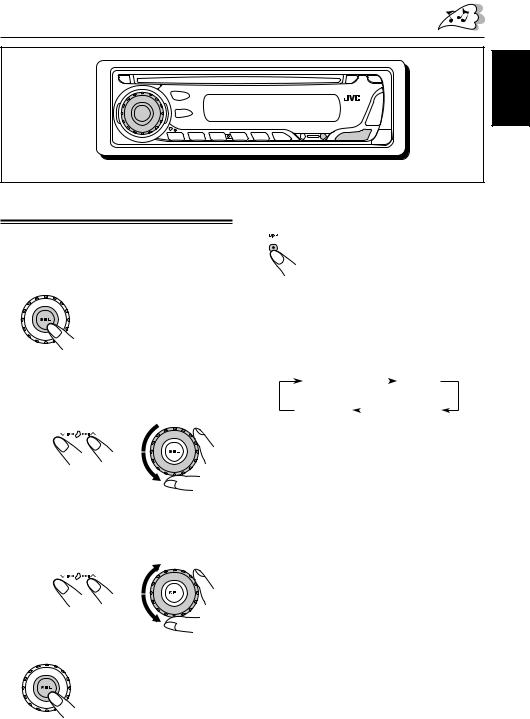
ENGLISH
Setting the clock
1 Press and hold SEL (select) for more than 2 seconds so that one of the PSM items appears on the display. (PSM: see page 25.)
2 Set the hour.
1Select “CLOCK H” (hour) if not shown on the display.
2 Adjust the hour.
1 2
2 
3 Set the minute.
1 Select “CLOCK M” (minute).
2Adjust the minute.
1 2
2
4 Finish the setting.
To check the current clock time or change the display mode
Press DISP (display) repeatedly. Each time you press the button, the display changes as follows:
• During tuner operation:
Frequency 
 Clock
Clock
• During disc operation:
Elapsed |
|
Clock |
||
playing time |
|
|||
|
|
|||
Track title |
|
|
Disc title / |
|
|
|
performer |
||
|
|
|
||
Notes:
•While playing an audio CD, “NO NAME” appears for the disc title/performer and the track title.
•For indication change while playing a CD Text or an MP3 disc, see also pages 16 and 19.
•For KD-AR300:
During external component operation:
LINE IN 
 Clock
Clock
•For KD-AR300:
During SIRIUS operation:
SIRIUS 
 Clock
Clock
•During power off:
The power turns on and the clock time is shown for 5 seconds, then the power turns off.
9
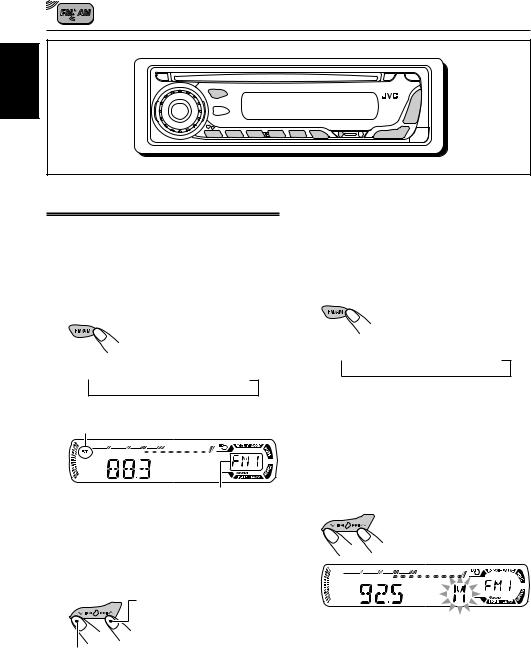
RADIO OPERATIONS
ENGLISH
Listening to the radio
You can use either automatic searching or manual searching to tune in to a particular station.
Searching for a station automatically: Auto search
1 Select the band (FM1 – 3, AM).
Each time you press the button, the band changes as follows:
 FM1
FM1  FM2
FM2  FM3
FM3  AM
AM
Lights up when receiving an FM stereo broadcast with sufficient signal strength.
Selected band appears.
Note:
This receiver has three FM bands (FM1, FM2, FM3). You can use any one of them to listen to an FM broadcast.
2 Start searching for a station.
To search for stations of higher frequencies
To search for stations of lower frequencies
When a station is received, searching stops.
To stop searching before a station is received, press the same button you have pressed for searching.
Searching for a station manually: Manual search
1 Select the band (FM1 – 3, AM).
Each time you press the button, the band changes as follows:
 FM1
FM1  FM2
FM2  FM3
FM3  AM
AM
Note:
This receiver has three FM bands (FM1, FM2, FM3). You can use any one of them to listen to an FM broadcast.
2 Press and hold ¢ or
or  4 until “M” (manual) starts flashing on the display.
4 until “M” (manual) starts flashing on the display.
10
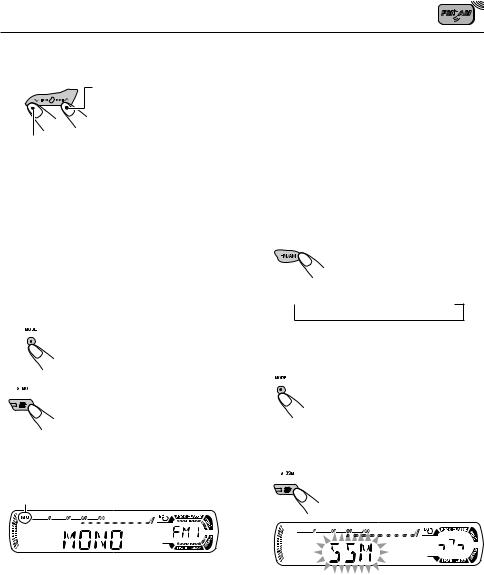
3 Tune in to a station you want while “M” (manual) is still flashing.
To tune into stations of higher frequencies
To tune into stations of lower frequencies
•If you release your finger from the button, the manual mode will automatically turns off after 5 seconds.
•If you hold down the button, the frequency keeps changing (in 200 kHz intervals for FM and 10 kHz for AM) until you release the button.
When an FM stereo broadcast is hard to receive:
1 Press MODE to enter the functions mode while listening to an FM stereo broadcast.
2 Press MO (monaural), while
“MODE” is still flashing on the display, so that “MONO” appears on the display.
Each time you press the button, the monaural mode turns on and off alternately.
MO (monaural) indicator
When the MO indicator is lit on the display, the sound you hear becomes monaural but the reception will be improved.
Storing stations in memory |
|
|
|
ENGLISH |
|||
|
|
||
• Automatic preset of FM stations: SSM (Strong- |
|||
You can use one of the following two methods to |
|
||
store broadcasting stations in memory. |
|
||
station Sequential Memory) |
|
||
|
|||
• Manual preset of both FM and AM stations |
|
||
FM station automatic preset: SSM |
|
||
You can preset 6 local FM stations in each FM |
|
||
band (FM1, FM2, and FM3). |
|
||
1 Select the FM band (FM1 – 3) you want to store FM stations into.
Each time you press the button, the band changes as follows:
 FM1
FM1  FM2
FM2  FM3
FM3  AM
AM
2 Press MODE to enter the functions mode.
3 Press and hold SSM for about
2 seconds.
“SSM” flashes, then disappears when automatic preset is over.
Local FM stations with the strongest signals are searched and stored automatically in the band number you have selected (FM1, FM2, or FM3). These stations are preset in the number buttons —No.1 (lowest frequency) to No.6 (highest frequency).
When automatic preset is over, the station stored in number button 1 will be automatically tuned in.
11
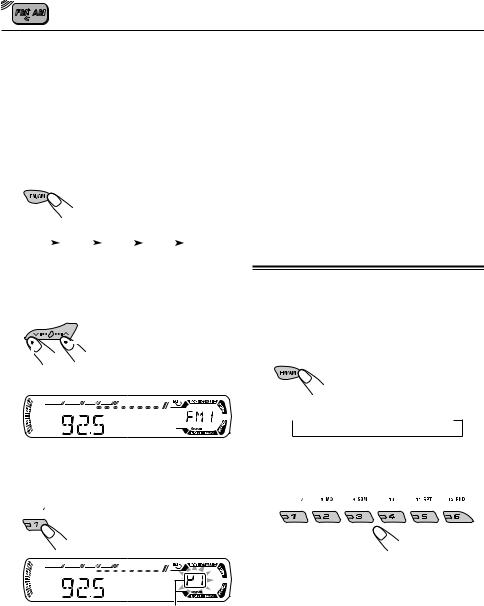
|
Manual preset |
||||||||||||||
ENGLISH |
|||||||||||||||
Ex.: Storing FM station of 92.5 MHz into the |
|||||||||||||||
|
You can preset up to 6 stations in each band |
||||||||||||||
|
(FM1, FM2, FM3, and AM) manually. |
||||||||||||||
|
preset number 1 of the FM1 band. |
||||||||||||||
|
|||||||||||||||
|
1 Select the band (FM1 – 3, AM) you |
||||||||||||||
|
want to store stations into (in this |
||||||||||||||
|
example, FM1). |
||||||||||||||
|
|
|
|
|
|
|
Each time you press the |
||||||||
|
|
|
|
|
|
|
button, the band changes as |
||||||||
|
|
|
|
|
|
|
follows: |
||||||||
|
|
|
|
FM1 |
|
|
FM2 |
|
FM3 |
|
AM |
|
|
||
|
|
|
|
|
|
|
|
|
|
|
|
||||
|
2 Tune in to a station (in this example, |
||||||||||||||
|
of 92.5 MHz). |
||||||||||||||
|
|
|
|
|
|
|
|
To tune into stations of |
|||||||
|
|
|
|
|
|
|
|
||||||||
|
|
|
|
|
|
|
|
higher frequencies |
|||||||
|
|
||||||||||||||
|
|
|
|||||||||||||
|
To tune into stations of lower frequencies |
||||||||||||||
3 Press and hold the number button (in this example, 1) for more than 2 seconds.
Preset number flashes for a while.
4 Repeat the above procedure to store other stations into other preset numbers.
Notes:
•A previously preset station is erased when a new station is stored in the same preset number.
•Preset stations are erased when the power supply to the memory circuit is interrupted (for example, during battery replacement). If this occurs, preset the stations again.
Tuning in to a preset station
You can easily tune in to a preset station.
Remember that you must store stations first. If you have not stored them yet, see “Storing stations in memory” on pages 11 and 12.
1 Select the band (FM1 – 3, AM).
Each time you press the button, the band changes as follows:
 FM1
FM1  FM2
FM2  FM3
FM3  AM
AM
2 Select the number (1 – 6) for the preset station you want.
Note:
You can also use the 5(up) or ∞(down) button on the unit to select the next or previous preset stations. Each time you press the 5(up) or ∞(down) button, the next or previous preset station is tuned in.
12
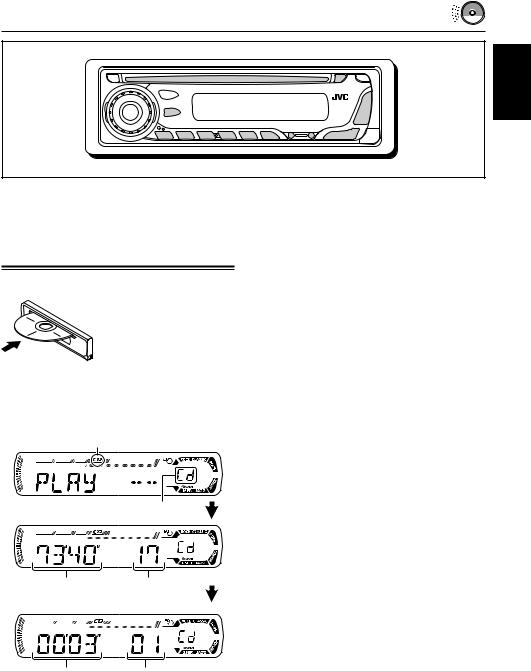
CD OPERATIONS
ENGLISH
Refer to “MP3 OPERATIONS” on pages 18 to 21 for operating MP3 discs.
Playing a CD
Insert a CD into the loading slot.
The unit turns on, draws the CD and starts playback automatically.
Note on One-Touch Operation:
When a CD is already in the loading slot, pressing CD CD-CH (for KD-AR300) or CD (for KD-G300) turns on the unit and starts playback automatically.
CD indicator
Notes:
•When a CD is inserted upside down, “EJECT” appears on the display and the CD automatically ejects.
•If there is no CD in the loading slot, you cannot select CD as the source. “NO DISC” appears on the display.
•If the current disc is a CD Text, disc title/performer and then track title will automatically appear.
To stop play and eject the CD
Press 0.
CD play stops and the CD automatically ejects from the loading slot. The source changes to the previously selected source.
•If you change the source, CD play also stops
(without ejecting the CD).
Next time you select “CD” as the source, CD play starts from where playback has been stopped previously.
Current source indication
Total playing time |
Total track number |
of the inserted disc |
of the inserted disc |
Notes:
•If the ejected disc is not removed for about
15 seconds, the disc is automatically inserted again into the loading slot to protect it from dust.
(Disc play will not start this time.)
•You can eject the disc even when the unit is turned off.
Elapsed playing time Current track number
All tracks will be played repeatedly until you stop playback.
13
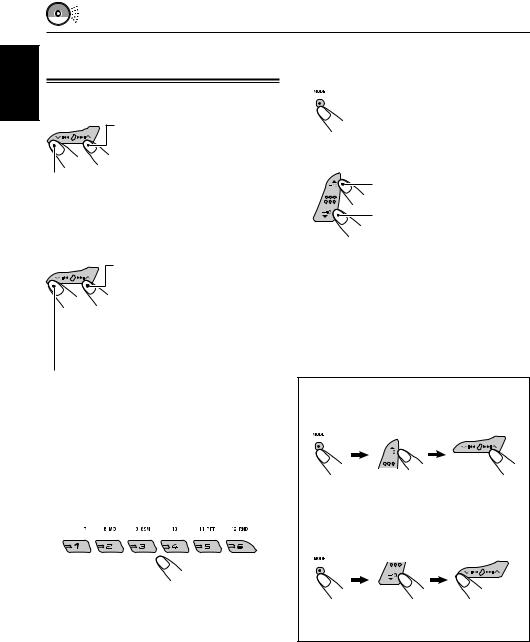
ENGLISH
Locating a track or a particular portion on a CD
To fast-forward or reverse the track
Press and hold ¢  , while playing a CD, to fast-forward the track.
, while playing a CD, to fast-forward the track.
Press and hold  4, while playing a CD, to reverse the track.
4, while playing a CD, to reverse the track.
To go to the next or previous tracks
Press ¢  briefly, while playing a CD, to go ahead to the beginning of the next track. Each time you press the button consecutively, the beginning of the next tracks is located and played back.
briefly, while playing a CD, to go ahead to the beginning of the next track. Each time you press the button consecutively, the beginning of the next tracks is located and played back.
Press  4briefly, while playing a CD, to go back to the beginning of the current track.
4briefly, while playing a CD, to go back to the beginning of the current track.
Each time you press the button consecutively, the beginning of the previous tracks is located and played back.
To go to a particular track directly
Press the number button corresponding to the track number to start its playback.
•To select a track number from 1 – 6: Press 1 (7) – 6 (12) briefly.
•To select a track number from 7 – 12:
Press and hold 1 (7) – 6 (12) for more than one second.
To go to a track quickly (+10 and –10 buttons)
1Press MODE to enter the functions mode while playing a CD.
2Press +10 or –10.
To skip 10 tracks* forwards to the last track
To skip 10 tracks* backwards to the first track
*First time you press +10 or –10 button, the track skips to the nearest higher or lower track with a track number of multiple ten (ex.
10th, 20th, 30th).
Then each time you press the button, you can skip 10 tracks (see “How to use the +10 and
–10 buttons” below).
•After the last track, the first track will be selected, and vice versa.
How to use the +10 and –10 buttons
• Ex. 1: To select track number 32 while playing track number 6
(Three times) |
(Twice) |
Track 6 \10 \20 \30 |
\31 \32 |
• Ex. 2: To select track number 8 while playing track number 36
(Three times) |
(Twice) |
Track 36 \30 \20 \10 |
\9 \8 |
14
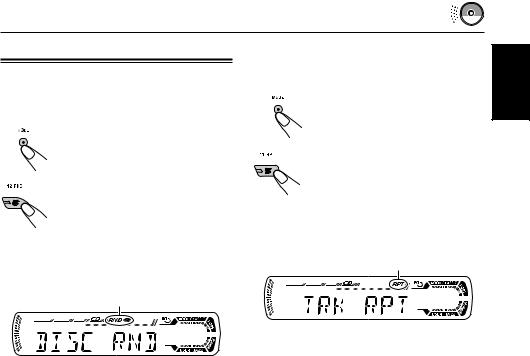
Selecting CD playback modes
To play back tracks at random (Disc Random Play)
You can play back all tracks on the CD at random.
1 Press MODE to enter the functions mode while playing a CD.
2 Press RND (random), while “MODE” is still flashing on the display, so that “DISC RND” appears on the display.
Each time you press the button, disc random play mode turns on and off alternately.
RND and  (disc) indicators
(disc) indicators
When disc random play is turned on, the RND and  indicators light up on the display. A track randomly selected starts playing.
indicators light up on the display. A track randomly selected starts playing.
To play back tracks repeatedly (Track Repeat Play)
You can play back the current track repeatedly.
1 Press MODE to enter the functions mode while playing a CD.
2 Press RPT (repeat), while “MODE” is still flashing on the display, so that “TRK RPT” appears on the display.
Each time you press the button, track repeat play mode turns on and off alternately.
RPT indicator
When track repeat play is turned on, the RPT indicator lights up on the display. The current track starts playing repeatedly.
ENGLISH
15
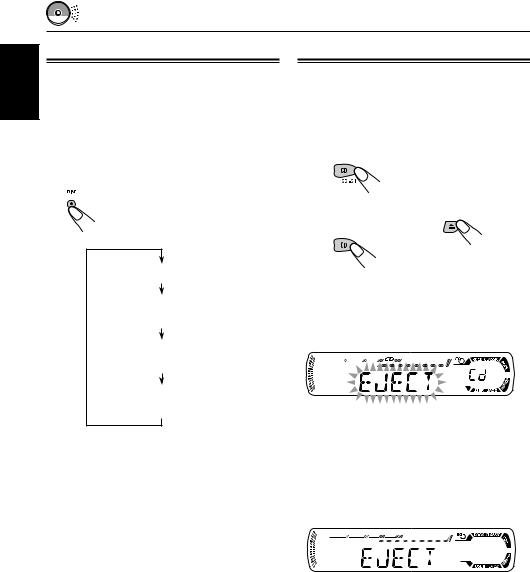
ENGLISH
Playing a CD Text
In a CD Text, some information about the disc (its disc title, performer, and track title) is recorded.
This CD Text information will be shown automatically when you play a CD Text.
To change the CD Text information manually, select text display mode while playing a CD Text.
Press DISP (display) repeatedly.
Each time you press the button, the display changes as follows:
Disc title / performer
Track title
( lights up on the display)
lights up on the display)
Elapsed playing time and
Current track number
Clock and
Current track number
Notes:
•The display shows up to 8 characters at one time and scrolls if there are more than 8 characters. See also “To select the scroll mode—SCROLL” on page 25.
Some characters or symbols will not be shown (and will be blanked) on the display.
(Ex. “ABCå!d#” ]“ABCA D ”)
•When you press DISP (display) while playing an audio CD, “NO NAME” appears for the disc title/ performer and the track title.
•When track title is shown, the Tr indicator and current track number also appear on the right side of the display.
Prohibiting disc ejection
You can prohibit disc ejection and can lock a disc in the loading slot.
While pressing CD CD-CH (for KD-AR300) or CD (for KD-G300), press and hold 0for more than 2 seconds.
(For KD-AR300)
or
(For KD-G300)
“EJECT” flashes on the display for about
5 seconds, and the disc is locked and cannot be ejected.
To cancel the prohibition and unlock the disc
While pressing CD CD-CH (for KD-AR300) or CD (for KD-G300), press and hold 0again for more than 2 seconds.
“EJECT” appears on the display, and the disc ejects from the loading slot.
16
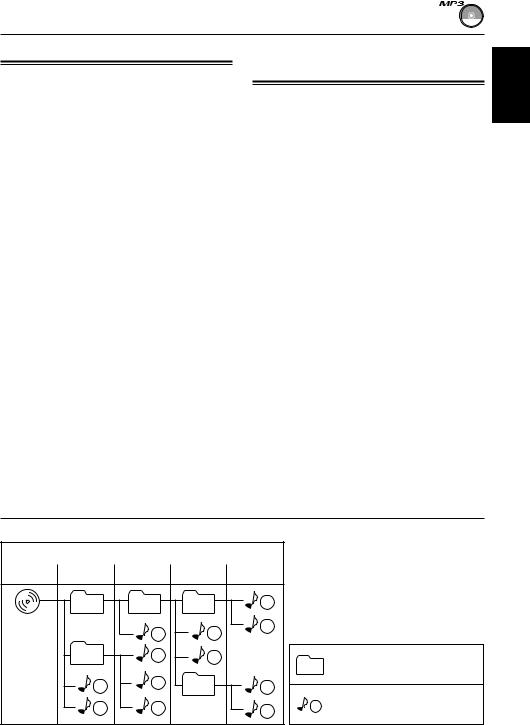
MP3 INTRODUCTION
What is MP3?
MP3 is an abbreviation of Motion Picture Experts Group (or MPEG) Audio Layer 3. MP3 is simply a file format with a data compression ratio of 1:10
(128 Kbps*).
*Bit rate is the average number of bits that one second of audio data will consume. The unit used is Kbps. To get a better audio quality, choose a higher bit rate. The most popular bit rate for encoding is 128 Kbps.
•For details information about the MP3 discs, refer to “A Guide to MP3/WMA” (separate volume).
Compatible with ID3 Tag
Extra information data such as album title, performer name, song title, recording year, music genre and a brief comment can be stored within an MP3 file.
This unit can show both ID3v1 (Version 1) and
ID3v2 (version 2) tags on the display. (See page
19.)
•Some characters cannot be shown correctly.
•If both ID3v1 and ID3v2 are recorded on a disc, ID3v2 information will be shown.
How are MP3 files recorded and played back?
MP3 “files (tracks)” can be recorded in “folders” —in PC terminology.
During recording, the files and folders can be arranged in a way similar to arranging files and folders of computer data.
“Root” is similar to the root of a tree. Every file and folder can be linked to and be accessed from the root.
The illustration below shows an example of how MP3 files are recorded on a CD-R or CD-RW, how they are played back, and how they are searched for on this unit.
Notes:
•This unit can read a CD-ROM containing MP3 files. However, if non-MP3 files are recorded together with MP3 files, this unit will take a longer time to scan the disc. It may also cause the unit to malfunction.
•This unit cannot read or play an MP3 file without the extension code <.mp3>.
•This unit is not compatible with MP3 file encoded with Layer 1 and Layer 2 formats.
•This unit is not compatible with Playlist**.
**A playlist is a simple text file, used on a PC, which enables users to make their own playback order without physically rearranging the files.
ENGLISH
|
|
Hierarchy |
|
|
Level 1 |
Level 2 |
Level 3 |
Level 4 |
Level 5 |
01 |
02 |
03 |
6 |
|
|
ROOT |
3 |
4 |
7 |
|
|
|
|
|
|
||
05 |
10 |
5 |
|
01 |
: Folder and their playback |
|
|
|
|
order |
|
|
11 |
04 |
|
|
|
1 |
8 |
|
: MP3 files and their playback |
||
2 |
12 |
|
9 |
1 |
|
|
order |
||||
|
|
17
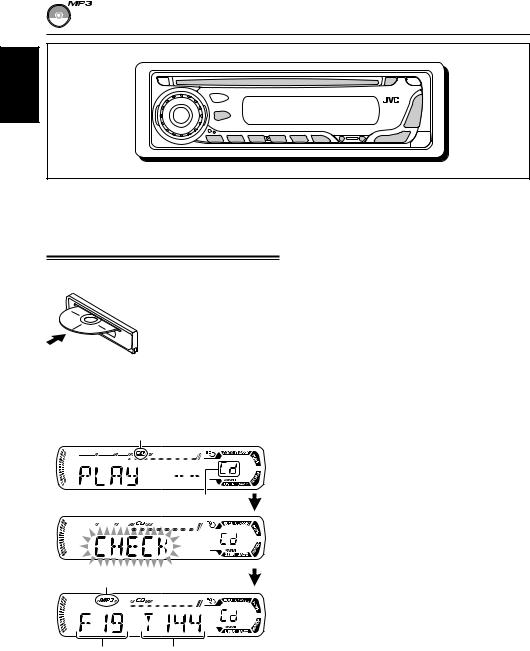
MP3 OPERATIONS
ENGLISH
Refer also to “CD OPERATIONS” on pages 13 to 16.
Playing an MP3 disc
Insert an MP3 disc into the loading slot.
Notes:
•MP3 discs require a longer readout time.
(It differs due to the complexity of the folder/file configuration.)
•When playback starts, folder and file names (or ID3 tags) will automatically appear. (See also page 19.)
•If you change the source or turn the power off, disc playback stops (without ejecting the disc).
Next time you select the CD player as the source or turn the power on, disc play starts from where playback has been stopped previously.
Note on One-Touch operation:
When a disc is already in the loading slot, pressing CD CD-CH (for KD-AR300) or CD (for KD-G300) turns on the unit and starts playback automatically.
CD indicator
Current source indication
MP3 indicator
Total folder |
Total file |
number |
number |
Ex.: When the disc contains 19 folders and 144 MP3 files
To stop play and eject the disc
Press 0.
Playback stops and the disc automatically ejects from the loading slot.
All files will be played repeatedly until you stop
playback.
18
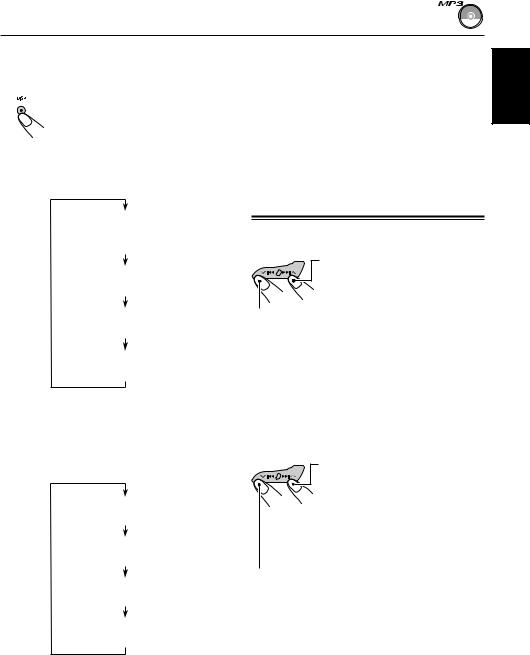
To change the display information
While playing back an MP3 file, you can change the MP3 disc information shown on the display.
Press DISP (display) repeatedly. Each time you press the button, the display changes to show the following:
•When “TAG DISP” is set to “TAG ON” (initial setting: see page 26)
Album name / performer (folder name*)
(TAG  lights up on the display)
lights up on the display)
Track title (file name*)
(TAG  lights up on the display)
lights up on the display)
Elapsed playing time and
Current file number
Clock and
Current file number
*If an MP3 file does not have ID3 tags, folder name and file name appear. In this case, the TAG indicator will not light up on the display.
• When “TAG DISP”is set to “TAG OFF”
Folder name
( lights up on the display)
lights up on the display)
File name
( lights up on the display)
lights up on the display)
Elapsed playing time and
Current file number
Clock and
Current file number
Notes:
•The display shows up to 8 characters at a time and scrolls if there are more than 8 characters.
See also “To select the scroll mode—SCROLL” on page 25.
•When folder or file name is shown, current folder number or the Tr indicator and current file number also appear on the right side of the display.
Locating a file or a particular portion on an MP3 disc
To fast-forward or reverse the file
Press and hold ¢  while playing an MP3 disc, to fastforward the file.
while playing an MP3 disc, to fastforward the file.
Press and hold  4 while playing an MP3 disc, to reverse the file.
4 while playing an MP3 disc, to reverse the file.
Note:
During this operation, you can only hear intermittent sounds. (The elapsed playing time also changes intermittently on the display.)
To skip to the next or previous files
Press ¢  briefly while playing, to skip ahead to the beginning of the next file.
briefly while playing, to skip ahead to the beginning of the next file.
Each time you press the button consecutively, the beginning of the next files is located and played back.
Press  4 briefly, while playing, to skip back to the beginning of the current file.
4 briefly, while playing, to skip back to the beginning of the current file.
Each time you press the button consecutively, the beginning of the previous files is located and played back.
CONTINUED ON THE NEXT PAGE
ENGLISH
19
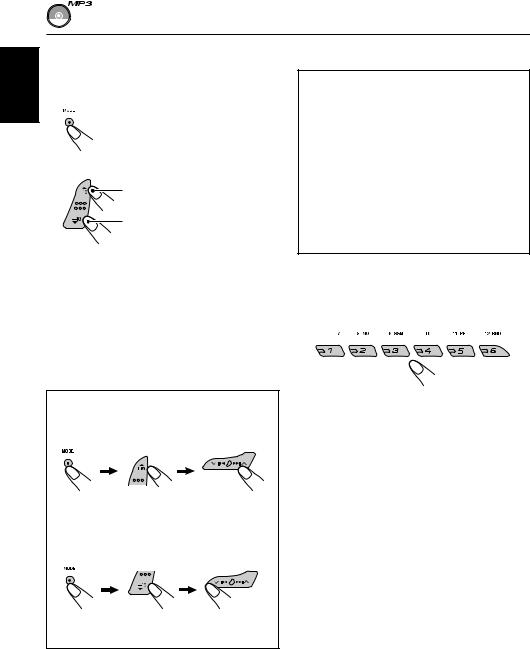
ENGLISH |
To go to a particular file quickly within the |
|
current folder (+10 and –10 buttons) |
||
|
||
|
1 Press MODE to enter the functions mode |
|
|
while playing an MP3 disc. |
|
|
2 Press +10 or –10. |
|
|
To skip 10 files* forwards to |
|
|
the last file |
|
|
To skip 10 files* backwards to |
|
|
the first file |
* First time you press +10 or –10 button, the file skips to the nearest higher or lower file with a file number of multiple ten (ex. 10th, 20th, 30th).
Then each time you press the button, you can skip 10 files (see “How to use the +10 and –10 buttons” below).
•After the last file, the first file will be selected, and vice versa.
To go to a particular folder directly
IMPORTANT:
To directly select the folders using the number button(s), it is required that folders are assigned 2 digit numbers at the beginning of their folder names. (This can only be done during the recording of CD-Rs or CD-RWs.)
Ex.: If folder name is “01 ABC”
=Press 1 to go to Folder 01 ABC.
If folder name is “1 ABC,” pressing 1 does not work.
If folder name is “12 ABC”
=Press and hold 6 (12) to go to Folder
12 ABC.
Press the number button corresponding to the folder number to start playing the first file in the selected folder.
How to use the +10 and –10 buttons
• Ex. 1: To select file number 32 while playing file number 6
(Three times) |
(Twice) |
File 6 \ 10 \ 20 \ 30 |
\ 31 \ 32 |
• Ex. 2 : To select file number 8 while playing file number 36
(Three times) |
(Twice) |
File 36 \ 30 \ 20 \ 10 |
\ 9 \ 8 |
•To select a folder number from 01 – 06:
Press 1 (7) – 6 (12) briefly.
•To select a folder number from 07 – 12:
Press and hold 1 (7) – 6 (12) for more than one second.
Notes:
•If  indicator flashes on the display after you have selected a folder, it means that the folder does not
indicator flashes on the display after you have selected a folder, it means that the folder does not
contain any MP3 files.
•You cannot directly select a folder with a number greater than 12.
To select a particular file in a folder, press
¢  or
or  4 after selecting the folder.
4 after selecting the folder.
20
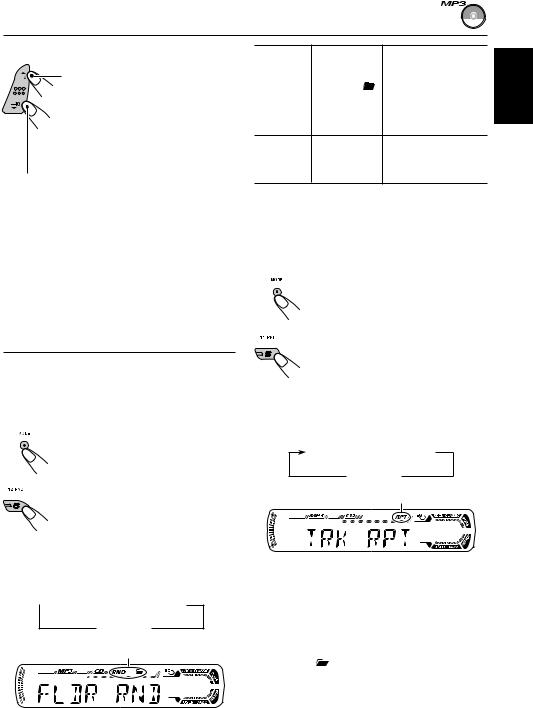
To skip to the next or previous folder
Press 5 (up) while playing an MP3 disc to skip to the next folder. Each time you press the button consecutively, the next folder is located (and the first file in the folder starts playing, if recorded).
Press ∞ (down) while playing an MP3 disc to skip back to the previous folder.
Each time you press the button consecutively, the previous folder is located (and the first file in the folder starts playing, if recorded).
Note:
If the folder does not contain any MP3 files, it is skipped.
Selecting MP3 playback modes
To play back files at random (Folder Random/Disc Random Play)
You can play back all files of the current folder or all files on the MP3 disc at random.
1 Press MODE to enter the functions mode while playing an
MP3 disc.
2 Press RND (random), while
“MODE” is still flashing on the display, so that “FLDR RND” or
“DISC RND” appears on the display.
Each time you press the button, the random play mode changes as follows:
 FLDR RND
FLDR RND  DISC RND
DISC RND
Canceled 
RND and  (folder) indicators
(folder) indicators
Ex.: When you select “FLDR RND”
Mode |
Active |
Plays at random |
|
indicator |
|||
|
|
||
|
|
||
FLDR RND RND and |
All files of the |
||
|
indicators |
current folder, then |
|
|
light up. |
files of the next |
|
|
|
folder and so on. |
|
DISC RND RND and  All files on the disc. indicators
All files on the disc. indicators
light up.
To play back files repeatedly (Track Repeat/Folder Repeat Play)
You can play back the current file or all the files in the current folder repeatedly.
1 Press MODE to enter the functions mode while playing an MP3 disc.
2 Press RPT (repeat), while
“MODE” is still flashing on the display, so that “TRK RPT” or “FLDR RPT” appears on the display.
Each time you press the button, the repeat play mode changes as follows:
TRK RPT  FLDR RPT
FLDR RPT
Canceled 
RPT indicator
Ex.: When you select “TRK RPT”
Mode |
Active |
Plays repeatedly |
|
indicator |
|||
|
|
||
|
|
|
|
TRK RPT |
RPT indicator |
The current (or |
|
|
lights up. |
specified) file. |
|
|
|
|
|
FLDR RPT |
and RPT |
All files of the |
|
|
indicators |
current (or |
|
|
light up. |
specified) folder. |
|
|
|
|
ENGLISH
21
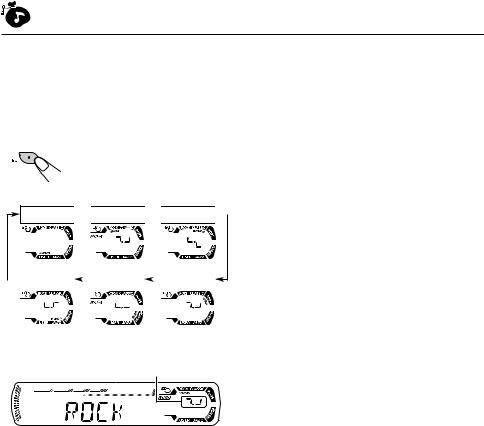
SOUND ADJUSTMENTS
|
|
Selecting preset sound modes |
|
ENGLISH |
|||
|
(C-EQ: custom equalizer) |
||
|
|
||
|
|
|
|
|
|
You can select a preset sound mode (C-EQ: |
|
|
|
custom equalizer) suitable to the music genre. |
|
|
|
Select the sound mode you want. |
|
|
|
Each time you press the |
|
|
|
button, the sound modes |
|
|
|
change as follows: |
USER 

 ROCK
ROCK 
 CLASSIC
CLASSIC 
|
JAZZ |
|
|
HIP HOP |
|
|
POPS |
|
|
|
|
|
Indication pattern changes for each sound mode except for “USER.”
Ex.: When you select “ROCK”
22
Indication |
For: |
Preset values |
||
|
|
|
|
|
|
|
BAS |
TRE |
LOUD |
|
|
|
|
|
USER |
(Flat sound) |
00 |
00 |
OFF |
|
|
|
|
|
ROCK |
Rock or |
+03 |
+01 |
ON |
|
disco music |
|
|
|
CLASSIC |
Classical |
+01 |
–02 |
OFF |
|
music |
|
|
|
|
|
|
|
|
POPS |
Light music |
+04 |
+01 |
OFF |
|
|
|
|
|
HIP HOP |
Funk or rap |
+02 |
00 |
ON |
|
music |
|
|
|
|
|
|
|
|
JAZZ |
Jazz music |
+02 |
+03 |
OFF |
|
|
|
|
|
Note:
You can adjust each sound mode to your preference. Once you make an adjustment, it is automatically stored for the currently selected sound mode. See “Adjusting the sound” on page 23.
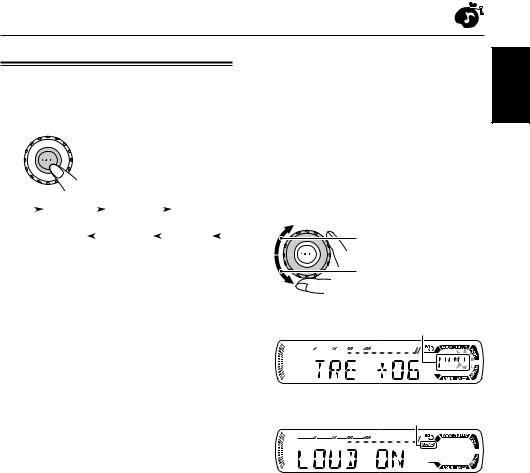
Adjusting the sound
You can adjust the sound characteristics to your preference.
1 Select the item you want to adjust.
Each time you press the button, the adjustable items change as follows:
|
|
|
|
BAS |
|
|
|
TRE |
|
|
|
|
FAD |
|
|
||
|
|
|
|
(bass) |
|
(treble) |
|
|
|
|
(fader) |
|
|||||
|
|
|
|
VOL |
|
|
LOUD |
|
|
|
|
BAL |
|
|
|||
|
|
|
|
|
|
|
|
|
|
|
|
||||||
|
|
|
(volume) |
|
(loudness) |
|
|
|
|
(balance) |
|||||||
|
|
|
|
|
|
|
|
|
|
|
|
|
|
|
|
|
|
Indication |
To do: |
|
|
|
|
|
Range |
||||||||||
|
|
|
|
|
|
|
|
|
|
|
|
|
|
|
|
|
|
BAS*1 |
Adjust the bass. |
|
–06 (min.) |
||||||||||||||
|
|
|
|
|
|
|
|
|
|
| |
|
|
|
|
|
||
|
|
|
|
|
|
|
|
|
|
+06 (max.) |
|||||||
|
|
|
|
|
|
|
|
|
|
|
|
|
|
|
|
|
|
TRE*1 |
Adjust the treble. |
|
–06 (min.) |
||||||||||||||
|
|
|
|
|
|
|
|
|
|
| |
|
|
|
|
|
||
|
|
|
|
|
|
|
|
|
|
+06 (max.) |
|||||||
|
|
|
|
|
|
|
|
|
|
|
|
|
|
|
|
|
|
FAD*2 |
Adjust the front |
|
R06 (Rear only) |
||||||||||||||
|
|
|
|
and rear speaker |
|
| |
|
|
|
|
|
||||||
|
|
|
|
balance. |
|
|
|
F06 (Front only) |
|||||||||
|
|
|
|
|
|
|
|
|
|
|
|
|
|
|
|
|
|
BAL |
Adjust the left |
|
L06 (Left only) |
||||||||||||||
|
|
|
|
and right speaker |
|
| |
|
|
|
|
|
||||||
|
|
|
|
balance. |
|
|
|
R06 (Right only) |
|||||||||
|
|
|
|
|
|
|
|
|
|
|
|
|
|
|
|
|
|
LOUD*1 |
Boost low and high |
|
|
|
|
|
|
|
|
|
|||||||
|
|
|
|
frequencies to |
|
LOUD ON |
|||||||||||
|
|
|
|
produce a well- |
|
| |
|
|
|
|
|
||||||
|
|
|
|
balanced sound |
|
LOUD OFF |
|||||||||||
|
|
|
|
at low volume |
|
|
|
|
|
|
|
|
|
||||
|
|
|
|
level. |
|
|
|
|
|
|
|
|
|
|
|
||
|
|
|
|
|
|
|
|
|
|
|
|
|
|
|
|
|
|
VOL*3 |
Adjust the volume. |
|
00 (min.) |
||||||||||||||
|
|
|
|
|
|
|
|
|
|
| |
|
|
|
|
|
||
|
|
|
|
|
|
|
|
|
|
30 or 50 (max.)*4 |
|||||||
|
|
|
|
|
|
|
|
|
|
|
|
|
|
|
|
|
|
*1 When you adjust the bass, treble, or loudness, the adjustment you have made is stored for the currently selected sound mode (C-EQ) including “USER.”
*2 If you are using a two-speaker system, set the fader level to “00.”
*3 Normally the control dial works as the volume control. So you do not have to select “VOL” to adjust the volume level.
*4 Depending on the amplifier gain control setting. (See page 26 for details.)
2 Adjust the setting.
To increase the level or turn on the loudness
To decrease the level or turn off the loudness
Indication pattern changes as you adjust the bass or treble.
Ex. 1: When you adjust “TRE” (treble)
LOUD indicator
Ex. 2: When you turn on the loudness
3 Repeat steps 1 and 2 to adjust the other items.
To reset each sound mode to the factory settings, repeat the same procedure and reassign the preset values listed in the table on page 22.
ENGLISH
23
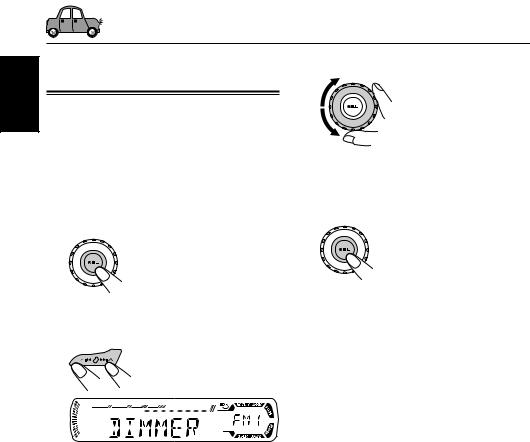
ENGLISH
OTHER MAIN FUNCTIONS
Changing the general settings |
3 |
Adjust the PSM item selected. |
|
(PSM) |
|
|
|
You can change the items listed in the table on |
|
|
|
page 25 by using the PSM (Preferred Setting |
|
|
|
Mode) control. |
|
|
|
Basic Procedure |
4 |
Repeat steps 2 and 3 to adjust the |
|
1 Press and hold SEL (select) for more |
|||
|
other PSM items if necessary. |
||
than 2 seconds so that one of the |
5 |
|
|
PSM items appears on the display. |
Finish the setting. |
||
(See page 25.) |
|
|
2 Select the PSM item you want to adjust.
Ex.: When you select “DIMMER”
24
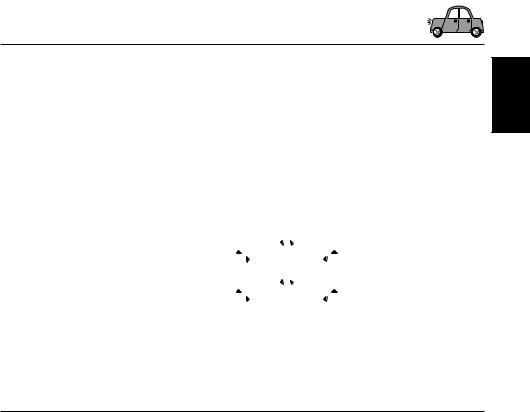
Preferred Setting Mode (PSM) items
• For detailed operations of each PSM items, refer to the pages listed in the table.
|
Indications |
Selectable values/items |
Factory-preset |
See |
|||||||
|
settings |
page |
|||||||||
|
|
|
|
|
|
|
|
|
|
||
|
|
|
|
|
|
|
|
|
|
|
|
DEMO |
Display demonstration |
DEMO OFF |
|
DEMO ON |
DEMO ON |
8 |
|||||
|
|
|
|
|
|
|
|
|
|
|
|
CLOCK H |
Hour adjustment |
|
|
1 – 12 |
1 (1:00) |
9 |
|||||
|
|
|
|
|
|
|
|
|
|
|
|
CLOCK M |
Minute adjustment |
|
|
00 – 59 |
00 (1:00) |
||||||
|
|
|
|||||||||
|
|
|
|
|
|
|
|
|
|
|
|
DIMMER |
Dimmer mode |
|
OFF |
|
ON |
OFF |
25 |
||||
|
|
|
|
|
|
|
|
|
|
|
|
SCROLL |
Scroll mode |
ONCE |
|
|
AUTO |
ONCE |
25 |
||||
|
|
||||||||||
|
|
|
|
OFF |
|
|
|||||
|
|
|
|
|
|
|
|
||||
|
|
|
|
|
|
|
|
|
|
|
|
EXT IN* |
External component |
CHANGER |
|
|
LINE IN |
CHANGER |
26 |
||||
|
|
||||||||||
|
|
|
|
|
|
|
|
|
|
||
|
|
|
|
SIRIUS |
|
|
|
|
|||
|
|
|
|
|
|
|
|||||
|
|
|
|
|
|
|
|
|
|
|
|
TAG DISP |
Tag display |
TAG OFF |
|
TAG ON |
TAG ON |
26 |
|||||
|
|
|
|
|
|
|
|
|
|
|
|
AMP GAIN |
Amplifier gain control |
LOW PWR |
|
HIGH PWR |
HIGH PWR |
26 |
|||||
|
|
|
|
|
|
|
|
|
|
|
|
* Only for KD-AR300: Displayed only when one of the following sources is selected—FM, AM, and CD.
ENGLISH
To select the dimmer mode—DIMMER
You can dim the display at night (according to your preference).
When shipped from the factory, dimmer is deactivated.
• |
OFF: |
Cancels the dimmer. |
• |
ON: |
Activates the dimmer. |
To select the scroll mode—SCROLL
You can select the scroll mode for the disc information (when the entire text cannot be shown at once).
When shipped from the factory, scroll mode is set to “ONCE.”
• ONCE: |
Scrolls only once. |
|
• |
AUTO: |
Repeats the scroll (5-second |
|
|
intervals in between). |
• |
OFF: |
Cancels scroll mode. |
Note:
Even if the scroll mode is set to “OFF,” you can scroll the display by pressing DISP (display) for more than one second.
CONTINUED ON THE NEXT PAGE
25
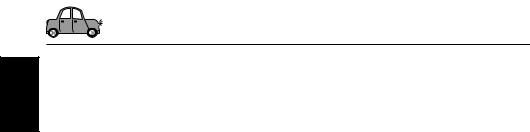
ENGLISH
To select the external component to use
—EXT IN (only for KD-AR300)
You can connect the external component to the
CD changer jack on the rear using an adapter specially designed for the external component.
To use the external component as the playback source through this unit, you need to select which component—CD changer or external component—to use.
When shipped from the factory, CD changer is selected as the external component.
• CHANGER: To use the CD changer.
• |
LINE IN: |
To use the external component |
|
|
other than CD changer. |
• |
SIRIUS: |
To use the JVC SIRIUS Radio. |
Notes:
•For connecting the Line Input Adapter KS-U57 and the external component, refer to the Installation/ Connection Manual (separate volume).
•For connecting the JVC SIRIUS Radio, refer to the SIRIUS Radio Setup Manual (separate volume).
To turn the tag display on or off
—TAG DISP
An MP3 file can contain file information called
“ID3 Tag” where its album name, performer, track title, etc. are recorded.
There are two versions–ID3v1 (ID3 Tag version
1) and ID3v2 (ID3 Tag version 2). If both ID3v1 and ID3v2 are recorded on a disc, ID3v2 information will be shown.
When shipped from the factory, “TAG ON” is selected.
• TAG ON: Turns on the ID3 tag display while playing MP3 files.
•If an MP3 file does not have ID3 tags, folder name and file
name appear.
•TAG OFF: Turns off the ID3 tag display while
playing MP3 files. (Only the folder name and file name can be shown.)
To select the amplifier gain control
—AMP GAIN
You can change the maximum volume level of this unit. When the maximum power of the speakers is less than 50 W, select “LOW PWR” to prevent them from being damaged.
When shipped from the factory, “HIGH PWR” is selected.
• LOW PWR: You can adjust the volume level from “VOL 00” to “VOL 30.”
Note:
If you change the setting from “HIGH PWR” to “LOW PWR” while listening at a volume level more than 30, the unit automatically changes the volume level to “VOL 30.”
• HIGH PWR:You can adjust the volume level from “VOL 00” to “VOL 50.”
26
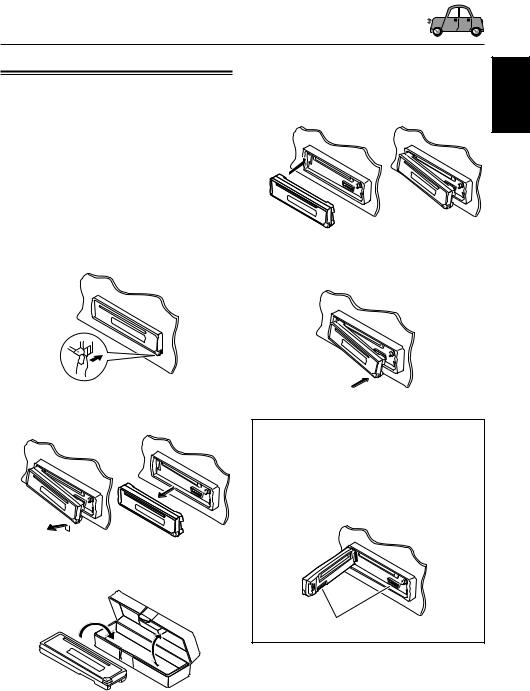
Detaching the control panel
You can detach the control panel when leaving the car.
When detaching or attaching the control panel, be careful not to damage the connectors on the back of the control panel and on the panel holder.
Detaching the control panel
Before detaching the control panel, be sure to turn off the power.
1 Unlock the control panel.
2 Lift and pull the control panel out of the unit.
3 Put the detached control panel into the provided case.
Attaching the control panel
1 Insert the left side of the control panel into the groove on the panel holder.
2 Press the right side of the control panel to fix it to the panel holder.
Note on cleaning the connectors:
If you frequently detach the control panel, the connectors will deteriorate.
To minimize this possibility, periodically wipe the connectors with a cotton swab or cloth moistened with alcohol, being careful not to damage the connectors.
Connectors
ENGLISH
27
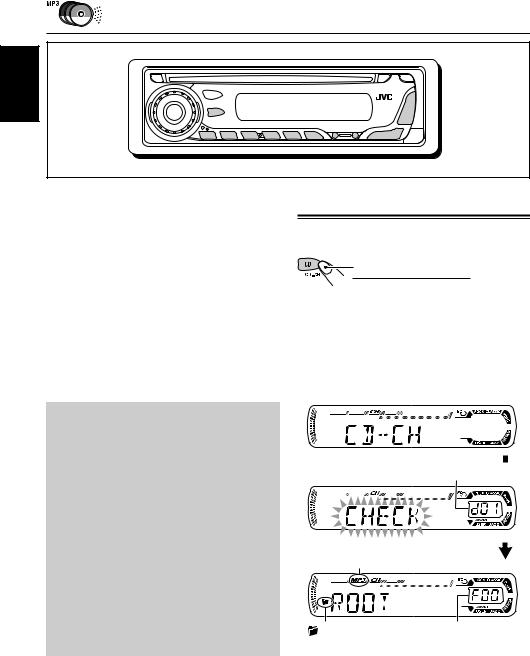
CD CHANGER OPERATIONS
ENGLISH
This section is only for KD-AR300.
We recommend that you use the JVC MP3compatible CD changer with your unit.
By using this CD changer, you can play back your original CD-Rs (Recordable) and CD-RWs (Rewritable) recorded either in audio CD format or in MP3 format.
•You can also connect other CH-X series CD changers (except CH-X99 and CH-X100).
However, they are not compatible with MP3 discs, so you cannot play back MP3 discs.
•You cannot use the KD-MK series CD changers with this unit.
Before operating your CD changer:
•Refer also to the Instructions supplied for your CD changer.
•If no discs are in the magazine of the CD changer or the discs are inserted upside down, “NO DISC” will appear on the display. If this happens, remove the magazine and set the discs correctly.
•If no magazine is loaded in the CD changer, “NO MAG” appears on the display. If this happens, insert the magazine in the CD changer.
•If “RESET 1” – “RESET 8” appears on the display, something is wrong with the connection between this unit and the CD changer. If this happens, check the connection and make sure the cords are connected firmly. Then, press the reset button of the CD changer.
Playing discs
Select the CD changer (CD-CH).

 CD
CD  CD-CH*
CD-CH* 
*If you have changed “EXT IN” setting to “LINE IN” or “SIRIUS” (see page 26), you cannot select the CD changer.
•When the current disc is an MP3 disc:
Playback starts from the first folder of the current disc once file check is completed.
Selected disc number
MP3 indicator
(folder) indicator |
Selected folder |
|
number |
Note:
Folder name appears on the display instead of “ROOT,” if an MP3 disc contains a folder.
28
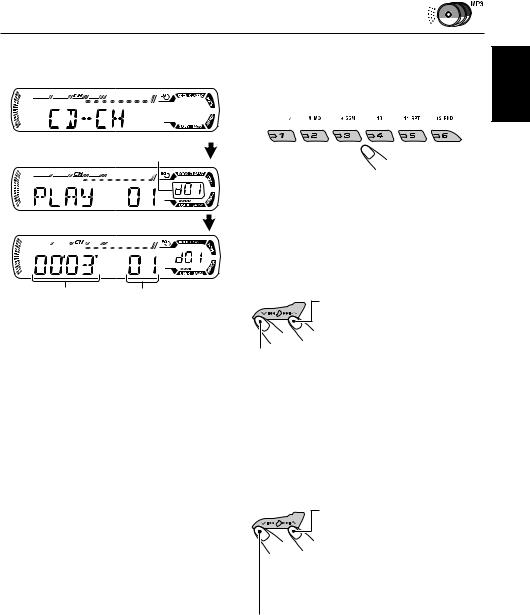
•When the current disc is a CD:
Playback starts from the first track of the current disc.
Selected disc number
Elapsed playing |
Current track |
time |
number |
Notes:
•When you press CD CD-CH, the power automatically comes on. You do not have to press 


 to turn on the power.
to turn on the power.
•If you change the source, CD changer play also stops. Next time you select the CD changer as the source, CD changer play starts from where playback has been stopped previously.
•When you start playing back a CD Text or MP3 disc, disc information will automatically appear on the display. (See pages 16 and 19.)
To go to a particular disc directly
Press the number button corresponding to the disc number to start its playback (while the CD changer is playing).
•To select a disc number from 1 – 6:
Press 1 (7) – 6 (12) briefly.
•To select a disc number from 7 – 12:
Press and hold 1 (7) – 6 (12) for more than one second.
To fast-forward or reverse the track/file
Press and hold ¢ , during play, to fast-forward the track/file.
, during play, to fast-forward the track/file.
Press and hold  4, during play, to reverse the track/file.
4, during play, to reverse the track/file.
Note:
During this operation, you can only hear intermittent sounds. (The elapsed playing time also changes intermittently on the display.)
To skip to the next or previous tracks/files
Press ¢ briefly during play, to skip ahead to the beginning of the next track/file. Each time you press the button consecutively, the beginning of the next tracks/files is located and played back.
briefly during play, to skip ahead to the beginning of the next track/file. Each time you press the button consecutively, the beginning of the next tracks/files is located and played back.
Press  4briefly during play, to skip back to the beginning of the current track/file.
4briefly during play, to skip back to the beginning of the current track/file.
Each time you press the button consecutively, the beginning of the previous tracks/files is located and played back.
ENGLISH
29
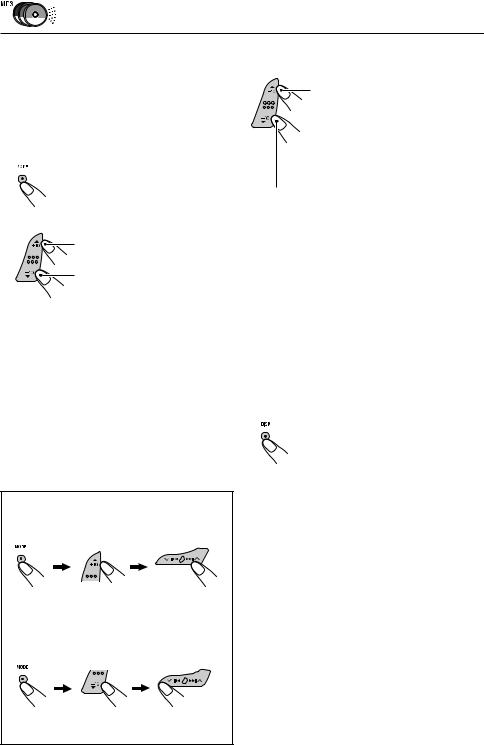
|
|
This operation is only possible when |
ENGLISH |
|
|
|
To go to a track/file quickly (+10 and –10 |
|
|
|
using JVC MP3-compatible CD changer |
|
|
(CH-X1500). |
|
buttons) |
|
|
||
|
1 Press MODE to enter the functions mode |
|
|
|
while playing a disc. |
2 Press +10 or –10.
To skip 10 tracks/files* forwards to the last track/file
To skip 10 tracks/files* backwards to the first track/file
*First time you press +10 or –10 button, the track/file skips to the nearest higher or lower track/file with a track/file number of
multiple ten (ex. 10th, 20th, 30th).
Then each time you press the button, you can skip 10 tracks/files (see “How to use the +10 and –10 buttons” below).
•After the last track/file, the first track/file will be selected, and vice versa.
Note:
If the current playing disc is an MP3 disc, files are skipped within the same folder.
How to use the +10 and –10 buttons
• Ex. 1: To select track/file number 32 while playing track/file number 6
(Three times) |
(Twice) |
Track/file 6 \10 \ 20 \30 |
\31 \32 |
• Ex. 2: To select track/file number 8 while playing track/file number 36
(Three times) |
(Twice) |
Track/file 36 \30 \20 \10 |
\9 \8 |
To skip to the next or previous folder (only for MP3 discs)
Press 5 (up) while playing an MP3 disc, to go to the next folder. Each time you press the button consecutively, the next folder is located, and the first file in the folder starts playback.
Press ∞ (down) while playing an MP3 disc, to go to the previous folder.
Each time you press the button consecutively, the previous folder is located, and the first file in the folder starts playback.
To show the disc information for CD Text and MP3 discs
This is possible only when connecting a JVC CD changer equipped with CD Text and/or MP3 disc information reading capability.
Select text display mode while playing a CD Text or an MP3 disc.
•For details, see page 16 about CD Text disc information and page 19 about MP3 disc information.
30
