JVC KD-DB711 User Manual [ru, de, en]
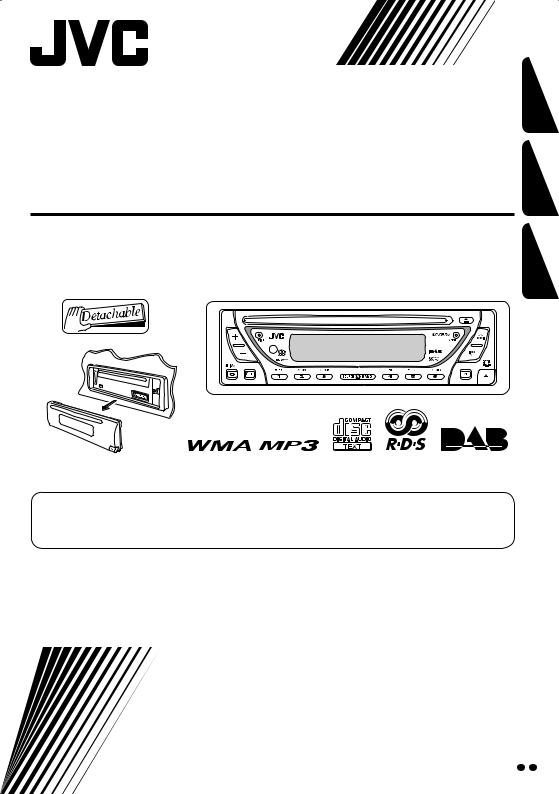
CD RECEIVER
CD-RECEIVER
РЕСИВЕР С ПРОИГРЫВАТЕЛЕМ КОМПАКТ-ДИСКОВ
KD-DB711
РУCCKИЙ DEUTSCH ENGLISH
For canceling the display demonstration, see page 7. Zum Abbrechen der Displaydemonstration siehe Seite 7.
Информацию об отмене демонстрации функций дисплея см. на стр. 7.
For installation and connections, refer to the separate manual.
Für den Einbau und die Anschlüsse siehe das eigenständige Handbuch.
Указания по установке и выполнению соединений приводятся в отдельной инструкции.
INSTRUCTIONS
BEDIENUNGSANLEITUNG
ИНСТРУКЦИИ ПО ЭКСПЛУАТАЦИИ
LVT1309-005A
[EY]
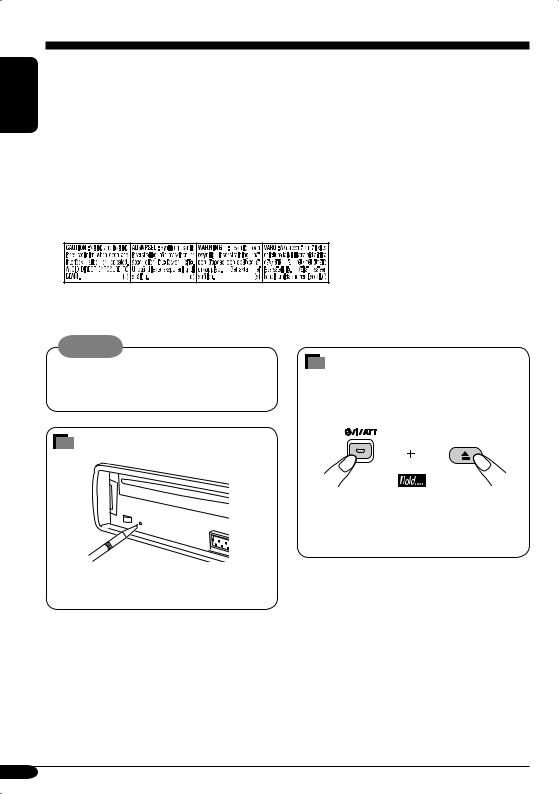
ENGLISH
Thank you for purchasing a JVC product.
Please read all instructions carefully before operation, to ensure your complete understanding and to obtain the best possible performance from the unit.
IMPORTANT FOR LASER PRODUCTS
1.CLASS 1 LASER PRODUCT
2.CAUTION: Do not open the top cover. There are no user serviceable parts inside the unit; leave all servicing to qualified service personnel.
3.CAUTION: Visible and invisible laser radiation when open and interlock failed or defeated. Avoid direct exposure to beam.
4.REPRODUCTION OF LABEL: CAUTION LABEL, PLACED OUTSIDE THE UNIT.
Warning:
If you need to operate the receiver while driving, be sure to look ahead carefully or you may be involved in a traffic accident.
How to forcibly eject a disc
If a disc cannot be recognized by the receiver or cannot be ejected, ejects the disc as follows.
How to reset your unit
• If this does not work, try to reset your receiver.
• Be careful not to drop the disc when it ejects.
This will reset the microcomputer. Your preset adjustments will also be erased.
For security reasons, a numbered ID card is provided with this receiver, and the same ID number is imprinted on the receiver’s chassis. Keep the card in a safe place, as it will help the authorities to identify your receiver if stolen.
2
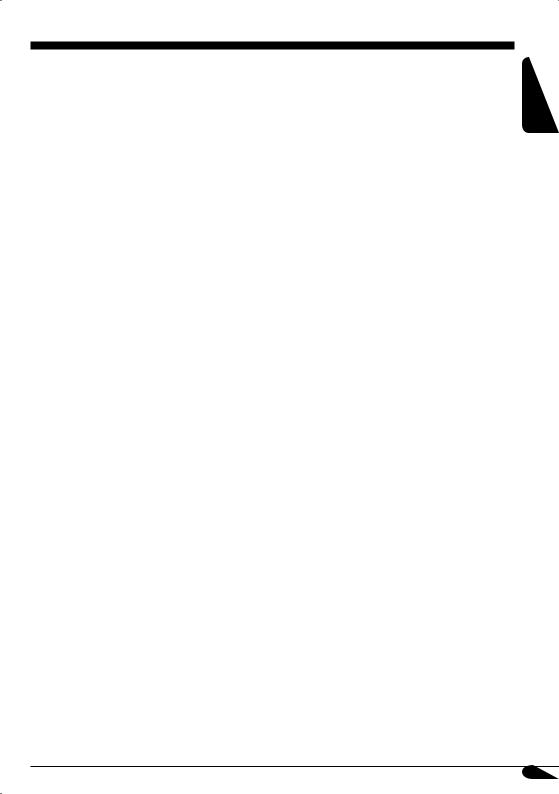
Contents
How to reset your unit ........................... |
2 |
How to forcibly eject a disc................... |
2 |
How to read this manual........................ |
4 |
How to use the MODE button ............... |
4 |
Control panel — KD-DB711 ....... |
5 |
Parts identification................................. |
5 |
Getting started....................... |
6 |
Basic operations.................................. |
6 |
Canceling the display demonstration..... |
7 |
Setting the clock .................................... |
7 |
Radio operations ................... |
8 |
Listening to the radio........................... |
8 |
Storing stations in memory.................... |
9 |
Listening to a preset station ................... |
10 |
FM RDS operations................. |
11 |
Searching for your favorite FM RDS |
|
programme ....................................... |
11 |
Storing your favorite programmes......... |
12 |
Using the standby receptions................. |
12 |
Tracking the same programme |
|
—Network-Tracking Reception ........ |
13 |
DAB tuner operations ................ |
14 |
Listening to the DAB tuner ................... |
14 |
Storing DAB services in memory.......... |
15 |
Tuning in to a preset DAB service ........ |
15 |
Tracing the same programme |
|
—Alternative Frequency Reception... |
15 |
Other Main DAB Features..................... |
15 |
*For safety....
•Do not raise the volume level too much, as this will block outside sounds, making driving dangerous.
•Stop the car before performing any complicated operations.
Disc operations ...................... |
16 |
Playing a disc ..................................... |
16 |
Changing the display information ......... |
18 |
Selecting the playback modes................ |
19 |
Sound adjustments ................ |
20 |
Selecting preset sound modes |
|
(C-EQ: custom equalizer) .................. |
20 |
Adjusting the sound ............................... |
21 |
General settings — PSM ......... |
22 |
Basic procedure ..................................... |
22 |
Detaching the control |
|
panel .................................. |
25 |
Using the remote controller |
|
— RM-RK60............................ |
26 |
Main elements and features ................... |
26 |
Maintenance .......................... |
27 |
More about this receiver ........ |
28 |
Troubleshooting ..................... |
31 |
Specifications ......................... |
33 |
*Temperature inside the car....
If you have parked the car for a long time in hot or cold weather, wait until the temperature in the car becomes normal before operating the unit.
ENGLISH
3
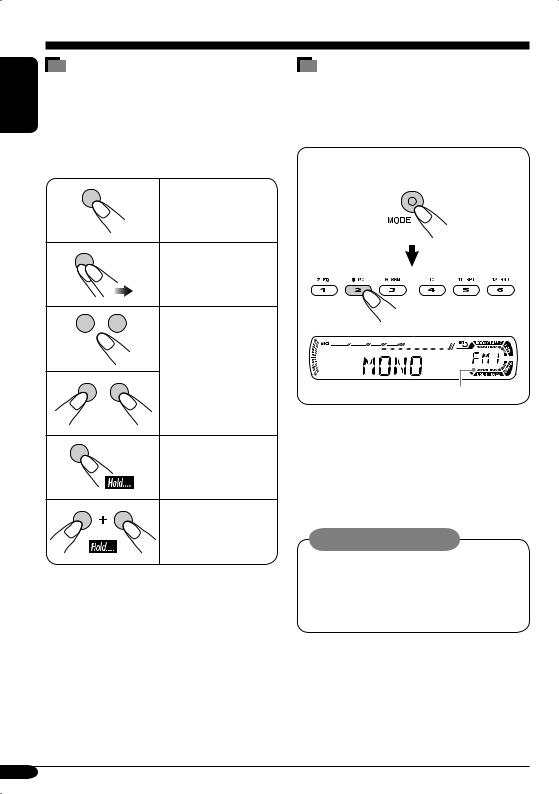
ENGLISH
How to read this manual
The following methods are used to made the explanations simple and easy-to-understand:
•Some related tips and notes are explained in “More about this receiver” (see pages 28−30).
•Button operations are mainly explained with the illustrations as follows:
Press briefly.
Press repeatedly.
Press either one.
Press and hold until your desired response begins.
Press and hold both buttons at the same time.
How to use the MODE button
If you press MODE, the receiver goes into functions mode, then the number buttons and  ¢/4
¢/4  buttons work as different function buttons.
buttons work as different function buttons.
Ex.: When number button 2 works as MO (monaural) button.
Time countdown indicator
To use these buttons for original functions again after pressing MODE, wait for
5 seconds without pressing any of these buttons until the functions mode is cleared.
•Pressing MODE again also clears the functions mode.
Caution on volume setting:
Discs produce very little noise compared with other sources. Lower the volume before playing a disc to avoid damaging the speakers by the sudden increase of the output level.
4
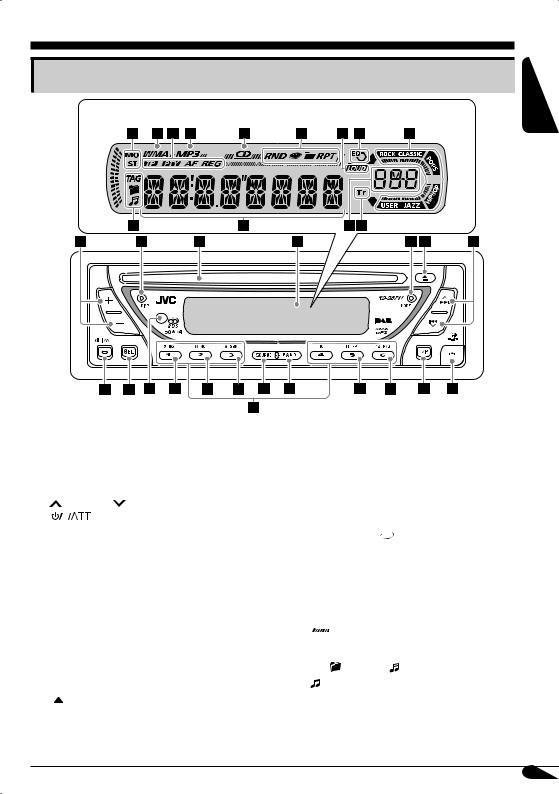
Control panel — KD-DB711
Parts identification
Display window
ENGLISH
1 |
+/– buttons |
|
|
2 |
DISP (display) button |
||
3 |
Loading slot |
|
|
4 |
Display window |
||
5 |
MODE button |
|
|
6 |
0 (eject) button |
||
7 |
¢/4 |
buttons |
|
8 |
|
(standby/on/attenuator) button |
|
|
|||
|
|||
9 |
SEL (select) button |
||
p Remote sensor
• See page 26.
q EQ (equalizer) button w MO (monaural) button
eSSM (Strong-station Sequential Memory) button
r SOURCE button t BAND button
y RPT (repeat) button u RND (random) button
iT/P (traffic programme/programme type) button
o  (control panel release) button ; Number buttons
(control panel release) button ; Number buttons
Display window
aTuner reception indicators—MO (monaural), ST (stereo)
s WMA indicator
d RDS indicators—TP, PTY, AF, REG f MP3 indicator
g CD indicator
h Playback mode / item indicators— RND (random), (disc),
(disc), (folder), RPT (repeat)
(folder), RPT (repeat)
j LOUD (loudness) indicator k EQ (equalizer) indicator
lSound mode (C-EQ: custom equalizer) indicators—ROCK, CLASSIC, POPS, HIP HOP, JAZZ, USER
• also works as the time countdown
also works as the time countdown
indicator.
/ Disc information indicators—TAG (ID3 Tag), (folder), (track/file)
• also lights up when DLS is shown for a DAB service.
z Main display
x Source display / Volume level indicator c Tr (track) indicator
5
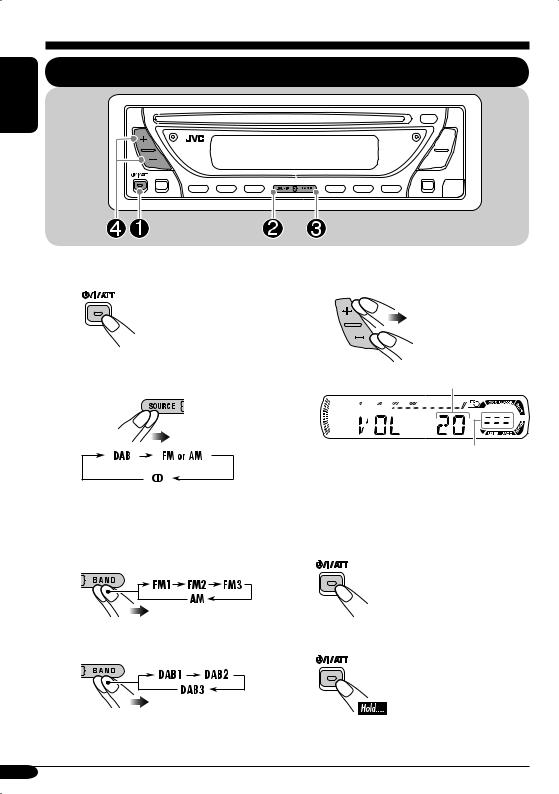
Getting started
ENGLISH
Basic operations
~ Turn on the power.
Ÿ Select a source.
You cannot select some sources if they are not ready.
!• For FM/AM tuner:
• For DAB tuner:
⁄ Adjust the volume level.
Volume level appears.
Volume level indicator
@Adjust the sound as you want. (See pages 20 and 21.)
To drop the volume in a moment (ATT)
To restore the sound, press it again.
To turn off the power
6
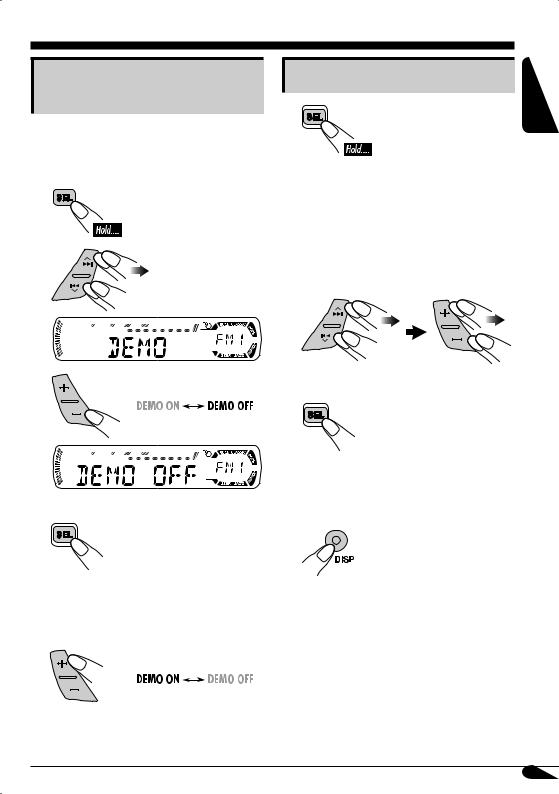
Canceling the display demonstration
If no operations are done for about 20 seconds, display demonstration starts.
[Initial: DEMO ON]—see page 23.
1 
2
3
4 Finish the procedure.
To activate the display demonstration
In step 3 above...
Setting the clock |
ENGLISH |
|
|
1 |
|
2 Set the hour, minute, and clock |
|
system.
1Select “CLOCK H” (hour), then adjust the hour.
2Select “CLOCK M” (minute), then adjust the minute.
3Select “24H/12H,” then select “24H” (hour) or “12H” (hour).
3 Finish the procedure.
To check the current clock time when the power is turned off
7
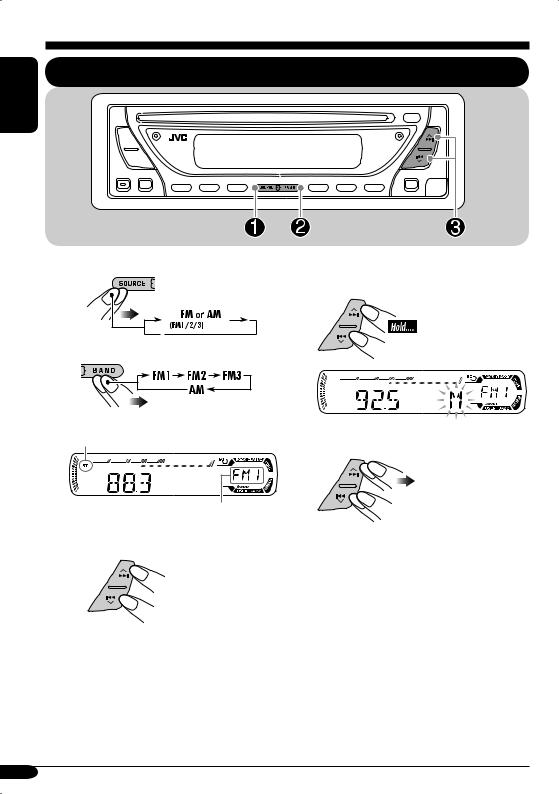
ENGLISH
Radio operations
Listening to the radio
~ |
To tune in to a station manually |
|
In step ! on the left... |
||
|
||
|
1 |
Ÿ |
Lights up when receiving an FM stereo broadcast with sufficient signal strength.
2 Select the desired station frequencies.
Selected band appears.
! Start searching for a station.
When a station is received, searching stops.
To stop searching, press the same button again.
8
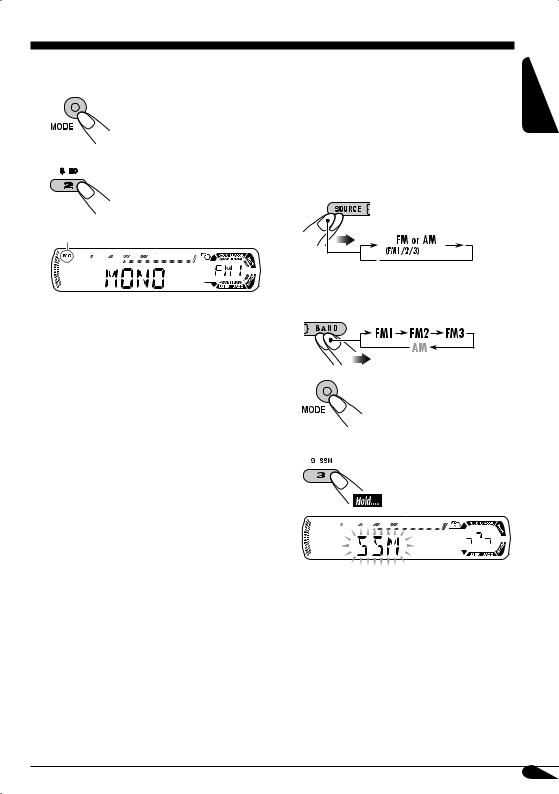
When an FM stereo broadcast is hard to receive
1
2
Lights up when monaural mode is activated.
Reception improves, but stereo effect will be lost.
To restore the stereo effect, repeat the same procedure so that “MONO OFF” appears.
• The MO indicator also goes off.
Storing stations in memory |
ENGLISH |
|
|
|
|
You can preset six stations for each band. |
|
 FM station automatic presetting— SSM (Strong-station Sequential Memory)
FM station automatic presetting— SSM (Strong-station Sequential Memory)
1
2Select the FM band (FM1 – FM3) you want to store into.
3
4
“SSM” flashes, then disappears when automatic presetting is over.
Local FM stations with the strongest signals are searched and stored automatically in the FM band.
9
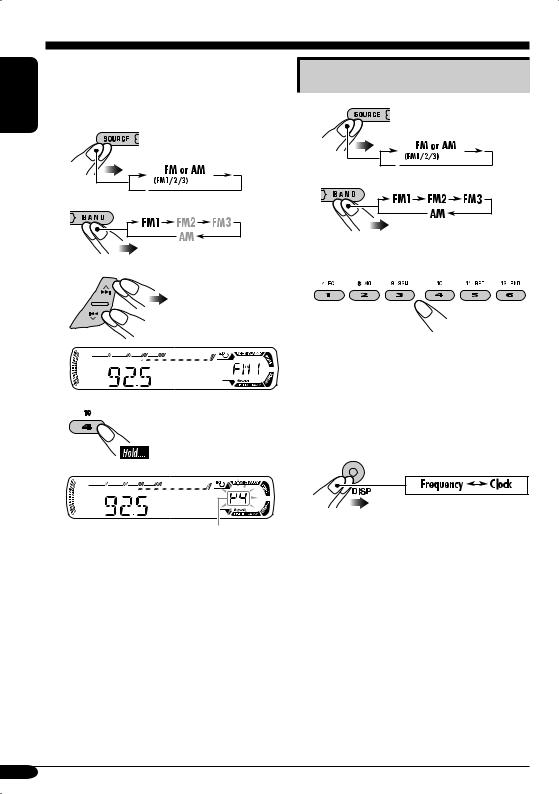
ENGLISH
 Manual presetting
Manual presetting
Ex.: Storing FM station of 92.5 MHz into the preset number 4 of the FM1 band.
1
2
3
Listening to a preset station
1
2
3Select the preset station (1 – 6) you want.
•If the preset station is an FM RDS station, you can use Programme Search (see page 23).
4 |
To check the current clock time while |
|
listening to an FM (non-RDS) or AM station |
• For FM RDS stations, see pages 11 − 13.
Preset number flashes for a while.
10
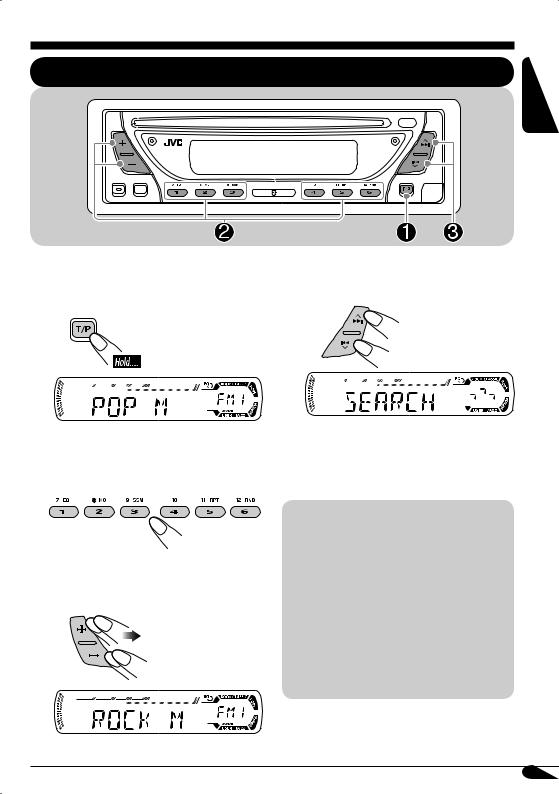
FM RDS operations
Searching for your favorite FM RDS programme
ENGLISH
You can tune in to a station broadcasting your |
! Start searching for your favorite |
favorite programme by searching for a PTY code |
|
—PTY Search. |
programme. |
~ |
|
The last selected PTY code appears.
ŸSelect one of your favorite programme type.
or
Select one of the twenty-nine PTY codes.
Ex.: When “ROCK M” is selected
If there is a station broadcasting a programme of the same PTY code as you have selected, that station is tuned in.
PTY codes
NEWS, AFFAIRS, INFO, SPORT,
EDUCATE, DRAMA, CULTURE,
SCIENCE, VARIED, POP M (music),
ROCK M (music), EASY M (music),
LIGHT M (music), CLASSICS,
OTHER M (music), WEATHER,
FINANCE, CHILDREN, SOCIAL,
RELIGION, PHONE IN, TRAVEL,
LEISURE, JAZZ, COUNTRY,
NATION M (music), OLDIES,
FOLK M (music), DOCUMENT
11
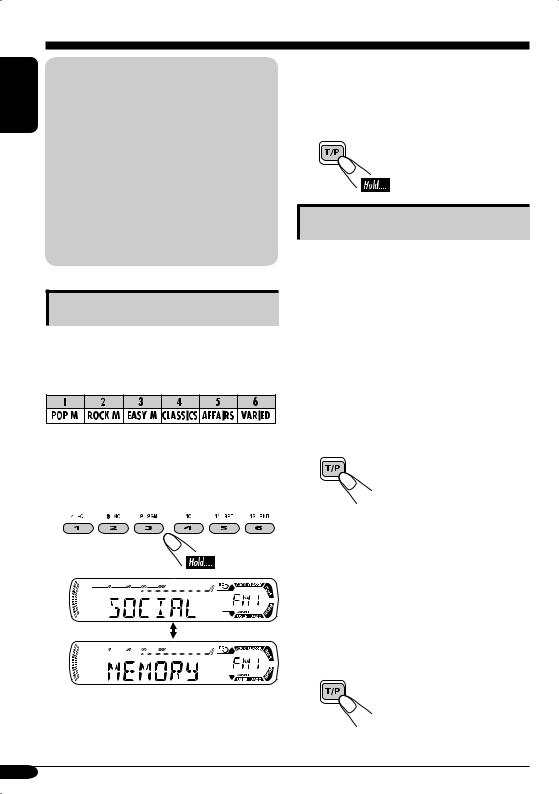
ENGLISH |
What you can do with RDS |
|
|
|
Radio Data System (RDS) allows FM |
|
stations to send an additional signal along |
|
with their regular programme signals. |
|
By receiving the RDS data, this receiver can |
|
do the following: |
|
• Programme Type (PTY) Search (see page 11) |
|
• Standby Reception of Traffic |
|
Announcement—TA (see the following) or |
|
PTY (see pages 13 and 23) |
|
• Tracing the same programme automatically |
|
—Network-Tracking Reception (see page 13) |
|
• Programme Search (see page 23) |
Storing your favorite programmes
You can store six favorite programme types.
Preset programme types in the number buttons (1 to 6):
1 Select a PTY code (see page 11).
2 Select the preset number (1 – 6) you want to store into.
Ex.: When “SOCIAL” is stored
3Repeat steps 1 and 2 to store other PTY codes into other preset numbers.
4Finish the procedure.
Using the standby receptions
You can use two types of Standby Reception— TA Standby Reception and PTY Standby Reception—both for FM station and DAB services.
 TA Standby Reception
TA Standby Reception
TA Standby Reception allows the receiver to switch temporarily to an FM RDS station or a DAB service broadcasting Traffic
Announcement from any source other than AM. The volume changes to the preset TA volume level (see page 23).
To activate TA Standby Reception
The TP indicator either lights up or flashes.
•If the TP indicator lights up, TA Standby Reception is activated.
•If the TP indicator flashes, TA Standby Reception is not yet activated.
To activate TA Standby Reception, tune in to another FM RDS station or DAB service
providing the signals required for TA Standby Reception. The TP indicator will stop flashing and remain lit.
To deactivate the TA Standby Reception
The TP indicator goes off.
12
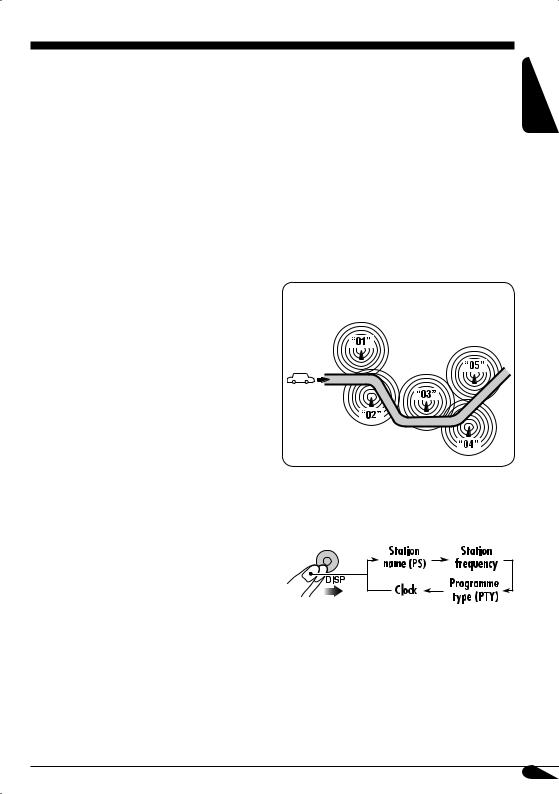
 PTY Standby Reception
PTY Standby Reception
PTY Standby Reception allows the receiver to switch temporarily to your favorite PTY programme from any source other than AM.
To select your favorite PTY code, and activate the PTY Standby Reception, see page 23.
•PTY Standby Reception also works for searching a DAB service.
The PTY indicator either lights up or flashes.
•If the PTY indicator lights up, PTY Standby Reception is activated.
•If the PTY indicator flashes, PTY Standby Reception is not yet activated.
To activate PTY Standby Reception, tune in to another station or DAB service providing the signals required for PTY Standby Reception. The PTY indicator will stop flashing and remain lit.
To deactivate the PTY Standby Reception, select “OFF” for the PTY code (see page 23). The PTY indicator goes off.
Tracking the same programme— |
ENGLISH |
|
|
Network-Tracking Reception |
|
|
|
When driving in an area where FM reception |
|
is not sufficient enough, this receiver |
|
automatically tunes in to another FM RDS |
|
station of the same network, possibly |
|
broadcasting the same programme with stronger |
|
signals (see the illustration below). |
|
When shipped from the factory, Network- |
|
Tracking Reception is activated. |
|
To change the Network-Tracking Reception setting, see “AF-REG” on page 23.
Programme A broadcasting on different frequency areas (01 – 05)
To check the current clock time while listening to an FM RDS station
13
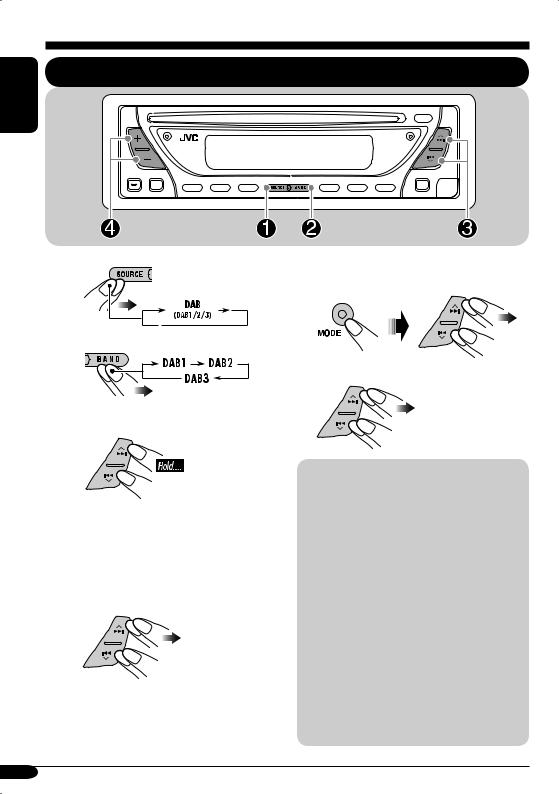
DAB tuner operations
ENGLISH
Listening to the DAB tuner
~
Ÿ
! Start searching for an ensemble.
To tune in to an ensemble manually
In step ! on the left...
1
2 Select the desired ensemble frequencies.
When an ensemble is received, searching stops.
To stop searching, press the same button again.
⁄Select a service (either primary or secondary) to listen to.
What is DAB system?
DAB can deliver CD quality sound without any annoying interference and signal distortion. Furthermore, it can carry text, pictures, and data. When transmitting, DAB combines several programmes (called “services”) to form one “ensemble.” In addition, each “service”—called “primary service”—can also be divided into its components (called “secondary service”). A typical ensemble has six or more
programmes (services) broadcast at the same time.
This receiver can do the following:
•Tracing the same programme automatically —Alternative Frequency Reception (see “DAB AF” on page 24).
14
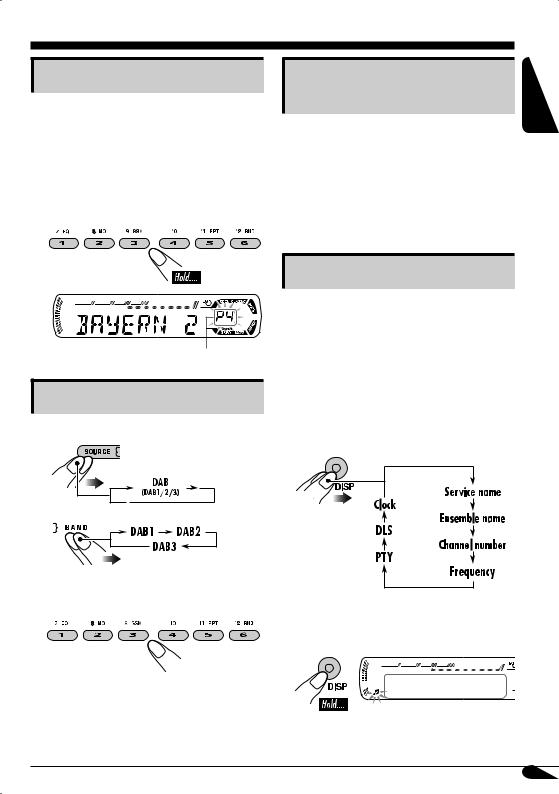
Storing DAB services in memory
You can preset six DAB services (primary) for each band.
1Perform steps ~ to ⁄ on page 14, to select a service you want.
2Select the preset number (1 – 6) you want to store into.
Tracking the same programme— Alternative Frequency Reception
You can keep listening to the same programme by activating the Alternative Frequency Reception.
When shipped from the factory, Alternative Frequency Reception is activated.
To deactivate the Alternative Frequency Reception, see “DAB AF” on page 24.
ENGLISH
Preset number flashes for a while.
Tuning in to a preset DAB service
1
2
3Select the preset DAB service
(primary) number (1 – 6) you want.
Other Main DAB Features
7PTY Search
•Operations are exactly the same as explained on pages 11 and 12 for FM RDS stations.
•You cannot store PTY codes separately for the DAB tuner and for the FM tuner.
7TA Standby Reception
•Operations are exactly the same as explained on page 12 for FM RDS stations.
7Changing display information
•When lights on the display:
lights on the display:
You can check the Dynamic Label Segment (DLS = DAB radio text information).
If the selected primary service has some secondary services, press the same button again will tune in to the secondary services.

 DLS appears for a while.
DLS appears for a while.
15
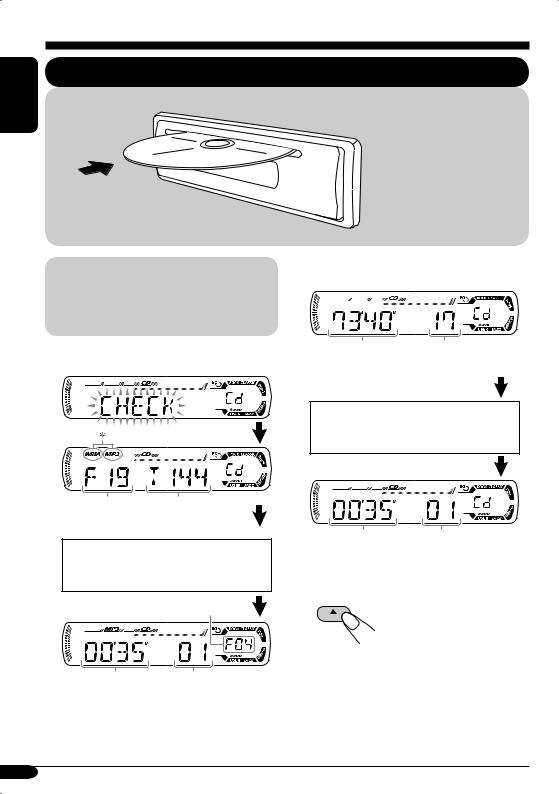
Disc operations
ENGLISH
Playing a disc
All tracks will be played repeatedly until you change the source or eject the disc.
About MP3 and WMA discs
MP3 and WMA (Windows Media® Audio) “tracks” (words “file” and “track” are used interchangeably) are recorded in “folders.”
• When inserting an MP3 or a WMA disc:
Total folder |
Total file |
number |
number |
Disc information appears automatically (see page 18).
Selected folder number
•When inserting an audio CD or a CD Text disc:
Total playing time of |
Total track number |
the inserted disc |
of the inserted disc |
CD Text: Disc title/performer =
Track title appears automatically (see page 18).
Elapsed playing Current track time number
To stop play and eject the disc
Elapsed |
Current track |
|
playing time |
number |
|
*Either the MP3 or WMA indicator lights up depending on the detected file.
16
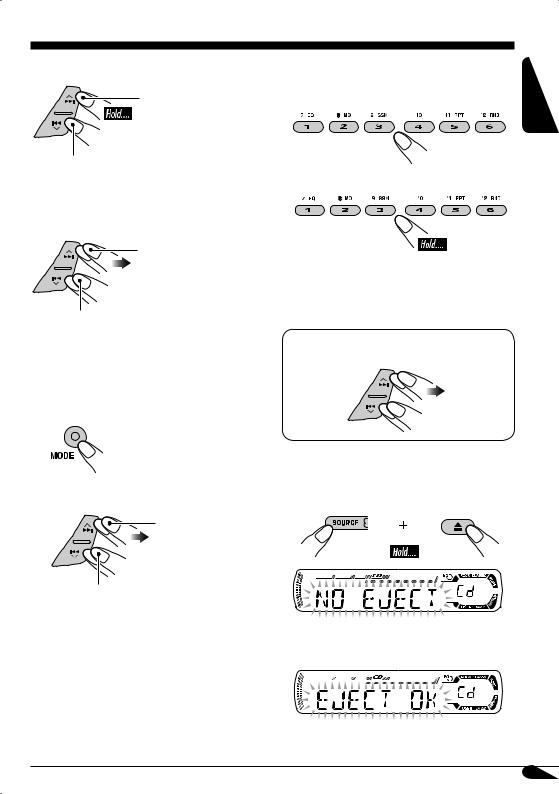
To fast-forward or reverse the track
Fast-forwards.
Reverses.
To locate a particular track (for CD) or folder (for MP3 or WMA discs) directly
To select a number from 01 – 06:
To select a number from 07 – 12:
To go to the next or previous tracks
To the following tracks.
To the beginning of the current track, then the previous tracks.
To go to the next or previous folders (only for MP3 or WMA discs)
1
2
To next folders.
To previous folders.
•To use folder search on MP3/WMA discs, it is required that folders are assigned with 2-digits number at the beginning of their folder names—01, 02, 03, and so on.
•To select a particular track in a folder (for MP3 or WMA disc) after selecting a folder:
 Prohibiting disc ejection
Prohibiting disc ejection
You can lock a disc in the loading slot.
To cancel the prohibition, repeat the same procedure.
ENGLISH
17

ENGLISH
Changing the display information
 While playing an audio CD or a CD Text
While playing an audio CD or a CD Text
*1 If the current disc is an audio CD, “NO NAME” appears.
 While playing an MP3 or WMA disc
While playing an MP3 or WMA disc
• When “TAG DISP” is set to “TAG ON” (see page 24)
*2 If an MP3/WMA file does not have ID3 tags, folder name and file name appear. In this case, the TAG indicator will not light up.
• When “TAG DISP” is set to “TAG OFF”
18
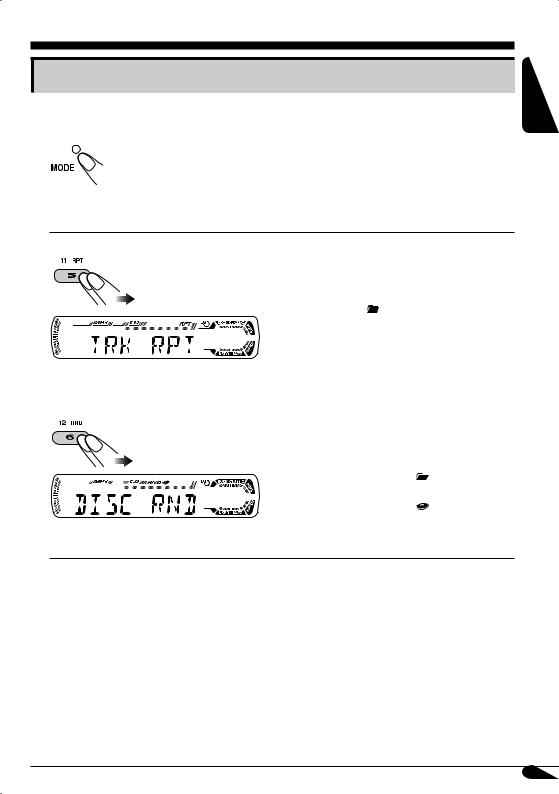
Selecting the playback modes
You can use only one of the following playback modes at a time.
1
2Select your desired playback mode.
Repeat play |
Mode |
Plays repeatedly |
|
|
TRK RPT: |
The current track. |
|
|
|
• RPT lights up. |
|
|
FLDR RPT*: All tracks of the current folder. |
||
|
|
• and RPT light up. |
|
|
RPT OFF: |
Cancels. |
|
Ex.: When “TRK RPT” is selected while |
|
|
|
playing an MP3 disc |
|
|
|
|
|
|
|
Random play |
Mode |
Plays at random |
|
|
|
||
|
FLDR RND*: All tracks of the current folder, |
||
|
|
then tracks of the next folder |
|
|
|
and so on. |
|
|
|
• RND and |
light up. |
|
DISC RND: All tracks of the current disc. |
||
|
|
• RND and |
light up. |
|
RND OFF: |
Cancels. |
|
Ex.: When “DISC RND” is selected while playing an MP3 disc
* Only while playing an MP3 or WMA disc.
ENGLISH
19
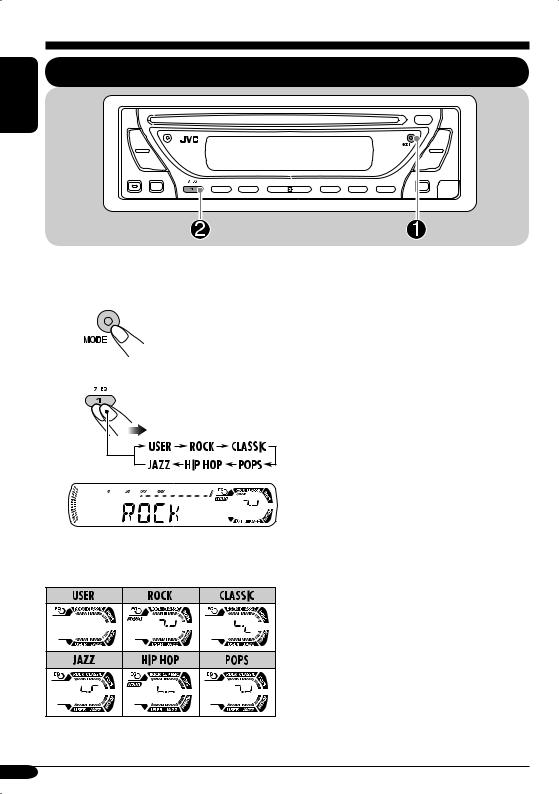
ENGLISH
Sound adjustments
Selecting preset sound modes (C-EQ: custom equalizer)
You can select a preset sound mode suitable to the music genre.
~
Ÿ
Ex.: When “ROCK” is selected
Indication pattern for each sound mode:
Indication |
For: |
Preset values |
||||
|
|
|
||||
BAS*1 |
TRE*2 |
LOUD*3 |
||||
|
|
|
||||
|
|
|
|
|
||
USER |
(Flat sound) |
00 |
00 |
OFF |
||
|
|
|
|
|
||
ROCK |
Rock or |
+03 |
+01 |
ON |
||
|
|
disco music |
|
|
|
|
|
|
|
|
|
||
CLASSIC |
Classical |
+01 |
–02 |
OFF |
||
|
|
music |
|
|
|
|
|
|
|
|
|
||
POPS |
Light music |
+04 |
+01 |
OFF |
||
|
|
|
|
|
||
HIP HOP |
Funk or rap |
+02 |
00 |
ON |
||
|
|
music |
|
|
|
|
|
|
|
|
|
||
JAZZ |
Jazz music |
+02 |
+03 |
OFF |
||
|
|
|
|
|
|
|
*1 |
BAS: Bass |
|
|
|
||
*2 |
TRE: Treble |
|
|
|
||
*3 |
LOUD: Loudness |
|
|
|
||
20
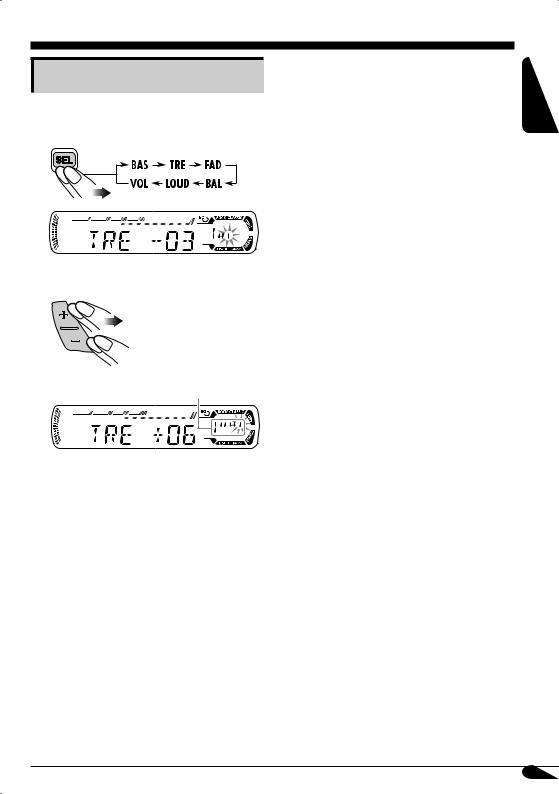
Adjusting the sound
You can adjust the sound characteristics to your preference.
1 |
Ex.: When “TRE” is selected
2
Indication pattern changes as you adjust the level.
Indication |
To do: |
Range |
BAS*1 |
Adjust the bass. |
–06 (min.) |
(bass) |
|
to |
|
|
+06 (max.) |
|
|
|
TRE*1 |
Adjust the treble. |
–06 (min.) |
(treble) |
|
to |
|
|
+06 (max.) |
|
|
|
FAD*2 |
Adjust the front |
R06 (Rear |
(fader) |
and rear speaker |
only) |
|
balance. |
to |
|
|
F06 (Front |
|
|
only) |
|
|
|
BAL |
Adjust the left |
L06 (Left |
(balance) |
and right speaker |
only) |
|
balance. |
to |
|
|
R06 (Right |
|
|
only) |
|
|
|
LOUD*1 |
Boost low and |
LOUD ON |
(loudness) |
high frequencies |
J |
|
to produce a well- |
LOUD OFF |
|
balanced sound at |
|
|
low volume level. |
|
|
|
|
VOL*3 |
Adjust the volume. |
00 (min.) to |
(volume) |
|
30 or 50 |
|
|
(max.)*4 |
*1 When you adjust the bass, treble, or loudness, the adjustment you have made is stored for the currently selected sound mode (C-EQ) including “USER.”
*2 If you are using a two-speaker system, set the fader level to “00.”
*3 Normally the +/– buttons work as the volume control. So you do not have to select “VOL” to adjust the volume level.
*4 Depending on the amplifier gain control setting. (See page 24 for details.)
ENGLISH
21
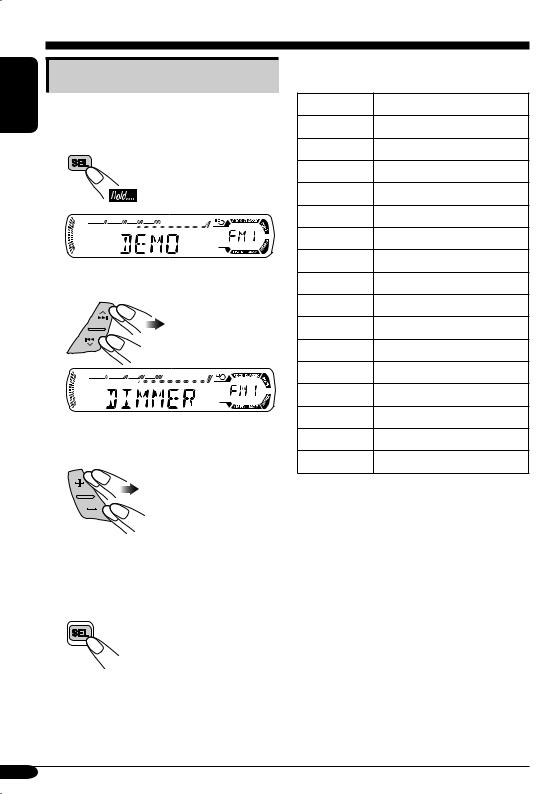
ENGLISH
General settings — PSM
Basic procedure
You can change PSM (Preferred Setting Mode) items listed in the table that follows.
1 
2 Select a PSM item.
Ex.: When you select “DIMMER”
3 Adjust the PSM item selected.
4Repeat steps 2 and 3 to adjust the other PSM items if necessary.
5Finish the procedure.
You can note your PSM setting in the table below.
DEMO
CLOCK H
CLOCK M
24H/12H
CLK ADJ
AF-REG
PTY-STBY
TA VOL
P-SEARCH
DAB AF
DAB VOL
DAB ANT
DIMMER
TEL
SCROLL
TAG DISP
AMP GAIN
22
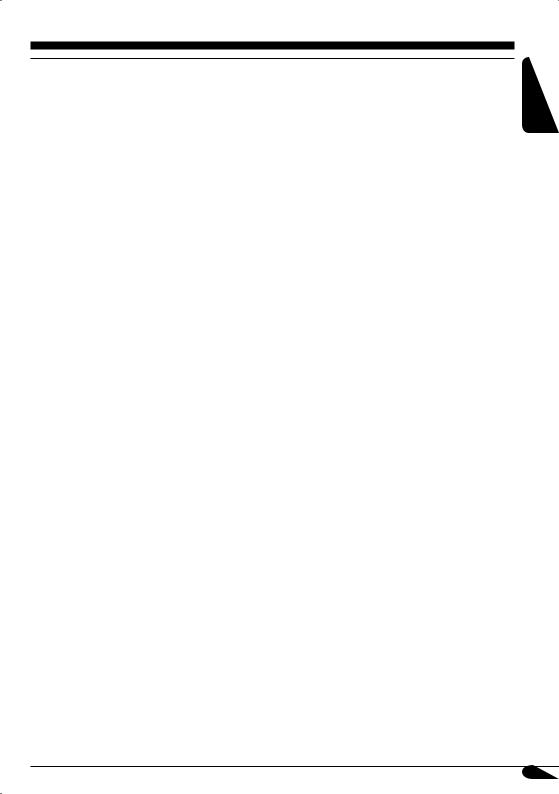
Indications |
Selectable settings, [reference page] |
|
DEMO |
DEMO ON: [Initial]; Display demonstration will be activated |
|
Display demonstration |
|
automatically if no operation is done for about |
|
|
20 seconds, [7]. |
|
DEMO OFF: Cancels. |
|
|
|
|
CLOCK H |
0 – 23 (1 – 12), [7] |
|
Hour adjustment |
[Initial: 0 (0:00)] |
|
|
|
|
CLOCK M |
00 – 59, [7] |
|
Minute adjustment |
[Initial: 00 (0:00)] |
|
|
|
|
24H/12H |
12H O 24H, [7] |
|
24 hours or 12 hours time |
[Initial: 24H] |
|
display |
|
|
|
|
|
CLK ADJ |
AUTO: [Initial]; The built-in clock is automatically adjusted |
|
Clock adjustment |
|
using the CT (clock time) data in the RDS signal. |
|
OFF: |
Cancels. |
|
|
|
AF-REG |
When the received signals from the current station become weak... |
|
Alternative frequency/ |
AF: |
[Initial]; Switches to another station (the programme |
regionalization reception |
|
may differ from the one currently received), [13]. |
|
|
• The AF indicator lights up. |
|
AF REG: Switches to another station broadcasting the same |
|
|
|
programme. |
|
|
• The AF and REG indicators light up. |
|
OFF: |
Cancels (not selectable when “DAB AF” is set to “AF |
|
|
ON”). |
|
|
|
PTY-STBY |
Activates PTY Standby Reception with one of the 29 PTY codes, |
|
PTY standby |
[13]. |
|
|
OFF [Initial] = 29 PTY codes, [11] = (back to the beginning) |
|
|
|
|
TA VOL |
[Initial: VOL 20]; VOL 00 – VOL 30 or 50* |
|
Traffic announcement |
* Depends on the amplifier gain control. |
|
volume |
|
|
|
|
|
P-SEARCH |
ON: |
Using the AF data, the receiver tunes in to another |
Programme search |
|
frequency broadcasting the same programme as the |
|
|
original preset RDS station is if the preset station |
|
|
signals are not sufficient. |
|
OFF: |
[Initial]; Cancels. |
|
|
|
Continued...
ENGLISH
23
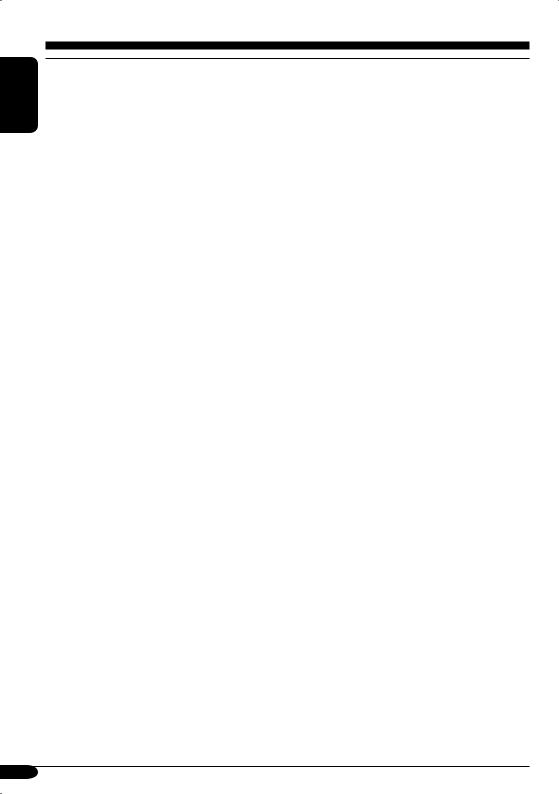
ENGLISH
Indications |
Selectable settings, [reference page] |
|
DAB AF |
AF ON: [Initial]; Traces the programme among DAB services |
|
Alternative frequency |
|
and FM RDS stations, [15]. |
reception |
AF OFF: Cancels. |
|
|
|
|
DAB VOL |
You can adjust the volume level (VOL –12 — VOL +12) of DAB |
|
DAB volume adjustment |
tuner to match the FM sound level and store it in memory. |
|
|
[Initial: VOL 00] |
|
|
|
|
DAB ANT |
You can allow this receiver to supply the power to the DAB aerial |
|
DAB aerial |
with the booster (not supplied). |
|
|
ON: |
When using the DAB aerial with the booster. |
|
OFF: |
[Initial]; When using the DAB aerial without the booster. |
|
|
|
DIMMER |
ON: |
Activates dimmer. |
Dimmer |
OFF: |
[Initial]; Cancels. |
|
|
|
TEL |
MUTING 1/MUTING 2: Select either one which mutes the |
|
Telephone muting |
|
sounds while using the cellular phone. |
|
OFF: |
[Initial]; Cancels. |
|
|
|
SCROLL* |
ONCE: |
[Initial]; Scrolls the disc information once. |
Scroll |
AUTO: |
Repeats scrolling (5-seconds interval in between). |
|
OFF: |
Cancels. |
|
• Pressing DISP for more than one second can scroll the display |
|
|
regardless of the setting. |
|
|
|
|
TAG DISP |
TAG ON: [Initial]; Shows the ID3 tag while playing |
|
Tag display |
|
MP3/WMA tracks, [18]. |
|
TAG OFF: Cancels. |
|
|
|
|
AMP GAIN |
You can change the maximum volume level of this receiver. |
|
Amplifier gain control |
HIGH PWR: [Initial]; VOL 00 – VOL 50 |
|
|
LOW PWR: VOL 00 – VOL 30 (Select this if the maximum |
|
|
|
power of the speaker is less than 50 W to prevent |
|
|
them from damaging the speaker.) |
|
|
|
*Some characters or symbols will not be shown (and will be blanked) on the display. (Ex. “ABCå!d#” ]“ABCA D ”.)
24
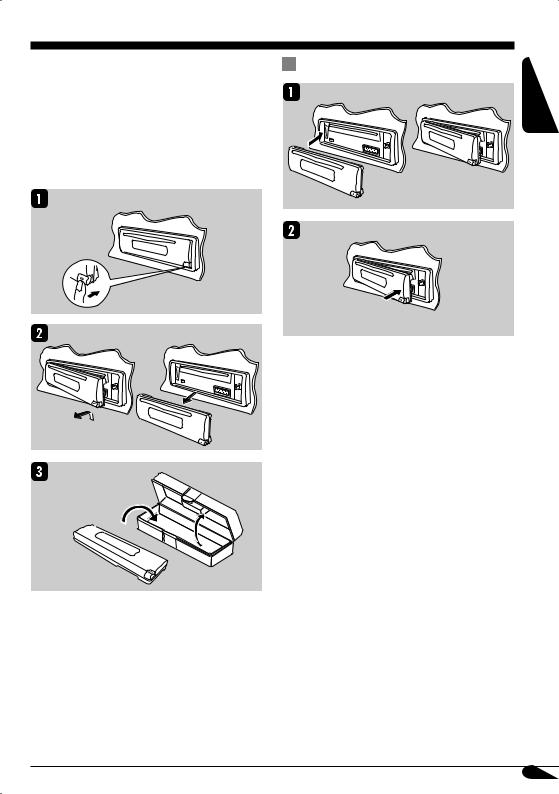
Detaching the control panel
When detaching or attaching the control panel, |
Attaching the control panel |
be careful not to damage the connectors on |
|
the back of the control panel and on the panel |
|
holder. |
|
 Detaching the control panel
Detaching the control panel
Before detaching the control panel, be sure to turn off the power.
ENGLISH
25

ENGLISH
Using the remote controller — RM-RK60
This receiver can be remotely controlled as instructed here (with an optionally purchased remote controller). We recommend that you use remote controller RM-RK60 with your receiver.
•When operating, aim the remote controller directly at the remote sensor on the receiver. Make sure there is no obstacle in between.
 Installing the lithium coin battery (CR2025)
Installing the lithium coin battery (CR2025)
Warning:
•Store the battery in a place where children cannot reach to avoid risk of accident.
•To prevent the battery from over-heating, cracking, or starting a fire:
–Do not recharge, short, disassemble, or heat the battery or dispose of it in a fire.
–Do not leave the battery with other metallic materials.
–Do not poke the battery with tweezers or similar tools.
–Wrap the battery with tape and insulate when throwing away or saving it.
Caution on remote sensor:
Remote sensor
•DO NOT expose the remote sensor to strong light (direct sunlight or artificial lighting).
Main elements and features
1

 (standby/on attenuator) button
(standby/on attenuator) button
•Turns on and off the power and also
attenuates the sound. 2 SRC (source) button
• Selects the source.
3R (reverse) / F (forward) buttons
•Searches for stations or DAB services if pressed briefly.
•Searches for ensembles if pressed and held.
•Fast-forwards or reverses the track if pressed and held.
•Changes the tracks of the disc.
4SOUND button
• Selects the sound mode (C-EQ: custom
equalizer).
5U (up) / D (down) buttons
•U (up): Changes the FM/AM/DAB bands.
•D (down): Changes the preset stations or DAB services.
•Changes the folder of the MP3/WMA discs.
6VOLUME +/– buttons
• Adjusts the volume level.
The receiver is equipped with the steering wheel remote control function.
•See the Installation/Connection Manual (separate volume) for connection.
26

Maintenance
 How to clean the connectors
How to clean the connectors
Frequent detachment will deteriorate the connectors.
To minimize this possibility, periodically wipe the connectors with a cotton swab or cloth moistened with alcohol, being careful not to damage the connectors.
Connector
 Moisture condensation
Moisture condensation
Moisture may condense on the lens inside the CD player in the following cases:
•After starting the heater in the car.
•If it becomes very humid inside the car. Should this occur, the CD player may malfunction. In this case, eject the disc and leave the receiver turned on for a few hours until the moisture evaporates.
 How to handle discs
How to handle discs
When removing a disc from Center holder its case, press down the center
holder of the case and lift the disc out, holding it by the edges.
•Always hold the disc by the edges. Do not touch its recording surface.
When storing a disc into its case, gently insert the disc around the center holder (with the printed surface facing up).
•Make sure to store discs into the cases after use.
Do not use the following discs:
 To keep discs clean
To keep discs clean
A dirty disc may not play correctly. If a disc does become dirty, wipe it with a soft cloth in a straight line from center to edge.
•Do not use any solvent (for example, conventional record cleaner, spray, thinner, benzine, etc.) to clean discs.
 To play new discs
To play new discs
New discs may have some rough spots around the inner and outer edges. If such a disc is used, this receiver may reject the disc.
To remove these rough spots, rub the edges with a pencil or ball-point pen, etc.
Caution:
Sticker |
Sticker |
|
Stick-on |
|
Warped |
residue |
Disc |
label |
|
disc |
||||
|
|
|
ENGLISH
27
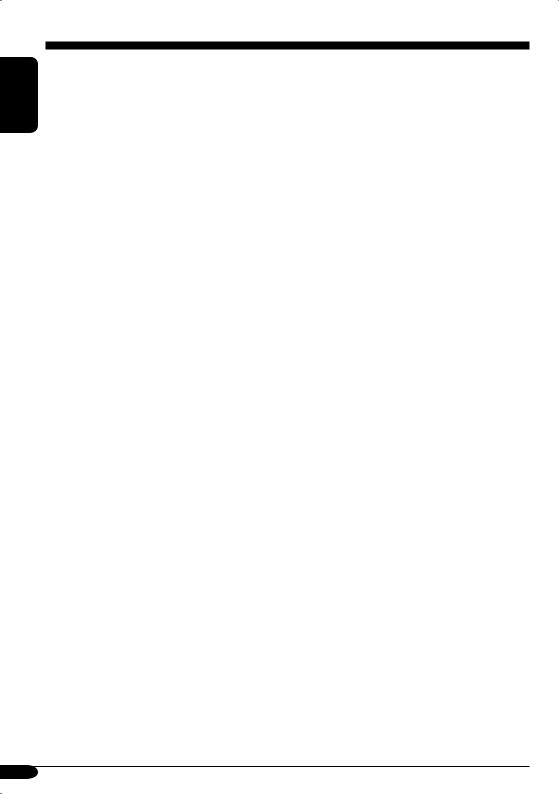
ENGLISH
More about this receiver
Basic operations 
Turning on the power
•By pressing SOURCE on the receiver, you can also turn on the power.
Turning off the power
•If you turn off the power while listening to a disc, disc play will start from where playback has been stopped previously, next time you turn on the power.
Selecting the sources
•When no disc is loaded in the receiver, “CD” cannot be selected.
Radio operations 
Storing stations in memory
•During SSM search...
–All previously stored stations are erased and stations are stored newly.
–Received stations are preset in No. 1 (lowest frequency) to No. 6 (highest frequency).
–When SSM is over, the station stored in No. 1 will be automatically tuned in.
•When storing a station manually, a previously preset station is erased when a new station is stored in the same preset number.
FM RDS operations
•If you want to know more about RDS, visit «http://www.rds.org.uk».
•Network-Tracking Reception requires two types of RDS signals—PI (Programme Identification) and AF (Alternative Frequency) to work correctly. Without receiving these data correctly, NetworkTracking Reception will not operate.
•If a Traffic Announcement is received, the volume level (TA Volume) automatically changes to the preset level.
•If Alternative Frequency Reception for DAB services (DAB AF) is activated, NetworkTracking Reception (AF-REG) is also activated automatically. On the other hand, Network-Tracking Reception cannot be deactivated without deactivating Alternative Frequency Reception.
DAB tuner operations 
General
•Only primary DAB services can be presetted even you store a secondary service.
•A previously preset DAB service is erased when a new DAB service is stored in the same preset number.
•“NO TEXT” will be shown for the service without DLS if you press and hold DISP.
28
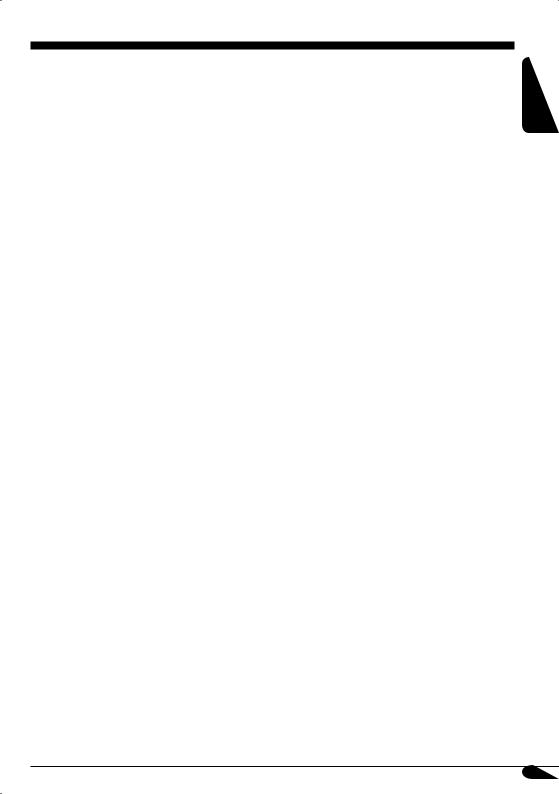
Disc operations 
Caution for DualDisc playback
•The Non-DVD side of a “DualDisc” does not comply with the “Compact Disc Digital Audio” standard. Therefore, the use of NonDVD side of a DualDisc on this product may not be recommended.
General
•This receiver has been designed to reproduce CDs/CD Texts, and CD-Rs (Recordable)/ CD-RWs (Rewritable) in audio CD (CD-DA), MP3 and WMA format.
•When a disc has been loaded, selecting “CD” for the playback source starts disc play.
Inserting a disc
•When a disc is inserted upside down, the disc automatically ejects.
•Do not insert 8 cm discs (single CD) and unusual shape discs (heart, flower, etc.) into the loading slot.
Playing a disc
•While fast-forwarding or reversing on an MP3 or WMA disc, you can only hear intermittent sounds.
Playing a CD-R or CD-RW
•Use only “finalized” CD-Rs or CD-RWs.
•This receiver can play back only the files of the same type which is first detected if a disc includes both audio CD (CD-DA) files and MP3/WMA files.
•This receiver can play back multi-session discs; however, unclosed sessions will be skipped while playing.
•Some CD-Rs or CD-RWs may not play back on this receiver because of their disc characteristics, and for the following causes:
–Discs are dirty or scratched.
–Moisture condensation occurs on the lens inside the receiver.
–The pickup lens inside the receiver is dirty.
–CD-R/CD-RW on which the files are written with “Packet Write” method.
–There are improper recording conditions (missing data, etc.) or media conditions (stain, scratch, warp, etc.).
•CD-RWs may require a longer readout time since the reflectance of CD-RWs is lower than that of regular CDs.
•Do not use the following CD-Rs or CD-RWs:
–Discs with stickers, labels, or protective seal stuck to the surface.
–Discs on which labels can be directly printed by an ink jet printer.
Using these discs under high temperatures or high humidities may cause malfunctions or damages to discs.
ENGLISH
29
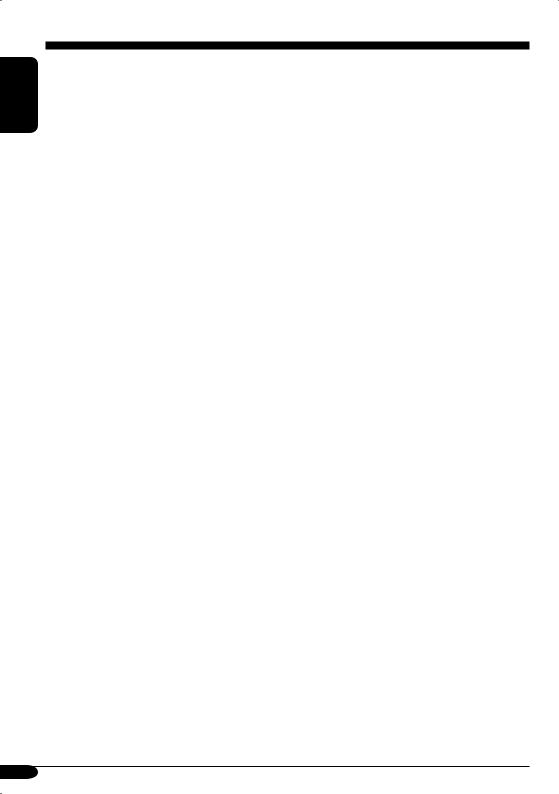
ENGLISH
Playing an MP3/WMA disc
•This receiver can play back MP3/WMA files with the extension code <.mp3> or <.wma> (regardless of the letter case—upper/lower).
•This receiver can show the names of albums, artists (performer), and ID3 Tag (Version 1.0, 1.1, 2.2, 2.3, or 2.4) for MP3 files and for WMA files.
•This receiver can handle only one-byte characters. No other characters can be correctly displayed.
•This receiver can play back MP3/WMA files meeting the conditions below:
–Bit rate: 8 kbps — 320 kbps
–Sampling frequency:
48 kHz, 44.1 kHz, 32 kHz (for MPEG-1) 24 kHz, 22.05 kHz, 16 kHz (for MPEG-2) 48 kHz, 44.1 kHz, 32 kHz (for WMA)
–Disc format: ISO 9660 Level 1/ Level 2, Romeo, Joliet, Windows long file name
•The maximum number of characters for file/ folder names vary among the disc format used (includes 4 extension characters—<.mp3> or <.wma>).
–ISO 9660 Level 1: up to 12 characters
–ISO 9660 Level 2: up to 31 characters
–Romeo*: up to 128 (72) characters
–Joliet*: up to 64 (36) characters
–Windows long file name*: up to 128 (72) characters
*The parenthetic figure is the maximum number of characters for file/folder names in case the total number of files and folders is 313 or more.
•This receiver can recognize the total of 512 files, of 200 folders, and of 8 hierarchies.
•This receiver can play back the files recorded in VBR (variable bit rate).
The files recorded in VBR have a discrepancy in elapsed time display, and do not show
the actual elapsed time. Especially, after performing the search function, this difference becomes noticeable.
•This receiver cannot play back the following files:
–MP3 files encoded with MP3i and MP3 PRO format.
–MP3 files encoded in an unappropriated format.
–MP3 files encoded with Layer 1/2.
–WMA files encoded with lossless, professional, and voice format.
–WMA files which are not based upon Windows Media® Audio.
–WMA files copy-protected with DRM.
–Files which have the data such as WAVE, ATRAC3, etc.
•The search function works but search speed is not constant.
Changing the source
•If you change the source, playback also stops (without ejecting the disc).
Next time you select “CD” for the playback source, disc play starts from where it has been stopped previously.
Ejecting a disc
•If the ejected disc is not removed within
15 seconds, the disc is automatically inserted again into the loading slot to prevent it from dust. (Disc will not play this time.)
General settings—PSM 
•If you change the “AMP GAIN” setting from “HIGH PWR” to “LOW PWR” while the volume level is set higher than “VOL 30,” the receiver automatically changes the volume level to “VOL 30.”
30
