JVC KD-BT22 User Manual 2
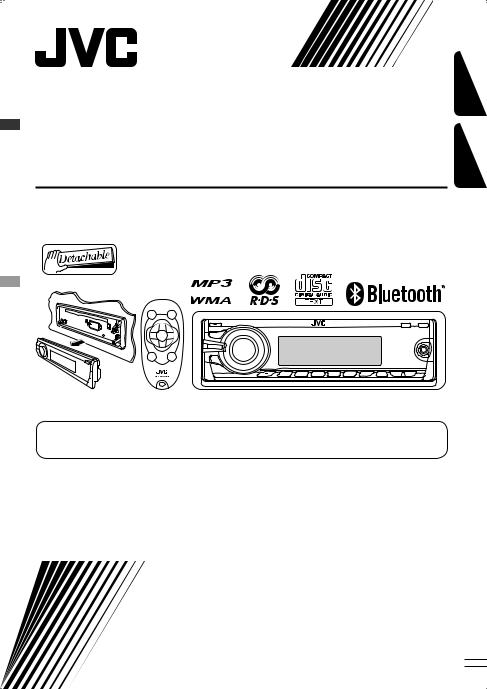
CD RECEIVER
RÉCEPTEUR CD
KD-BT22
FRANÇAIS ENGLISH
For canceling the display demonstration, see page 5.
Pour annuler la démonstration des affichages, référez-vous à la page 5.
For installation and connections, refer to the separate manual.
Pour l’installation et les raccordements, se référer au manuel séparé.
INSTRUCTIONS
MANUEL D’INSTRUCTIONS
GET0529-003A
[EX/EU]
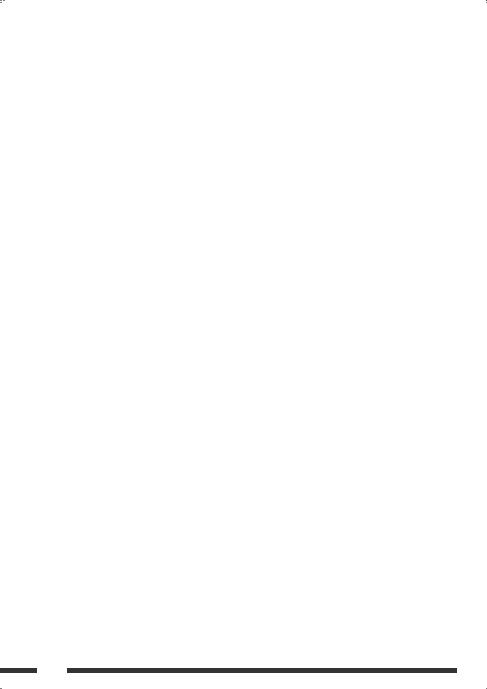
Declaration of Conformity with regard to the R&TTE Directive 1999/5/EC

 0984
0984
English:
Hereby, JVC, declares that this KD-BT22 is in compliance with the essential requirements and other relevant provisions of Directive 1999/5/ EC.
Deutsch:
Hiermit erklärt JVC, dass sich das Gerät KD-BT22 in Übereinstimmung mit den grundlegenden Anforderungen und den übrigen einschlägigen Bestimmungen der Richtlinie 1999/5/ EG befindet.
Hiermit erklärt JVC die Übereinstimmung des Gerätes KD-BT22 mit den grundlegenden Anforderungen und den anderen relevanten Festlegungen der Richtlinie 1999/5/EG befindet. (Wien)
Français:
Par la présente JVC déclare que l’appareil KD-BT22 est conforme aux exigences essentielles et aux autres dispositions pertinentes de la directive 1999/5/CE.
Nederlands:
.Hierbij verklaart JVC dat het toestel KD-BT22 in overeenstemming is met de essentiële eisen en de andere relevante bepalingen van richtlijn 1999/5/EG.
Dansk:
Undertegnede JVC erklærer herved, at følgende udstyr KD-BT22 overholder de væsentlige krav og øvrige relevante krav i direktiv 1999/5/EF
Español:
Por medio de la presente JVC declara que el KD-BT22 cumple con los requisitos esenciales y cualesquiera otras disposiciones aplicables o exigibles de la Directiva 1999/5/CE
Ελληνική:
ΜΕ ΤΗΝ ΠΑΡΟΥΣΑ JVC ∆ΗΛΩΝΕΙ ΟΤΙ KD-BT22 ΣΥΜΜΟΡΦΩΝΕΤΑΙ ΠΡΟΣ ΤΙΣ ΟΥΣΙΩ∆ΕΙΣ ΑΠΑΙΤΗΣΕΙΣ ΚΑΙ ΤΙΣ ΛΟΙΠΕΣ ΣΧΕΤΙΚΕΣ ∆ΙΑΤΑΞΕΙΣ ΤΗΣ Ο∆ΗΓΙΑΣ 1999/5/ΕΚ.
Italiano:
Con la presente JVC dichiara che questo KD-BT22 è conforme ai requisiti essenziali ed alle altre disposizioni pertinenti stabilite dalla direttiva 1999/5/CE.
Malti:
Hawnhekk, JVC, jiddikjara li dan KD-BT22 jikkonforma mal-ħtiġijiet essenzjali u ma provvedimenti oħrajn relevanti li hemm fid-Dirrettiva 1999/5/ EC.
Português:
JVC declara que este KD-BT22 está conforme com os requisitos essenciais e outras disposições da Directiva 1999/5/CE.
Suomi:
JVC vakuuttaa täten että KD-BT22 tyyppinen laite on direktiivin 1999/5/ EY oleellisten vaatimusten ja sitä koskevien direktiivin muiden ehtojen mukainen.
G-1
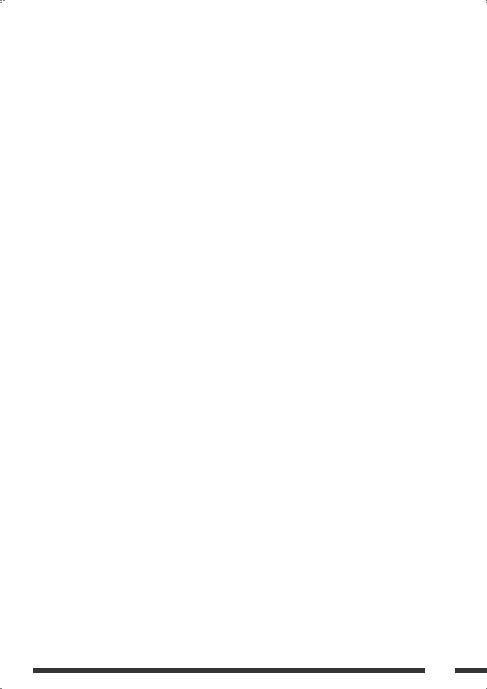
Svenska:
Härmed intygar JVC att denna KD-BT22 står I överensstämmelse med de väsentliga egenskapskrav och övriga relevanta bestämmelser som framgår av direktiv 1999/5/EG.
Lietuviu:
Šiuo JVC deklaruoja, kad šis KD-BT22 atitinka esminius reikalavimus ir kitas 1999/5/EB Direktyvos nuostatas.
Íslenska:
Hér með lýsir JVC yfir því að KD-BT22 er í samræmi við grunnkröfur og aðrar kröfur, sem gerðar eru í tilskipun 1999/5/EC.
Norsk:
JVC erklærer herved at utstyret KD-BT22 er i samsvar med de grunnleggende krav og øvrige relevante krav i direktiv 1999/5/EF.
Cesky:
JVC tímto prohlašuje, že tento KD-BT22 je ve shode se základními požadavky a dalšími príslušnými ustanoveními smernice 1999/5/ES.
Eesti:
Käesolevaga kinnitab JVC seadme KD-BT22 vastavust direktiivi 1999/5/EÜ põhinõuetele ja nimetatud direktiivist tulenevatele teistele asjakohastele sätetele.
Latviski:
Ar šo JVC deklare, ka KD-BT22 atbilst Direktivas 1999/5/EK butiskajam prasibam un citiem ar to saistitajiem noteikumiem.
Magyar:
Alulírott, JVC nyilatkozom, hogy a KD-BT22 megfelel a vonatkozó alapvetõ követelményeknek és az 1999/5/EC irányelv egyéb elõírásainak.
Polski:
Niniejszym JVC oświadcza, że KD-BT22 jest zgodny z zasadniczymi wymogami oraz pozostałymi stosownymi postanowieniami Dyrektywy 1999/5/ EC.
Slovensko:
JVC izjavlja, da je ta KD-BT22 v skladu z bistvenimi zahtevami in ostalimi relevantnimi dolocili direktive 1999/5/ ES.
Slovensky:
JVC týmto vyhlasuje, že KD-BT22 splna základné požiadavky a všetky príslušné ustanovenia Smernice 1999/5/ES.
G-2
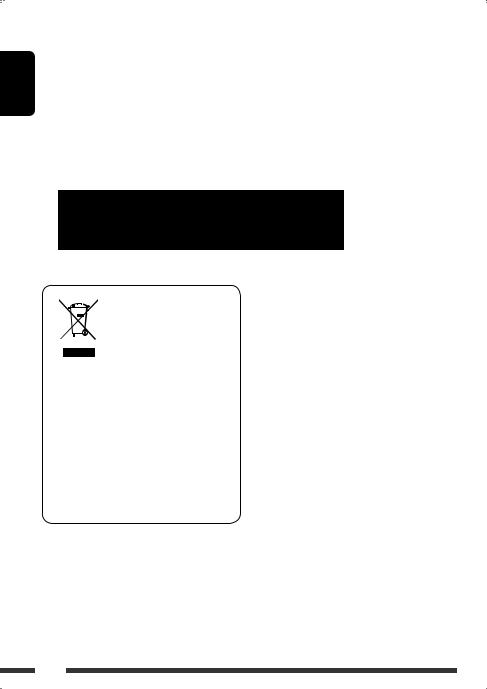
ENGLISH
Thank you for purchasing a JVC product.
Please read all instructions carefully before operation, to ensure your complete understanding and to obtain the best possible performance from the unit.
IMPORTANT FOR LASER PRODUCTS
1.CLASS 1 LASER PRODUCT
2.CAUTION: Do not open the top cover. There are no user serviceable parts inside the unit; leave all servicing to
qualified service personnel.
3. CAUTION: Visible and/or invisible class 1M laser radiation when open. Do not view directly with optical instruments.
4. REPRODUCTION OF LABEL: CAUTION LABEL, PLACED OUTSIDE THE UNIT.
This symbol is only valid in the European Union.
Information for Users on Disposal of Old Equipment
This symbol indicates that the product with this symbol should not be disposed as general
household waste at its end-of-life. If you wish to dispose of this product, please do so in accordance with applicable national legislation or other rules in your country and municipality. By disposing of this product correctly, you will help to conserve natural resources and will help prevent potential negative effects on the environment and human health.
Warning:
If you need to operate the unit while driving, be sure to look around carefully or you may be involved in a traffic accident.
For safety...
•Do not raise the volume level too much, as this will block outside sounds, making driving dangerous.
•Stop the car before performing any complicated operations.
Temperature inside the car...
If you have parked the car for a long time in hot or cold weather, wait until the temperature in the car becomes normal before operating the unit.
Note: Only for [EX] model users in UK and European countries
For security reasons, a numbered ID card is provided with this unit, and the same ID number is imprinted on the unit’s chassis. Keep the card in a safe place, as it will help the authorities to identify your unit if stolen.
2
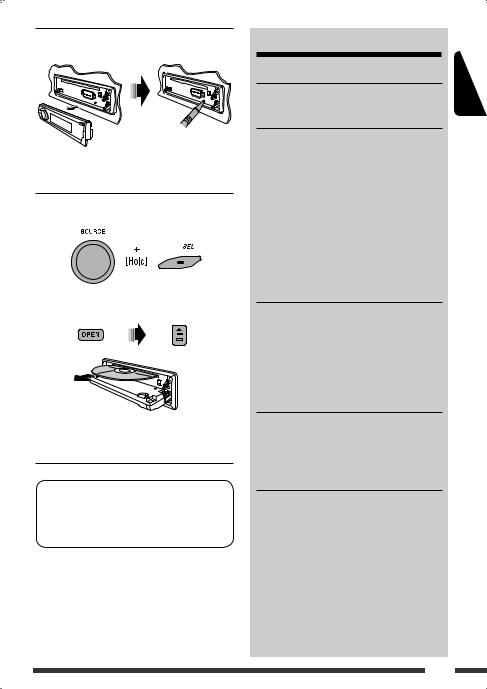
 How to reset your unit
How to reset your unit
•Your preset adjustments will also be erased (except the registered Bluetooth device, see pages 16 and 17).
 How to forcibly eject a disc
How to forcibly eject a disc
“Please Eject” appears on the display.
•Be careful not to drop the disc when it ejects.
•If this does not work, reset your unit.
This unit is equipped with the steering wheel remote control function.
•See the Installation/Connection Manual (separate volume) for connection.
CONTENTS |
|
INTRODUCTIONS |
|
Preparation.................................................. |
5 |
OPERATIONS |
|
Basic operations........................................... |
6 |
• Using the control panel............................... |
6 |
• Using the remote controller (RM-RK50)...... |
7 |
Listening to the radio................................... |
8 |
Disc operations............................................. |
13 |
Listening to the USB device.......................... |
15 |
Using the Bluetooth® devices....................... |
16 |
• Using the Bluetooth cellular phone ............ |
18 |
• Using the Bluetooth audio player ............... |
21 |
EXTERNAL DEVICES |
|
Listening to the CD changer ......................... |
22 |
Listening to the DAB tuner........................... |
23 |
Listening to the iPod.................................... |
26 |
Listening to the other external |
|
components.............................................. |
28 |
SETTINGS |
|
Selecting a preset sound mode .................... |
29 |
General settings—PSM .............................. |
32 |
Bluetooth settings ....................................... |
36 |
REFERENCES |
|
More about this unit .................................... |
38 |
Troubleshooting........................................... |
43 |
Maintenance................................................ |
47 |
Specifications............................................... |
48 |
ENGLISH
3
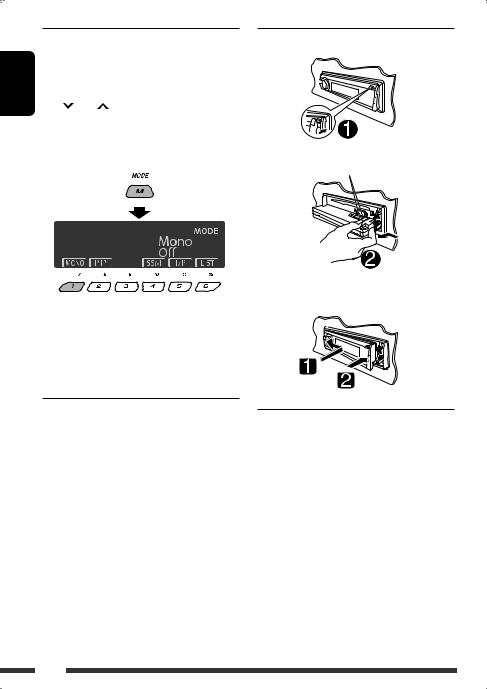
|
|
How to use the M MODE and SEL |
||||
|
|
|||||
ENGLISH |
|
buttons |
||||
4 /¢ buttons, 5/∞buttons, and the |
||||||
|
If you use M MODE or SEL (select), the display and some |
|||||
|
controls (such as the number buttons, |
|||||
|
control dial) enter the corresponding control mode. |
|||||
|
Ex.: When you press number button 1 after pressing |
|||||
|
|
M MODE, to operate the FM tuner. |
||||
|
|
|
|
|
|
|
|
|
|
|
|
|
|
|
|
|
|
|
|
|
|
|
|
|
|
|
|
|
|
|
|
|
|
|
|
|
|
|
|
|
|
To use these controls for original functions, press M MODE again.
•However, pressing SEL makes the unit enters a different mode.
•Waiting for about 15 seconds without pressing any of these buttons will automatically cancels the control.
Caution:
If the temperature inside the car is below 0°C, the movement of animation and text scroll will be halted on the display to prevent the display from being blurred.  appears on the display.
appears on the display.
When the temperature increases, and the operating temperature is resumed, these functions will start working again.
 Detaching the control panel
Detaching the control panel
Avoid touching the connectors.
 Attaching the control panel
Attaching the control panel
Caution on volume setting:
Digital devices (CD/USB) produce very little noise compared with other sources. Lower the volume before playing these digital sources to avoid damaging the speakers by sudden increase of the output level.
4
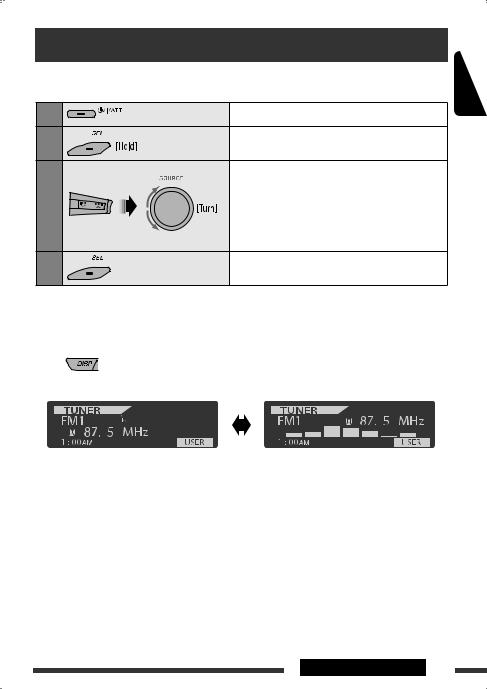
Preparation
 Cancel the display demonstration and set the clock
Cancel the display demonstration and set the clock
• See also pages 32 and 33.
1 |
Turn on the power. |
2 |
Enter the PSM settings. |
3 |
Cancel the display demonstrations |
|
Select “Demo,” then “Off.” |
|
Set the clock |
|
Select “Clock Hr” (hour), then adjust the hour. |
|
Select “Clock Min” (minute), then adjust the minute. |
|
Select “24H/12H,” then “24Hours” or “12Hours.” |
4 |
Finish the procedure. |
Changing the display information and pattern
When the power is turned off : Check the current clock time
Ex.: When tuner is selected as the source
Source operation display Audio level meter display (see “LevelMeter” on page 32)
ENGLISH
INTRODUCTIONS 5
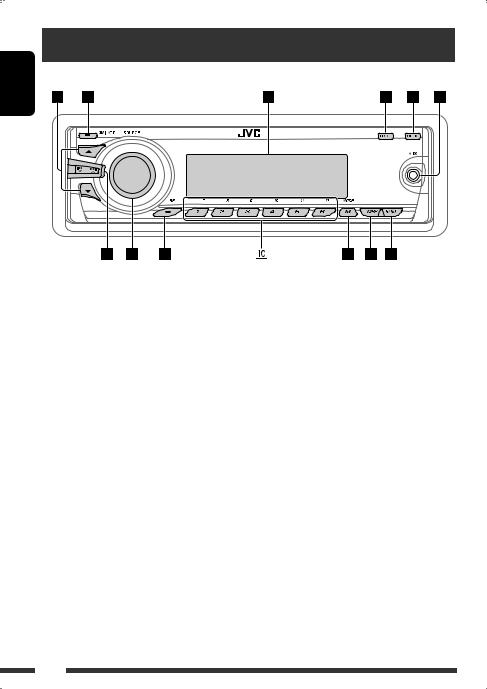
ENGLISH
Basic operations
Using the control panel 
1• DAB: Select DAB service.
•CD/USB/CD-CH: Select folder.
•USB-iPod: Enter the main menu [Hold].
•iPod: Enter the main menu/Pause playback/ Confirm selection.
2• Turn on the power.
•Turn off the power [Hold].
•Attenuate the sound (if the power is on).
•Bluetooth: Switch the conversation media
during a phone call conversation. 3 Display window
4• Enter/exit Bluetooth menu.
•Display the dialed list [Hold]. 5 Flip down the control panel.
•To eject the disc, flip down the control panel
then press 0on the unit. 6 AUX (auxiliary) input jack
7• TUNER: Search for station.
•DAB: Search for DAB ensemble.
•CD/USB/CD-CH/USB-iPod/iPod: Select track.
•BT-AUDIO: Reverse skip/forward skip.
8• Volume control [Turn].
•Select the source [Press].
TUNER=DAB*1 =CD*1 =USB*1 (or USB-iPod)*1 =CD-CH*1/iPod*1 (or EXT IN) =BT-AUDIO =AUX IN =(back to the beginning)
9 • |
Select/adjust the sound mode. |
• |
Enter the PSM settings [Hold]. |
p• TUNER/DAB: Select preset station/DAB service.
•CD/USB/CD-CH: Select folder/track/disc (for CD changer).
•USB-iPod: Select preset top menu items.
•Bluetooth: Dial preset phone number*2.
q• Enter functions mode.
•Bluetooth: Activate Voice Dialing [Hold]. w Change the display information and pattern.
e• TUNER/DAB: Select the bands.
•USB-iPod: Start/pause playback.
•BT-AUDIO: Start/pause playback.
*1 You cannot select these sources if they are not ready or not connected.
*2 For storing preset phone number, see page 20.
6
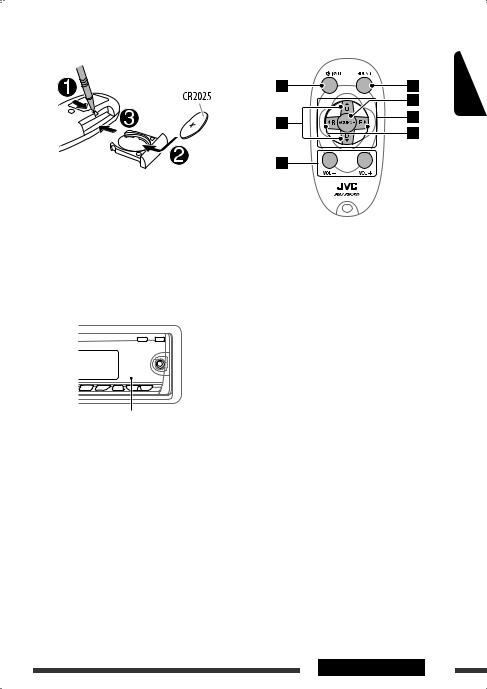
Using the remote controller (RM-RK50) 
Installing the lithium coin battery (CR2025)
Caution:
Battery shall not be exposed to excessive heat such as sunshine, fire, or the like.
If the effectiveness of the remote controller decreases, replace the battery.
Before using the remote controller:
•Aim the remote controller directly at the remote sensor on the unit.
•DO NOT expose the remote sensor to bright light (direct sunlight or artificial lighting).
Remote sensor
Warning (to prevent accidents and damage):
•Do not install any battery other than CR2025 or its equivalent.
•Do not leave the remote controller in a place (such as dashboards) exposed to direct sunlight for a long time.
•Store the battery in a place where children cannot reach.
•Do not recharge, short, disassemble, heat the battery, or dispose of it in a fire.
•Do not leave the battery with other metallic materials.
•Do not poke the battery with tweezers or similar tools.
•Wrap the battery with tape and insulate when throwing away or saving it.
1• Turns the power on if pressed briefly or attenuates the sound when the power is on.
•Turns the power off if pressed and held.
•Switches the conversation media during a phone
call conversation.
2• Changes the FM/AM/DAB bands with 5U.
•Changes the preset stations (or DAB services) with D ∞.
•Changes the folder of the MP3/WMA/AAC/WAV.
•While playing an MP3 disc on an MP3-compatible CD changer:
–Changes the disc if pressed briefly.
–Changes the folder if pressed and held.
•While listening to an Apple iPod:
Connected to KS-PD100:
–Pauses or resumes playback with D ∞.
–Enters the main menu with 5U.
(Now 5U/D ∞/2R/F 3work as the menu
selecting buttons.)*
*5U : Returns to the previous menu. D ∞: Confirms the selection.
Connected to the USB cable:
–Enter the main menu if pressed and held.
–Select the desired menu if pressed briefly.
–Fast skip in every layer of the main menu if pressed and held.
3 Adjusts the volume level.
4 Selects the sound mode (iEQ: intelligent equalizer).
5 Selects the source.
Continued on the next page
ENGLISH
OPERATIONS 7
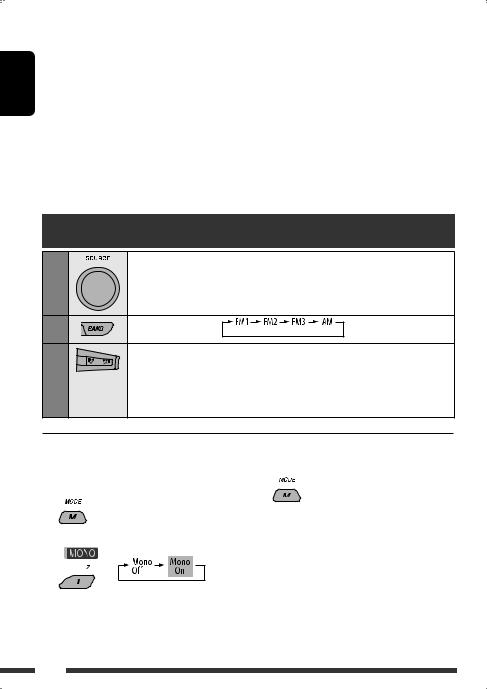
ENGLISH
6For Bluetooth cellular phone:
–Answers calls if pressed briefly.
–Rejects calls if pressed and held.
–Holds calls if pressed briefly during a phone call conversation.
7• Searches for stations (or DAB services) if pressed briefly.
•Searches for DAB ensembles if pressed and held.
•Fast-forwards or reverses the track if pressed and held.
•Changes the tracks if pressed briefly.
•While listening to an iPod (in menu selecting mode):
Connected to KS-PD100:
–Selects an item if pressed briefly. (Then, press D ∞to confirm the selection.)
–Skips 10 items at a time if pressed and held.
Connected to the USB cable:
–By holding F 3, you can start play back the selected item directly.
–By holding R 2, you can go back to the main display.
•Reverse skip/forward skip for Bluetooth audio.
Listening to the radio
1
2
3
Select “TUNER.”
Select the bands.
Search for a station to listen—Auto Search.
Manual Search: Hold either one of the buttons until “M” lights up on the display, then press it repeatedly.
•When receiving an FM stereo broadcast with sufficient signal strength,  lights up on the display.
lights up on the display.
|
|
When an FM stereo broadcast is |
3 Exit from the setting. |
|
|
||
|
|
hard to receive |
|
1
2
Reception improves, but stereo effect will be lost.
•  lights up on the display.
lights up on the display.
8
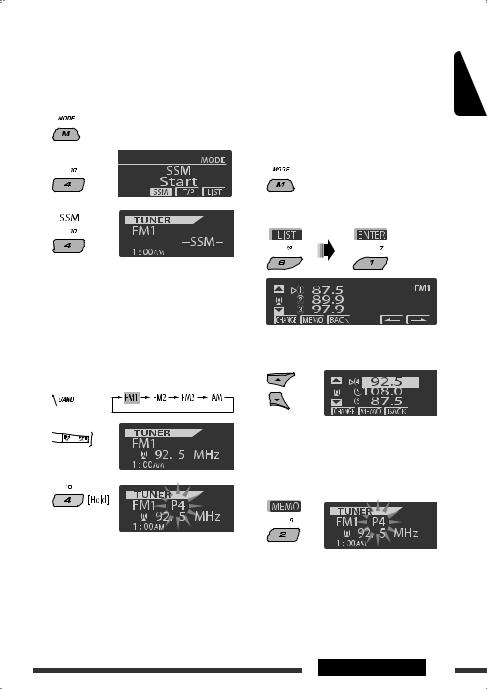
 FM station automatic presetting —SSM (Strong-station Sequential Memory)
FM station automatic presetting —SSM (Strong-station Sequential Memory)
You can preset up to six stations for each band.
1 While listening to an FM station...
2 
3 
Using the Preset Station list
•When is shown on the display, you can move back to the previous screen by pressing number button 3.
is shown on the display, you can move back to the previous screen by pressing number button 3.
1Follow steps 1 and 2 of “Using the number buttons” on the left column.
•By holding 5/ ∞, the Preset Station List will also appear (go to step 4).
2
3 Display the Preset Station List.
ENGLISH
Local FM stations with the strongest signals are searched and stored automatically in the selected FM band.
 Manual presetting
Manual presetting
Ex.: Storing FM station of 92.5 MHz into preset number 4 of the FM1 band.
Using the number buttons
1 
2 
3
Preset number flashes for a while.
4Select the preset number you want to store into.
•You can move to the lists of the other FM bands
by pressing number button 5 ( ) or 6 (
) or 6 ( ) repeatedly.
) repeatedly.
5 Store the station.
Continued on the next page
OPERATIONS 9

ENGLISH
 Listening to the preset station on the Preset Station List
Listening to the preset station on the Preset Station List
1Display the Preset Station List, then select the preset station you want to listen to.
2 Change to the selected station.
The following features are available only for FM RDS stations.
 Searching for FM RDS programme
Searching for FM RDS programme
—PTY Search
You can tune in to a station broadcasting your favorite programme by searching for a PTY code.
•When appears on the display, you can move back to the previous display by pressing number button 3.
appears on the display, you can move back to the previous display by pressing number button 3.
•When /
/ appears on the display, you can move to the other lists by pressing number button 5 or 6 repeatedly.
appears on the display, you can move to the other lists by pressing number button 5 or 6 repeatedly.
1
2 
3 Select “Search.”
The three preset PTY codes appears on the display.
4 Select a PTY code.
You can select a PTY code from the 29 preset PTY codes or from the six stored PTY codes.
•To store your favorite programme types, see the following and page 11.
5 Start searching for your favorite programme.
If there is a station broadcasting a programme of the same PTY code as you have selected, that station is tuned in.
Storing your favorite programme types
You can store six favorite programme types.
•When appears on the display, you can move back to the previous display by pressing number button 3.
appears on the display, you can move back to the previous display by pressing number button 3.
1
2
10
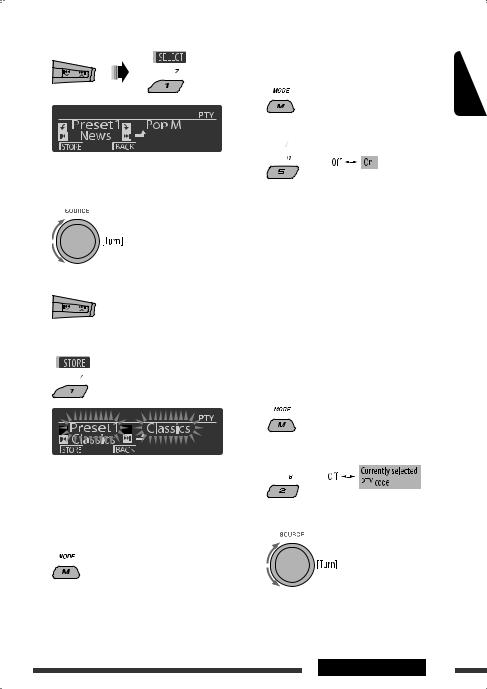
3 Select “Memory.”
4Select a preset number (“Preset1”– “Preset6”) you want to store into.
5 Select one of the PTY codes.
6 Store the selected PTY code.
Ex.: When “Classics” is selected in step 5
7Repeat steps 4 to 6 to store other PTY codes into other preset numbers.
8 Exit from the setting.
 Activating TA/PTY Standby
Activating TA/PTY Standby
Reception
TA Standby Reception |
ENGLISH |
|
|
1 |
|
2 
 either lights up or flashes on the display.
either lights up or flashes on the display.
• If  lights up, the unit temporarily will switch to Traffic Announcement (TA), if available, from any source other than AM.
lights up, the unit temporarily will switch to Traffic Announcement (TA), if available, from any source other than AM.
The volume changes to the preset TA volume level if the current level is lower than the preset level (see page 34).
• If  flashes, TA Standby reception is not yet activated. Tune in to another station providing the RDS signals.
flashes, TA Standby reception is not yet activated. Tune in to another station providing the RDS signals.
To deactivate TA Standby Reception, select “Off” in step 2.  goes off.
goes off.
PTY Standby Reception
1
2 
3 Select a PTY code.
Continued on the next page
OPERATIONS 11
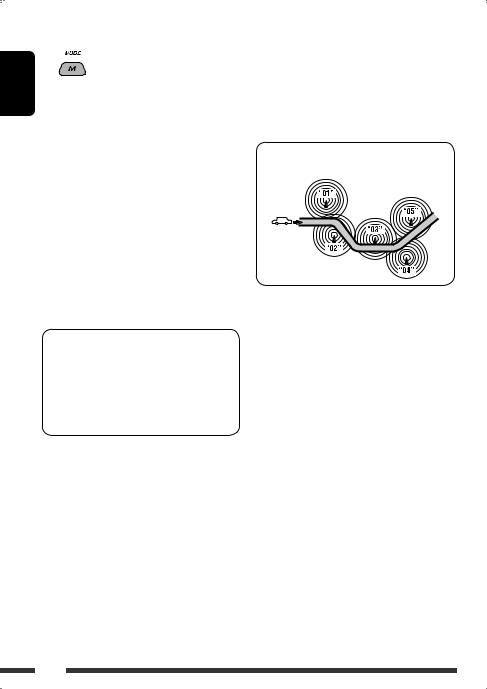
ENGLISH
4Exit from the setting.
 either lights up or flashes on the display.
either lights up or flashes on the display.
•If  lights up, the unit temporarily will switch to your favorite PTY programme from any source other than AM.
lights up, the unit temporarily will switch to your favorite PTY programme from any source other than AM.
•If  flashes, PTY Standby reception is not yet activated. Tune in to another station (or service) providing the RDS signals.
flashes, PTY Standby reception is not yet activated. Tune in to another station (or service) providing the RDS signals.
To deactivate PTY Standby Reception, select “Off” in step 2.  goes off.
goes off.
•When a DAB tuner is connected, TA/PTY Standby Reception also searches for services. (See also pages 24 and 25.)
•The unit will not switch to Traffic Announcement or PTY programme when a call connection is established through the Bluetooth Phone.
Available PTY codes
News, Affairs, Info, Sport, Educate, Drama, Culture, Science, Varied, Pop M (music), Rock M (music), Easy M (music), Light M (music), Classics, Other
M (music), Weather, Finance, Children, Social, Religion, Phone In, Travel, Leisure, Jazz, Country, Nation M (music), Oldies, Folk M (music), Document
 Tracing the same programme— Network-Tracking Reception
Tracing the same programme— Network-Tracking Reception
When driving in an area where FM reception is not sufficient enough, this unit automatically tunes in to another FM RDS station of the same network, possibly broadcasting the same programme with stronger signals (see the illustration below).
Programme A broadcasting on different frequency areas (01 – 05)
When shipped from the factory, Network-Tracking Reception is activated.
To change the Network-Tracking Reception setting, see “AF-Regn’l” on page 34.
•When the DAB tuner is connected, refer to “Tracing the same programme—Alternative Frequency Reception (DAB AF)” on page 25.
 Automatic station selection— Programme Search
Automatic station selection— Programme Search
Usually when you press the number buttons, the preset station is tuned in.
If the signals from the FM RDS preset station are not sufficient for good reception, this unit, using the AF data, tunes in to another frequency broadcasting the same programme as the original preset station is broadcasting.
•The unit takes some time to tune in to another station using programme search.
•See also page 34
12

Disc operations
All tracks will be played repeatedly until you change the source or eject the disc.
To stop play and eject the disc
• Press SOURCE to listen to another playback source.
Prohibiting disc ejection
To cancel the prohibition, repeat the same procedure.
Pressing (or holding) the following buttons allows you
to...
|
[Press] |
Select track |
|
[Hold] |
Reverse/fast-forward |
|
|
track |
*1 |
MP3/WMA/AAC: Select folder |
|
|
Locate particular folder*3 |
|
(Number buttons)*2 |
(for MP3/WMA/AAC) or track |
|
directly |
|
|
*1 By holding either one of the buttons, you can display the Folder List (see page 14).
*2 Press to select number 1 to 6; hold to select number 7 to 12.
*3 It is required that folders be assigned with 2-digit numbers at the beginning of their folder names—01, 02, 03, and so on.
After pressing M MODE, press the following buttons to...
Skip 10 tracks
MP3/WMA/AAC: Within the same folder
Repeat Track:
Repeat current track
Repeat Folder:
MP3/WMA/AAC: Repeat current folder
Random Folder:
MP3/WMA/AAC: Randomly play all tracks of current folder, then tracks of next folders
Random Disc:
Randomly play all tracks
•You can also cancel the playback mode by selecting “Off” or press number button 4 ( ).
).
Continued on the next page
ENGLISH
OPERATIONS 13
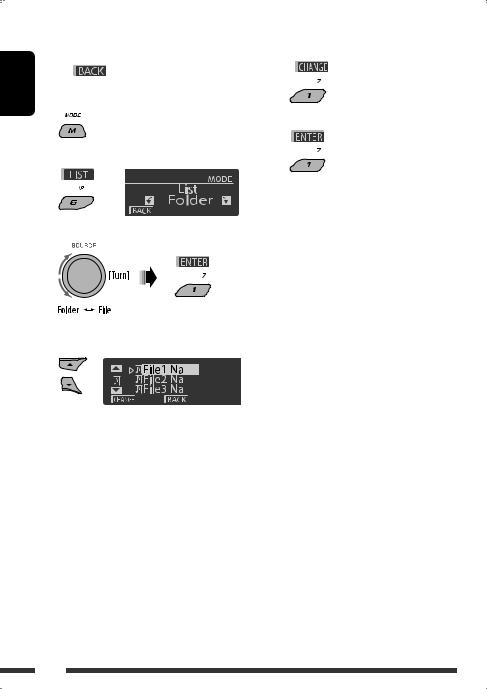
ENGLISH
|
|
Selecting a folder/track on the list |
5 Change to the selected item. |
||
|
|
||||
|
|
(only for MP3/WMA/AAC file) |
A If File List is selected |
||
• When |
is shown on the display, you can |
The list disappears and playback |
|||
starts. |
|||||
|
move back to the previous screen by pressing number |
||||
|
|
||||
button 3.
1
2
3
4
Select “LIST.”
Select the list type.
Select an item.
Ex.: When “File” is selected in step 3
•You can move to the other lists by pressing
number button 5 (  ) or 6 (
) or 6 (  ) repeatedly.
) repeatedly.
BIf Folder List is selected
•If the current folder is selected, File List appears, then repeat steps 4 and 5 Ato start playback.
•If another folder is selected, playback starts from the 1st file of the selected folder.
14

Listening to the USB device
You can connect a USB mass storage class device such as a USB memory, Digital Audio Player*1, portable HDD, etc. to the unit.
•You can also connect an Apple iPod to the USB cable from the rear of the unit. For details of the operation, see pages 26 – 28.
This unit can play MP3/WMA/WMA-DRM10*1/AAC*2/WAV tracks stored in a USB device.
*1 You can connect both MTP (Media Transfer Protocol) devices and USB mass storage class devices. See also page 40. *2 This unit can play back AAC files encoded using iTunes. This unit cannot play back FairPlay-encrypted files.
All tracks will be played repeatedly until you change the source or detach the USB device.
USB cable from the rear of the unit.
USB memory
ENGLISH
If a USB device has been attached...
Playback starts from where it has been stopped previously.
•If a different USB device is currently attached, playback starts from the beginning.
To stop play and detach the USB device
Straightly pull it out from the unit.
• Press SOURCE to listen to another playback source.
You can operate the USB device in the same way you operate the files on a disc. (See pages 13 and 14.)
•You can listen to WAV files by following the MP3/ WMA/AAC files operations listed on pages 13 and 14.
Cautions:
•Avoid using the USB device if it might hinder your safety driving.
•Do not pull out and attach the USB device repeatedly while “Reading” is shown on the display.
•Do not start the car engine if a USB device is connected.
•This unit may not be able to play the files depending on the type of USB device.
•Operation and power supply may not work as intended for some USB devices.
•You cannot connect a computer to the USB cable from the rear of the unit.
•Make sure all important data has been backed up to avoid losing the data.
•Do not leave a USB device in the car, expose to direct sunlight, or high temperature to avoid deformation or cause damages to the device.
•Some USB devices may not work immediately after you turn on the power.
•For more details about USB operations, see pages 40 and 41.
OPERATIONS 15
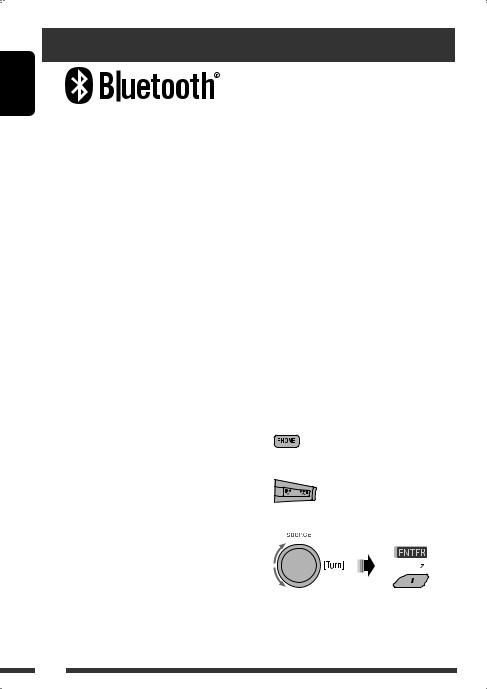
ENGLISH
Using the Bluetooth® devices
Bluetooth is a short-range wireless radio communication technology for the mobile device such as mobile phones, portable PCs, and other devices. The Bluetooth devices can be connected without cables and communicate with each other.
•Refer to the list (included in the box) to see the countries where you may use the Bluetooth® function.
Refer also to the instructions supplied with the Bluetooth device.
Bluetooth profile
This unit supports the following Bluetooth profiles; HFP (Hands-Free Profile) 1.5
OPP (Object Push Profile) 1.1
A2DP (Advanced Audio Distribution Profile) 1.2 AVRCP (Audio/Video Remote Control Profile) 1.3
Features
You can operate Bluetooth devices through the unit as follows:
•Receiving a call
•Making a call—from phone book, from call history (dialed number/received call), by dialing number, by preset numbers, by voice command
•Informing you of the arrival of a text message
•Play back a Bluetooth audio player
 Connecting a Bluetooth device for the first time
Connecting a Bluetooth device for the first time
Pairing and PIN code
When you connect a Bluetooth device to the unit for the first time, make pairing between the unit and the device. Pairing allows Bluetooth devices to communicate with each other.
To make pairing, you may need to enter the PIN (Personal Identification Number) code of your Bluetooth device you want to connect.
•Once the connection is established, it is registered in the unit even if you reset the unit. Up to five devices can be registered in total.
•Only one device for Bluetooth phone and one for Bluetooth audio can be connected at a time.
•To use the Bluetooth function, you need to turn on Bluetooth function of the device.
Preparation: Operate the device to turn on its Bluetooth function.
•When  is shown on the display, you can move back to the previous screen by pressing number button 3.
is shown on the display, you can move back to the previous screen by pressing number button 3.
1 While listening to a source...
2 Select “Device.”
3 Select “New Pairing.”
16
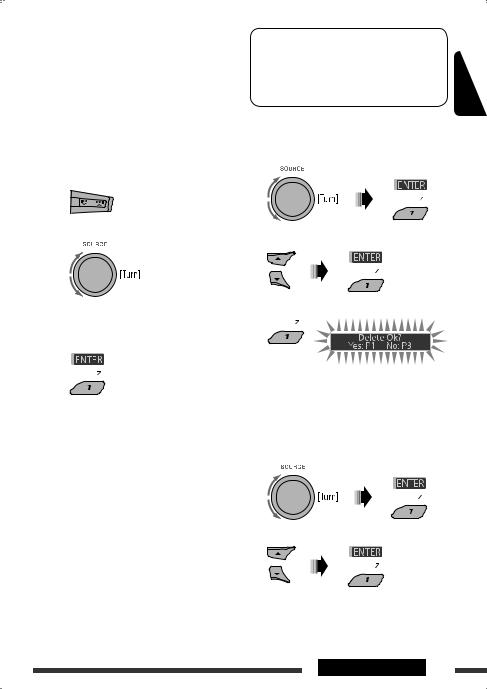
4Enter a PIN (Personal Identification Number) code to the unit.
•You can enter any number you like (1-digit to 16-digit number). [Initial: 0000]
•To enter a PIN code less than 4-digit, firstly delete the initial PIN code (0000) by pressing
number button 5 ( ).
).
*Some devices have their own PIN code. Enter the specified PIN code to the unit.
1Move to the next (or previous) number position.
2 Select a number.
3Repeat steps 1and 2until you finish entering a PIN code.
4 Confirm the entry.
5Operate the target Bluetooth device, (while “Open...” is flashing on the display).
On the device to be connected, enter the same PIN code you have just entered for this unit. “Connecting...” flashes, then “Pairing Ok” or “Connected [Device Name]” appears on the display when the connection is established. Now you can use the device through the unit.
 appears when the connection is established.
appears when the connection is established.
The device remains registered even after you disconnect the device. Use “Cnnct Phone” or “Cnnct Audio” (or activate “Auto Cnnct”) to connect the same device from next time on. (See the following and pages 36 and 37.)
Deleting a registered device
Perform steps 1 and 2 on page 16, then...
1 Select “Del Pairing.”
2 Select a device you want to delete.
3 Delete the selection.
•Press number button 3 to select “No” or return to step 1.
Connecting a registered device
Perform steps 1 and 2 on page 16, then...
1 Select “Cnnct Phone” or “Cnnct Audio.”
2Select a device you want.
“Connecting...” flashes, then “Connected (and device name)” appears on the display when the device is connected.
Continued on the next page
ENGLISH
OPERATIONS 17
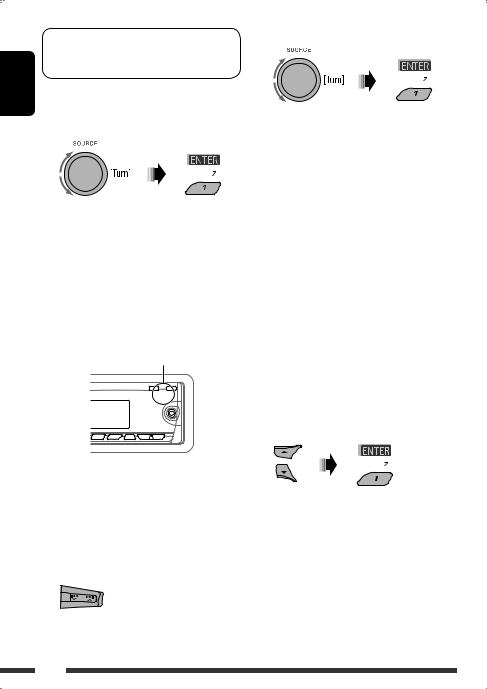
ENGLISH
You can set the unit to connect the Bluetooth device automatically when the unit is turned on. (See “Auto Cnnct” on page 37.)
Disconnecting a device
Perform steps 1 and 2 on page 16, then...
Select “Discn Phone” or “Discn Audio.”
“Disconnecting...” flashes, then “Disconnected (and device name)” appears on the display when the device is disconnected.
Using the Bluetooth cellular phone 
 Making a call
Making a call
You can make hands-free calls using the unit.
The built-in microphone is behind this corner of the unit.
3Select the method to make a call.
•Dialed*: Shows the list of the phone numbers you have dialed. Go to the following step.
•Received*: Shows the list of the received calls. Go to the following step.
•Phonebook: Shows the name/phone number of the phone book of the unit. Go to the following step. To copy the phone book memory, see
page 20.
•Preset: Shows the list of preset numbers. Go to the following step. To preset numbers, see page 20.
•Dial Number: Shows the phone number entry screen. See “How to enter phone number” on page 19.
•Voice Dial (Only accessible when the connected cellular phone has the voice recognition system): Speak the name (registered words) you want to call.
*Displays only when the dialed or received number is made through the unit.
4Select the name/phone number/preset number you want to call.
The sounds comes out from the connected speakers.
•When  appears on the display, you can move back to the previous display by pressing number button 3.
appears on the display, you can move back to the previous display by pressing number button 3.
1 
2 Select “Call.”
•When the sound is stopped or interrupted during the use of a Bluetooth device, turn off, then turn on the unit.
–If the sound is not yet restored, connect the device again. (See “Connecting a registered device” on page 17.)
18
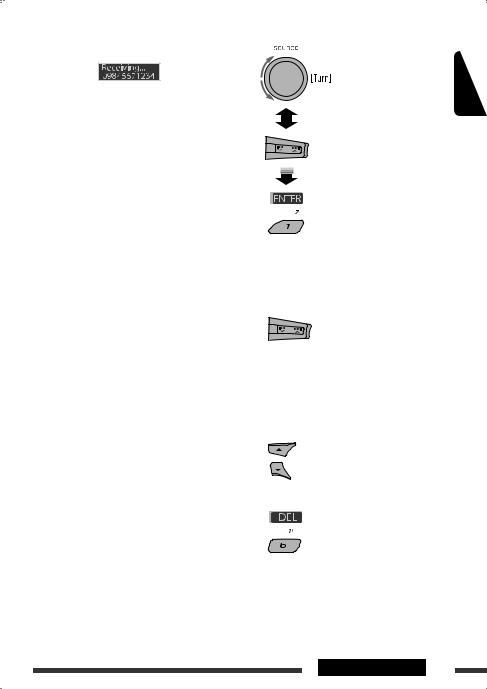
When a call comes in....
The source is automatically changed to “Bluetooth.”
• Phone number appears (if acquired).
When “Auto Answer” is activated....
The unit answers the incoming calls automatically, see page 37.
•When “Auto Answer” is deactivated, press any button (except 


 /control dial) to answer the incoming call.
/control dial) to answer the incoming call.
•You can adjust the microphone volume level (see page 37).
To end the call or reject an incoming call
Hold any button (except 


 /control dial).
/control dial).
•When “Auto Answer” is set to “Reject,” the unit rejects any incoming calls.
Answering a waiting call
If your cellular phone is equipped with the call waiting function, you can put the current call on hold and answer the waiting call.
Press any button (except 


 /control dial).
/control dial).
•To restore the on-hold call, press any button (except 


 /control dial) again.
/control dial) again.
•When you end one call, you can connect to the other.
When a SMS comes in....
If the cellular phone is compatible with SMS (Short Message Service) and “MSG Notice” is set to “On” (see page 37), the unit rings and “Received Message” appears on the display to inform you of the message arrival.
• You cannot edit or send a message through the unit.
How to enter phone number
Select a number. |
ENGLISH |
|
|
Move the entry position. |
|
Confirm the entry. |
|
How to delete phone number
1 
2 Select “Call.”
3Display the list of phone numbers using one of the dialing method (see step 3 of “Making a call” on page 18).
4Select the name/phone number you want to delete.
5 Delete the selection.
• Press number button 6 ( ) to delete all the listed numbers in step 3.
) to delete all the listed numbers in step 3.
Continued on the next page
OPERATIONS 19

How to copy phone book
ENGLISH |
You can copy the phone book memory of a cellular |
|||
phone into the unit. |
||||
|
||||
|
• When |
is shown on the display, you can |
||
|
move back to the previous screen by pressing number |
|||
|
button 3. |
|
||
|
1 |
|
|
|
|
2 |
Select “Settings.” |
||
|
3 |
Select “PhoneBook.” |
||
4Enter the PIN code both for this unit and Bluetooth phone.
• See step 4 of page 17.
5 
Operate the target cellular phone. (While “Receiving 00/50” appears on the display.) Enter the same PIN code (as entered in step 4) on the cellular phone, then transfer the phone book memory to the unit. (Refer to the Instructions manual supplied with your cellular phone.)
 Presetting the phone number
Presetting the phone number
You can preset up to six phone numbers.
•When  is shown on the display, you can move back to the previous screen by pressing number button 3.
is shown on the display, you can move back to the previous screen by pressing number button 3.
1Display the phone number you want to preset by using one of the “Call” items.
2 Select a phone number.
You can also enter a new phone number (see also “How to enter phone number” on page 19) to store.
3 Select a preset number to store.
To call a preset number
While in Bluetooth audio....
•You can also call a preset number using “Preset” of the “Call” items (see page 18).
Switching conversation media (the unit/ cellular phone)
During a phone call conversation....
Then, continue your conversation using the other media.
•Operations may be different according to the connected Bluetooth device.
20
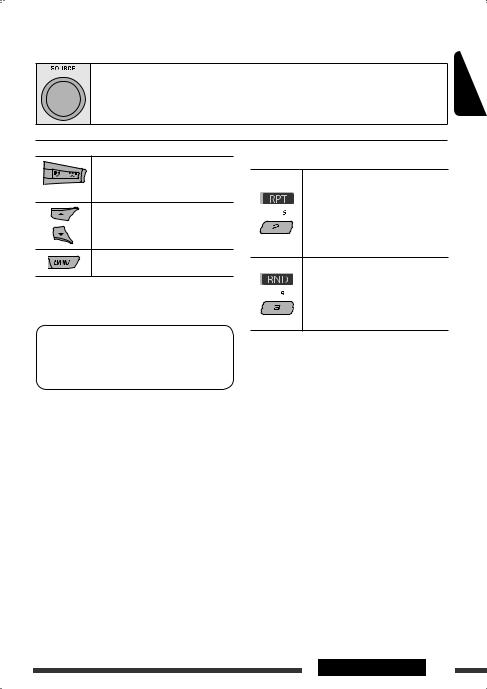
Using the Bluetooth audio player 
• Operations and display indications differ depending on their availability on the connected audio player.
Select “BT-AUDIO.”
If playback does not start automatically, operate the Bluetooth audio player to start playback.
ENGLISH
[Press] |
Reverse skip/forward skip |
[Hold] |
Reverse search/forward |
|
search |
Select group/folder
Start/pause playback
•Refer also to pages 17 and 18 for connecting/ disconnecting/deleting a registered device.
Bluetooth Information:
If you wish to receive more information about Bluetooth, visit the following JVC web site: <http:// www.jvc-victor.co.jp/english/car/>.
After pressing M MODE, press the following buttons to...
Repeat Track:
Repeat current track
Repeat All:
Repeat all tracks
Repeat Group:
Repeat all tracks of current group
Random All:
Randomly play all tracks
Random Group:
Randomly play all tracks of the current group
•You can also cancel the playback mode by selecting “Off”.
OPERATIONS 21
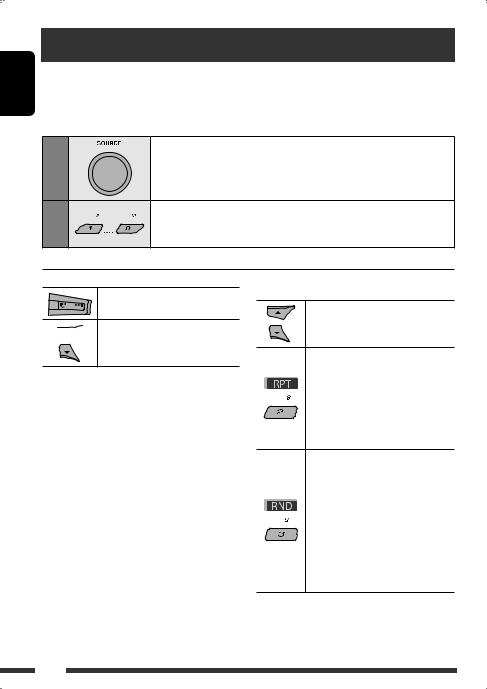
ENGLISH
Listening to the CD changer
It is recommended to use a JVC MP3-compatible CD changer with your unit. You can connect a CD changer to the CD changer jack on the rear of the unit.
• You can only play conventional CDs (including CD Text) and MP3 discs.
Preparation: Make sure “Changer” is selected for the external input setting, see page 34.
1 |
Select “CD-CH.” |
|
|
2 |
Select a disc to start playing. |
– 6. |
|
|
[Press] |
For selecting disc number 1 |
|
|
[Hold] |
For selecting disc number 7 |
– 12. |
[Press] |
Select track |
[Hold] |
Reverse/fast-forward track |
 * MP3: Select folders
* MP3: Select folders
*By holding either one of the buttons, you can display the Disc List (see page 14).
To select a disc/folder/track on the list
See “Selecting a folder/track on the list (only for MP3/ WMA/AAC file)” on page 14.
Select “Disc” in step 3 to display the Disc List of the CD changer.
After pressing M MODE, press the following buttons to...
Skip 10 tracks
MP3: Within the same folder
Repeat Track:
Repeat current track
Repeat Folder:
MP3: Repeat all tracks of current folder
Repeat Disc:
Repeat all tracks of the current disc
Random Folder:
MP3: Randomly play all tracks of the current folder, then tracks of the next folder
Random Disc:
Randomly play all tracks of current disc
Random All:
Randomly play all tracks of the discs in the magazine
•You can also cancel the playback mode by selecting “Off” or press number button 4 ( ).
).
22
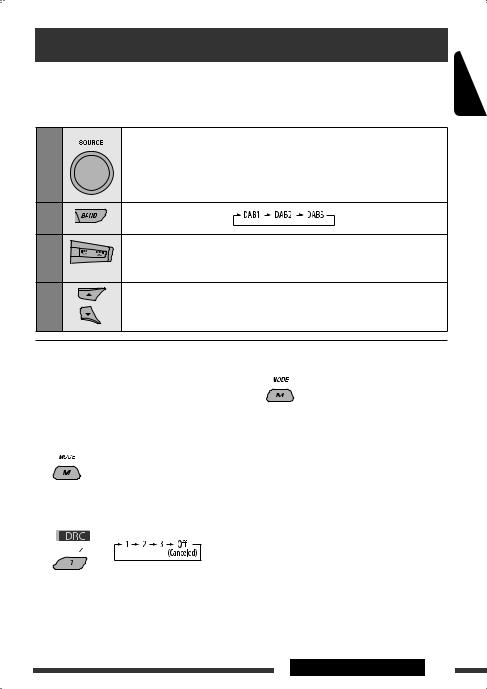
Listening to the DAB tuner
Before operating, connect the JVC DAB tuner, KT-DB1000 (separately purchased) to the CD changer jack on the rear of the unit.
Preparation: Make sure “Changer” is selected for the external input setting, see page 34.
1 |
Select “DAB.” |
2 |
Select the bands. |
3 |
Searching for an ensemble. |
|
Manual Search: Hold either one of the buttons until “M” flashes on the display, then press |
|
it repeatedly. |
4 |
Select a service (either primary or secondary) to listen to. |
ENGLISH
|
|
|
When surrounding sounds are |
3 Exit from the setting. |
|
|
|
||
|
|
|
noisy |
|
Some services provide Dynamic Range Control (DRC) signals together with their regular programme signals. DRC will reinforce the low level sounds to improve your listening.
1
2Select one of the DRC signals levels (1, 2, or 3).

 appears on the display.
appears on the display.
•
 will be highlighted only when receiving DRC signals from the tuned service.
will be highlighted only when receiving DRC signals from the tuned service.
•As the number increases, the effect becomes stronger.
Continued on the next page
EXTERNAL DEVICES 23
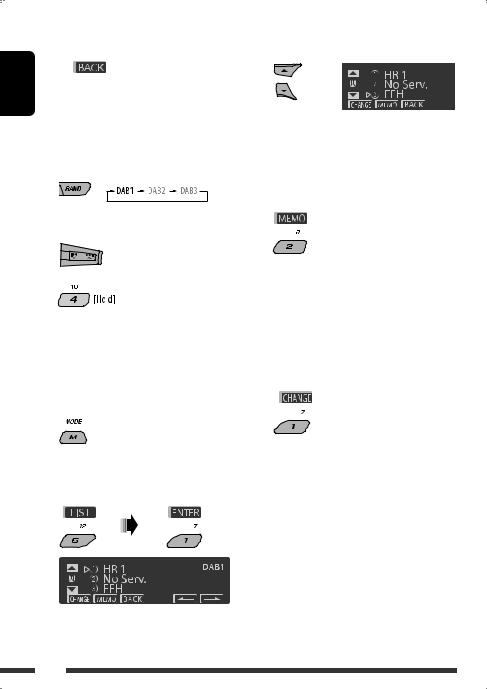
 Storing DAB services in memory
Storing DAB services in memory
You can preset six DAB services (primary) for each band.
ENGLISH |
• When |
appears on the display, you can move |
|
back to the previous display by pressing number button 3.
Ex.: Storing an ensemble (primary service) into the preset number 4 of the DAB 1 band.
Using the number buttons
1
2 Select an ensemble (primary service).
3 |
Preset number “P4” appears |
|
on the display. |
|
Using the Preset Service List
1Follow steps 1 and 2 above.
•By holding 5/ ∞, the Preset Service List will appear (go to step 4).
2
3 Display the Preset Service List.
4Select a preset number you want to store into.
•You can move to the lists of the other DAB bands
by pressing number button 5 ( ) or
) or
6 ( ) repeatedly, but you cannot store the selected service into these bands.
) repeatedly, but you cannot store the selected service into these bands.
5 Store the service.
Preset number “P4” appears on the display.
 Listening to the preset service using the Preset Service List
Listening to the preset service using the Preset Service List
1Display the Preset Service List, then select the preset DAB service you want to listen to.
2 Change to the selected DAB service.
 Using the standby reception
Using the standby reception
You can use three types of Standby Reception.
•Road Traffic News Standby Reception—TA Standby Reception
•Announcement Standby Reception
•PTY Standby Reception
Activating/deactivating TA/PTY Standby
Reception
•Operations are exactly the same as explained on pages 11 and 12 for FM RDS stations.
•You cannot store PTY codes separately for the DAB tuner and for the FM tuner.
24
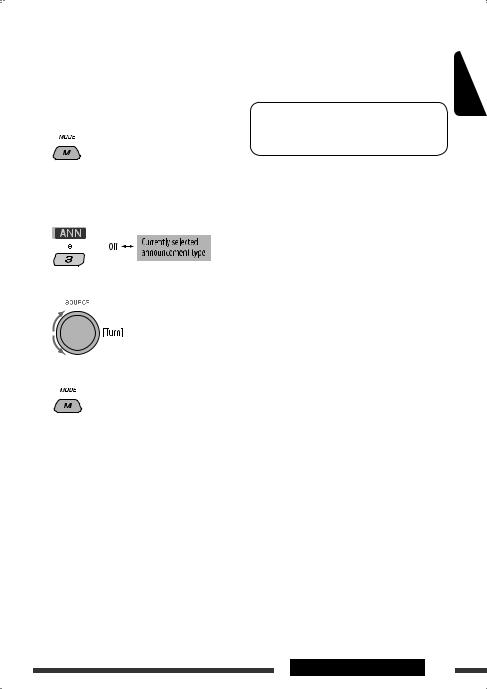
Announcement Standby Reception
Announcement Standby Reception allows the unit to switch temporarily to your favorite service (announcement type).
To activate the Announcement Standby Reception and select the announcement type
1
2Activating the Announcement Standby Reception.
Display the currently selected announcement type.
3 Selecting an announcement type.
4Exit from the setting.
 either lights up or flashes on the playback display.
either lights up or flashes on the playback display.
•If  lights up, Announcement Standby Reception is activated.
lights up, Announcement Standby Reception is activated.
•If  flashes, Announcement Standby Reception is not yet activated.
flashes, Announcement Standby Reception is not yet activated.
To activate, tune in to another service providing the related signals.  will stop flashing and remain lit.
will stop flashing and remain lit.
To deactivate the Announcement Standby Reception
Select “Announce Off” in step 2.  goes off.
goes off.
Announcement types
Travel, Warning, News, Weather, Event, Special, Rad Inf (Radio Information), Sports, Finance
 Tracing the same programme— Alternative Frequency Reception (DAB AF)
Tracing the same programme— Alternative Frequency Reception (DAB AF)
You can keep listening to the same programme by activating the Alternative Frequency Reception.
•While receiving a DAB service:
When driving in an area where a service cannot be received, this unit automatically tunes in to another ensemble or FM RDS station, broadcasting the same programme.
•While receiving an FM RDS station:
When driving in an area where a DAB service is broadcasting the same programme as the FM RDS station is broadcasting, this unit automatically tunes in to the DAB service.
When shipped from the factory, Alternative Frequency Reception is activated.
To deactivate the Alternative Frequency Reception, see page 34.
ENGLISH
Continued on the next page
EXTERNAL DEVICES 25
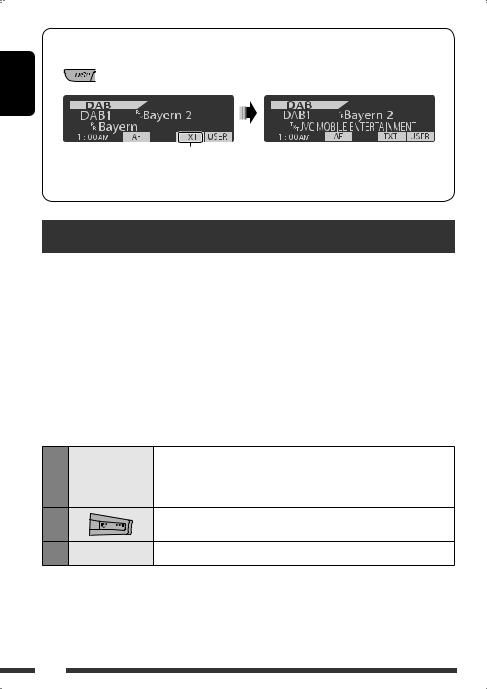
To show the Dynamic Label Segment (DLS) information
While listening to an ensemble that supports DLS....
ENGLISH
Lights up when receiving a service providing
Dynamic Label Segment (DLS)—DAB radio text.
• The DLS display will be temporarily canceled when you operate the unit.
Listening to the iPod
You can play songs in an Apple iPod by:
–Connecting it with the USB cable supplied with your iPod to the USB cable from the rear of the unit.
–Connecting the Interface adapter for iPod, KS-PD100 (separately purchased) to the CD changer jack on the rear of the unit.
Preparation: Make sure “Changer” is selected for the external input setting, see page 34.
•You can control playback from the unit.
•Disconnecting the iPod will stop playback. Press SOURCE to listen to another playback source.
•For details, refer also to the manual supplied for your iPod.
Caution:
•Avoid using the iPod if it might hinder your safety while driving.
•Make sure all important data has been backed up to avoid losing the data.
1
2
3
|
Connect an iPod to the USB cable or through KS-PD100. |
|
— |
Playback starts automatically from where it had been paused previously. |
|
• If an iPod has been connected, press SOURCE to select “USB-iPod” or “iPod” as |
||
|
||
|
the playback source. |
|
|
Select a track. |
—Adjust the volume and sound as you want. (See pages 29 – 31.)
26

 Playback control from the unit
Playback control from the unit
Button |
For iPod connected through KS-PD100 |
For iPod connected to the USB cable |
||
|
[Press] |
Go to the next or previous track |
[Press] |
Go to the next or previous track |
|
[Hold] |
Fast-forward or reverse the track |
[Hold] |
Fast-forward or reverse the track |
|
|
during playback |
|
during playback |
|
|
|
|
|
|
[Press] |
Enter main menu when you press 5. |
[Hold] |
Enter main menu |
|
|
Pause/resume playback when ∞is |
[Press] |
Go to the top menu of “Playlists,” |
|
|
pressed. |
|
“Artists,” “Albums,” “Songs,” |
|
|
|
|
“Podcasts,” “Genres,” “Composers,” or |
|
|
|
|
“Audiobooks” in the main menu. |
|
|
|
|
• Pressing the number buttons (1 – 6) |
|
|
|
|
or holding 1 (7) and 2 (8) can also |
|
|
|
|
select the preset top menus. |
|
|
|
|
|
|
|
— |
[Press] |
Pause/resume playback. |
|
|
|
|
|
ENGLISH
 Selecting a track from the menu
Selecting a track from the menu
No. |
Operation |
For iPod connected through |
For iPod connected to the USB cable |
|
|
|
KS-PD100 |
|
|
1 |
Enter the main |
|
|
|
|
menu. |
|
|
|
2 |
Select the |
|
|
|
|
desired menu. |
|
|
|
|
|
Playlists ÔArtists ÔAlbums Ô |
Playlists ÔArtists ÔAlbums Ô |
|
|
|
Songs ÔGenres ÔComposers |
Songs ÔPodcasts ÔGenres Ô |
|
|
|
Composers ÔAudiobooks |
||
|
|
|
||
3 |
Confirm the |
|
|
|
|
selection. |
|
|
|
|
|
• By holding 4 /¢ , you |
• |
By holding ¢ , you can start |
|
|
can fast skip during song search in the |
||
|
|
|
play back the selected item directly. |
|
|
|
main menu. |
|
|
|
|
• |
By holding 4 , you can go back |
|
|
|
|
||
|
|
|
|
to the main display. |
|
|
|
• By holding 5/∞, you can fast skip in |
|
|
|
|
|
every layer of the main menu. |
•If a track is selected, playback starts automatically.
•If the selected item has another layer, you will enter the layer. Repeat steps 2 and 3 until the desired track is played.
Continued on the next page
EXTERNAL DEVICES 27
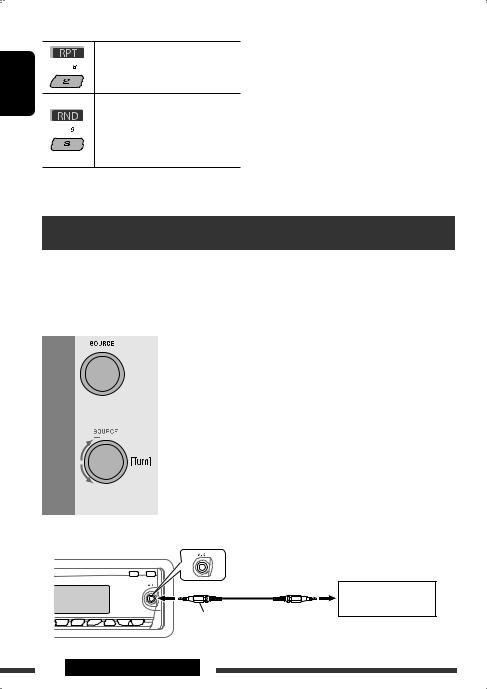
ENGLISH
After pressing M MODE, press the following buttons to...
Repeat One: Same as “Repeat One.”
Repeat All: Same as “Repeat All.”
Repeat Off: Cancels.
Random Album*:
Same as “Shuffle Albums.”
Random Song:
Same as “Shuffle Songs.”
Random Off: Cancels.
*Functions only if you select “All Albums” or “All” in “Albums” of the main “MENU.”
The menu selecting mode will be canceled:
•If no operations are performed for about:
–5 seconds for iPod connected through KS-PD100.
–15 seconds for iPod connected to the USB cable.
•When you confirm the selection of a track.
Listening to the other external components
You can connect an external component to:
•CD changer jack on the rear of this unit using the following adapters:
–Line Input Adapter, KS-U57
–AUX Input Adapter, KS-U58
Preparation: Make sure “Ext Input” is selected for the external input setting, see page 34.
• AUX (auxiliary) input jack on the control panel.
1 |
|
|
|
Select “EXT IN” or “AUX IN.” |
|
|
|
|
|
2 |
|
|
— |
Turn on the connected component and start playing the source. |
3 |
|
|
|
Adjust the volume. |
|
|
|
|
|
|
|
|
|
|
4 |
|
|
— |
Adjust the sound as you want (see pages 29 – 31). |
Connecting an external component to the AUX input jack
Portable audio player, etc.
3.5 mm stereo mini plug (not supplied)
28 EXTERNAL DEVICES
