Jvc KD-AV300 User Manual

KD-AV300
MONITOR WITH DVD RECEIVER
INSTRUCTION MANUAL
Please read all instructions carefully before operation to obtain the best possible performance from the unit.
LVT2501-003B [UI]

The marking of products using lasers
The label is attached to the chassis/case and says that the component uses laser beams that have been classified as Class 1. It means that the unit is utilizing laser beams that are of a weaker class. There is no danger of hazardous radiation outside the unit.
• “DVD Logo” is a trademark of DVD Format/Logo Licensing Corporation registered in the US, Japan and other countries.
• Manufactured under license from Dolby Laboratories. Dolby and the double-D symbol are trademarks of Dolby Laboratories.
• Microsoft and Windows Media are either registered trademarks or trademarks of Microsoft Corporation in the United States and/or other countries.
• This item incorporates copy protection technology that is protected by U.S. patents and other intellectual property rights of Rovi Corporation. Reverse engineering and disassembly are prohibited.
• “Made for iPod,” and “Made for iPhone” mean that an electronic accessory has been designed to connect specifically to iPod, or iPhone, respectively, and has been certified by the developer to meet Apple performance standards. Apple is not responsible for the operation of this device or its compliance with safety
and regulatory standards. Please note that the use of this accessory with iPod, or iPhone may affect wireless performance.
• iPhone, iPod, iPod classic, iPod nano, and iPod touch are trademarks of Apple Inc., registered in the U.S. and other countries.
• THIS PRODUCT IS LICENSED UNDER THE MPEG-4 VISUAL PATENT PORTFOLIO LICENSE FOR THE PERSONAL AND NON-COMMERCIAL USE OF A CONSUMER FOR (1) ENCODING VIDEO IN COMPLIANCE WITH THE MPEG-4 VISUAL STANDARD ("MPEG-4 VIDEO") AND/OR (2) DECODING MPEG-4 VIDEO THAT WAS ENCODED BY A CONSUMER ENGAGED IN A PERSONAL AND NON-COMMERCIAL ACTIVITY AND/OR WAS OBTAINED FROM A VIDEO PROVIDER LICENSED BY MPEG LA TO PROVIDE MPEG-4 VIDEO. NO LICENSE IS GRANTED OR SHALL BE IMPLIED FOR ANY OTHER USE. ADDITIONAL INFORMATION INCLUDING THAT RELATING TO PROMOTIONAL, INTERNAL AND COMMERCIAL USES AND LICENSING MAY BE OBTAINED FROM MPEGLA, LLC.
SEE HTTP://WWW.MPEGLA.COM.
2

Before Use
 Warning
Warning
Do not operate any function that takes your attention away from safe driving.
 Caution
Caution
Volume setting:
•Adjust the volume so that you can hear sounds outside the car to prevent accidents.
•Lower the volume before playing digital sources to avoid damaging the speakers by the sudden increase of the output level.
General:
•Avoid using the USB device or iPod/iPhone if it might hinder safety driving.
•Make sure all important data has been backed up. We shall bear no responsibility for any loss of recorded data.
•Never put or leave any metallic objects (such as coins or metal tools) inside the unit, to prevent a short circuit.
•If a disc error occurs due to condensation on the laser lens, eject the disc and wait for the moisture to evaporate.
Remote control (RM-RK257):
•Do not leave the remote control in hot places such as on the dashboard.
•The Lithium battery is in danger of explosion if replaced incorrectly. Replace it only with the same or equivalent type.
•The battery pack or batteries shall not be exposed to excessive heat such as sunshine, fire or the like.
•Keep the battery out of reach of children and in original package when not used. Dispose of used batteries promptly. If swallowed, contact a physician immediately.
Contents
Before Use |
3 |
Basics |
4 |
|
|
Tuner |
6 |
|
|
iPod/iPhone |
7 |
|
|
Disc/USB |
8 |
|
|
External Components |
10 |
|
|
Sound/Display/Other Settings |
11 |
|
|
More Information |
12 |
|
|
Troubleshooting |
14 |
|
|
Specifications |
15 |
|
|
Installation/Connection |
16 |
How to read this manual
•The buttons on the faceplate are used for explaining the operations unless mentioned otherwise. However, if the remote control has the same or similar button names, they can also be used for the operations. For operations from the remote control, see “Remote control (RM-RK257)”. ( 5)
•[XX] indicates the selected items or menu.
•( XX) indicates that references are available on the stated page number.
•English indications are used for the purpose of explanation. You can select the indication language from the
[Setting / General] menu. ( 13)
3
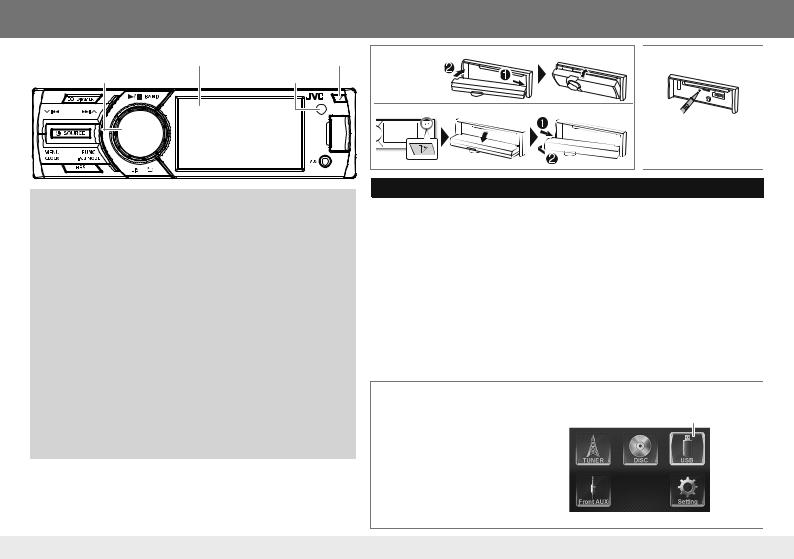
Basics
Faceplate |
Faceplate-open button |
Attach |
Monitor |
|
|
Volume knob (turn/press) |
Remote sensor |
|
|
|
Detach |
How to reset
Your preset adjustments will also be erased.
Initial setting — Clock adjustment
1 Press L/SOURCE to turn on the power.
2 Press MENU to display the top menu screen.
3Turn the volume knob to select [Setting], then press the knob to display the setting menu.
4Turn the volume knob to select [ ], then press the knob to display the [Setting / General] menu.
], then press the knob to display the [Setting / General] menu.
5 Turn the volume knob to select [Time], then press the knob.
6Turn the volume knob to select the time format ([12 Hour] or [24 Hour]), then press the knob.
7 Turn the volume knob to select [Adjust], then press the knob. 8 Turn the volume knob to adjust the hour, then press the knob.
9 Turn the volume knob to adjust the minute, then press the knob. 10 When [12 Hour] is selected in Step 6: turn the volume knob to select
AM or PM, then press the knob. 11 Press Gto exit.
•If no operation is done for about 10 seconds, the operation will be canceled.
•To return to the previous layer, press T.
To |
Do this |
Turn on the power |
Press L/SOURCE. |
|
(The buttons on the faceplate light up.) |
|
• Press and hold to turn off the power. |
|
|
Adjust the volume |
Turn the volume knob. |
|
|
|
Press the volume knob to mute the sound. |
|
• Press again to cancel. |
|
|
Select a source |
• Press L/SOURCE repeatedly. |
|
• Press MENU to display the top menu screen, and turn |
|
the volume knob to select the source, then press the |
|
knob. |
|
|
Display the clock |
Press and hold CLOCK. |
|
|
Top menu screen operation
You can select the source or enter the setting menu on the top menu screen.
Press MENU to display the top menu screen, turn the volume knob to select the item, then press the knob to confirm the selection.
•If no operation is done for about 10 seconds, the operation will be canceled.
•To exit, press G.
[iPod] or [USB]: [iPod] appears when the iPod/iPhone is connected.
Top menu screen
4

Remote control (RM-RK257)
How to install the battery
•If the effectiveness of the remote control decreases, replace the batteries.
•Aim the remote control directly at the remote sensor on the faceplate.
•DO NOT expose the remote sensor to bright light (direct sunlight or artificial lighting).
Button |
Operations |
L |
Turns the power on/off. |
|
|
MENU |
Displays the top menu screen. |
|
|
5/∞/2/3 |
Selects an item. |
|
|
ENTER |
Confirms the selection. |
|
|
VOLUME +/− |
Adjusts the volume level. |
|
|
4/¢ |
Searches for radio stations |
|
automatically. (Press) |
|
|
|
Searches for radio stations |
|
manually. (Hold) |
|
|
|
Selects a track. (Press) |
|
|
|
Reverse search/forward search. |
|
(Hold) |
|
|
|
Returns to previous layer during |
|
menu operation. |
|
|
EQ |
Selects the preset equalizer. |
|
|
HBS |
Activates/deactivate HBS (Hyper |
|
Bass Sound). |
|
|
FUNC |
Displays the function menu for |
|
the source. |
|
|
0 − 9 |
Enters the number. |
|
|
BAND |
Selects the band. |
|
|
|
Basics |
Button |
Operations |
G |
Exits from the menu. |
|
|
|
Mutes/restores the sound. |
|
|
SOURCE |
Selects a source. |
|
|
LIST |
Displays the item list for the |
|
selected source. |
|
|
7Stops playback.
6Starts/pauses playback.
CLOCK |
Displays the clock. |
DISP |
Displays on-screen information. |
|
|
DVD MENU |
Displays the DVD disc menu. |
|
|
TOP MENU |
Displays the DVD disc menu. |
|
|
DVD AUDIO |
Selects the audio language. |
|
|
SUBTITLE |
Selects the subtitle language. |
|
|
ANGLE |
Selects the view angle. |
|
|
ZOOM |
Magnifies the picture. (Not |
|
available for still picture playback.) |
|
|
GOTO |
Enters direct search mode. |
|
|
5

Tuner
|
|
LOCAL indicator |
|
|
Band |
|
|
indicator |
|
|
|
|
|
|
|
Preset number |
|
|
|
|
|
|
|
|
|
|
|
|
Station name |
|
|
|
|
|
|
|
|
|
|
|
The frequency of the tuned-in station |
|
|
|
|
|
|
|
|
HBS indicator ( 11) |
|
|
Sound mode indicator ( 11) |
|
|
Tuner source screen |
[Tuner List] menu screen |
||
|
|
|
|
|
|
Search for a station |
|
Other settings—Tuner function |
|||
1 Press L/SOURCE repeatedly to select [TUNER]. |
While listening to a station... |
||||
2 Press BAND repeatedly to select the band. |
1 Press FUNC to display the [Tuner function] menu. |
||||
• FM1/FM2/FM3/AM |
2 Turn the volume knob to select the item to set (see the table below), then |
||||
3 Press T/Sto search for a station automatically. |
|
press the knob to make a selection. |
|||
• “Auto Seek” appears. |
3 Press Gto exit. |
||||
(or) |
• If no operation is done for about 10 seconds, the operation will be canceled. |
||||
Press and hold T/Srepeatedly to search for a station manually. |
|
|
Default: XX |
||
• “Manual Seek” appears. |
|
|
|||
|
|
|
|||
|
Manual |
Stores a station manually (up to 6 stations for each band). |
|||
• The indicator lights up when receiving an FM stereo broadcast with sufficient |
|
||||
|
Store |
While listening to a station you want to store, turn the volume knob to select a |
|||
signal strength. |
|
||||
|
|
preset number, then press the knob. |
|||
• To store stations, perform [Manual Store] or [Auto Store] ( right column) |
|
|
|||
|
|
• The preset number, band, and “Stored OK!” appear. |
|||
|
|
|
|
|
|
|
|
|
|
|
|
Select a stored station |
|
Auto Store |
Automatically searches and stores the 6 stations with the strongest signals for the |
||
1 Press LIST to display the [Tuner List] menu. |
|
|
selected band. |
||
|
|
• “Auto Store” appears. |
|||
2 Turn the volume knob to select a preset number, then press the knob. |
|
|
|||
|
|
|
|||
|
Local Seek |
ON: Tunes in only to the stations with sufficient signal strength. (LOCAL indicator |
|||
• If no operation is done for about 10 seconds, the operation will be canceled. |
|
||||
|
|
lights up.) |
|||
• To exit, press G. |
|
|
OFF: Deactivates the function. |
||
|
|
|
|
|
|
6
