JVC KD-G502 User Manual
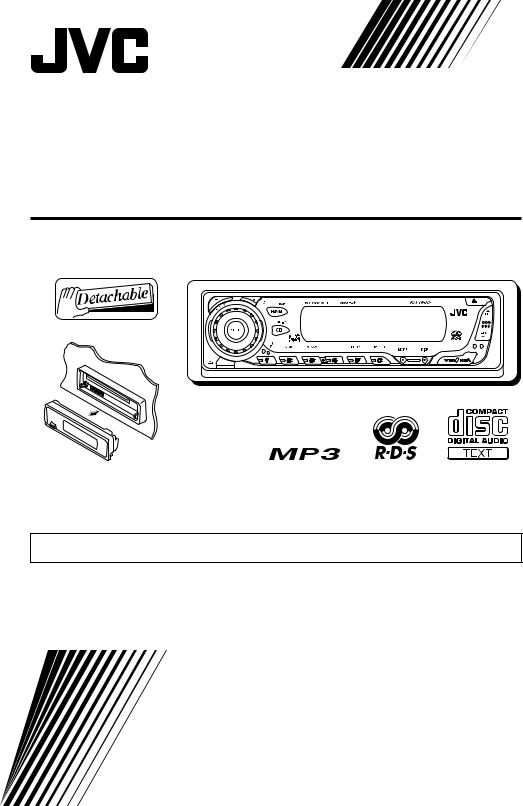
CD RECEIVER
KD-G502
This unit is equipped with the display demonstration. To cancel it, see page 6.
INSTRUCTIONS
GET0193-011A
[B]

IMPORTANT FOR LASER PRODUCTS
1.CLASS 1 LASER PRODUCT
2.CAUTION: Do not open the top cover. There are no user serviceable parts inside the unit; leave all servicing to qualified service personnel.
3.CAUTION: Visible and invisible laser radiation when open and interlock failed or defeated. Avoid direct exposure to beam.
4.REPRODUCTION OF LABEL: CAUTION LABEL, PLACED OUTSIDE THE UNIT.
How to reset your unit
After detaching the control panel, press the reset button on the panel holder using a ballpoint pen or a similar tool.
This will reset the built-in microcomputer.
Note:
Your preset adjustments—such as preset channels or sound adjustments—will also be erased.
How to use the MODE button
If you press MODE, the unit goes into functions mode, then the number buttons and 5/∞ buttons work as different function buttons.
Ex.: When number button 2 works as MO (monaural) button.
Time countdown indicator
To use these buttons for original functions again after pressing MODE, wait for 5 seconds without pressing any of these buttons until the functions mode is cleared.
• Pressing MODE again also clears the functions mode.
Note:
For security reasons, a numbered ID card is provided with this unit, and the same ID number is imprinted on the unit’s chassis. Keep the card in a safe place, as it will help the authorities to identify your unit if stolen.
2
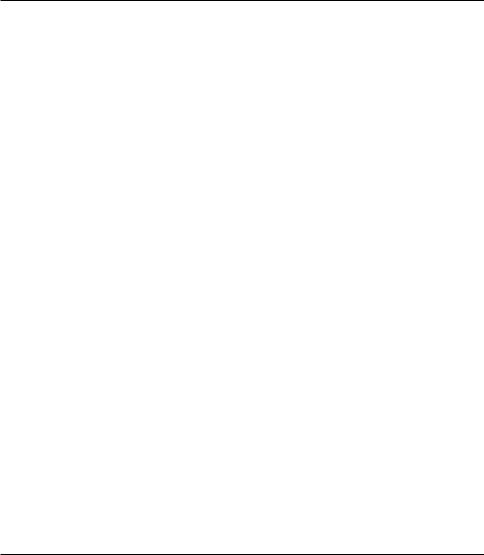
Thank you for purchasing a JVC product. Please read all instructions carefully before operation, to ensure your complete understanding and to obtain the best possible performance from the unit.
CONTENTS
How to reset your unit ............................... |
2 |
SOUND ADJUSTMENTS ................... |
27 |
|
How to use the MODE button ................... |
2 |
Selecting preset sound modes |
|
|
LOCATION OF THE BUTTONS |
4 |
(C-EQ: custom equalizer) ....................... |
27 |
|
Adjusting the sound |
28 |
|||
Control panel |
4 |
|||
|
|
BASIC OPERATIONS ....................... |
5 |
Turning on the power ................................ |
5 |
Canceling the display demonstration ........ |
6 |
Setting the clock ........................................ |
7 |
RADIO OPERATIONS ...................... |
8 |
Listening to the radio ................................. |
8 |
Storing stations in memory ....................... |
9 |
Tuning in to a preset station ...................... |
10 |
OTHER MAIN FUNCTIONS ................ |
29 |
Changing the general settings (PSM) ....... |
29 |
Detaching the control panel ...................... |
33 |
CD CHANGER OPERATIONS .............. |
34 |
Playing discs ............................................. |
34 |
Selecting the playback modes .................. |
37 |
EXTERNAL COMPONENT OPERATIONS ... 38
Playing an external component ................. |
38 |
RDS OPERATIONS ......................... |
11 |
What you can do with RDS ....................... |
11 |
Other convenient RDS functions and |
|
adjustments ............................................ |
16 |
CD OPERATIONS ........................... |
18 |
Playing a CD ............................................. |
18 |
Locating a track or a particular portion |
|
on a CD .................................................. |
19 |
Selecting CD playback modes .................. |
20 |
Playing a CD Text ...................................... |
21 |
Prohibiting disc ejection ............................ |
21 |
MP3 INTRODUCTION ...................... |
22 |
What is MP3? ............................................ |
22 |
How are MP3 files recorded and |
|
played back? .......................................... |
22 |
DAB TUNER OPERATIONS ................ |
39 |
Tuning in to an ensemble and one of the |
|
services .................................................. |
39 |
Storing DAB services in memory .............. |
40 |
Tuning in to a preset DAB service ............. |
41 |
What you can do more with DAB .............. |
42 |
USING THE REMOTE CONTROLLER ..... |
43 |
Location of the buttons .............................. |
44 |
TROUBLESHOOTING ...................... |
45 |
MAINTENANCE ............................. |
48 |
Handling discs ........................................... |
48 |
SPECIFICATIONS ........................... |
49 |
MP3 OPERATIONS ......................... |
23 |
Playing an MP3 disc ................................. |
23 |
Locating a file or a particular portion |
|
on a disc ................................................. |
24 |
Selecting MP3 playback modes ................ |
26 |
BEFORE USE
*For safety....
•Do not raise the volume level too much, as this will block outside sounds, making driving dangerous.
•Stop the car before performing any complicated operations.
*Temperature inside the car....
If you have parked the car for a long time in hot or cold weather, wait until the temperature in the car becomes normal before operating the unit.
3

 LOCATION OF THE BUTTONS
LOCATION OF THE BUTTONS
Control panel
Display window
s d f g
h j |
|
k l/ |
z |
xcv |
|
1 2 3 |
4 |
5 |
6 |
7 |
8 |
|
|
|
|
|
|
|
|
|
|
|
|
|
|
|
|
|
|
|
|
|
|
|
|
|
|
|
|
|
|
|
|
|
|
|
|
|
|
|
|
|
|
|
|
|
|
|
|
|
|
|
|
|
|
|
|
|
|
|
|
|
|
|
|
|
|
|
|
9 pq we r t |
|||||||||
1 |
|
(standby/on/attenuator) button |
||||||||||
|
||||||||||||
|
||||||||||||
2 |
SEL (select) button |
|||||||||||
3 |
TP PTY (traffic programme/programme type) |
|||||||||||
|
button |
|||||||||||
4 |
FM/AM DAB button |
|||||||||||
5 |
CD CD-CH (CD changer) button |
|||||||||||
6 |
Display window |
|||||||||||
7 |
0 (eject) button |
|||||||||||
8 |
5 (up) button |
|||||||||||
|
+10 button |
|||||||||||
9 |
|
(control panel release) button |
||||||||||
p Control dial
q Number buttons
w EQ (equalizer) button e Remote sensor
• You can control this unit with an optionally purchased remote controller.
r MO (monaural) button
tSSM (Strong-station Sequential Memory) button
y RPT (repeat) button u RND (random) button i MODE button
o DISP (display) button
;  4/¢
4/¢ buttons
buttons
|
|
|
|
|
|
|
|
|
|
|
|
|
|
|
|
|
|
|
|
|
|
|
|
|
|
|
|
|
|
|
|
|
|
|
|
|
|
|
|
|
|
|
|
|
|
|
|
|
|
|
|
|
|
|
|
|
|
|
|
|
|
|
|
|
|
y u i o ; |
|
|
|
|
a |
|||||
a∞ (down) button
–10 button
Display window
sDisc information indicators—TAG (ID3 Tag),
 (folder),
(folder),  (track/file)
(track/file)
d Main display
f EQ (equalizer) indicator
gSound mode (C-EQ: custom equalizer) indicators—ROCK, CLASSIC, POPS, HIP HOP, JAZZ, USER
• 
 also works as level meter during play if
also works as level meter during play if
the level meter is activated (see page 31). h MP3 indicator
j Tuner reception indicators—ST (stereo),
MO (monaural)
k RDS indicators—TP, PTY, AF, REG l CD indicator
/ CH (CD changer) indicator
zPlayback mode/item indicators—RND (random),  (disc),
(disc),  (folder), RPT (repeat)
(folder), RPT (repeat)
x LOUD (loudness) indicator
cSource display Volume level indicator
v Tr (track) indicator
4
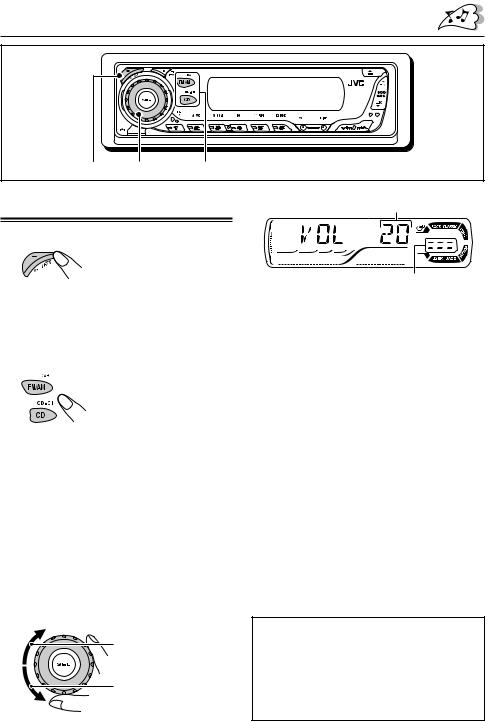
BASIC OPERATIONS
1 3 2
Turning on the power
1 Turn on the power.
Note on One-Touch Operation:
When you select a source in step 2 below, the power automatically comes on. You do not have to press this button to turn on the power.
2 Select the source.
To operate the tuner (FM or AM), see pages 8 – 17.
To play a CD,
see pages 18 – 21. To play an MP3 disc,
see pages 23 – 26.
To operate the CD changer, see pages 34 – 37.
To operate the external component
(LINE IN), see page 38. To operate the DAB tuner,
see pages 39 – 42.
3 Adjust the volume.
To increase the volume
To decrease the volume
Volume level appears.
Volume level indicator
4 Adjust the sound as you want. (See pages 27 and 28.)
To drop the volume in a moment
Press 


 briefly while listening to any source. “ATT” starts flashing on the display, and the volume level will drop in a moment.
briefly while listening to any source. “ATT” starts flashing on the display, and the volume level will drop in a moment.
To resume the previous volume level, press the button briefly again.
•If you turn the control dial, you can also restore the sound.
To turn off the power
Press and hold 


 for more than one second.
for more than one second.
“SEE YOU” appears, then the unit turns off.
•If you turn off the power while listening to a disc, disc play will start from where playback has been stopped previously, next time you turn on the power.
CAUTION on Volume Setting:
Discs produce very little noise compared with other sources. If the volume level is adjusted for the tuner, for example, the speakers may be damaged by the sudden increase in the output level. Therefore, lower the volume before playing a disc and adjust it as required during playback.
5
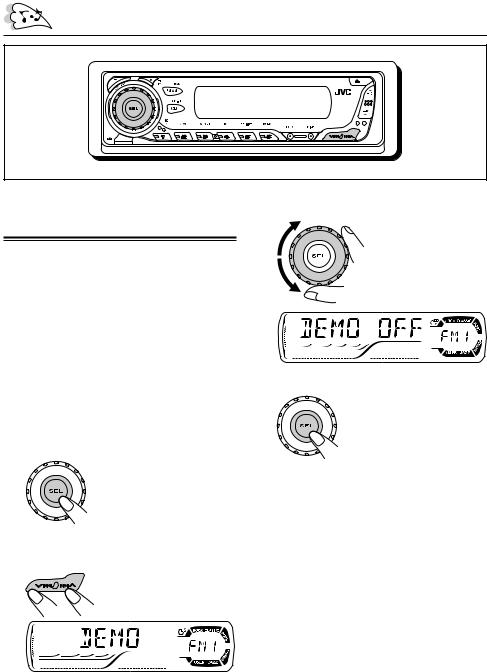
Canceling the display demonstration
When shipped from the factory, display demonstration has been activated, and starts automatically when no operations are done for about 20 seconds.
•It is recommended to cancel the display demonstration before you use the unit for the first time.
To cancel the display demonstration, follow the procedure below:
1 Press and hold SEL (select) for more than 2 seconds so that one of the PSM items appears on the display. (PSM: see pages 29 and 30.)
2 Select “DEMO” if not shown on the display.
3 Select “DEMO OFF.”
 DEMO OFF
DEMO OFF 
 DEMO ON
DEMO ON
4 Finish the setting.
To activate the display demonstration, repeat the same procedure and select “DEMO ON” in step 3.
6
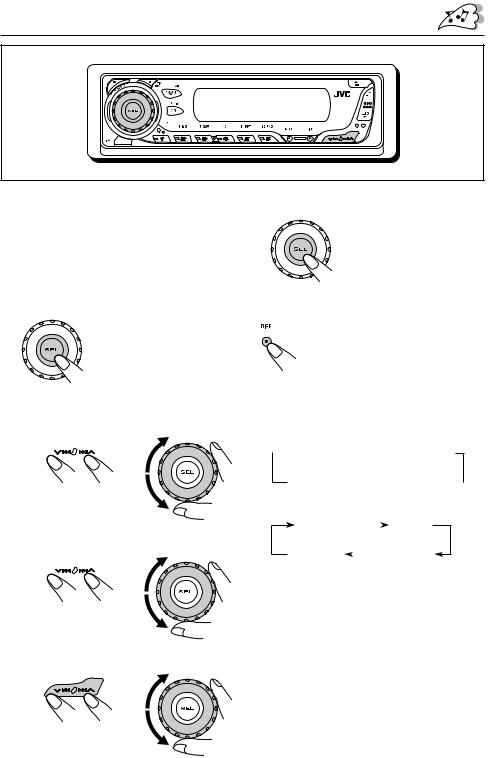
Setting the clock |
5 Finish the setting. |
|
|
You can also set the clock system to either 24 hours or 12 hours.
1 Press and hold SEL (select) for more than 2 seconds so that one of the PSM items appears on the display. (PSM: see pages 29 and 30.)
2 Set the hour.
1Select “CLOCK H” (hour) if not shown on the display.
2 Adjust the hour.
1 2
2
3 Set the minute.
1 Select “CLOCK M” (minute).
2 Adjust the minute.
1 2
2
4 Set the clock system.
1 Select “24H/12H.”
2 Select “24H” or “12H.”
1 2
To check the current clock time or change the display mode
Press DISP (display) repeatedly.
Each time you press the button, the display changes as follows:
•During AM and FM non-RDS Station operation:
Frequency 
 Clock
Clock
• During FM RDS Station operation:
 Station name
Station name  Station frequency
Station frequency
Clock  Programme type
Programme type 
• During disc operation:
Elapsed |
|
Clock |
||
playing time |
|
|||
|
|
|||
Track title |
|
|
Disc title / |
|
|
|
performer |
||
|
|
|
||
Notes:
•While playing a conventional CD, “NO NAME” appears for the disc title/performer and the track title.
•For indication change while playing a CD Text or an MP3 disc, see also pages 21 and 24.
•During external component operation:
LINE IN 
 Clock
Clock
•During power off:
The power turns on and the clock time is shown for 5 seconds, then the power turns off.
7

RADIO OPERATIONS
Listening to the radio
You can use either automatic searching or manual searching to tune in to a particular station.
Searching for a station automatically: Auto search
1 Select the band (FM1 – 3, AM).
Each time you press the button, the band changes as follows:
 FM1
FM1  FM2
FM2  FM3
FM3  AM
AM
Selected band appears.
Lights up when receiving an FM stereo broadcast with sufficient signal strength.
Note:
This receiver has three FM bands (FM1, FM2, FM3). You can use any one of them to listen to an FM broadcast.
2 Start searching for a station.
To search for stations of higher frequencies
To search for stations of lower frequencies
When a station is received, searching stops.
To stop searching before a station is received, press the same button you have pressed for searching.
Searching for a station manually: Manual search
1 Select the band (FM1 – 3, AM).
Each time you press the button, the band changes as follows:
 FM1
FM1  FM2
FM2  FM3
FM3  AM
AM
Note:
This receiver has three FM bands (FM1, FM2, FM3). You can use any one of them to listen to an FM broadcast.
2 Press and hold ¢ or
or  4 until “M” (manual) starts flashing on the display.
4 until “M” (manual) starts flashing on the display.
8
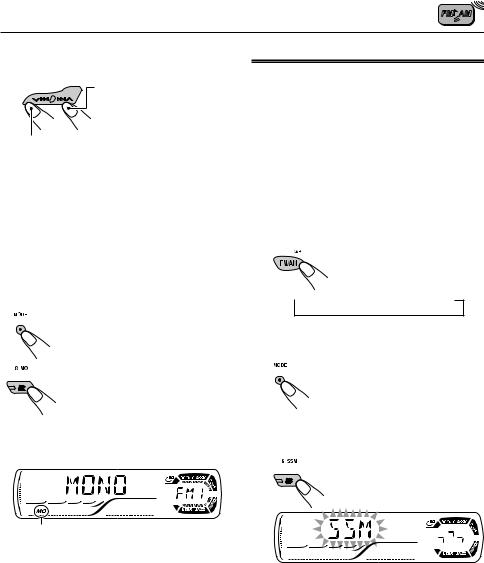
3 Tune in to a station you want while “M” (manual) is still flashing.
To tune in to stations of higher frequencies
To tune in to stations of lower frequencies
•If you release your finger from the button, the manual mode will automatically turns off after 5 seconds.
•If you hold down the button, the frequency keeps changing (in 50 kHz intervals for FM and 9 kHz for AM—MW/LW) until you release the button.
When an FM stereo broadcast is hard to receive:
1 Press MODE to enter the functions mode while listening to an FM stereo broadcast.
2 Press MO (monaural), while “MODE” is still flashing on the display, so that “MONO” appears on the display.
Each time you press the button, monaural mode turns on and off alternately.
MO (monaural) indicator
When the MO indicator is lit on the display, the sound you hear becomes monaural but the reception will be improved.
Storing stations in memory
You can use one of the following two methods to store broadcasting stations in memory.
•Automatic preset of FM stations: SSM (Strongstation Sequential Memory)
•Manual preset of both FM and AM stations
FM station automatic preset: SSM
You can preset 6 local FM stations in each FM band (FM1, FM2, and FM3).
1 Select the FM band (FM1 – 3) you want to store FM stations into.
Each time you press the button, the band changes as follows:
 FM1
FM1  FM2
FM2  FM3
FM3  AM
AM
2 Press MODE to enter the functions mode.
3 Press and hold SSM for about
2 seconds.
“SSM” flashes, then disappears when automatic preset is over.
Local FM stations with the strongest signals are searched and stored automatically in the band number you have selected (FM1, FM2, or FM3). These stations are preset in the number buttons —No.1 (lowest frequency) to No.6 (highest frequency).
When automatic preset is over, the station stored in number button 1 will be automatically tuned in.
9
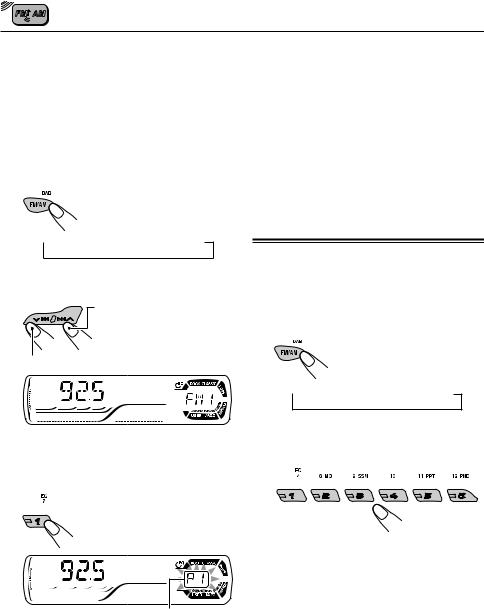
Manual preset
You can preset up to 6 stations in each band
(FM1, FM2, FM3, and AM) manually.
Ex.: Storing FM station of 92.5 MHz into the preset number 1 of the FM1 band.
1 Select the band (FM1 – 3, AM) you want to store stations into (in this example, FM1).
Each time you press the button, the band changes as follows:
 FM1
FM1  FM2
FM2  FM3
FM3  AM
AM
2 Tune in to a station (in this example, of 92.5 MHz).
To tune in to stations of higher frequencies
To tune in to stations of lower frequencies
3 Press and hold the number button (in this example, 1) for more than 2 seconds.
Preset number flashes for a while.
4 Repeat the above procedure to store other stations into other preset numbers.
Notes:
•A previously preset station is erased when a new station is stored in the same preset number.
•Preset stations are erased when the power supply to the memory circuit is interrupted (for example, during battery replacement). If this occurs, preset the stations again.
Tuning in to a preset station
You can easily tune in to a preset station.
Remember that you must store stations first. If you have not stored them yet, see “Storing stations in memory” on pages 9 and 10.
1 Select the band (FM1 – 3, AM).
Each time you press the button, the band changes as follows:
 FM1
FM1  FM2
FM2  FM3
FM3  AM
AM
2 Select the number (1 – 6) for the preset station you want.
10
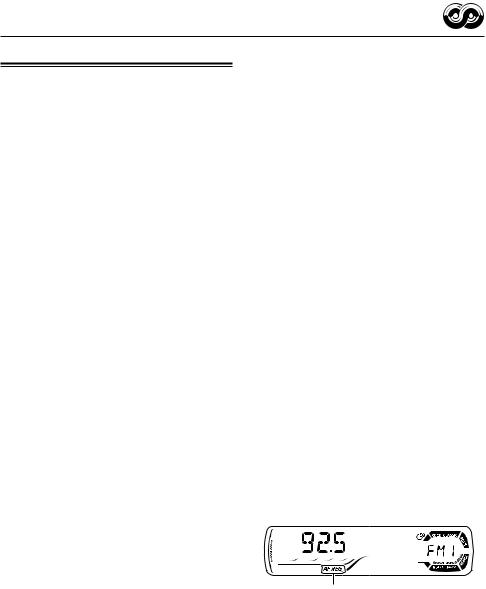
RDS OPERATIONS
What you can do with RDS
RDS (Radio Data System) allows FM stations to send an additional signal along with their regular programme signals. For example, the stations send their station names, as well as information about what type of programme they broadcast, such as sports or music, etc.
Another advantage of RDS function is called “Enhanced Other Networks.” By using the
Enhanced Other Networks data sent from a station, you can tune in to a different station of a different network broadcasting your favorite programme or traffic announcement while listening to another programme or to another source such as CD.
By receiving the RDS data, this unit can do the following:
•Tracing the same programme automatically (Network-Tracking Reception)
•Standby Reception of TA (Traffic
Announcement) or your favorite programme
•PTY (Programme Type) search
•Programme search
•And some other functions
Tracing the same programme automatically (Network-Tracking Reception)
When driving in an area where FM reception is not good, the tuner built in this unit automatically tunes in to another RDS station, broadcasting the same programme with stronger signals. So, you can continue to listen to the same programme in its finest reception, no matter where you drive. (See the illustration on page 17.)
Two types of the RDS data are used to make
Network-Tracking Reception work correctly —PI (Programme Identification) and AF
(Alternative Frequency).
Without receiving these data correctly from the RDS station you are listening to, NetworkTracking Reception will not operate.
To use Network-Tracking Reception
You can select the different modes of networktracking reception to continue listening to the same programme in its finest reception.
When shipped from the factory, “AF” is selected.
• AF: |
Network-Tracking Reception is |
|
activated with Regionalization set to |
|
“off.” |
|
With this setting, the unit switches to |
|
another station within the same |
|
network when the received signals |
|
from the current station become |
|
weak. (In this mode, the programme |
|
may differ from the one currently |
|
received.) |
|
The AF indicator lights up but the |
|
REG indicator does not. |
• AF REG: Network-Tracking Reception is activated with Regionalization set to
“on.”
With this setting, the unit switches to another station, within the same network, broadcasting the same programme when the received signals from the current station become weak.
Both the AF indicator and the REG indicator light up.
• OFF: |
Network-Tracking Reception is |
|
deactivated. |
|
Neither the AF indicator nor the REG |
|
indicator lights up. |
AF and REG indicators
Note:
If a DAB tuner is connected and Alternative Reception (for DAB services) is activated, Network-Tracking Reception is also activated (“AF”) automatically. On the other hand, Network-Tracking Reception cannot be deactivated without deactivating Alternative Reception. (See page 42.)
CONTINUED ON THE NEXT PAGE
11

1 Press and hold SEL (select) for more than 2 seconds so that one of the PSM items appears on the display. (PSM: see pages 29 and 30.)
2 Select “AF-REG” (alternative frequency/regionalization reception) if not shown on the display.
3 Select the desired mode—“AF,” “AF REG,” or “OFF.”
4 Finish the setting.
Using TA Standby Reception
TA Standby Reception allows the unit to switch temporarily to Traffic Announcement (TA) from the current source (another FM station, CD, or other connected components).
•TA Standby Reception will not work if you are listening to an AM station.
Press TP PTY to activate TA Standby Reception.
7When the current source is FM, the TP indicator either lights up or flashes.
•If the TP indicator lights up, TA Standby
Reception is activated.
If a station starts broadcasting a traffic announcement, “TRAFFIC” appears on the display, and this unit automatically tunes in to the station. The volume changes to the preset TA volume level (see page 16) and the traffic announcement can be heard.
•If the TP indicator flashes, TA Standby
Reception is not yet activated since the station being received does not provide the signals used for TA Standby Reception.
To activate TA Standby Reception, you need to tune in to another station providing these signals. Press ¢ or
or  4to search for such a station.
4to search for such a station.
When a station providing these signals is tuned in, the TP indicator stops flashing and remains lit. Now TA Standby Reception is activated.
7When the current source is other than FM, the TP indicator lights up.
If a station starts broadcasting a traffic announcement, “TRAFFIC” appears on the display, and this unit automatically changes the source and tunes in to the station.
To deactivate the TA Standby Reception, press TP PTY again. The TP indicator disappears.
12
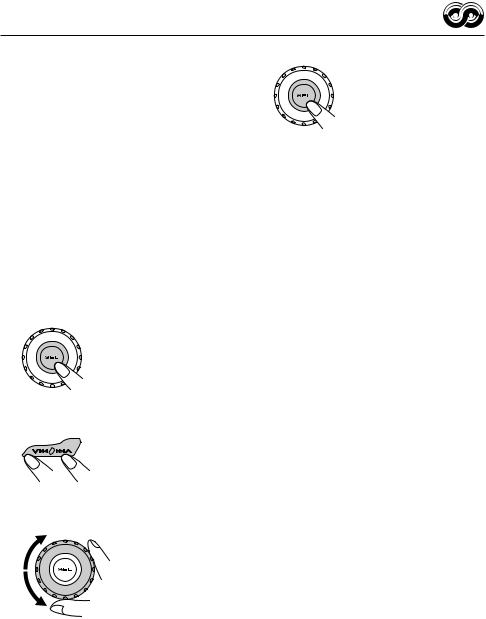
Using PTY Standby Reception
PTY Standby Reception allows the unit to switch temporarily to your favorite programme (PTY:
Programme Type) from the current source (another FM station, CD, or other connected components).
•PTY Standby Reception will not work if you are listening to an AM station.
You can select your favorite programme type for
PTY Standby Reception.
When shipped from the factory, PTY Standby Reception is turned off. (“OFF” is selected for
PTY Standby Reception.)
1 Press and hold SEL (select) for more than 2 seconds so that one of the PSM items appears on the display. (PSM: see pages 29 and 30.)
2 Select “PTY STBY” (standby) if not shown on the display.
3 Select one of the twenty-nine PTY codes. (See page 17.)
Selected code name appears on the display and is stored into memory.
4 Finish the setting.
7When the current source is FM, the PTY indicator either lights up or flashes.
•If the PTY indicator lights up, PTY Standby Reception is activated.
If a station starts broadcasting the selected PTY programme, this unit automatically tunes in to the station.
•If the PTY indicator flashes, PTY Standby Reception is not yet activated since the station being received does not provide the signals used for PTY Standby Reception. To activate PTY Standby Reception, you need to tune in to another station providing these signals. Press ¢ or
or  4to search for such a station.
4to search for such a station.
When a station providing these signals is tuned in, the PTY indicator stops flashing and remains lit. Now PTY Standby Reception is activated.
7When the current source is other than FM, the PTY indicator lights up.
If a station starts broadcasting the selected PTY programme, this unit automatically changes the source and tunes in to the station.
To deactivate the PTY Standby Reception, select “OFF” in step 3 on the left column. The
PTY indicator disappears.
13
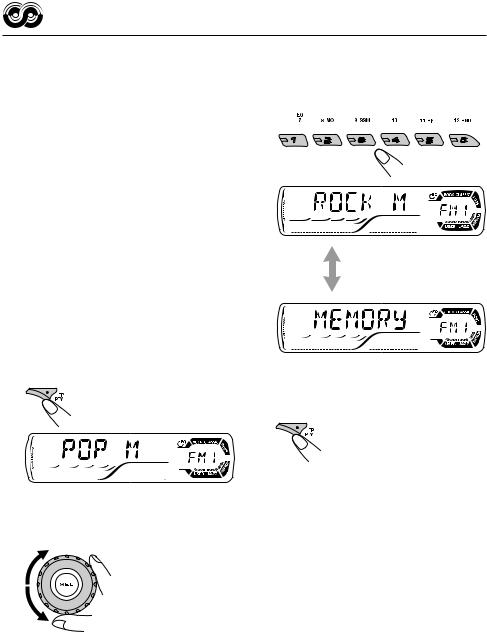
Searching your favorite programme
You can search any one of the PTY codes.
In addition, you can store your 6 favorite programme types in the number buttons. When shipped from the factory, the following
6 programme types have been stored in the number buttons (1 to 6).
To store your favorite programme types, see below.
To search your favorite programme type, see page 15.
1 |
2 |
3 |
POP M |
ROCK M |
EASY M |
|
|
|
4 |
5 |
6 |
CLASSICS |
AFFAIRS |
VARIED |
To store your favorite programme types
1 Press and hold TP PTY for more than 2 seconds while listening to an FM station.
The last selected PTY code appears.
2 Select one of the twenty-nine PTY codes. (See page 17.)
Selected code name appears on the display.
3 Press and hold the number button for more than 2 seconds to store the PTY code selected into the preset number you want.
Selected PTY code and “MEMORY” appear alternately for a while.
4 Press and hold TP PTY for more than 2 seconds to exit from this mode.
14

To search your favorite programme type 3 Press ¢ or
or  4to start PTY search for your favorite programme.
4to start PTY search for your favorite programme.
1 Press and hold TP PTY for more than 2 seconds while listening to an FM station.
The last selected PTY code appears.
2 To select one of your favorite programme type
or
To select any one of the twenty-nine PTY codes
Ex.: When “ROCK M” is selected
•If there is a station broadcasting a programme of the same PTY code as you selected, that station is tuned in.
•If there is no station broadcasting a programme of the same PTY code as you selected, the station will not change.
Note:
In some areas, the PTY search will not work correctly.
15
