JVC KD-DV7406, KD-DV7405 User Manual

-
www.carsound.com.ua
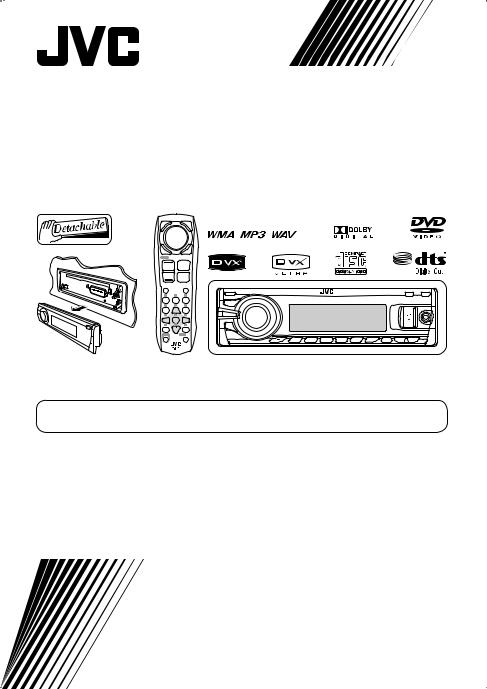
|
|
DVD/CD RECEIVER |
|
KD-DV7406/KD-DV7405 |
||
|
|
|
||||
|
|
|
|
|
|
|
|
|
|
|
|
|
|
|
|
|
|
|
|
|
|
|
|
|
|
|
|
|
|
|
|
|
|
|
|
|
|
|
|
|
|
For canceling the display demonstration, see page 7.
For installation and connections, refer to the separate manual.
INSTRUCTIONS
GET0532-005A
[A]
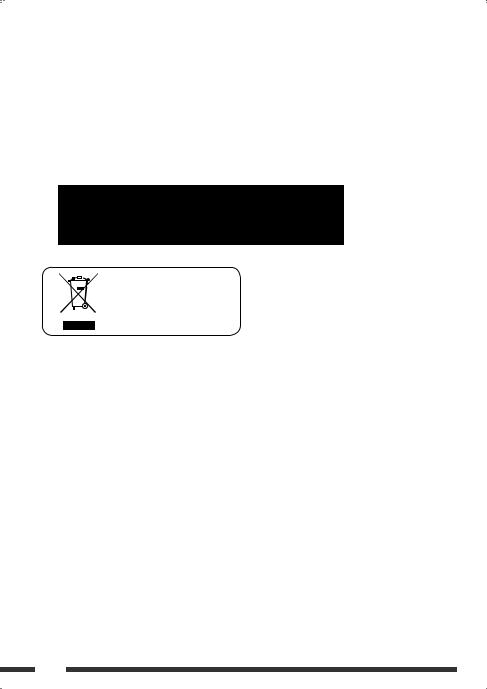
Thank you for purchasing a JVC product.
Please read all instructions carefully before operation, to ensure your complete understanding and to obtain the best possible performance from the unit.
IMPORTANT FOR LASER PRODUCTS
1.CLASS 1 LASER PRODUCT
2.CAUTION: Do not open the top cover. There are no user serviceable parts inside the unit; leave all servicing to qualified service personnel.
3.CAUTION: Visible and/or invisible class 1M laser radiation when open. Do not view directly with optical instruments.
4.REPRODUCTION OF LABEL: CAUTION LABEL, PLACED OUTSIDE THE UNIT.
[European Union only]
Caution:
If the temperature inside the car is below 0°C, the movement of animation and text scroll will be halted on the display to prevent the display from being blurred.  appears on the display.
appears on the display.
When the temperature increases, and the operating temperature is resumed, these functions will start working again.
For safety...
•Do not raise the volume level too much, as this will block outside sounds, making driving dangerous.
•Stop the car before performing any complicated operations.
Temperature inside the car...
If you have parked the car for a long time in hot or cold weather, wait until the temperature in the car becomes normal before operating the unit.
2
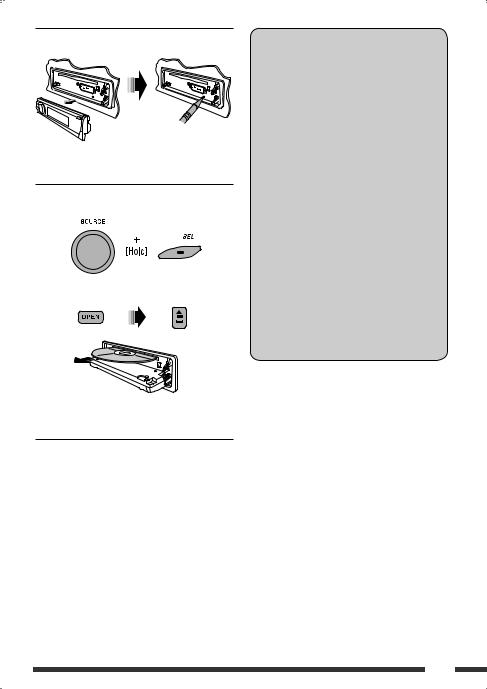
 How to reset your unit
How to reset your unit
•Your preset adjustments will also be erased (except the registered Bluetooth device, see pages 26 and 27).
 How to forcibly eject a disc
How to forcibly eject a disc
“Please Eject” appears on the display.
•Be careful not to drop the disc when it ejects.
•If this does not work, reset your unit.
Caution on volume setting:
Digital devices (CD/USB) produce very little noise compared with other sources. Lower the volume before playing these digital sources to avoid damaging the speakers by sudden increase of the output level.
Caution for DualDisc playback
The Non-DVD side of a “DualDisc” does not comply with the “Compact Disc Digital Audio” standard. Therefore, the use of Non-DVD side of a DualDisc on this product may not be recommended.
WARNINGS:
(To prevent accidents and damage)
•DO NOT install any unit or wire any cable in a location where;
–it may obstruct the steering wheel and gearshift lever operations.
–it may obstruct the operation of safety devices such as air bags.
–it may obstruct visibility.
•DO NOT operate the unit while driving.
•If you need to operate the unit while driving, be sure to look around carefully.
•The driver must not watch the monitor while driving.
If the parking brake is not engaged, “DRIVER MUST NOT WATCH THE MONITOR WHILE DRIVING.” appears on the monitor, and no playback picture will be shown.
–This warning appears only when the parking brake lead is connected to the parking brake system built in the car (refer to the Installation/Connection Manual).
3
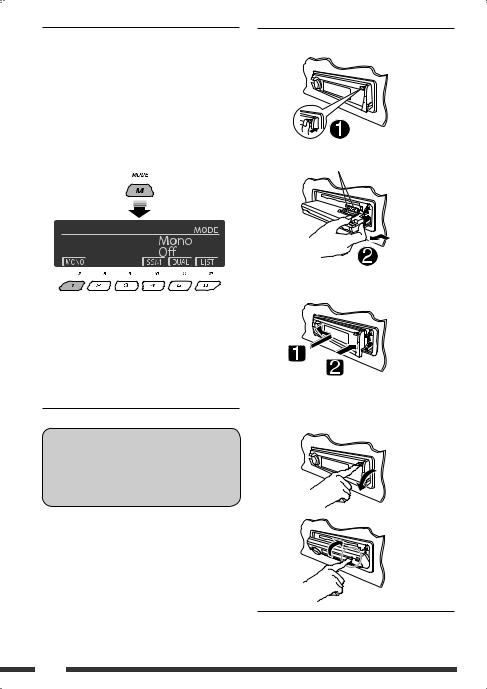
 How to use the M MODE and SEL buttons
How to use the M MODE and SEL buttons
If you use M MODE or SEL (select), the display and some controls (such as the number buttons,
4 /¢
/¢ buttons, 5/∞buttons, and the control dial) enter the corresponding control mode.
buttons, 5/∞buttons, and the control dial) enter the corresponding control mode.
Ex.: When you press number button 1 after pressing M MODE, to operate the FM tuner.
To use these controls for original functions, press M MODE again.
•However, pressing SEL makes the unit enters a different mode.
•Waiting for about 15 seconds (or 30 seconds for Bluetooth sources) without pressing any of these buttons will automatically cancels the control.
Indication language:
In this manual, English indications are used for purposes of explanation. You can select the indication language on the monitor on the “LANGUAGE” setting (see page 45).
 Detaching the control panel
Detaching the control panel
Avoid touching the connectors.
 Attaching the control panel
Attaching the control panel
 Opening and closing the control panel
Opening and closing the control panel
Open...
Close...
4
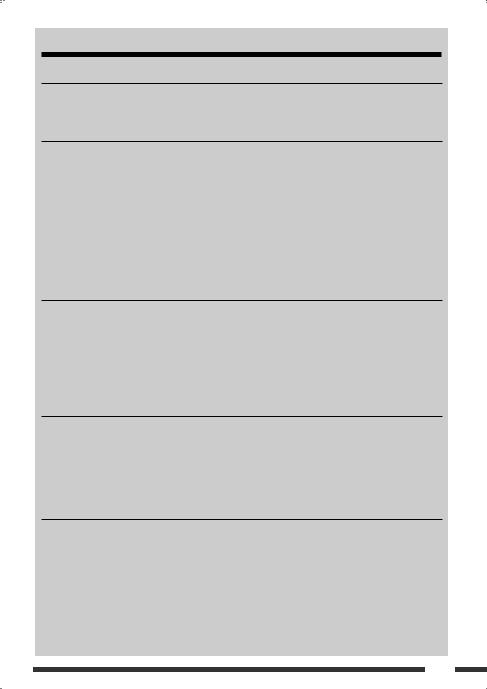
CONTENTS |
|
INTRODUCTIONS |
|
Playable disc type ........................................................................................................................... |
6 |
Preparation..................................................................................................................................... |
7 |
OPERATIONS |
|
Basic operations.............................................................................................................................. |
8 |
• Using the control panel............................................................................................................................ |
8 |
• Using the remote controller (RM-RK252)................................................................................................. |
9 |
Listening to the radio...................................................................................................................... |
12 |
Disc operations................................................................................................................................ |
14 |
• Operations using the control panel.......................................................................................................... |
15 |
• Operations using the remote controller (RM-RK252)............................................................................... |
18 |
Listening to the USB device............................................................................................................. |
24 |
Dual Zone operations ...................................................................................................................... |
25 |
EXTERNAL DEVICES |
|
Listening to the Bluetooth® devices................................................................................................ |
26 |
• Using the Bluetooth cellular phone ......................................................................................................... |
28 |
• Using the Bluetooth audio player ............................................................................................................ |
30 |
Listening to the CD changer ............................................................................................................ |
31 |
Listening to the iPod....................................................................................................................... |
32 |
Listening to the other external components ................................................................................... |
36 |
SETTINGS |
|
Selecting a preset sound mode ....................................................................................................... |
38 |
General settings — PSM ................................................................................................................ |
40 |
Disc setup menu.............................................................................................................................. |
45 |
Bluetooth settings .......................................................................................................................... |
47 |
Title assignment ............................................................................................................................. |
48 |
REFERENCES |
|
Maintenance................................................................................................................................... |
49 |
More about this unit ....................................................................................................................... |
50 |
Troubleshooting.............................................................................................................................. |
58 |
Specifications.................................................................................................................................. |
62 |
5
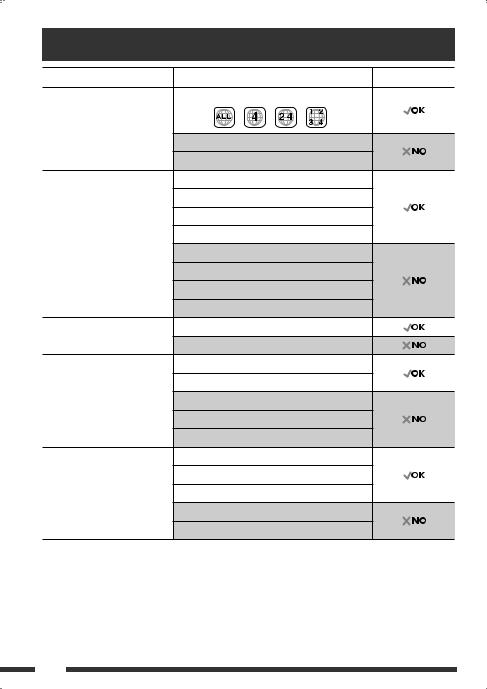
Playable disc type |
|
|
Disc type |
Recording format, file type, etc |
Playable |
DVD |
DVD Video (Region Code: 4) *1 |
|
|
DVD Audio |
|
|
DVD-ROM |
|
DVD Recordable/Rewritable |
DVD Video |
|
(DVD-R/-RW *2, +R/+RW *3) |
DVD-VR |
|
• DVD Video: UDF bridge |
|
|
DivX/MPEG1/MPEG2 |
|
|
• DVD-VR |
|
|
|
|
|
• DivX/MPEG-1/MPEG-2/MP3/ |
MP3/WMA/WAV |
|
WMA/WAV: ISO 9660 level 1, |
AAC |
|
level 2, Romeo, Joliet |
|
|
JPEG/MPEG4 |
|
|
|
|
|
|
DVD+VR |
|
|
DVD-RAM |
|
Dual Disc |
DVD side |
|
|
Non-DVD side |
|
CD/VCD |
Audio CD/CD Text (CD-DA)/DTS-CD *4 |
|
|
VCD (Video CD) |
|
|
SVCD (Super Video CD) |
|
|
CD-ROM |
|
|
CD-I (CD-I Ready) |
|
CD Recordable/Rewritable |
CD-DA |
|
(CD-R/-RW) |
DivX/MPEG1/MPEG2 |
|
• ISO 9660 level 1, level 2, Romeo, |
|
|
MP3/WMA/WAV |
|
|
Joliet |
|
|
|
|
|
|
AAC |
|
|
JPEG/MPEG4 |
|
*1 If you insert a DVD Video disc of an incorrect Region Code, “REGION CODE ERROR” appears on the monitor.
*2 DVD-R recorded in multi-border format is also playable (except for dual layer discs). DVD-RW dual layer discs are not playable.
*3 It is possible to play back finalized +R/+RW (Video format only) discs. +RW double layer discs are not playable. *4 To reproduce DTS sound, use the DIGITAL OUT terminal (see also pages 46 and 56).
6
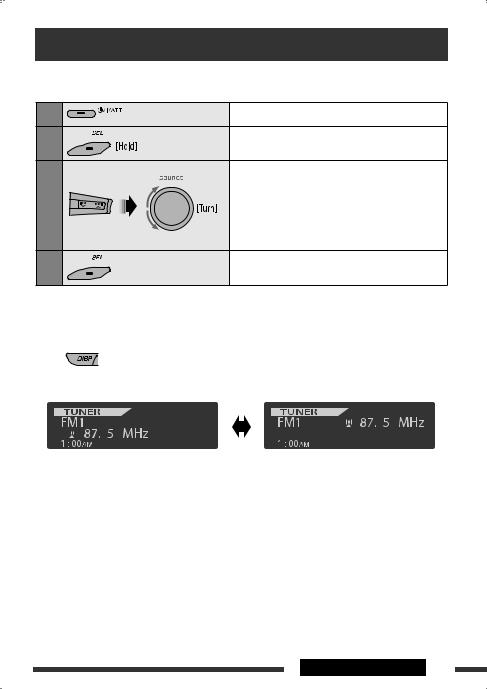
Preparation
 Cancel the display demonstration and set the clock
Cancel the display demonstration and set the clock
• See also pages 40 and 41.
1
2
3
4
Turn on the power.
Enter the PSM settings.
Cancel the display demonstrations
Select “Demo,” then “Off.”
Set the clock
Select “Clock Hr” (hour), then adjust the hour. Select “Clock Min” (minute), then adjust the minute. Select “24H/12H,” then “24Hours” or “12Hours.”
Finish the procedure.
Changing the display information and pattern
When the power is turned off: Check the current clock time
Ex.: When tuner is selected as the source
|
|
|
|
|
|
|
|
|
|
|
|
|
|
|
|
|
|
|
|
|
|
|
|
|
|
|
|
|
|
|
|
|
|
|
|
|
|
|
|
|
|
|
|
|
|
|
|
|
|
|
|
|
|
|
|
|
|
|
|
|
|
|
Source operation display |
|
|
Audio level meter display |
|||||||||||||
• |
If a station has been assigned a title, station |
|
(see “LevelMeter” on page 40) |
||||||||||||||||
|
title appears after about 5 seconds. |
|
|
|
|
|
|
|
|
|
|
|
|
|
|
|
|||
• |
To assign a title to a station, see page 48. |
|
|
|
|
|
|
|
|
|
|
|
|
|
|
|
|||
INTRODUCTIONS 7
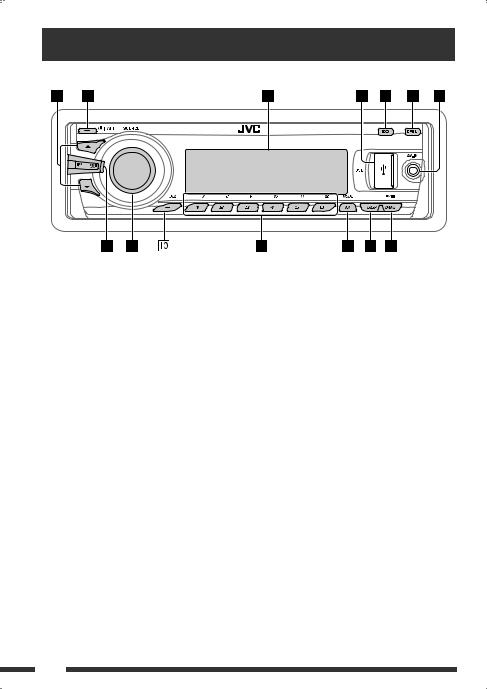
Basic operations
Using the control panel 
1• TUNER: Select preset station.
•DISC/USB/CD-CH: Select title/program/ playlist/folder.
•USB-iPod: Enter the main menu [Hold].
•iPod: Enter the main menu/Pause playback/ Confirm selection.
•BT-PHONE/BT-AUDIO: Select a registered device.
2• Turn on the power.
•Turn off the power [Hold].
•Attenuate the sound (if the power is on). 3 Display window
4 USB (Universal Serial Bus) input jack
5 Select the sound mode
6 Flip down the control panel.
•To eject the disc, flip down the control panel then press 0on the unit.
7 AV-IN (video) input jack
8• TUNER: Search for station.
•DISC/USB/USB-iPod/CD-CH/iPod: Select chapter/track.
•BT-AUDIO: Reverse skip/forward skip.
9• Volume control [Turn].
•Select the source [Press]*1.
TUNER =DISC*2 =USB*2 (or USB-iPod)*2 =CD-CH*2/iPod*2 (or EXT IN) =
BT-PHONE*2 =BT-AUDIO*2 =LINE IN =
AV IN =(back to the beginning)
p• Select/adjust the sound mode.
•Enter the PSM settings [Hold]. q • TUNER: Select preset station.
•DISC/USB/CD-CH: Select chapter/title/ program/folder/track/disc (for CD changer).
•BT-PHONE: Dial preset phone number*3. w • Enter functions mode.
•BT-PHONE: Activate Voice Dialing [Hold]. e Change the display information and pattern. r • TUNER: Select the bands.
•DISC/USB/USB-iPod: Start/pause playback.
•BT-AUDIO: Start/pause playback.
*1 Holding SOURCE will enter the Bluetooth menu if a Bluetooth phone is connected.
*2 You cannot select these sources if they are not ready or not connected.
*3 For storing preset phone number, see page 30.
8
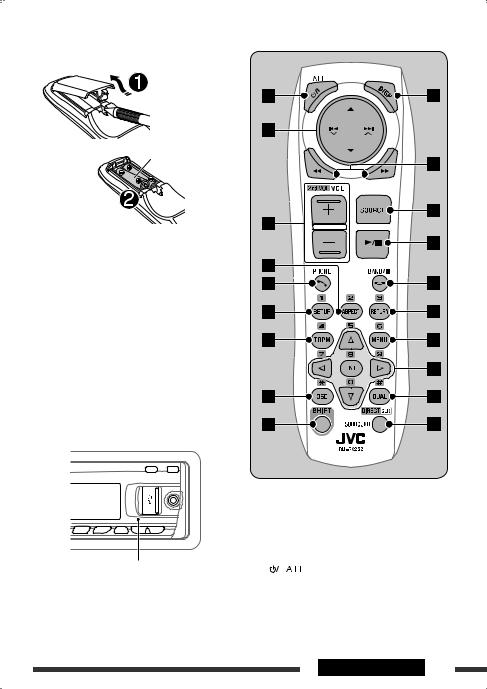
Using the remote controller (RM-RK252) 
Installing the battery
R03/LR03/AAA
Insert the batteries into the remote controller by matching the polarity (+ and –) correctly.
Caution:
Battery shall not be exposed to excessive heat such as sunshine, fire, or the like.
If the effectiveness of the remote controller decreases, replace both batteries.
Before using the remote controller:
• Aim the remote controller directly at the remote sensor on the unit.
• DO NOT expose the remote sensor to bright light (direct sunlight or artificial lighting).
IMPORTANT:
If Dual Zone is activated (see page 25), the remote controller only functions for operating the DVD/CD player.
Remote sensor |
1*1 |
|
button |
|
|||
|
|
• Turns the power on if pressed briefly or attenuates the sound when the power is on.
• Turns the power off if pressed and held.
Continued on the next page
OPERATIONS 9
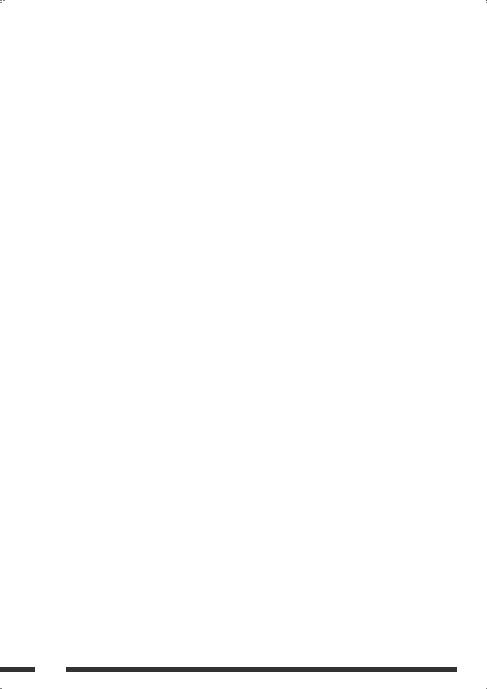
25/∞buttons
•TUNER: Selects the preset stations.
•DISC:
–DVD-Video: Selects the title.
–DVD-VR: Selects the program/playlist.
–DivX/MPEG Video/MP3/WMA/WAV: Selects the folders if included.
•USB:
–DivX/MPEG Video/MP3/WMA/WAV: Selects the folders if included.
•CD-CH: Selects the folders if included.
•IPOD:
–5:Enters the main menu (then 5/∞/ 4 /¢
/¢ work as menu
work as menu
selecting buttons.)
5: Returns to the previous menu.
∞: Confirms the selection.
–∞:Pauses or resumes playback.
4 / ¢
/ ¢ buttons
buttons
•TUNER:
–Searches for stations automatically if pressed briefly.
–Searches for stations manually if pressed and held.
•DISC/USB/USB-iPod/CD-CH:
–Reverse skip/forward skip if pressed briefly.
–Reverse search/forward search if pressed and held.
•BT-AUDIO: Reverse skip/forward skip if pressed briefly.
•IPOD:
–Reverse skip/forward skip if pressed briefly.
–Reverse search/forward search if pressed and held.
In menu selecting mode:
–Selects an item if pressed briefly. (Then, press ∞to confirm the selection.)
–Skips 10 items at a time if pressed and held.
3VOL (volume) + / – buttons
• Adjusts the volume level.
2nd VOL (volume) buttons
•Adjust the volume level through the 2nd AUDIO OUT plug when pressed with SHIFT button (see page 25).
4*2 ASPECT button
• Not applicable for this unit.
5*1  PHONE button
PHONE button
•Answer incoming calls.
•Enters “Redial” menu when a Bluetooth phone is connected [Hold].
6*2 SETUP button
• Enters disc setup menu (during stop).
7*2 TOP M (menu) button
•DVD-Video/DivX: Shows the disc menu.
•DVD-VR: Shows the Original Program screen.
•VCD: Resumes PBC playback.
•USB-iPod: Enters the search mode menu (see page 34).
8*2 OSD (on-screen display) button
• Shows the on-screen bar.
9SHIFT button
• Functions with other buttons.
pDISP (display) button
• Changes the display information.
q1/¡buttons
•DVD-Video: Slow motion playback (during pause).
•DVD-VR/VCD: Forward slow motion playback (during pause).
•DISC/USB/USB-iPod: Reverse search/forward search.
w*1 SOURCE button
• Selects the source.
10
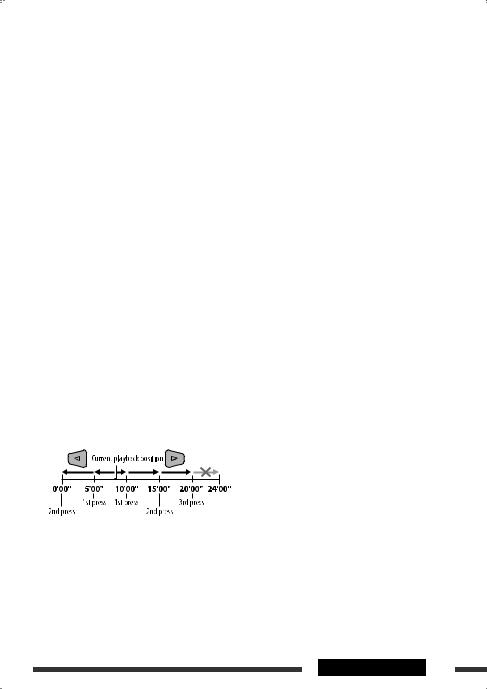
e3(play) / 8(pause) button
•DISC/USB/USB-iPod/BT-AUDIO: Starts/pauses playback.
r (end call) button
(end call) button
• Ends the call.
BAND/7(stop) buttons
•TUNER: Selects the bands.
•DISC/USB/USB-iPod/BT-AUDIO: Stops playback.
t*2 RETURN button
•VCD: Returns to the PBC menu.
•USB-iPod: Returns to Control Screen.
y*2 MENU button
•DVD-Video/DivX: Shows the disc menu.
•DVD-VR: Shows the Playlist screen.
•VCD: Resumes PBC playback.
•USB-iPod: Enters the search mode menu (see page 34).
u*2 %/fibuttons
•DVD-Video: Makes selection/settings.
•CD-CH: Changes discs in the magazine.
@/#buttons
•DVD-Video: Makes selection/settings.
•DivX/MPEG Video: Skips back or forward by about five minutes.
ENT (enter) button
• Confirms selection.
i*2 DUAL button
• Activates or deactivates Dual Zone.
oSURROUND button
• Not applicable for this unit.
DIRECT button
•DISC/USB: Enters direct search mode for chapter/title/program/playlist/folder/track when pressed with SHIFT button (see page 18 for details).
CLR (clear) button
•DISC/USB: Erases the misentry when pressed with SHIFT button.
*1 When Dual Zone is activated, these buttons cannot be used.
*2 Functions as number buttons/* (asterisk)/# (hash) when pressed with SHIFT button.
–TUNER: Selects the preset stations (1 – 6).
–DISC: Enters chapter/title/program/playlist/folder/ track number after entering search mode by pressing SHIFT and DIRECT (see page 18 for details).
OPERATIONS 11

Listening to the radio
1
2
3
Select “TUNER.”
Select the bands.
Search for a station to listen—Auto Search.
Manual Search: Hold either one of the buttons until “M” lights up on the display, then press it repeatedly.
•When receiving an FM stereo broadcast with sufficient signal strength,  lights up on the display.
lights up on the display.
 When an FM stereo broadcast is hard to receive
When an FM stereo broadcast is hard to receive
1
2
Reception improves, but stereo effect will be lost.
•  lights up on the display.
lights up on the display.
3 Exit from the setting.
 FM station automatic presetting —SSM (Strong-station Sequential Memory)
FM station automatic presetting —SSM (Strong-station Sequential Memory)
You can preset up to six stations for each band.
1 While listening to a station...
2 
3 
Local FM stations with the strongest signals are searched and stored automatically in the selected FM band.
12
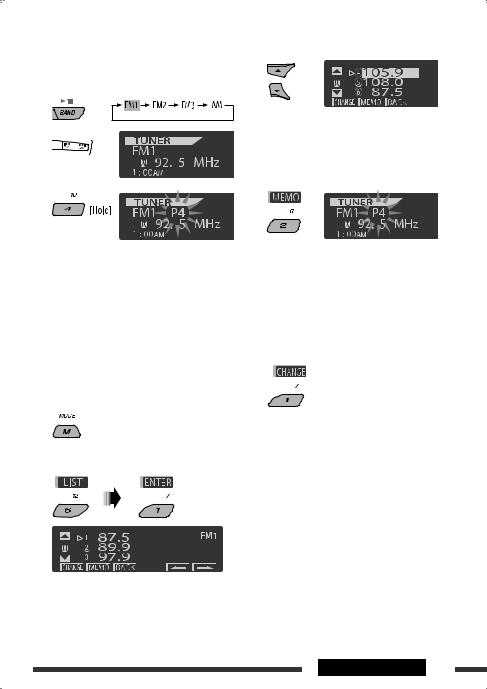
 Manual presetting
Manual presetting
Ex.: Storing FM station of 92.5 MHz into preset number 4 of the FM1 band.
Using the number buttons
1
2 
3
Preset number flashes for a while.
Using the Preset Station list
•When is shown on the display, you can move back to the previous screen by pressing number button 3.
is shown on the display, you can move back to the previous screen by pressing number button 3.
1Follow steps 1 and 2 of “Using the number buttons” above.
•By holding 5/ ∞, the Preset Station List will also appear (go to step 4).
4Select the preset number you want to store into.
•You can move to the lists of the other FM bands
by pressing number button 5 ( ) or 6 (
) or 6 ( ) repeatedly.
) repeatedly.
5 Store the station.
 Listening to the preset station on the Preset Station List
Listening to the preset station on the Preset Station List
1Display the Preset Station List, then select the preset station you want to listen to.
2 Change to the selected station.
2
3 Display the Preset Station List.
OPERATIONS 13
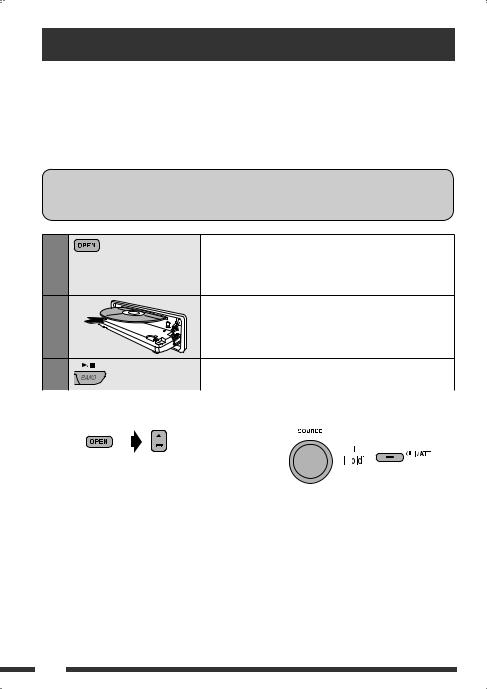
Disc operations
Before performing any operations...
Turn on the monitor to watch the playback picture. If you turn on the monitor, you can also control playback of other discs by referring to the monitor screen. (See pages 20 – 23.)
The disc type is automatically detected, and playback starts automatically (for DVD: automatic start depends on its internal program).
If the current disc does not have any disc menu, all tracks will be played repeatedly until you change the source or eject the disc.
If “ ” appears on the monitor when pressing a button, the unit cannot accept the operation you have tried to do.
” appears on the monitor when pressing a button, the unit cannot accept the operation you have tried to do.
• In some cases, without showing “ ,” operations will not be accepted.
,” operations will not be accepted.
1
2
Open the control panel.
Make sure to detach the USB device before opening the control panel, as it might block the opening mechanism.
• To detach the USB device, see page 24.
Insert the disc.
Playback starts automatically.
3 |
|
|
|
Start playback if necessary. |
|
|
|
|
|
To stop play and eject the disc |
Prohibiting disc ejection |
|||
|
|
|
|
|
|
|
|
|
|
• Press SOURCE to listen to another playback source.
To cancel the prohibition, repeat the same procedure.
14

Operations using the control panel 
Pressing (or holding) the following buttons allows you to...
Disc type |
|
(Number buttons)*3 |
|
|
|
|
|
|
[Press] Select chapter |
Select title |
During stop: Locate title |
|
[Hold] Reverse/fast-forward |
|
During play/pause: Locate |
|
chapter*1 |
|
chapter |
|
[Press] Select chapter |
Select program number/ |
During stop: Locate program |
|
[Hold] Reverse/fast-forward |
playlist number |
During play/pause: Locate |
|
chapter*1 |
|
chapter |
|
[Press] Select track |
Select folder |
Locate particular folder directly |
|
[Hold] Reverse/fast-forward track*2 |
|
|
|
[Press] Select track |
— |
Locate particular track directly |
|
[Hold] Reverse/fast-forward track*1 |
(PBC not in use) |
|
|
|
||
|
[Press] Select track |
Select folder |
Locate particular folder directly |
|
[Hold] Reverse/fast-forward track*1 |
|
|
|
[Press] Select track |
— |
Locate particular track directly |
|
[Hold] Reverse/fast-forward track*1 |
|
|
|
|
|
|
*1 |
Search speed: |
|
|
*2 |
Search speed: |
|
|
*3 |
Press to select number 1 to 6; hold to select number 7 to 12. |
|
|
Continued on the next page
OPERATIONS 15
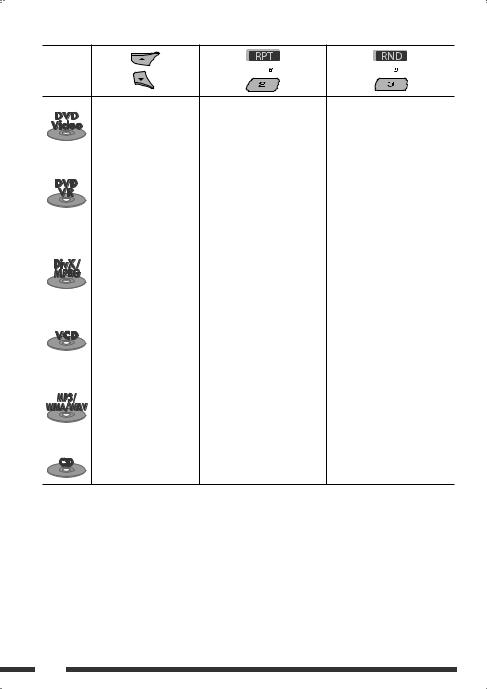
After pressing M MODE, press the following buttons to...
Disc type
|
|
|
Skip 10 chapters (during |
Repeat Chapter: |
|
|
|
|
play or pause) |
Repeat current chapter |
— |
|
|
|
|
Repeat Title: |
|
|
|
|
|
|
|
|
|
|
|
Repeat current title |
|
|
|
|
|
|
|
|
|
|
Skip 10 chapters (during |
Repeat Chapter: |
|
|
|
|
play or pause) |
Repeat current chapter |
|
|
|
|
|
Repeat Program: |
— |
|
|
|
|
Repeat current program (not |
|
|
|
|
|
available for Playlist Playback) |
|
|
|
|
|
|
|
|
|
|
Skip 10 tracks (within the |
Repeat Track: |
Random Folder: |
|
|
|
same folder) |
Repeat current track |
Randomly play all tracks of |
|
|
|
|
Repeat Folder: |
current folder, then tracks of |
|
|
|
|
Repeat current folder |
next folders |
|
|
|
|
|
Random All: |
|
|
|
|
|
Randomly play all tracks |
|
|
|
Skip 10 tracks (PBC not in |
Repeat Track: |
Random All: |
|
|
|
use) |
Repeat current track (PBC not in |
Randomly play all tracks (PBC |
|
|
|
|
use) |
not in use) |
|
|
|
|
|
|
|
|
|
Skip 10 tracks (within the |
Repeat Track: |
Random Folder: |
|
|
|
same folder) |
Repeat current track |
Randomly play all tracks of |
|
|
|
|
Repeat Folder: |
current folder, then tracks of |
|
|
|
|
Repeat current folder |
next folders |
|
|
|
|
|
Random All: |
|
|
|
|
|
Randomly play all tracks |
|
|
|
|
|
|
|
|
|
Skip 10 tracks |
Repeat Track: |
Random All: |
|
|
|
|
Repeat current track |
Randomly play all tracks |
• You can also cancel the playback mode by selecting “Off” or press number button 4 (  ).
).
16

|
|
Selecting a folder/track on the list |
5 Change to the selected item. |
||
|
|
||||
|
|
(only for MP3/WMA/WAV file) |
A If File List is selected |
||
• When |
is shown on the display, you can |
The list disappears and playback |
|||
starts. |
|||||
|
move back to the previous screen by pressing number |
||||
|
|
||||
button 3.
1
2
3
4
Select “LIST.”
Select the list type.
Select an item.
Ex.: When “File” is selected in step 3
•You can move to the other lists by pressing number button 5 (  ) or 6 (
) or 6 (  ) repeatedly.
) repeatedly.
BIf Folder List is selected
•If the current folder is selected, File List appears, then repeat steps 4 and 5 Ato start playback.
•If another folder is selected, playback starts from the 1st file of the selected folder.
OPERATIONS 17
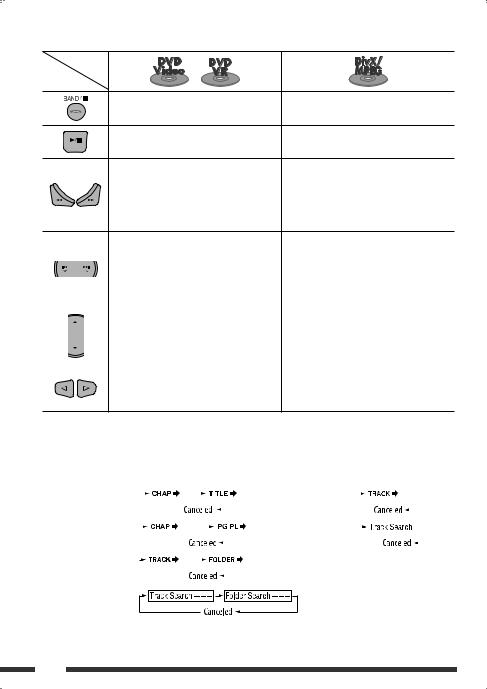
Operations using the remote controller (RM-RK252) 
|
Disc |
/ |
|
Button |
|
|
|
|
|
Stop play |
Stop play |
|
|
Start play/Pause (if pressed during play) |
Start play/Pause (if pressed during play) |
|
|
• Reverse/forward chapter search*1 (No |
Reverse/forward track search*4 (No sound can |
|
|
sound can be heard.) |
be heard.) |
•Slow motion*2 during pause (No sound can be heard.)
* DVD-VR: Reverse slow motion does not work.
[Press] Select chapter (during play or pause) |
[Press] Select track (during play or pause) |
[Hold] Reverse/fast-forward chapter search*3 |
[Hold] Reverse/fast-forward track search*5 |
|
(No sound can be heard.) |
|
|
• DVD-Video: Select title (during play or |
Select folder |
pause) |
|
• DVD-VR: Select program/playlist (during |
|
play or pause) |
|
|
|
|
• Skip back or forward the scenes by about |
— |
five minutes |
|
• Select chapter |
To search for chapter/title/program/playlist/folder/track directly (DVD/DivX/MPEG Video/VCD/ MP3/WMA/WAV/CD)
1 While holding SHIFT, press DIRECT repeatedly to select the desired search mode.
DVD-Video |
: |
|
|
|
|
|
|
|
|
|
|
|
VCD : |
|
|
|
|
|
|
|
|
|
|
|
|
|
|
|
|
|
|
|
|
|
|
|
|
|
|
|
|
|
|
|
|
|
|||
|
|
|
|
|
|
|
|
|
|
|
|
|
|
|
|
|
|
|
|
|
|
|
|
|
DVD-VR |
: |
|
|
|
|
|
|
|
|
|
|
|
CD : |
|
|
|
|
|
|
|
|
|
|
|
|
|
|
|
|
|
|
|
|
|
|
|
|
|
|
|
|
|
|
|
|||||
|
|
|
|
|
|
|
|
|
|
|
|
|
|
|
|
|
|
|
|
|
|
|
|
|
|
|
|
|
|
|
|
|
|
|
|
|
|
|
|
|
|
|
|
|
|
|
|
|
|
DivX/MPEG Video : |
|
|
|
|
|
|
|
|
|
|
|
|
|
|
|
|
|
|
|
|
|
|
|
|
|
|
|
|
|
|
|
|
|
|
|
|
|
|
|
|
|
|
|
|
|
|
|
||
MP3/WMA/WAV :
2 While holding SHIFT, press the number buttons (0 – 9) to enter the desired number. 3 Press ENT (enter) to confirm.
18
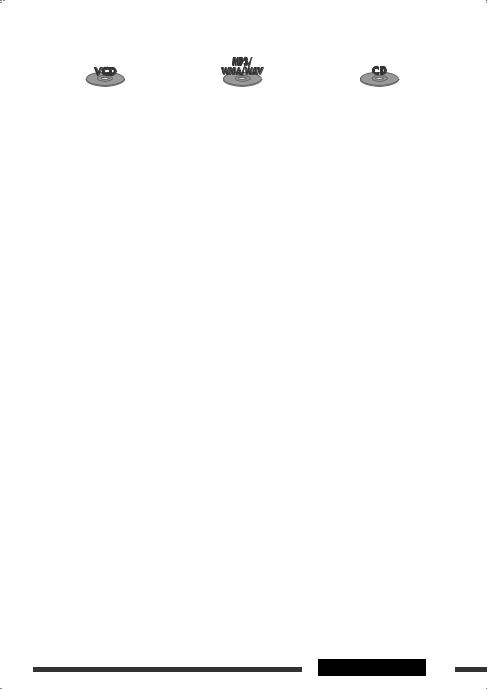
|
|
|
Stop play |
Stop play |
Stop play |
|
|
|
Start play/Pause (if pressed during |
Start play/Pause (if pressed during |
Start play/Pause (if pressed during |
play) |
play) |
play) |
|
|
|
Reverse/forward track search*1 |
Reverse/forward track search*1 |
Reverse/forward track search*1 |
• Forward slow motion*2 during |
|
|
pause. (No sound can be heard.) |
|
|
* Reverse slow motion does not work. |
|
|
|
|
|
[Press] Select track (during play or |
[Press] Select track (during play or |
[Press] Select track (during play or |
pause) |
pause) |
pause) |
[Hold] Reverse/fast-forward track |
[Hold] Reverse/fast-forward track |
[Hold] Reverse/fast-forward track |
search*3 (No sound can be |
search*3 |
search*3 |
heard.) |
|
|
|
|
|
|
Select folder |
|
— |
|
— |
|
|
|
— |
— |
— |
|
|
|
•For DivX/MPEG Video/MP3/WMA/WAV, track is searched within the same folder.
•To erase a misentry, press CLR (clear) while holding SHIFT.
•To return to the previous screen, press RETURN.
*1 Search speed: 












*2 Slow motion speed: 




 *3 Search speed:
*3 Search speed: 



*4 Search speed: 



 *5 Search speed:
*5 Search speed: 


Continued on the next page
OPERATIONS 19
