JVC KD-G357, KD-G447 User Manual [ru]
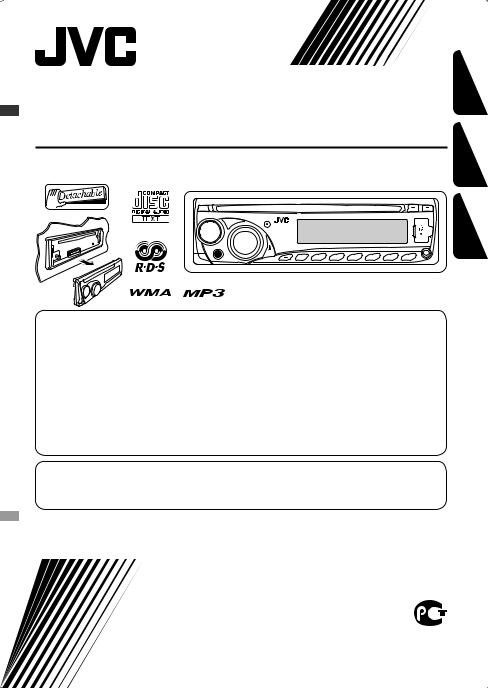
CD RECEIVER
РЕСИВЕР С ПРОИГРЫВАТЕЛЕМ КОМПАКТ-ДИСКОВ ПРИЙМАЧ З ПРОГРАВАЧЕМ КОМПАКТ-ДИСКІВ
KD-G447/KD-G357
УКРАЇНА РУCCKИЙ ENGLISH
В соответствии с Законом Российской Федерации “О защите прав потребителей” срок службы (годности) данного товара “по истечении которого он может представлять опасность для жизни, здоровья потребителя, причинять вред его имуществу или окружающей среде” составляет семь (7) лет со дня производства. Этот срок является временем,
втечение которого потребитель данного товара может безопасно им пользоваться при условии соблюдения инструкции по эксплуатации данного товара, проводя необходимое обслуживание, включающее замену расходных материалов и/или соответствующее ремонтное обеспечение в специализированном сервисном центре.
Дополнительные косметические материалы к данному товару, поставляемые вместе с ним, могут храниться в течение двух (2) лет со дня его производства.
Срок службы (годности), кроме срока хранения дополнительных косметических материалов, упомянутых
впредыдущих двух пунктах, не затрагивает никаких других прав потребителя, в частности, гарантийного свидетельства JVC, которое он может получить в соответствии с законом о правах потребителя или других законов, связанных с ним.
For canceling the display demonstration, see page 5.
Информацию об отмене демонстрации функций дисплея см. на стр. 5. Інформацію щодо відміни демонстрації функцій дисплею див. на стор. 5.
For installation and connections, refer to the separate manual.
Указания по установке и выполнению соединений приводятся в отдельной инструкции. Вказівки по встановленню та виконанню підключень наведені у окремій інструкції.
INSTRUCTIONS
ИНСТРУКЦИИ ПО ЭКСПЛУАТАЦИИ ІНСТРУКЦІЇ
GET0543-001A
[EE]

ENGLISH
Thank you for purchasing a JVC product.
Please read all instructions carefully before operation, to ensure your complete understanding and to obtain the best possible performance from the unit.
IMPORTANT FOR LASER PRODUCTS
1.CLASS 1 LASER PRODUCT
2.CAUTION: Do not open the top cover. There are no user serviceable parts inside the unit; leave all servicing to qualified service personnel.
3.CAUTION: Visible and/or invisible class 1M laser radiation when open. Do not view directly with optical instruments.
4.REPRODUCTION OF LABEL: CAUTION LABEL, PLACED OUTSIDE THE UNIT.
[European Union only]
Warning:
If you need to operate the unit while driving, be sure to look around carefully or you may be involved in a traffic accident.
Caution on volume setting:
Digital devices (CD/USB) produce very little noise compared with other sources. Lower the volume before playing these digital sources to avoid damaging the speakers by sudden increase of the output level.
For safety...
•Do not raise the volume level too much, as this will block outside sounds, making driving dangerous.
•Stop the car before performing any complicated operations.
Temperature inside the car...
If you have parked the car for a long time in hot or cold weather, wait until the temperature in the car becomes normal before operating the unit.
2

 How to reset your unit
How to reset your unit
• Your preset adjustments will also be erased.
 How to forcibly eject a disc
How to forcibly eject a disc
•Be careful not to drop the disc when it ejects.
•If this does not work, reset your unit.
 How to use the M MODE button
How to use the M MODE button
If you press M MODE, the unit goes into functions mode, then the number buttons and 5/∞buttons will work as different function buttons.
Ex.: When number button 2 works as
MO (monaural) button.
To use these buttons for their original functions, press M MODE again.
•Waiting for about 5 seconds without pressing any of these buttons will automatically cancels the functions mode.
CONTENTS |
|
Control panel — KD-G447/KD-G357........ |
4 |
Getting started................................. |
5 |
Basic operations.................................................... |
5 |
Radio operations .............................. |
6 |
FM RDS operations............................ |
7 |
Searching for your favorite FM RDS programme ... 7
Disc/USB device operations ............... |
10 |
Playing a disc in the unit ...................................... |
10 |
Playing from a USB device..................................... |
10 |
Sound adjustments........................... |
13 |
General settings — PSM ................... |
14 |
Other external component |
|
operations .................................... |
16 |
Remote controller — RM-RK50 ......... |
17 |
More about this unit ......................... |
18 |
Maintenance .................................... |
21 |
Troubleshooting............................... |
22 |
Specifications................................... |
24 |
Detaching the control panel |
|
ENGLISH
 Attaching the control panel
Attaching the control panel
3

ENGLISH
Control panel — KD-G447/KD-G357
Parts identification
Display window
1 |
5(up) / ∞(down) buttons |
o SSM (Strong-station Sequential Memory) button |
||||
2 |
0(eject) button |
; Number buttons |
|
|
||
3 |
|
(standby/on attenuator) button |
a RPT (repeat) button |
|
|
|
|
|
|
||||
|
|
|
||||
4 |
Control dial |
s RND (random) button |
|
|
||
5 |
Remote sensor |
d AUX (auxiliary) input jack |
|
|
||
|
• For KD-G447: You can control this unit with an |
f USB (Universal Serial Bus) input jack |
|
|||
|
optionally purchased remote controller. For |
g Source display / Track number / Folder number / |
||||
|
details, see page 17. |
Time countdown indicator |
|
|
||
|
• DO NOT expose the remote sensor to strong light |
h Tr (track) indicator |
|
|
||
|
(direct sunlight or artificial lighting). |
j RDS indicators—AF, REG, TP, PTY |
|
|||
6 |
BAND button |
k Playback mode / item indicators—RND (random), |
||||
7 |
Loading slot |
(disc), |
(folder), RPT (repeat) |
|
||
8 |
Display window |
l Tuner reception indicators—ST (stereo), |
||||
9 |
T/P (traffic programme/programme type) button |
MO (monaural) |
|
|
||
p DISP (display) button |
/ Sound mode (iEQ: intelligent equalizer) indicators |
|||||
q |
|
(control panel release) button |
—CLASSIC, HIP HOP, JAZZ, ROCK, POPS, USER |
|||
w SRC (source) button |
z LOUD (loudness) indicator |
|
|
|||
e 4 /¢ buttons |
x EQ (equalizer) indicator |
|
|
|||
r AUX (auxiliary) button |
c Disc information indicators— |
|
||||
t SEL (select) button |
TAG (Tag information), |
(folder), |
(track/file) |
|||
y M MODE button |
v DISC indicator |
|
|
|
||
u EQ (equalizer) button |
b Main display |
|
|
|
||
i MO (monaural) button |
|
|
|
|
||
4
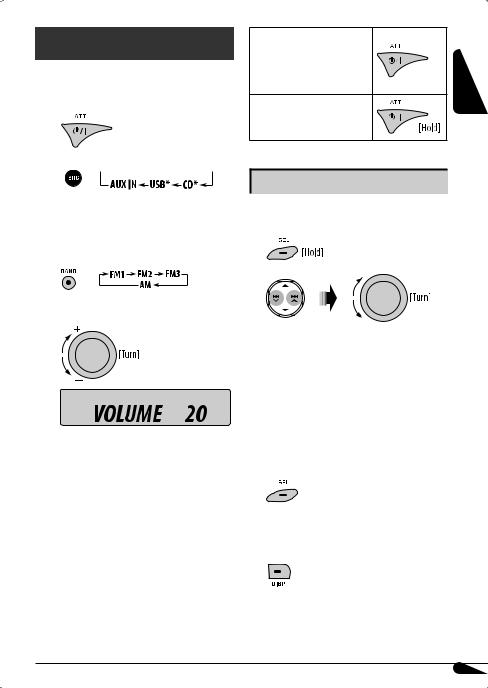
Getting started
Basic operations 
~ Turn on the power.
Ÿ 








*You cannot select these sources if they are not ready or not connected.
!For FM/AM tuner
⁄ Adjust the volume.
Volume level appears.
@Adjust the sound as you want. (See page 13.)
To drop the volume in a moment (ATT)
To restore the sound, press the button again.
To turn off the power
Basic settings
•See also “General settings — PSM” on pages 14 – 16.
1
2
1Canceling the display demonstrations
Select “DEMO,” then “DEMO OFF.”
2Setting the clock
Select “CLOCK HOUR”, then adjust the hour. Select “CLOCK MIN” (minute), then adjust the minute.
Select “24H/12H,” then “24 HOUR” or “12 HOUR”.
3 Finish the procedure.
To check the current clock time while the power is turned off
Clock time is shown on the display for about 5 seconds. See also page 14.
ENGLISH
5

ENGLISH
Radio operations
~ 








Ÿ

Lights up when receiving an FM stereo broadcast with sufficient signal strength.
! Start searching for a station.
When a station is received, searching stops. To stop searching, press the same button again.
Note:
FM1 and FM2: 87.5 MHz – 108.0 MHz
FM3: 65.00 MHz – 74.00 MHz
To tune in to a station manually
In step !above...
1
2 Select a desired station frequency.
When an FM stereo broadcast is hard to receive
Lights up when monaural mode is activated.
Reception improves, but the stereo effect will be lost.
To restore the stereo effect, repeat the same procedure. “MONO OFF” appears and the MO indicator goes off.
Storing stations in memory
You can preset six stations for each band.
 FM station automatic presetting— SSM (Strong-station Sequential Memory)
FM station automatic presetting— SSM (Strong-station Sequential Memory)
1Select the FM band (FM1 – FM3) you want to store into.
2
3
“SSM” flashes, then disappears when automatic presetting is over.
Local FM stations with the strongest signals are searched and stored automatically in the FM band.
6
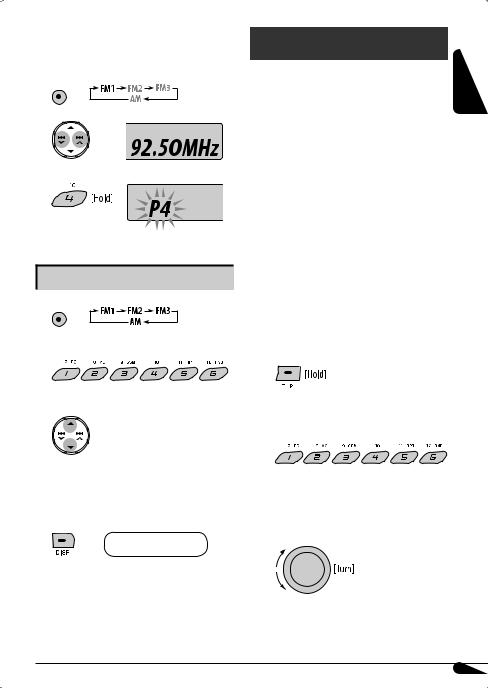
 Manual presetting
Manual presetting
Ex.: Storing the FM station of 92.50MHz into preset number 4 of the FM1 band.
1 

2
3
Preset number flashes for a while.
FM RDS operations
What you can do with RDS
RDS (Radio Data System) allows FM stations to send an additional signal along with their regular programme signals.
By receiving the RDS data, this unit can do the following:
•Programme Type (PTY) Search (see the following)
•TA (Traffic Announcement) and PTY Standby Receptions (see pages 8, 9, and 15)
•Tracing the same programme automatically —Network-Tracking Reception (see page 9)
•Programme Search (see pages 9 and 15)
ENGLISH
Listening to a preset station
1 

2Select the preset station (1 – 6) you want.
or
To check the other information while listening to an FM (non-RDS) or AM station
• For FM RDS stations, see page 9.
Frequency ÔClock
Searching for your favorite FM RDS programme 
You can tune in to a station broadcasting your favorite programme by searching for a PTY code.
• To store your favorite programme types, see page 8.
~ |
The last selected PTY code |
|
appears. |
ŸSelect one of your favorite programme types.
or
Select one of the PTY codes (see page 9).
Continued on the next page
7

|
! Start searching for your favorite |
ENGLISH |
programme. |
|
If there is a station broadcasting a programme of the same PTY code as you have selected, that station is tuned in.
Storing your favorite programme types
You can store six favorite programme types.
Preset programme types in the number buttons (1 to 6):
1 Select a PTY code (see pages 7 and 8).
2Select the preset number (1 – 6) you want to store into.
Ex.: When “ROCK M” is selected
3Repeat steps 1 and 2 to store other PTY codes into other preset numbers.
4 Finish the procedure.
Using the standby receptions
 TA Standby Reception
TA Standby Reception
TA Standby Reception allows the unit to switch temporarily to Traffic Announcement (TA) from any source other than AM.
The volume changes to the preset TA volume level if the current level is lower than the preset level (see
page 15).
To activate TA Standby Reception
The TP (Traffic Programme) indicator either lights up or flashes.
•If the TP indicator lights up, TA Standby Reception is activated.
•If the TP indicator flashes, TA Standby Reception is not yet activated. (This occurs when you are listening to an FM station without the RDS signals required for TA Standby Reception.)
To activate TA Standby Reception, tune in to another station providing these signals. The TP indicator will stop flashing and remain lit.
To deactivate the TA Standby Reception
The TP indicator goes off.
 PTY Standby Reception
PTY Standby Reception
PTY Standby Reception allows the unit to switch temporarily to your favorite PTY programme from any source other than AM.
To activate and select your favorite PTY code for PTY Standby Reception, see page 15.
The PTY indicator either lights up or flashes.
•If the PTY indicator lights up, PTY Standby Reception is activated.
•If the PTY indicator flashes, PTY Standby Reception is not yet activated.
To activate PTY Standby Reception, tune in to another station providing these signals. The PTY indicator will stop flashing and remain lit.
8

To deactivate the PTY Standby Reception, select “OFF” for the PTY code (see page 15). The PTY indicator goes off.
Tracing the same programme— Network-Tracking Reception
When driving in an area where FM reception is not sufficient enough, this unit automatically tunes in to another FM RDS station of the same network, possibly broadcasting the same programme with stronger signals (see the illustration below).
When shipped from the factory, Network-Tracking Reception is activated.
To change the Network-Tracking Reception setting, see “AF-REG” on page 15.
Programme A broadcasting on different frequency areas (01 – 05)
Automatic station selection— Programme Search
Usually when you press the number buttons, the preset station is tuned in.
If the signals from the FM RDS preset station are not sufficient for good reception, this unit, using the AF data, tunes in to another frequency broadcasting the same programme as the original preset station is broadcasting.
•The unit takes some time to tune in to another station using programme search.
•See also page 15.
To check the current clock time while listening to an FM RDS station
Station name (PS) =Station Frequency =Programme type (PTY) =Clock =(back to the beginning)
PTY codes
NEWS, AFFAIRS, INFO, SPORT, EDUCATE, DRAMA, CULTURE, SCIENCE, VARIED, POP M (music), ROCK M (music), EASY M (music), LIGHT M (music), CLASSICS, OTHER M (music), WEATHER, FINANCE, CHILDREN, SOCIAL, RELIGION, PHONE IN, TRAVEL, LEISURE, JAZZ, COUNTRY, NATION M (music), OLDIES, FOLK M (music), DOCUMENT
ENGLISH
9

|
Disc / USB device |
|
ENGLISH |
operations |
|
: For built-in CD player operations. |
||
|
||
|
: For external USB device operations. |
Playing a disc in the unit 
All tracks will be played repeatedly until you change the source or eject the disc.
To stop play and eject the disc
•Press SRC to listen to another playback source.
Playing from a USB device 
This unit can play MP3/WMA tracks stored in a USB device (except HDD).
All tracks in the USB device will be played repeatedly until you change the source.
~USB input jack
Ÿ 
USB memory
If a USB device has been attached...
Playback starts from where it has been stopped previously.
•If a different USB device is currently attached, playback starts from the beginning.
To detach the USB device, straightly pull it out from the unit.
•Removing the USB device will also stop playback. Then, press SRC to listen to another playback source.
Cautions:
•Avoid using the USB device if it might hinder your safety driving.
•Do not pull out or attach the USB device repeatedly while “READING” appears on the display.
•Do not start a car engine if a USB device is connected.
•This unit may not be able to play the files depending on the type of the USB device.
•Operation and power supply may not work as intended for some USB devices.
•You cannot connect a computer to the USB input jack of the unit.
•Make sure all important data has been backed up to avoid losing the data.
•Do not leave a USB device in the car, expose to direct sunlight, or high temperature to avoid deformation or cause damage to the USB device.
•Some USB devices may not work immediately after you turn on the power.
•For more details about USB operations, see pages 19 and 20.
10

To fast-forward or reverse the track
To go to the next or previous track
To go to the next or previous folder (for MP3/WMA)
To locate a particular track (for CD) or folder (for MP3/WMA) directly 
To select a number from 01 – 06:
To select a number from 07 – 12:
•To use direct folder access on MP3/WMA, it is required that folders are assigned with 2-digit numbers at the beginning of their folder names— 01, 02, 03, and so on.
To select a particular track in a folder (for MP3/WMA):
Other main functions
Skipping tracks quickly during play |
ENGLISH |
|
|
• For MP3/WMA, you can skip tracks within the same |
|
folder. |
|
Ex.: To select track 32 while playing tracks whose number is a single digit (1 to 9)
1
2
Each time you press the button, you can skip 10 tracks.
•After the last track, the first track will be selected and vice versa.
3
 Prohibiting disc ejection
Prohibiting disc ejection
You can lock a disc in the loading slot.
To cancel the prohibition, repeat the same procedure.
11
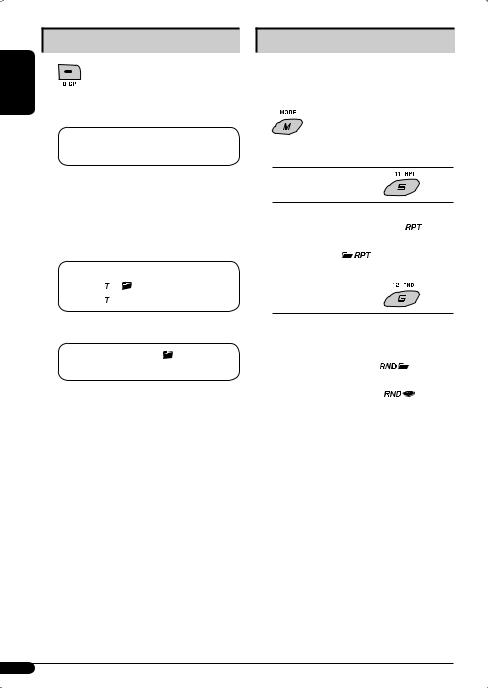
Changing the display information
ENGLISH |
|
|
|
|
|
|
|
|
While playing an audio CD or CD Text |
||
|
|||
|
|
||
A =B =Disc title/performer*1 =Track title*1 [ ] =(back to the beginning)
] =(back to the beginning)
 While playing an MP3/WMA disc or USB device
While playing an MP3/WMA disc or USB device
•When “TAG DISPLAY” is set to “TAG ON” (see page 16)
A =B =Album name/performer (folder name*2) [ ] =Track title (file name*2) [
] =Track title (file name*2) [ ] =(back to the beginning)
] =(back to the beginning)
• When “TAG DISPLAY” is set to “TAG OFF”
A =B =Folder name [ ] =File name
[ ] =(back to the beginning)
] =(back to the beginning)
A: The elapsed playing time with the current track number
B : Clock with the current track number
[ ] : Corresponding indicator lights up on the display
*1 If the current disc is an audio CD, “NO NAME” appears. *2 If an MP3/WMA file does not have Tag information, folder name and file name appear. In this case, the
TAG indicator will not light up.
Selecting the playback modes
You can use only one of the following playback modes at a time.
1
2 Select your desired playback mode.
7 Repeat play
Mode |
Plays repeatedly |
|
||
TRACK RPT |
: |
The current track. [ |
] |
|
FOLDER RPT * : |
All tracks of the current folder. |
|||
|
|
[ |
] |
|
RPT OFF |
: |
Cancels. |
|
|
7 Random play |
|
|
||
Mode |
Plays at random |
|
|
FOLDER RND * : |
All tracks of the current folder, |
||
|
|
then the tracks of the next folder |
|
|
|
and so on. [ |
] |
ALL RND |
: |
All tracks of the current disc or |
|
|
|
USB device. [ |
] |
RND OFF |
: |
Cancels. |
|
|
|
|
|
* Only while playing a media (MP3/WMA/USB).
[ ] : Corresponding indicator lights up on the display
12

Sound adjustments
You can select a preset sound mode suitable to the music genre (iEQ: intelligent equalizer).
1
2
Preset values
BAS MID TRE LOUD
Indication (For)
USER
00 00 00 OFF
(Flat sound)
ROCK
+03 00 +02 OFF
(Rock or disco music)
CLASSIC
+01 00 +03 OFF
(Classical music)
POPS
+02 +01 +02 OFF
(Light music)
HIP HOP
+04 –02 +01 OFF
(Funk or rap music)
JAZZ
+03 00 +03 OFF
(Jazz music)
BAS: Bass MID: Mid-range TRE: Treble LOUD: Loudness
Adjusting the sound
You can adjust the sound characteristics to your preference.
1
2
Indication, [Range]
BASS *1, [–06 to +06]
Adjust the bass.
MIDDLE *1 (mid-range), [–06 to +06] Adjust the mid-range frequencies sound level.
TREBLE *1, [–06 to +06]
Adjust the treble.
FADER *2, [R06 to F06]
Adjust the front and rear speaker balance.
BALANCE, [L06 to R06]
Adjust the left and right speaker balance.
LOUD *3 (loudness), [LOUD ON or LOUD OFF] Boost low and high frequencies to produce a well-balanced sound at a low volume level.
VOL ADJ (volume adjust), [–05 to +05, initial: 00] Adjust the volume level of each source (except FM), in relation to the FM volume level. The volume level will automatically increase or decrease when you change the source.
•Before making an adjustment, select the source you want to adjust.
VOLUME, [00 to 50 or 00 to 30] *4
Adjust the volume.
*1 When you adjust the bass, mid-range, or treble, the adjustment you have made is stored for the currently selected sound mode (iEQ) including “USER.”
*2 If you are using a two-speaker system, set the fader level to “00.”
*3 The adjustment made (LOUD ON/LOUD OFF) will be applied to all sound modes.
*4 Depending on the amplifier gain control setting. (See page 16 for details.)
ENGLISH
13

ENGLISH
General settings — PSM
You can change PSM (Preferred Setting Mode) items listed in the table below and on pages 15 and 16.
1 |
4 |
Repeat steps 2 and 3 to adjust other PSM |
|
|
items if necessary. |
2 |
Select a PSM item. |
|
|
5 |
Finish the procedure. |
3 Adjust the PSM item selected.
Indications |
Item |
Selectable settings, [reference page] |
||
|
( |
: Initial) |
|
|
|
|
|
|
|
DEMO |
• |
DEMO ON |
: The display demonstration will be activated automatically if no |
|
Display demonstration |
|
|
|
operation is done for about 20 seconds, [5]. |
|
• |
DEMO OFF |
: Cancels. |
|
|
|
|
|
|
CLOCK DISP *1 |
• |
CLOCK ON |
: The clock time is shown on the display at all times when the |
|
Clock display |
|
|
|
power is turned off. |
|
• |
CLOCK OFF |
: Cancels; pressing DISP will show the clock time for about |
|
|
|
|
|
5 seconds when the power is turned off, [5]. |
|
|
|
|
|
CLOCK HOUR |
0 – 23 (1 – 12) |
[Initial: 0 (0:00)], [5]. |
||
Hour adjustment |
|
|
|
|
|
|
|
|
|
CLOCK MIN |
00 – 59 |
[Initial: 00 (0:00)], [5]. |
||
Minute adjustment |
|
|
|
|
|
|
|
|
|
24H/12H |
• |
24 HOUR |
: See also page 5 for setting. |
|
Time display mode |
• |
12 HOUR |
|
|
*1 If the power supply is not interrupted by turning off the ignition key of your car, it is recommended that you select “CLOCK OFF” to save the car’s battery.
14

Indications |
Item |
Selectable settings, [reference page] |
||||
|
|
( |
|
: Initial) |
|
|
|
|
|
|
|
|
|
CLOCK ADJ *2 |
• |
AUTO |
: |
The built-in clock is automatically adjusted using the CT (clock |
||
Clock adjustment |
|
|
|
|
time) data in the RDS signal. |
|
|
|
• |
OFF |
: |
Cancels. |
|
|
|
|
|
|
|
|
AF-REG *2 |
• |
AF |
: |
When the currently received signals become weak, the unit |
||
Alternative |
|
|
|
|
switches to another station (the programme may differ from the |
|
frequency/ |
|
|
|
|
one currently received), [9]. |
|
regionalization |
|
|
|
|
• The AF indicator lights up. |
|
reception |
• |
AF-REG |
: |
When the currently received signals become weak, the unit |
||
|
|
|
|
|
|
switches to another station broadcasting the same programme. |
|
|
|
|
|
|
• The AF and REG indicators light up. |
|
|
• |
AF OFF |
: |
Cancels. |
|
|
|
|
|
|||
PTY-STANDBY *2 |
OFF, PTY codes |
Activates PTY Standby Reception with one of the PTY codes, [8, 9]. |
||||
PTY standby |
|
|
|
|
|
|
|
|
|
|
|||
TA VOLUME *2 |
VOLUME 00 |
[Initial: VOLUME 15] |
||||
Traffic |
– VOLUME 50 |
|
|
|||
announcement |
(or VOLUME 00 |
|
|
|||
volume |
– VOLUME 30)*3 |
|
|
|||
|
|
|
|
|
|
|
P-SEARCH *2 |
• |
ON |
: |
Activates Programme Search, [9]. |
||
Programme search |
• |
OFF |
: |
Cancels. |
||
|
|
|
|
|
|
|
DIMMER |
• |
ON |
: |
Dims the display and button illumination. |
||
Dimmer |
• |
OFF |
: |
Cancels. |
||
|
|
|
|
|
|
|
TEL MUTING |
• |
MUTING 1/ |
: |
Select either one which mutes the sounds while using a cellular |
||
Telephone muting |
|
MUTING 2 |
|
phone. |
||
|
|
• |
MUTING OFF |
: |
Cancels. |
|
|
|
|
|
|
|
|
SCROLL *4 |
• |
ONCE |
: |
Scrolls the displayed information once. |
||
Scroll |
• |
AUTO |
: |
Repeats scrolling (at 5-second intervals). |
||
|
|
• |
OFF |
: |
Cancels. |
|
|
|
|
|
|
• |
Pressing DISP for more than one second can scroll the display |
|
|
|
|
|
|
regardless of the setting. |
|
|
|
|
|
||
*2 |
Only for FM RDS stations. |
|
|
|||
*3 |
Depends on the amplifier gain control. |
|
|
|||
*4 |
Some characters or symbols will not be shown correctly (or will be blanked) on the display. |
|||||
Continued on the next page
ENGLISH
15

ENGLISH
Indications |
Item |
Selectable settings, [reference page] |
||
|
( |
|
: Initial) |
|
|
|
|
|
|
TAG DISPLAY |
• |
TAG ON |
: Shows the Tag information while playing MP3/WMA tracks, [12]. |
|
Tag display |
• |
TAG OFF |
: Cancels. |
|
|
|
|
|
|
AMP GAIN |
• |
LOW POWER |
: VOLUME 00 – VOLUME 30 (Select this if the maximum power of the |
|
Amplifier gain control |
|
|
|
speaker is less than 50 W to avoid them from damaging the speaker.) |
|
• |
HIGH POWER |
: VOLUME 00 – VOLUME 50 |
|
|
|
|
|
|
IF BAND |
• |
AUTO |
: Increases the tuner selectivity to reduce interference noise between |
|
Intermediate |
|
|
|
close stations. (The stereo effect may be lost.) |
frequency band |
• |
WIDE |
: Subject to the interference noise from adjacent stations, but the |
|
|
|
|
|
sound quality will not be degraded and the stereo effect will remain. |
|
|
|
|
|
Other external component operations
You can connect an external component to the AUX (auxiliary) input jack on the control panel.
Portable audio player, etc
3.5 mm stereo mini
plug (not supplied)
~
•You can also select “AUX IN” as the playback source by pressing the SRC (source) button.
ŸTurn on the connected component and start playing the source.
! Adjust the volume.
⁄Adjust the sound as you want. (See page 13.)
To check the other information while listening to an external component
AUX IN ÔClock
16

Remote controller — RM-RK50
KD-G447 can be remotely controlled as instructed here (with an optionally purchased remote controller). We recommend that you use remote controller RM-RK50 with your unit.
 Installing the lithium coin battery (CR2025)
Installing the lithium coin battery (CR2025)
Aim the remote controller directly at the remote sensor on the unit. Make sure there is no obstacle in between.
Warning:
•Do not install any battery other than CR2025 or its equivalent; otherwise, it may explode.
•Do not leave the remote controller in a place (such as the dashboard) exposed to direct sunlight for a long time; otherwise, it may explode.
•Store the battery in a place where children cannot reach to avoid the risk of accidents.
•To prevent the battery from over-heating, cracking, or starting a fire:
–Do not recharge, short, disassemble, heat the battery, or dispose of it in a fire.
–Do not leave the battery with other metallic materials.
–Do not poke the battery with tweezers or similar tools.
–Wrap the battery with tape and insulate when throwing away or saving it.
Main elements and features
ENGLISH
1
 (standby/on/attenuator) button
(standby/on/attenuator) button
•Turns the power on if pressed briefly or attenuates the sound when the power is on.
•Turns the power off if pressed and held. 2 5U (up) / D (down) ∞buttons
•Changes the FM/AM bands with 5U.
•Changes the preset stations with D ∞.
•Changes the folder of the MP3/WMA.
3VOL – / VOL + buttons
•Adjusts the volume level. 4 SOUND button
•Selects the sound mode (iEQ: intelligent equalizer).
5 SOURCE button
• Selects the source.
62R (reverse) / F (forward) 3buttons
•Searches for stations if pressed briefly.
•Fast-forwards or reverses the track if pressed and held.
•Changes the track if pressed briefly.
17
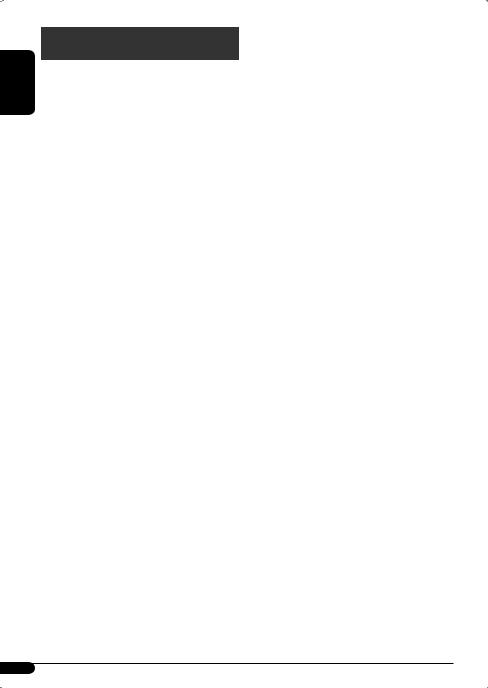
ENGLISH
More about this unit
Basic operations 
Turning on the power
•By pressing SRC or AUX on the unit, you can also turn on the power. If the source is ready, playback also starts.
Turning off the power
•If you turn off the power while listening to a track, playback will start from where it had been stopped previously next time you turn on the power.
Tuner operations 
Storing stations in memory
•During SSM search...
–All previously stored stations are erased and the stations are stored anew.
–Received stations are preset in No. 1 (lowest frequency) to No. 6 (highest frequency).
–When SSM is over, the station stored in No. 1 will be automatically tuned in.
•When storing a station manually, the previously preset station is erased when a new station is stored in the same preset number.
FM RDS operations
•Network-Tracking Reception requires two types of RDS signals—PI (Programme Identification) and AF (Alternative Frequency) to work correctly. Without receiving these data correctly, Network-Tracking Reception will not operate correctly.
•If a Traffic Announcement is received by TA Standby Reception, the volume level automatically changes to the preset level (TA VOL) if the current level is lower than the preset level.
•When Alternative Frequency Reception is activated (with AF selected), Network-Tracking Reception is also activated automatically.
•If you want to know more about RDS, visit <http://www.rds.org.uk>.
Disc operations 
Caution for DualDisc playback
•The Non-DVD side of a “DualDisc” does not comply with the “Compact Disc Digital Audio” standard. Therefore, the use of Non-DVD side of a DualDisc on this product may not be recommended.
General
•This unit has been designed to reproduce CDs/CD Texts, and CD-Rs (Recordable)/CD-RWs (Rewritable) in audio CD (CD-DA), MP3 and WMA formats.
•MP3 and WMA “tracks” (words “file” and “track” are used interchangeably) are recorded in “folders.”
•When a disc is inserted upside down, “PLEASE” and “EJECT appear alternately on the display. Press 0to eject the disc.
•While fast-forwarding or reversing on an MP3 or WMA disc, you can only hear intermittent sounds.
Playing a CD-R or CD-RW
•Use only “finalized” CD-Rs or CD-RWs.
•This unit can only play back files of the same type as those which are detected first if a disc includes both audio CD (CD-DA) files and MP3/WMA files.
•This unit can play back multi-session discs; however, unclosed sessions will be skipped while playing.
•Some CD-Rs or CD-RWs may not be played back on this unit because of their disc characteristics, or for the following reasons:
–Discs are dirty or scratched.
–Moisture condensation has occurred on the lens inside the unit.
–The pickup lens inside the unit is dirty.
–The files on the CD-R/CD-RW are written using the “Packet Write” method.
–There are improper recording conditions (missing data, etc.) or media conditions (stained, scratched, warped, etc.).
•CD-RWs may require a longer readout time since the reflectance of CD-RWs is lower than that of regular CDs.
18
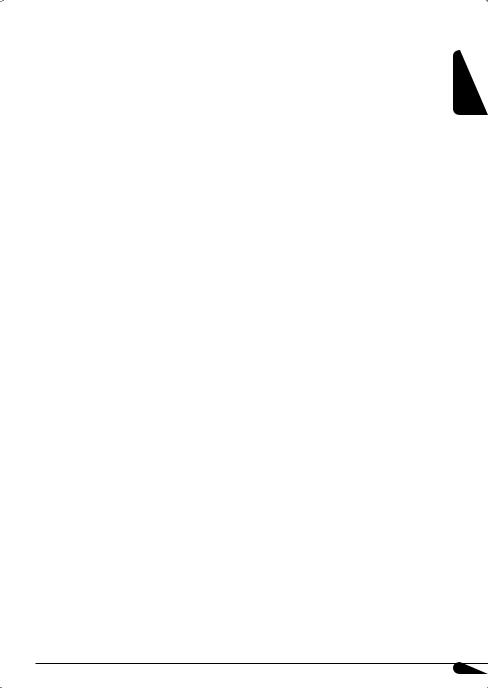
•Do not use the following CD-Rs or CD-RWs:
–Discs with stickers, labels, or protective seal stuck to the surface.
–Discs on which labels can be directly printed by an ink jet printer.
Using these discs under high temperature or high humidity may cause malfunctions or damage to the unit.
Playing an MP3/WMA disc
•This unit can play back MP3/WMA files with the extension code <.mp3> or <.wma> (regardless of the letter case—upper/lower).
•This unit can show the names of albums, artists (performer), and Tag (Version 1.0, 1.1, 2.2, 2.3, or 2.4) for MP3 files and for WMA files.
•This unit can display only one-byte characters. No other characters can be correctly displayed.
•This unit can play back MP3/WMA files meeting the conditions below:
–Bit rate: 8 kbps — 320 kbps
–Sampling frequency:
48 kHz, 44.1 kHz, 32 kHz (for MPEG-1) 24 kHz, 22.05 kHz, 16 kHz (for MPEG-2) 12 kHz, 11.025 kHz, 8 kHz (for MPEG-2.5)
–Disc format: ISO 9660 Level 1/ Level 2, Romeo, Joliet, Windows long file name
–Bit rate of WMA: 16 kbps — 32 kbps
(Sampling frequency: 22.05 kHz) 32 kbps — 320 kbps
(Sampling frequency: 48 kHz,
44.1kHz, 32 kHz)
•The maximum number of characters for file/folder names vary depending on the disc format used (includes 4 extension characters—<.mp3> or <.wma>).
–ISO 9660 Level 1: up to 12 characters
–ISO 9660 Level 2: up to 31 characters
–Romeo: up to 128 characters
–Joliet: up to 64 characters
–Windows long file name: up to 128 characters
•This unit can recognize a total of 512 files, 255 folders, and 8 hierarchical levels.
•This unit can play back files recorded in VBR (variable bit rate).
Files recorded in VBR have a discrepancy in the elapsed time display, and do not show the actual elapsed time. In particular, this difference becomes noticeable after performing the search function.
•This unit cannot play back the following files:
–MP3 files encoded in MP3i and MP3 PRO format.
–MP3 files encoded in an inappropriate format.
–MP3 files encoded with Layer 1/2.
–WMA files encoded in lossless, professional, and voice format.
–WMA files not based on Windows Media® Audio.
–WMA files copy-protected with DRM.
–Files which have data such as WAVE, ATRAC3, etc.
•The search function works but search speed is not constant.
Playing MP3/WMA tracks from a USB device
•While playing from a USB device, the playback order may differ from other players.
•This unit may be unable to play back some USB devices or some files due to their characteristics or recording conditions.
•Depending on the shape of the USB devices and connection ports, some USB devices may not be attached properly or the connection might be loose.
•Connect one USB mass storage class device to the unit at a time. Do not use a USB hub.
•If the connected USB device does not have the correct files, “NO FILE” appears.
•This unit can show Tag (Version 1.0, 1.1, 2.2, 2.3, or 2.4) for MP3 files and for WMA files.
ENGLISH
Continued on the next page
19

ENGLISH
•This unit can play back MP3/WMA files meeting the conditions below:
–Bit rate of MP3: 16 kbps — 320 kbps
–Sampling frequency of MP3:
48 kHz, 44.1 kHz, 32 kHz (for MPEG-1) 24 kHz, 22.05 kHz, 16 kHz (for MPEG-2) 12 kHz, 11.025 kHz, 8 kHz (for MPEG-2.5)
–Bit rate of WMA: 16 kbps — 32 kbps
(Sampling frequency: 22.05 kHz) 32 kbps — 320 kbps
(Sampling frequency: 48 kHz, 44.1 kHz, 32 kHz)
•This unit can play back MP3 files recorded in VBR (variable bit rate).
•The maximum number of characters for:
–Folder names : 25 characters
–File names : 25 characters
–MP3 Tag : 128 characters
–WMA Tag : 64 characters
•This unit can recognize a total of 2 500 files, 255 folders (999 files per folder), and of 8 hierarchies.
•This unit does not support SD card reader.
•This unit cannot recognize a USB device whose rating is other than 5 V and exceeds 500 mA.
•USB devices equipped with special functions such as data security functions cannot be used with the unit.
•Do not use a USB device with 2 or more partitions.
•This unit may not recognized a USB device connected through a USB card reader.
•This unit may not play back files in a USB device properly when using a USB extension cord.
•This unit cannot play back the following files:
–MP3 files encoded with MP3i and MP3 PRO format.
–MP3 files encoded in an inappropriate format.
–MP3 files encoded with Layer 1/2.
–WMA files encoded in lossless, professional, and voice format.
–WMA files not based on Windows Media® Audio.
Changing the source
•If you change the source, playback also stops.
Next time you select the same source again, playback starts from where it has been stopped previously.
Ejecting a disc or removing a USB device
•If the ejected disc is not removed within 15 seconds, it is automatically inserted into the loading slot again to protect it from dust.
•After ejecting a disc or removing a USB device, “NO DISC” or “NO USB“ appears and you cannot operate some of the buttons. Insert another disc,
reattach a USB device, or press SRC to select another playback source.
General settings—PSM 
•If you change the “AMP GAIN” setting from “HIGH POWER” to “LOW POWER” while the volume level is set higher than “VOLUME 30,” the unit automatically changes the volume level to “VOLUME 30.”
Available characters on the display
Available characters
Display indications
20

Maintenance
 How to clean the connectors
How to clean the connectors
Frequent detachment will deteriorate the connectors. To minimize this possibility, periodically wipe the connectors with a cotton swab or cloth moistened with alcohol, being careful not to damage the connectors.
Connectors
 Moisture condensation
Moisture condensation
Moisture may condense on the lens inside the unit in the following cases:
•After starting the heater in the car.
•If it becomes very humid inside the car.
Should this occur, the unit may malfunction. In this case, eject the disc and leave the unit turned on for a few hours until the moisture has evaporated.
 How to handle discs
How to handle discs
When removing a disc from its Center holder case, press down the center holder  of the case and lift the disc out,
of the case and lift the disc out, 

 holding it by the edges.
holding it by the edges.
• Always hold the disc by the edges. Do not touch its recording surface.
When storing a disc in its case, gently insert the disc around the center holder (with the printed surface facing up).
• Make sure to store discs in cases after use.
To keep discs clean |
ENGLISH |
|
|
A dirty disc may not play correctly. |
|
If a disc does become dirty, wipe it with |
|
a soft cloth in a straight line from center |
|
to edge. |
|
•Do not use any solvents (for example, conventional record cleaner, spray, thinner, benzine, etc.) to clean discs.
 To play new discs
To play new discs
New discs may have some rough spots
around the inner and outer edges. If such a disc is used, this unit may reject the disc.
To remove these rough spots, rub the edges with a pencil or ball-point pen, etc.
Do not use the following discs:
Single CD (8 cm disc) Warped disc
Sticker and |
|
sticker residue |
Stick-on label |
Unusual shape
21
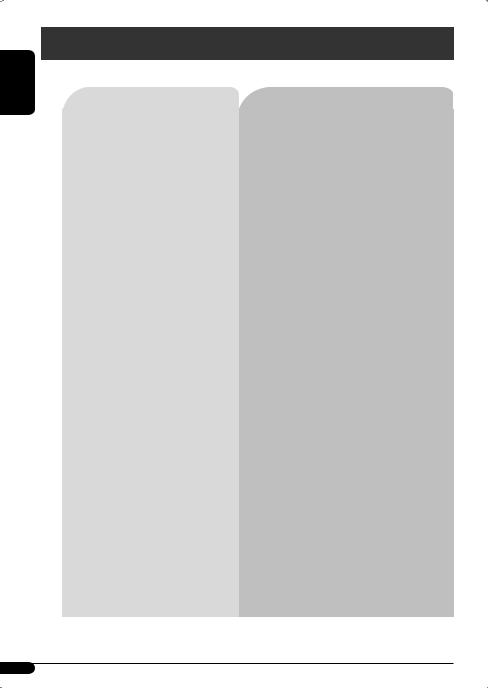
ENGLISH
Troubleshooting
What appears to be trouble is not always serious. Check the following points before calling a service center.
|
|
Symptoms |
Remedies/Causes |
|
General |
|
• Sound cannot be heard from the speakers. |
• Adjust the volume to the optimum level. |
|
|
|
• Check the cords and connections. |
||
|
|
|
||
|
|
|
|
|
|
|
• The unit does not work at all. |
Reset the unit (see page 3). |
|
|
|
|
|
|
FM/AM |
|
• SSM automatic presetting does not work. |
Store stations manually. |
|
|
|
|
||
• Static noise while listening to the radio. |
Connect the aerial firmly. |
|||
|
|
|||
|
|
|
|
|
|
|
• Disc cannot be played back. |
Insert the disc correctly. |
|
|
|
|
|
|
|
|
• CD-R/CD-RW cannot be played back. |
• Insert a finalized CD-R/CD-RW. |
|
|
|
• Tracks on the CD-R/CD-RW cannot be |
• Finalize the CD-R/CD-RW with the component which |
|
|
|
skipped. |
you used for recording. |
|
playback |
|
|
|
|
|
• Disc can neither be played back nor ejected. |
• Unlock the disc (see page 11). |
||
|
|
|||
|
|
|
• Eject the disc forcibly (see page 3). |
|
Disc |
|
|
|
|
|
• Disc sound is sometimes interrupted. |
• Stop playback while driving on rough roads. |
||
|
|
|||
|
|
|
• Change the disc. |
|
|
|
|
• Check the cords and connections. |
|
|
|
|
|
|
|
|
• “NO DISC” appears on the display. |
Insert a playable disc into the loading slot. |
|
|
|
• “PLEASE” and “EJECT” appear alternately on |
|
|
|
|
the display. |
|
|
|
|
|
|
|
|
|
• Disc cannot be played back. |
• Use a disc with MP3/WMA tracks recorded in a format |
|
|
|
|
compliant with ISO 9660 Level 1, Level 2, Romeo, or |
|
playback |
|
|
Joliet. |
|
|
|
• Add the extension code <.mp3> or <.wma> to the file |
||
|
|
|
||
|
|
|
names. |
|
MP3/WMA |
|
|
|
|
|
• Noise is generated. |
tracks.) |
||
|
|
Skip to another track or change the disc. (Do not add the |
||
|
|
|
extension code <.mp3> or <.wma> to non-MP3 or WMA |
|
|
|
|
|
|
|
|
• A longer readout time is required |
Do not use too many hierarchical levels and folders. |
|
|
|
(“READING” keeps flashing on the display). |
|
|
|
|
|
|
22
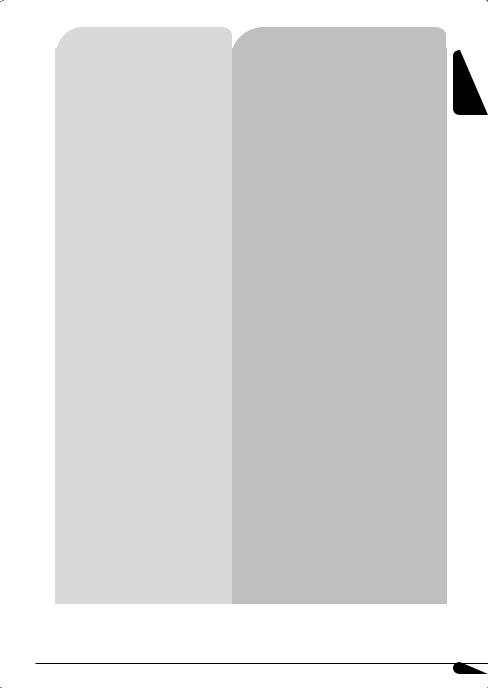
|
|
Symptoms |
Remedies/Causes |
|
|
• Tracks are not played back in the order you |
The playback order is determined when the files are |
playback |
|
have intended. |
recorded. |
|
|
|
|
|
• The elapsed playing time is not correct. |
This sometimes occurs during playback. This is caused by |
|
|
|
||
MP3/WMA |
|
|
how the tracks are recorded on the disc. |
|
|
|
|
|
• The correct characters are not displayed (e.g. |
This unit can only display Roman alphabets (upper case), |
|
|
|
||
|
|
album name). |
Cyrillic alphabets (upper case), numbers, and a limited |
|
|
|
number of symbols (see page 20). |
|
|
|
|
|
|
• Noise is generated. |
The track played back is not an MP3/WMA track. Skip to |
|
|
|
another file. (Do not add the extension code <.mp3> or |
|
|
|
<.wma> to non-MP3 or WMA tracks.) |
|
|
|
|
|
|
• “READING” keeps flashing on the display. |
• Readout time varies depending on the USB device. |
|
|
|
• Do not use too many hierarchy, folders, and empty |
|
|
|
folders*. |
|
|
|
• Turn off the power then on again. |
|
|
|
• Reattach the USB device again. |
|
|
|
* Folder that is physically empty or folder that contains |
|
|
|
data but does not contain valid MP3/WMA track. |
|
|
|
|
playback |
|
• Tracks/folders are not played back in the |
The playback order is determined by the write-in time |
|
order you have intended. |
will be the first track/folder for playback. |
|
|
|
stamp. The first track/folder written into the USB device |
|
device |
|
|
|
|
• “NO FILE” flashes on the display. |
• Attach a USB device that contains tracks encoded in an |
|
|
|
||
USB |
|
• “NO USB” appears on the display. |
appropriate format. |
|
• The unit cannot detect the USB device. |
• Reattach the USB device again. |
|
|
|
||
|
|
|
|
|
|
• “READ” and “FAILED” appear alternately on |
The total number of tracks could not be accessed properly. |
|
|
the display. |
|
|
|
|
|
|
|
• Correct characters are not displayed (e.g. |
This unit can only display Roman alphabets (upper case), |
|
|
album name). |
Cyrillic alphabets (upper case), numbers, and a limited |
|
|
|
number of symbols (see page 20). |
|
|
|
|
|
|
• While playing a track, sound is sometimes |
The MP3/WMA tracks have not been properly copied into |
|
|
interrupted. |
the USB device. |
|
|
|
Copy MP3/WMA tracks again into the USB device, and try |
|
|
|
again. |
|
|
|
|
Microsoft and Windows Media are either registered trademarks or trademarks of Microsoft Corporation in the United States and/or other countries.
ENGLISH
23
