JVC KD-G511, KD-G612, KD-G611 User Manual
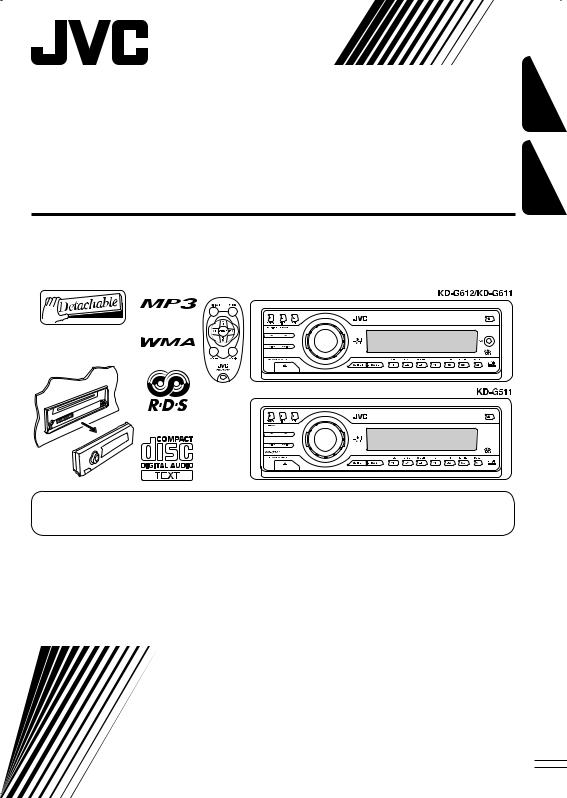
CD RECEIVER
RECEPTEUR CD
KD-G612/KD-G611/KD-G511
FRANÇAIS ENGLISH
For canceling the display demonstration, see page 8.
Pour annuler la démonstration des affichages, référez-vous à la page 8.
For installation and connections, refer to the separate manual.
Pour l’installation et les raccordements, se référer au manuel séparé.
INSTRUCTIONS
MANUEL D’INSTRUCTIONS
GET0266-003A
[EX/EU]
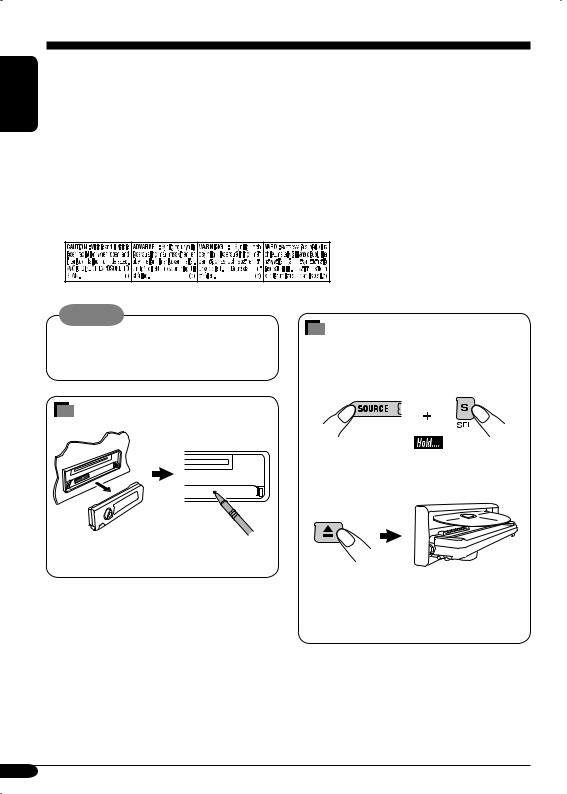
ENGLISH
Thank you for purchasing a JVC product.
Please read all instructions carefully before operation, to ensure your complete understanding and to obtain the best possible performance from the unit.
IMPORTANT FOR LASER PRODUCTS
1.CLASS 1 LASER PRODUCT
2.CAUTION: Do not open the top cover. There are no user serviceable parts inside the unit; leave all servicing to qualified service personnel.
3.CAUTION: Visible and invisible laser radiation when open and interlock failed or defeated. Avoid direct exposure to beam.
4.REPRODUCTION OF LABEL: CAUTION LABEL, PLACED OUTSIDE THE UNIT.
Warning:
If you need to operate the receiver while driving, be sure to look ahead carefully or you may be involved in a traffic accident.
How to forcibly eject a disc
If a disc cannot be recognized by the receiver or cannot be ejected, ejects the disc as follows.
How to reset your unit
This will reset the microcomputer. Your preset adjustments will also be erased.
“PLEASE” and “EJECT” appear alternately on the display.
•If this does not work, try to reset your receiver.
•Be careful not to drop the disc when it ejects.
Note: Only for [EX] model users in UK and European countries
For security reasons, a numbered ID card is provided with this receiver, and the same ID number is imprinted on the receiver’s chassis. Keep the card in a safe place, as it will help the authorities to identify your receiver if stolen.
2

Contents
How to reset your unit ........................... |
2 |
How to forcibly eject a disc................... |
2 |
How to read this manual........................ |
4 |
How to use the M MODE button........... |
4 |
Control panel |
|
— KD-G612/KD-G611/KD-G511.... |
5 |
Parts identification................................. |
5 |
Remote controller — RM-RK50 ... |
6 |
Main elements and features ................... |
6 |
Getting started....................... |
7 |
Basic operations.................................. |
7 |
Canceling the display demonstrations ... |
8 |
Setting the clock .................................... |
8 |
Radio operations ................... |
9 |
Listening to the radio........................... |
9 |
Storing stations in memory.................... |
10 |
Listening to a preset station ................... |
10 |
FM RDS operations................. |
11 |
Searching for your favorite FM RDS |
|
programme ....................................... |
11 |
Storing your favorite programmes......... |
12 |
Using the standby receptions................. |
12 |
Tracking the same programme |
|
—Network-Tracking Reception ........ |
13 |
Disc operations ...................... |
14 |
Playing a disc in the receiver ............... |
14 |
Playing discs in the CD changer ........... |
15 |
Other main functions ............................. |
17 |
Changing the display information ......... |
18 |
Selecting the playback modes................ |
19 |
Sound adjustments ................ |
20 |
Selecting preset sound modes |
|
(C-EQ: custom equalizer) .................. |
20 |
Adjusting the sound ............................... |
21 |
General settings — PSM ......... |
22 |
Basic procedure ..................................... |
22 |
Other main functions ............. |
25 |
Assigning titles to the sources ............... |
25 |
Detaching the control panel................... |
26 |
External component operations... |
27 |
Playing an external component ............ |
27 |
DAB tuner operations ................ |
28 |
Listening to the DAB tuner ................... |
28 |
Storing DAB services in memory.......... |
29 |
Tuning in to a preset DAB service ........ |
29 |
Tracing the same programme |
|
—Alternative Reception .................... |
29 |
Maintenance .......................... |
30 |
More about this receiver ........ |
31 |
Troubleshooting ..................... |
34 |
Specifications ......................... |
37 |
The receiver is equipped with the steering wheel remote control function.
•See the Installation/Connection Manual (separate volume) for connection.
ENGLISH
*For safety....
•Do not raise the volume level too much, as this will block outside sounds, making driving dangerous.
•Stop the car before performing any complicated operations.
*Temperature inside the car....
If you have parked the car for a long time in hot or cold weather, wait until the temperature in the car becomes normal before operating the unit.
3
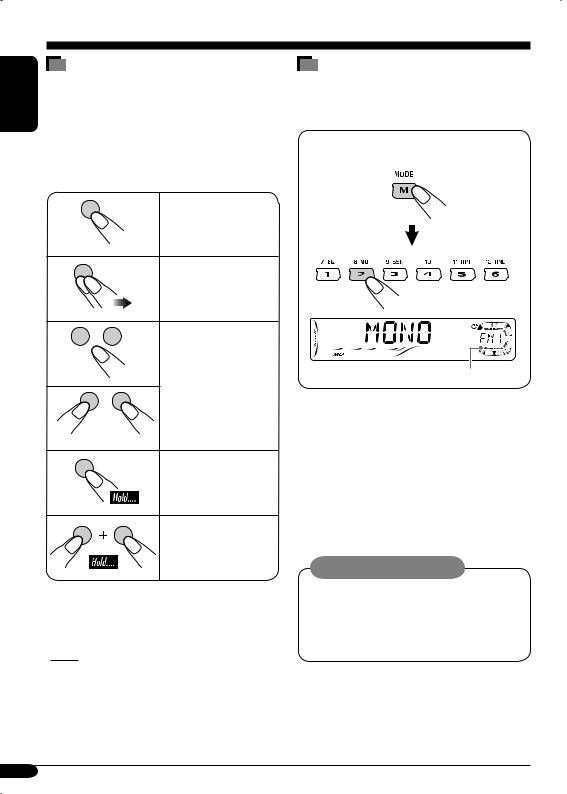
ENGLISH
How to read this manual
The following methods are used to made the explanations simple and easy-to-understand:
•Some related tips and notes are explained in “More about this receiver” (see pages
31 – 33).
•Button operations are mainly explained with the illustrations as follows:
Press briefly.
Press repeatedly.
How to use the M MODE button
If you press M MODE, the receiver goes into functions mode, then the number buttons and 5/∞ buttons work as different function buttons.
Ex.: When number button 2 works as MO (monaural) button.
Press either one.
Press and hold until your desired response begins.
Press and hold both buttons at the same time.
The following marks are used to indicate...
 : Built-in CD player operations.
: Built-in CD player operations.
 : External CD changer operations.
: External CD changer operations.
Time countdown indicator
To use these buttons for original functions again after pressing M MODE, wait for
5 seconds without pressing any of these buttons until the functions mode is cleared.
•Pressing M MODE again also clears the functions mode.
Caution on volume setting:
Discs produce very little noise compared with other sources. Lower the volume before playing a disc to avoid damaging the speakers by the sudden increase of the output level.
4
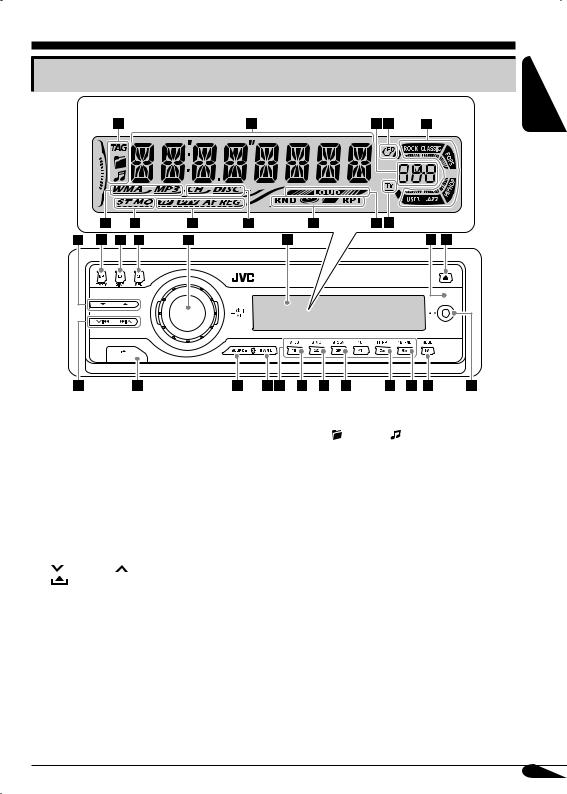
Control panel — KD-G612/KD-G611/KD-G511
Parts identification
Display window
ENGLISH
1 5 (up) / ∞ (down) buttons
2T/P TP/PTY (traffic programme/programme type) button
3 D DISP (display) button
4 S SEL (select) button
5• Control dial
•


 (standby/on attenuator) button 6 Display window
(standby/on attenuator) button 6 Display window
7 Remote sensor
•DO NOT expose the remote sensor to strong light (direct sunlight or artificial lighting).
8 0 (eject) button
9 |
4/¢ buttons |
p |
(control panel release) button |
q SOURCE button w BAND button e Number buttons
r EQ (equalizer) button t MO (monaural) button
ySSM (Strong-station Sequential Memory) button
u RPT (repeat) button i RND (random) button o M MODE button
;AUX (auxiliary) input jack
•Only for KD-G612/KD-G611.
•NOT compatible with digital signals.
Display window
aDisc information indicators—TAG (ID3 Tag), (folder), (track/file)
s Main display
d Source display / Volume level indicator f EQ (equalizer) indicator
gSound mode (C-EQ: custom equalizer) indicators—ROCK, CLASSIC, POPS, HIP HOP, JAZZ, USER
•
 also works as the time countdown indicator and level meter during play (see
also works as the time countdown indicator and level meter during play (see
page 23).
h Disc type indicators—WMA, MP3
jTuner reception indicators—ST (stereo), MO (monaural)
k RDS indicators—TP, PTY, AF, REG l Playback source indicators—
CH: Lights up only when CD-CH is selected as the playback source.
DISC: Lights up for the built-in CD player.
/Playback mode / item indicators— RND (random),  (disc),
(disc), (folder), RPT (repeat)
(folder), RPT (repeat)
z LOUD (loudness) indicator x Tr (track) indicator
5
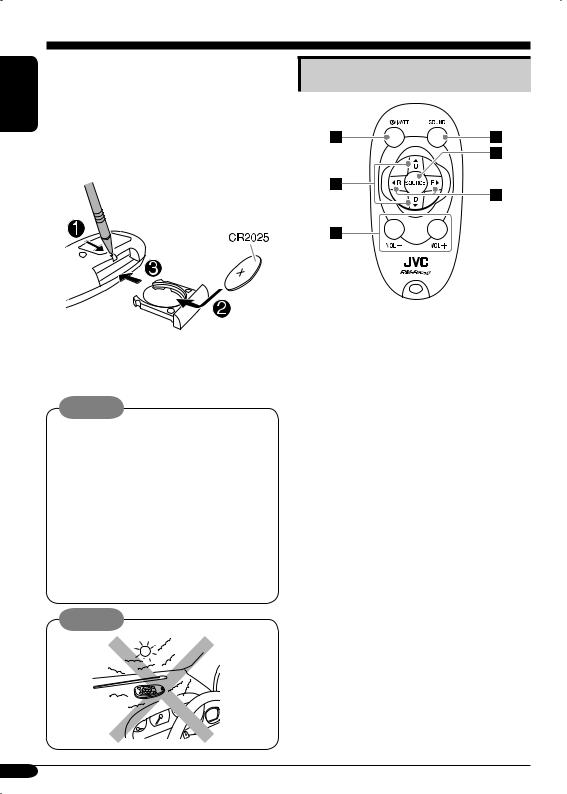
ENGLISH
Remote controller — RM-RK50
•RM-RK50 is supplied for KD-G612/KD-G611.
•KD-G511 can be remotely controlled as instructed here (with an optionally purchased remote controller—recommended to use RM-RK50).
 Installing the lithium coin battery (CR2025)
Installing the lithium coin battery (CR2025)
•When operating, aim the remote controller directly at the remote sensor on the receiver. Make sure there is no obstacle in between.
Warning:
•Store the battery in a place where children cannot reach to avoid risk of accident.
•To prevent the battery from over-heating, cracking, or starting a fire:
–Do not recharge, short, disassemble, or heat the battery or dispose of it in a fire.
–Do not leave the battery with other metallic materials.
–Do not poke the battery with tweezers or similar tools.
–Wrap the battery with tape and insulate when throwing away or saving it.
Caution:
Main elements and features
1

 (standby/on/attenuator) button
(standby/on/attenuator) button
• Turns on and off the power and also
attenuates the sound.
25 U (up) / D (down) ∞ buttons
•5 U: Changes the FM/AM/DAB bands.
•D ∞: Changes the preset stations (or services).
•Changes the folder of the MP3/WMA discs.
•While playing an MP3 disc on an MP3-compatible CD changer:
–Changes the disc if pressed briefly.
–Changes the folder if pressed and held. 3 VOL – / VOL + buttons
•Adjusts the volume level.
4SOUND button
• Selects the sound mode (C-EQ: custom
equalizer).
5 SOURCE button
• Selects the source.
62 R (reverse) / F (forward) 3 buttons
•Searches for stations (or services) if pressed briefly.
•Searches for ensembles if pressed and held.
•Fast-forwards or reverses the track if pressed and held.
•Changes the tracks of the disc.
6
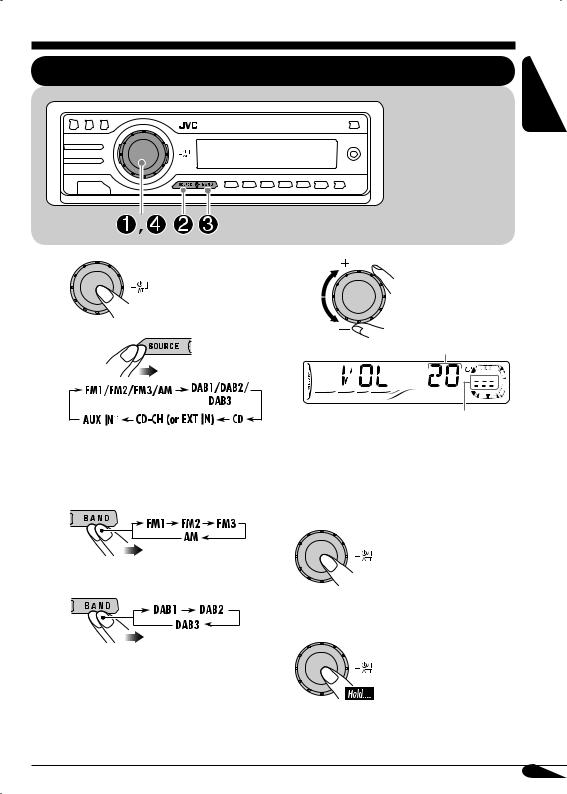
Getting started
Basic operations
*The control panel illustrations used for explanation in this manual is KD-G612/ KD-G611.
ENGLISH
~
Ÿ
!
You cannot select some sources if they are not ready.
* Only for KD-G612/KD-G611.
•For FM/AM tuner only
•For DAB tuner only
⁄
Volume level appears.
Volume level indicator
@Adjust the sound as you want. (See pages 20 and 21.)
To drop the volume in a moment (ATT)
To restore the sound, press it again.
To turn off the power
7

ENGLISH
Canceling the display demonstrations
If no operations are done for about 20 seconds, display demonstration starts.
[Initial: DEMO ON]—see page 22.
1
2
3
4 Finish the procedure.
Setting the clock
1
2Set the hour, minute, and clock
system.
1Select “CLOCK H” (hour), then adjust the hour.
2Select “CLOCK M” (minute), then adjust the minute.
3Select “24H/12H,” then select “24H” (hour) or “12H” (hour).
3 Finish the procedure.
To check the current clock time when the power is turned off
To activate the display demonstration
In step 3 above...
8
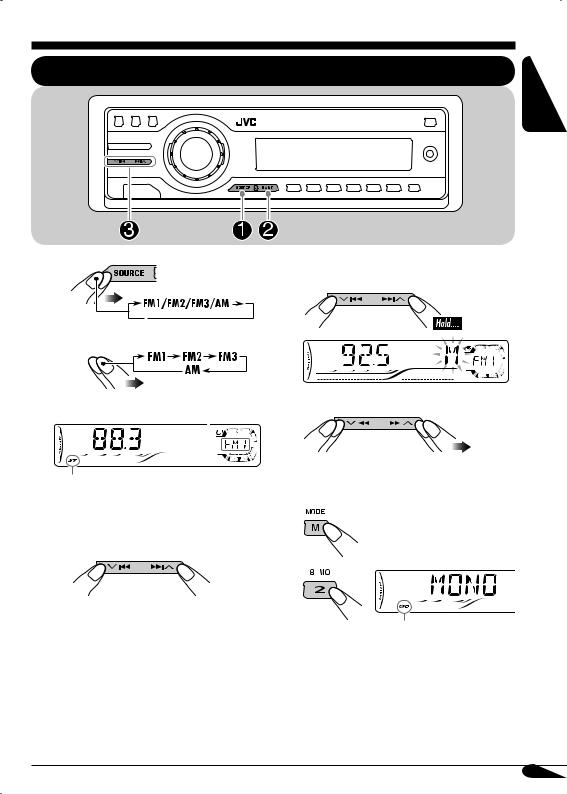
Radio operations
Listening to the radio
ENGLISH
~ |
To tune in to a station manually |
|
In step ! on the left... |
||
|
||
|
1 |
Ÿ 
Selected band appears. |
2 Select the desired station frequencies. |
||||
|
|
|
|
|
|
|
|
|
|
|
|
|
|
|
|
|
|
|
|
|
|
|
|
Lights up when receiving an FM stereo broadcast with sufficient signal strength.
!Start searching for a station.
When a station is received, searching stops.
To stop searching, press the same button again.
When an FM stereo broadcast is hard to receive
1
2
Lights up when monaural mode is activated.
Reception improves, but stereo effect will be lost.
To restore the stereo effect, repeat the same procedure. “MONO OFF” appears and the MO indicator goes off.
9

ENGLISH
Storing stations in memory
You can preset six stations for each band.
 FM station automatic presetting— SSM (Strong-station Sequential Memory)
FM station automatic presetting— SSM (Strong-station Sequential Memory)
1
2Select the FM band (FM1 – FM3)
you want to store into.
2 
3 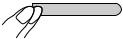





4
Preset number flashes for a while.
3
4
“SSM” flashes, then disappears when automatic presetting is over.
Local FM stations with the strongest signals are searched and stored automatically in the FM band.
Listening to a preset station
1
2
3Select the preset station (1 – 6) you want.
 Manual presetting
Manual presetting
Ex.: Storing FM station of 92.5 MHz into the preset number 4 of the FM1 band.
1
To check the current clock time while listening to an FM (non-RDS) or AM station
• For FM RDS stations, see page 13.
10
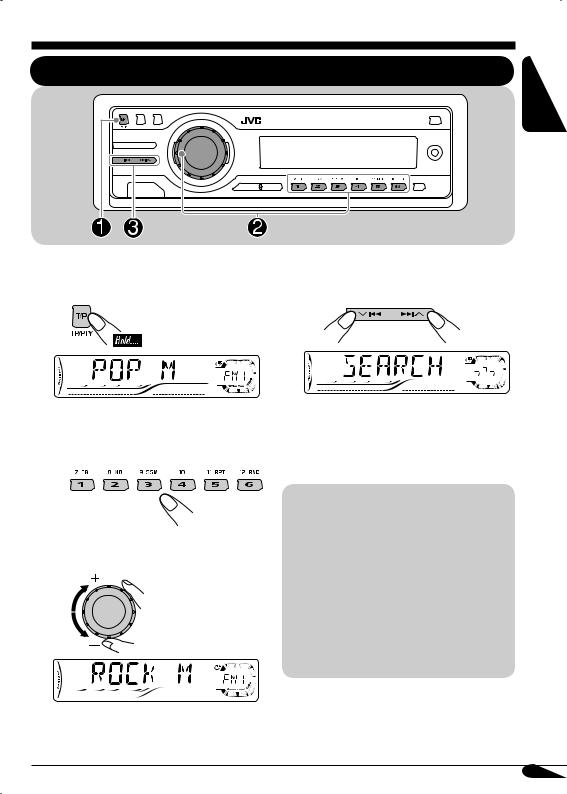
FM RDS operations
Searching for your favorite FM RDS programme
ENGLISH
You can tune in to a station broadcasting your |
! Start searching for your favorite |
favorite programme by searching for a PTY code. |
|
~ |
programme. |
|
The last selected PTY code appears.
ŸSelect one of your favorite programme type.
or
Select one of the twenty-nine PTY codes.
Ex.: When “ROCK M” is selected
If there is a station broadcasting a programme of the same PTY code as you have selected, that station is tuned in.
PTY codes
NEWS, AFFAIRS, INFO, SPORT,
EDUCATE, DRAMA, CULTURE,
SCIENCE, VARIED, POP M (music),
ROCK M (music), EASY M (music),
LIGHT M (music), CLASSICS,
OTHER M (music), WEATHER,
FINANCE, CHILDREN, SOCIAL,
RELIGION, PHONE IN, TRAVEL,
LEISURE, JAZZ, COUNTRY,
NATION M (music), OLDIES,
FOLK M (music), DOCUMENT
11
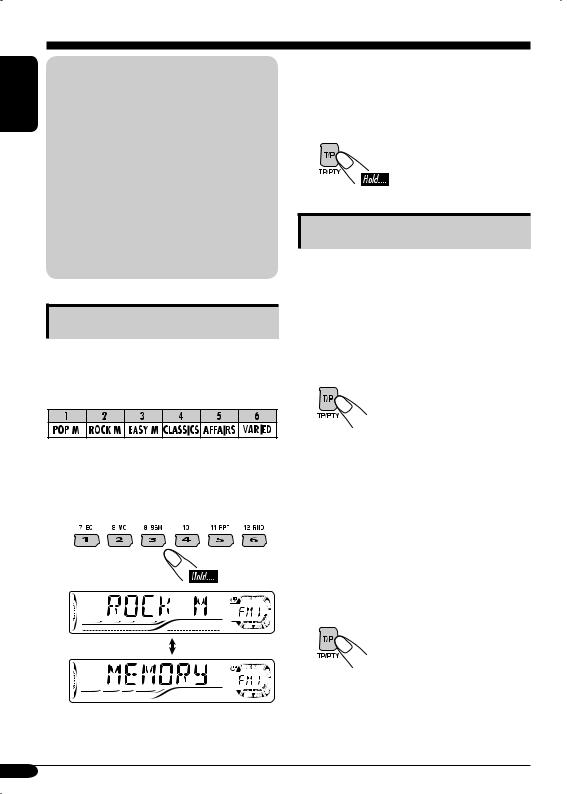
ENGLISH |
What you can do with RDS |
|
|
|
RDS (Radio Data System) allows FM |
|
stations to send an additional signal along |
|
with their regular programme signals. |
|
By receiving the RDS data, this receiver can |
|
do the following: |
|
• Programme Type (PTY) Search (see page 11) |
|
• Standby Reception of Traffic |
|
Announcement—TA (see the following) or |
|
your favorite programme (PTY) (see pages |
|
13 and 23) |
|
• Tracing the same programme automatically |
|
—Network-Tracking Reception (see page 13) |
|
• Programme Search (see page 23) |
Storing your favorite programmes
You can store six favorite programme types.
Preset programme types in the number buttons (1 to 6):
1 Select a PTY code (see page 11).
2 Select the preset number (1 – 6) you want to store into.
3Repeat steps 1 and 2 to store other PTY codes into other preset numbers.
4Finish the procedure.
Using the standby receptions
 TA Standby Reception
TA Standby Reception
TA Standby Reception allows the receiver to switch temporarily to Traffic Announcement (TA) from any source other than AM.
The volume changes to the preset TA volume level (see page 23).
To activate TA Standby Reception
The TP indicator either lights up or flashes.
•If the TP indicator lights up, TA Standby Reception is activated.
•If the TP indicator flashes, TA Standby Reception is not yet activated. (This occurs when you are listening to an FM station without the RDS signals required for TA Standby Reception.)
To activate TA Standby Reception, tune in to another station providing these signals. The TP indicator will stop flashing and remain lit.
To deactivate the TA Standby Reception
The TP indicator goes off.
Ex.: When “ROCK M” is selected
12
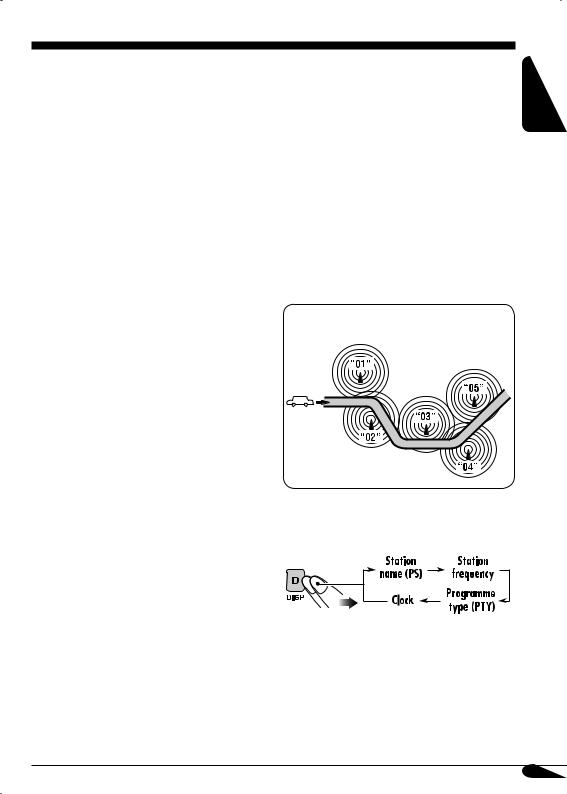
 PTY Standby Reception
PTY Standby Reception
PTY Standby Reception allows the receiver to switch temporarily to your favorite PTY programme from any source other than AM.
To activate and select your favorite PTY code for PTY Standby Reception, see page 23.
The PTY indicator either lights up or flashes.
•If the PTY indicator lights up, PTY Standby Reception is activated.
•If the PTY indicator flashes, PTY Standby Reception is not yet activated.
To activate PTY Standby Reception, tune in to another station providing these signals. The PTY indicator will stop flashing and remain lit.
To deactivate the PTY Standby Reception, select “OFF” for the PTY code (see page 23). The PTY indicator goes off.
Tracking the same programme— |
ENGLISH |
|
|
Network-Tracking Reception |
|
|
|
When driving in an area where FM reception |
|
is not sufficient enough, this receiver |
|
automatically tunes in to another FM RDS |
|
station of the same network, possibly |
|
broadcasting the same programme with stronger |
|
signals (see the illustration below). |
|
When shipped from the factory, Network- |
|
Tracking Reception is activated. |
|
To change the Network-Tracking Reception |
|
setting, see “AF-REG” on page 23. |
|
Programme A broadcasting on different frequency areas (01 – 05)
To check the current clock time while listening to an FM RDS station
13

ENGLISH
Disc operations
Playing a disc in the receiver
All tracks will be played repeatedly until you change the source or eject the disc.
About MP3 and WMA discs |
• When inserting an audio CD or a CD Text |
||
disc: |
|
||
MP3 and WMA (Windows Media® Audio) |
|
||
Total playing time |
Total track number |
||
“tracks” (words “file” and “track” are used |
|||
of the inserted disc |
of the inserted disc |
||
interchangeably) are recorded in “folders.” |
|||
|
|
||
• When inserting an MP3 or a WMA disc:
|
|
CD Text: Disc title/performer = |
|
Total folder |
Total track |
Track title appears automatically |
|
(see page 18). |
|
||
number |
number |
|
|
|
|
||
|
|
|
|
|
|
Elapsed playing |
Current track |
|
|
time |
number |
Disc information appears
automatically (see page 18).
To stop play and eject the disc
Elapsed playing |
Current track |
time |
number |
Selected folder number
*Either the MP3 or WMA indicator lights up depending on the detected file.
14
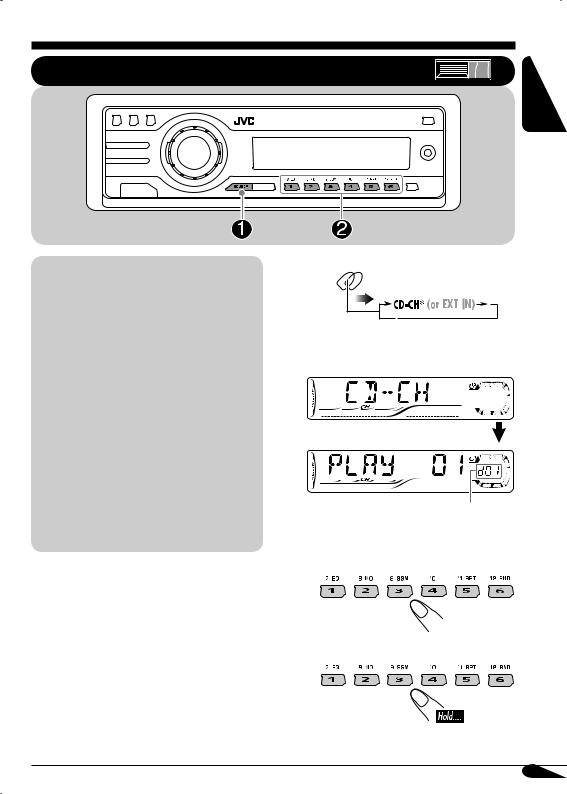
Playing discs in the CD changer
ENGLISH
About the CD changer
It is recommended to use the JVC MP3compatible CD changer with your receiver.
•You can also connect other CH-X series CD changers (except CH-X99 and CH-X100). However, they are not compatible with MP3 discs, so you cannot play back MP3 discs.
•You cannot use the KD-MK series CD changers with this receiver.
•Disc text information recorded in the CD Text can be displayed when a JVC CD Text compatible CD changer is connected.
Before operating your CD changer:
•Refer also to the Instructions supplied with your CD changer.
•You cannot control and play any WMA disc in the CD changer.
All tracks of the inserted discs in the magazine will be played repeatedly until you change the source or eject the magazine from the CD changer.
~




*If you have changed “EXT IN” setting to “EXT IN” (see page 24), you cannot select the CD changer.
Selected disc number
ŸSelect a disc.
For disc number from 01 – 06:
For disc number from 07 – 12:
15

ENGLISH |
• When the current disc is an MP3 disc: |
|
|
|
Folder name* |
Selected folder number
Disc information appears automatically (see page 18).
Elapsed playing Current track time number
*“ROOT” appears if no folder is included in the disc.
•When the current disc is an audio CD or a CD Text disc:
CD Text: Disc title/performer =
Track title appears automatically (see page 18).
Elapsed playing Current track time number
To fast-forward or reverse the track
Fast-forwards.
Reverses.
To go to the next or previous tracks
To the following tracks.
To the beginning of the current track, then the previous tracks.
To go to the next or previous folders (only for MP3 or WMA discs)
For MP3 discs:
For WMA discs: 
To next folders.
To previous folders.
16
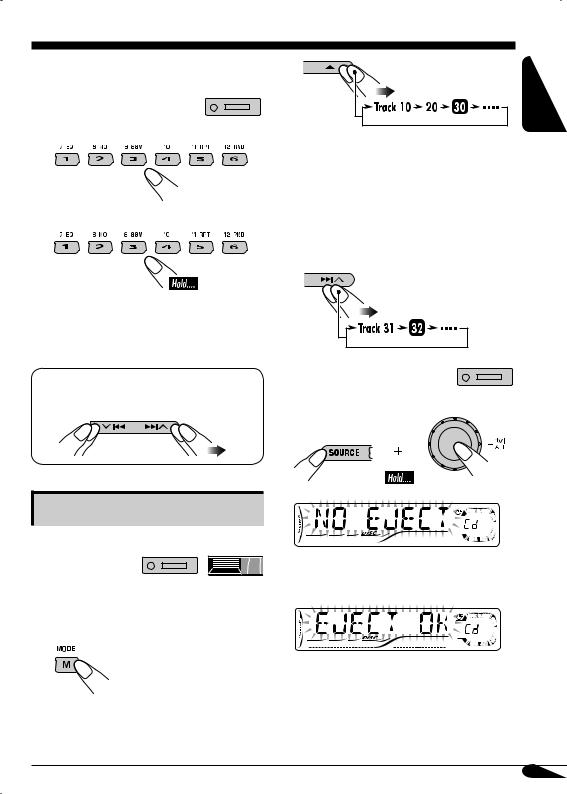
To locate a particular track (for CD) or folder (for MP3 or WMA discs) directly
To select a number from 01 – 06:
To select a number from 07 – 12:
2 |
ENGLISH |
|
First time you press +10 or –10 button, the track skips to the nearest higher or lower track with a track number of multiple ten (ex. 10th, 20th, 30th).
Then each time you press the button, you can skip 10 tracks.
•After the last track, the first track will be selected and vice versa.
•To use folder search on MP3/WMA discs, it is required that folders are assigned with 2-digits number at the beginning of their folder names—01, 02, 03, and so on.
•To select a particular track in a folder (for MP3 or WMA disc) after selecting a folder:
3 |
 Prohibiting disc ejection
Prohibiting disc ejection
You can lock a disc in the loading slot.
Other main functions
 Skipping a track quickly during play
Skipping a track quickly during play
•For MP3 or WMA disc, you can skip a track within the same folder.
Ex.: To select track 32 while playing track 6
1
To cancel the prohibition, repeat the same procedure.
17
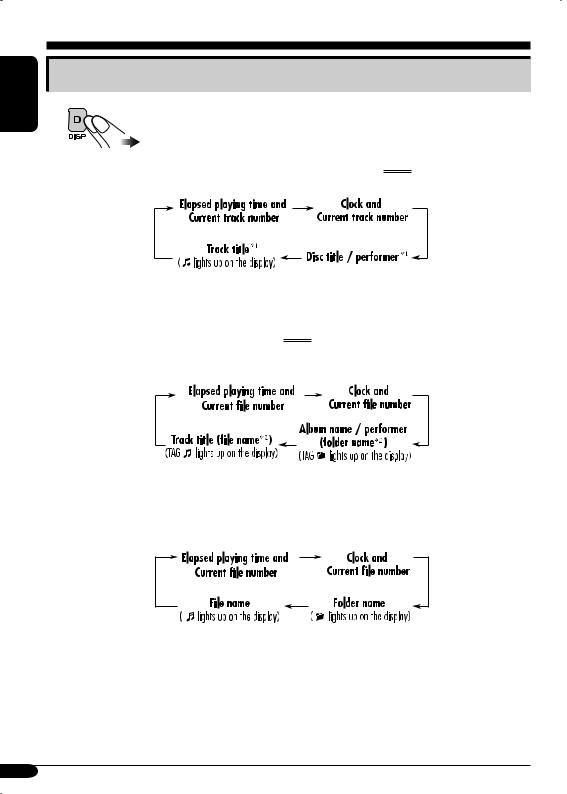
ENGLISH
Changing the display information
 While playing an audio CD or a CD Text (
While playing an audio CD or a CD Text (  /
/  )
)
*1 For KD-G612/KD-G611: If no title is assigned to an audio CD, “NO NAME” appears. To assign a title to an audio CD, see page 25.
For KD-G511: “NO NAME” appears.
 While playing an MP3 (
While playing an MP3 (  /
/  ) or WMA (
) or WMA (  ) disc
) disc
• When “TAG DISP” is set to “TAG ON” (see page 24)
*2 If an MP3/WMA file does not have ID3 tags, folder name and file name appear. In this case, the TAG indicator will not light up.
• When “TAG DISP” is set to “TAG OFF”
18
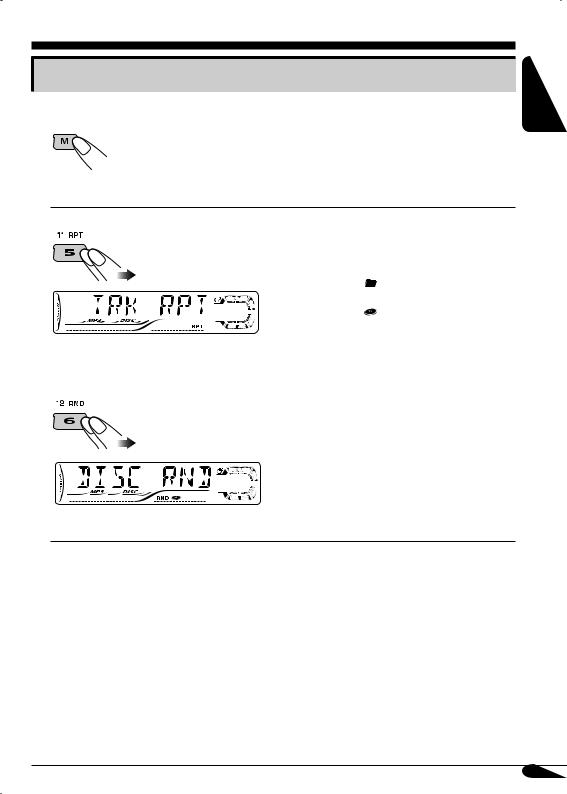
Selecting the playback modes
You can use only one of the following playback modes at a time.
1

2Select your desired playback mode.
Repeat play |
Mode |
Plays repeatedly |
|
TRK RPT: |
The current track. |
|
|
• RPT lights up. |
|
FLDR RPT*1: All tracks of the current folder. |
|
|
|
• and RPT light up. |
|
DISC RPT*2: All tracks of the current disc. |
|
|
|
• and RPT light up. |
|
RPT OFF: |
Cancels. |
Ex.: When “TRK RPT” is selected while |
|
|
playing an MP3 disc in the receiver |
|
|
|
|
|
Random play |
Mode |
Plays at random |
|
|
|
Ex.: When “DISC RND” is selected while playing an MP3 disc in the receiver
FLDR RND*1:All tracks of the current folder, then tracks of the next folder and so on.
• RND and  light up. DISC RND: All tracks of the current disc.
light up. DISC RND: All tracks of the current disc.
• RND and  light up. MAG RND*2: All tracks of the inserted discs.
light up. MAG RND*2: All tracks of the inserted discs.
• RND lights up. RND OFF: Cancels.
*1 Only while playing an MP3 (  /
/  ) or WMA (
) or WMA (  ) disc. *2 Only while playing discs in the CD changer (
) disc. *2 Only while playing discs in the CD changer (  ).
).
ENGLISH
19
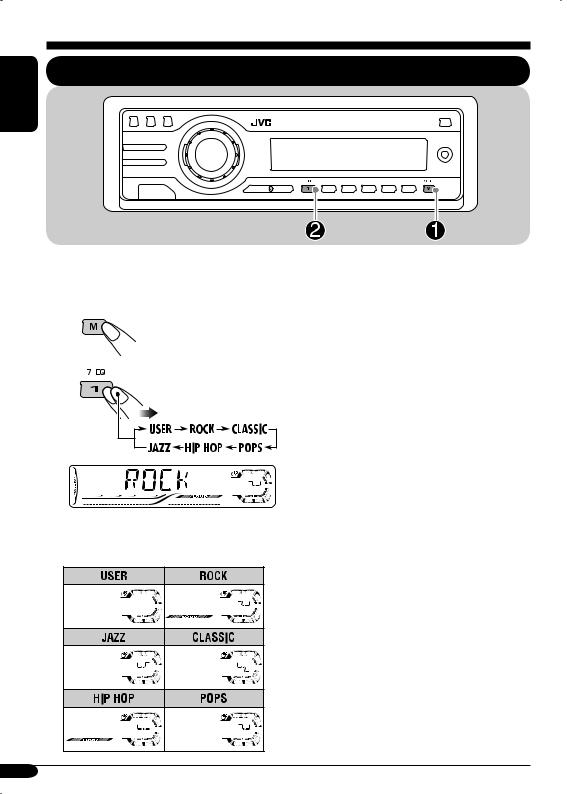
ENGLISH
Sound adjustments
Selecting preset sound modes (C-EQ: custom equalizer)
You can select a preset sound mode suitable to the music genre.
~ 

Ÿ
Ex.: When “ROCK” is selected
Indication pattern for each sound mode:
Indication |
For: |
Preset values |
||||
|
|
|
||||
BAS*1 |
TRE*2 |
LOUD*3 |
||||
|
|
|
||||
|
|
|
|
|
||
USER |
(Flat sound) |
00 |
00 |
OFF |
||
|
|
|
|
|
||
ROCK |
Rock or |
+03 |
+01 |
ON |
||
|
|
disco music |
|
|
|
|
|
|
|
|
|
||
CLASSIC |
Classical |
+01 |
–02 |
OFF |
||
|
|
music |
|
|
|
|
|
|
|
|
|
||
POPS |
Light music |
+04 |
+01 |
OFF |
||
|
|
|
|
|
||
HIP HOP |
Funk or rap |
+02 |
00 |
ON |
||
|
|
music |
|
|
|
|
|
|
|
|
|
||
JAZZ |
Jazz music |
+02 |
+03 |
OFF |
||
|
|
|
|
|
|
|
*1 |
BAS: Bass |
|
|
|
||
*2 |
TRE: Treble |
|
|
|
||
*3 |
LOUD: Loudness |
|
|
|
||
20
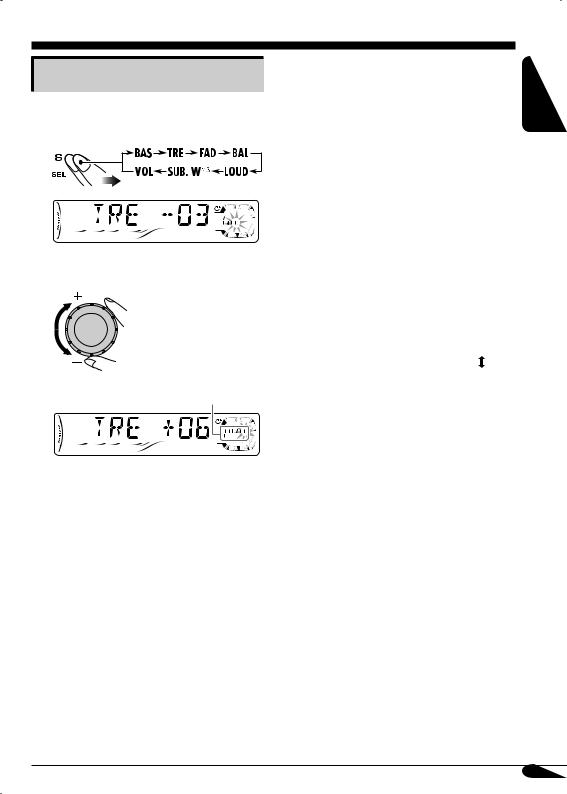
Adjusting the sound
You can adjust the sound characteristics to your preference.
1 
Ex.: When “TRE” is selected
2
Indication pattern changes as you adjust the level.
Indication |
To do: |
Range |
|
|
|
BAS*1 |
Adjust the bass. |
–06 (min.) |
(bass) |
|
to |
|
|
+06 (max.) |
|
|
|
TRE*1 |
Adjust the treble. |
–06 (min.) |
(treble) |
|
to |
|
|
+06 (max.) |
|
|
|
FAD*2 |
Adjust the front |
R06 (Rear |
(fader) |
and rear speaker |
only) |
|
balance. |
to |
|
|
F06 (Front |
|
|
only) |
|
|
|
BAL |
Adjust the left |
L06 (Left |
(balance) |
and right speaker |
only) |
|
balance. |
to |
|
|
R06 (Right |
|
|
only) |
|
|
|
LOUD*1 |
Boost low and |
LOUD ON |
(loudness) |
high frequencies |
|
|
to produce a well- |
LOUD OFF |
|
balanced sound at |
|
|
low volume level. |
|
|
|
|
SUB. W*3 |
Adjust the |
00 (min.) |
(subwoofer) |
subwoofer output |
to |
|
level. |
08 (max.) |
|
|
|
VOL*4 |
Adjust the |
00 (min.) |
(volume) |
volume. |
to |
|
|
30 or 50 |
|
|
(max.)*5 |
*1 When you adjust the bass, treble, or loudness, the adjustment you have made is stored for the currently selected sound mode (C-EQ) including “USER.”
*2 If you are using a two-speaker system, set the fader level to “00.”
*3 Only for KD-G612/KD-G611: This takes effect only when a subwoofer is connected.
*4 Normally the control dial works as the volume control. So you do not have to select “VOL” to adjust the volume level.
*5 Depending on the amplifier gain control setting. (See page 24 for details.)
ENGLISH
21
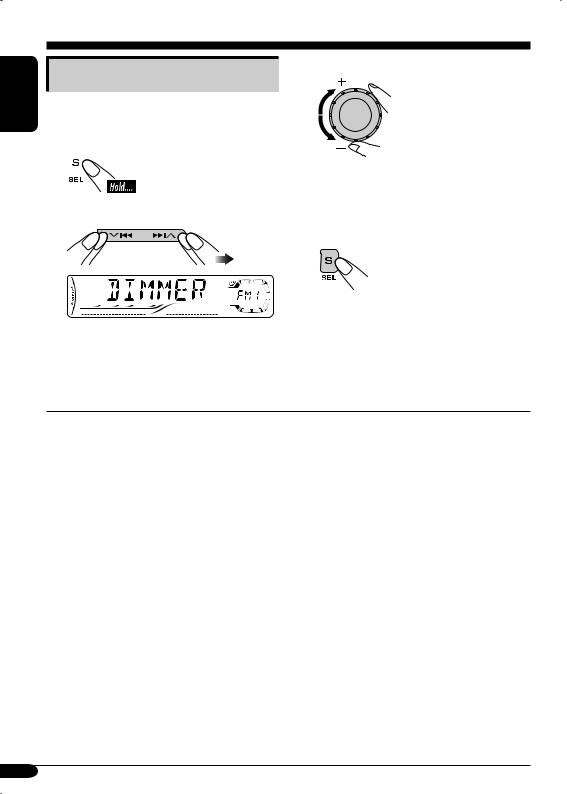
ENGLISH
General settings — PSM
Basic procedure
You can change PSM (Preferred Setting Mode) items listed in the table that follows.
1
2Select a PSM item.
3 Adjust the PSM item selected.
4Repeat steps 2 and 3 to adjust the other PSM items if necessary.
5Finish the procedure.
Ex.: When you select “DIMMER”
Indications |
Selectable settings, [reference page] |
|
DEMO |
DEMO ON: [Initial]; Display demonstration will be activated |
|
Display demonstration |
|
automatically if no operation is done for about |
|
|
20 seconds, [8]. |
|
DEMO OFF: Cancels. |
|
|
|
|
CLOCK H |
0 – 23 (1 – 12), [8] |
|
Hour adjustment |
[Initial: 0 (0:00)] |
|
|
|
|
CLOCK M |
00 – 59, [8] |
|
Minute adjustment |
[Initial: 00 (0:00)] |
|
|
|
|
24H/12H |
12H O 24H, [8] |
|
24 hours or 12 hours time |
[Initial: 24H] |
|
display |
|
|
|
|
|
CLK ADJ |
AUTO: [Initial]; The built-in clock is automatically adjusted |
|
Clock adjustment |
|
using the CT (clock time) data in the RDS signal. |
|
OFF: |
Cancels. |
|
|
|
22
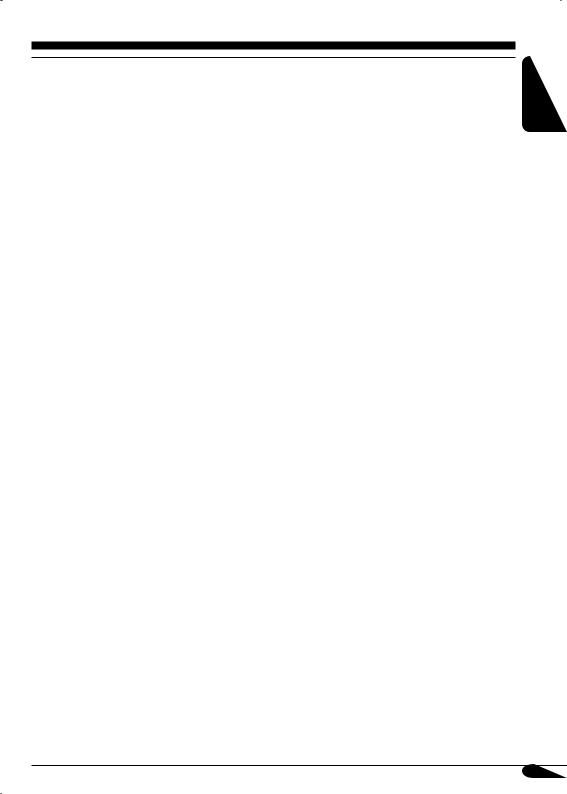
Indications |
Selectable settings, [reference page] |
||
AF-REG |
When the received signals from the current station become weak... |
||
|
Alternative frequency/ |
AF: |
[Initial]; Switches to another station (the programme |
|
regionalization reception |
|
may differ from the one currently received), [13]. |
|
|
|
• The AF indicator lights up. |
|
|
AF REG: Switches to another station broadcasting the same |
|
|
|
|
programme. |
|
|
|
• The AF and REG indicators light up. |
|
|
OFF: |
Cancels (not selectable when “DAB AF” is set to |
|
|
|
“AF ON”). |
|
|
||
PTY-STBY |
Activates PTY Standby Reception with one of the 29 PTY codes, |
||
|
PTY standby |
[13]. |
|
|
|
OFF [Initial] = 29 PTY codes, [11] = (back to the beginning) |
|
|
|
||
TA VOL |
[Initial: VOL 20]; VOL 00 — VOL 30 or 50*1, [12] |
||
|
Traffic announcement |
|
|
|
volume |
|
|
|
|
|
|
P-SEARCH |
ON: |
Using the AF data, the receiver tunes in to another |
|
|
Programme search |
|
frequency broadcasting the same programme as the |
|
|
|
original preset RDS station is if the preset station |
|
|
|
signals are not sufficient. |
|
|
OFF: |
[Initial]; Cancels. |
|
|
||
DAB AF*2 |
AF ON: [Initial]; Traces the programme among DAB services |
||
|
Alternative frequency |
|
and FM RDS stations, [29]. |
|
reception |
AF OFF: Cancels. |
|
|
|
||
DAB VOL*2 |
You can adjust the volume level (VOL –12 — VOL +12) of DAB |
||
|
DAB volume adjustment |
tuner to match the FM sound level and store it in memory. |
|
|
|
[Initial: VOL 00] |
|
|
|
||
LEVEL |
ON: [Initial]; Activates the audio level indicator. |
||
|
Audio level meter |
OFF: Cancels; sound mode indicator is shown, [20]. |
|
|
|
||
DIMMER |
AUTO: [Initial]; Dims the display when you turn on the |
||
|
Dimmer |
|
headlights. |
|
|
ON: |
Activates dimmer. |
|
|
OFF: |
Cancels. |
|
|
|
|
*1 |
Depends on the amplifier gain control. |
|
|
*2 |
Displayed only when DAB tuner is connected. |
||
To be continued...
ENGLISH
23
