JVC KD-DV4402, KD-DV4401 User Manual
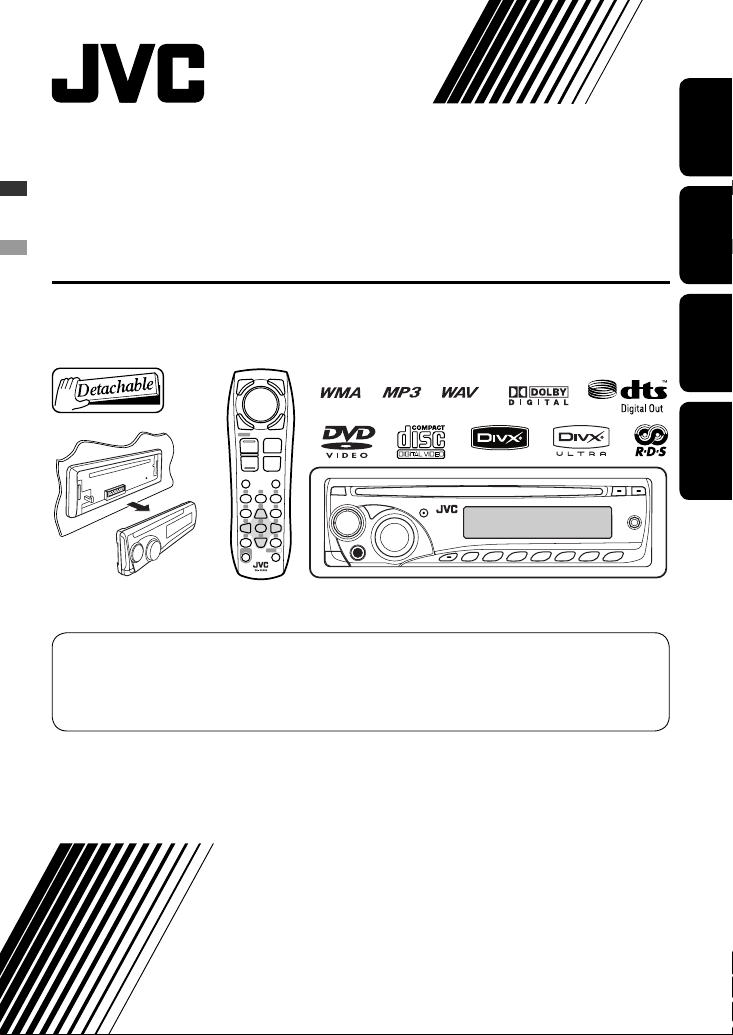
DVD/CD RECEIVER
DVD-/CD-RECEIVER
RÉCEPTEUR DVD/CD
DVD/CD-RECEIVER
KD-DV4402/KD-DV4401
For canceling the display demonstration, see page 5.
Zum Abbrechen der Displaydemonstration siehe Seite 5.
Pour annuler la démonstration des affichages, référez-vous à la page 5.
Zie bladzijde 5 voor het annuleren van de displaydemonstratie.
ENGLISH
DEUTSCH
FRANÇAIS
NEDERLANDS
For installation and connections, refer to the separate manual.
Für den Einbau und die Anschlüsse siehe das eigenständige Handbuch.
Pour l’installation et les raccordements, se référer au manuel séparé.
Bijzonderheden over de installatie en aansluiting van het apparaat vindt u in de desbetreffende handleiding.
INSTRUCTIONS
BEDIENUNGSANLEITUNG
MANUEL D’INSTRUCTIONS
GEBRUIKSAANWIJZING
GET0514-001A
[E]
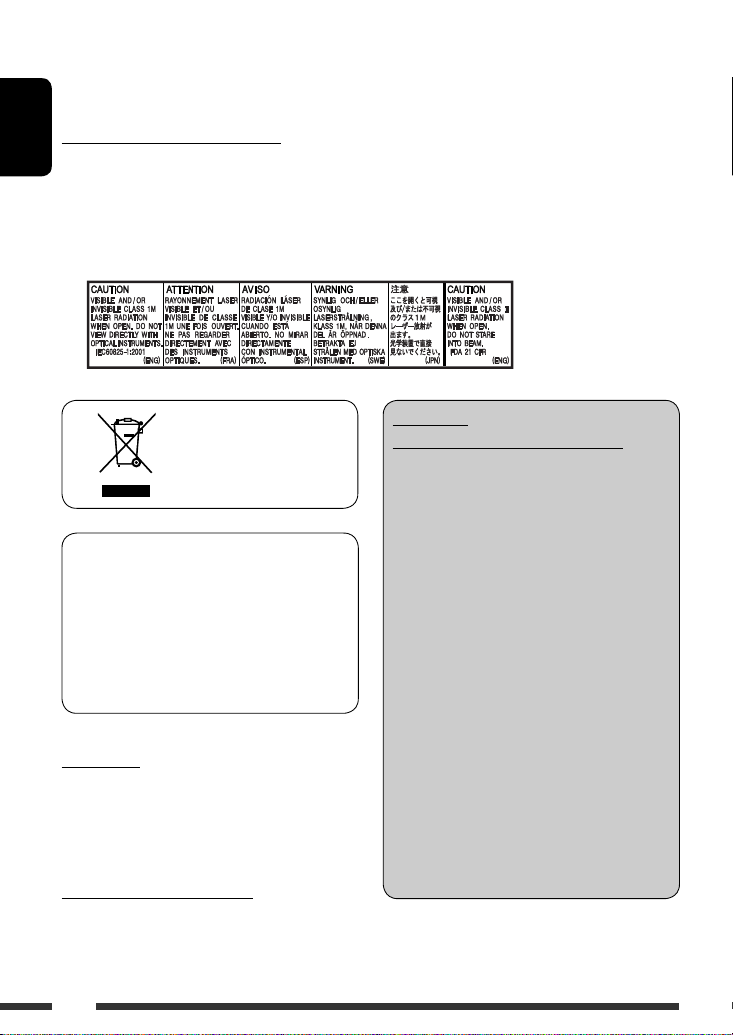
Thank you for purchasing a JVC product.
Please read all instructions carefully before operation, to ensure your complete understanding and to obtain the best
possible performance from the unit.
IMPORTANT FOR LASER PRODUCTS
ENGLISH
1. CLASS 1 LASER PRODUCT
2. CAUTION: Do not open the top cover. There are no user serviceable parts inside the unit; leave all servicing to
qualified service personnel.
3. CAUTION: Visible and/or invisible class 1M laser radiation when open. Do not view directly with optical
instruments.
4. REPRODUCTION OF LABEL: CAUTION LABEL, PLACED OUTSIDE THE UNIT.
WARNINGS:
[European Union only]
This product incorporates copyright protection
technology that is protected by U.S. patents and
other intellectual property rights. Use of this
copyright protection technology must be authorized
by Macrovision, and is intended for home and
other limited viewing uses only unless otherwise
authorized by Macrovision. Reverse engineering or
disassembly is prohibited.
For safety...
• Do not raise the volume level too much, as this will
block outside sounds, making driving dangerous.
• Stop the car before performing any complicated
operations.
Temperature inside the car...
If you have parked the car for a long time in hot or cold
weather, wait until the temperature in the car becomes
normal before operating the unit.
(To prevent accidents and damage)
• DO NOT install any unit or wire any cable in
a location where;
– it may obstruct the steering wheel and
gearshift lever operations.
– it may obstruct the operation of safety
devices such as air bags.
– it may obstruct visibility.
• DO NOT operate the unit while driving.
• If you need to operate the unit while
driving, be sure to look around carefully.
• The driver must not watch the monitor
while driving.
If the parking brake is not engaged,
“DRIVER MUST NOT WATCH THE MONITOR
WHILE DRIVING.” appears on the monitor,
and no playback picture will be shown.
– This warning appears only when the
parking brake lead is connected to the
parking brake system built in the car
(refer to the Installation/Connection
Manual).
2

How to reset your unit
• Your preset adjustments will also be erased.
How to forcibly eject a disc
• Be careful not to drop the disc when it ejects.
• If this does not work, reset your unit.
How to use functions mode
If you press M MODE, the unit goes into functions mode,
then the number buttons and 5/∞ buttons work as
different function buttons.
[Within 5 seconds...]
CONTENTS
INTRODUCTIONS
Playable disc type ........................................ 4
Preparation .................................................. 5
OPERATIONS
Basic operations
• Using the control panel ............................... 6
• Using the remote controller (RM-RK252) .... 7
Listening to the radio ................................... 10
Searching for FM RDS programme
—PTY Search ........................................... 11
Disc operations ............................................. 13
• Operations using the control panel ............. 14
• Operations using the remote controller
(RM-RK252) ................................................ 16
EXTERNAL DEVICES
Listening to the other external
components .............................................. 22
SETTINGS
Selecting a preset sound mode .................... 22
General settings — PSM ............................. 24
Disc setup menu ........................................... 26
ENGLISH
Caution on volume setting
Discs produce very little noise compared with other
sources. Lower the volume before playing a disc to
avoid damaging the speakers by the sudden increase of
the output level.
Caution for DualDisc playback
The Non-DVD side of a “DualDisc” does not comply with
the “Compact Disc Digital Audio” standard. Therefore,
the use of Non-DVD side of a DualDisc on this product
may not be recommended.
REFERENCES
More about this unit .................................... 28
Maintenance ................................................ 33
Troubleshooting ........................................... 34
Specifications ............................................... 36
For security reasons, a numbered ID card is provided
with this unit, and the same ID number is imprinted on
the unit’s chassis. Keep the card in a safe place, as it will
help the authorities to identify your unit if stolen.
3
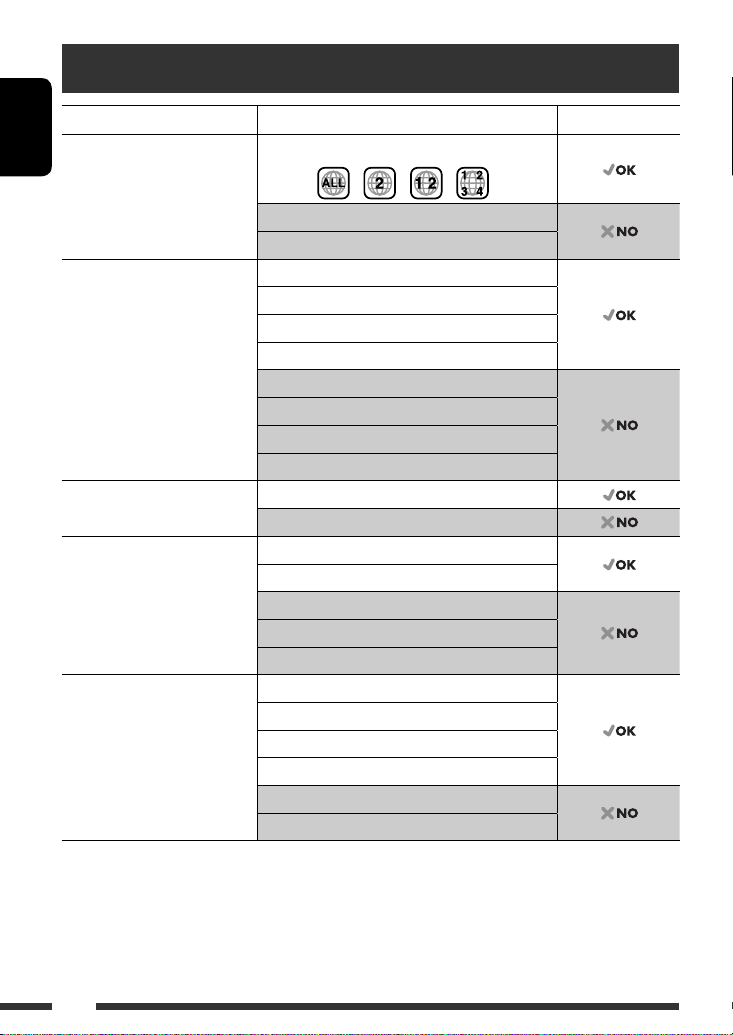
Playable disc type
Disc type Recording format, file type, etc Playable
DVD DVD-Video (Region Code : 2) *
ENGLISH
DVD-Audio
DVD-ROM
DVD Recordable/Rewritable
(DVD-R/-RW *
2
, +R/+RW *3)
• DVD Video: UDF bridge
• DVD-VR
• DivX/MPEG-1/MPEG-2/MP3/
WMA/WAV: ISO 9660 level 1,
level 2, Romeo, Joliet
DVD-Video
DVD-VR
DivX/MPEG1/MPEG2
MP3/WMA/WAV
AAC
JPEG/MPEG4
DVD+VR
DVD-RAM
Dual Disc DVD side
Non-DVD side
CD/VCD Audio CD/CD Text (CD-DA)/DTS-CD *
VCD (Video CD)
SVCD (Super Video CD)
CD-ROM
CD-I (CD-I Ready)
CD Recordable/Rewritable
(CD-R/-RW)
• ISO 9660 level 1, level 2, Romeo,
Joliet
CD-DA
VCD (Video CD)
DivX/MPEG1/MPEG2
MP3/WMA/WAV
AAC
JPEG/MPEG4
1
If you insert a DVD Video disc of an incorrect Region Code, “REGION CODE ERROR” appears on the monitor.
*
*2 DVD-R recorded in multi-border format is also playable (except for dual layer discs). DVD-RW dual layer discs are not
playable.
*3 It is possible to play back finalized +R/+RW (Video format only) discs. +RW double layer discs are not playable.
*4 To reproduce DTS sound, use the DIGITAL OUT terminal (see also pages 27 and 31).
1
4
4
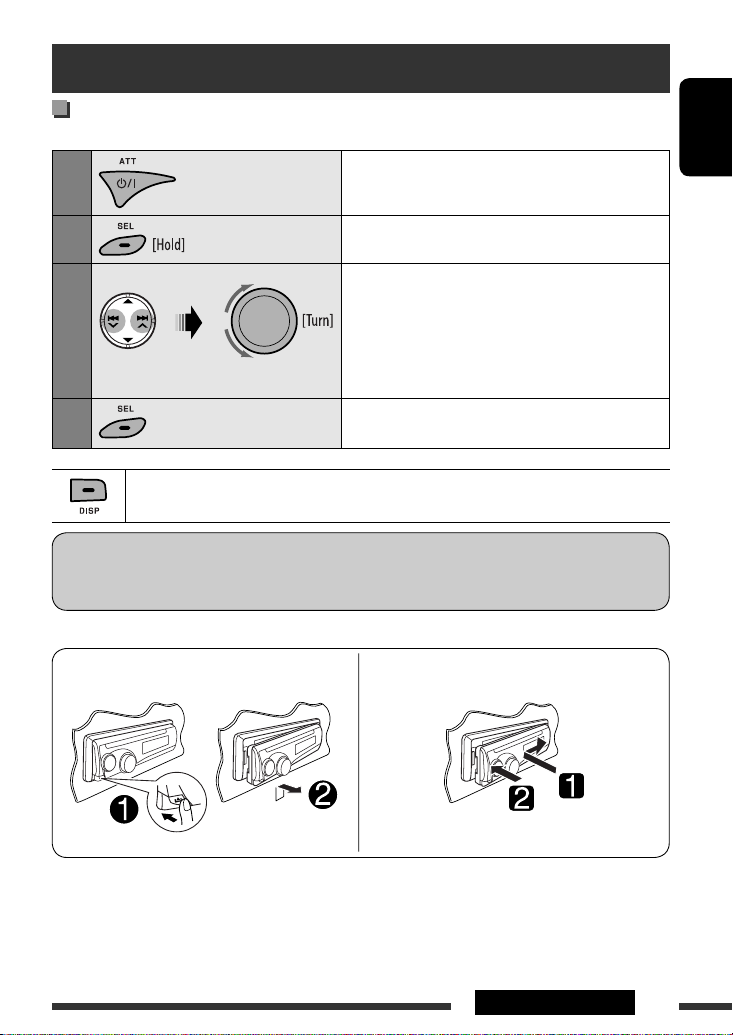
Preparation
Cancel the display demonstration and set the clock
• See also page 24.
1
Turn on the power.
ENGLISH
2
3
4
When the power is turned off: Check the current clock time
When the power is turned on: Change the display information
Indication language:
In this manual, English indications are used for purposes of explanation. You can select the indication language
on the monitor on the “LANGUAGE” setting (see page 26).
Detaching the control panel Attaching the control panel
Enter the PSM settings.
Cancel the display demonstrations
Select “DEMO,” then “DEMO OFF.”
Set the clock
Select “CLOCK HOUR,” then adjust the hour.
Select “CLOCK MIN” (minute), then adjust the minute.
Select “24H/12H,” then “24 HOUR” or “12 HOUR.”
Finish the procedure.
5INTRODUCTIONS
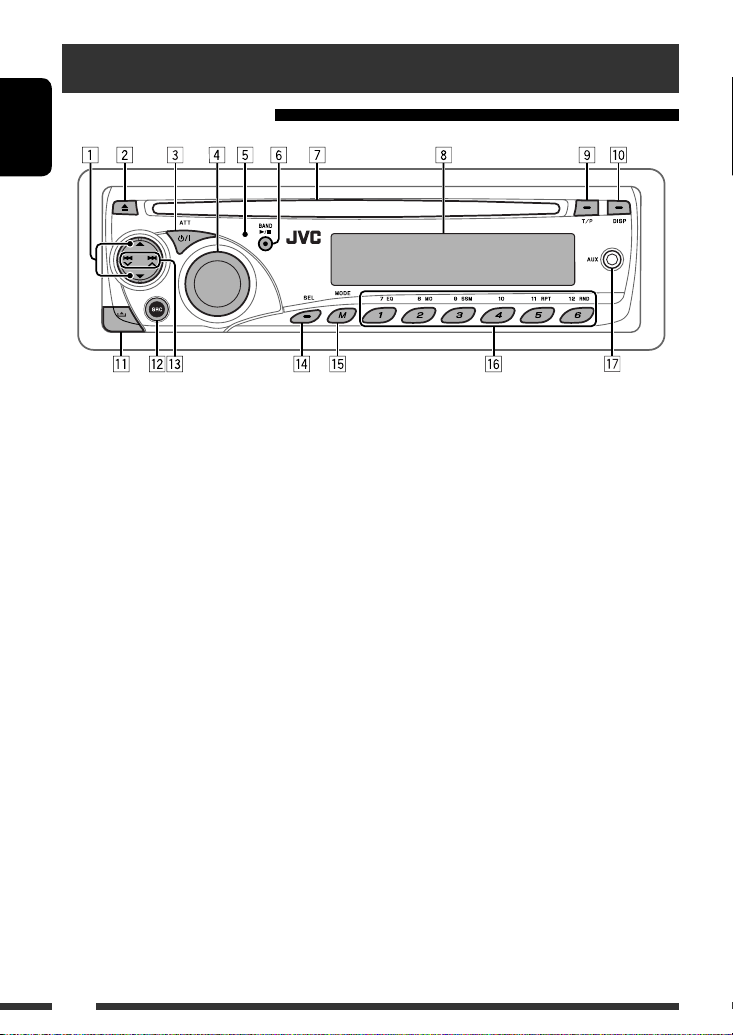
Basic operations
Using the control panel
ENGLISH
1 DISC: Select title/program/playlist/folder.
2 Eject disc.
3 • Turn on the power.
• Turn off the power [Hold].
• Attenuate the sound (if the power is on).
4 Volume control [Turn].
5 Remote sensor
6 • FM/AM: Select the band.
• DISC: Start/pause playback.
7 Loading slot
8 Display window
9 • Activate/deactivate TA Standby Reception.
• Enter RDS programme search [HOLD].
p Change the display information.
q Detach the panel.
w Select the source.
FM/AM = DISC * = AUX IN = LINE IN
= (back to the beginning)
e • FM/AM: Search for station.
• DISC: Select chapter/track.
r • Adjust the sound mode.
• Enter the PSM settings [Hold].
t Enter functions mode.
• Press M MODE, then one of the following buttons
(within 5 seconds)...
EQ : Select the sound mode.
MO : Turn on/off monaural reception.
SSM : Automatic station presetting [Hold].
RPT : Select repeat play.
RND : Select random play.
5/∞ : Skip 10 chapters/tracks.
y • FM/AM: Select preset station.
• DISC: Select chapter/title/program/folder/track.
u AUX (auxiliary) input jack
* You cannot select “DISC” as the playback source if there
is no disc in the unit.
6
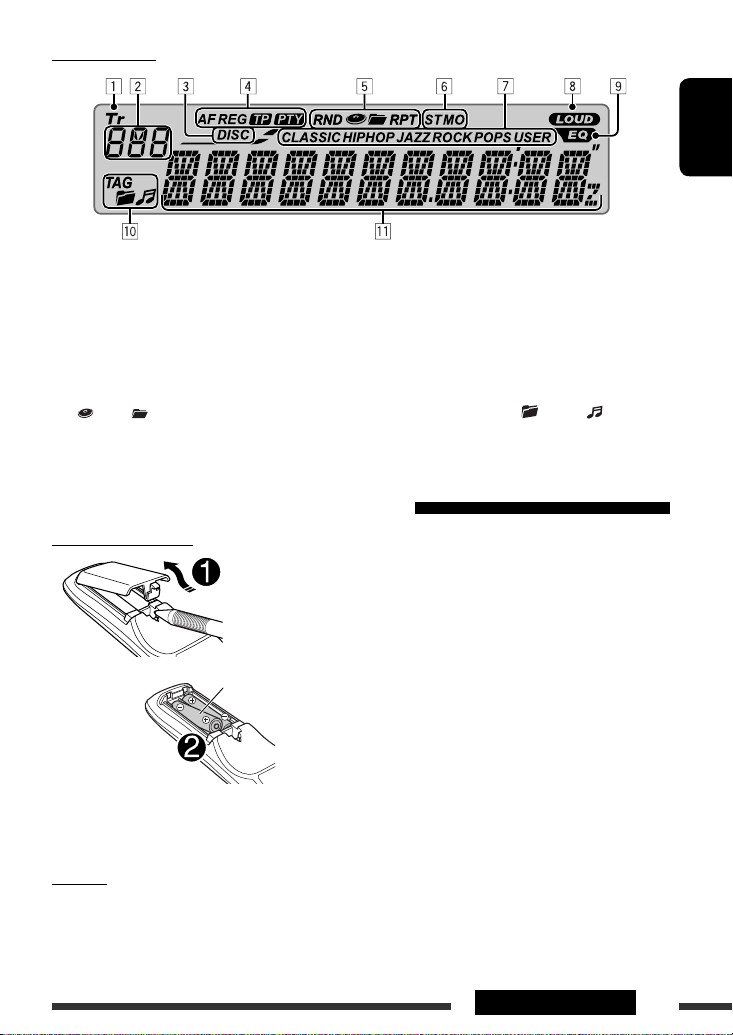
Display window
ENGLISH
1 Tr (track) indicator
2 Source display / Track number / Folder number /
Disc number / Title number / PBC indicator / Time
countdown indicator
3 DISC indicator
4 RDS indicators—AF, REG, TP, PTY
5 Playback mode / item indicators— RND (random),
(disc), (folder), RPT (repeat)
6 Tuner reception indicators—ST (stereo),
MO (monaural)
7 Sound mode (c-EQ: custom equalizer) indicators
—CLASSIC, HIP HOP, JAZZ, ROCK, POPS, USER
8 LOUD (loudness) indicator
9 EQ (equalizer) indicator
p Disc information indicators—
TAG (Tag information), (folder), (track/file)
q Main display (Time, menu, playback information)
Using the remote controller (RM-RK252)
Installing the battery
R03/LR03/AAA
Insert the batteries into the remote controller by
matching the polarity (+ and –) correctly.
• If the effectiveness of the remote controller
decreases, replace both batteries.
Before using the remote controller:
• Aim the remote controller directly at the remote
sensor on the unit.
• DO NOT expose the remote sensor to bright light
(direct sunlight or artificial lighting).
Caution:
Battery shall not be exposed to excessive heat such as
sunshine, fire, or the like.
Continued on the next page
7OPERATIONS

ENGLISH
1 button
• Turns the power on if pressed briefly or
attenuates the sound when the power is on.
• Turns the power off if pressed and held.
2 5/∞ buttons
• FM/AM: Selects the preset stations.
• DISC:
– DVD-Video: Selects the title.
– DVD-VR: Selects the program/playlist.
– DivX/MPEG Video/MP3/WMA/WAV: Selects
the folders if included.
4 / ¢ buttons
• FM/AM:
– Searches for stations automatically if pressed
briefly.
– Searches for stations manually if pressed and
held.
• DISC:
– Reverse skip/forward skip if pressed briefly.
– Reverse search/forward search if pressed and
held.
3 VOL (volume) + / – buttons
• Adjusts the volume level.
2nd VOL (volume) buttons
• Not applicable for this unit.
4 * ASPECT button
• Not applicable for this unit.
5 PHONE button
• Not applicable for this unit.
6 * SETUP button
• Enters disc setup menu (during stop).
7 * TOP M (menu) button
• DVD-Video/DivX: Shows the disc menu.
• DVD-VR: Shows the Original Program screen.
• VCD: Resumes PBC playback.
8 * OSD (on-screen display) button
• Shows the on-screen bar.
9 SHIFT button
• Functions with other buttons.
8
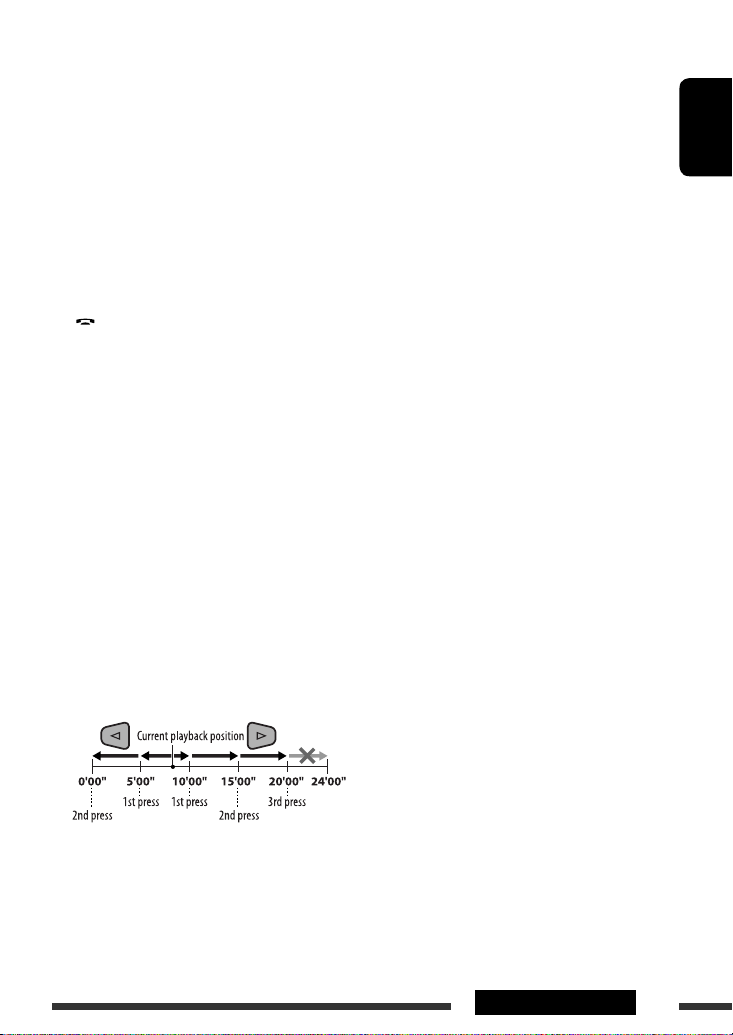
p DISP (display) button
• Changes the display information.
q 1 / ¡ buttons
• DVD-Video/VCD: Slow motion playback (during
pause).
• DivX/MPEG Video/MP3/WMA/WAV: Reverse
search/forward search.
w SOURCE button
• Selects the source.
e 3 (play) / 8 (pause) button
• DISC: Starts/pauses playback.
r (end call) button
• Not applicable for this unit.
BAND /
7 (stop) buttons
• FM/AM: Selects the bands.
• DISC: Stops playback.
t * RETURN button
• VCD: Returns to the PBC menu.
y * MENU button
• DVD-Video/DivX: Shows the disc menu.
• DVD-VR: Shows the Playlist screen.
• VCD: Resumes PBC playback.
u * % / fi buttons
• DVD-Video: Makes selection/settings.
@ / # buttons
• DVD-Video: Makes selection/settings.
• DivX/MPEG Video: Skips back or forward by
about five minutes.
i * DUAL button
• Not applicable for this unit.
o SURROUND button
• Not applicable for this unit.
DIRECT button
• DISC: Enters direct search mode for chapter/
title/program/playlist/folder/track when pressed
with SHIFT button (see page 16 for details).
CLR (clear) button
• DISC: Erases the misentry when pressed with
SHIFT button.
* Functions as number buttons/
when pressed with SHIFT button.
(asterisk)/# (hatch)
*
– FM/AM: Selects the preset stations (1 – 6).
– DISC: Enters chapter/title/program/playlist
folder/track number after entering search
mode by pressing SHIFT and DIRECT (see
page 16 for details).
ENGLISH
ENT (enter) button
• Confirms selection.
9OPERATIONS
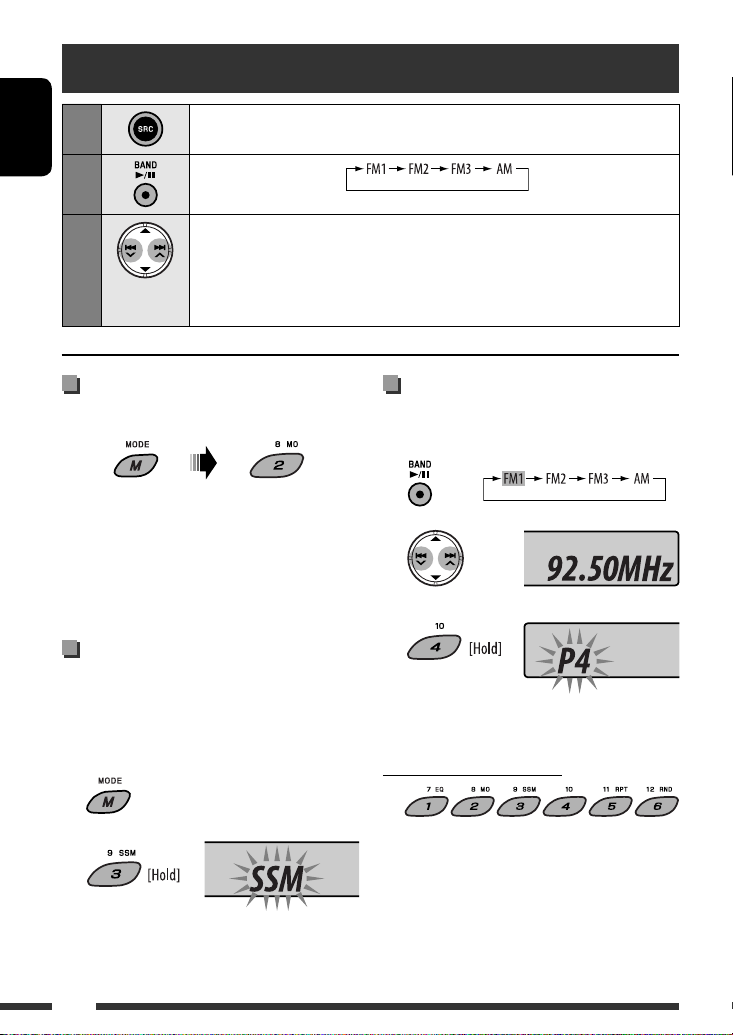
Listening to the radio
1
ENGLISH
2
3
Select “FM/AM.”
Select the bands.
Search for a station to listen—Auto Search.
Manual Search: Hold either one of the buttons until “M” flashes on the display, then press
it repeatedly.
• When receiving an FM stereo broadcast with sufficient signal strength, “ST” lights up
on the display.
When an FM stereo broadcast is
hard to receive
Reception improves, but stereo effect will be lost.
• “MO” lights up on the display.
To restore the stereo effect, repeat the same
procedure. “MONO OFF” appears and the MO indicator
goes off.
FM station automatic presetting
— SSM (Strong-station Sequential
Memory)
You can preset up to six stations for each band.
1 While listening to an FM station...
Manual presetting
Ex.: Storing FM station of 92.50MHz into preset number
4 of the FM1 band.
1
2
3
Preset number flashes for a while.
To listen to a preset station
2
Local FM stations with the strongest signals are
searched and stored automatically in the selected
FM band.
10
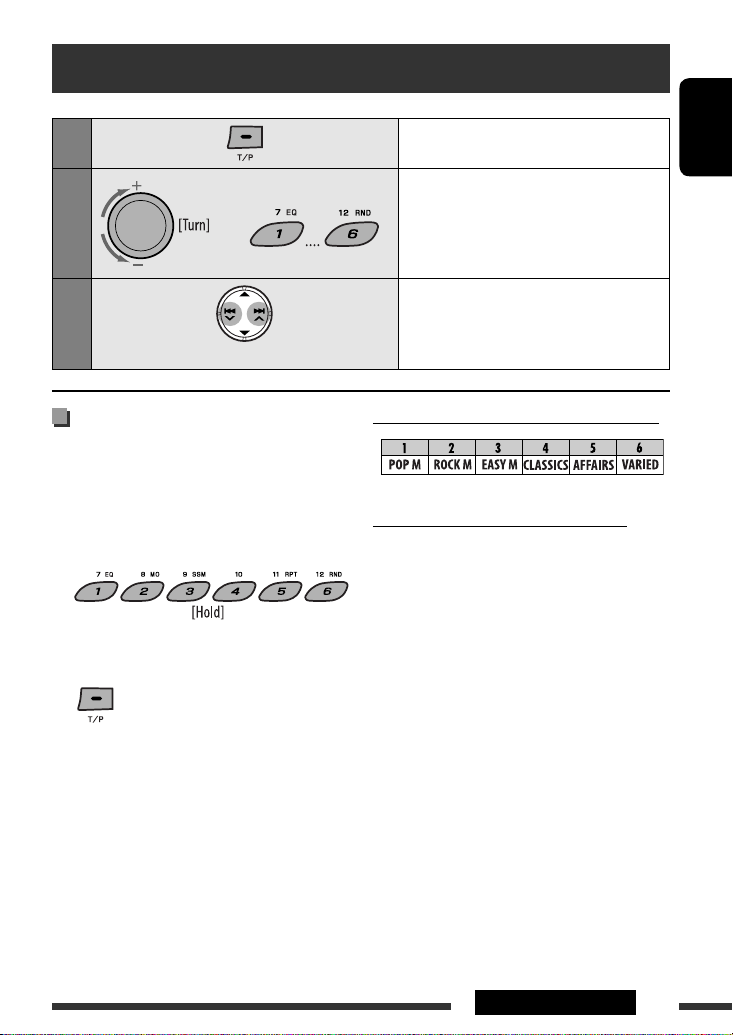
Searching for FM RDS programme — PTY Search
1
2
or
3
Storing your favorite programme
types
You can store your favorite PTY codes into the number
buttons.
1 Select a PTY code (see right column).
2 Select a preset number.
3 Repeat steps 1 and 2 for storing other PTY
codes.
4
Activate PTY Search.
ENGLISH
Select one of the PTY codes
(programme types).
See the following for details.
Start searching.
If there is a station broadcasting a programme
of the same PTY code as you have selected, that
station is tuned in.
Preset PTY codes in the number buttons (1 to 6):
PTY codes (available with the control dial):
NEWS, AFFAIRS, INFO, SPORT, EDUCATE, DRAMA,
CULTURE, SCIENCE, VARIED, POP M (music), ROCK M
(music), EASY M (music), LIGHT M (music), CLASSICS,
OTHER M (music), WEATHER, FINANCE, CHILDREN,
SOCIAL, RELIGION, PHONE IN, TRAVEL, LEISURE, JAZZ,
COUNTRY, NATION M (music), OLDIES, FOLK M (music),
DOCUMENT
Continued on the next page
11OPERATIONS
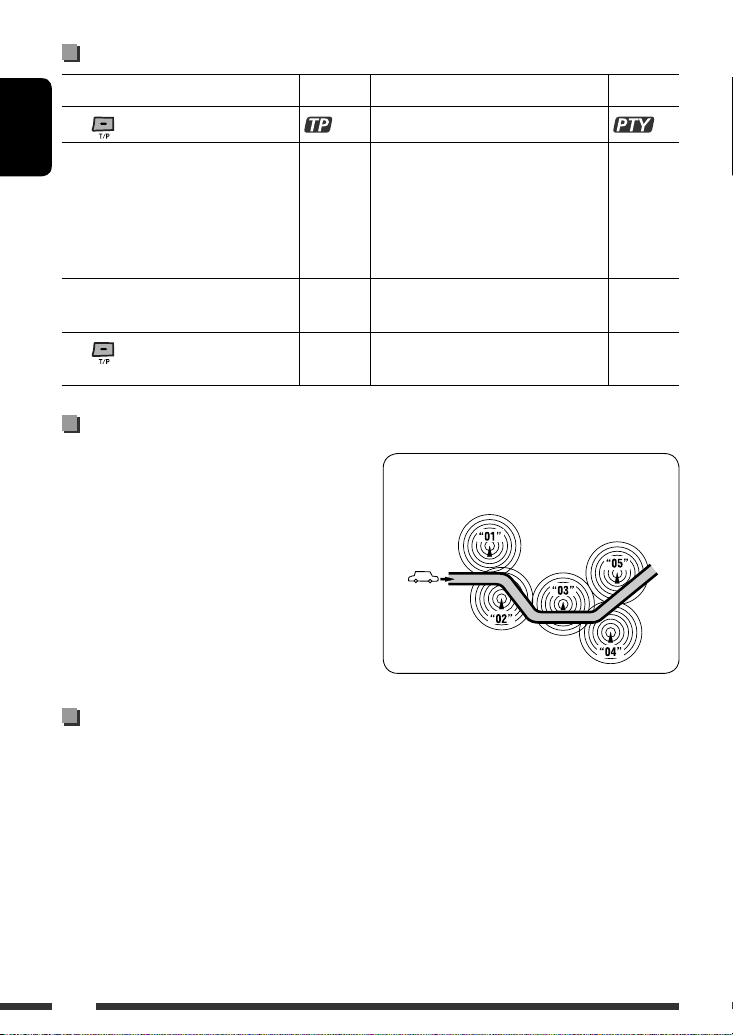
Activating/deactivating TA/PTY Standby Reception
TA Standby Reception Indicator PTY Standby Reception Indicator
to activate.
Press
ENGLISH
The unit temporarily will switch to Traffic
Announcement (TA), if available, from any
source other than AM.
The volume changes to the preset TA
volume level if the current level is lower
than the preset level (see page 25).
Not yet activated. Tune in to another
station providing the RDS signals.
to deactivate.
Press
Lights up The unit temporarily will switch to your
Flashes Not yet activated. Tune in to another
Goes off Select “OFF” for the PTY code (see page 25)
See page 25.
favorite PTY programme from any source
other than AM.
station providing the RDS signals.
to deactivate.
Tracing the same programme—Network-Tracking Reception
When driving in an area where FM reception is not
sufficient enough, this unit automatically tunes in to
another FM RDS station of the same network, possibly
broadcasting the same programme with stronger
signals (see the illustration on the right).
When shipped from the factory, Network-Tracking
Reception is activated.
To change the Network-Tracking Reception
setting, see “AF-REG” on page 25.
Programme A broadcasting on different frequency
areas (01 – 05)
Lights up
Flashes
Goes off
Automatic station selection—Programme Search
Usually when you press the number buttons, the preset station is tuned in.
If the signals from the FM RDS preset station are not sufficient for good reception, this unit, using the AF data, tunes
in to another frequency broadcasting the same programme as the original preset station is broadcasting.
• The unit takes some time to tune in to another station using programme search.
• See also page 25.
12
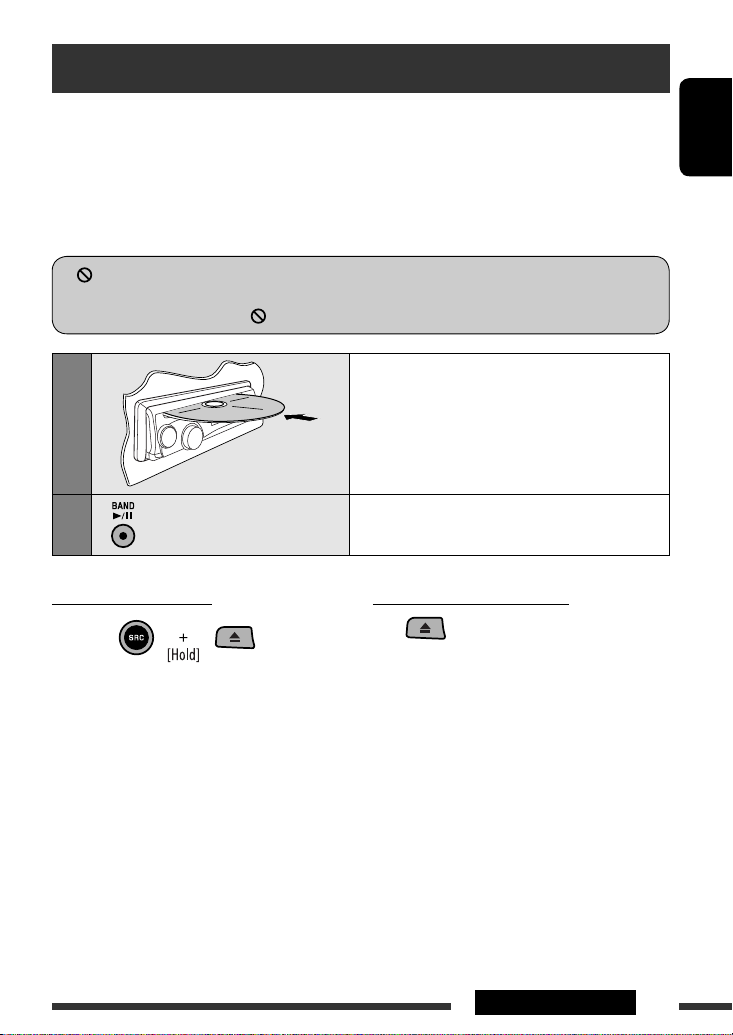
Disc operations
Before performing any operations...
Turn on the monitor to watch the playback picture. If you turn on the monitor, you can also control playback of other
discs by referring to the monitor screen. (See pages 18 – 21.)
The disc type is automatically detected, and playback starts automatically (for DVD: automatic start depends on its
internal program).
If the current disc does not have any disc menu, all tracks will be played repeatedly until you change the source or
eject the disc.
” appears on the monitor when pressing a button, the unit cannot accept the operation you have tried to
If “
do.
• In some cases, without showing “ ,” operations will not be accepted.
ENGLISH
1
2
Prohibiting disc ejection
To cancel the prohibition, repeat the same
procedure.
Insert the disc.
Playback starts automatically.
Start playback if necessary.
To stop play and eject the disc
• Press SRC to listen to another playback source.
Continued on the next page
13OPERATIONS

Change the display information.
Current chapter number and Elapsed playing time = Current chapter number and Clock = Current
title and chapter number = (back to the beginning)
ENGLISH
Current chapter number and Elapsed playing time = Current chapter number and Clock = Current
program (or playlist) number and chapter number = (back to the beginning)
Elapsed playing time = Folder number and Clock = Folder name = Track title = (back to the
beginning)
Current track number and Elapsed playing time = Current track number and Clock = (back to the
beginning)
Current track number and Elapsed playing time = Current track number and Clock = Album name/
performer (folder name *
1
) = Track title (file name *1) = (back to the beginning)
Current track number and Elapsed playing time = Current track number and Clock = Disc title/
performer *2 = Track title *2 = (back to the beginning)
Operations using the control panel
Pressing (or holding) the following buttons allows you to...
Disc type
14
[Press] Select chapter
[Hold] Reverse/fast-forward
3
chapter *
[Press] Select chapter
[Hold] Reverse/fast-forward
3
chapter *
[Press] Select track
[Hold] Reverse/fast-forward track *
[Press] Select track
[Hold] Reverse/fast-forward track *
[Press] Select track
[Hold] Reverse/fast-forward track *
[Press] Select track
[Hold] Reverse/fast-forward track *
(Number buttons) *
Select title During stop: Locate title
During play/pause: Locate
chapter
Select program number/
playlist number
During stop: Locate program
During play/pause: Locate
chapter
Select folder Locate particular folder directly
4
3
—
Locate particular track directly
(PBC not in use)
Select folder Locate particular folder directly
3
3
—
Locate particular track directly
5
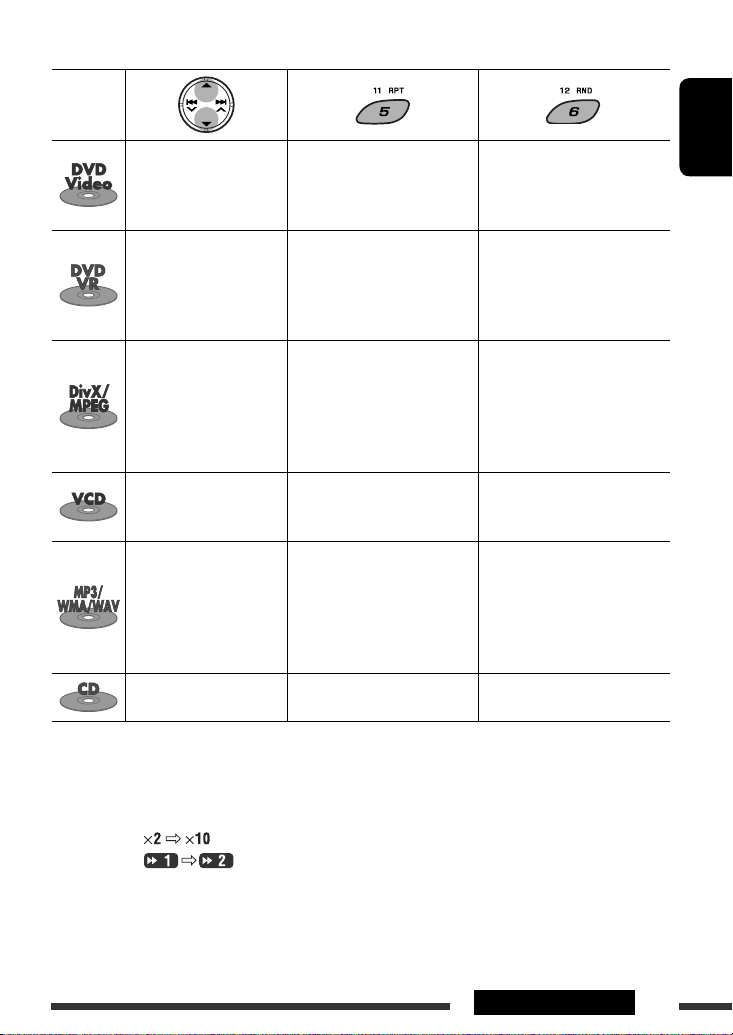
After pressing M MODE, press the following buttons to...
Disc type
Skip 10 chapters (during
play or pause)
Skip 10 chapters (during
play or pause)
Skip 10 tracks (within the
same folder)
Skip 10 tracks (PBC not in
use)
Skip 10 tracks (within the
same folder)
Skip 10 tracks TRACK RPT:
• To cancel repeat play or random play, select “RPT OFF” or “RND OFF.”
CHAPTER RPT:
Repeat current chapter
TITLE RPT:
Repeat current title
CHAPTER RPT:
Repeat current chapter
PROGRAM RPT:
Repeat current program (not
available for Playlist Playback)
TRACK RPT:
Repeat current track
FOLDER RPT:
Repeat current folder
TRACK RPT:
Repeat current track (PBC not in
use)
TRACK RPT:
Repeat current track
FOLDER RPT:
Repeat current folder
Repeat current track
ENGLISH
—
—
FOLDER RND:
Randomly play all tracks of
current folder, then tracks of
next folders
ALL RND:
Randomly play all tracks
ALL RND:
Randomly play all tracks (PBC
not in use)
FOLDER RND:
Randomly play all tracks of
current folder, then tracks of
next folders
ALL RND:
Randomly play all tracks
ALL RND:
Randomly play all tracks
1
If the file does not have Tag information or “TAG DISPLAY” is set to “TAG OFF” (see page 25), folder name and file
*
name appear. TAG indicator will not light up.
*2 “NO NAME” appears for an audio CD.
*3 Search speed:
*4 Search speed:
*5 Press to select number 1 to 6; hold to select number 7 to 12.
15OPERATIONS

Operations using the remote controller (RM-RK252)
Disc
Button
ENGLISH
Stop play Stop play
Start play/Pause (if pressed during play) Start play/Pause (if pressed during play)
• Reverse/forward chapter search *1 (No
sound can be heard.)
• Slow motion *2 during pause (No sound can
be heard.)
* DVD-VR: Reverse slow motion does not work.
[Press] Select chapter (during play or pause)
[Hold] Reverse/fast-forward chapter search *
• DVD-Video: Select title (during play or
• DVD-VR: Select program
Select playlist (during play or
pause)
pause)
/
—
Reverse/forward track search *4 (No sound can
be heard.)
[Press] Select track
3
[Hold] Reverse/fast-forward track search *
(No sound can be heard.)
Select folder
• Skip back or forward the scenes by about
five minutes
• Select chapter
To search for chapter/title/program/playlist/folder/track directly (DVD/DivX/MPEG Video/MP3/
WMA/WAV/CD)
1 While holding SHIFT, press DIRECT repeatedly to select the desired search mode.
5
DVD-Video :
DVD-VR :
DivX/MPEG Video :
MP3/WMA/WAV :
2 While holding SHIFT, press the number buttons (0 – 9) to enter the desired number.
3 Press ENT (enter) to confirm.
16
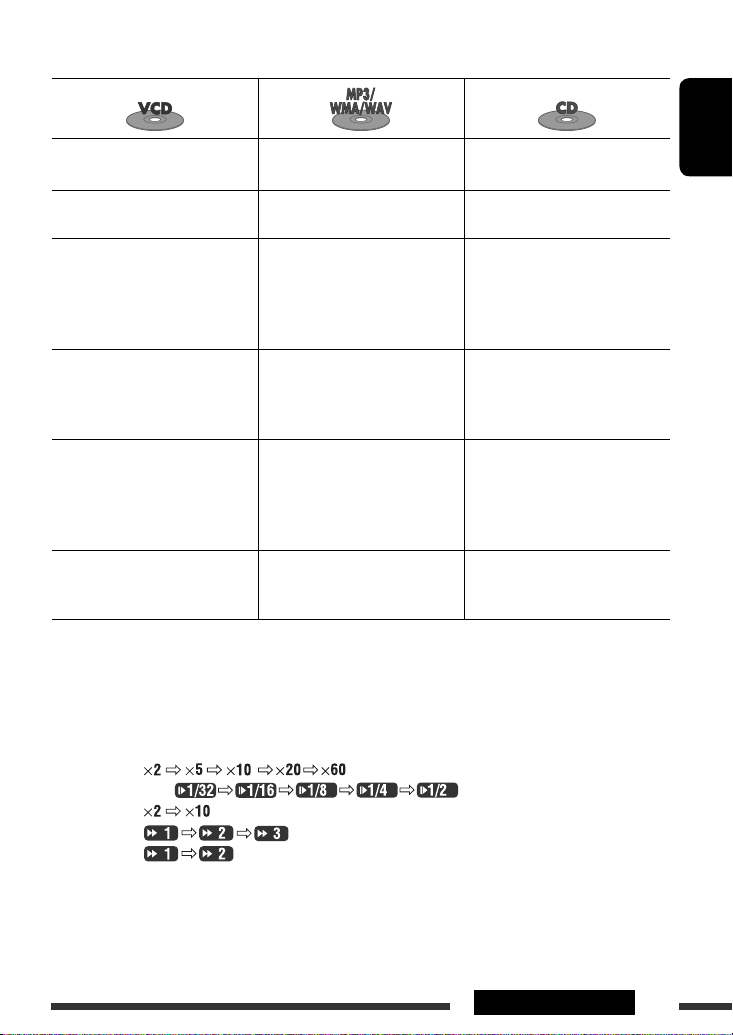
Stop play Stop play Stop play
ENGLISH
Start play/Pause (if pressed during
play)
Reverse/forward track search *
Start play/Pause (if pressed during
play)
1
Reverse/forward track search *
Start play/Pause (if pressed during
play)
1
Reverse/forward track search *
• Forward slow motion *2 during
pause. (No sound can be heard.)
* Reverse slow motion does not work.
[Press] Select track
[Hold] Reverse/fast-forward track
search *3 (No sound can be
[Press] Select track
[Hold] Reverse/fast-forward track
3
search *
[Press] Select track
[Hold] Reverse/fast-forward track
3
search *
heard.)
Select folder
—
—
———
• For DivX/MPEG Video/MP3/WMA/WAV, track is searched within the same folder.
• For DVD-VR, program/playlist search is possible during Original program playback (PG)/Playlist playback (PL).
• To erase a misentry, press CLR (clear) while holding SHIFT.
• To return to the previous screen, press RETURN.
*1 Search speed:
*2 Slow motion speed:
*3 Search speed:
*4 Search speed:
*5 Search speed:
1
Continued on the next page
17OPERATIONS
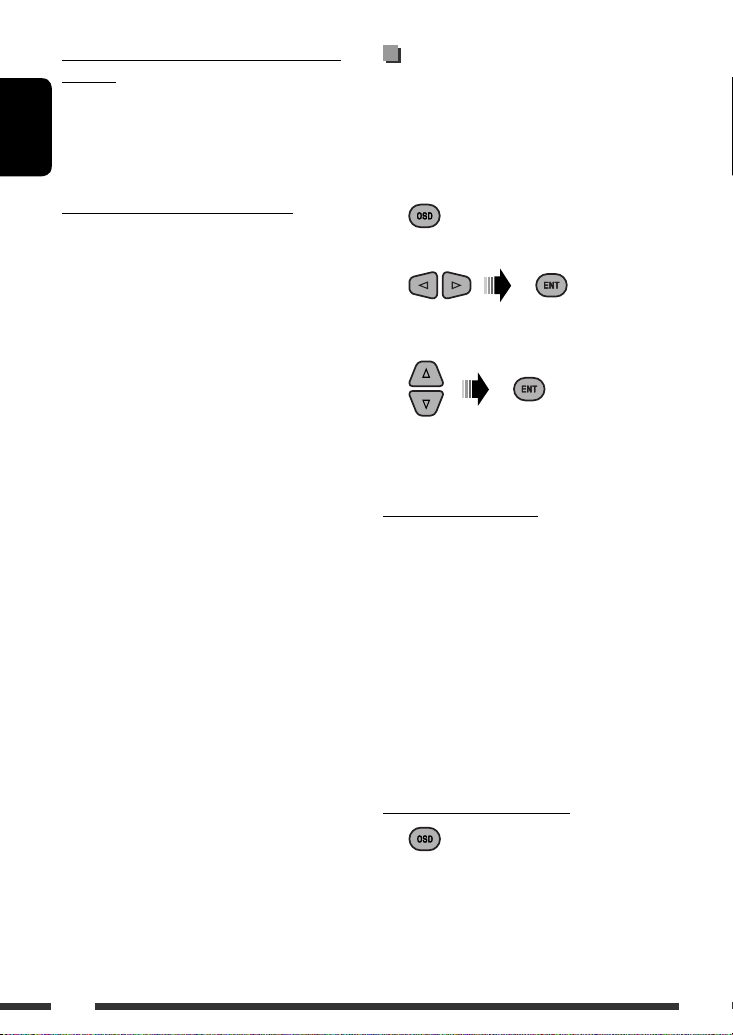
Using menu driven features... (DVD-Video/
DVD-VR)
1 Press TOP M/MENU to enter the menu screen.
2 Press % / fi / @ / # to select an item you want to
start play.
ENGLISH
3 Press ENT (enter) to confirm.
Canceling the PBC playback... (VCD)
1 During stop, press DIRECT while holding SHIFT.
2 Hold SHIFT, then press the number buttons (0 – 9)
to enter the desired number.
3 Press ENT (enter) to confirm.
• To resume PBC, press TOP M/MENU.
Operations using the
on-screen bar
(DVD/DVD-VR/DivX/MPEG Video/VCD)
These operations are possible on the monitor using the
remote controller.
1 Show the on-screen bar (see page 19).
(twice)
2 Select an item.
3 Make a selection.
If pop-up menu appears...
• To cancel pop-up menu, press RETURN.
• For entering time/numbers, see the following.
Entering time/numbers
Press % / fi to change the number, then press @ / # to
move to the next entry.
• Each time you press % / fi, the number increases/
decreases by one value.
• After entering the numbers, press ENT (enter).
• It is not required to enter the zero and tailing zeros
(the last two digits in the example below).
18
Ex.: Time search
DVD: _:_ _:_ _ (Ex.: 1:02:00)
Press % once, then # twice to go to the third entry, %
twice, then press ENT (enter).
To remove the on-screen bar
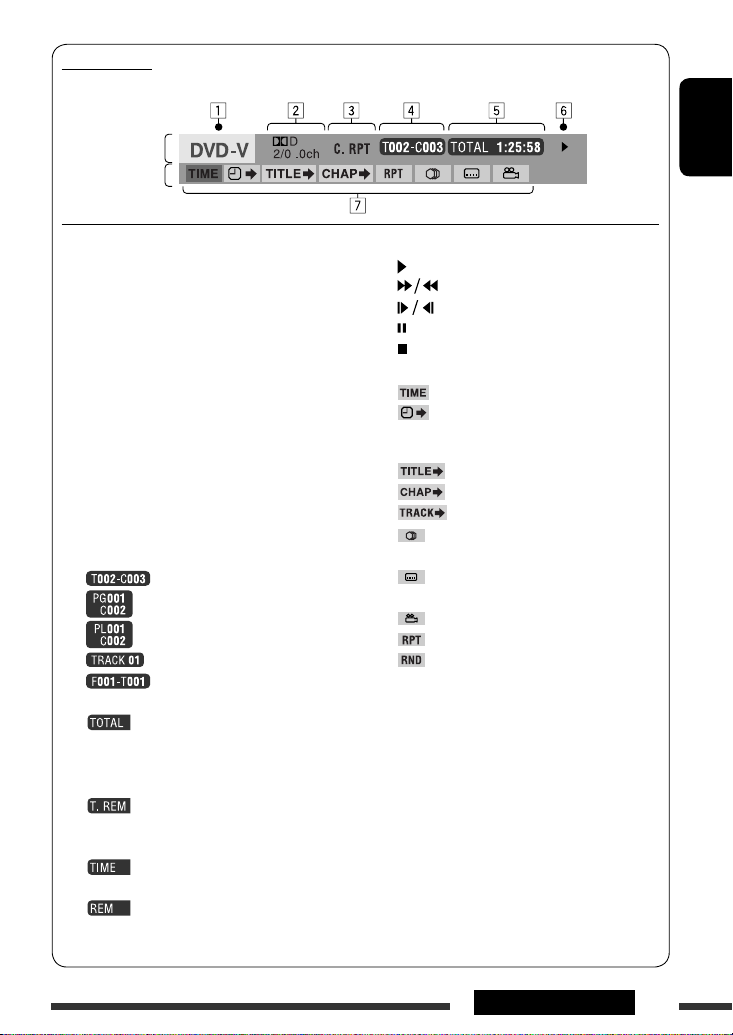
On-screen bar
Ex.: DVD-Video
Information
Operation
1 Disc type
2 • DVD-Video/DTS-CD: Audio signal format type
and channel
• VCD: PBC
3 Playback mode *
1
DVD-Video: T. RPT: Title repeat
C. RPT: Chapter repeat
DVD-VR: C. RPT: Chapter repeat
PG. RPT: Program repeat
DivX/MPEG Video: T. RPT: Track repeat
F. RPT: Folder repeat
A. RND: All random
F. RND: Folder random
VCD *2: T. RPT: Track repeat
A. RND: All random
4 Playback information
Current title/chapter
Current program/chapter
Current playlist/chapter
Current track
Current folder/track
5 Time indication
Elapsed playing time of the disc
(For DVD-Video, elapsed playing
time of the current title/program/
playlist.)
DVD-Video/DVD/VR: Remaining
title/program/playlist time
VCD: Remaining disc time
Elapsed playing time of the current
chapter/track *
3
Remaining time of the current
chapter/track *
3
6 Playback status
Play
Forward/reverse search
Forward/reverse slow-motion
Pause
Stop
7 Operation icons
Change time indication (see 5)
Time Search (Enter the elapsed playing
time of the current title/program/
playlist or of the disc.)
Title Search (by its number)
Chapter Search (by its number)
Track Search (by its number)
Change the audio language or audio
channel
Change or turn off the subtitle
language
Change the view angle
Repeat play *
Random play *
1
1
*1 For repeat play/random play, see also page 15.
*2 While PBC is not in use.
*3 Not applicable for DVD-VR.
ENGLISH
19OPERATIONS
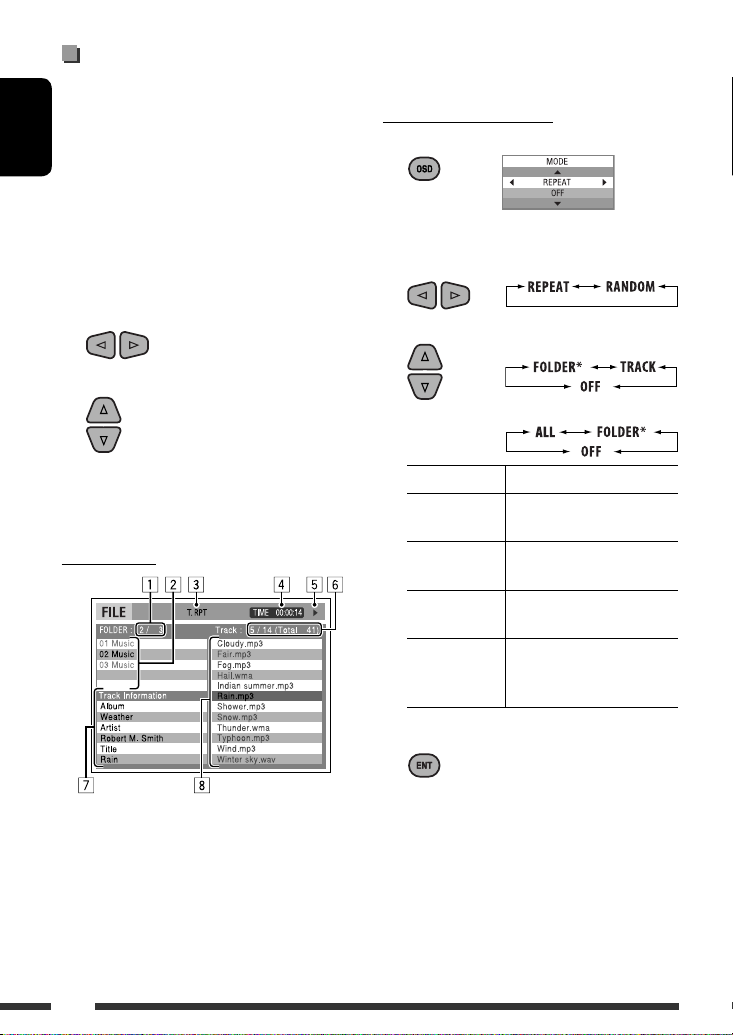
Operations using the control
screen
(DivX/MPEG Video/MP3/WMA/WAV/CD)
These operations are possible on the monitor using the
remote controller.
ENGLISH
1 Show the control screen.
DivX/MPEG Video: Press
MP3/WMA/WAV/CD: Automatically appear during
play.
2 Select “Folder” column or “Track” column
(except for CD).
3 Select a folder or track.
7 during play.
7 Track information
8 Track list with the current track selected
To select a playback mode
1 While control screen is displayed...
Playback mode selection screen appears on the
folder list section of the control screen.
2 Select a playback mode.
3 Select an item.
REPEAT:
RANDOM:
4 Start playback.
DivX/MPEG Video: Press ENT (enter) or 3/8.
MP3/WMA/WAV/CD: Playback starts automatically.
Control screen
Ex.: MP3/WMA/WAV disc
1 Current folder number/total folder number
2 Folder list with the current folder selected
3 Selected playback mode
4 Elapsed playing time of the current track
5 Operation mode icon ( 3, 7, 8, ¡, 1 )
6 Current track number/total number of tracks in the
current folder (total number of tracks on the disc)
20
Mode Playback functions
F. RPT
(folder repeat):
T. RPT
(track repeat):
A. RND
(all random):
F. RND
(folder random):
4 Confirm the selection.
* Not selectable for CD.
Repeat current folder
Repeat current track
Randomly play all tracks
Randomly play all tracks of
current folder, then tracks of
next folders
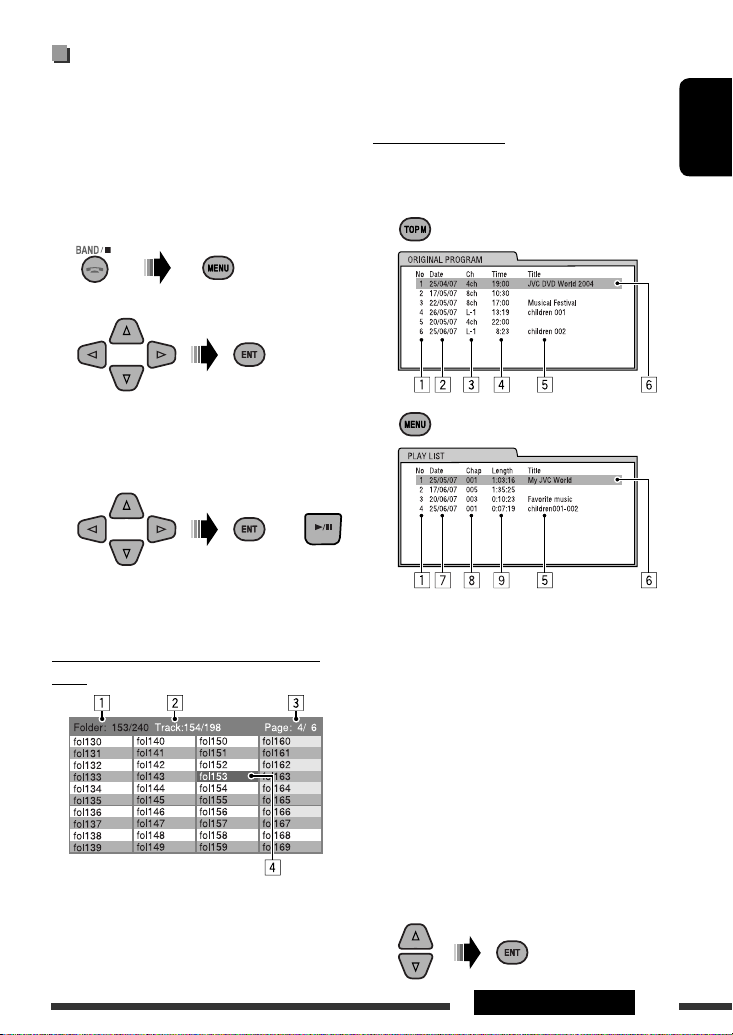
Operations using the list
screen
(DVD-VR/DivX/MPEG Video/MP3/WMA/WAV)
These operations are possible on the monitor using the
remote controller.
Before playing, you can display the folder list/track list
to confirm the contents and start playing a track.
1 Display the folder list while stop.
2 Select an item from the folder list.
• Track list of the selected folder appears.
• To go back to the folder list, press RETURN.
3 Select a track to start playing.
or
• MP3/WMA/WAV: Control screen appears (see
page 20).
List screen (DivX/MPEG Video/MP3/WMA/
WAV)
Ex.: Folder list
1 Current folder number/total folder number
2 Current track number/total number of tracks in the
current folder
3 Current page/total number of the pages included
in the list
4 Current folder/track (highlighted bar)
List screen (DVD-VR)
You can use ORIGINAL PROGRAM or PLAY LIST screen
anytime while playing DVD-VR with its data recorded.
1 Select a list screen.
1 Program/playlist number
2 Recording date
3 Recording source (TV station, the input
terminal of the recording equipment, etc.)
4 Start time of recording
5 Title of the program/playlist *
6 Current selection (highlighted bar)
7 Creating date of playlist
8 Number of chapters
9 Playback time
* The title of the original program or playlist may
not be displayed depending on the recording
equipment.
2 Select an item from the list.
ENGLISH
21OPERATIONS
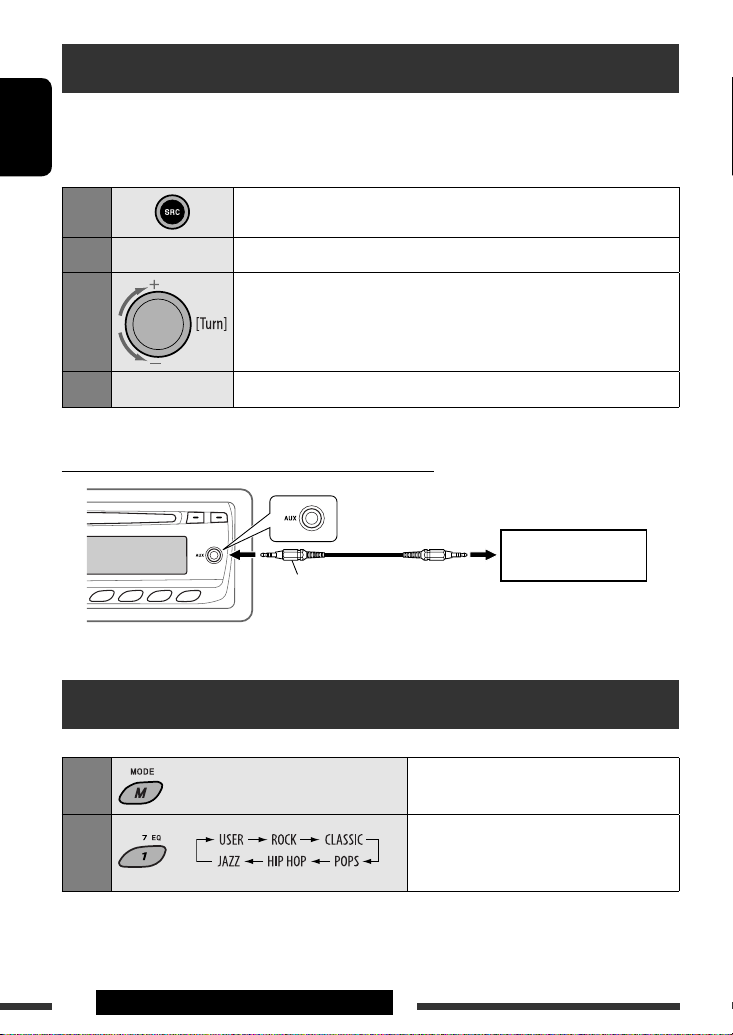
Listening to the other external components
You can connect an external component to:
• AUX (auxiliary) input jack on the control panel.
• LINE IN plugs on the rear.
ENGLISH
1
2
—
3
4
Connecting an external component to the AUX input jack
—
Select “AUX IN” or “LINE IN.”
Turn on the connected component and start playing the source.
Adjust the volume.
Adjust the sound as you want (see below and page 23).
Portable audio player, etc.
3.5 mm stereo mini plug
(not supplied)
Selecting a preset sound mode
You can select a preset sound mode suitable to the music genre (c-EQ: custom equalizer).
1
—
2
22 EXTERNAL DEVICES & SETTINGS
Select a preset sound mode suitable
to the music genre (c-EQ: custom
equalizer).

Preset value setting for each sound mode
Sound mode
BAS (bass) TRE (treble) LOUD (loudness)
USER 00 00 OFF
ROCK +03 +01 ON
CLASSIC +01 –02 OFF
POP +04 +01 OFF
HIP HOP +02 00 ON
JAZZ +02 +03 OFF
Preset value
ENGLISH
Adjusting the sound
You can adjust the sound characteristics to your
preference.
1
2
1
BASS *
Adjust the bass.
1
TREBLE *
Adjust the treble.
2
FADER *
Adjust the front and rear speaker
output balance.
BALANCE
Adjust the left and right speaker
output balance.
–06 to +06
–06 to +06
R06 to F06
L06 to R06
LOUD *1 (loudness)
Boost low and high frequencies to
LOUD ON or
LOUD OFF
produce a well-balanced sound at low
volume level.
3
VOL ADJ *
Adjust and store auto-adjustment
(volume adjust)
–05 to +05;
initial: 00
volume level for each source,
comparing to the FM volume level.
VOLUME
Adjust the volume.
00 to 50 or
00 to 30 *
4
*1 When you adjust the bass, treble, or loudness, the
adjustment you have made is stored for the currently
selected sound mode (c-EQ) including “USER.”
*2 If you are using a two-speaker system, set the fader
level to “00.”
*3 You cannot make an adjustment for FM. “FIX”
appears.
*4 Depending on the amplifier gain control setting. (See
page 25 for details.)
23SETTINGS
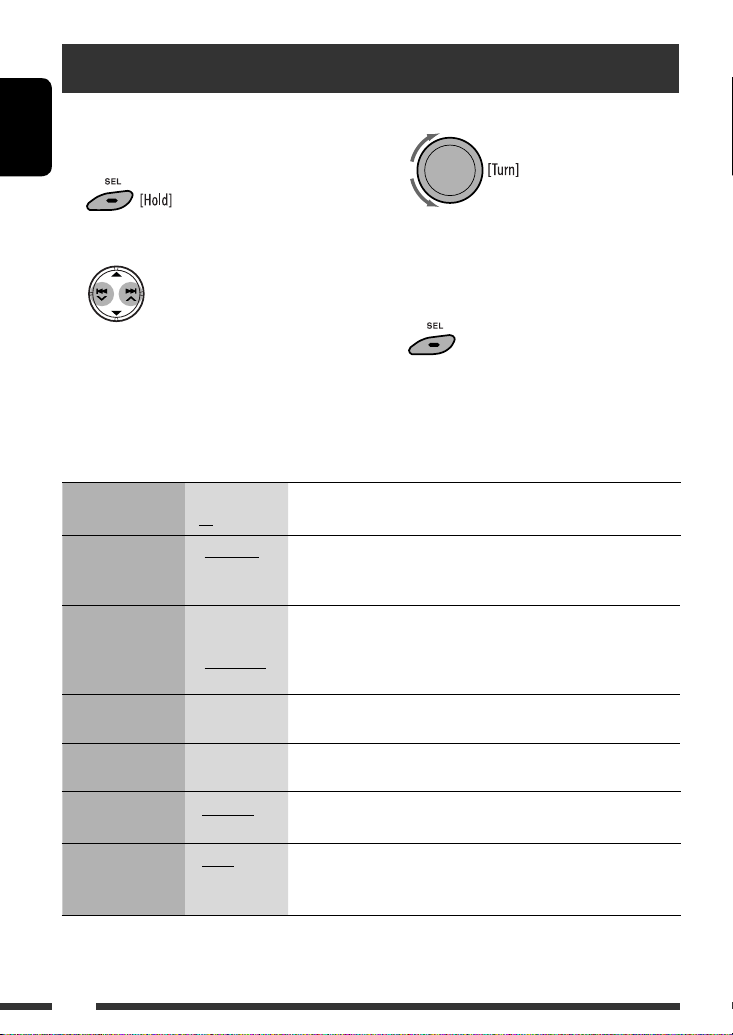
General settings — PSM
You can change PSM (Preferred Setting Mode) items
listed in the table below and on page 25.
1 Enter the PSM settings.
ENGLISH
2 Select a PSM item.
Indications Item
( : Initial)
DEMO
Display
demonstration
CLOCK DISP *
Clock display
CLOCK HOUR
Hour adjustment
CLOCK MIN
Minute adjustment
24H/12H
Time display mode
CLOCK ADJ *
Clock adjustment
• DEMO ON
• DEMO OFF
1
• CLOCK ON
• CLOCK OFF
0 – 23 (1-12) [Initial: 0 (0:00)], [5].
00 – 59 [Initial: 00 (0:00)], [5].
• 24 HOUR
• 12 HOUR
2
• AUTO
• OFF
3 Select or adjust the selected PSM item.
4 Repeat steps 2 and 3 to adjust other PSM
items if necessary.
5 Finish the procedure.
Setting, [reference page]
: The display demonstration will be activated automatically if no
operation is done for about 20 seconds, [5].
: Cancels.
: The clock time is shown on the display at all times when the power is
turned off.
: Cancels; pressing DISP will show the clock time for about 5 seconds
when the power is turned off, [5].
: See also page 5 for setting.
: The built-in clock is automatically adjusted using the CT (clock time)
data in the RDS signal.
: Cancels.
24
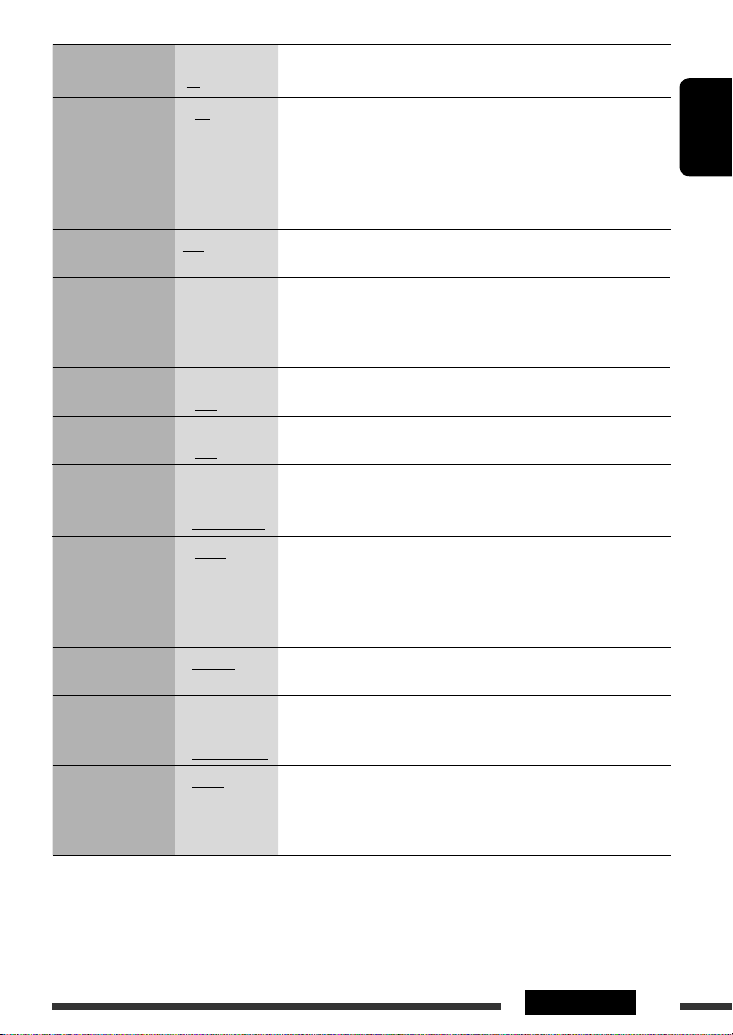
Indications Item
Setting, [reference page]
( : Initial)
2
AF-REG *
Alternative
frequency/
regionalization
reception
PTY-STANDBY
PTY standby
TA VOLUME
Traffic
announcement
volume
P-SEARCH *
Programme search
DIMMER
Dimmer
TEL MUTING
Telephone muting
4
SCROLL *
Scroll
2
• AF
• AF REG
• OFF
OFF, PTY codes
(see page 11)
VOLUME 00 –
VOLUME 50 (or
VOLUME 00 –
VOLUME 30) *
• ON
• OFF
• ON
• OFF
• MUTING 1/
MUTING 2
• MUTING OFF
• ONCE
• AUTO
• OFF
: When the currently received signals become weak, the unit switches
to another station or service (the programme may differ from the one
currently received), [12].
: When the currently received signals become weak, the unit switches
to another station broadcasting the same programme.
: Cancels.
: Activates PTY Standby Reception with one of the PTY codes, [11, 12].
[Initial: VOLUME 15], [12].
3
: Activates Programme Search, [12].
: Cancels.
: Dims the display and button illumination.
: Cancels.
: Select either one which mutes the sounds while using a cellular
phone.
: Cancels.
: Scrolls the displayed information once.
: Repeats scrolling (at 5-second intervals).
: Cancels.
• Pressing DISP for more than one second can scroll the display
regardless of the setting.
TAG DISPLAY
Tag display
AMP GAIN
Amplifier gain
control
IF BAND
Intermediate
frequency band
• TAG ON
• TAG OFF
• LOW POWER
• HIGH POWER
• AUTO
• WIDE
: Shows the Tag information while playing MP3/WMA/WAV tracks.
: Cancels.
: VOLUME 00 – VOLUME 30. (Select this if the maximum power of the
speaker is less than 50 W to avoid damaging the speaker.)
: VOLUME 00 – VOLUME 50.
: Increases the tuner selectivity to reduce interference noises between
adjacent stations. (Stereo effect may be lost.)
: Subject to interference noises from adjacent stations, but sound
quality will not be degraded and the stereo effect will remain.
1
If the power supply is not interrupted by turning off the ignition key of your car, it is recommended to select
*
“CLOCK OFF” to save the car’s battery.
*2 Only for RDS FM stations.
*3 Depending on the “AMP GAIN” setting.
*4 Some characters or symbols will not be shown correctly (or will be blanked) on the display.
ENGLISH
25SETTINGS
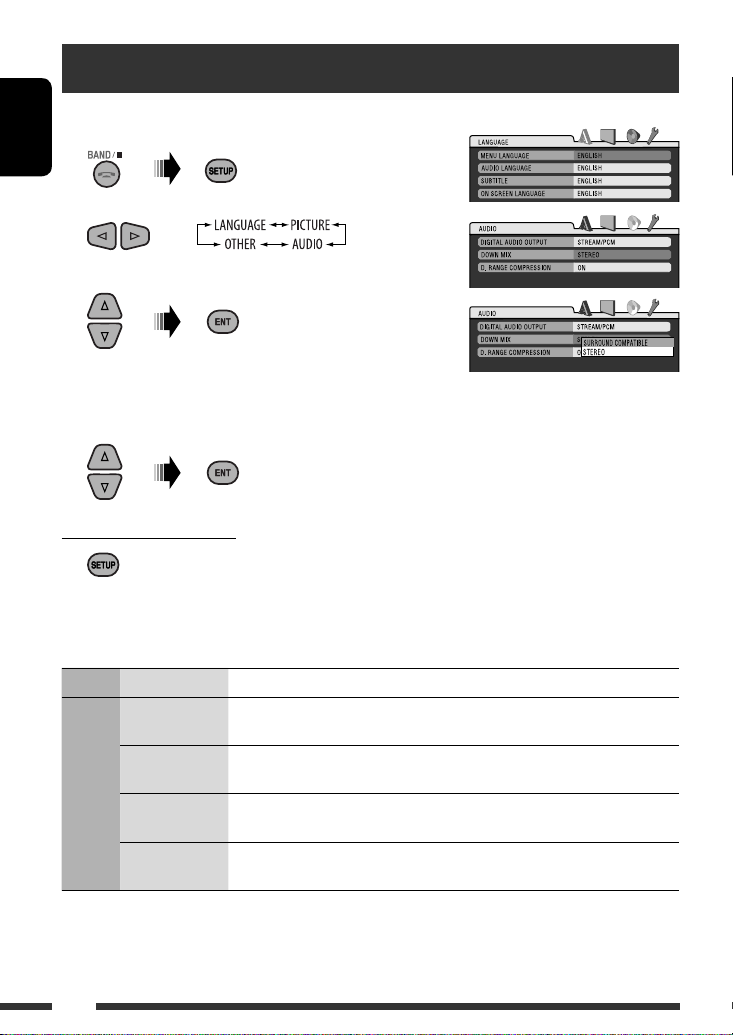
Disc setup menu
These operations are possible on the monitor using the remote controller.
1 Enter the disc setup menu while stop.
ENGLISH
2 Select a menu.
3 Select an item you want to set up.
• To cancel pop-up menu, press RETURN.
4 Select an option.
To return to normal screen
Menu Item Setting
MENU
LANGUAGE
AUDIO
LANGUAGE
SUBTITLE Select the initial subtitle language or remove the subtitle (OFF). Refer also to
LANGUAGE
ON SCREEN
LANGUAGE
Select the initial disc menu language. Refer also to “Language codes” on page 32.
Select the initial audio language. Refer also to “Language codes” on page 32.
“Language codes” on page 32.
Select the language for the on screen display.
26
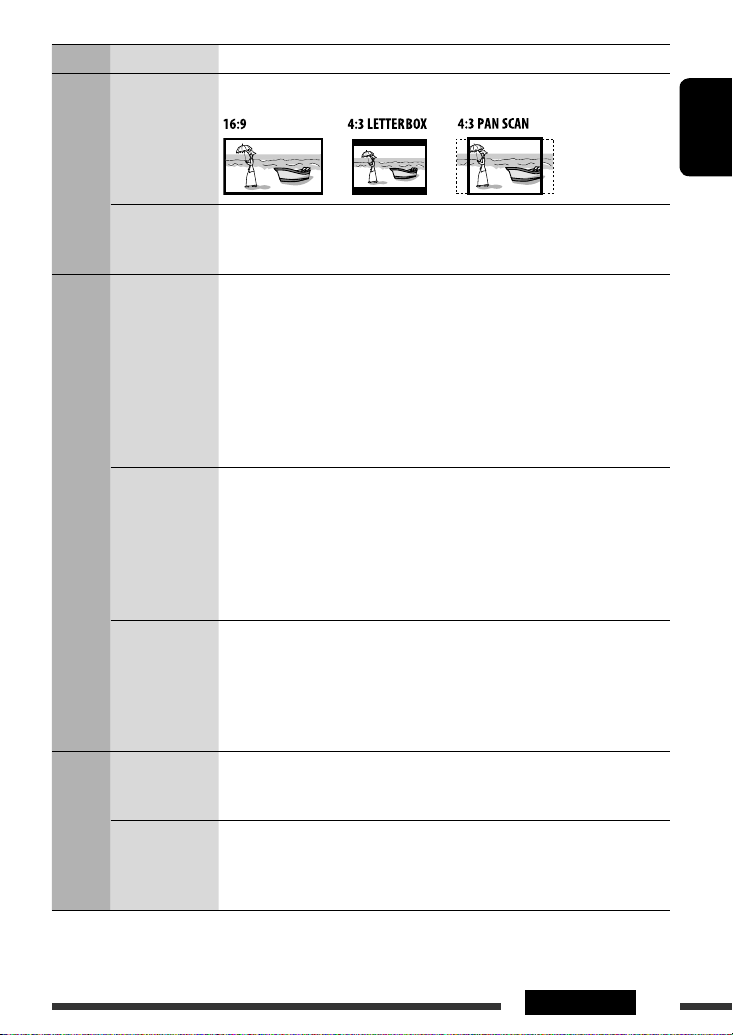
Menu Item Setting
MONITOR TYPE Select the monitor type to watch a wide screen picture on your monitor.
PICTURE
OSD POSITION Select the on-screen bar position on the monitor.
• 1 : Higher position
• 2 : Lower position (Guidance below the disc setup menu will disappear.)
DIGITAL AUDIO
OUTPUT
DOWN MIX When playing back a multi-channel disc, this setting affects the signals reproduced
AUDIO
D. RANGE
COMPRESSION
DivX
REGISTRATION
FILE TYPE (DISC) Select playback file type when a disc contains different types of files.
OTHER
Select the signal format to be emitted through the DIGITAL OUT (Optical) terminal.
• OFF : Cancels.
• PCM ONLY : Select for an amplifier or a decoder incompatible
with Dolby Digital, DTS, MPEG Audio, or when
connecting to a recording device.
• DOLBY DIGITAL/PCM : Select for an amplifier or a decoder compatible
with Dolby Digital.
• STREAM/PCM : Select for an amplifier or a decoder compatible
with Dolby Digital, DTS, and MPEG Audio.
through the LINE OUT jacks (and through the DIGITAL OUT terminal when “PCM
ONLY” is selected for “DIGITAL AUDIO OUTPUT”).
• SURROUND COMPATIBLE : Select to enjoy multi-channel surround audio by
connecting an amplifier compatible with Dolby
Surround.
• STEREO : Normally select this.
You can enjoy a powerful sound at low or middle volume levels while playing a
Dolby Digital software.
• AUTO : Select to apply the effect to multi-channel
encoded software (excluding 1-channel and
2-channel software).
• ON : Select to always use this function.
This unit has its own Registration Code. Once you have played back a disc in which
the Registration Code recorded, this unit’s Registration Code is overwritten for
copyright protection.
• AUDIO : Play MP3/WMA/WAV files.
• VIDEO : Play DivX/MPEG Video files.
• AUDIO + VIDEO : Play MP3/WMA/WAV/DivX/MPEG Video files.
ENGLISH
27SETTINGS
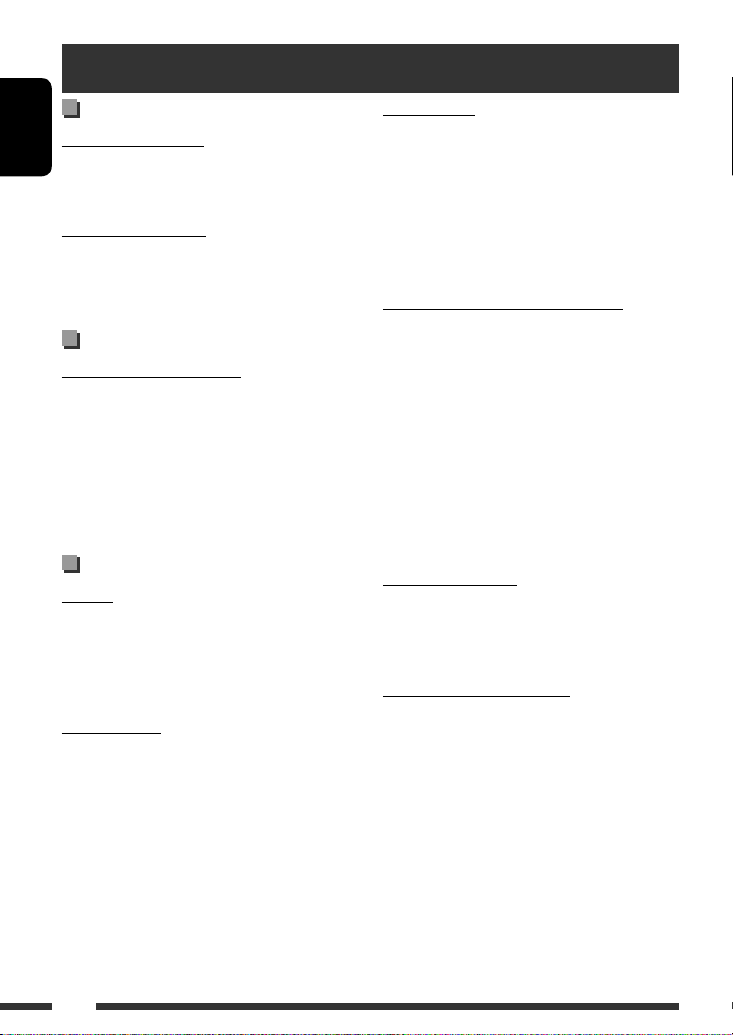
More about this unit
General
Turning on the power
ENGLISH
• By pressing SRC on the unit, you can also turn on the
power. If the source is ready, playback starts.
Turning off the power
• If you turn off the power while listening to a disc, disc
play will start automatically, next time you turn on
the power.
FM/AM
Storing stations in memory
• During SSM search...
– Received stations are preset in No. 1 (lowest
frequency) to No. 6 (highest frequency).
– When SSM is over, the station stored in No. 1 will
be automatically tuned in.
• When storing stations, the previously preset stations
are erased and stations are stored newly.
Disc
General
• In this manual, words “track” and “file” are
interchangeably used.
• This unit can only play back audio CD (CD-DA) files if
different type of files are recorded in the same disc.
Inserting a disc
• When a disc is inserted upside down, “PLEASE” and
“EJECT” appear alternately on the display. Press 0 to
eject the disc.
Ejecting a disc
• If the ejected disc is not removed within 15 seconds,
the disc is automatically inserted again into the
loading slot to protect it from dust. Playback starts
automatically.
• After ejecting a disc, “NO DISC” appears and you
cannot operate some of the buttons. Insert another
disc or press SRC to select another playback source.
Playing Recordable/Rewritable discs
• This unit can recognize a total of 5 000 files and 250
folders (a maximum of 999 files per folder).
• This unit can recognize a total 25 characters for file/
folder names.
• Use only “finalized” discs.
• This unit can play back multi-session discs; however,
unclosed sessions will be skipped while playing.
• This unit may be unable to play back some discs
or files due to their characteristics or recording
conditions.
• Rewritable discs may require a longer readout time.
Playing DVD-VR files
• For details about DVD-VR format and playlist, refer
to the instructions supplied with the recording
equipment.
Playing MP3/WMA/WAV files
• The maximum number of characters for folder and
file names is 25 characters; 128 characters for MP3/
WAV and 64 characters for WMA tag information.
• This unit can play back files with the extension code
<.mp3>, <.wma>, or <.wav> (regardless of the
letter case—upper/lower).
28
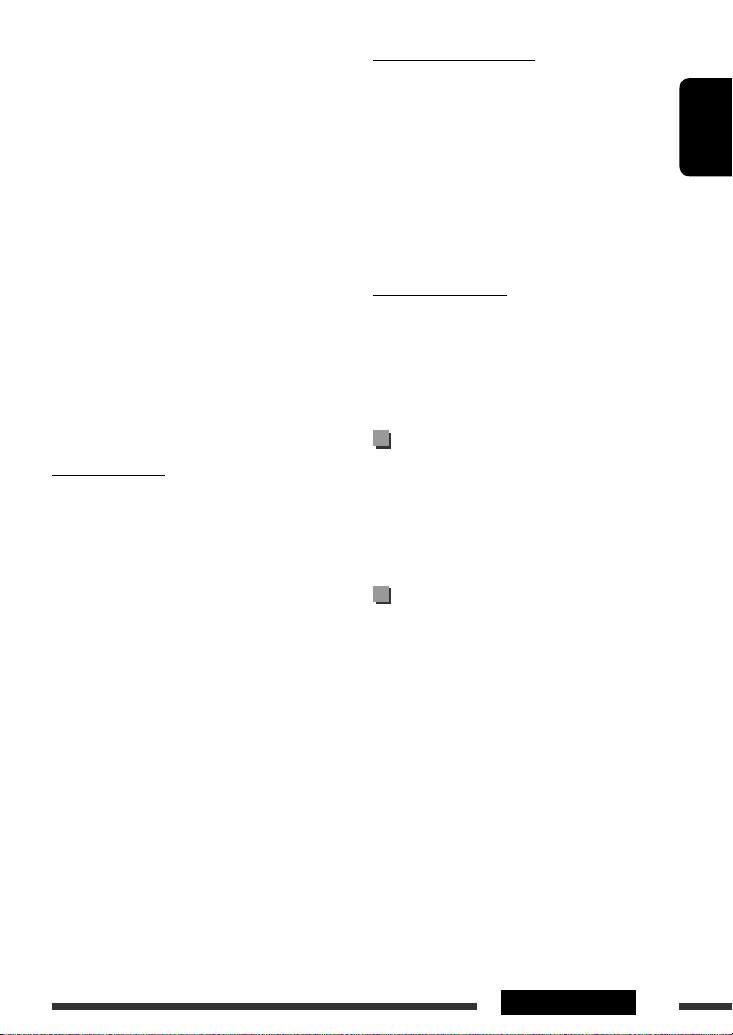
• This unit can show the names of albums, artists
(performer), and Tag (Version 1.0, 1.1, 2.2, 2.3, or
2.4) for the MP3/WMA/WAV files.
• This unit can display only one-byte characters. No
other characters can be correctly displayed.
• This unit can play back files recorded in VBR (variable
bit rate).
Files recorded in VBR have a discrepancy in elapsed
time indication.
• This unit cannot play back the following files:
– MP3 files encoded with MP3i and MP3 PRO format.
– MP3 files encoded with Layer 1/2.
– WMA files encoded with lossless, professional, and
voice format.
– WMA files which are not based upon Windows
Media® Audio.
– WMA files copy-protected with DRM.
– Files which have the data such as ATRAC3, etc.
– AAC files and OGG files.
Playing DivX files
• This unit can play back DivX files with the extension
code <.divx>, <.div>, <.avi> (regardless of the
letter case—upper/lower).
• This unit supports DivX Media Format files, <.divx>
or <.avi>.
• This unit can display a unique registration code—
DivX Video-on-Demand (VOD—a kind of Digital
Rights Management). For activation and more
details, visit <www.divx.com/vod>.
• Audio stream should conform to MP3 or Dolby Digital.
• This unit does not support GMC (Global Motion
Compression).
• The file encoded in the interlaced scanning mode
may not be played back correctly.
• This unit cannot play back the following files:
– Files encoded in Codec (Compressor-decompressor)
other than DivX Codec.
• If you want to know more about DivX, visit
<http://www.divx.com>.
Playing MPEG Video files
• This unit can play back MPEG Video files with the
extension code <.mpg>, <.mpeg>, or <.mod>*.
* <.mod> is an extension code used for the MPEG-2 files
recorded by JVC Everio camcorders.
• Audio stream should conform to MPEG1 Audio
Layer 2.
• This unit cannot playback the following files:
– WMV (Windows Media Video) files
– RM (Real Media) format files
Changing the source
• If you change the source, playback also stops
(without ejecting the disc).
Next time you select “DISC” for the playback source,
disc play starts from where it has been stopped
previously.
General settings—PSM
• If you change the “AMP GAIN” setting from
“HIGH POWER” to “LOW POWER” while the
volume level is set higher than “VOLUME 30,” the
unit automatically changes the volume level to
“VOLUME 30.”
Disc setup menu
• When the language you have selected is not recorded
on a disc, the original language is automatically used
as the initial language. In addition, for some discs,
the initial languages settings will not work as you set
due to their internal disc programming.
• When you select “16:9” for a picture whose aspect
ratio is 4:3, the picture slightly changes due to the
process for converting the picture width.
• Even if “4:3 PAN SCAN” is selected, the screen size
may become “4:3 LETTERBOX” for some discs.
ENGLISH
Continued on the next page
29REFERENCES
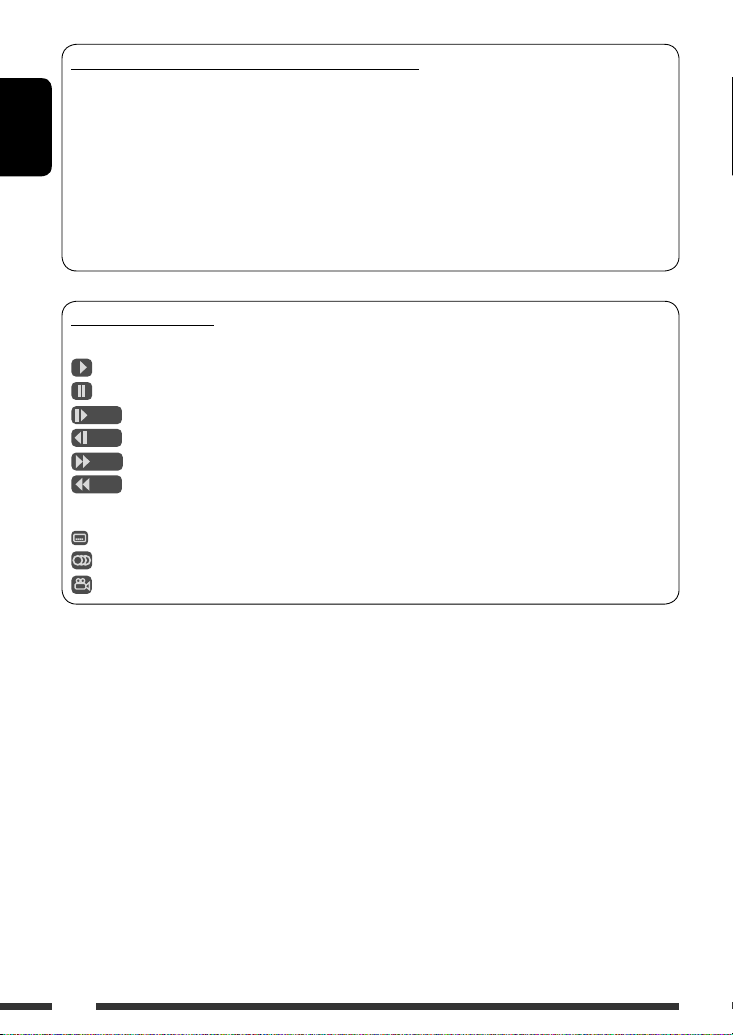
About sounds reproduced through the rear terminals
• Through the analog terminals (Speaker out/LINE OUT):
2-channel signal is emitted. When playing a multi-channel encoded disc, multi-channel signals are
downmixed. DTS sound cannot be reproduced. (AUDIO—DOWN MIX: see page 27.)
• Through DIGITAL OUT (optical):
ENGLISH
Digital signals (Linear PCM, Dolby Digital, DTS, MPEG Audio) are emitted through this terminal. (For more
details, see table on page 31.)
To reproduce multi-channel sounds such as Dolby Digital, DTS, and MPEG Audio, connect an amplifier or a
decoder compatible with these multi-channel sources to this terminal, and set “DIGITAL AUDIO OUTPUT”
correctly. (See page 27.)
On-screen guide icons
During playback, the following guide icons may appear for a while on the monitor.
: Playback
: Pause
: DVD-Video/VCD: Forward slow motion
: DVD-Video: Reverse slow motion
: Forward search
: Reverse search
DVD: The following icons appear at the beginning of a scene containing:
: Multi-subtitle languages
: Multi-audio languages
: Multi-angle views
30
