JVC KD-DB65, KD-DB95BT User Manual [de]

ENGLISH
DEUTSCH
FRANÇAIS
KD-DB95BT / KD-DB65
CD RECEIVER
INSTRUCTION MANUAL
CD-RECEIVER
BEDIENUNGSANLEITUNG
RÉCEPTEUR CD
MANUEL D’INSTRUCTIONS
Please read all instructions carefully before operation to obtain the best possible performance from the unit.
Bitte lesen Sie alle Bedienungsanweisungen vor dem Betrieb gründlich durch, um die beste Leistung mit dem Gerät zu erzielen.
Veuillez lires les instructions attentivement avant d’utiliser l’appareil afin d’obtenir les meilleures performances possibles de l’appareil.
GET0953-001B [EN]

Information on Disposal of Old Electrical and Electronic Equipment and Batteries (applicable for EU countries that have adopted separate waste collection systems)
Products and batteries with the symbol (crossed-out wheeled bin) cannot be disposed as household waste.
Old electrical and electronic equipment and batteries should be recycled at a facility capable of handling these items and their waste byproducts.
Contact your local authority for details in locating a recycle facility nearest to you. Proper recycling and waste disposal will help conserve resources whilst preventing detrimental effects on our health and the environment.
Notice: The sign “Pb” below the symbol for batteries indicates that this battery contains lead.
Entsorgung von gebrauchten elektrischen und elektronischen Geräten und Batterien (anzuwenden in den Ländern der Europäischen Union und anderen europäischen Ländern mit einem separaten Sammelsystem für solche Geräte)
Das Symbol (durchgestrichene Mülltonne) auf dem Produkt oder seiner Verpackung weist darauf hin, dass dieses Produkt nicht als normaler Haushaltsabfall behandelt werden darf, sondern an einer Annahmestelle für das Recycling von elektrischen und elektronischen Geräten und batterien abgegeben werden muss.
Durch Ihren Beitrag zur korrekten Entsorgung dieses Produktes schützen Sie die Umwelt und die Gesundheit Ihrer Mitmenschen.
Unsachgemässe oder falsche Entsorgung gefährden Umwelt und Gesundheit. Weitere Informationen über das Recycling dieses Produktes erhalten Sie von Ihrer Gemeinde oder den kommunalen Entsorgungsbetrieben.
Achtung: Das Zeichen „Pb“ unter dem Symbol fur Batterien zeigt an, dass diese Batterie Blei enthalt.
Information sur l’élimination des anciens équipements électriques et électroniques et piles électriques (applicable dans les pays de l’Union Européenne qui ont adopté des systèmes de collecte sélective)
Les produits et piles électriques sur lesquels le pictogramme (poubelle barrée) est apposé ne peuvent pas être éliminés comme ordures ménagères.
Les anciens équipements électriques et électroniques et piles électriques doivent être recyclés sur des sites capables de traiter ces produits et leurs déchets.
Contactez vos autorités locales pour connaître le site de recyclage le plus proche. Un recyclage adapté et l’élimination des déchets aideront à conserver les ressources et à nous préserver des leurs effets nocifs sur notre santé et sur l’environnement.
Remarque: Le symbole “Pb“ ci-dessous sur des piles électrique indique que cette pile contient du plomb.
For Israel
i

The marking of products using lasers
The label is attached to the chassis/case and says that the component uses laser beams that have been classified as Class 1. It means that the unit is utilizing laser beams that are of a weaker class. There is no danger of hazardous radiation outside the unit.
Kennzeichnung von Geräten mit Laser-Abtastern
Das Etikett ist am Chassis/Gehäuse angebracht und besagt, dass sich die Komponente Laserstrahlen bedient, die als Laserstrahlen der Klasse 1 klassifiziert wurden. Dies weist darauf hin, dass sich das Gerät Laserstrahlen bedient, die einer schwächeren Klasse angehören.
Das bedeutet, dass durch den sehr schwachen Laserstrahl keine Gefahr durch gefährliche Strahlungen außerhalb des Geräts besteht.
Marquage des produits utilisant un laser
L’étiquette est attachée au châssis/boîtier de l’appareil et indique que l’appareil utilise des rayons laser de classe 1. Cela signifie que l’appareil utilise des rayons laser d’une classe faible. Il n’y a pas de danger de radiation accidentelle hors de l’appareil.
•Microsoft and Windows Media are either registered trademarks or trademarks of Microsoft Corporation in the United States and/or other countries.
•“Made for iPod,” and “Made for iPhone” mean that an electronic accessory has been designed to connect specifically to iPod, or iPhone, respectively, and has been certified by the developer to meet Apple performance standards. Apple is not responsible for the operation of this device or its compliance with safety and regulatory standards. Please note that the use of this accessory with iPod or iPhone may affect wireless performance.
•iPhone, iPod, iPod classic, iPod nano, and iPod touch are trademarks of Apple Inc., registered in the U.S. and other countries.
•Lightning is a trademark of Apple Inc.
•Android is trademark of Google Inc.
•The Bluetooth® word mark and logos are registered trademarks owned by Bluetooth SIG, Inc. and any use of such marks by JVC KENWOOD Corporation is under license. Other trademarks and trade names are those of their respective owners.
ii

CONTENTS
|
BEFORE USE |
2 |
|
|
BASICS |
3 |
|
|
GETTING STARTED |
4 |
|
|
CD / USB / iPod |
5 |
|
|
DIGITAL RADIO (DAB) |
7 |
|
|
ANALOG RADIO |
9 |
|
|
AUX |
11 |
|
|
BLUETOOTH® (for KD-DB95BT) |
11 |
|
|
AUDIO SETTINGS |
16 |
|
|
DISPLAY SETTINGS |
17 |
|
|
MORE INFORMATION |
18 |
|
|
TROUBLESHOOTING |
19 |
|
|
SPECIFICATIONS |
21 |
|
|
INSTALLATION / |
|
|
|
CONNECTION |
22 |
|
|
|
|
|
How to read this manual
•Operations are explained mainly using buttons on the faceplate of
KD-DB65.
•[XX] indicates the selected items.
•( XX) indicates references are available on the stated page.
XX) indicates references are available on the stated page.
BEFORE USE
 Warning
Warning
Do not operate any function that takes your attention away from safe driving.
 Caution
Caution
Volume setting:
•Adjust the volume so that you can hear sounds outside the car to prevent accidents.
•Lower the volume before playing digital sources to avoid damaging the speakers by the sudden increase of the output level.
General:
•Avoid using the USB device or iPod/iPhone if it might hinder safe driving.
•Make sure all important data has been backed up. We shall bear no responsibility for any loss of recorded data.
•Never put or leave any metallic objects (such as coins or metal tools) inside the unit, to prevent a short circuit.
•If a disc error occurs due to condensation on the laser lens, eject the disc and wait for the moisture to evaporate.
•For KD-DB95BT: USB rating is indicated on the main unit. To view, detach the faceplate. ( 3)
3)
Remote control (RM-RK52):
•Do not leave the remote control in hot places such as on the dashboard.
•The Lithium battery is in danger of explosion if replaced incorrectly. Replace it only with the same or equivalent type.
•The battery pack or batteries shall not be exposed to excessive heat such as sunshine, fire or the like.
•Keep the battery out of reach of children and in its original packaging when not in used. Dispose of used batteries promptly. If swallowed, contact a physician immediately.
Maintenance
Cleaning the unit: Wipe off dirt on the faceplate with a dry silicone or soft cloth.
Cleaning the connector: Detach the faceplate and clean the connector gently with a cotton swab, being careful not to damage the connector.
Handling discs:
•Do not touch the recording surface of the disc.
•Do not stick tape etc. on the disc, or use a disc with tape stuck on it.
•Do not use any accessories for the disc.
•Clean from the center of the disc and move outward.
•Clean the disc with a dry silicone or soft cloth. Do not use any solvents.
•When removing discs from this unit, pull them out horizontally.
•Remove burrs from the center hole and disc edge before inserting a disc.
Connector (on the reverse side of the faceplate)
2
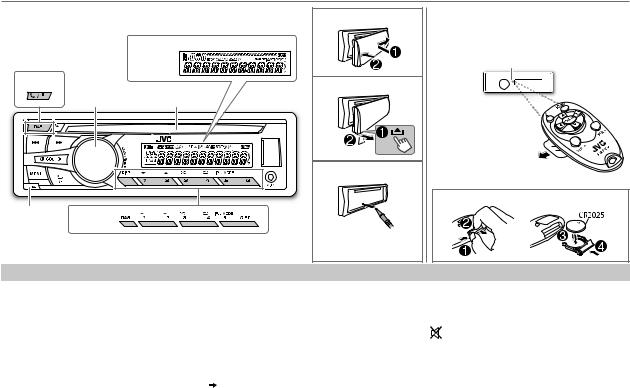
BASICS
Faceplate
|
Display window |
|
KD-DB95BT |
KD-DB95BT |
|
Volume knob |
|
(turn/press) |
Loading slot |
Detach
button KD-DB95BT
Attach
Detach
How to reset
Your preset adjustments will also be erased.
Remote control (RM-RK52) (not supplied)
KD-DB95BT can be remotely controlled with an optionally purchased remote control.
Remote sensor (Do not expose to bright sunlight.)
Pull out the insulation sheet when using for the first time.
How to replace the battery
To |
Do this (on the faceplate) |
Do this (on the remote control) |
||||
Turn on the power |
Press B/SOURCE. |
( not available ) |
||||
|
• Press and hold to turn off the power. |
|||||
|
|
|
|
|||
Adjust the volume |
Turn the volume knob. |
Press VOL + or VOL –. |
||||
|
Press the volume knob to mute the sound* or pause playback. |
Press |
|
to mute the sound or pause playback. |
||
|
|
|||||
|
• |
Press again to cancel. |
• Press again to cancel. |
|||
Select a source |
• |
Press B/SOURCE repeatedly. |
Press SOURCE repeatedly. |
|||
|
• Press B/SOURCE, then turn the volume knob within 2 seconds. |
|
|
|
||
Change the display |
Press DISP repeatedly. ( 19) |
( not available ) |
||||
information |
• Press and hold to scroll the current display information. |
|||||
|
|
|
||||
* DAB: Not applicable.
ENGLISH | 3
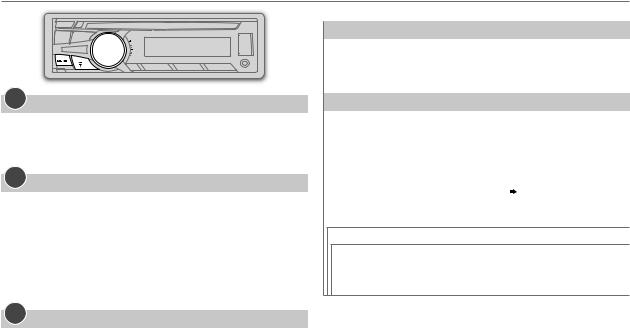
GETTING STARTED
1Cancel the demonstration
1 Press and hold MENU.
2 Turn the volume knob to select [DEMO], then press the knob.
3 Turn the volume knob to select [DEMO OFF], then press the knob. 4 Press MENU to exit.
2Set the clock
1 Press and hold MENU.
2 Turn the volume knob to select [CLOCK], then press the knob.
3 Turn the volume knob to select [CLOCK SET], then press the knob.
4Turn the volume knob to make the settings, then press the knob.
Day  Hour
Hour  Minute
Minute
5 Turn the volume knob to select [24H/ 12H], then press the knob.
6Turn the volume knob to select [12 HOUR] or [24 HOUR], then press the knob.
7 Press MENU to exit.
3Set the basic settings
1 Press and hold MENU.
2Turn the volume knob to make a selection (see the following table), then press the knob.
3 Press MENU to exit.
To return to the previous setting item or hierarchy, press G T/P.
|
|
Default: XX |
CLOCK |
|
|
|
|
|
CLOCK ADJ |
AUTO: The clock time is automatically set using the Clock Time (CT) data |
|
|
|
in DAB signal. ; OFF: Cancels. |
|
|
|
CLOCK DISP |
ON: The clock time is shown on the display even when the unit is turned |
|
|
|
off. ; OFF: Cancels. |
|
|
|
SETTINGS |
|
|
|
|
|
BEEP |
ON: Activates the keypress tone. ; OFF: Deactivates. |
|
|
|
|
SRC SELECT |
|
|
|
|
|
|
AM*1 |
ON: Enables AM in source selection. ; OFF: Disables. |
|
AUX*1 |
ON: Enables AUX in source selection. ; OFF: Disables. ; |
|
|
BT ADAPTER*2: Select when the KS-BTA100 Bluetooth adapter is |
|
|
connected to the auxiliary input jack ( 11). The source name will |
|
|
change to BT AUDIO. |
|
|
|
F/W UPDATE
SYSTEM / BLUETOOTH*3 / DAB1 / DAB2
F/W xxxx / |
YES: Starts upgrading the firmware. ; NO: Cancels (upgrading is not |
F/W xx.x.x / |
activated). |
F/W Vxxx |
For details on how to update the firmware, see: |
|
<http://www.jvc.net/cs/car/>. |
*1 Not displayed when the corresponding source is selected. *2 For KD-DB65.
*3 For KD-DB95BT.
4
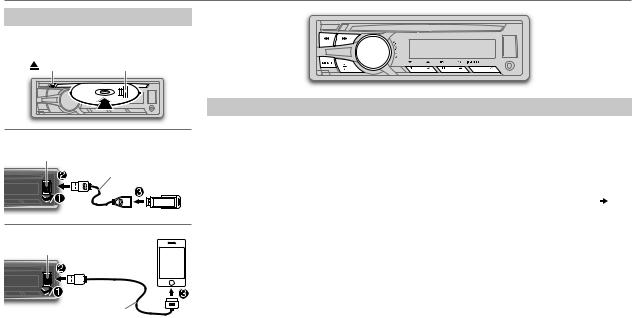
CD / USB / iPod
Start playback
The source changes automatically and playback starts.
CD |
Eject disc |
Label side |
|
USB
USB input terminal |
USB 2.0 cable*1 |
|
|
|
(commercially available) |
iPod/iPhone
USB input terminal
(Accessory of the iPod/iPhone)*1
Press 5 iPod MODE repeatedly to select the control mode ([HEAD MODE] / [IPHONE MODE]).
To |
Do this |
Select a track/file |
Press S/ T (or press H/I on RM-RK52). |
|
|
Select a folder *2 |
Press 1 K/2 J (or press J/K on RM-RK52). |
Reverse/ |
Press and hold S/ T (or press and hold H/I on RM-RK52). |
Fast-forward |
|
Repeat play *3 |
Press 4 B repeatedly to make a selection. |
|
• Audio CD or JVC Playlist Creator (JPC) / JVC Music Control (JMC) file ( 19): |
|
TRACK RPT, RPT OFF |
|
• MP3/WMA/AAC/WAV file: TRACK RPT, FOLDER RPT, RPT OFF |
|
• iPod: ONE RPT, ALL RPT, RPT OFF |
|
|
Random play *3 |
Press 3 A repeatedly to make a selection. |
|
• Audio CD: ALL RND, RND OFF |
|
• MP3/WMA/AAC/WAV file or JPC / JMC file: FOLDER RND, ALL RND, RND OFF |
|
• iPod: SONG RND, ALL RND, RND OFF |
|
|
*1 Do not leave the cable inside the car when not using.
*2 Only for MP3/WMA/AAC/WAV files. This does not work for iPod. *3 For iPod: Applicable under [HEAD MODE] only.
ENGLISH | 5
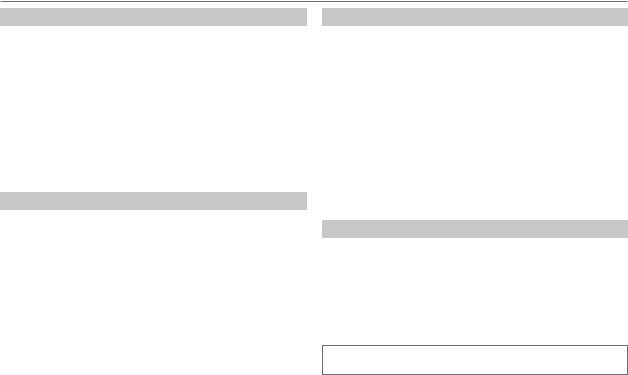
Select a track/file from a list
For iPod: Applicable only when [HEAD MODE] is selected. ( 5)
5)
1 Press MENU
2Turn the volume knob to make a selection, then press the knob.
•MP3/WMA/AAC/WAV file: Select the desired folder, then a file.
•iPod or JPC / JMC file: Select the desired file from the list (PLAYLISTS, ARTISTS, ALBUMS, SONGS, PODCASTS*, GENRES, COMPOSERS*, AUDIOBOOKS*).
* Only for iPod.
If you have many files....
You can search through them quickly (on step 2 above) by turning the volume knob quickly.
• Not applicable for iPod.
Select a song by name
While listening to the iPod and [HEAD MODE] is selected ( 5)....
5)....
If you have many folders or tracks/files, you can search through them quickly according to the first character (A to Z, 0 to 9 and OTHERS).
• “OTHERS” appear if the first character is other than A to Z, 0 to 9.
1 Press MENU.
2Turn the volume knob to select the desired list, then press the knob.
3Press 1 K/2 J or turn the volume knob quickly to select the desired character.
4Turn the volume knob to select the desired folder or track/file, then press the knob.
6
While listening to the iPod and [HEAD MODE] is selected ( 5)....
5)....
1 Press and hold MENU.
2 Turn the volume knob to select [USB/IPOD], then press the knob. 3 Turn the volume knob to select [IPOD], then press the knob.
4Turn the volume knob to make a selection, then press the knob.
BOOK NORMAL / BOOK FASTER / BOOK SLOWER: Select the desired playback speed of the Audiobooks sound file in your iPod/iPhone.
(Default: Depends on your iPod/iPhone setting.)
•To return to the previous setting item or hierarchy, press G T/P.
•To cancel, press MENU.
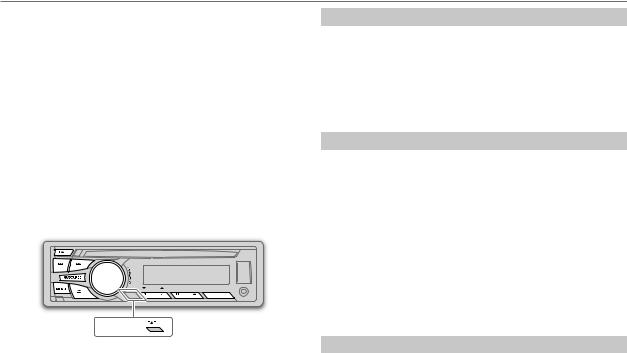
DIGITAL RADIO (DAB)
About DAB (Digital Audio Broadcasting)
DAB is one of the digital radio broadcasting systems available today. It can deliver digital quality sound without any annoying interference or signal distortion. Furthermore, it can carry text, pictures and data.
In contrast to FM broadcast, where each program is transmitted on its own frequency, DAB combines several programs (called “services”) to form one “ensemble.”
The “primary component” (main radio station) is sometimes accompanied by a “secondary component” which can contain extra programs or other information.
Preparation:
1 Connect a DAB antenna to the DAB antenna jack. ( 23) 2 Press B/SOURCE or DAB to select DAB.
23) 2 Press B/SOURCE or DAB to select DAB.
3Press and hold DAB to start the Service List update.
“DAB SORTING” appears and update starts.
Updates take up to 3 minutes. No interruption (such as traffic information) is possible during updates.
• To cancel the Service List update: Press and hold DAB again.
KD-DB95BT
Start listening
1 Press B/SOURCE or DAB to select DAB.
2Press S/ T (or H/I on RM-RK52) to search for an ensemble automatically.
(or)
Press and hold S / T (or H / I on RM-RK52) until “M” flashes, then press repeatedly to search for an ensemble manually.
3Press S / T (or H / I on RM-RK52) to select a service (either primary or secondary) to listen to.
Store a service
You can store up to 18 services. While listening to a service....
Press and hold one of the number buttons (KD-DB95BT: 1 to 5 / KD-DB65: 1 to 6) to store.
(or)
1 Press and hold the volume knob until “PRESET MODE” flashes.
2Turn the volume knob to select a preset number, then press the knob.
The preset number flashes and “MEMORY” appears.
•To select a stored service: Press one of the number buttons (KD-DB95BT: 1 to 5 / KD-DB65: 1 to 6).
(or)
Press MENU, then turn the volume knob to select a preset number and press the knob to confirm.
Select a service
1 Press DAB.
2 Turn the volume knob to select a service, then press the knob.
To cancel the Service Search mode, press G T/P or DAB.
ENGLISH | 7
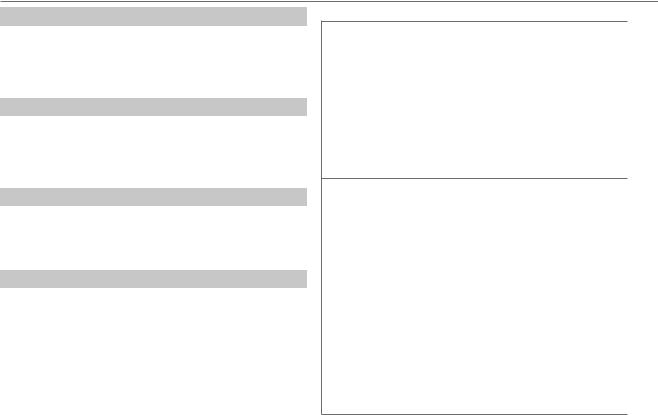
DIGITAL RADIO (DAB)
Select a service by name
1 Press DAB.
2 Press 1 K/2 J to enter Alphabet Search.
3 Press 1 K/2 J to select the character to be searched for.
4 Press the volume knob to start searching.
5 Turn the volume knob to select a service, then press the knob.
Search for your favorite program (PTY Search)
1 Press and hold G T/P.
2Turn the volume knob to select a PTY code ( 9, PTY code), then press the knob.
9, PTY code), then press the knob.
If there is a service broadcasting a program of the same PTY code as you have selected, that service is tuned in.
Activate TA Standby Reception
Press G T/P.
The unit will temporarily switch to Traffic Announcement (TA) (if available) from any source.
To deactivate, press G T/P again.
Other settings
1 Press and hold MENU.
2 Turn the volume knob to select [TUNER], then press the knob.
3Turn the volume knob to make a selection (see the following table), then press the knob.
4 Press MENU to exit.
To return to the previous setting item or hierarchy, press G T/P.
8
Default: XX
RADIO TIMER Turns on the radio at a specific time regardless of the current source.
1ONCE/ DAILY/ WEEKLY/ OFF: Select how often the timer will be turned on.
2 FM/ AM/ DAB: Select the FM, AM or DAB band.
301 to 18 (for FM)/ 01 to 06 (for AM)/ 01 to 18 (for DAB): Select the preset station.
4 Set the activation day* and time.
• “M” lights up when complete.
* Selectable only when [ONCE] or [WEEKLY] is selected in step 1.
Radio Timer will not activate for the following cases.
•The unit is turned off.
•[OFF] is selected for [AM] in [SRC SELECT] after Radio Timer for AM is selected. ( 4)
4)
AF SET |
ON: |
|
While listening to DAB... |
|
Automatically switch to FM broadcasting the same program if the DAB signal |
|
becomes weak. It will switch back to DAB sound when the signal becomes |
|
strong again. |
|
While listening to FM... |
|
Automatically switch to DAB source broadcasting the same program (if |
|
available). ; |
|
OFF: Cancels. |
|
|
DAB |
TRAVEL, WARNINGS, NEWS, WEATHER, EVENT, SPECIAL, RAD INFO, |
ANNCMNT |
SPORTS, FINANCE: Turn the volume knob to select an announcement type, |
|
then press the knob to activate. |
|
“*” appears in front of the activated announcement type. |
|
Automatically switch from any source to Digital radio ensembles |
|
broadcasting an activated announcement type. |
|
• Multiple announcement can be activated simultaneously. |
|
• To deactivate, press the volume knob again (“*” goes off). |
DAB UPDATE |
AUTO: Automatically updates the DAB Service List when the power is turned |
|
on. ; OFF: Update the DAB Service List by pressing and holding DAB. |
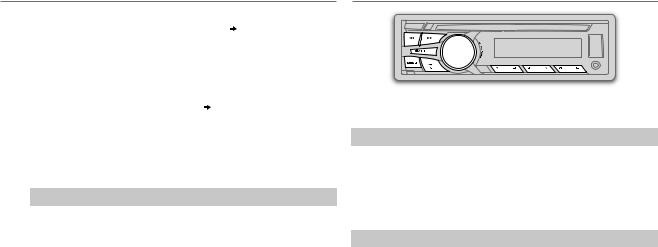
DIGITAL RADIO (DAB) ANALOG RADIO
PTY-STBY |
Automatically switch from any source to Digital Radio ensembles |
|
broadcasting a selected type of program. ( PTY code) |
|
OFF: Cancels. |
|
|
DAB L-BAND |
ON: Receives L-BAND ensemble during digital audio reception. ; |
|
OFF: Cancels. |
|
|
DAB ANT PWR |
ON: Supplies power to the DAB antenna. Selects when using the DAB |
|
antenna with booster. ; OFF: Does not supply power. Selects when using |
|
passive antenna without booster. ( 23) |
|
|
PTY code: NEWS, AFFAIRS, INFO, SPORT, EDUCATE, DRAMA, CULTURE, SCIENCE,
VARIED, POP M (music), ROCK M (music), EASY M (music), LIGHT M (music),
CLASSICS, OTHER M (music), WEATHER, FINANCE, CHILDREN, SOCIAL, RELIGION, PHONE IN, TRAVEL, LEISURE, JAZZ, COUNTRY, NATION M (music), OLDIES, FOLK M
(music), DOCUMENT
Replay
1Press the volume knob.
“REPLAY MODE” appears and the unit memorize this paused position.
2Press the volume knob again to start replay.
You can replay a certain length of time of the current service (depending on the audio bit rate).
During Replay...
•To pause or resume playback, press the volume knob.
•To skip the current song backward/forward, press S / T (or press H/I on RM-RK52).
•To rewind/fast-forward, press and hold S / T (or press and hold H/I on RM-RK52).
•To exit from Replay and go to live, press and hold the volume knob.
“ST” lights up when receiving an FM stereo broadcast with sufficient signal strength.
Search for a station
1 Press B/SOURCE to select FM or AM.
2Press S/ T (or press H/I on RM-RK52) to search for a station automatically.
(or)
Press and hold S/ T (or press and hold H/I on RM-RK52) until
“M” flashes, then press repeatedly to search for a station manually.
Store a station
You can store up to 18 stations for FM and 6 stations for AM. While listening to a station....
Press and hold one of the number buttons (KD-DB95BT: 1 to 5 / KD-DB65: 1 to 6) to store.
(or)
1 Press and hold the volume knob until “PRESET MODE” flashes.
2Turn the volume knob to select a preset number, then press the knob.
The preset number flashes and “MEMORY” appears.
•To select a stored station: Press one of the number buttons (KD-DB95BT: 1 to 5 / KD-DB65: 1 to 6).
(or)
Press MENU, then turn the volume knob to select a preset number and press the knob to confirm.
ENGLISH | 9
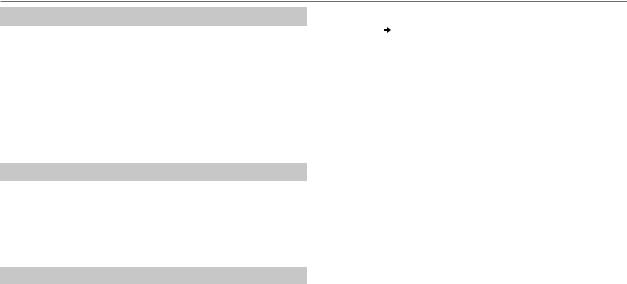
ANALOG RADIO
Search for your favorite program (PTY Search)
Available only for FM source.
1 Press and hold G T/P.
2Turn the volume knob to select a PTY code, then press the knob to start searching.
If there is a station broadcasting a program of the same PTY code as you have selected, that station is tuned in.
PTY code: NEWS, AFFAIRS, INFO, SPORT, EDUCATE, DRAMA, CULTURE, SCIENCE, VARIED, POP M (music), ROCK M (music), EASY M (music), LIGHT M (music), CLASSICS, OTHER M (music), WEATHER, FINANCE, CHILDREN, SOCIAL, RELIGION, PHONE IN, TRAVEL, LEISURE, JAZZ, COUNTRY, NATION M (music), OLDIES, FOLK M (music), DOCUMENT
Activate TA Standby Reception
Press G T/P.
The unit will temporarily switch to Traffic Announcement (TA) (if available).
•In AM source, activate TA will enable traffic announcement interruption from AM to DAB source only.
To deactivate, press G T/P again.
Other settings
1 Press and hold MENU.
2 Turn the volume knob to select [TUNER], then press the knob.
3Turn the volume knob to make a selection (see the following table), then press the knob.
4 Press MENU to exit.
To return to the previous setting item or hierarchy, press G T/P.
10
|
Default: XX |
RADIO TIMER |
( 8) |
|
|
SSM* |
SSM 01 – 06 / SSM 07 – 12 / SSM 13 – 18: Automatically presets up to |
|
18 stations for FM. “SSM” stops flashing when the first 6 stations are stored. |
|
Select SSM 07 – 12 / SSM 13 – 18 to store the following 12 stations. |
IF BAND* |
AUTO: Increases the tuner selectivity to reduce interference noises from |
|
adjacent FM stations. (Stereo effect may be lost.) ; WIDE: Subjects to |
|
interference noises from adjacent FM stations, but sound quality will not be |
|
degraded and the stereo effect will remain. |
|
|
MONO* |
ON: Improves the FM reception, but the stereo effect will be lost. ; |
|
OFF: Cancels. |
|
|
NEWS-STBY* |
ON: The unit will temporarily switch to News Programme if available. ; |
|
OFF: Cancels. |
|
|
REGIONAL* |
ON: Switches to another station only in the specific region using the “AF” |
|
control. ; OFF: Cancels. |
|
|
AF SET* |
ON: Automatically searches for another station broadcasting the same |
|
program in the same Radio Data System network with better reception |
|
when the current reception is poor. ; OFF: Cancels. |
|
|
* Only for FM source.
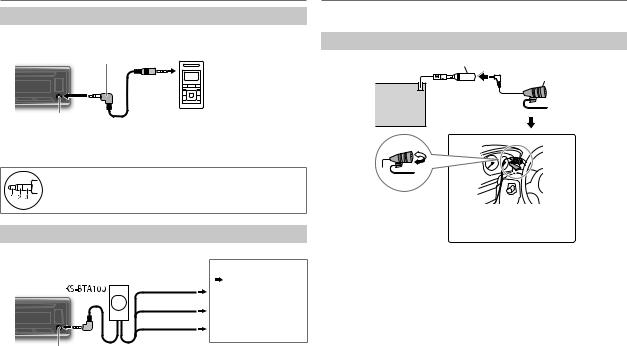
AUX
Use a portable audio player
1Connect a portable audio player (commercially available).
3.5mm stereo mini plug with “L” shaped connector (commercially available)
Auxiliary input jack |
Portable audio player |
2 Select [ON] for [AUX] in [SRC SELECT]. ( 4)
4)
3 Press B/SOURCE to select AUX.
4 Turn on the portable audio player and start playback.
Use a 3-core plug head stereo mini plug for optimum audio output.
Use a Bluetooth® device (for KD-DB65)
1 Connect the Bluetooth adapter, KS-BTA100 (separately purchased).
Wiring harness of the unit
( 23)
Blue/white
Blue/white: Remote
Black
Black: Ground
Brown
Brown: Tel muting
Auxiliary input jack
2 Register (pair) the Bluetooth device with KS-BTA100.
3 Select [BT ADAPTER] for [AUX] in [SRC SELECT]. ( 4).
4).
4 Press B/SOURCE to select BT AUDIO.
5 Start using the Bluetooth device.
For details, refer to the instruction manual of KS-BTA100.
BLUETOOTH® (for KD-DB95BT)
You can operate Bluetooth devices using this unit.
Connect the microphone
MIC (Microphone input terminal)
Microphone (supplied)
Rear panel
Adjust the microphone
angle
Secure using cord clamps (not supplied) if necessary.
If you turn off the unit or detach the control panel during a phone call conversation, the Bluetooth connection is disconnected. Continue the conversation using your mobile phone.
Supported Bluetooth profiles
–Hands-Free Profile (HFP1.5)
–Advanced Audio Distribution Profile (A2DP)
–Audio/Video Remote Control Profile (AVRCP1.3)
–Object Push Profile (OPP)
–Phonebook Access Profile (PBAP)
–Serial Port Profile (SPP)
ENGLISH | 11
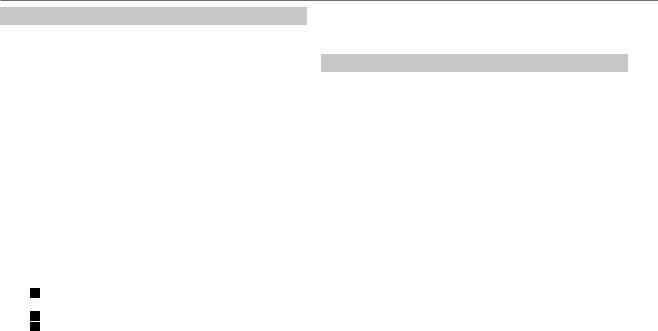
BLUETOOTH®
Pair a Bluetooth device
When connecting a Bluetooth device to the unit for the first time, perform pairing between the unit and the device. Once the pairing is completed, the Bluetooth device will remain registered in the unit even if you reset the unit.
•Up to five devices can be registered (paired) in total.
•A maximum of two Bluetooth phones and one Bluetooth audio device can be connected at any time.
•This unit supports Secure Simple Pairing (SSP).
•Some Bluetooth devices may not automatically connect to the unit after pairing. Connect the device to the unit manually. Refer to the instruction manual of the Bluetooth device for more information.
1 Press B/SOURCE to turn on the unit.
2Search and select “JVC UNIT” on the Bluetooth device.
“BT PAIRING” flashes on the display.
•For some Bluetooth devices, you may need to enter the Personal Identification Number (PIN) code immediately after searching.
3Perform (A) or (B) depending on what scrolls on the display.
•For some Bluetooth devices, pairing sequence may vary from the steps described below.
(A)“[Device Name]”  “XXXXXX”
“XXXXXX”  “VOL – YES”
“VOL – YES”  “BACK – NO”
“BACK – NO”
•“XXXXXX” is a 6-digit passkey randomly generated during each pairing.
Ensure that the passkey which appears on the unit and
Bluetooth device is the same.
Press the volume knob to confirm the passkey.
Operate the Bluetooth device to confirm the passkey.
(B)“[Device Name]”  “VOL – YES”
“VOL – YES”  “BACK – NO”
“BACK – NO”
 Press the volume knob to start pairing.
Press the volume knob to start pairing.
 • If “PAIRING”
• If “PAIRING”  “PIN 0000” scrolls on the display, enter the PIN code “0000” into the Bluetooth device.
“PIN 0000” scrolls on the display, enter the PIN code “0000” into the Bluetooth device.
You can change to a desired PIN code before pairing. ( 15)
15)
•If only “PAIRING” appears, operate the Bluetooth device to confirm pairing.
12
“PAIRING COMPLETED” appears when pairing is completed.
•“ ” will light up when a Bluetooth mobile phone is connected.
” will light up when a Bluetooth mobile phone is connected.
•“ ” will light up when a Bluetooth audio player is connected.
” will light up when a Bluetooth audio player is connected.
Bluetooth compatibility check mode
You can check the connectivity of the supported profile between the Bluetooth device and the unit.
• Make sure there is no Bluetooth device connected.
1Press and hold

 .
.
“BLUETOOTH” “CHECK MODE” appears. “SEARCH NOW USING PHONE”
“CHECK MODE” appears. “SEARCH NOW USING PHONE”  “PIN IS 0000” scrolls on the display.
“PIN IS 0000” scrolls on the display.
2Search and select “JVC UNIT” on the Bluetooth device within 3 minutes.
3Perform (A), (B) or (C) depending on what appears on the display.
(A)“PAIRING”  “XXXXXX” (6-digit passkey): Ensure that the same passkey appears on the unit and Bluetooth device, then operate the Bluetooth device to confirm the passkey.
“XXXXXX” (6-digit passkey): Ensure that the same passkey appears on the unit and Bluetooth device, then operate the Bluetooth device to confirm the passkey.
(B)“PAIRING”  “PIN IS 0000”: Enter “0000” on the Bluetooth device.
“PIN IS 0000”: Enter “0000” on the Bluetooth device.
(C)“PAIRING”: Operate the Bluetooth device to confirm pairing.
After pairing is successful, “PAIRING OK”  “[Device Name]” appears and Bluetooth compatibility check starts.
“[Device Name]” appears and Bluetooth compatibility check starts.
If “CONNECT NOW USING PHONE” appears, operate the Bluetooth device to allow phonebook access to continue.
The connectivity result flashes on the display.
“PAIRING OK” and/or “H.FREE OK”*1 and/or “A.STREAM OK”*2 and/or “PBAP OK”*3 : Compatible
*1 Compatible with Hands-Free Profile (HFP)
*2 Compatible with Advanced Audio Distribution Profile (A2DP) *3 Compatible with Phonebook Access profile (PBAP)
After 30 seconds, “PAIRING DELETED” appears to indicate that pairing has been deleted, and the unit exits check mode.
•To cancel, press and hold B/SOURCE to turn off the power, then turn on the power again.
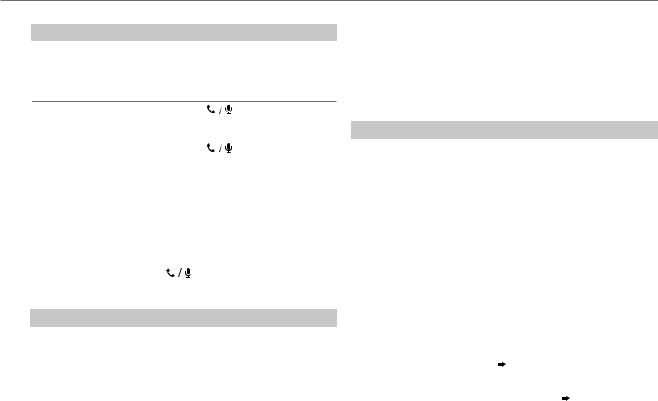
BLUETOOTH®
Bluetooth mobile phone
To
Receive a call
Do this
Press

 or the volume knob.
or the volume knob.
On RM-RK52: Press J/K/H/I/SOURCE.
•When [AUTO ANSWER] is set to the selected time, the unit answers incoming call automatically. ( 14)
14)
Reject an incoming |
Press and hold |
or the volume knob. |
|
call |
On RM-RK52: Press and hold J/K/H/I/ |
||
|
SOURCE. |
|
|
End a call |
Press and hold |
or the volume knob. |
|
|
On RM-RK52: Press and hold J/K/H/I/ |
||
|
SOURCE. |
|
|
Activate or deactivate |
Press the volume knob during a call. |
||
hands-free mode |
• Operations may vary according to the |
||
|
connected Bluetooth mobile phone. |
||
Adjust the phone |
Turn the volume knob during a call. |
||
volume |
Phone volume: [00] to [50] (Default: [15]) |
||
|
• This adjustment will not affect the volume of |
||
|
the other sources. |
|
|
Switch between two |
Press |
repeatedly. |
|
connected phones |
• Not applicable during a call. |
||
Improve the sound quality during a call
While talking on the phone....
1 Press and hold MENU.
2Turn the volume knob to make a selection (see the following table), then press the knob.
3 Press MENU to exit.
To return to the previous setting item or hierarchy, press G T/P.
|
Default: XX |
MIC LEVEL |
–20 — +08 (0): The sensitivity of the microphone increases as the |
|
number increased. |
|
|
NOISE RDCT |
–05 — –20 (–10): Adjust the noise reduction level until the least |
|
noise is being heard during a phone conversation. |
|
|
ECHO CANCEL |
1 — 10 (4): Adjust the echo cancellation delay time until the least |
|
echo is being heard during a phone conversation. |
|
|
Bluetooth mode operations
1 Press

 to enter Bluetooth mode.
to enter Bluetooth mode.
2Turn the volume knob to make a selection (see the following table), then press the knob.
3 Press MENU to exit.
To return to the previous setting item or hierarchy, press G T/P.
RECENT CALL |
1 |
Press the volume knob to select a name or a phone number. |
|
|
• “>” indicates call received, “<“ indicates call made, “M” indicates |
|
|
call missed. |
|
|
• “NO HISTORY” appears if there is no recorded call history or call |
|
2 |
number. |
|
Press the volume knob to call. |
|
PHONEBOOK |
1 |
Turn the volume knob to select a name, then press the knob. |
|
2 |
Turn the volume knob to select a phone number, then press the knob to |
|
|
call. |
|
• If the phone supports PBAP, the phonebook of the connected phone is |
|
|
|
automatically transferred to the unit when pairing. If the phone does |
|
|
not support PBAP, “SEND P.BOOK MANUALLY” appears. Transfer the |
|
|
phonebook manually. ( 15, P.BOOK WAIT) |
|
• This unit can display only non-accent letters. (Accent letters such as “Ú” |
|
|
|
is showns as “U”.) |
|
• |
If the phonebook contains many contacts, ( 14, Select a contact by |
|
|
name). |
|
|
|
ENGLISH | 13
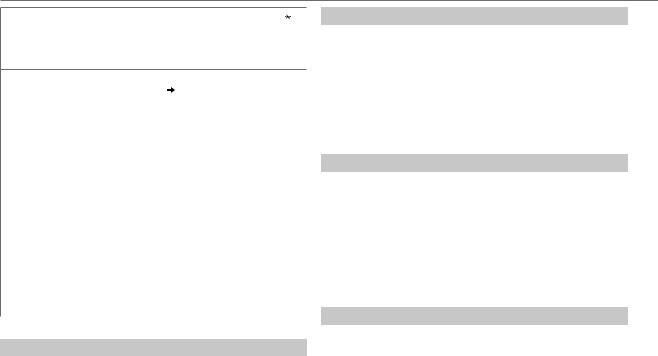
BLUETOOTH®
DIAL NUMBER |
1 Turn the volume knob to select a number (0 to 9) or character ( , #, |
|
+). |
2Press S / T to move the entry position.
Repeat steps 1 and 2 until you finish entering the phone number.
3 Press the volume knob to call.
VOICE |
Speak the name of the contact you want to call or the voice command to |
|
|
|
control the phone functions. ( Use Voice Recognition) |
|
|
|
SETTINGS |
Default: XX |
|
|
|
|
|
AUTO ANSWER |
01 SEC — 30 SEC: The unit answer incoming call automatically in the |
|
|
selected time (seconds). ; OFF: Cancels. |
|
|
|
|
RING TONE |
IN UNIT: The unit rings to notify you when a call/text message comes in. |
|
|
(Default ring tone is different according to the paired device.) |
|
|
• CALL: Selects your preferred ring tone (TONE 1 — 5) for incoming |
|
|
calls. |
|
|
• MESSAGE: Selects your preferred ring tone (TONE 1 — 5) for |
|
|
incoming text messages. |
|
|
IN PHONE: The unit uses the connected phones’ ring tone to notify you |
|
|
when a call/text message comes in. (The connected phone will ring if it |
|
|
does not support this feature.) |
|
RING COLOR |
COLOR 01 — COLOR 29 (COLOR 06): Display zone will change to |
|
|
the selected color during a call or when a text message comes in. ; |
|
|
OFF : Cancels. |
|
|
|
|
MSG NOTICE |
ON: The unit rings and “RCV MESSAGE” appears to notify you of an |
|
|
incoming text message. ; OFF: Cancels. |
Text message notification
When the phone receives a text message, the unit rings and “RCV MESSAGE” appears.
•You cannot read, edit, or send a message through the unit.
•To clear the message, press any button.
14
Use Voice Recognition
1Press and hold

 .
.
The connected phone (which has been paired the earliest) is activated. However, if priority device is connected, pressing and
holding

 activate the priority device. (
activate the priority device. ( 15, PRIORITY)
15, PRIORITY)
2 Speak the name of the contact you want to call or the voice command to control the phone functions.
•Supported Voice Recognition features vary for each phone. Refer to the instruction manual of the connected phone for details.
•This unit also supports the intelligent personal assistant function of iPhone.
Select a contact by name
•You can search through the contacts quickly according to the first letter (A to Z, 0 to 9, and OTHERS).
•“OTHERS” appears if the first character is other than A to Z, 0 to 9.
1 Press

 to enter Bluetooth mode.
to enter Bluetooth mode.
2 Turn the volume knob to select [PHONEBOOK], then press the knob. 3 Press 1 K/2 J to select the desired letter.
4 Turn the volume knob to select a name, then press the knob.
5Turn the volume knob to select a phone number, then press the knob to call.
To return to the previous setting item or hierarchy, press G T/P.
Store a contact in memory
You can store up to 5 contacts.
1 Press

 to enter Bluetooth mode.
to enter Bluetooth mode.
2Turn the volume knob to select [RECENT CALL], [PHONEBOOK], or [DIAL NUMBER], then press the knob.
3Turn the volume knob to select a contact or enter a phone number.
If a contact is selected, press the volume knob to show the phone number.
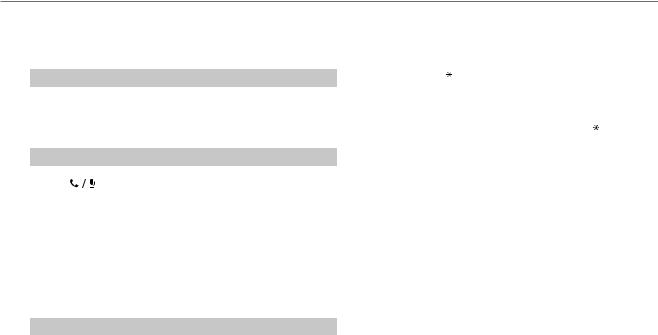
BLUETOOTH®
4Press and hold one of the number buttons (1 to 5).
“MEMORY PX” appears when the contact is stored.
To erase a contact from the preset memory, select [DIAL NUMBER] in step 2 and store a blank number.
Make a call from memory
1 Press

 to enter Bluetooth mode.
to enter Bluetooth mode.
2 Press one of the number buttons (1 to 5).
3Press the volume knob to call.
“NO PRESET” appears if there is no contacts stored.
Delete a contact
Not applicable for mobile phone that supports PBAP.
1 Press |
to enter Bluetooth mode. |
2Turn the volume knob to select [RECENT CALL] or [PHONEBOOK], then press the knob.
3 Turn the volume knob to select a contact or a phone number. 4 Press and hold G T/P.
5Turn the volume knob to select [DELETE] or [DELETE ALL], then press the knob.
DELETE: Selected name or phone number in step 3 is deleted. DELETE ALL: All names or phone numbers from the selected menu in step 2 is deleted.
6 Turn the volume knob to select [YES] or [NO], then press the knob.
Bluetooth mode settings
1 Press and hold MENU.
2 Turn the volume knob to select [BLUETOOTH], then press the knob.
3Turn the volume knob to make a selection (see the following table), then press the knob.
4 Press MENU to exit.
To return to the previous setting item or hierarchy, press G T/P.
|
Default: XX |
|
PHONE |
Selects the phone or audio device to connect or disconnect. |
|
AUDIO |
||
|
||
APPLICATION |
Shows the connected phone name using the JVC Smart Music Control*1 |
|
|
app. “ ” appears in front of the device name. |
|
DELETE PAIR |
1 Turn the volume knob to select a device to delete, then press the |
|
|
knob. |
|
|
2 Turn the volume knob to select [YES] or [NO], then press the knob. |
|
PRIORITY |
Selects a device to be connected as priority device. “ ” appears in front |
|
|
of the device name set as priority. |
|
|
• “NO PAIR” appears if there is no registered device found. |
|
P.BOOK WAIT*2 |
Copies up to 400 numbers from the phonebook memory of a connected |
|
|
phone. |
|
SET PINCODE |
Changes the PIN code (up to 6 digits). |
|
(0000) |
1 Turn the volume knob to select a number. |
|
|
2 Press S / T to move the entry position. |
|
|
Repeat steps 1 and 2 until you finish entering the PIN code. |
|
|
3 Press the volume knob to confirm. |
|
AUTO CNNCT |
ON: The unit automatically reconnect when the Bluetooth device is |
|
|
within range. ; OFF: Cancels. |
|
INITIALIZE |
YES: Updates all the Bluetooth settings (including stored pairing, |
|
|
phonebook, and etc.). ; NO: Cancels. |
|
INFORMATION |
MY BT NAME: Displays the unit name (JVC UNIT). ; |
|
|
MY ADDRESS: Shows address of this unit. |
*1 JVC Smart Music Control is designed to view JVC car receiver status and perform simple control operations on Android smart phones. For JVC Smart Music Control operations, visit JVC website: <http://www.jvc.net/cs/car/>.
*2 Selectable only when the connected phone supports OPP.
ENGLISH | 15

BLUETOOTH® AUDIO SETTINGS
Bluetooth audio player
Operations and display indications may differ according to their availability on the connected device.
To |
Do this |
||
Playback |
1 Press B/SOURCE to select BT AUDIO. |
||
|
2 Operate the Bluetooth audio player to start |
||
|
playback. |
||
|
|
|
|
Pause or resume |
Press MENU (or |
|
on RM-RK52). |
|
|||
playback |
|
|
|
|
|
|
|
Select group or folder |
Press 1 K/2 J (or J/K on RM-RK52). |
||
|
|
|
|
Reverse/forward skip |
Press S/T (or H/I on RM-RK52). |
||
|
|
|
|
Reverse/fast-forward |
Press and hold S/T (or H/I on |
||
|
RM-RK52). |
||
Repeat play |
Press 4 B repeatedly to make a selection. |
||
|
TRACK RPT, ALL RPT, RPT OFF |
||
|
|
|
|
Random play |
Press 3 A repeatedly to make a selection. |
||
|
GROUP RND, ALL RND, RND OFF |
||
|
|
|
|
1 Press and hold MENU.
2Turn the volume knob to make a selection (see the following table), then press the knob.
Repeat step 2 until the desired item is selected.
3 Press MENU to exit.
To return to the previous setting item or hierarchy, press G T/P.
|
|
|
|
Default: XX |
EQ SETTING |
|
|
|
|
|
|
|||
EQ PRESET |
FLAT / HARD ROCK / JAZZ / POP / R&B / TALK / USER1 / USER2 / |
|||
|
VOCAL BOOST / BASS BOOST / CLASSICAL / DANCE: Selects a preset |
|||
|
equalizer. |
|
|
|
|
|
|
||
EASY EQ |
1 USER1/ USER2: Select a preset name. |
|
||
Default: 00 |
2 Adjust your own sound settings. |
|
||
|
SUB.W*1: –08 to +08/ BASS LVL: –06 to +06/ |
|
||
|
MID LVL: –06 to +06/ TRE LVL: –06 to +06 |
|
||
PRO EQ |
1 USER1/ USER2: Select a preset name. |
|
||
|
2 BASS / MIDDLE / TREBLE: Select a sound tone. |
|
||
|
3 Adjust the sound elements of the selected sound tone. |
|||
|
BASS |
Frequency: 60/ 80/ 100/ 200 Hz |
Default: (80 Hz) |
|
|
|
Level: |
–06 to +06 |
(00) |
|
|
Q: |
Q1.0/ Q1.25/ Q1.5/ Q2.0 |
(Q1.0) |
|
MIDDLE |
Frequency: 0.5/ 1.0/ 1.5/ 2.5 kHz |
Default: (1.0 kHz) |
|
|
|
Level: |
–06 to +06 |
(00) |
|
|
Q: |
Q0.75/ Q1.0/ Q1.25 |
(Q1.25) |
|
TREBLE |
Frequency: 10.0/ 12.5/ 15.0/ 17.5 kHz |
Default: (10.0 kHz) |
|
|
|
Level: |
–06 to +06 |
(00) |
|
|
Q: |
Q FIX |
(Q FIX) |
|
|
|
|
|
AUDIO |
|
|
|
|
|
|
|||
BASS BOOST |
+01 / +02: Selects your preferred bass boost level. ; OFF: Cancels. |
|||
|
|
|||
LOUD |
01 / 02: Boosts low or high frequencies to produce a well-balanced sound at |
|||
|
low volume. ; OFF: Cancels. |
|
||
|
|
|
|
|
16
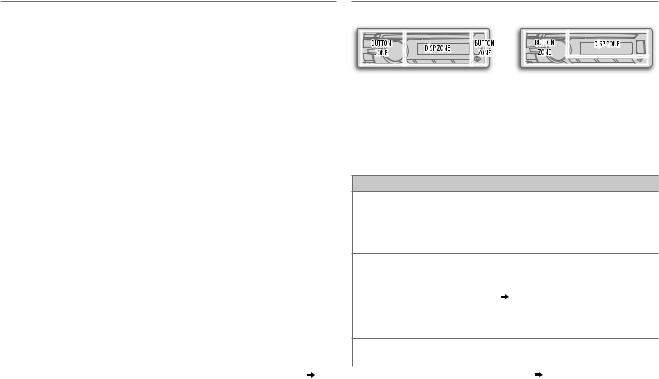
SUB.W LEVEL*1 |
–08 — +08 (00): Adjusts the subwoofer output level. |
SUB.W*2 |
ON / OFF: Turns on or off the subwoofer output. |
SUB.W LPF*1 |
THROUGH: All signals are sent to the subwoofer. ; LOW 55Hz / |
|
MID 85Hz / HIGH 120Hz: Audio signals with frequencies lower than |
|
55 Hz/ 85 Hz/ 120 Hz are sent to the subwoofer. |
|
|
FADER*3*4 |
R06 — F06 (00): Adjusts the front and rear speaker output balance. |
BALANCE*3 |
L06 — R06 (00): Adjusts the left and right speaker output balance. |
VOL ADJUST |
–05 — +05 (00): Presets the volume adjustment level of each source |
|
(compared to the FM volume level). Before adjustment, select the source |
|
you want to adjust. (“VOL ADJ FIX” appears if FM is selected.) |
|
|
AMP GAIN |
LOW POWER: Limits the maximum volume level to 30. (Select if the |
|
maximum power of each speaker is less than 50 W to prevent damaging |
|
the speakers.) ; HIGH POWER: The maximum volume level is 50. |
|
|
D.T.EXP |
ON: Creates realistic sound by compensating the high-frequency |
(Digital Track |
components and restoring the rise-time of the waveform that are lost in |
Expander) |
audio data compression. ; OFF: Cancels. |
|
|
TEL MUTING*5 |
(For KD-DB65) |
|
ON: Mutes the sounds while using the cellular phone (not connected |
|
through KS-BTA100). ; OFF: Cancels. |
|
|
L/O MODE |
SUB.W / REAR: Selects whether rear speakers or a subwoofer are |
|
connected to the REAR/SW line out terminals on the rear panel (through |
|
an external amplifier). |
*1 Displayed only when [L/O MODE] is set to [SUB.W] and [SUB.W] is set to
*2 |
[ON]. |
Displayed only when [L/O MODE] is set to [SUB.W]. |
|
*3 |
This adjustment will not affect the subwoofer output. |
*4 |
If you are using a two-speaker system, set the fader level to [00]. |
*5 |
Does not work if [BT ADAPTER] is selected for [AUX] in [SRC SELECT]. ( 4) |
DISPLAY SETTINGS
KD-DB95BT |
|
|
|
KD-DB65 |
|||||
|
|
|
|
|
|
|
|
|
|
|
|
|
|
|
|
|
|
|
|
|
|
|
|
|
|
|
|
|
|
|
|
|
|
|
|
|
|
|
|
|
|
|
|
|
|
|
|
|
|
|
|
|
|
|
|
|
|
|
|
1 Press and hold MENU.
2Turn the volume knob to make a selection (see the following table), then press the knob.
Repeat step 2 until the desired item is selected.
3 Press MENU to exit.
To return to the previous setting item or hierarchy, press G T/P.
Default: XX
DISPLAY
DIMMER Selects the display and button illumination adjusted in the [BRIGHTNESS] setting.
AUTO: Changes between the day and night adjustments when you turn off or on the car headlights.*1 ; ON: Selects the night adjustments. ; OFF: Selects the day adjustments.
BRIGHTNESS Sets the button, display and USB input terminal brightness for day and night separately.
1 |
DAY / NIGHT: Select day or night. |
2 |
Select a zone for setting. ( Illustration above) |
3Set the brightness level (00 to 31).
(Default: BUTTON ZONE: DAY: 25 ; NIGHT: 09 DISP ZONE: DAY: 31 ; NIGHT: 12)
SCROLL*2 |
ONCE: Scrolls the display information once. ; AUTO: Repeats scrolling at |
|
|
|
5-second intervals. ; OFF: Cancels. |
|
|
|
*1 |
The illumination control wire connection is required. ( 23) |
|
*2 |
Some characters or symbols will not be shown correctly (or will be blanked). |
|
ENGLISH | 17
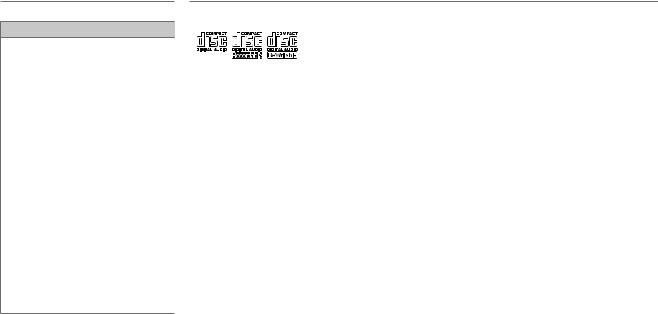
DISPLAY SETTINGS
Default: XX
COLOR (for KD-DB95BT)
PRESET |
Select a color for |
|
|
[BUTTON ZONE]. |
|
|
Default: [COLOR 06] |
|
|
• COLOR 01 to COLOR 29 |
|
|
• USER: The color you have |
|
|
created for [DAY COLOR] or |
|
|
[NIGHT COLOR] is shown. |
|
|
• COLORFLOW01 to |
|
|
COLORFLOW03: Color changes |
|
|
at different speeds. |
|
|
|
|
DAY COLOR |
Store your own day and night |
|
|
colors. |
|
|
1 RED / GREEN / BLUE: Select a |
|
NIGHT COLOR |
||
primary color. |
||
|
2 00 to 31: Select the level. |
|
|
Repeat steps 1 and 2 for all the |
|
|
primary colors. |
|
|
• Your setting is stored to [USER] |
|
|
in [PRESET]. |
|
|
|
|
MENU COLOR |
ON: Changes the button |
|
|
illumination to white color when |
|
|
settings are performed on menu |
|
|
and list search. ; OFF: Cancels. |
MORE INFORMATION
About discs and audio files
•This unit can only play the following CDs:
•This unit can play back multi-session discs; however, unclosed sessions will be skipped during playback.
•Unplayable discs:
-Discs that are not round.
-Discs with coloring on the recording surface or discs that are dirty.
-Recordable/ReWritable discs that have not been finalized.
-8 cm CD. Attempting to insert using an adapter may cause malfunction.
•DualDisc playback: The Non-DVD side of a “DualDisc” does not comply with the “Compact Disc Digital Audio” standard. Therefore, the use of Non-DVD side of a DualDisc on this product cannot be recommended.
•Playable files:
-File extensions: MP3 (.mp3), WMA (.wma), AAC (.m4a)
-Bit rate: MP3: 8 kbps — 320 kbps
WMA: 32 kbps — 192 kbps
AAC: 8 kbps — 320 kbps
-Sampling frequency:
MP3: 48 kHz, 44.1 kHz, 32 kHz, 24 kHz, 22.05 kHz, 16 kHz, 12 kHz, 11.025 kHz, 8 kHz
WMA: 8 kHz — 48 kHz AAC: 8 kHz — 48 kHz
-Variable bit rate (VBR) files.
•Maximum number of characters for file/folder name:
It depends on the disc format used (includes 4 extension characters—<.mp3>, <.wma> or <.m4a>).
-ISO 9660 Level 1 and 2: 32 characters
-Romeo: 32 characters
-Joliet: 32 characters
-Windows long file name: 32 characters
About USB devices
•This unit can play MP3/WMA/AAC/WAV files stored on a USB mass storage class device.
•You cannot connect a USB device via a USB hub.
•Connecting a cable whose total length is longer than 5 m may result in abnormal playback.
•The maximum number of characters for:
-Folder names: 64 characters
-File names: 64 characters
-MP3 Tag: 64 characters
-WMA Tag: 64 characters
-AAC Tag: 64 characters
-WAV Tag: 64 characters
•This unit can recognize a total of 20 480 files, 999 folders (999 files per folder including folder without unsupported files), and of 8 hierarchies.
•This unit cannot recognize a USB device whose rating is other than 5 V and exceeds 1 A.
About iPod/iPhone
•Made for
-iPod touch (1st, 2nd, 3rd, 4th, and 5th generation)
-iPod classic
-iPod nano (3rd, 4th, 5th, 6th and 7th generation)
-iPhone, iPhone 3G, 3GS, 4, 4S, 5
•It is not possible to browse video files on the “Videos” menu in
[HEAD MODE].
•The song order displayed on the selection menu of this unit may differ from that of the iPod/iPhone.
•If some operations are not performed correctly or as intended, visit: <http://www.jvc.net/cs/car/>.
About Bluetooth
•Depending on the Bluetooth version of the device, some Bluetooth devices may not be able to connect to this unit.
•This unit may not work with some Bluetooth devices.
•Signal conditions vary, depending on the surroundings.
18

MORE INFORMATION TROUBLESHOOTING
•For more information about Bluetooth, visit the following JVC website: <http://www.jvc.net/cs/car/>.
About JVC Playlist Creator and JVC Music Control
•This unit supports the PC application JVC Playlist Creator and AndroidTM application JVC Music Control.
•When you play audio file with song data added using the JVC Playlist Creator or JVC Music Control, you can search for audio file by Genres, Artists, Albums, Playlists, and Songs.
•JVC Playlist Creator and JVC Music Control are available from the following web site: <http://www.jvc.net/cs/car/>.
Change the display information
Press DISP repeatedly.
FM or AM Station name (PS)*1  Frequency
Frequency  Program type (PTY)*1*2
Program type (PTY)*1*2  Title*1*2
Title*1*2  Day/ Clock
Day/ Clock  (back to the beginning)
(back to the beginning)
|
*1 |
For FM Radio Data System stations only. |
|
*2 |
If unavailable, “NO PTY” / “NO TEXT” appears. |
DAB*3 |
Service name Title/Artist*4 Dynamic Label Segment (DLS)*4 Ensemble |
|
|
name*3 Day/Clock (back to the beginning) |
|
*3 If no signal, “NO SIGNAL” appears. *4 If not recorded, “NO TEXT” appears.
CD or USB Playing time  Day/Clock
Day/Clock  Disc name*5
Disc name*5  Album title/Artist*6
Album title/Artist*6  Track title*7
Track title*7  Folder/file name*8
Folder/file name*8  (back to the beginning)
(back to the beginning)
*5 Only for CD-DA: If not recorded, “NO NAME” appears.
*6 Only for MP3/WMA/AAC/WAV files: If not recorded, “NO NAME” appears. *7 If not recorded, “NO NAME” appears.
*8 Only for MP3/WMA/AAC/WAV files.
USB-IPOD |
Playing time |
Day/Clock |
Album title/Artist*9 |
Track title*9 |
(back to the |
|
|
beginning) |
|
|
|
|
|
|
*9 If not recorded, “NO NAME” appears. |
|
|
|||
AUX |
AUX |
Day/Clock |
|
|
|
|
BT AUDIO |
(For KD-DB95BT) |
|
|
|
||
|
Playing time |
Day/Clock |
Album title/Artist*10 |
Track title*10 |
(back to the |
|
|
beginning) |
|
|
|
|
|
|
*10 If not recorded, “NO NAME” appears. |
|
|
|||
|
(For KD-DB65) |
|
|
|
||
|
BT AUDIO |
|
Day/Clock |
|
|
|
Symptom |
|
Remedy |
Sound cannot be heard. |
• |
Adjust the volume to the optimum level. |
|
• |
Check the cords and connections. |
|
|
|
“MISWIRING CHK WIRING THEN RESET UNIT” / “WARNING CHK WIRING THEN RESET UNIT” appears and no operations can be done.
Check to be sure the terminals of the speaker wires are insulated properly, then reset the unit. If this does not solve the problem, consult your nearest service center.
Source cannot be selected. |
Check the [SRC SELECT] setting. ( 4) |
DAB reception is poor. |
Make sure [ON] is selected for [DAB ANT PWR]. |
|
( 9) |
|
|
“DAB ANT ERR” appears. |
Check the DAB antenna. If a passive antenna |
|
without booster is used, set [DAB ANT PWR] to |
|
[OFF]. ( 9) |
|
|
Radio reception is poor. / |
• Connect the antenna firmly. |
Static noise while listening to |
• Pull the antenna out all the way. |
the radio. |
|
Correct characters are not |
This unit can only display uppercase letters, |
displayed. |
numbers, and a limited number of symbols. |
“PLEASE” and “EJECT” appear |
Press , then insert the disc correctly. |
alternately. |
|
“IN DISC” appears. |
Make sure nothing is blocking the loading slot |
|
when you eject the disc. |
|
|
Disc cannot be ejected. |
Press and hold to forcibly eject the disc. Be |
|
careful not to drop the disc when it is ejected. |
|
|
Playback order is not as |
The playback order is determined by the file name |
intended. |
(USB) or the order in which files were recorded |
|
(disc). |
Elapsed playing time is not |
This depends on the recording process earlier. |
correct. |
|
ENGLISH | 19
