JVC KD-DB42, KD-DB52 User Manual
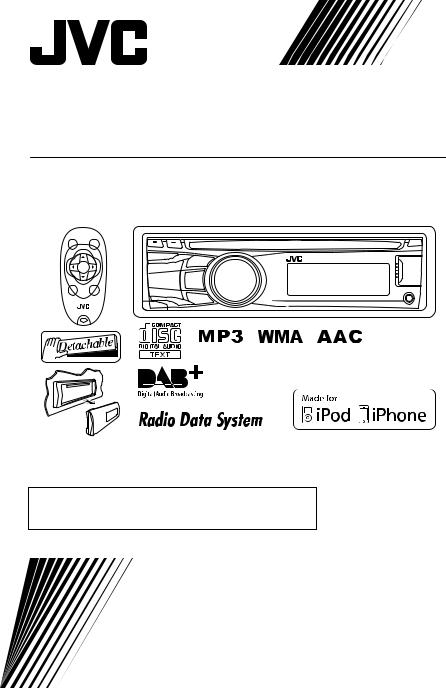
KD-DB52/KD-DB42
ENGLISH  FRANÇAIS
FRANÇAIS 
DEUTSCH 
CD RECEIVER / RÉCEPTEUR CD / CD-RECEIVER
Only for KD-DB52 /
Uniquement pour le KD-DB52 /
Nur bei KD-DB52:
For canceling the display demonstration, see page 4. /
Pour annuler la démonstration des a#chages, référez-vous à la page 4. /
Zum Abbrechen der Displaydemonstration siehe Seite 4.
For installation and connections, refer to the separate manual.
Pour l’installation et les raccordements, se référer au manuel séparé.
Für den Einbau und die Anschlüsse siehe das eigenständige Handbuch.
INSTRUCTIONS
MANUEL D’INSTRUCTIONS
BEDIENUNGSANLEITUNG
LVT2221-001B [E]
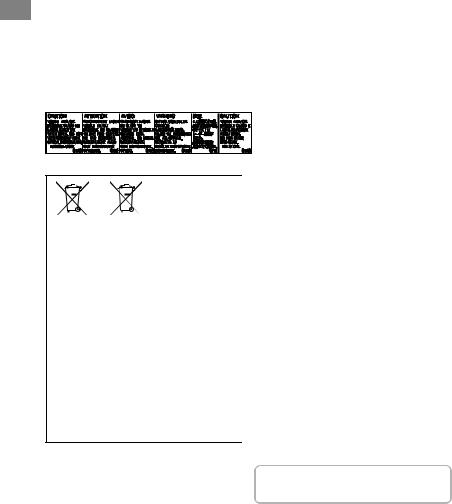
Thank you for purchasing a JVC product.
Please read all instructions carefully before operation, to ensure your complete understanding and to obtain the best possible performance from the unit.
IMPORTANT FOR LASER PRODUCTS
1. CLASS 1 LASER PRODUCT
2.CAUTION: Do not open the top cover. There are no user serviceable parts inside the unit; leave all servicing to quali!ed service personnel.
3.CAUTION: Visible and/or invisible class 1M laser radiation when open. Do not view directly with optical instruments.
4. REPRODUCTION OF LABEL: CAUTION LABEL, PLACED OUTSIDE THE UNIT.
 BATTERY PRODUCTS
BATTERY PRODUCTS
INFORMATION FOR USERS ON DISPOSAL OF OLD EQUIPMENT AND BATTERIES
[EUROPEAN UNION ONLY]
These symbols indicate that the product and the battery with this symbol should not be disposed as general household waste at its end-of-life.
If you wish to dispose of this product and the battery, please do so in accordance with applicable national legislation or other rules in your country and municipality.
By disposing of this product correctly, you will help to conserve natural resources and will help prevent potential negative e!ects on the environment and human health.
NOTICE:
The sign Pb below the symbol for batteries indicates that this battery contains lead.
WARNING:
Stop the car before operating the unit.
CAUTION:
Adjust the volume so that you can hear sounds outside the car. Driving with the volume too high may cause an accident.
Avoid using the USB device or iPod/iPhone if it might hinder driving safety.
CAUTION ON VOLUME SETTING:
Digital devices (CD/USB) produce very little noise compared with other sources. Lower the volume before playing these digital sources to avoid damaging the speakers by the sudden increase of the output level.
TEMPERATURE INSIDE THE CAR:
If you have parked the car for a long time in hot or cold weather, wait until the temperature in the car becomes normal before operating the unit.
CONDENSATION:
When the car is air-conditioned, moisture may collect on the laser lens. This may cause disc read errors. In this case, remove the disc and wait for the moisture to evaporate.
JVC bears no responsibility for any loss of data in iPod/iPhone and/or USB mass storage class device while using this system.
2 | ENGLISH

 HOW TO ATTACH/DETACH THE CONTROL PANEL
HOW TO ATTACH/DETACH THE CONTROL PANEL
 HOW TO RESET YOUR UNIT
HOW TO RESET YOUR UNIT
Your preset adjustments will also be erased.
 HOW TO FORCIBLY EJECT A DISC
HOW TO FORCIBLY EJECT A DISC
(Hold)
0Be careful not to drop the disc when it ejects.
0If this does not work, reset your unit.
 MAINTENANCE
MAINTENANCE
CLEANING THE UNIT
Wipe off the dirt on the panel with a dry silicon or soft cloth. Failure to observe this precaution may result in damage to the unit.
CLEANING THE CONNECTOR
Wipe off dirt on the connector of the unit and panel. Use a cotton swab or cloth.
CONTENTS |
|
Preparation ........................................................... |
4 |
Canceling the display demonstration ....... |
4 |
Setting the clock ............................................ |
4 |
Basic operations ................................................. |
5 |
Listening to the radio ....................................... |
6 |
Listening to the Digital Audio Broadcasting |
|
(DAB) ....................................................................... |
8 |
Listening to a disc ............................................ |
10 |
Listening to a USB device ............................. |
11 |
Listening to an iPod/iPhone (KD-DB52 only) |
|
................................................................................. |
11 |
Listening to other external components |
|
................................................................................. |
13 |
Changing the buttons illumination and |
|
display color (KD-DB52 only) ....................... |
14 |
Adjusting the sound ....................................... |
15 |
Using BluetoothT devices ............................... |
16 |
Menu operations ............................................. |
17 |
Using the remote controller (KD-DB52 only) |
|
................................................................................. |
20 |
Additional information .................................. |
20 |
Troubleshooting .............................................. |
22 |
Specifications .................................................... |
24 |
HOW TO READ THIS MANUAL:
0This manual mainly explains operations using the buttons on the control panel.
0< > indicates the displays on the control panel.
ENGLISH | 3

PREPARATIONTION
 CANCELING THE DISPLAY DEMONSTRATION
CANCELING THE DISPLAY DEMONSTRATION
The display demonstration is always turned on unless you cancel it.
1 Turn on the power. 4 Select <DEMO OFF>.
2
5
(Hold) |
(Initial setting) |
|
|
|
|
3 |
6 |
Complete the procedure. |
|
(Initial setting) |
|
SETTING THE CLOCK |
|
|
1 |
5 |
Adjust the minute. |
(Hold) |
(Initial setting) |
|
|
|
|
2 Select <CLOCK>. |
|
|
|
6 |
Select <24H/12H>. |
3 Select <CLOCK SET>.
7 Select <24 HOUR> or <12 HOUR>.
4 Adjust the hour. |
8 Complete the procedure. |
(Initial setting)
4 | ENGLISH

BASIC OPERATIONS |
|
|
|
|
|
BASIC OPERATIONS |
|
|
|
|
|
|
|
|
|
|
|
|
|
CONTROL PANEL |
|
|
|
|
|
REMOTE CONTROLLER |
|
|
|
Control dial |
|
|
|
|
|
(KD-DB52 only) |
|
|
|
|
|
|
|
|
|
|
|||
|
Display window |
|
|
||||||
|
|
Loading slot |
Ejects the disc |
|
|
||||
|
|
|
|
|
|
|
|
|
|
|
|
|
|
|
|
|
|
|
|
|
|
|
|
|
|
|
|
|
|
|
|
|
|
|
|
|
|
|
|
|
|
|
|
|
Detaches the panel |
|
Front auxiliary |
||
|
Remote |
sensor |
input jack |
|
DO NOT expose to |
USB input terminal |
|
bright sunlight. |
||
|
WHEN YOU PRESS OR HOLD THE FOLLOWING BUTTON(S)...
|
CONTROL PANEL |
REMOTE |
|
GENERAL FUNCTION |
|
CONTROLLER |
|
||
|
|
|
|
|
|
|
- |
0 |
Turns on. |
|
|
0 |
Turns off. (Hold) |
|
|
B/SOURCE |
|
||
|
SOURCE |
Selects the sources. “CD” or “USB” is selectable only when a disc |
||
|
|
|||
|
|
|
is loaded or a USB device is connected. |
|
|
Control dial |
VOL - / + |
Adjusts the volume level. |
|
|
(turn) |
- |
Selects items. |
|
|
|
|
0 |
Attenuates the sound. If the source is “CD” or “USB/USB-IPOD” |
|
Control dial |
d |
|
playback pauses. |
|
0 |
Press the button again to cancel attenuating or resume |
||
|
(press) |
|
||
|
|
|
playback. |
|
|
|
|
|
|
|
|
- |
Confirms selection. |
|
|
|
- |
0 |
Enters DAB mode. (A page 8) |
|
DAB |
0 Enters DAB SORTING mode. (Hold) |
||
|
|
|
0 |
Displays DAB services. |
|
|
|
0 |
Selects the preset sound mode. |
|
EQ |
SOUND |
0 Hold the EQ button on the control panel to enter tone level |
|
|
|
|
|
adjustment directly. (A page 15) |
|
DISP |
- |
0 |
Changes the display information. |
|
0 |
Scrolls the display information. (Hold) |
||
|
|
|
||
|
|
|
0 |
Activates/deactivates TA Standby Reception. (A page 7) |
|
|
|
0 |
Enters PTY Search mode. (Hold) (A page 7) |
|
T/P BACK |
- |
0 |
Selects the controlling terminal of an iPod/iPhone. (Hold) |
|
|
(KD-DB52 only) (A page 12) |
||
|
|
|
|
|
|
|
|
0 |
Returns to the previous menu. |
|
|
|
0 |
Exits from the menu. (Hold) |
|
J |
J |
0 Selects a preset station or service. (A page 6, 8) |
|
|
K |
K |
0 Selects MP3/WMA/AAC folder. (A page 10) |
|
|
|
|
0 |
Searches for a station or service. (A page 6, 8) |
|
E F |
HI |
0 Selects track. (A page 10, 12) |
|
|
|
|
0 |
Fast-forwards or reverses track. (Hold) |
ENGLISH | 5

LISTENINGG TO THETORADIOTHE RADIO
|
SEARCHING FOR A STATION |
A |
ASelect <FM> or <AM>. |
|
BAuto search. (Press) |
|
Manual search. (Hold) |
|
“M” flashes, then press the button repeatedly. |
B
“ST” lights up when receiving an FM stereo broadcast with sufficient signal strength.
 STORING STATIONS IN MEMORY
STORING STATIONS IN MEMORY
MANUAL PRESETTING (FM/AM)
You can preset up to 18 stations for FM and 6 stations for AM.
While listening to a station...
1
(Hold)
“PRESET MODE” flashes.
2 Select preset number.
The preset number flashes and “MEMORY” appears.
AUTO PRESETTING (FM ONLY)
SSM (STRONG-STATION SEQUENTIAL MEMORY)
You can preset up to 18 stations for FM.
 SELECTING A PRESET STATION
SELECTING A PRESET STATION
1
or
2 


 IMPROVING THE FM RECEPTION
IMPROVING THE FM RECEPTION
1
(Hold)
2 |
B<TUNER> |
|
B<MONO> |
|
B<MONO ON> |
0Reception improves, but stereo effect will be lost.
TO RESTORE THE STEREO EFFECT, repeat the same procedure to select <MONO OFF>.
1
|
(Hold) |
2 |
B<TUNER> |
|
B<SSM> |
|
B<SSM 01 – 06> |
“SSM” flashes. When all the stations are stored, “SSM” stops flashing.
TO PRESET <SSM 07 – 12>/<SSM 13 – 18>, repeat steps 1 and 2.
CHANGING THE DISPLAY INFORMATION
(FOR NON-RADIO DATA SYSTEM STATION)
Frequency 1 Clock
(FOR FM RADIO DATA SYSTEM STATION)
Station name (PS) B Frequency B Programme type (PTY) B Clock B (back to the beginning)
6 | ENGLISH
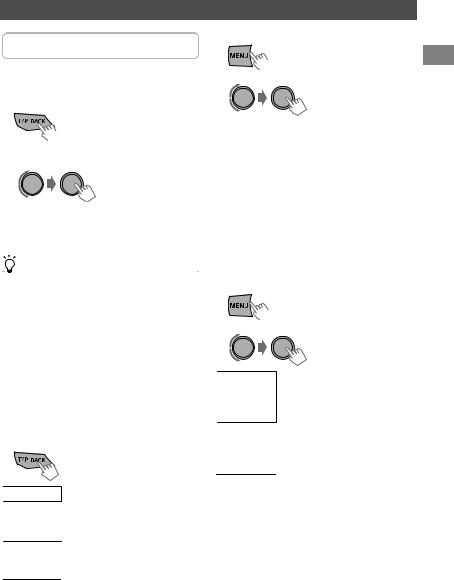
THE FOLLOWING FEATURES ARE AVAILABLE ONLY FOR FM RADIO DATA SYSTEM STATIONS.
 SEARCHING FOR YOUR FAVORITE PROGRAMMES—PROGRAMME TYPE (PTY) SEARCH
SEARCHING FOR YOUR FAVORITE PROGRAMMES—PROGRAMME TYPE (PTY) SEARCH
1
(Hold)
2 Select a PTY code.
PTY Search starts.
If there is a station broadcasting a programme of the same PTY code as you have selected, that station is tuned in.
|
PTY CODES |
|
|
|
|
||
|
NEWS, AFFAIRS, INFO, SPORT, EDUCATE, DRAMA, CULTURE, |
|
|
|
SCIENCE, VARIED, POP M (music), ROCK M (music), EASY M |
|
|
|
(music), LIGHT M (music), CLASSICS, OTHER M (music), |
|
|
|
WEATHER, FINANCE, CHILDREN, SOCIAL, RELIGION, PHONE |
|
|
|
IN, TRAVEL, LEISURE, JAZZ, COUNTRY, NATION M (music), |
|
|
|
OLDIES, FOLK M (music), DOCUMENT |
|
|
|
|
|
|
 ACTIVATING TA/NEWS STANDBY RECEPTION
ACTIVATING TA/NEWS STANDBY RECEPTION
Standby Reception allows the unit to switch temporarily to Traffic Announcement (TA) or NEWS programme from any source other than AM.
TA STANDBY RECEPTION
LISTENING TO THE RADIO
NEWS STANDBY RECEPTION
1
(Hold)
2 |
B<TUNER> |
|
B<NEWS-STBY> |
|
B<NEWS ON> |
The unit will temporarily switch to News Programme if available.
0The volume adjustment for Traffic Announcement or News is automatically memorized. It will be applied the next time the unit switches to Traffic Announcement or News.
 TRACKING THE SAME PROGRAMME —NETWORK-TRACKING RECEPTION
TRACKING THE SAME PROGRAMME —NETWORK-TRACKING RECEPTION
When driving in an area where FM reception is not sufficient enough, this unit automatically tunes in to another FM Radio Data System station of the same network, possibly broadcasting the same programme with stronger signals.
1
(Hold)
2 |
B<TUNER> |
|
B<AF-REG> |
Switches to another station. The AF ON programme may differ from the
one currently received (the AF indicator lights up).
Switches to another station AF-REG ON broadcasting the same
programme (the AF and REG indicators light up).
TP indicator |
TA Standby Reception |
The unit will temporarily switch Lights up to Traffic Announcement (TA) if
available.
Not yet activated. Tune in to Flashes another station providing the
Radio Data System signals.
0 TO DEACTIVATE, press T/P BACK again.
 AUTOMATIC STATION SELECTION—
AUTOMATIC STATION SELECTION—
PROGRAMME SEARCH
When the signal of a preset station you have selected is weak, this unit searches for another station possibly broadcasting the same programme as the original preset station is broadcasting.
<P-SEARCH> (A page 19)
ENGLISH | 7

LISTENING TO THE DIGITAL AUDIO BROADCASTING (DAB)
A or A*
BC
 SEARCHING FOR A SERVICE
SEARCHING FOR A SERVICE
ASelect <DAB>.
*Usable only when switching from other sources.
BStart searching for an ensemble.
0 Auto search. (Press)
When an ensemble is received, searching stops. To stop searching, press the same button again.
0 Manual search. (Hold)
“M” flashes, then press the button repeatedly.
CSelect a service (either primary or secondary) to listen to.
 SEARCHING FOR A SERVICE IN ALPHABETICAL ORDER—ALPHABET SEARCH
SEARCHING FOR A SERVICE IN ALPHABETICAL ORDER—ALPHABET SEARCH
1 Start DAB services sorting.
“DAB SORTING” flashes.
(Hold)
“DAB SORTING” disappears when sorting is complete.
2 Display the services.
The services appear in alphabetical order.
0 “LIST EMPTY” appears if there is no service.
3Select the desired character. - A to Z Search
0 Skip this step if not many services are available.
4 Select the desired service.
 STORING DAB SERVICES IN MEMORY
STORING DAB SERVICES IN MEMORY
You can preset up to 18 DAB services. While listening to a service...
1
(Hold)
“PRESET MODE” flashes.
2 Select preset number.
The preset number flashes and “MEMORY” appears.
 SELECTING A PRESET DAB SERVICE
SELECTING A PRESET DAB SERVICE
1
or
2 


8 | ENGLISH
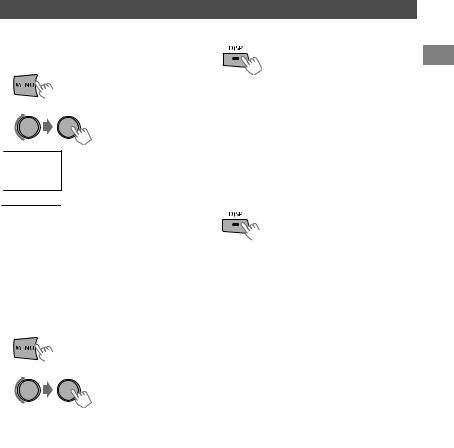
LISTENING TO THE DIGITAL AUDIO BROADCASTING (DAB)
 TRACKING THE SAME PROGRAMME —DAB ALTERNATIVE FREQUENCY (AF) RECEPTION
TRACKING THE SAME PROGRAMME —DAB ALTERNATIVE FREQUENCY (AF) RECEPTION
1
(Hold)
2 |
B<TUNER> |
|
B<DAB AF> |
|
Traces the programme among |
DAB AF ON |
DAB services and FM Radio Data |
|
System stations. |
DAB AF OFF |
Cancels. |
0Alternative Frequency Reception is activated in the default factory setting.
 SEARCHING FOR YOUR FAVORITE PROGRAMMES—PROGRAMME TYPE (PTY) SEARCH
SEARCHING FOR YOUR FAVORITE PROGRAMMES—PROGRAMME TYPE (PTY) SEARCH
(A page 7)
 ACTIVATING STANDBY RECEPTION
ACTIVATING STANDBY RECEPTION
PROGRAMME TYPE STANDBY (PTYSTBY) RECEPTION
1
(Hold)
2 |
B<TUNER> |
|
|
|
B<PTY-STBY> |
3 Select your favorite PTY code. |
||
|
PTY indicator |
PTY Standby Reception |
|
Flashes |
Not yet activated. |
|
Lights up |
The unit is on standby for the |
|
|
target PTY. When the |
|
|
programme starts, “Service |
|
|
name” and “PTY code” flashes |
|
|
alternately. |
0 TO DEACTIVATE, select <OFF> in step 2.
TA STANDBY RECEPTION
TA Standby Reception allows the unit to switch temporarily to Traffic Announcement (TA) from any source.
(A page 7)
CHANGING THE DISPLAY INFORMATION
Service name B Ensemble name B Channel number B Frequency B Programme type (PTY) B Dynamic Label Segment (DLS) B Digital Radio Type/Audio Bit Rate B Clock B (back to the beginning)
0 “NO SIGNAL” appears if there is no signal.
DISPLAYING THE RADIO TEXT INFORMATION
When “D” indicator lights on the display, you can check the Dynamic Label Segment (DLS) directly.
(Hold)
ENGLISH | 9

LISTENINGG TO ATODISCA DISC
 PLAYING A DISC
PLAYING A DISC
The source changes to “CD” and playback starts. All tracks will be played repeatedly until you change the source or eject the disc.
Label side 

TO EJECT A DISC
0If the ejected disc is not removed within 15 seconds, it will automatically reload into the loading slot.
0If the disc cannot be ejected, A page 3.
 SELECTING A FOLDER/TRACK
SELECTING A FOLDER/TRACK
Selects folder.
(For MP3/WMA/AAC)
0 Selects track. (Press)
0 Fast-forwards or reverses the track. (Hold)
 SELECTING A TRACK/FOLDER FROM THE LIST
SELECTING A TRACK/FOLDER FROM THE LIST
1 
The current folder name/track no. appears.
2 Select a folder.
(FOR MP3/WMA/AAC)
The current track title appears.
3 Select a track.
0FOR MP3/WMA/AAC
If the disc contains many folders or tracks, you can fast search for desired folder or track by turning the control dial quickly.
 SELECTING THE PLAYBACK MODES
SELECTING THE PLAYBACK MODES
You can select one of the following playback modes at a time.
1
(Hold)
2
h<REPEAT>1<RANDOM>
3
REPEAT B
|
TRACK RPT |
Repeats current track. |
|
|
|
|
FOLDER RPT * |
Repeats current folder. |
|
|
|
|
RPT OFF |
Cancels repeat playback. |
RANDOM A |
|
|
|
|
|
|
|
Randomly plays all tracks of |
|
FOLDER RND * |
current folder, then tracks of |
|
|
next folders. |
|
|
|
|
ALL RND |
Randomly plays all tracks. |
|
|
|
|
RND OFF |
Cancels random playback. |
* For MP3/WMA/AAC
CHANGING THE DISPLAY INFORMATION
Track no./Playing time B Track no./Clock time B Album title/Artist* B Track title* B (back to the beginning)
*“NO NAME” appears for conventional CDs or if not recorded.
10 | ENGLISH
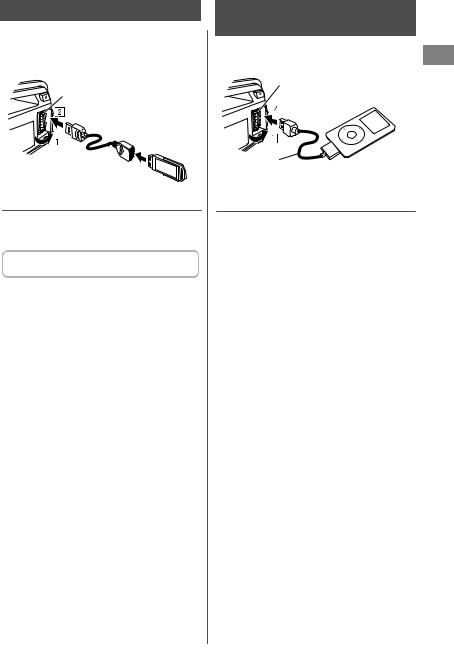
Listening to a USB device
 Playing a USB device
Playing a USB device
USB input terminal
USB 2.0 cable
 (not supplied)
(not supplied)
The source changes to “USB” and playback starts.
0This unit can play MP3/WMA/AAC files stored in a USB mass storage device (such as a USB memory, Digital Audio Player, etc.).
You can operate the USB device in the same way you operate the files on a disc. (A page 10)
Cautions
0Make sure all important data has been backed up.
0Do not pull out and attach the USB device repeatedly while “READING” is shown on the display.
0Electrostatic shock at connecting a USB device may cause abnormal playback of the device. In this case, disconnect the USB device then reset this unit and the USB device.
0Do not leave a USB device in the car, expose to direct sunlight, or high temperature. Failure to do so may result in deformation or cause damages to the device.
0For more details about USB operation, A page 21.
Listening to an iPod/iPhone (KD-DB52 only)
 Playing an iPod/iPhone
Playing an iPod/iPhone
USB input terminal
Apple iPod/iPhone
USB 2.0 cable (accessory of the iPod/iPhone)
The source changes to “USB” B “USB-IPOD” and playback starts.
0iPod/iPhone that can be connected to this unit:
-iPod touch (4th generation)
-iPod touch (3rd generation)
-iPod touch (2nd generation)
-iPod touch (1st generation)
-iPod classic
-iPod with video (5th generation)*
-iPod nano (6th generation)
-iPod nano (5th generation)
-iPod nano (4th generation)
-iPod nano (3rd generation)
-iPod nano (2nd generation)
-iPod nano (1st generation)*
-iPhone 4
-iPhone 3GS
-iPhone 3G
-iPhone
*<IPOD MODE/EXT MODE> are not applicable.
0It is not possible to browse video files on the “Videos” menu in <HEAD MODE>.
0The song order displayed on the selection menu of this unit may differ from that of the iPod.
0When operating an iPod/iPhone, some operations may not be performed correctly or as intended. In this case, visit the following JVC website: <http://www.jvc.jp/english/car/index.html> (English website only).
ENGLISH | 11

LISTENING TO AN IPOD/IPHONE (KD-DB52 ONLY)
 SELECTING THE CONTROL TERMINAL —IPOD SWITCH
SELECTING THE CONTROL TERMINAL —IPOD SWITCH
(Hold)
h<HEAD MODE/IPOD MODE/EXT MODE>
|
HEAD MODE |
Controls iPod playback through |
|
|
this unit. |
|
|
|
|
IPOD MODE |
Controls iPod playback from the |
|
|
iPod/iPhone. |
|
EXT MODE |
Allows any audio signals from |
|
|
iPod/iPhone. The display always |
|
|
shows “EXT MODE”. |
0You can also change the setting using <IPOD SWITCH> in the menu.
 SELECTING A TRACK
SELECTING A TRACK
Applicable under <HEAD MODE/IPODMODE> only.
0 Selects track/chapter. (Press)
0Fast-forwards or reverses the track. (Hold)
 SELECTING A TRACK FROM THE MENU
SELECTING A TRACK FROM THE MENU
Applicable under <HEAD MODE> only.
1
2Select the desired menu.
PLAYLISTS1ARTISTS1ALBUMS1SONGS1POD CASTS1GENRES1COMPOSERS1 (back to the beginning)
3 Select the desired track.
Repeat this step until the desired track is selected.
0If the selected menu contains many tracks, you can fast search for the desired track by turning the control dial quickly.
 SELECTING THE PLAYBACK MODES
SELECTING THE PLAYBACK MODES
You can select one of the following playback modes at a time.
Applicable under <HEAD MODE> only.
1
(Hold)
2
h<REPEAT>1<RANDOM>
3
REPEAT |
B |
|
|
|
ONE RPT |
|
Functions the same as “Repeat |
|
|
One” of the iPod. |
|
|
|
|
|
|
|
|
|
|
ALL RPT |
|
Functions the same as “Repeat |
|
|
All” of the iPod. |
|
|
|
|
|
RANDOM A |
|
||
|
|
|
|
|
SONG RND |
Functions the same as “Shuffle |
|
|
Songs” of the iPod. |
||
|
|
|
|
|
|
|
|
|
ALBUM RND |
Functions the same as “Shuffle |
|
|
Albums” of the iPod. |
||
|
|
|
|
|
|
|
|
|
RND OFF |
|
Cancels random playback. |
0“ALBUM RND” is not applicable for some iPod/ iPhone.
CHANGING THE DISPLAY INFORMATION
Track no./Playing time B Track no./Clock time B Album title/Artist B Track title B (back to the beginning)
12 | ENGLISH
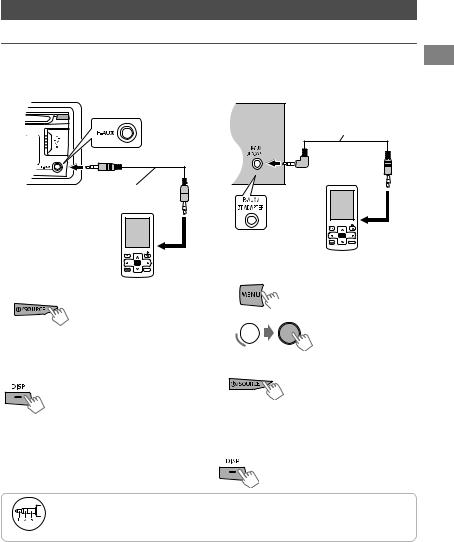
LISTENING TO OTHER EXTERNAL COMPONENTSLISTENING TO OTHER EXTERNAL COMPONENTS
For details, refer also to the instructions supplied with the external components.
 PLAYING AN EXTERNAL COMPONENT FROM FRONT AUX
PLAYING AN EXTERNAL COMPONENT FROM FRONT AUX
1 Connect to F-AUX on the front panel.
3.5 mm stereo mini plug  (not supplied)
(not supplied)
Portable audio player, etc.
2Select <F-AUX>.
3Turn on the connected component and start playing the source.
CHANGING THE DISPLAY INFORMATION
F-AUX1AUX/Clock time
 PLAYING AN EXTERNAL COMPONENT FROM REAR AUX
PLAYING AN EXTERNAL COMPONENT FROM REAR AUX
1Connect to R-AUX on the rear panel.
3.5mm stereo mini plug (with “L” shaped connector) (not supplied)
Portable audio player, etc.
2 Set the source.
A
(Hold)
B 
3 Select <R-AUX>.
B<SRC SELECT> B<R-AUX> B<R-AUX ON>
4Turn on the connected component and start playing the source.
CHANGING THE DISPLAY INFORMATION
R-AUX1AUX/Clock time
Recommended to use a 3-terminal plug head stereo mini plug for optimum audio output.
ENGLISH | 13

CHANGING THE BUTTONS ILLUMINATION AND DISPLAY COLOR (KD-DB52 ONLY)
|
Button zone |
Display zone |
ALL ZONE: INCLUDES BOTH BUTTON ZONE AND DISPLAY |
||
|
ZONE. |
||||
|
|
|
|
|
|
|
|
|
|
|
|
|
|
|
|
|
|
All zone
 SELECTING THE PRESET COLOR
SELECTING THE PRESET COLOR
You can select a preset color for <BUTTON ZONE>, <DISP ZONE>, and <ALL ZONE> separately.
 STORING YOUR OWN COLOR ADJUSTMENTS
STORING YOUR OWN COLOR ADJUSTMENTS
You can store your own day and night colors for <BUTTON ZONE> and <DISP ZONE> separately.
1 |
1 |
(Hold) |
(Hold) |
2 Select <COLOR>. |
2 Select <COLOR SETUP>. |
3 |
3 |
|
BUTTON ZONE |
COLOR 01-29/USER/ |
|
|
COLOR FLOW 01-03* |
|
DISP ZONE |
|
|
* COLOR FLOW 01: |
|
|
|
|
|
ALL ZONE |
|
|
Color changes every 9 |
|
|
|
|
|
|
seconds. |
|
|
COLOR FLOW 02: |
|
|
Color changes every 5 |
|
|
seconds. |
|
|
COLOR FLOW 03: |
|
|
Color changes every 3 |
|
|
seconds. |
0Initial color: BUTTON ZONE [06], DISP ZONE [01], ALL ZONE [06].
0If <ALL ZONE> is selected, the button and display illumination will change to the current/ selected <BUTTON ZONE> color.
|
DAY |
BUTTON |
0 Select a primary color |
|
COLOR |
ZONE |
<RED/GREEN/BLUE>, |
|
and then adjust the |
||
|
|
|
|
|
|
DISP ZONE |
|
|
|
level <00-31>. Repeat |
|
|
NIGHT |
BUTTON |
this procedure until |
|
you have adjusted all |
||
|
COLOR |
ZONE |
|
|
the three primary |
||
|
|
|
|
|
|
DISP ZONE |
colors. |
|
|
|
0 Your adjustment is |
|
|
|
automatically stored |
|
|
|
to “USER”. |
|
|
|
0 If “00” is selected for |
|
|
|
all the primary colors |
|
|
|
for <DISP ZONE>, |
|
|
|
nothing appears on |
|
|
|
the display. |
|
MENU |
ON |
Changes the display and |
|
COLOR |
|
buttons illumination |
|
OFF |
||
|
|
during menu, list search, |
|
|
|
|
|
|
|
|
and playback mode |
|
|
|
operations. |
|
|
|
|
0NIGHT COLOR/DAY COLOR is changed by turning on/off your car’s headlight.
14 | ENGLISH

ADJUSTING THE SOUND
 SELECTING A PRESET SOUND MODE
SELECTING A PRESET SOUND MODE
You can select a preset sound mode suitable for the music genre.
FLATBNATURALBDYNAMICBVOCAL BOOSTBBASS BOOSTBUSERB (back to the beginning)
|
(a) FLAT |
Flat for all range. |
|
|
|
|
(b) NATURAL |
High frequency is boosted. |
|
|
|
|
(c) DYNAMIC |
High and low frequency are |
|
|
boosted. |
|
(d) VOCAL BOOST |
Mid frequency is boosted. |
|
|
|
|
(e) BASS BOOST |
Low frequency is boosted. |
|
|
|
[DB] +15
+10
+5
0
-5
20 |
50 100 200 500 1K 2K 5K 10K 20K [HZ] |
Frequency characteristics of the sounds
 STORING YOUR OWN ADJUSTMENT
STORING YOUR OWN ADJUSTMENT
EASY EQUALIZER
While listening, you can adjust the subwoofer level and tone level of the selected sound mode.
1
(Hold)
2 Adjust the level.
(Initial: [XX])
|
SUB.W* |
00 to 08 [04] |
|
|
|
|
BASS LVL |
-06 to +06 [00] |
|
|
|
|
MID LVL |
-06 to +06 [00] |
|
|
|
|
TRE LVL |
-06 to +06 [00] |
|
|
|
The adjustments are stored and <USER> is activated.
*Available only when <L/O MODE> is set to <SUB.W>.
ADJUSTING THE SOUND
PRO EQUALIZER
1
(Hold)
2 |
B<PRO EQ> |
|
B<BASS/MIDDLE/ |
|
TREBLE> |
3 |
|
Adjust the sound elements of the selected tone.
|
|
(Initial: [XX]) |
|
BASS |
|
|
|
|
|
|
|
|
Frequency |
60/[80]/100/200 Hz |
|
|
|
|
|
|
Level |
LVL -06 to +06 [00] |
|
|
|
|
|
|
Q |
[Q1.0]/Q1.25/Q1.5/Q2.0 |
|
|
|
|
|
MIDDLE |
|
|
|
|
|
|
|
|
Frequency |
0.5/[1.0]/1.5/2.5 kHz |
|
|
|
|
|
|
Level |
LVL -06 to +06 [00] |
|
|
|
|
|
|
Q |
Q0.75/Q1.0/[Q1.25] |
|
|
|
|
|
TREBLE |
|
|
|
|
|
|
|
|
Frequency |
[10.0]/12.5/15.0/17.5 kHz |
|
|
|
|
|
|
Level |
LVL -06 to +06 [00] |
|
|
Q |
[Q FIX] |
|
4 Repeat steps 2 and 3 to adjust other tones.
The adjustments are stored and <USER> is activated.
ENGLISH | 15

USINGBLUETOOTHBLUETOOTHDEVICEST DEVICES
T
For Bluetooth operations, it is required to connect the Bluetooth adapter, KS-BTA100 (separately purchased) to the auxiliary input jack (R-AUX/BT ADAPTER) on the rear of the unit. (A Installation/ Connection Manual)
0KS-BTA100 is not available in some countries. Please contact your dealer where you purchased this unit.
0For details, refer also to the instructions supplied with the Bluetooth adapter and the Bluetooth device.
0Operations may be different depending on the connected device.
 PREPARATION
PREPARATION
1 Register (pair) a Bluetooth device with KS-BTA100.
0 Refer to the instructions manual supplied with KS-BTA100.
2 Change the <SRC SELECT> settings of this unit.
|
B<SRC SELECT> |
|
(Hold) |
B<R-AUX> |
|
B<BT ADAPTER> |
||
|
 USING THE BLUETOOTH MOBILE PHONE
USING THE BLUETOOTH MOBILE PHONE
KS-BTA100 |
|
|
ADJUSTING THE MICROPHONE VOLUME |
||
|
|
|
|
Volume level: High/ Normal (initial)/ Low |
|
|
|
|
(Low) (High) |
|
|
|
|
|
|
|
|
|
|
|
|
0 |
RECEIVING A CALL |
|
|
|
|
When a call comes in... |
|
|
|
|
|
0 |
MAKING A CALL |
|
|
|
|
Making a call to the last connected number from |
|
Microphone |
(Press) |
your phone. |
|||
|
|
|
|||
|
|
|
|
0 |
SWITCHING BETWEEN HANDS-FREE AND PHONE |
|
|
|
|
While talking... |
|
|
|
|
|
|
|
|
|
|
|
0 |
ENDS/REJECTS CALL |
|
|
|
|
0 |
VOICE DIALING |
|
|
|
|
Voice dialing is available only when the |
|
|
|
|
(Hold) |
connected mobile phone has the voice |
|
|
|
|
recognition system. |
||
|
|
|
|
|
|
ABOUT MICROPHONE VOLUME:
0 When you turn off the power of the unit, the volume level changes to Normal.
 USING THE BLUETOOTH AUDIO DEVICE
USING THE BLUETOOTH AUDIO DEVICE
B “BT AUDIO”
(CD receiver)
KS-BTA100 |
|
|
Starts/pauses playback. |
|
|
|
0 |
If playback does not start, operate the |
|
|
|
|
|
Bluetooth audio player to start playback. |
|
|
|
|
|
|
|
0 |
Selects track. (Press) |
|
|
|
0 |
Fast-forwards or reverses the track. (Hold) |
|
|
|
|
|
|
16 | ENGLISH

MENU OPERATIONS |
MENU OPERATIONS |
|
|
1
(Hold)
If no operation is done for about 60 seconds, the operation will be canceled.
2
3 Repeat step 2 if necessary.
0To return to the previous menu, press T/P BACK.
0To exit from the menu, press DISP or MENU.
|
|
Menu item |
Selectable setting (Initial: [XX]) |
|
DEMO |
For settings, A page 4. |
|
|
|
CLOCK SET |
For settings, A page 4. |
|
CLOCK |
24H/12H |
For settings, A page 4. |
|
CLOCK ADJ *1 |
[AUTO]: The built-in clock is automatically adjusted using the clock data in |
|
|
|
(Clock adjustment) |
the DAB signal. |
|
|
|
OFF: Cancels. |
|
COLOR |
For settings, A page 14. (KD-DB52 only) |
|
|
COLOR SETUP |
For settings, A page 14. (KD-DB52 only) |
|
|
|
DIMMER SET |
Selects the display and button illumination adjusted in the <BRIGHTNESS>/ |
|
|
|
<COLOR SETUP> setting. |
|
DIMMER |
|
[AUTO]: Changes between the Day and Night adjustments when you turn |
|
|
off/on the car headlights. *2 |
|
|
|
ON: Selects the Night adjustments. |
|
|
|
OFF: Selects the Day adjustments. |
|
|
|
BRIGHTNESS |
DAY [25] /NIGHT [11]: Selects the display and button illumination |
|
|
|
brightness level 00-31 for day and night. |
|
DISPLAY |
SCROLL *3 |
[ONCE]: Scrolls the display information once. |
|
TAG DISPLAY |
[ON]: Shows the TAG information while playing MP3/WMA/AAC tracks. |
|
|
|
|
AUTO: Repeats scrolling (at 5-second intervals). |
|
|
|
OFF: Cancels. |
|
|
|
OFF: Cancels. |
|
PRO EQ |
For settings, A page 15. |
|
*1 Takes effect only when clock data is received.
*2 The illumination control lead connection is required. (See “Installation/Connection Manual”.) This setting may not work correctly on some vehicles (particularly on those having a control dial for dimming). In this case, change the setting to other than <DIMMER AUTO>.
*3 Some characters or symbols will not be shown correctly (or will be blanked) on the display.
ENGLISH | 17
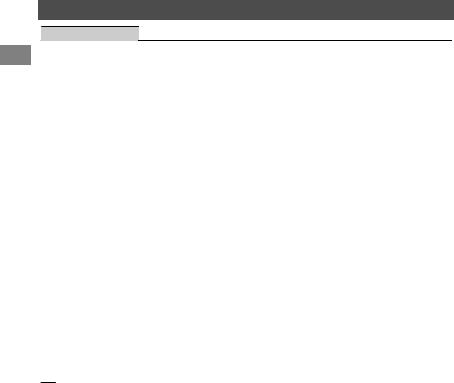
MENU OPERATIONS
AUDIO
Menu item |
Selectable setting (Initial: [XX]) |
FADER *4*5 |
R06-F06 [00]: Adjusts the front and rear speaker output balance. |
BALANCE *5 |
L06-R06 [00]: Adjusts the left and right speaker output balance. |
LOUD |
ON: Boosts low and high frequencies to produce a well-balanced sound at a |
(Loudness) |
low volume level. |
|
[OFF]: Cancels. |
VOL ADJUST |
-05 - +05 [00]: Presets the volume adjustment level of each source, |
(Volume adjust) |
compared to the FM volume level. Before adjustment, select the source you |
|
want to adjust. (“VOL ADJ FIX” appears if “FM” is selected.) |
L/O MODE |
Select if the REAR/SW terminals are used for connecting the following |
(Line output |
devices (through an external amplifier). |
mode) |
SUB.W: Subwoofer |
|
[REAR]: Speakers |
SUB.W LPF *6 |
LOW 55HZ / [LOW 85HZ] / LOW 120HZ: |
(Subwoofer low- |
Audio signals with frequencies lower than 55 Hz/85 Hz/120 Hz are sent to |
pass filter) |
the subwoofer. |
SUB.W LEVEL *6 |
00-08 [04]: Adjusts the subwoofer output level. |
(Subwoofer level) |
|
HPF |
ON: Activates the High Pass Filter. Low frequency signals are cut off from the |
(High-pass filter) |
front/rear speakers. |
|
[OFF]: Deactivates. (All signals are sent to the front/rear speakers.) |
BEEP |
[ON]/OFF: Activates or deactivates the keypress tone. |
(Keytouch tone) |
|
TEL MUTING *7 |
ON: Attenuates the sounds while using the cell phone (not connected |
(Telephone |
through KS-BTA100). |
muting) |
[OFF]: Cancels. |
AMP GAIN *8 |
LOW POWER: VOLUME 00-VOLUME 30 (Select if the maximum power of |
(Amplifier gain) |
each speaker is less than 50 W to prevent damaging the speakers.) |
|
[HIGH POWER]: VOLUME 00-VOLUME 50 |
*4 If you are using a two-speaker system, set the fader level to “00”. *5 This adjustment will not affect the subwoofer output.
*6 Displayed only when <L/O MODE> is set to <SUB.W>.
*7 This setting does not work if <BT ADAPTER> is selected for <R-AUX> of <SRC SELECT>.
*8 The volume level automatically changes to “VOLUME 30” if you change to <LOW POWER> with the volume level set to higher than “VOLUME 30”.
18 | ENGLISH

|
|
|
Menu operations |
|
|
|
|
|
|
|
|
|
|
Menu item |
Selectable setting (Initial: [XX]) |
|
|
|
|
SSM |
For settings, A page 6. (Displayed only when the source is “FM”.) |
|
|
|
|
|
|
||
|
|
AF-REG *9 |
[AF ON]: Activates Alternative Frequency Reception. |
|
|
|
|
|
|
||
|
|
|
AF-REG ON: Activates Alternative Frequency Regionalization Reception. |
|
|
|
|
|
OFF: Cancels. (Selectable only when <DAB AF> is set to <OFF>) (A page 9) |
|
|
|
|
NEWS-STBY *9 |
ON/[OFF]: Activates or deactivates NEWS Standby Reception. (Displayed |
|
|
|
|
(News standby) |
only when the source is “FM”.) (A page 7) |
|
|
|
|
P-SEARCH *9 |
SEARCH ON/[SEARCH OFF]: |
|
|
|
|
(Programme |
Activates Programme Search (if <AF-REG> is set to |
|
|
|
|
search) |
<AF ON> or <AF-REG ON>) or deactivates. |
|
|
|
|
MONO |
[MONO OFF]/MONO ON: |
|
|
|
|
(Monaural mode) |
For settings, A page 6. (Displayed only when the source is “FM”.) |
|
|
|
TUNER |
IF BAND |
[AUTO]: Increases the tuner selectivity to reduce interference noises |
|
|
|
(Intermediate |
between adjacent stations. (Stereo effect may be lost.) |
|
|
|
|
frequency band) |
WIDE: Subject to interference noises from adjacent stations, but sound |
|
|
|
|
|
|
|
||
|
|
|
quality will not be degraded and the stereo effect will remain. |
|
|
|
|
DAB AF |
[ON]/OFF: Activates or deactivates DAB Alternative Frequency Reception. |
|
|
|
|
|
(A page 9) |
|
|
|
|
DAB L-BAND *10 |
ON: Searches BAND-III and L-BAND. |
|
|
|
|
|
[OFF]: Searches only BAND-III. (Displayed only when the source is “DAB”.) |
|
|
|
|
DAB ANT PWR |
[ON]: The unit supplies the power to the DAB aerial with the booster. Select |
|
|
|
|
(Antenna power) |
when using the DAB aerial with the booster. |
|
|
|
|
|
OFF: Select when using the DAB aerial without the booster. |
|
|
|
|
PTY-STBY |
[OFF]: Cancels. |
|
|
|
|
(Programme type |
PTY codes: Activates PTY Standby Reception with one of the PTY codes. |
|
|
|
|
standby) |
(Displayed only when the source is “DAB”.) (A page 9) |
|
|
|
|
DAB Vxxx *11 |
Displays the version number of DAB software. (Displayed only when the |
|
|
|
|
|
source is “DAB”.) |
|
|
|
IPOD SWITCH |
[HEAD MODE]/IPOD MODE/EXT MODE: |
|
|
|
|
(iPod/iPhone control) |
For settings, A page 12. (Displayed only when the source is “USB-IPOD”.) |
|
|
|
|
|
|
(KD-DB52 only) |
|
|
|
|
AM *12 |
[ON]/OFF: Enables or disables “AM” in source selection. |
|
|
|
SELECT |
F-AUX *12 |
[ON]/OFF: Enables or disables “F-AUX” in source selection. |
|
|
|
(Front auxiliary |
|
|
|
|
|
|
|
|
|
|
|
|
input) |
|
|
|
|
SRC |
R-AUX *12 |
ON/OFF: Enables or disables “R-AUX” in source selection. |
|
|
|
(Rear auxiliary |
[BT ADAPTER]: Select if the rear auxiliary input jack is connected to the |
|
|
|
|
|
input) |
Bluetooth adapter, KS-BTA100 (A page 16). The source name will be |
|
|
|
|
|
changed to “BT AUDIO”. |
|
|
*9 Only for FM Radio Data System stations.
*10 When you change the setting, the preset stations will be initialized.
*11 For updating DAB software, visit the following JVC website: <http://www.jvc.jp/english/car/index.html> (English website only).
*12 Displayed only when any source other than the corresponding setting “AM/F-AUX/R-AUX/BT AUDIO” is selected.
ENGLISH | 19

USINGTHETHEREMOTEREMOTECON ROLLERCONTROLLER(KD-DB52 (KDONLY)-DB52 ONLY)
 PREPARING
PREPARING
When you use the remote controller for the first time, pull out the insulation sheet.
Insulation sheet 

 REPLACING THE LITHIUM COIN BATTERY
REPLACING THE LITHIUM COIN BATTERY
0If the effectiveness of the remote controller decreases, replace the battery.
CR2025
CAUTION:
0Danger of explosion if battery is incorrectly replaced. Replace only with the same or equivalent type.
0Battery shall not be exposed to excessive heat such as sunshine, fire, or the like.
KD-DB42 can be controlled with the remote controller RM-RK52. (optionally purchased)
ADDITIONAL INFORMATION
 ABOUT DISCS
ABOUT DISCS
This unit can only play the following CDs:
This unit can play back multi-session discs; however, unclosed sessions will be skipped during playback.
UNPLAYABLE DISCS
0Discs that are not round.
0Discs with coloring on the recording surface or discs that are dirty.
0Recordable/ReWritable disc that has not been finalized. (For details on disc finalization, refer to your disc writing software and your disc recorder instruction manual.)
08 cm (3 inch) CD. Attempt to insert using an adapter can cause malfunction.
WARNING:
0Do not install any battery other than CR2025 or its equivalent.
0Do not leave the remote controller in places (such as dashboards) exposed to direct sunlight for a long time.
0Store the battery in places out of reach of children.
0Do not recharge, short, disassemble, heat the battery, or dispose of it in a fire.
0Do not place the battery with other metallic materials.
0Do not poke the battery with tweezers or similar tools.
0Insulate the battery by wrapping it with tape when disposing or storing it.
This unit is equipped with the steering wheel remote control function. For details, refer also to the instructions supplied with the remote adapter.
HANDLING DISCS
0Do not touch the recording surface of the disc.
0Do not stick tape etc. on the disc, or use a disc with tape stuck on it.
0Do not use any accessories for the disc.
0Clean from the center of the disc and move outwards.
0Clean the disc with a dry silicon or soft cloth. Do not use any solvents.
0When removing discs from this unit, pull them out horizontally.
0Remove the rims from the center hole and disc edge before inserting a disc.
DUALDISC PLAYBACK
The Non-DVD side of a “DualDisc” does not comply with the “Compact Disc Digital Audio” standard. Therefore, the use of Non-DVD side of a DualDisc on this product may not be recommended.
20 | ENGLISH

 AUDIO FILES
AUDIO FILES
PLAYABLE FILES
0File extensions: MP3(.mp3), WMA(.wma), AAC-LC(.m4a)
(regardless of the letter case—upper/lower)
0Bit rate:
MP3: 32 kbps - 320 kbps WMA: 32 kbps - 192 kbps AAC: 8 kbps - 320 kbps
0Sampling frequency:
MP3/AAC: 48 kHz, 44.1 kHz, 32 kHz, 24 kHz, 22.05 kHz, 16 kHz, 12 kHz, 11.025 kHz, 8 kHz WMA: 48 kHz, 44.1 kHz, 32 kHz, 22.05 kHz
0Variable bit rate (VBR) files. (The elapsed time for VBR files will not be displayed correctly.)
UNPLAYABLE FILES
0MP3 files:
-encoded in MP3i and MP3 PRO format
-encoded in an inappropriate format
-encoded with Layer 1/2
0WMA files:
-encoded in lossless, professional, and voice format
-not based upon Windows Media ® Audio
-copy-protected with DRM
0AAC files:
-copy-protected with DRM
0Files which include data such as AIFF, ATRAC3, etc.
MAXIMUM NUMBER OF CHARACTERS FOR FILE/FOLDER NAME
Varies depending on the disc format used (includes 4 extension characters—<.mp3>, <.wma> or <.m4a>).
0ISO 9660 Level 1 and 2: 64 characters
0Romeo: 64 characters
0Joliet: 32 characters
0Windows long file name: 64 characters
OTHERS
0This unit can show WMA Tag and ID3 Tag Version 1.0/1.1/2.2/2.3/2.4 (for MP3).
0The search function works but search speed is not constant.
ADDITIONAL INFORMATION
 ABOUT USB DEVICE
ABOUT USB DEVICE
0When connecting a USB cable, use the USB 2.0 cable.
0You cannot connect a computer or portable HDD to the USB input terminal of the unit.
0Connect only one USB device to the unit at a time. Do not use a USB hub.
0USB devices equipped with special functions such as data security functions cannot be used with the unit.
0Do not use a USB device with 2 or more partitions.
0This unit cannot recognize a USB device whose rating is other than 5 V and exceeds 500 mA.
0This unit may not recognize a memory card inserted into the USB card reader.
0This unit may not play back files in a USB device properly when using a USB extension cord.
0Depending on the shape of the USB devices and connection ports, some USB devices may not be attached properly or the connection might be loose.
0Operation and power supply may not work as intended for some USB devices.
0The maximum number of characters for:
–Folder names: 63 characters
–File names: 63 characters
–MP3 Tag: 60 characters
–WMA Tag: 60 characters
–AAC Tag: 60 characters
0This unit can recognize a total of 65,025 files, 255 folders (255 files per folder including folder without unsupported files), and of 8 hierarchies.
 TRADEMARK AND LICENCE NOTICE
TRADEMARK AND LICENCE NOTICE
0Microsoft and Windows Media are either registered trademarks or trademarks of Microsoft Corporation in the United States and/or other countries.
Only for KD-DB52:
0“Made for iPod” and “Made for iPhone” mean that an electronic accessory has been designed to connect specifically to iPod, or iPhone, respectively, and has been certified by the developer to meet Apple performance standards. Apple is not responsible for the operation of this device or its compliance with safety and regulatory standards. Please note that the use of this accessory with iPod, or iPhone may affect wireless performance.
0iPhone, iPod, iPod classic, iPod nano, and iPod touch are trademarks of Apple Inc., registered in the U.S. and other countries.
ENGLISH | 21

TROUBLESHOOTING
 GENERAL
GENERAL
|
|
|
Symptom |
Remedy/Cause |
|
|
|
Sound cannot be heard from the |
0 Adjust the volume to the optimum level. |
|
|
|
||
|
|
|
speakers. |
0 Check the cords and connections. |
|
|
|
“MISWIRING CHK WIRING THEN |
Check to be sure the terminals of the speaker leads are covered |
|
|
|
RESET UNIT” appears on the |
with insulating tape properly, then reset the unit. (A page 3) |
|
|
|
display and no operations can be |
If the message does not disappear, consult your JVC car audio |
|
|
|
done. |
dealer or a company supplying kits. |
|
|
|
The unit does not work at all. |
Reset the unit. (A page 3) |
|
|
|
“F-AUX” or “R-AUX” cannot be |
Check the <SRC SELECT>B<F-AUX / R-AUX> setting. |
|
|
|
selected. |
(A page 19) |
|
|
|
Sound is sometimes interrupted |
Check to be sure the recommended stereo mini plug is used for |
|
|
|
while listening to an external |
connection. (A page 13) |
|
|
|
component connected to the |
|
|
|
|
auxiliary input jack. |
|
|
|
|
The correct characters are not |
This unit can only display letters (upper case), numbers, and a |
|
|
|
displayed (e.g. album name). |
limited number of symbols. |
 FM/AM
FM/AM
|
Symptom |
Remedy/Cause |
|
SSM automatic presetting does |
Store stations manually. |
|
not work. |
|
|
Static noise while listening to the |
Connect the aerial firmly. |
|
radio. |
|
|
“AM” cannot be selected. |
Check the <SRC SELECT>B<AM> setting. (A page 19) |
 DAB
DAB
|
Symptom |
Remedy/Cause |
|
“NO SIGNAL” appears on the |
Move to an area with stronger signals. |
|
display. |
|
|
“CHK ANTENNA” flashes on the |
Check the cord and connections. |
|
display. |
|
 DISC PLAYBACK
DISC PLAYBACK
|
Symptom |
|
Remedy/Cause |
|
Disc cannot be played back. |
Insert the disc correctly. |
|
|
CD-R/CD-RW cannot be played |
Insert a finalized CD-R/CD-RW (finalize with the component |
|
|
back and track cannot be skipped. |
which you used for recording). |
|
|
Disc sound is sometimes |
0 |
Stop playback while driving on rough roads. |
|
interrupted. |
0 |
Change the disc. |
|
|
0 |
Check the cords and connections. |
|
“NO DISC” appears on the display. |
0 |
Insert a playable disc into the loading slot. |
|
“PLEASE” and “EJECT” appear |
0 |
Press [M], then insert a disc correctly. |
|
alternately on the display. |
|
|
|
“IN DISC” appears on the display. |
The disc cannot be ejected properly. Make sure nothing is |
|
|
|
blocking the loading slot. |
|
22 | ENGLISH

|
|
|
|
TROUBLESHOOTING |
|
|
|
|
MP3/WMA/AAC PLAYBACK |
|
|
||
|
|
|
|
|||
|
|
|
|
|
|
|
|
|
Symptom |
|
Remedy/Cause |
|
|
|
Disc cannot be played back. |
0 |
Record the tracks using a compliant application on the |
|
|
|
|
|
|
||||
|
|
|
|
appropriate discs. (A page 20) |
|
|
|
|
|
0 |
Add appropriate file extensions to the file names. |
|
|
|
“READING” keeps flashing on the |
A longer readout time is required. Do not use too many |
|
|
||
|
display. |
hierarchical levels and folders. |
|
|
||
|
Tracks do not play back in the |
The playback order is determined when the files are recorded. |
|
|
||
|
order you have intended them to |
|
|
|
|
|
|
play. |
|
|
|
|
|
|
The elapsed playing time is not |
This sometimes occurs during playback. This is caused by how |
|
|
||
|
correct. |
the tracks are recorded on the disc. |
|
|
||
|
|
USB DEVICE PLAYBACK |
|
|
|
|
|
|
|
|
|
|
|
|
|
|
|
|
|
|
|
|
Symptom |
|
Remedy/Cause |
|
|
|
“READING” keeps flashing on the |
0 |
A longer readout time is required. Do not use too many |
|
|
|
|
display. |
|
hierarchical levels and folders. |
|
|
|
|
|
|
0 |
Turn off the power then on again. |
|
|
|
|
|
0 |
Reattach the USB device again. |
|
|
|
“NOT SUPPORT” appears on the |
Check whether the track is a playable file format. |
|
|
||
|
display and track skips. |
|
|
|
|
|
|
Tracks/folders are not played back |
The playback order is determined by the file name. Folders with |
|
|
||
|
in the order you have intended. |
names beginning with numbers are sorted in numerical order. |
|
|
||
|
|
|
Folders with names not beginning with numbers are sorted |
|
|
|
|
|
|
according to the file system of the USB device. |
|
|
|
|
0 “CANNOT PLAY” flashes or “NO |
0 |
Check whether the connected USB device is compatible with |
|
|
|
|
|
USB” appears on the display. |
|
this unit. |
|
|
|
0 The unit cannot detect the USB |
0 |
Reattach the USB device again. |
|
|
|
|
|
device. |
|
|
|
|
|
While playing a track, sound is |
The tracks have not been properly copied into the USB device. |
|
|
||
|
sometimes interrupted. |
Copy tracks again into the USB device, and try again. |
|
|
||
|
|
IPOD/IPHONE PLAYBACK (KD-DB52 ONLY) |
|
|
||
|
|
|
|
|||
|
|
|
|
|
|
|
|
|
Symptom |
|
Remedy/Cause |
|
|
|
The iPod does not turn on or does |
0 |
Check the connecting cable and its connection. If this does |
|
|
|
|
not work. |
|
not solve the problem, reset the iPod/iPhone. |
|
|
|
|
|
|
0 |
Turn off the power and then turn it on again. |
|
|
|
|
|
0 |
Detach the iPod/iPhone from this unit, turn off the iPod/ |
|
|
|
|
|
|
iPhone and then turn it on again. |
|
|
|
|
|
0 |
Reset the iPod/iPhone using hardware reset and not the reset |
|
|
|
|
|
|
function in the menu. |
|
|
|
|
|
0 |
Charge the battery of the iPod/iPhone. |
|
|
|
|
|
0 |
Check whether <IPOD SWITCH> setting is appropriate. |
|
|
|
|
|
|
(A page 12) |
|
|
|
The sound is distorted. |
Deactivate the equalizer either on this unit or the iPod/iPhone. |
|
|
||
|
Noise is generated. |
Turn off (uncheck) the “VoiceOver” feature of the iPod. |
|
|
||
|
|
|
For details, visit <http://www.apple.com>. |
|
|
|
|
Playback stops. |
The headphones are disconnected during playback. |
|
|
||
|
|
|
Restart the playback operation. (A page 11) |
|
|
|
|
“CANNOT PLAY” flashes on the |
Check whether the connected iPod/iPhone is compatible with |
|
|
||
|
display. |
this unit. (A page 11) |
|
|
||
ENGLISH | 23
