HP LaserJet 4000, LaserJet 4000 T, LaserJet 4000 N, LaserJet 4000 TN Quick Reference Guide

Quick
Reference
Guide
English
HP LaserJet 4000, 4000 T, 4000 N, and 4000 TN Printers
Quick
Reference
Guide
HP LaserJet 4000, 4000 T,
4000 N, and 4000 TN
Printers
© Copyright Hewlett-Packard
Company 1997, 1998
All Rights Reserved. Reproduction, adaptation, or translation without prior written permission is prohibited, except as allowed under the copyright laws.
Publication number
C4118-91111
First edition, February 1998
Warranty
The information contained in this document is subject to change without notice.
Hewlett-Packard makes no warranty of any kind with respect to this information. HEWLETT-PACKARD SPECIFICALLY DISCLAIMS THE IMPLIED WARRANTY OF MERCHANTABILITY AND FITNESS FOR A PARTICULAR PURPOSE.
Hewlett-Packard shall not be liable for any direct, indirect, incidental, consequential, or other damage alleged in connection with the furnishing or use of this information.
Trademark Credits
Adobe, PostScript, and Adobe Photoshop are trademarks of Adobe Systems Incorporated which may be registered in certain jurisdictions.
Arial, Monotype, and Times New Roman are U.S. registered trademarks of the Monotype Corporation.
CompuServe is a U.S. trademark of CompuServe, Inc.
Helvetica, Palatino, Times, and Times Roman are trademarks of Linotype AG and/or its subsidiaries in the U.S. and other countries.
Microsoft, MS Windows, Windows, and Windows NT are U.S. registered trademarks of Microsoft Corporation.
TrueType is a U.S. trademark of Apple Computer, Inc.
ENERGY STAR is a U.S. registered service mark of the U.S. EPA.
Contents |
|
Control Panel .................................................. |
1 |
To Change a Control Panel Setting ................. |
1 |
To Check the Printer's Configuration ............... |
2 |
To Print a Menu Map ................................ |
2 |
To Print a Configuration Page .................. |
2 |
To Print a PCL or PS Font List ................. |
2 |
Common Printer Messages.............................. |
3 |
Printing Tasks ................................................ |
6 |
Manually Feeding Paper from Tray 1 ............... |
6 |
Selecting the Output Bin .................................. |
7 |
Loading Tray 1 ................................................. |
7 |
Loading Tray 2 (4000/4000 N) ......................... |
8 |
Loading Trays 2 and 3 (4000 T/4000 TN) ........ |
9 |
Loading Optional 500-Sheet Tray .................. |
10 |
Loading Envelopes in the Envelope Feeder .. |
11 |
Special Paper in Tray 1 ................................ |
12 |
Envelopes ...................................................... |
12 |
Transparencies .............................................. |
12 |
Letterhead/Pre-punched ................................ |
12 |
Labels............................................................. |
12 |
Card Stock/Custom Sizes .............................. |
12 |
EN |
Contents |
Contents (continued) |
|
Paper Jams ................................................... |
13 |
Locations........................................................ |
13 |
Input Tray Areas ..................................... |
13 |
Optional Envelope Feeder ...................... |
14 |
Top Cover Area ...................................... |
15 |
Output Areas........................................... |
15 |
Optional Duplexer ................................... |
16 |
Solving Repeated Paper Jams....................... |
17 |
Output Quality Problems ............................. |
19 |
Examples ....................................................... |
19 |
Troubleshooting Steps ................................... |
20 |
Continue Printing When Toner Is Low............ |
22 |
Resetting the Printer .................................... |
23 |
Paper Sizes Supported ................................ |
25 |
For More Information ................................... |
28 |
EN |
Contents |

Control Panel
Printer is |
|
|
|
2-line display |
|
online |
|
|
|
||
Ready |
Go |
Menu |
Cycles through |
||
|
|||||
Processing |
Data |
|
Item |
menus |
|
information |
|
Cycles through |
|||
|
|
||||
|
|
|
|
||
Action is |
Attention |
|
– Value + |
selected menu's |
|
Cancel |
|
items |
|||
required– |
|
|
|||
|
Job |
Select |
Cycles through |
||
see display |
|
||||
|
|
|
|||
|
|
|
|
selected menu |
|
Places printer |
|
|
|
item's values |
|
|
|
|
|
||
online or offline, |
Cancels current |
Saves selected |
|||
resumes printing, |
|||||
control panel |
|||||
and exits menus |
print job |
|
|||
|
setting |
||||
|
|
|
|
||
To Change a Control Panel Setting:
1 Press [Menu] until the desired menu appears.
2 Press [Item] until the desired item appears.
3 Press [– Value +] until the desired setting appears. 4 Press [Select] to save the selection.
5 Press [Go] to exit the menu.
EN |
Control Panel - 1 |
To Check the Printer's
Configuration:
From the printer, you can print the following information pages, which give details about the printer and its configuration:
•Menu Map
•Configuration Page
•PCL or PS Font List
To Print a Menu Map:
1 Press [Menu] until INFORMATION MENU appears.
2 Press [Item] until PRINT MENU MAP appears.
3 Press [Select] to print the menu map.
To Print a Configuration Page:
1 Press [Menu] until INFORMATION MENU appears.
2 Press [Item] until PRINT CONFIGURATION appears.
3 Press [Select] to print the configuration page.
To Print a PCL or PS Font List:
1 Press [Menu] until INFORMATION MENU appears.
2 Press [Item] until PRINT PCL FONT LIST or PRINT PS FONT
LIST appears.
3 Press [Select] to print the font list.
EN |
Control Panel - 2 |

Common Printer Messages
Message Explanation
ACCESS DENIED The control panel function you are trying to MENUS LOCKED access has been locked. See your network
adminstrator.
ENV FEEDER LOAD [TYPE] [SIZE]
Load the requested envelope type and size into the envelope feeder. Make sure the envelope size and type are set correctly from the Paper Handling Menu in the control panel.
Press [Go] if the desired envelope is already loaded in the feeder.
Press [-Value+] to scroll through the available types and sizes. Press [Select] to accept the alternate type or size.
MANUALLY FEED [TYPE] [SIZE]
Load the requested paper into Tray 1.
Press [Go] if the desired paper is already loaded in Tray 1.
Press [-Value+] to scroll through the available types and sizes. Press [Select] to accept the alternate type or size.
OFFLINE |
Press [Go] to place the printer online. |
PERFORM PRINTER It is time to perform routine printer maintenance. MAINTENANCE For more information, see the user's guide for
the printer.
EN |
Control Panel - 3 |
Message |
Explanation |
|
|
TRAY X LOAD |
Load the requested paper into the specified |
[TYPE] [SIZE] |
tray (X). |
|
|
|
Ensure that the trays are correctly adjusted for |
|
size. The tray type settings (and size for Tray 1) |
|
must be set from the printer’s control panel. |
|
If you are trying to print from the optional 500- |
|
sheet tray, be sure to set the paper size dial. |
|
If you are trying to print A4 or letter size paper, |
|
and this message appears, make sure the |
|
default paper size is set correctly from the |
|
Printing Menu in the printer’s control panel. |
|
Press [Go] to print from the next available tray. |
|
Press [-Value+] to scroll through the available |
|
types and sizes. Press [Select] to accept the |
|
alternate type or size. |
|
|
13.X PAPER JAM |
Remove jammed paper from the specified |
[LOCATION] |
location. Open and close the top cover to clear |
|
|
|
the message. |
|
If the message persists after all jams have been |
|
cleared, a sensor may be stuck or broken. |
|
Contact an HP-authorized service or support |
|
provider. (See the HP Support pages in the |
|
user's guide for the printer.) |
EN |
Control Panel - 4 |
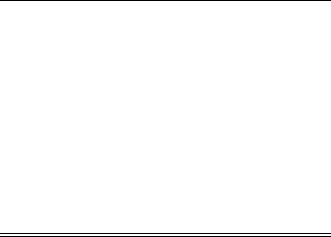
Message Explanation
41.3 UNEXPECTED PAPER SIZE
The paper size you are trying to print is not the same as the settings for the tray.
Make sure that all trays are correctly adjusted for size. (The printer will continue trying to print the job until size settings are correct.)
If you are trying to print from Tray 1, make sure the printer’s control panel setting for paper size is correctly configured.
If you are trying to print from the optional 500sheet tray, be sure to set the paper size dial to match the paper size loaded in the tray.
After performing the actions above, press [Go]. The page containing the error will automatically be reprinted. (Or, you might want to press [Cancel Job] to clear the job from the printer’s memory.)
EN |
Control Panel - 5 |
Printing Tasks
Manually Feeding Paper from Tray 1
The Manual Feed feature allows you to print on special paper from Tray 1, such as envelopes or letterhead. If Manual Feed is selected, the printer will print only from Tray 1.
Select Manual Feed through the software or printer driver. Manual Feed can also be enabled from the Paper Handling Menu in the printer’s control panel.
When Manual Feed is selected, if TRAY 1 MODE=FIRST the printer automatically prints (if paper is in the tray). If TRAY 1 MODE=CASSETTE the printer prompts to load Tray 1 whether or not Tray 1 is loaded. This enables you to load different paper if necessary. Press [Go] to print from Tray 1.
EN |
Printing Tasks - 6 |
