HP LaserJet 500 User Manual

LASERJET PRO 500 COLOR MFP
User Guide
M570

HP LaserJet Pro 500 color MFP M570
User Guide
Copyright and License
© 2014 Copyright Hewlett-Packard
Development Company, L.P.
Reproduction, adaptation, or translation without prior written permission is prohibited, except as allowed under the copyright laws.
The information contained herein is subject to change without notice.
The only warranties for HP products and services are set forth in the express warranty statements accompanying such products and services. Nothing herein should be construed as constituting an additional warranty. HP shall not be liable for technical or editorial errors or omissions contained herein.
Edition 3, 5/2014
Part number: CZ271-90908
Trademark Credits
Adobe®, Acrobat®, and PostScript® are trademarks of Adobe Systems Incorporated.
Apple and the Apple logo are trademarks of Apple Computer, Inc., registered in the U.S. and other countries. iPod is a trademark of Apple Computer, Inc. iPod is for legal or rightholderauthorized copying only. Don't steal music.
Bluetooth is a trademark owned by its proprietor and used by Hewlett-Packard Company under license.
Microsoft®, Windows®, Windows® XP, and Windows Vista® are U.S. registered trademarks of Microsoft Corporation.
PANTONE® is the property of Pantone, Inc.
UNIX® is a registered trademark of The Open Group.

Table of contents
1 Product introduction ..................................................................................................................................... |
1 |
Product comparison .............................................................................................................................................. |
2 |
Product views ........................................................................................................................................................ |
4 |
Product front view ............................................................................................................................... |
4 |
Product back view ............................................................................................................................... |
5 |
Interface ports ..................................................................................................................................... |
6 |
Serial number and model number location ........................................................................................ |
7 |
Control panel ......................................................................................................................................................... |
8 |
Control-panel layout ........................................................................................................................... |
8 |
Control-panel Home screen ................................................................................................................ |
9 |
Control-panel help system ............................................................................................................... |
10 |
Print product reports ........................................................................................................................................... |
11 |
2 Paper trays ................................................................................................................................................. |
13 |
Supported paper sizes ......................................................................................................................................... |
14 |
Supported paper types ........................................................................................................................................ |
16 |
Tray 1 ................................................................................................................................................................... |
18 |
Tray capacity and paper orientation ................................................................................................. |
18 |
Load Tray 1 ........................................................................................................................................ |
20 |
Print envelopes ............................................................................................................... |
22 |
Tray 2 ................................................................................................................................................................... |
23 |
Tray capacity and paper orientation ................................................................................................. |
23 |
Load Tray 2 ........................................................................................................................................ |
24 |
Optional Tray 3 .................................................................................................................................................... |
26 |
Tray capacity and paper orientation ................................................................................................. |
26 |
Load Tray 3 ........................................................................................................................................ |
27 |
3 Parts, supplies, and accessories ................................................................................................................... |
29 |
Order parts, accessories, and supplies ............................................................................................................... |
30 |
HP policy on non-HP supplies ............................................................................................................................. |
31 |
HP anticounterfeit Web site ................................................................................................................................ |
32 |
ENWW |
iii |
Print when a toner cartridge is at estimated end of life ..................................................................................... |
33 |
Enable or disable the At Very Low settings ........................................................................................................ |
34 |
Customer self-repair parts .................................................................................................................................. |
35 |
Accessories .......................................................................................................................................................... |
36 |
Toner cartridges .................................................................................................................................................. |
37 |
Toner-cartridge view ......................................................................................................................... |
37 |
Toner-cartridge information ............................................................................................................. |
38 |
Recycle toner cartridges ................................................................................................. |
38 |
Toner-cartridge storage ................................................................................................. |
38 |
HP policy on non-HP toner cartridges ............................................................................ |
38 |
Replace the toner cartridges ............................................................................................................ |
39 |
Toner collection unit ............................................................................................................................................ |
42 |
Replace the toner collection unit ...................................................................................................... |
42 |
4 Print ........................................................................................................................................................... |
45 |
Supported print drivers (Windows) ..................................................................................................................... |
46 |
HP Universal Print Driver (UPD) ........................................................................................................ |
46 |
UPD installation modes .................................................................................................. |
47 |
Change print-job settings (Windows) .................................................................................................................. |
48 |
Priority for changing print-job settings ............................................................................................ |
48 |
Change the settings for all print jobs until the software program is closed ................................... |
48 |
Change the default settings for all print jobs ................................................................................... |
48 |
Change the product configuration settings ...................................................................................... |
49 |
Change print-job settings (Mac OS X) .................................................................................................................. |
50 |
Priority for changing print-job settings ............................................................................................ |
50 |
Change the settings for all print jobs until the software program is closed ................................... |
50 |
Change the default settings for all print jobs ................................................................................... |
50 |
Change the product configuration settings ...................................................................................... |
51 |
Print tasks (Windows) .......................................................................................................................................... |
52 |
Use a printing shortcut (Windows) ................................................................................................... |
52 |
Create printing shortcuts (Windows) ................................................................................................ |
54 |
Automatically print on both sides (Windows) .................................................................................. |
56 |
Manually print on both sides (Windows) .......................................................................................... |
58 |
Print multiple pages per sheet (Windows) ....................................................................................... |
59 |
Select the page orientation (Windows) ............................................................................................ |
61 |
Select the paper type (Windows) ...................................................................................................... |
63 |
Print the first or last page on different paper (Windows) ................................................................ |
65 |
Scale a document to fit page size (Windows) ................................................................................... |
68 |
Create a booklet (Windows) .............................................................................................................. |
70 |
Print tasks (Mac OS X) .......................................................................................................................................... |
72 |
Use a printing preset (Mac OS X) ....................................................................................................... |
72 |
iv |
ENWW |
Create a printing preset (Mac OS X) .................................................................................................. |
72 |
Automatically print on both sides (Mac OS X) .................................................................................. |
72 |
Manually print on both sides (Mac OS X) .......................................................................................... |
73 |
Print multiple pages per sheet (Mac OS X) ....................................................................................... |
73 |
Select the page orientation (Mac OS X) ............................................................................................ |
73 |
Select the paper type (Mac OS X) ...................................................................................................... |
73 |
Print a cover page (Mac OS X) ........................................................................................................... |
74 |
Scale a document to fit page size (Mac OS X) ................................................................................... |
74 |
Create a booklet (Mac OS X) .............................................................................................................. |
74 |
Additional print tasks (Windows) ........................................................................................................................ |
75 |
Cancel a print job (Windows) ............................................................................................................. |
75 |
Select the paper size (Windows) ....................................................................................................... |
75 |
Select a custom paper size (Windows) ............................................................................................. |
76 |
Print watermarks (Windows) ............................................................................................................ |
76 |
Additional print tasks (Mac OS X) ........................................................................................................................ |
77 |
Cancel a print job (Mac OS X) ............................................................................................................. |
77 |
Select the paper size (Mac OS X) ....................................................................................................... |
77 |
Select a custom paper size (Mac OS X) ............................................................................................. |
77 |
Print watermarks (Mac OS X) ............................................................................................................ |
78 |
Create archival-quality prints ............................................................................................................................. |
79 |
Color printing ....................................................................................................................................................... |
80 |
Use the HP EasyColor option ............................................................................................................. |
80 |
Change the color options (Windows) ................................................................................................ |
80 |
Change the color theme for a print job (Windows) ........................................................................... |
81 |
Change the color options (Mac OS X) ................................................................................................ |
81 |
Manual color options ......................................................................................................................... |
82 |
Match colors ...................................................................................................................................... |
82 |
Use HP ePrint ....................................................................................................................................................... |
84 |
Use AirPrint .......................................................................................................................................................... |
85 |
Use walk-up USB printing .................................................................................................................................... |
86 |
5 Copy ........................................................................................................................................................... |
87 |
Set new default copy settings ............................................................................................................................. |
88 |
Restore copy default settings ............................................................................................................................. |
89 |
Make a single copy ............................................................................................................................................... |
90 |
Make multiple copies ........................................................................................................................................... |
91 |
Copy a multiple-page original ............................................................................................................................. |
92 |
Copy identification cards ..................................................................................................................................... |
93 |
Collate a copy job ................................................................................................................................................. |
94 |
Copy on both sides (duplex) ................................................................................................................................ |
95 |
Copy on both sides automatically ..................................................................................................... |
95 |
ENWW |
v |
Copy on both sides manually ............................................................................................................ |
96 |
Reduce or enlarge a copy .................................................................................................................................... |
97 |
Make color or black and white copies ................................................................................................................. |
98 |
Optimize copy quality .......................................................................................................................................... |
99 |
Adjust the lightness or darkness for copies ..................................................................................................... |
100 |
Adjust the copy image ....................................................................................................................................... |
101 |
Copy in draft mode ............................................................................................................................................ |
102 |
Set the paper size and type for copying on special paper ................................................................................ |
103 |
6 Scan ......................................................................................................................................................... |
105 |
Scan by using the HP Scan software (Windows) ............................................................................................... |
106 |
Scan by using the HP Scan software (Mac OS X) ............................................................................................... |
107 |
Scan to a USB flash drive ................................................................................................................................... |
108 |
Set up scan to network folder and scan to email features .............................................................................. |
109 |
Scan to a network folder ................................................................................................................................... |
110 |
Scan to email ..................................................................................................................................................... |
111 |
Scan by using other software ............................................................................................................................ |
112 |
Scan from a TWAIN-compliant program (Windows) ...................................................................... |
112 |
Scan from a WIA-compliant program (Windows) ........................................................................... |
112 |
7 Fax ........................................................................................................................................................... |
113 |
Connect fax to a telephone line ........................................................................................................................ |
114 |
Set up fax with a telephone answering machine .............................................................................................. |
114 |
Set up fax with an extension phone .................................................................................................................. |
114 |
Setup for stand-alone fax ................................................................................................................................. |
114 |
Configure the fax time, date, and header ......................................................................................................... |
116 |
Use the control panel ...................................................................................................................... |
116 |
Use the HP Fax Setup Wizard .......................................................................................................... |
116 |
Use special characters in fax headers ............................................................................................................... |
116 |
Use the phone book ........................................................................................................................................... |
117 |
Use the control panel to create and edit the fax phone book ........................................................ |
117 |
Delete phone book entries .............................................................................................................. |
117 |
Create and edit speed-dial entries .................................................................................................................... |
118 |
Delete speed-dial entries .................................................................................................................................. |
119 |
Create and edit group-dial entries .................................................................................................................... |
120 |
Delete group-dial entries .................................................................................................................................. |
121 |
Configure send fax settings .............................................................................................................................. |
122 |
Set special dialing symbols and options ........................................................................................ |
122 |
Set a dialing prefix ........................................................................................................ |
122 |
Set the dial tone detection .............................................................................................................. |
122 |
Tone dial or pulse dial .................................................................................................. |
123 |
vi |
ENWW |
Set autoredial and the time between redials ................................................................................. |
123 |
Set light/dark and resolution .......................................................................................................... |
124 |
Set the default light/dark (contrast) setting ............................................................... |
124 |
Set resolution settings ................................................................................................. |
124 |
Set billing codes .............................................................................................................................. |
125 |
Configure receive fax settings .......................................................................................................................... |
126 |
Set fax forwarding .......................................................................................................................... |
126 |
Set the answer mode ...................................................................................................................... |
126 |
Block or unblock fax numbers ........................................................................................................ |
127 |
Set the number of rings-to-answer ................................................................................................ |
127 |
Set distinctive ring .......................................................................................................................... |
128 |
Use autoreduction for incoming faxes ........................................................................................... |
129 |
Set fax reprint settings ................................................................................................................... |
129 |
Set the fax sounds volume ............................................................................................................. |
129 |
Set the alarm volume, phone-line volume, and ring volume ...................................... |
129 |
Set stamp-received faxes ............................................................................................................... |
130 |
Set the private receive feature ....................................................................................................... |
130 |
Set fax polling .................................................................................................................................................... |
130 |
Use fax ............................................................................................................................................................... |
132 |
Supported fax programs ................................................................................................................. |
132 |
Cancel a fax ..................................................................................................................................... |
132 |
Cancel the current fax .................................................................................................. |
132 |
Cancel a pending fax job ............................................................................................... |
133 |
Delete faxes from memory ............................................................................................................. |
133 |
Use fax on a DSL, PBX, or ISDN system .......................................................................................... |
133 |
DSL ................................................................................................................................ |
133 |
PBX ................................................................................................................................ |
134 |
ISDN ............................................................................................................................... |
134 |
Use fax on a VoIP service ................................................................................................................ |
134 |
Fax memory contents are retained when there is a loss of power ................................................ |
134 |
Security issues when connecting internal networks to public phone lines ................................... |
134 |
Fax from the flatbed scanner ......................................................................................................... |
135 |
Fax from the document feeder ....................................................................................................... |
136 |
Use speed dials and group-dial entries .......................................................................................... |
136 |
Send a fax from the software (Windows) ....................................................................................... |
137 |
Send a fax by dialing from a telephone connected to the fax line ................................................ |
138 |
Send a fax with confirmation .......................................................................................................... |
138 |
Schedule a fax to be sent later ....................................................................................................... |
138 |
Send a fax combining an electronic and paper document ............................................................. |
139 |
Use access codes, credit cards, or calling cards ............................................................................. |
139 |
Send faxes internationally ........................................................................................... |
139 |
ENWW |
vii |
Print a fax ........................................................................................................................................ |
140 |
Reprint a fax .................................................................................................................................... |
141 |
Automatically print on both sides of received faxes ...................................................................... |
142 |
Receive faxes when fax tones are audible on the phone line ........................................................ |
142 |
Print a stored fax when the private receive feature is on .............................................................. |
142 |
8 Manage and maintain ................................................................................................................................. |
143 |
Use the HP Reconfiguration Utility to change the product connection (Windows) ......................................... |
144 |
Set up HP Wireless Direct Printing .................................................................................................................... |
145 |
Use HP Web Services applications .................................................................................................................... |
146 |
Configure IP network settings ........................................................................................................................... |
147 |
Printer sharing disclaimer ............................................................................................................... |
147 |
View or change network settings ................................................................................................... |
147 |
Manually configure IPv4 TCP/IP parameters from the control panel ............................................ |
147 |
Rename the product on a network ................................................................................................. |
147 |
Link speed and duplex settings ...................................................................................................... |
149 |
HP Device Toolbox (Windows) ........................................................................................................................... |
150 |
HP Utility for Mac OS X ....................................................................................................................................... |
152 |
Open HP Utility ................................................................................................................................ |
152 |
HP Utility features ........................................................................................................................... |
152 |
Use HP Web Jetadmin software ........................................................................................................................ |
153 |
Economy settings .............................................................................................................................................. |
154 |
Print with EconoMode ..................................................................................................................... |
154 |
Set the Sleep Delay ......................................................................................................................... |
154 |
Set the Auto Power Down delay ..................................................................................................... |
154 |
Product security features .................................................................................................................................. |
156 |
Lock the product ............................................................................................................................. |
156 |
Set or change the product password .............................................................................................. |
156 |
Upgrade the firmware ....................................................................................................................................... |
157 |
Manually upgrade the firmware ..................................................................................................... |
157 |
Set the product to automatically upgrade the firmware ............................................................... |
157 |
9 Solve problems .......................................................................................................................................... |
159 |
Solve problems checklist .................................................................................................................................. |
160 |
Step 1: Make sure that the product is set up correctly .................................................................. |
160 |
Step 2: Check the cabling or wireless connection .......................................................................... |
160 |
Step 3: Check the control panel for error messages ...................................................................... |
161 |
Step 4: Check the paper .................................................................................................................. |
161 |
Step 5: Check the software ............................................................................................................. |
161 |
Step 6: Test print functionality ....................................................................................................... |
161 |
Step 7: Test copy functionality ....................................................................................................... |
162 |
viii |
ENWW |
Step 8: Test the fax functionality ................................................................................................... |
162 |
Step 9: Check the toner cartridge ................................................................................................... |
162 |
Step 10: Try sending a print job from a computer ......................................................................... |
162 |
Step 11: Verify that the product is on the network ........................................................................ |
162 |
Restore the factory-set defaults ...................................................................................................................... |
163 |
Control panel help system ................................................................................................................................ |
164 |
Paper feeds incorrectly or becomes jammed ................................................................................................... |
165 |
The product does not pick up paper ............................................................................................... |
165 |
The product picks up multiple sheets of paper .............................................................................. |
165 |
The document feeder jams, skews, or picks up multiple sheets of paper .................................... |
165 |
Prevent paper jams from the paper trays ...................................................................................... |
166 |
Clear jams .......................................................................................................................................................... |
167 |
Jam locations .................................................................................................................................. |
167 |
Clear jams in the document feeder ................................................................................................. |
168 |
Clear jams in the output bin area .................................................................................................... |
170 |
Clear jams in Tray 1 ......................................................................................................................... |
171 |
Clear jams in Tray 2 ......................................................................................................................... |
173 |
Clear jams in the right door ............................................................................................................. |
174 |
Clear jams in optional Tray 3 .......................................................................................................... |
178 |
Clear jams in the lower right door (Tray 3) ..................................................................................... |
179 |
Improve print quality ......................................................................................................................................... |
180 |
Print from a different software program ....................................................................................... |
180 |
Set the paper-type setting for the print job ................................................................................... |
180 |
Check the paper-type setting (Windows) ..................................................................... |
180 |
Check the paper-type setting (Mac OS X) ..................................................................... |
181 |
Check the toner-cartridge status ................................................................................................... |
181 |
Calibrate the product to align the colors ........................................................................................ |
181 |
Print a cleaning page ...................................................................................................................... |
181 |
Perform additional print quality troubleshooting ......................................................................... |
182 |
Print the print quality page .......................................................................................... |
182 |
Interpret the print quality page .................................................................................... |
182 |
Inspect the toner cartridge for damage ......................................................................................... |
183 |
Check the paper and printing environment .................................................................................... |
183 |
Use paper that meets HP specifications ...................................................................... |
183 |
Check the product environment ................................................................................... |
184 |
Check the EconoMode settings ....................................................................................................... |
184 |
Adjust color settings (Windows) ..................................................................................................... |
185 |
Try a different print driver .............................................................................................................. |
186 |
Improve copy quality ......................................................................................................................................... |
187 |
Check the scanner glass for dirt and smudges ............................................................................... |
187 |
Check the paper settings ................................................................................................................ |
188 |
ENWW |
ix |
Check the image adjustment settings ............................................................................................ |
188 |
Optimize for text or pictures .......................................................................................................... |
189 |
Edge-to-edge copying .................................................................................................................... |
189 |
Clean the pickup rollers and separation pad in the document feeder ........................................... |
189 |
Improve scan quality ......................................................................................................................................... |
191 |
Check the scanner glass for dirt and smudges ............................................................................... |
191 |
Clean the pickup rollers and separation pad in the document feeder ........................................... |
192 |
Improve fax quality ........................................................................................................................................... |
194 |
Check the scanner glass for dirt and smudges ............................................................................... |
194 |
Check the send-fax resolution setting ........................................................................................... |
195 |
Check the error correction setting .................................................................................................. |
195 |
Send to a different fax machine ..................................................................................................... |
195 |
Clean the pickup rollers and separation pad in the document feeder ........................................... |
196 |
Check the fit-to-page setting ......................................................................................................... |
196 |
Check the sender's fax machine ..................................................................................................... |
197 |
The product does not print or it prints slowly .................................................................................................. |
198 |
The product does not print ............................................................................................................. |
198 |
The product prints slowly ............................................................................................................... |
198 |
Solve walk-up USB printing problems .............................................................................................................. |
199 |
The USB Flash Drive menu does not open when you insert the USB flash drive ........................... |
199 |
The file does not print from the USB flash drive ............................................................................ |
199 |
The file that you want to print is not listed in the USB Flash Drive menu ..................................... |
199 |
Solve fax problems ............................................................................................................................................ |
200 |
Checklist for solving fax problems ................................................................................................. |
200 |
Perform a fax diagnostic test ......................................................................................................... |
201 |
Fax trace report ............................................................................................................................... |
202 |
Fax error report printing ................................................................................................................. |
202 |
Print all fax reports ....................................................................................................... |
202 |
Print individual fax reports ........................................................................................... |
202 |
Set the fax error report ................................................................................................ |
203 |
Set the fax-error-correction mode ................................................................................................. |
203 |
Change the fax speed ...................................................................................................................... |
203 |
Solve problems sending faxes ........................................................................................................ |
204 |
An error message displays on the control panel ......................................................... |
204 |
The Communication error message appears ............................................ |
204 |
No dial tone ................................................................................................ |
205 |
The Fax is busy message appears ............................................................. |
205 |
The No fax answer message appears ........................................................ |
205 |
Document feeder paper jam ...................................................................... |
206 |
The Fax storage is full message appears .................................................. |
206 |
Scanner error .............................................................................................. |
206 |
x |
ENWW |
The control panel displays a Ready message with no attempt to send the fax ......... |
206 |
The control panel displays the message "Storing page 1" and does not progress |
|
beyond that message ................................................................................................... |
207 |
Faxes can be received, but not sent ............................................................................. |
207 |
Product is password protected .................................................................................... |
207 |
Unable to use fax functions from the control panel .................................................... |
208 |
Unable to use speed dials ............................................................................................. |
208 |
Unable to use group dials ............................................................................................. |
208 |
Receive a recorded error message from the phone company when trying to send |
|
a fax .............................................................................................................................. |
208 |
Unable to send a fax when a phone is connected to the product ................................ |
209 |
Solve problems receiving faxes ...................................................................................................... |
209 |
The fax does not respond ............................................................................................. |
209 |
The fax has a dedicated phone line ........................................................... |
209 |
An answering machine is connected to the product ................................. |
210 |
The Answer Mode setting is set to the Manual setting ............................. |
210 |
Voice mail is available on the fax line ........................................................ |
210 |
The product is connected to a DSL phone service ..................................... |
211 |
The product uses a fax over IP or VoIP phone service ............................... |
211 |
An error message displays on the control panel ......................................................... |
211 |
The No fax detected. message displays .................................................... |
211 |
The Communication error message appears ............................................ |
212 |
The Fax storage is full message appears .................................................. |
213 |
The Fax is busy message appears ............................................................. |
213 |
A fax is received but does not print .............................................................................. |
213 |
The Private Receive feature is on .............................................................. |
213 |
Sender receives a busy signal ...................................................................................... |
213 |
A handset is connected to the product ...................................................... |
213 |
A phone line splitter is being used ............................................................. |
214 |
No dial tone ................................................................................................................... |
214 |
Cannot send or receive a fax on a PBX line .................................................................. |
214 |
Solve general fax problems ............................................................................................................ |
214 |
Faxes are sending slowly ............................................................................................. |
214 |
Fax quality is poor ........................................................................................................ |
215 |
Fax cuts off or prints on two pages .............................................................................. |
215 |
Solve USB connection problems ....................................................................................................................... |
217 |
Solve wired network problems ......................................................................................................................... |
218 |
Poor physical connection ................................................................................................................ |
218 |
The computer is using the incorrect IP address for the product ................................................... |
218 |
The computer is unable to communicate with the product ........................................................... |
218 |
The product is using incorrect link and duplex settings for the network ...................................... |
219 |
ENWW |
xi |
New software programs might be causing compatibility problems ............................................. |
219 |
The computer or workstation might be set up incorrectly ............................................................ |
219 |
The product is disabled, or other network settings are incorrect ................................................. |
219 |
Solve wireless network problems ..................................................................................................................... |
220 |
Wireless connectivity checklist ....................................................................................................... |
220 |
The product does not print after the wireless configuration completes ...................................... |
221 |
The product does not print, and the computer has a third-party firewall installed ..................... |
221 |
The wireless connection does not work after moving the wireless router or product ................. |
221 |
Cannot connect more computers to the wireless product ............................................................. |
221 |
The wireless product loses communication when connected to a VPN ........................................ |
221 |
The network does not appear in the wireless networks list .......................................................... |
221 |
The wireless network is not functioning ........................................................................................ |
222 |
Perform a wireless network diagnostic test .................................................................................. |
222 |
Reduce interference on a wireless network ................................................................................... |
222 |
Solve product software problems with Windows ............................................................................................. |
223 |
A print driver for the product is not visible in the Printer folder ................................................... |
223 |
An error message was displayed during the software installation ............................................... |
223 |
The product is in Ready mode, but nothing prints ......................................................................... |
223 |
Solve product software problems with Mac OS X ............................................................................................. |
225 |
The print driver is not listed in the Print & Fax or Print & Scan list ................................................ |
225 |
The product name does not appear in the product list in the Print & Fax or Print & Scan list ...... |
225 |
The print driver does not automatically set up the selected product in the Print & Fax or Print |
|
& Scan list ........................................................................................................................................ |
225 |
A print job was not sent to the product that you wanted .............................................................. |
225 |
When connected with a USB cable, the product does not appear in the Print & Fax or Print & |
|
Scan list after the driver is selected. .............................................................................................. |
226 |
You are using a generic print driver when using a USB connection ............................................... |
226 |
Remove software (Windows) ............................................................................................................................ |
227 |
Remove software (Mac OS X) ............................................................................................................................ |
228 |
Solve scan to email problems ........................................................................................................................... |
229 |
Cannot connect to the email server ................................................................................................ |
229 |
The email failed ............................................................................................................................... |
229 |
Unable to scan ................................................................................................................................. |
229 |
Solve scan to network folder problems ............................................................................................................ |
230 |
The scan failed ................................................................................................................................ |
230 |
Index ........................................................................................................................................................... |
231 |
xii |
ENWW |

1 Product introduction
●Product comparison
●Product views
●Control panel
●Print product reports
ENWW |
1 |
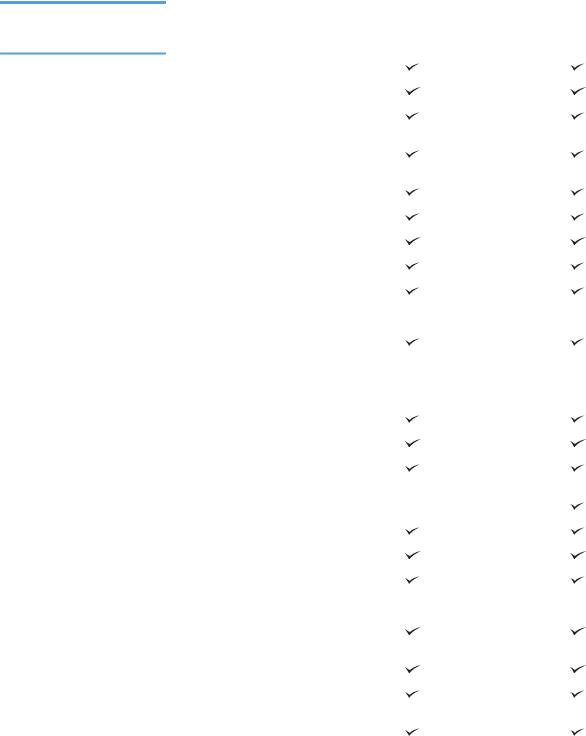
Product comparison
M570dn |
M570dw |
CZ271A |
CZ272A |
Paper handling |
Tray 1 (100-sheet capacity) |
|
|
|
Tray 2 (250-sheet capacity) |
|
|
|
Optional Tray 3 (500-sheet |
|
capacity) |
|
|
|
Standard output bin (250-sheet |
|
capacity) |
|
|
|
Automatic duplex printing |
|
|
Supported operating systems |
Windows XP, 32-bit |
|
|
|
Windows Vista, 32-bit and 64-bit |
|
|
|
Windows 7, 32-bit and 64-bit |
|
|
|
Windows 2003 Server (32-bit, |
|
Service Pack 3), print and scan |
|
drivers only |
|
|
|
Windows 2008 Server, print and |
|
scan drivers only |
|
Windows 2008 Server R2, print and |
|
scan drivers only |
|
|
|
Mac OS X v10.6 and later |
|
|
Connectivity |
Hi-Speed USB 2.0 |
|
|
|
10/100/1000 Ethernet LAN |
|
connection |
|
|
|
Wireless network connection |
|
|
Memory |
256 MB RAM |
|
|
Control-panel display |
Color graphical touch screen |
|
|
Prints 30 pages per minute (ppm) |
|
|
on A4-size paper and 31 ppm on |
|
Letter-size paper |
|
|
|
Walk-up USB printing (no |
|
computer required |
|
|
Copy |
Copies at up to 20 ppm |
|
|
|
Copy resolution is 300 dots per |
|
inch (dpi) |
|
|
|
This document feeder holds up to |
|
50 pages and supports page sizes |
|
from 127 to 356 mm (5 to 14 in) in |
|
length and from 127 to 216 mm (5 |
|
to 8.5 in) in width |
|
|
2 Chapter 1 Product introduction |
ENWW |

M570dn |
M570dw |
CZ271A |
CZ272A |
|
Flatbed scanner supports page |
|
sizes up to 297 mm (11.7 in) in |
|
length and up to 215 mm (8.5 in) in |
|
width |
|
|
|
Automatic duplex copying |
|
|
Scan |
Scans in black and white with |
|
resolution up to 1200 dpi from the |
|
flatbed glass |
|
Scans in color with resolution up to |
|
300 dpi from the document feeder |
|
and up to 600 dpi from the flatbed |
|
glass |
|
|
|
Automatic duplex scanning |
|
|
|
Scan to Email (no software |
|
required) |
|
|
|
Scan to Network Folder (no |
|
software required) |
|
|
|
Walk-up USB scanning (no |
|
computer required) |
|
|
Fax |
V.34 with two RJ-11 fax ports |
|
|
ENWW |
Product comparison 3 |

Product views
●Product front view
●Product back view
●Interface ports
●Serial number and model number location
Product front view
1 |
2 |
|
3 |
14 |
4 |
13 |
5 |
12 |
6 |
|
|
11 |
7 |
|
|
|
8 |
|
9 |
|
10 |
1Latch to release the document-feeder cover (access for clearing jams)
2Document-feeder input tray
3Document-feeder output bin
4Control panel with color touchscreen display (tilts up for easier viewing)
5Walk-up USB port (for printing and scanning without a computer)
6Handle for the right door (access for clearing jams)
7Tray 1
8On/off button
9Jam-access door for optional Tray 3
10Optional Tray 3
11Tray 2
12Front door (access to the toner cartridges and the toner-collection unit)
4 Chapter 1 Product introduction |
ENWW |
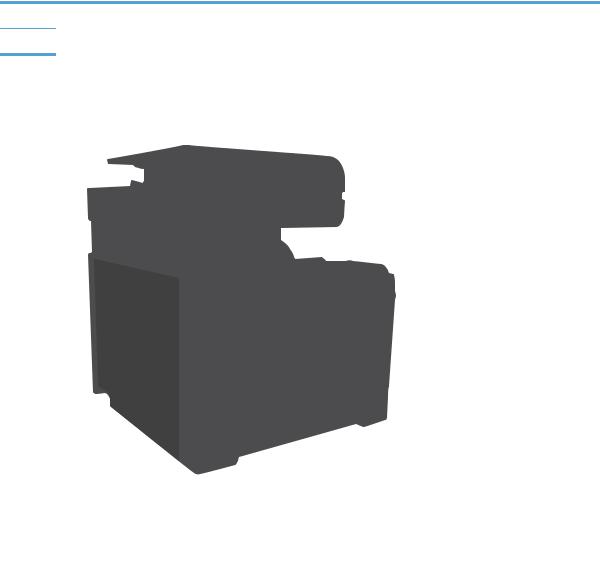
13Output bin
14Scanner handle (to raise the scanner lid)
Product back view
1
3 |
2 |
|
1Formatter (contains the interface ports)
2Power connection
3Slot for a cable-type security lock
ENWW |
Product views 5 |

Interface ports
1
 2
2

 3
3 

 4
4
1Local area network (LAN) Ethernet (RJ-45) network port
2Hi-Speed USB 2.0 printing port
3Telephone “line out” port for attaching an extension phone, answering machine, or other device
4Fax “line in” port for attaching the fax phone line to the product
6 Chapter 1 Product introduction |
ENWW |

Serial number and model number location
The model number and serial number are listed on an identification label located on the back of the product. They are also listed on the inside of the front door. The serial number contains information about the country/region of origin, the product version, production code, and the production number of the product.
Model name |
Model number |
|
|
M570dn |
CZ271A |
|
|
M570dw |
CZ272A |
|
|
ENWW |
Product views 7 |

Control panel
●Control-panel layout
●Control-panel Home screen
●Control-panel help system
Control-panel layout
|
|
|
|
|
|
|
|
|
|
1 |
Wireless light (wireless models |
Indicates the wireless network is enabled. The light blinks while the product is establishing a |
|||||||
|
only) |
connection to the wireless network. |
|||||||
|
|
|
|||||||
2 |
Touchscreen display |
Provides access to the product features and indicates the current status of the product |
|||||||
|
|
|
|||||||
3 |
Attention light |
Indicates a problem with the product |
|||||||
|
|
|
|||||||
4 |
Ready light |
Indicates the product is ready |
|||||||
|
|
|
|||||||
5 |
Help button and light |
Provides access to the control-panel help system |
|||||||
|
|
|
|||||||
6 |
Right arrow button and light |
Moves the cursor to the right or moves the display image to the next screen |
|||||||
|
|
|
|
NOTE: |
This button illuminates only when the current screen can use this feature. |
||||
|
|
|
|||||||
7 |
Cancel button and light |
Clears settings, cancels the current job, or exits the current screen |
|||||||
|
|
|
|
NOTE: |
This button illuminates only when the current screen can use this feature. |
||||
|
|
|
|||||||
8 |
Back button and light |
Returns to the previous screen |
|||||||
|
|
|
|
NOTE: |
This button illuminates only when the current screen can use this feature. |
||||
|
|
|
|||||||
9 |
Left arrow button and light |
Moves the cursor to the left |
|||||||
|
|
|
|
NOTE: |
This button illuminates only when the current screen can use this feature. |
||||
|
|
|
|||||||
10 |
Home button and light |
Provides access to the Home screen |
|||||||
|
|
|
|
|
|
|
|
|
|
8 Chapter 1 Product introduction |
ENWW |
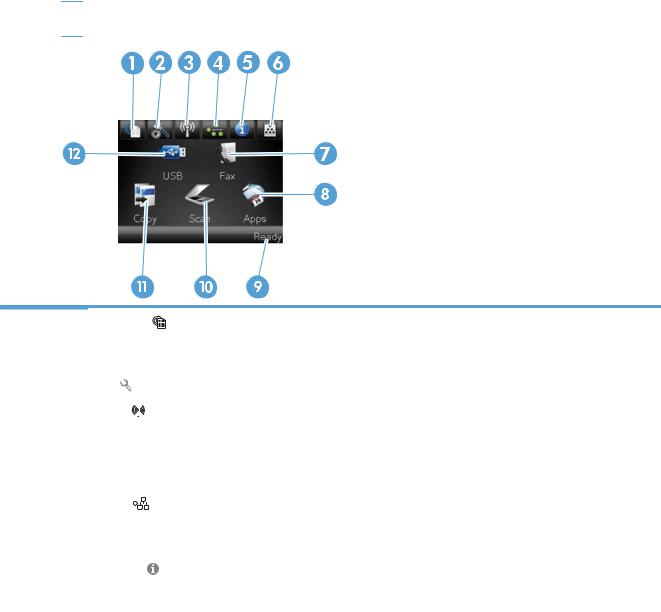
Control-panel Home screen
The Home screen provides access to the product features, and it indicates the product status.
 NOTE: Depending on the product configuration, the features on the Home screen can vary. The layout might also be reversed for some languages.
NOTE: Depending on the product configuration, the features on the Home screen can vary. The layout might also be reversed for some languages.
1 |
Web Services button |
Provides quick access to HP Web Services features, including HP ePrint |
|||||||
|
|
|
|
|
|
|
|
|
HP ePrint is a tool that prints documents by using any email enabled device to send them to |
|
|
|
|
|
|
|
|
|
the product’s email address. |
|
|
|
|||||||
2 |
Setup button |
Provides access to the main menus |
|||||||
|
|
|
|
|
|
|
|||
3 |
Wireless |
|
|
|
button (wireless |
Provides access to the Wireless menu and wireless status information |
|||
|
|||||||||
|
models only) |
NOTE: When you are connected to a wireless network, this icon changes to a set of signal |
|||||||
|
|
|
|
|
|
|
|
|
|
|
|
|
|
|
|
|
|
|
strength bars. |
|
|
|
|
|
|
|
|
|
NOTE: This button does not display when the product is connected to a wired network. |
|
|
|
|
|
|
|
|||
4 |
Network |
|
|
|
|
|
button |
Provides access to network settings and information. From the network settings screen, you |
|
|
|
|
|||||||
|
|
|
|
|
|
|
|
|
can print the Network Summary page. |
|
|
|
|
|
|
|
|
|
NOTE: This button displays only when the product is connected to a network. |
|
|
|
|
|
|||||
5 |
Information |
|
button |
Provides product status information. From the status summary screen, you can print the |
|||||
|
|
|
|
|
|
|
|
|
Configuration Report page. |
|
|
|
|
|
|
||||
6 |
Supplies |
|
|
|
|
|
button |
Provides information about supplies status. From the supplies summary screen, you can |
|
|
|
||||||||
|
|
|
|
|
|
|
|
|
print the Supplies Status page. |
|
|
|
|
|
|||||
7 |
Fax button |
|
|
Provides access to the Fax feature |
|||||
|
|
|
|
|
|||||
8 |
Apps button |
|
|
Provides access to the Apps menu to print directly from Web applications that you have |
|||||
|
|
|
|
|
|
|
|
|
downloaded from the HP ePrintCenter Web site at www.hpeprintcenter.com |
|
|
|
|||||||
9 |
Product status |
Indicates whether the product is ready or is processing a job |
|||||||
|
|
|
|
|
|||||
10 |
Scan button |
|
|
Provides access to the scan features |
|||||
|
|
|
|
|
|||||
11 |
Copy button |
|
|
Provides access to the copy features |
|||||
|
|
|
|
|
|||||
12 |
USB button |
|
|
Provides access to the walkup-USB feature (for printing and scanning without a computer) |
|||||
|
|
|
|
|
|
|
|
|
|
ENWW |
Control panel 9 |

Control-panel help system
The product has a built-in Help system that explains how to use each screen. To open the Help system, touch the Help button in the upper-right corner of the screen.
button in the upper-right corner of the screen.
For some screens, the Help opens to a global menu where you can search for specific topics. You can browse through the menu structure by touching the buttons in the menu.
Some Help screens include animations that guide you through procedures, such as clearing jams.
For screens that contain settings for individual jobs, the Help opens to a topic that explains the options for that screen.
If the product alerts you of an error or warning, touch the Help button to open a message that describes the problem. The message also contains instructions to help solve the problem.
button to open a message that describes the problem. The message also contains instructions to help solve the problem.
10 Chapter 1 Product introduction |
ENWW |

Print product reports
From the Reports menu, you can print several informative pages about the product.
1.From the Home screen on the product control panel, touch the Setup  button.
button.
2.Touch the Reports button.
3.Touch the name of the report that you want to print.
Menu item |
Description |
|
|
|
|
Demo Page |
Prints a page that demonstrates print quality |
|
|
|
|
Menu Structure |
Prints a map of the control panel-menu layout. The active settings for each menu are |
|
|
listed. |
|
|
|
|
Configuration Report |
Prints a list of all the product settings. Includes basic network information when the |
|
|
product is connected to a network. |
|
|
|
|
Supplies Status |
Prints the status for each toner cartridge, including the following information: |
|
|
● |
Estimated percentage of cartridge life remaining |
|
● |
Approximate pages remaining |
|
● |
Part numbers for HP toner cartridges |
|
● |
Number of pages printed |
|
|
|
Network Summary |
Prints a list of all product network settings |
|
|
|
|
Usage Page |
Prints a page that lists PCL pages, PCL 6 pages, PS pages, pages that were jammed or |
|
|
mispicked in the product, monochrome (black and white) or color pages; and reports the |
|
|
page count |
|
|
|
|
PCL Font List |
Prints a list of all the PCL fonts that are installed |
|
|
|
|
PS Font List |
Prints a list of all the PostScript (PS) fonts that are installed |
|
|
|
|
PCL6 Font List |
Prints a list of all the PCL6 fonts that are installed |
|
|
|
|
Color Usage Log |
Prints a report that shows the user name, application name, and color usage information |
|
|
on a job-by-job basis |
|
|
|
|
Service Page |
Prints the service report |
|
|
|
|
Diagnostics Page |
Prints the calibration and color diagnostics pages |
|
|
|
|
Print Quality Page |
Prints a page that helps solve problems with print quality |
|
|
|
|
ENWW |
Print product reports 11 |
12 Chapter 1 Product introduction |
ENWW |

2 Paper trays
●Supported paper sizes
●Supported paper types
●Tray 1
●Tray 2
●Optional Tray 3
ENWW |
13 |

Supported paper sizes
 NOTE: To obtain the best results, select the correct paper size and type in the print driver before printing.
NOTE: To obtain the best results, select the correct paper size and type in the print driver before printing.
Table 2-1 Supported paper sizes
Size and dimensions |
Tray 1 |
Tray 2 |
Tray 3 (optional) |
Automatic duplex |
|
|
|
|
printing |
Letter
216 x 279 mm (8.5 x 11 in)
Legal
216 x 356 mm (8.5 x 14 in)
A4
210 x 297 mm (8.3 x 11.7 in)
RA4
215 x 305 mm (8.5 x 12.0 in)
A5
148 x 210 mm (5.8 x 8.3 in)
B5 (JIS)
182 x 257 mm (7.2 x 10.1 in)
B6 (JIS)
128 x 182 mm (5.0 x 7.2 in)
Executive
184 x 267 mm (7.25 x 10.5 in)
Statement
140 x 216 mm (5.5 x 8.5 in)
4x6
102 x 152 mm (4 x 6 in)
10 x 15 cm
102 x 152 mm (4 x 6 in)
3x5
76 x 127 mm (3 x 5 in)
5x7
127 x 178 mm (5 x 7 in)
5x8
127 x 203 mm (5 x 8 in)
14 Chapter 2 Paper trays |
ENWW |

Table 2-1 Supported paper sizes (continued)
Size and dimensions |
Tray 1 |
Tray 2 |
Tray 3 (optional) |
Automatic duplex |
|
|
|
|
printing |
A6
105 x 148 mm (4.1 x 5.8 in)
Postcard (JIS)
100 x 148 mm (3.9 x 5.8 in)
D Postcard (JIS)
200 x 148 mm (7.9 x 5.8 in)
16K
184 x 260 mm (7.2 x 10.25 in)
16K
195 x 270 mm (7.7 x 10.6 in)
16K
197 x 273 mm (7.75 x 10.75 in)
8.5 x 13
216 x 330 mm (8.5 x 13 in)
Envelope #10
105 x 241 mm (4.1 x 9.5 in)
Envelope B5
176 x 250 mm (6.9 x 9.8 in)
Envelope C5
162 x 229 mm (6.4 x 9 in)
Envelope DL
110 x 220 mm (4.3 x 8.7 in)
Envelope Monarch
98 x 191 mm (3.9 x 7.5 in)
Custom
76 x 127 mm to 216 x 356 mm (3.0 x 5.0 in to 8.5 x 14 in)
Custom
148 x 210 mm to 216 x 297 mm (5.8 x 8.3 in to 8.5 x 11.7 in)
Custom
148 x 210 mm to 216 x 356 mm (5.8 x 8.3 in to 8.5 x 14 in)
ENWW |
Supported paper sizes 15 |
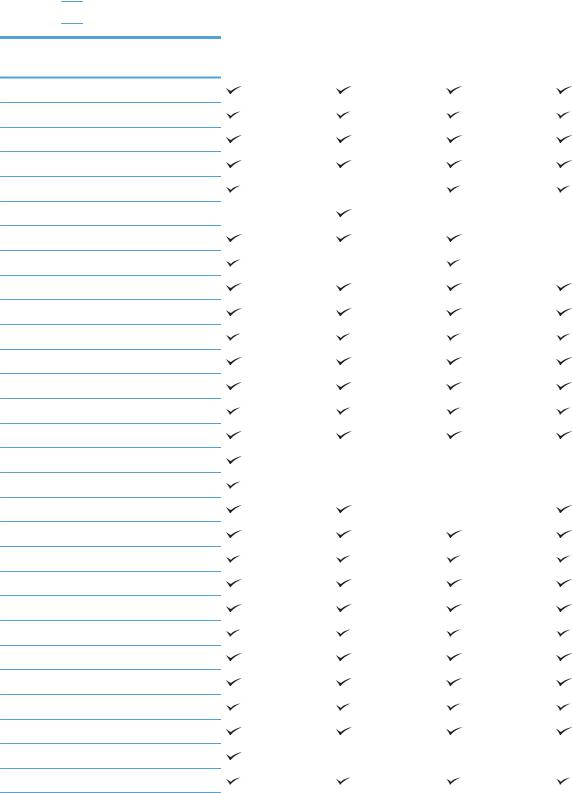
Supported paper types
For a complete list of specific HP-brand paper that this product supports, go to www.hp.com/support/ lj500colorMFPM570.
 NOTE: To obtain the best results, select the correct paper size and type in the print driver before printing.
NOTE: To obtain the best results, select the correct paper size and type in the print driver before printing.
Paper type |
Tray 1 |
Tray 21 |
Tray 3 (optional) |
Automatic duplex |
|
|
|
|
printing |
Plain
Light 60–74g
Midweight 96–110g
Heavy 111–130g
Extra Heavy 131–175g
Extra Heavy 131–163g
Color Transparency
Labels
Letterhead
Preprinted
Prepunched
Colored
Rough
Bond
Recycled
Envelope
Cardstock 176–220g
Mid-weight glossy 105–110g
Heavy glossy 111–130g
Extra-heavy glossy 131–175g
Card glossy 176–220g
Opaque film
HP EcoSMART Lite
HP Tough Paper
HP Matte 105g
HP Matte 120g
HP Matte 160g
HP Matte 200g
HP Soft Gloss 120g
16 Chapter 2 Paper trays |
ENWW |
