HP LaserJet 2550 Service Manual
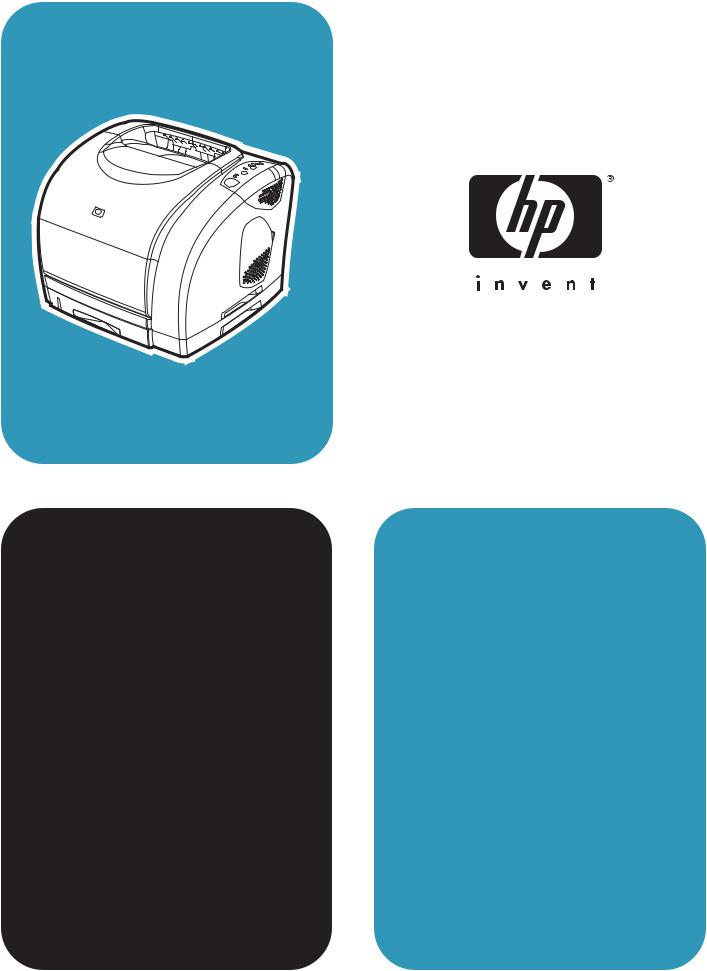
hp color LaserJet 2550 printer
service

hp color LaserJet 2550 series printer
Service Manual

Copyright information
© 2004 Copyright Hewlett-Packard
Development Company, L.P.
Reproduction, adaptation, or translation without prior written permission is prohibited, except as allowed under the copyright laws.
The information contained herein is subject to change without notice.
The only warranties for HP products and services are set forth in the express warranty statements accompanying such products and services. Nothing herein should be construed as constituting an additional warranty. HP shall not be liable for technical or editorial errors or omissions contained herein.
Part number Q3702-90923
Edition 1, 5/2004
Safety information
WARNING!
Potential Shock Hazard
Always follow basic safety precautions when using this product to reduce risk of injury from fire or electric shock.
Read and understand all instructions in the user guide.
Observe all warnings and instructions marked on the product.
Use only a grounded electrical outlet when connecting the printer to a power source. If you do not know whether the outlet is grounded, check with a qualified electrician.
Do not touch the contacts on the end of any of the sockets on the printer. Replace damaged cords immediately.
Unplug this product from wall outlets before cleaning.
Do not install or use this product near water or when you are wet.
Install the product securely on a stable surface.
Install the product in a protected location where no one can step on or trip over the power cord and where the power cord will not be damaged.
If the product does not operate normally, see the online user guide.
Refer all servicing questions to qualified personnel.
Information regarding FCC Class B, Parts 15 and 68 requirements can be found in the user guide.
Trademark credits
Adobe®, Acrobat®, Adobe® PostScript® 3™, and the Acrobat Logo® are trademarks of Adobe Systems Incorporated.
Microsoft®, Windows®, and Windows NT® are U.S. registered trademarks of Microsoft Corporation.
UNIX® is a registered trademark of The Open Group.
Energy Star® and the Energy Star logo® are U.S. registered marks of the United States Environmental Protection Agency.
Table of contents
1 Product information |
|
Chapter contents ....................................................................................................................... |
1 |
Printer configurations ................................................................................................................ |
2 |
HP color LaserJet 2550L .................................................................................................... |
2 |
HP color LaserJet 2550Ln .................................................................................................. |
2 |
HP color LaserJet 2550n .................................................................................................... |
3 |
Printer features .......................................................................................................................... |
4 |
Printer overview.......................................................................................................................... |
7 |
Hardware components........................................................................................................ |
7 |
Model and serial numbers .................................................................................................. |
7 |
Software components ............................................................................................................... |
9 |
Software and supported operating systems ....................................................................... |
9 |
Software tips ..................................................................................................................... |
10 |
Software for Windows ....................................................................................................... |
11 |
Software for Macintosh ..................................................................................................... |
12 |
Uninstalling the printing software ..................................................................................... |
13 |
Specifications .......................................................................................................................... |
15 |
Media specifications ................................................................................................................ |
17 |
Supported media weights and sizes ................................................................................. |
17 |
General guidelines ............................................................................................................ |
18 |
Paper and print media ...................................................................................................... |
19 |
Printing and storage environment .................................................................................... |
19 |
Envelopes ......................................................................................................................... |
20 |
Labels ............................................................................................................................... |
21 |
Transparencies ................................................................................................................. |
22 |
Hewlett-Packard limited warranty statement .......................................................................... |
23 |
Limited warranty for the print cartridges and imaging drum ................................................... |
24 |
Print cartridge information ....................................................................................................... |
25 |
Refilled print cartridges ..................................................................................................... |
25 |
HP LaserJet printing supplies .......................................................................................... |
25 |
HP Printing Supplies Returns and Recycling Program information.................................. |
25 |
Regulatory statements ............................................................................................................ |
27 |
Safety statements ................................................................................................................... |
28 |
Laser safety statement ..................................................................................................... |
28 |
Canadian DOC statement ................................................................................................ |
28 |
Korean EMI statement ...................................................................................................... |
28 |
Finnish laser statement .................................................................................................... |
29 |
2 Installation and operation |
|
Chapter contents ..................................................................................................................... |
31 |
Operating environment ............................................................................................................ |
32 |
Interface ports ......................................................................................................................... |
33 |
Control panel features ............................................................................................................. |
34 |
Understanding Supplies Status ........................................................................................ |
34 |
Understanding Printer Status ........................................................................................... |
35 |
ENWW |
iii |
Input trays ................................................................................................................................ |
37 |
Printer output paths ................................................................................................................. |
38 |
Top output bin ................................................................................................................... |
38 |
Rear output door ............................................................................................................... |
38 |
Loading media ......................................................................................................................... |
39 |
Loading tray 1 ................................................................................................................... |
39 |
Loading optional tray 2 ..................................................................................................... |
40 |
Loading optional tray 3 ..................................................................................................... |
42 |
HP LaserJet Toolbox ............................................................................................................... |
44 |
Supported operating systems ........................................................................................... |
44 |
Supported browsers ......................................................................................................... |
44 |
Viewing the HP LaserJet Toolbox ................................................................................... |
45 |
Status tab .......................................................................................................................... |
45 |
Troubleshooting tab .......................................................................................................... |
45 |
Alerts tab ........................................................................................................................... |
46 |
Documentation tab ........................................................................................................... |
46 |
Device Settings window .................................................................................................... |
47 |
Other links ......................................................................................................................... |
48 |
3 Maintenance |
|
Chapter contents ..................................................................................................................... |
49 |
Life expectancies of supplies .................................................................................................. |
50 |
User-replaceable parts ............................................................................................................ |
52 |
Replacing the tray 1 pickup roller and separation pad ..................................................... |
52 |
Replacing the separation pad in optional tray 2 or in optional tray 3 ............................... |
57 |
Cleaning the printer ................................................................................................................. |
61 |
Cleaning the printer .......................................................................................................... |
61 |
Calibrating the printer .............................................................................................................. |
63 |
To calibrate the printer at the printer ................................................................................ |
63 |
To calibrate the printer from the HP LaserJet Toolbox .................................................... |
63 |
Managing supplies .................................................................................................................. |
64 |
Supplies life ...................................................................................................................... |
64 |
Checking and ordering supplies ....................................................................................... |
64 |
Storing supplies ................................................................................................................ |
65 |
Replacing and recycling supplies ..................................................................................... |
65 |
HP policy for non-HP supplies .......................................................................................... |
66 |
HP fraud hotline ................................................................................................................ |
66 |
4 Theory of operation |
|
Chapter contents ..................................................................................................................... |
67 |
Introduction .............................................................................................................................. |
68 |
Engine control system ............................................................................................................. |
70 |
Basic sequence of operation ............................................................................................ |
70 |
Power-on sequence .......................................................................................................... |
72 |
Motors and fans ................................................................................................................ |
73 |
Laser/scanner system ............................................................................................................. |
74 |
Pickup and feed system .......................................................................................................... |
75 |
Paper trays ....................................................................................................................... |
76 |
Jam detection ................................................................................................................... |
77 |
Photosensors and switches .............................................................................................. |
78 |
Solenoid and clutches ...................................................................................................... |
80 |
Printed circuit assemblies ................................................................................................. |
82 |
Image-formation system .......................................................................................................... |
84 |
Image-formation process .................................................................................................. |
85 |
Latent-image-formation stage .......................................................................................... |
85 |
iv |
ENWW |
Developing stage .............................................................................................................. |
86 |
Transfer stage ................................................................................................................... |
87 |
Fusing stage ..................................................................................................................... |
89 |
Print cartridge ................................................................................................................... |
93 |
Imaging-drum E-label ....................................................................................................... |
94 |
5 Removal and replacement |
|
Chapter contents ..................................................................................................................... |
97 |
Introduction .............................................................................................................................. |
99 |
Removal and replacement strategy .................................................................................. |
99 |
Electrostatic discharge ..................................................................................................... |
99 |
User-replaceable parts ..................................................................................................... |
99 |
Required tools ................................................................................................................... |
99 |
Before performing service ..................................................................................................... |
101 |
Pre-service procedures .................................................................................................. |
101 |
Parts removal order ........................................................................................................ |
102 |
Removal and replacement .................................................................................................... |
103 |
Imaging drum .................................................................................................................. |
103 |
Print cartridges ................................................................................................................ |
103 |
Fuser cover (and fuser) .................................................................................................. |
104 |
Rightand left-side covers .............................................................................................. |
106 |
Control panel .................................................................................................................. |
107 |
On-off switch ................................................................................................................... |
109 |
Interface cover ................................................................................................................ |
110 |
Formatter assemblies ..................................................................................................... |
111 |
Fuser motor .................................................................................................................... |
116 |
Dc controller .................................................................................................................... |
117 |
Optional tray 2 (250-sheet tray) ...................................................................................... |
118 |
Carousel-engagement motor .......................................................................................... |
120 |
Front lower cover ............................................................................................................ |
121 |
Back cover ...................................................................................................................... |
122 |
Top cover ........................................................................................................................ |
123 |
Top door ......................................................................................................................... |
125 |
Air duct and fan ............................................................................................................... |
127 |
Laser/scanner assembly ................................................................................................. |
128 |
Front cover ...................................................................................................................... |
130 |
Density sensor and top-of-page sensor ......................................................................... |
130 |
E-label reader (for imaging-drum E-labels) .................................................................... |
132 |
Tray 1 (multipurpose tray) .............................................................................................. |
133 |
Tray 1 separation pad assembly .................................................................................... |
135 |
Gear assembly ................................................................................................................ |
136 |
Waste-toner sensor ........................................................................................................ |
138 |
Rotary-drive assembly .................................................................................................... |
139 |
Top plate ......................................................................................................................... |
142 |
Print-cartridge carousel .................................................................................................. |
145 |
Aligning the carousel gears ............................................................................................ |
149 |
Registration-roller assembly ........................................................................................... |
150 |
Toner-catch tray .............................................................................................................. |
151 |
Transfer-roller plate ........................................................................................................ |
152 |
Transfer roller ................................................................................................................. |
152 |
Feed-drive shaft .............................................................................................................. |
153 |
ECU pan ......................................................................................................................... |
154 |
Sub-high-voltage transformer PCA ................................................................................ |
157 |
High-voltage transformer PCA ....................................................................................... |
158 |
Low-voltage PCA ............................................................................................................ |
159 |
ENWW |
v |
Paper-top sensor ............................................................................................................ |
160 |
Fuser-wrap sensor .......................................................................................................... |
161 |
250-sheet feeder pickup roller ........................................................................................ |
162 |
500-sheet feeder pickup roller ........................................................................................ |
163 |
6 Troubleshooting |
|
Chapter contents.................................................................................................................... |
167 |
Basic troubleshooting ............................................................................................................ |
169 |
Clearing jams ........................................................................................................................ |
171 |
Where to look for jams .................................................................................................... |
171 |
To clear jams from inside the printer .............................................................................. |
171 |
To clear jams from input areas ....................................................................................... |
172 |
To clear jams from output areas ..................................................................................... |
174 |
Control panel light messages ................................................................................................ |
176 |
Supplies Status lights ..................................................................................................... |
177 |
Printer Status lights ........................................................................................................ |
182 |
Solving image-quality problems ............................................................................................ |
190 |
Print-quality checklist ...................................................................................................... |
190 |
Solving image-quality problems (all print jobs) ............................................................... |
190 |
Solving image-quality problems (color print jobs) .......................................................... |
200 |
Resolving problems that generated messages ..................................................................... |
204 |
Messages for both Windows and Macintosh .................................................................. |
204 |
Messages for Windows only ........................................................................................... |
204 |
Resolving problems that did not generate messages ........................................................... |
206 |
Troubleshooting checklist ............................................................................................... |
206 |
Checking the network ..................................................................................................... |
207 |
Solving general printing problems .................................................................................. |
207 |
Solving PostScript (PS) errors ........................................................................................ |
212 |
Solving common Macintosh problems ............................................................................ |
213 |
Manually rotating the print-cartridge carousel ................................................................ |
216 |
Functional checks ................................................................................................................. |
218 |
Engine test ...................................................................................................................... |
218 |
High-voltage power-supply check .................................................................................. |
219 |
Paper-path check ........................................................................................................... |
219 |
Service mode functions ......................................................................................................... |
221 |
Cold reset ....................................................................................................................... |
221 |
NVRAM initializer ............................................................................................................ |
221 |
Error report...................................................................................................................... |
222 |
Super NVRAM initialization............................................................................................. |
222 |
Network card cold reset................................................................................................... |
222 |
Using PJL commands ..................................................................................................... |
223 |
Troubleshooting tools ............................................................................................................ |
225 |
Demo page ..................................................................................................................... |
225 |
Configuration page ......................................................................................................... |
225 |
Supplies Status page ...................................................................................................... |
226 |
Repetitive image defects ................................................................................................ |
227 |
General timing charts ..................................................................................................... |
228 |
Locations of connectors .................................................................................................. |
230 |
Dc controller connections ............................................................................................... |
233 |
Main wiring diagram ....................................................................................................... |
234 |
HP LaserJet Toolbox ............................................................................................................. |
236 |
To view the HP LaserJet Toolbox .................................................................................. |
236 |
7 Parts and diagrams |
|
Chapter contents ................................................................................................................... |
237 |
vi |
ENWW |
Ordering parts and supplies .................................................................................................. |
238 |
Parts ............................................................................................................................... |
238 |
Related documentation and software ............................................................................. |
238 |
Supplies .......................................................................................................................... |
238 |
Accessories ........................................................................................................................... |
239 |
Assembly locations (1 of 2)............................................................................................. |
241 |
Assembly locations (2 of 2)............................................................................................. |
242 |
Covers.................................................................................................................................... |
244 |
Internal assemblies................................................................................................................ |
246 |
PCA assemblies..................................................................................................................... |
268 |
Alphabetical parts list............................................................................................................. |
270 |
Numerical parts list................................................................................................................. |
278 |
Index
ENWW |
vii |
viii |
ENWW |
List of tables
Table 1-1. |
HP color LaserJet 2550 series printer software ................................................ |
9 |
Table 1-2. |
Physical specifications .................................................................................... |
15 |
Table 1-3. |
Supplies specifications .................................................................................... |
15 |
Table 1-4. |
Electrical specifications ................................................................................... |
15 |
Table 1-5. |
Environmental specifications .......................................................................... |
16 |
Table 1-6. |
Acoustic emissions (HP color LaserJet 2550 series) ..................................... |
16 |
Table 1-7. |
Tray 1 specifications ....................................................................................... |
17 |
Table 1-8. |
Optional tray 2 specifications .......................................................................... |
18 |
Table 1-9. |
Optional tray 3 specifications .......................................................................... |
18 |
Table 2-1. |
Input tray configuration .................................................................................... |
37 |
Table 3-1. |
Life expectancies of supplies .......................................................................... |
51 |
Table 4-1. |
Basic sequence of operation ........................................................................... |
70 |
Table 4-2. |
Motors and fans............................................................................................... |
73 |
Table 4-3. |
Photosensors and switches............................................................................. |
79 |
Table 4-4. |
Solenoid........................................................................................................... |
80 |
Table 4-5. |
Clutches........................................................................................................... |
81 |
Table 4-6. |
Printed circuit assemblies................................................................................ |
83 |
Table 6-1. |
Basic troubleshooting .................................................................................... |
169 |
Table 6-2. |
Control panel lights legend ........................................................................... |
176 |
Table 6-3. |
Supplies Status light messages .................................................................... |
177 |
Table 6-4. |
Printer-status light messages ........................................................................ |
182 |
Table 6-5. |
Attention light messages, unnumbered......................................................... |
184 |
Table 6-6. |
Attention light messages, numbered.............................................................. |
185 |
Table 6-7. |
Accessory error light messages..................................................................... |
186 |
Table 6-8. |
Service error light messages......................................................................... |
186 |
Table 6-9. |
Additional error messages............................................................................. |
189 |
Table 6-10. |
Solving general printing problems ................................................................. |
207 |
Table 6-11. |
Problems in the Chooser .............................................................................. |
213 |
Table 6-12. |
Printing Errors ............................................................................................... |
214 |
Table 6-13. |
USB Problems ............................................................................................... |
215 |
Table 6-14. |
Repetitive image defects................................................................................ |
227 |
Table 7-1. |
Technical support Web sites ......................................................................... |
238 |
Table 7-2. |
Accessories ................................................................................................... |
239 |
Table 7-3. |
Covers ........................................................................................................... |
245 |
Table 7-4. |
Front frame assembly ................................................................................... |
247 |
Table 7-5. |
Internal components (1 of 2) ......................................................................... |
251 |
Table 7-6. |
Internal components (2 of 2) ......................................................................... |
253 |
Table 7-7. |
Main drive assembly...................................................................................... |
255 |
Table 7-8. |
Rear frame assembly .................................................................................... |
257 |
Table 7-9. |
Middle frame assembly ................................................................................. |
259 |
Table 7-10. |
Rotary assembly ........................................................................................... |
263 |
Table 7-11. |
Power-supply base assembly ....................................................................... |
265 |
Table 7-12. |
Rotary-drive assembly .................................................................................. |
267 |
Table 7-13. |
PCA assemblies ............................................................................................ |
269 |
Table 7-14. |
Alphabetical parts list..................................................................................... |
270 |
Table 7-15. Numerical parts list......................................................................................... |
278 |
|
ENWW |
ix |
x |
ENWW |
List of figures
Figure 1-1. |
HP color LaserJet 2550 series printer identification label ................................. |
8 |
Figure 2-1. |
Space required ................................................................................................ |
32 |
Figure 2-2. |
Standard and optional input trays—HP color LaserJet 2550 series |
|
|
printers ............................................................................................................ |
37 |
Figure 2-3. |
Printer output paths ......................................................................................... |
38 |
Figure 3-1. |
Smearing.......................................................................................................... |
61 |
Figure 3-2. |
Toner specks ................................................................................................... |
61 |
Figure 3-3. |
Loading the cleaning page in tray 1 ................................................................ |
62 |
Figure 4-1. |
Cross-section of the printer ............................................................................. |
68 |
Figure 4-2. |
Engine control system (includes the basic configuration of the printer) ......... |
70 |
Figure 4-3. |
Power-on sequence ........................................................................................ |
72 |
Figure 4-4. |
Motors and fans............................................................................................... |
73 |
Figure 4-5. |
Laser/scanner system ..................................................................................... |
74 |
Figure 4-6. |
Pickup and feed system .................................................................................. |
76 |
Figure 4-7. |
Optional tray 2 (250-sheet paper tray) ............................................................ |
77 |
Figure 4-8. |
Photosensors and switches (1 of 2) ................................................................ |
78 |
Figure 4-9. |
Photosensors and switches (2 of 2)................................................................. |
79 |
Figure 4-10. |
Solenoid .......................................................................................................... |
80 |
Figure 4-11. |
Clutches .......................................................................................................... |
81 |
Figure 4-12. |
Printed circuit assemblies (1 of 2) ................................................................... |
82 |
Figure 4-13. |
Printed circuit assemblies (2 of 2) ................................................................... |
83 |
Figure 4-14. |
Image-formation system .................................................................................. |
84 |
Figure 4-15. |
Image-formation process ................................................................................ |
85 |
Figure 4-16. |
Step 1: primary charging ................................................................................. |
86 |
Figure 4-17. |
Step 2: laser-beam exposure .......................................................................... |
86 |
Figure 4-18. |
Developing block ............................................................................................. |
87 |
Figure 4-19. |
Step 3: developing .......................................................................................... |
87 |
Figure 4-20. Step 4: primary transfer ................................................................................... |
88 |
|
Figure 4-21. |
Step 5: secondary transfer .............................................................................. |
89 |
Figure 4-22. |
Step 6: separation ........................................................................................... |
89 |
Figure 4-23. |
Step 7: fusing .................................................................................................. |
90 |
Figure 4-24. |
Step 8: roller charging (auxiliary transfer belt cleaning roller) ........................ |
90 |
Figure 4-25. |
Step 9: roller charging (transfer belt cleaning roller) ....................................... |
91 |
Figure 4-26. |
Step 10: transfer belt cleaning ........................................................................ |
92 |
Figure 4-27. |
Step 11: drum cleaning ................................................................................... |
93 |
Figure 4-28. |
Print cartridge .................................................................................................. |
94 |
Figure 4-29. |
Print-cartridge E-label ..................................................................................... |
95 |
Figure 5-1. |
Removing the fuser cover (and fuser) .......................................................... |
105 |
Figure 5-2. |
Removing the right-side cover (1 of 2) .......................................................... |
106 |
Figure 5-3. |
Removing the right-side cover (2 of 2) .......................................................... |
107 |
Figure 5-4. |
Removing the control panel (1 of 2) .............................................................. |
108 |
Figure 5-5. |
Removing the control panel (2 of 2) .............................................................. |
109 |
Figure 5-6. |
Removing the on-off switch ........................................................................... |
110 |
Figure 5-7. |
Removing the interface cover ....................................................................... |
111 |
Figure 5-8. |
Removing the formatter cage (1 of 2) ........................................................... |
112 |
Figure 5-9. |
Removing the formatter cage (2 of 2) ........................................................... |
113 |
ENWW |
xi |
Figure 5-10. Removing the formatter (1 of 2) .................................................................... |
114 |
|
Figure 5-11. Removing the formatter (2 of 2) .................................................................... |
115 |
|
Figure 5-12. Removing the network card........................................................................... |
116 |
|
Figure 5-13. Removing the fuser motor ............................................................................. |
117 |
|
Figure 5-14. Removing the dc controller ........................................................................... |
118 |
|
Figure 5-15. Removing optional tray 2 (1 of 2) .................................................................. |
119 |
|
Figure 5-16. Removing optional tray 2 (2 of 2) .................................................................. |
120 |
|
Figure 5-17. Removing the carousel-engagement motor .................................................. |
121 |
|
Figure 5-18. Removing the front lower cover .................................................................... |
122 |
|
Figure 5-19. Removing the back cover ............................................................................. |
123 |
|
Figure 5-20. Removing the top cover (1 of 2) .................................................................... |
124 |
|
Figure 5-21. Removing the top cover (2 of 2) .................................................................... |
125 |
|
Figure 5-22. Removing the top door (1 of 2) ..................................................................... |
126 |
|
Figure 5-23. Removing the top door (2 of 2) ..................................................................... |
127 |
|
Figure 5-24. Removing the air duct ................................................................................... |
128 |
|
Figure 5-25. Removing the laser/scanner assembly ......................................................... |
129 |
|
Figure 5-26. Reinstalling the top output bin cover ............................................................. |
129 |
|
Figure 5-27. Removing the front cover .............................................................................. |
130 |
|
Figure 5-28. Removing the density sensor cover .............................................................. |
131 |
|
Figure 5-29. Removing the density sensor ........................................................................ |
131 |
|
Figure 5-30. Removing the E-label reader (1 of 2) ............................................................ |
132 |
|
Figure 5-31. Removing the E-label reader (2 of 2) ............................................................ |
133 |
|
Figure 5-32. Removing tray 1 (1 of 2) ................................................................................ |
134 |
|
Figure 5-33. Removing tray 1 (2 of 2) ................................................................................ |
135 |
|
Figure 5-34. Removing the tray 1 separation pad assembly ............................................. |
136 |
|
Figure 5-35. Removing the gear assembly (1 of 2) ........................................................... |
137 |
|
Figure 5-36. Removing the gear assembly (2 of 2) ........................................................... |
138 |
|
Figure 5-37. Removing the waste-toner sensor ................................................................ |
139 |
|
Figure 5-38. Removing the rotary-drive assembly (1 of 3) ................................................ |
140 |
|
Figure 5-39. Removing the rotary-drive assembly (2 of 3) ................................................ |
141 |
|
Figure 5-40. Removing the rotary-drive assembly (3 of 3) ................................................ |
142 |
|
Figure 5-41. Removing the top plate (1 of 3) ..................................................................... |
143 |
|
Figure 5-42. Removing the top plate (2 of 3) ..................................................................... |
144 |
|
Figure 5-43. Reinstalling the grounding plate..................................................................... |
144 |
|
Figure 5-44. Removing the top plate (3 of 3) ..................................................................... |
145 |
|
Figure 5-45. Removing the print-cartridge carousel (1 of 3) ............................................. |
146 |
|
Figure 5-46. Removing the print-cartridge carousel (2 of 3) ............................................. |
147 |
|
Figure 5-47. Removing the print-cartridge carousel (3 of 3) ............................................. |
148 |
|
Figure 5-48. Reinstalling the print-cartridge carousel ....................................................... |
150 |
|
Figure 5-49. Removing the registration-roller assembly ................................................... |
151 |
|
Figure 5-50. Removing the toner-catch tray ...................................................................... |
151 |
|
Figure 5-51. Removing the transfer-roller plate ................................................................. |
152 |
|
Figure 5-52. Removing the transfer roller .......................................................................... |
153 |
|
Figure 5-53. Removing the feed-drive shaft ...................................................................... |
154 |
|
Figure 5-54. Removing the ECU pan (1 of 2) .................................................................... |
155 |
|
Figure 5-55. Removing the ECU pan (2 of 2) .................................................................... |
156 |
|
Figure 5-56. |
ECU connections .......................................................................................... |
156 |
Figure 5-57. Removing the sub-high-voltage transformer PCA ........................................ |
157 |
|
Figure 5-58. Removing the high-voltage transformer PCA ............................................... |
158 |
|
Figure 5-59. Removing the low-voltage PCA (1 of 2) ........................................................ |
159 |
|
Figure 5-60. Removing the low-voltage PCA (2 of 2) ........................................................ |
160 |
|
Figure 5-61. Removing the paper-top sensor .................................................................... |
161 |
|
Figure 5-62. Removing the fuser wrap sensor .................................................................. |
162 |
|
Figure 5-63. Removing the 250-sheet feeder pickup roller ............................................... |
163 |
|
Figure 5-64. Removing the 500-sheet feeder pickup roller (1 of 2) .................................. |
164 |
|
Figure 5-65. |
Removing the 500-sheet feeder pickup roller (2 of 2) .................................. |
165 |
xii |
ENWW |
Figure 6-1. |
Control panel lights ....................................................................................... |
176 |
Figure 6-2. |
Manually rotating the print-cartridge carousel ............................................... |
217 |
Figure 6-3. |
Location of the engine-test switch ................................................................. |
218 |
Figure 6-4. |
Print cartridge high-voltage connection points .............................................. |
219 |
Figure 6-5. |
Overriding SW301 and the laser/scanner switch .......................................... |
220 |
Figure 6-6. |
General timing chart--WAIT period ............................................................... |
228 |
Figure 6-7. |
General timing chart--one page, full-color, normal speed ............................ |
229 |
Figure 6-8. |
Locations of printer connectors (1 of 3) ........................................................ |
230 |
Figure 6-9. |
Locations of printer connectors (2 of 3) ........................................................ |
231 |
Figure 6-10. |
Locations of printer connectors (3 of 3) ........................................................ |
231 |
Figure 6-11. |
Locations of 250-sheet tray connectors ........................................................ |
232 |
Figure 6-12. |
Locations of 500-sheet tray connectors ........................................................ |
232 |
Figure 6-13. |
Dc controller connections .............................................................................. |
233 |
Figure 6-14. Main wiring (1 of 2) ........................................................................................ |
234 |
|
Figure 6-15. Main wiring (2 of 2) ........................................................................................ |
235 |
|
Figure 7-1. |
Covers............................................................................................................ |
244 |
Figure 7-2. |
Front frame assembly ................................................................................... |
246 |
Figure 7-3. |
Internal components (1 of 2).......................................................................... |
250 |
Figure 7-4. |
Internal components (2 of 2) ......................................................................... |
252 |
Figure 7-5. |
Main drive assembly ..................................................................................... |
254 |
Figure 7-6. |
Rear frame assembly .................................................................................... |
256 |
Figure 7-7. |
Middle frame assembly ................................................................................. |
258 |
Figure 7-8. |
Rotary (carousel) assembly .......................................................................... |
262 |
Figure 7-9. |
Power-supply base assembly ....................................................................... |
264 |
Figure 7-10. |
Rotary-drive assembly .................................................................................. |
266 |
Figure 7-11. |
PCA assemblies ............................................................................................ |
268 |
ENWW |
xiii |
xiv |
ENWW |
1 |
Product information |
Chapter contents |
|
Chapter contents ....................................................................................................................... |
1 |
Printer configurations ................................................................................................................ |
2 |
HP color LaserJet 2550L .................................................................................................... |
2 |
HP color LaserJet 2550Ln .................................................................................................. |
2 |
HP color LaserJet 2550n .................................................................................................... |
3 |
Printer features .......................................................................................................................... |
4 |
Printer overview.......................................................................................................................... |
7 |
Hardware components........................................................................................................ |
7 |
Model and serial numbers .................................................................................................. |
7 |
Software components ............................................................................................................... |
9 |
Software and supported operating systems ....................................................................... |
9 |
Software tips ..................................................................................................................... |
10 |
Software for Windows ....................................................................................................... |
11 |
Software for Macintosh ..................................................................................................... |
12 |
Uninstalling the printing software ..................................................................................... |
13 |
Specifications .......................................................................................................................... |
15 |
Media specifications ................................................................................................................ |
17 |
Supported media weights and sizes ................................................................................. |
17 |
General guidelines ............................................................................................................ |
18 |
Paper and print media ...................................................................................................... |
19 |
Printing and storage environment .................................................................................... |
19 |
Envelopes ......................................................................................................................... |
20 |
Labels ............................................................................................................................... |
21 |
Transparencies ................................................................................................................. |
22 |
Hewlett-Packard limited warranty statement .......................................................................... |
23 |
Limited warranty for the print cartridges and imaging drum ................................................... |
24 |
Print cartridge information ....................................................................................................... |
25 |
Refilled print cartridges ..................................................................................................... |
25 |
HP LaserJet printing supplies .......................................................................................... |
25 |
HP Printing Supplies Returns and Recycling Program information.................................. |
25 |
Regulatory statements ............................................................................................................ |
27 |
Safety statements ................................................................................................................... |
28 |
Laser safety statement ..................................................................................................... |
28 |
Canadian DOC statement ................................................................................................ |
28 |
Korean EMI statement ...................................................................................................... |
28 |
Finnish laser statement .................................................................................................... |
29 |
ENWW |
Chapter contents 1 |

Printer configurations
Thank you for purchasing the HP color LaserJet 2550 series printer. The printer is available in the following configurations.
HP color LaserJet 2550L
The HP color LaserJet 2550L printer is a four-color laser printer that prints letter-size pages up to 20 pages per minute (ppm) in black and white, A4-size pages up to 19 ppm, and it prints letter/A4-size pages at 4 ppm in color. It includes a PCL 6 printer driver and has PostScript® level 3 emulation.
●Trays. The printer comes with a multipurpose tray (tray 1) that holds up to 125 sheets of various print media or 10 envelopes. The printer can also accept an optional 250-sheet tray (tray 2) for standard sizes and optional 500-sheet tray (tray 3) for A4 and letter sizes. (Optional tray 2 must be installed in order to install optional tray 3.) See Supported media weights and sizes for more information.
●Print cartridges. This model comes standard with color print cartridges (cyan, yellow, and magenta) that can print up to 2,000 pages at 5 percent coverage. It comes with a black print cartridge that can print up to 5,000 pages at 5 percent coverage. (A typical business letter has 5 percent coverage.)
●Connectivity. The printer provides parallel and universal serial bus (USB) ports for connectivity. The printer also accepts an optional HP Jetdirect external print server for connecting to a network.
●Memory. The printer comes standard with 64 MB RAM.
●Expandability. The printer has one available DIMM slot for memory expansion and additional font support. The memory is expandable to 192 MB by adding a 128-MB DIMM.
HP color LaserJet 2550Ln
The HP color LaserJet 2550Ln printer has the same features as the HP color LaserJet 2550L printer, except it includes an HP Jetdirect internal print server for connecting to a 10/100Base-T network. This model also accepts optional tray 2 and optional tray 3. (Optional tray 2 must be installed in order to install optional tray 3.)
2 Chapter 1 Product information |
ENWW |

HP color LaserJet 2550n
The HP color LaserJet 2550n printer has the same features as the HP color LaserJet 2550Ln printer and also includes tray 2. This model also accepts optional tray 3. This model comes standard with high-capacity color print cartridges that can print up to 4,000 pages.
ENWW |
Printer configurations |
3 |
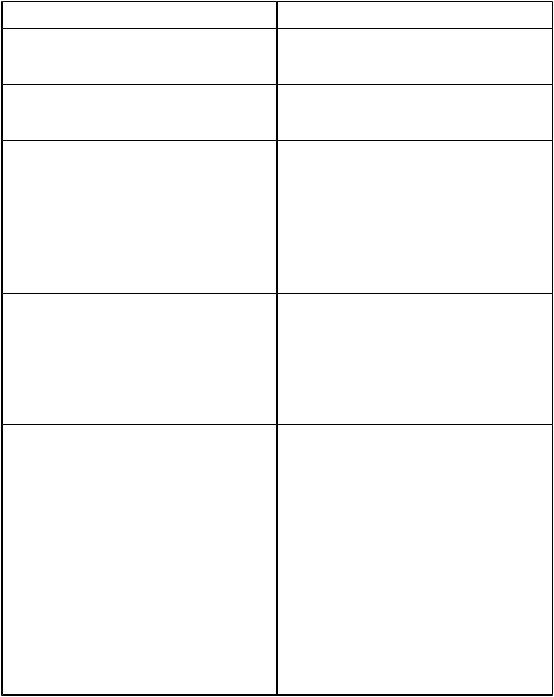
Printer features
Feature |
HP color LaserJet 2550 series printer |
Color printing |
● Provides laser printing in full color by using |
|
the four process colors: cyan, magenta, |
|
yellow, and black (CMYK). |
Fast print speed |
● Prints in black on letter-size paper up to 20 |
|
ppm and on A4-size paper up to 19 ppm. |
|
Prints in color on A4/letter at 4 ppm. |
Excellent print quality |
● ImageREt 2400 provides 2400 dpi (dots per |
|
inch) color and laser-class quality through a |
|
multilevel printing process. |
|
● True 600 x 600 dpi text and graphics. |
|
● Adjustable settings to optimize print quality. |
|
● The HP UltraPrecise print cartridge has a |
|
finer toner formulation that provides sharper |
|
text and graphics. |
Ease of use |
● Few supplies to order. Supplies are easy to |
|
install. |
|
● Convenient access to printer information |
|
and settings by using the HP LaserJet |
|
Toolbox software. |
|
● Convenient access to all supplies and to the |
|
paper path through the front door. |
Expandability |
● Optional tray 2. (Included with the 2550n |
|
model; compatible with all other models.) |
|
This 250-sheet tray for standard sizes |
|
reduces how often you have to add paper to |
|
the printer. Only one 250-sheet tray can be |
|
installed on the printer. |
|
● Optional tray 3. This 500-sheet tray for letter |
|
and A4 sizes reduces how often you have to |
|
add paper to the printer. Only one 500-sheet |
|
tray can be installed on the printer. Optional |
|
tray 2 must be installed in order to install |
|
optional tray 3. |
|
● Optional HP Jetdirect external print server |
|
for connecting to a network (HP color |
|
LaserJet 2550L printer). |
|
● One DIMM slot for adding memory and fonts. |
4 Chapter 1 Product information |
ENWW |
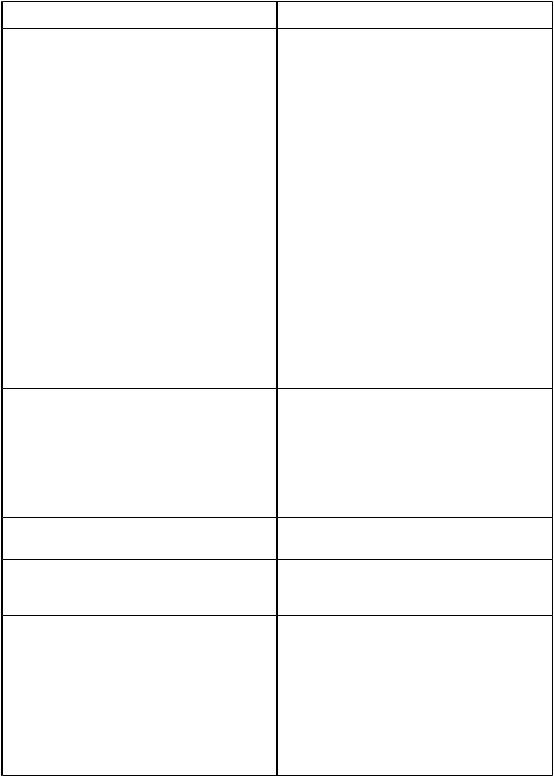
Feature |
HP color LaserJet 2550 series printer |
Flexible paper handling |
● Adjustable tray 1 (multipurpose tray) for |
|
letterhead, envelopes, labels, |
|
transparencies, custom-sized media, |
|
postcards, glossy paper, HP LaserJet |
|
Tough paper, and heavy paper. |
|
● Optional tray 2 (250-sheet tray) that is |
|
adjustable for several standard sizes of |
|
paper. |
|
● Optional tray 3 (500-sheet tray) for letter- |
|
and A4-size paper. (Optional tray 2 must be |
|
installed in order to install optional tray 3.) |
|
● One 125-sheet output bin and one output |
|
door. Select the top output bin (face down) |
|
for most jobs, including transparencies. Use |
|
the rear output door (face up) for jobs on |
|
heavy paper, light paper, or special print |
|
media. |
|
● Straight-through paper path capability from |
|
tray 1 to the rear output door. |
|
● Manual two-sided printing (duplexing). See |
|
Interface cover. |
Printer driver features |
● Fast printing performance, built-in Intellifont |
|
and TrueType scaling technologies, built-in |
|
HP-GL/2 vector graphics, and advanced |
|
imaging capabilities are benefits of the PCL |
|
6 printer language. The PCL 6 also |
|
includes 45 scalable TrueType fonts and |
|
one bitmapped Line Printer Font. The PCL |
|
6 printer language also included. |
PostScript® (PS) level 3 emulation language and fonts
Automatic language-switching
Interface connections
●Includes 35 built-in PS language fonts.
●The printer automatically determines and switches to the appropriate printer language (such as PS or PCL 6) for the print job.
●Bidirectional enhanced capabilities port (ECP) type-B parallel port (IEEE-1284 compliant).
●High-speed USB port.
●Accepts an optional HP Jetdirect external print server (HP color LaserJet 2550L printer). The HP color LaserJet 2550Ln and 2550n printers include an HP Jetdirect internal print server.
ENWW |
Printer features 5 |
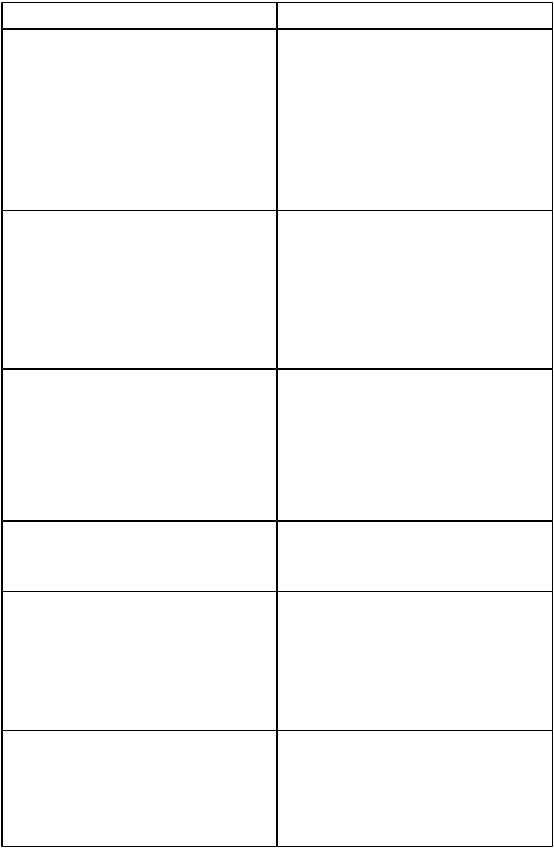
Feature |
HP color LaserJet 2550 series printer |
Networking |
● Accepts an optional HP Jetdirect external |
|
print server (HP color LaserJet 2550L |
|
printer). The HP color LaserJet 2550Ln and |
|
2550n printers include an HP Jetdirect |
|
internal print server. |
|
● All common network protocols such as |
|
Ethernet, Token Ring, and LocalTalk are |
|
available by using an optional HP Jetdirect |
|
external print server. (The 2550Ln and |
|
2550n models include an HP Jetdirect |
|
internal print server.) |
Enhanced memory and memory expansion |
● The printer comes with 64 MB of memory |
|
and can be expanded to 192 MB by using |
|
the DIMM slot. Most documents can be |
|
printed with the standard amount of printer |
|
memory through the aid of Memory |
|
Enhancement technology (MEt). MEt |
|
automatically compresses data, and almost |
|
doubles the printer memory and |
|
accommodating more complex printing with |
|
available memory. |
Energy savings |
● The printer automatically conserves |
|
electricity by substantially reducing power |
|
consumption when it is not printing. |
|
● As an ENERGY STAR® partner, Hewlett- |
|
Packard Company has determined that this |
|
product meets ENERGY STAR® guidelines |
|
for energy efficiency. ENERGY STAR® is a |
|
U.S. registered service mark of the United |
|
States Environmental Protection Agency. |
Economical printing |
● N-up printing (printing more than one page |
|
on a sheet) and two-sided printing using |
|
manual duplexing saves paper. See To use |
|
a cleaning page and Interface cover. |
Supplies |
● A Supplies Status page with print cartridge |
|
and imaging drum gauges that show the |
|
supply levels that remain. For HP supplies |
|
only. |
|
● No-shake cartridge design. |
|
● Authentication for HP print cartridges. |
|
● Enabled supplies-ordering capability. |
Accessibility |
● Online user guide that is compatible with |
|
text screen-readers. |
|
● Print cartridges and the imaging drum can |
|
be installed and removed by using one hand. |
|
● All doors and covers can be opened by |
|
using one hand. |
6 Chapter 1 Product information |
ENWW |

Printer overview
Hardware components
Before using the printer, familiarize yourself with the parts of the printer.
7
1
6
5
2
4
3
1Top (face-down) output bin
2Power switch
3Optional tray 3
4Optional tray 2 (included with HP color LaserJet 2550n model)
5Tray 1
6Top cover
7Control panel
7

 12 8
12 8 

11
9
10
7Control panel
8Interface ports *
9Optional tray 2
10Optional tray 3
11Power connector
12Rear (face-up) output door
* The interface ports are described in more detail in the next chapter. See Interface ports.
Model and serial numbers
The model number and serial number are listed on an identification label located underneath the top door.
ENWW |
Printer overview 7 |

The label contains information about the country/region of origin and the revision level, manufacturing date, production code, and production number of the product. The label also contains power rating and regulatory information.
Figure 1-1. |
HP color LaserJet 2550 series printer identification label |
8 Chapter 1 Product information |
ENWW |
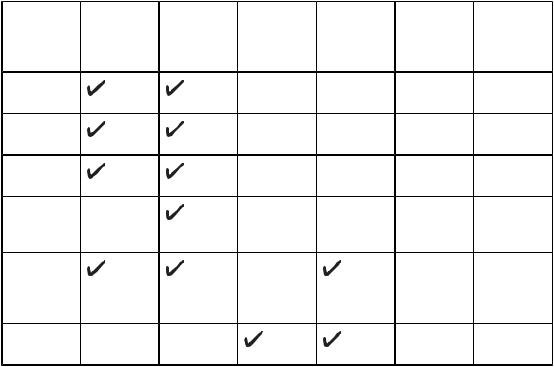
Software components
Software and supported operating systems
For easy printer setup and access to the full range of printer features, HP strongly recommends that you install the software that is provided. Not all software is available in all languages. See the HP Color LaserJet 2550 Series Printer Getting Started Guide for installation instructions, and see the Readme file for the latest software information.
The most recent drivers, additional drivers, and other software are available from the Internet and other sources. See Related documentation and software.
The printer supports the following operating systems:
●Microsoft® Windows® 98, Windows 2000, Windows Millennium Edition (Me), and Windows XP
●Windows NT® 4.0 (driver only, other printer software is not available)
●Macintosh OS 9.1, 9.2, 9.3, and OS X v.10.1 and later
●UNIX®, Linux, and OS/2 (limited functionality)
The following tables list the software that is available for your operating system.
Table 1-1. HP color LaserJet 2550 series printer software
Feature |
Windows |
Windows |
Macintosh |
Macintosh |
UNIX®, |
OS/2 |
|
98, Me |
2000 and |
OS 9.1, |
OS X v. |
Linux |
|
|
|
XP |
9.2, and 9.3 |
10.1 and |
|
|
|
|
|
|
later |
|
|
Windows |
|
|
|
|
|
|
Installer |
|
|
|
|
|
|
PCL 6 |
|
|
|
|
|
|
printer driver |
|
|
|
|
|
|
PS printer |
|
|
|
|
|
|
driver |
|
|
|
|
|
|
HP Web |
|
1 |
|
|
|
|
Jetadmin |
|
|
|
|
|
|
software |
|
|
|
|
|
|
HP |
|
|
|
2 |
|
|
HP LaserJet Toolbox software
Macintosh
Installer
ENWW |
Software components 9 |
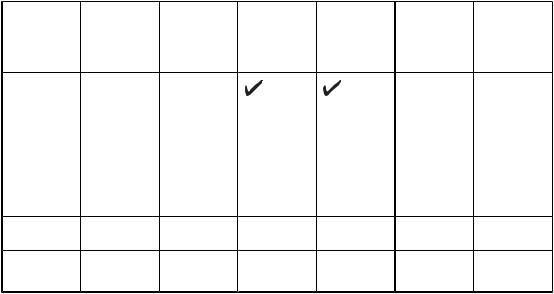
Table 1-1. HP color LaserJet 2550 series printer software (continued)
Feature |
Windows |
Windows |
Macintosh |
Macintosh |
UNIX®, |
OS/2 |
|
98, Me |
2000 and |
OS 9.1, |
OS X v. |
Linux |
|
|
|
XP |
9.2, and 9.3 |
10.1 and |
|
|
|
|
|
|
later |
|
|
Macintosh PostScript printer description (PPD) and printer dialog extensions (PDE)
IBM drivers
Model scripts
 1
1
 3
3
1Available on the HP Web site.
2HP LaserJet Toolbox software support for Macintosh OS X, v. 10.2 or later. 3Available on the HP Web site. Not specific to this printer.
Software tips
The following are some tips for working with the printer software.
Gaining access to the printer features
The printer features are available in the printer driver. Some features such as custom paper sizes and page orientation might also be available in the program that was used to create a file. Change settings in the program, if possible, because changes that are made in the program override changes that are made in the printer driver.
Obtaining the latest printing software
To check for and install upgrades to the printing software, download drivers from the Internet or HP’s file transfer protocol (FTP) servers.
To download drivers
1.Go to www.hp.com. Click the support & drivers block.
2.Type color laserjet 2550 as the product name. The Web page for the drivers might be in English, but you can download the drivers themselves in several languages.
If Internet access is not available, see the flyer that came in the printer box.) See the Readme file for additional release information.
Other print system software
See the Readme file that is provided on the HP color LaserJet 2550 CD-ROM for additional, included software and for supported languages.
10 Chapter 1 Product information |
ENWW |
Software for Windows
When you install the software for Windows, you can directly connect the printer to a computer by using a USB or parallel cable or, if your printer is network-enabled, you can connect the printer to the network by using the HP Jetdirect print server. See the HP Color LaserJet 2550 Series Printer Getting Started Guide for installation instructions, and see the Readme file for the latest software information.
The following software is available to all users of the printer, whether you connected the printer directly to a computer by using a parallel cable or USB cable, or whether you connected the printer to the network by using an HP Jetdirect print server.
Printer drivers
Select a printer driver based on the way the printer is being used.
●Use the PCL 6 printer driver to take full advantage of the printer features. Unless complete backward compatibility with previous PCL drivers or older printers is necessary, the PCL 6 driver is recommended.
●Use the PS printer driver for compatibility with PS needs. Certain printer features are not available in this printer driver.
The printer automatically switches between PS 3 emulation and PCL printer languages depending on the driver you have selected.
Using Help
The printer driver has Help dialog boxes that can be activated from the Help button in the printer driver, the F1 key on the computer keyboard, or the question mark symbol (?) in the upper-right corner of the printer driver. These Help dialog boxes give detailed information about the specific printer driver. Help for the printer driver is separate from the Help for your program.
HP LaserJet Toolbox
You must perform a complete software installation to use the HP LaserJet Toolbox.
The HP LaserJet Toolbox provides links to printer status information and help information, such as the HP Color LaserJet 2550 Series Printer User Guide; and tools for diagnosing and solving problems. You can also view explanations and animations of light messages on the control panel. See HP LaserJet Toolbox for more information.
Software for network installations only
This software is available only when the printer is connected to a network.
HP Web Jetadmin
HP Web Jetadmin is intended for printer management in commercial and enterprise networks. While the HP LaserJet Toolbox is used to manage a single printer, HP Web Jetadmin is used to manage groups of printers and other devices. Download this software from the HP Web site at http://www.hp.com/go/webjetadmin. The HP Web Jetadmin Web site provides HP Web Jetadmin software in many languages.
ENWW |
Software components 11 |
HP Web Jetadmin is available only if the printer is connected to an Internet protocol- (IP-) based network. This browser-based software can be installed on one of the following supported platforms:
●Microsoft Windows 2000 or XP
●Red Hat Linux
●SuSE Linux
Starting HP Web Jetadmin
After you install the HP Web Jetadmin software, you can start it in a supported Web browser on any computer by typing one of the following Web addresses:
●http://server.domain:port/
where "server.domain" is the server hostname and "port" is the port number that you selected during installation. (The default port is 8000.) This information is available in the url.txt file, which is stored in the folder where HP Web Jetadmin is installed.
●http://ipaddress:port/
where "ipaddress" is the IP address of the computer on which HP Web Jetadmin is installed.
For settings that appear in both the printer driver and HP Web Jetadmin, changes that are made in the printer driver override changes that are made in HP Web Jetadmin.
Software for Macintosh
For Mac 9.1, the Apple LaserWriter 8 driver must be installed to use the PPD file. Use the Apple LaserWriter 8 driver that came with your Macintosh. For Mac OS X, use Print Center to print.
The printer includes the following software for Macintosh computers.
PPDs (Mac OS 9.1 and Mac OS X classic)
PPDs, in combination with the LaserWriter driver, provide access to the printer features and allow the computer to communicate with the printer. An installation program for the PPDs is provided on the HP color LaserJet 2550 CD-ROM.
PDEs (Mac OS X)
PDEs are code plug-ins that provide access to printer features, such as information about the number of copies, two-sided printing, and quality settings. An installation program for the PDEs and other software is provided on the HP color LaserJet 2550 CD-ROM.
HP LaserJet Toolbox
The HP LaserJet Toolbox is supported for Mac OS 10.2 and later. You must perform a complete software installation to use the HP LaserJet Toolbox.The HP LaserJet Toolbox provides links to printer status information and help information, such as the HP Color LaserJet 2550 Series Printer User Guide; and tools for diagnosing and solving problems. You can also view explanations and animations of light messages on the control panel. See HP LaserJet Toolbox for more information.
12 Chapter 1 Product information |
ENWW |
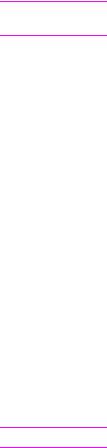
Note
Note
Uninstalling the printing software
Uninstall software by using the following directions for your operating system.
Uninstalling software for Windows
The printer comes with an uninstall utility that you can use to select and remove any or all of the Windows HP printing system components from your computer.
To uninstall software for Windows 98 and later
To uninstall the software from Windows 2000 or XP, you must log on with administrator privileges.
1.Close all of the open programs.
For Windows 98 and Me
a.Press Ctrl+Alt+Delete. The Close Program dialog box opens.
b.Select a program except Explorer or Systray, and then click End Task.
c.Repeat step b until all of the programs except Explorer and Systray are closed.
For Windows 2000 and XP
a.Press Ctrl+Alt+Delete. The Windows Security dialog box opens.
b.Click Task Manager and then click the Applications tab.
c.Select a program, and then click End Task.
d.Repeat step c until all of the programs are closed.
2.On the Start menu, point to Programs, point to Hewlett-Packard, point to HP color LaserJet 2550 series, and then click Add or Remove.
3.On the Setup screen, click Next.
4.To remove specific software components, click Modify the existing installation. To remove all the printer software, click Remove All.
Clicking Remove All requires you to have the software CD to complete the uninstallation.
5.Click the drop-down icon next to each feature that you want to remove. From the dropdown list, click This feature will not be available.
6.Click Next, and follow the directions on the screen. If the message "The following file is a shared file but is not used by any other programs. Would you like to delete it?" appears, click Yes to All. The system finishes removing files.
7.If prompted to restart the computer, click OK.
Uninstalling software for Windows by using Add or Remove Programs
An alternate method for uninstalling the printer software is to use the Add or Remove Programs method. This method does not require you to have the software CD.
1.Click Start, point to Settings, and then click Control Panel.
2.Click Add or Remove Programs.
ENWW |
Software components 13 |
3.Scroll through the list of software programs and then click HP color LaserJet 2550 series printer.
4.Click Remove.
Uninstalling software for Macintosh
To remove the printing software from your Macintosh, drag the HP LaserJet folder and PPDs to the Trash. If you are using Mac OS X, you must also drag the PDEs to the Trash.
For Mac OS 9.1: The PPDs are located in Macintosh HD\System Folder\Extensions \Printer Descriptions.
For Mac OS X: The PPDs are located in Macintosh HD\Library\Printers\PPDs \Contents\Resources\<lang>.lproj. The PDEs are located in Macintosh HD \Library\Printers\PPD Plugins\HP*.
The phrase <lang> represents the language of the printer software that you selected.
14 Chapter 1 Product information |
ENWW |
