HP laserjet 5p, laserjet 6p schematic

Service Supplement
HP LaserJet 5P / 5MP / 6P / 6MP Printer (C3150A / C3155A / C3980A / C3982A)
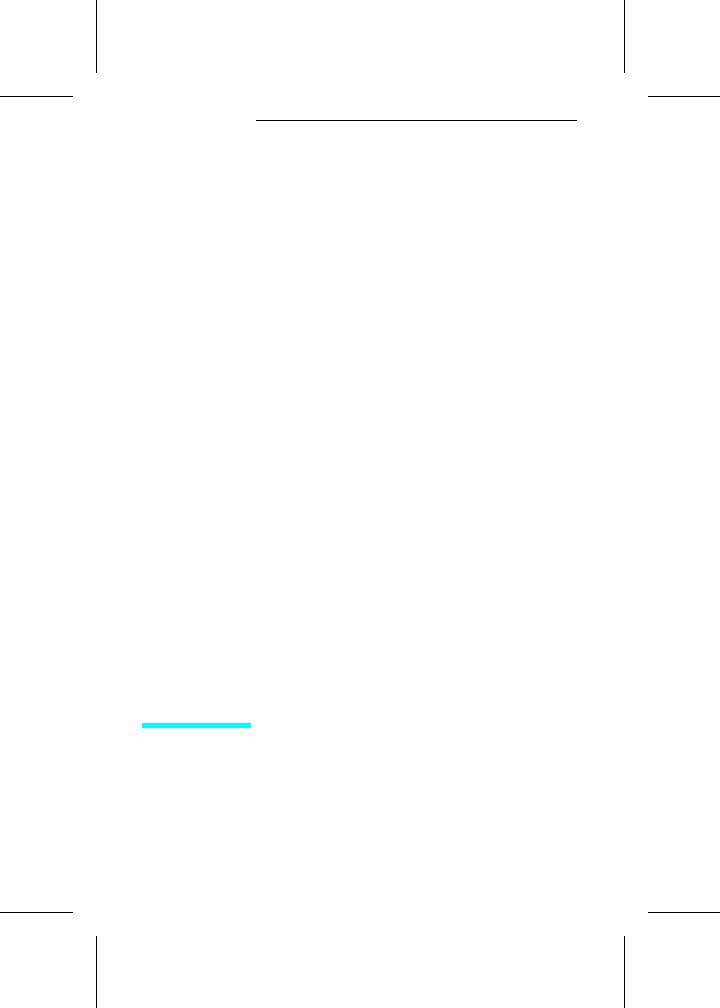
Service Supplement
HP LaserJet 5P / 5MP
Printer
(C3150A/ C3155A)

© Copyright Hewlett-
Packard Company 1995
All Rights Reserved. Reproduction, adaptation, or translation without prior written permission is prohibited, except as allowed under the copyright laws.
Publication number C3150-90002
First edition, May 1995 Printed in USA
Warranty
The information contained in this document is subject to change without notice.
Hewlett-Packard makes no warranty of any kind with regard to this material, including, but not limited to, the implied warranties or merchantability and fitness for a particular purpose.
Hewlett-Packard shall not be liable for errors contained herein or for incidental or consequential damaged in connection with the furnishing, performance, or use of this material.
WARNING
Electrical Shock Hazard
To avoid electrical shock, use only supplied power cords and connect only to properly grounded (3-hole) wall outlets.
Hewlett-Packard Company
11311 Chinden Boulevard
Boise, Idaho 83714
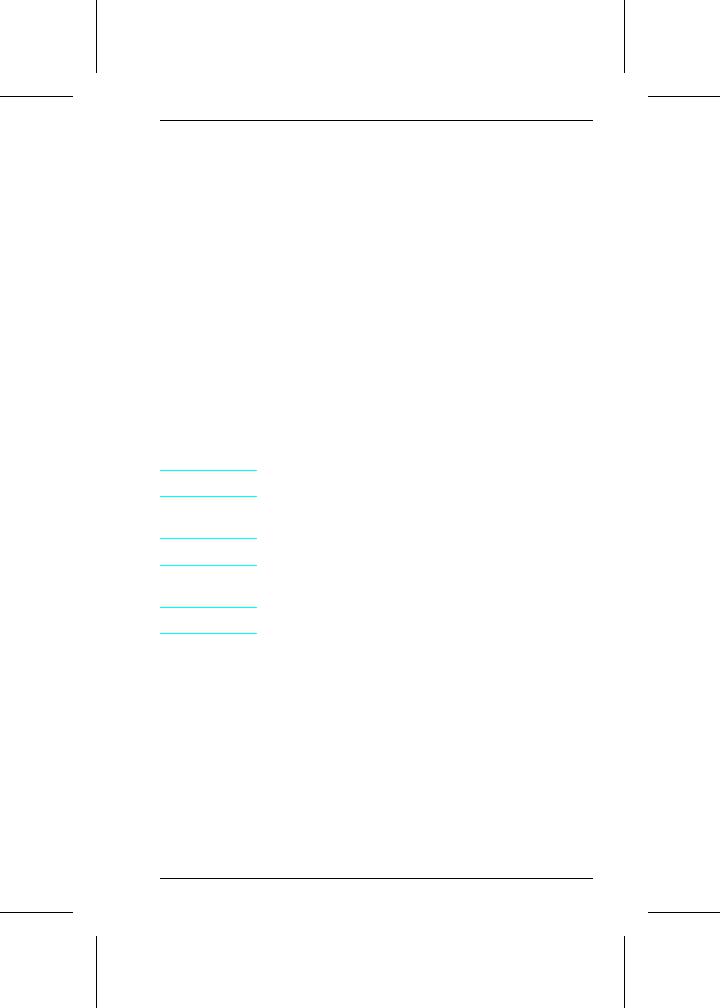
Conventions
This manual uses the following conventions:
Color is used to emphasize items which are important to the material under discussion.
The names of major printer parts and assemblies are Capitalized.
Bold is used for emphasis, particularly in situations where italic type would be confusing.
Italic type is used to indicate related documents or emphasis.
COMPUTER type indicates text as seen on a computer monitor.
N o t e
C A U T I O N
W A R N I N G !
Notes contain important information set off from the text.
Caution messages alert you to the possibility of damage to equipment or loss of data.
Warning messages alert you to the possibility of personal injury.
i
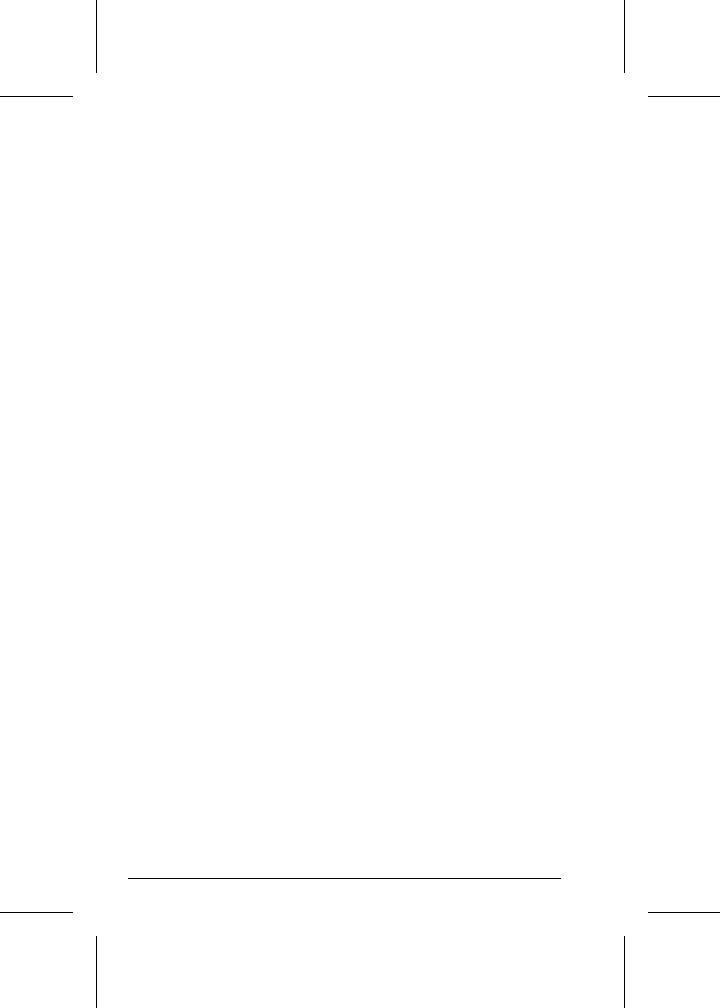
ii

Contents
Overview . . . . . . . . . . . . . . . . . . . . . . . . . . . . . |
2 |
Product Information . . . . . . . . . . . . . . . . . . . . . . |
3 |
Key Printer Locations and Parts. . . . . . . . . . . . . . . . |
4 |
Model and Serial Numbers . . . . . . . . . . . . . . . . . . |
5 |
Product Specifications . . . . . . . . . . . . . . . . . . . . |
6 |
Documentation and Software . . . . . . . . . . . . . . . . |
8 |
Documentation . . . . . . . . . . . . . . . . . . . . . . . . . |
8 |
Software . . . . . . . . . . . . . . . . . . . . . . . . . . . . |
9 |
New Product Features . . . . . . . . . . . . . . . . . . . . . |
10 |
The HP LaserJet 5P/5MP Status Panel . . . . . . . . . . . |
10 |
The GO and RESET Buttons . . . . . . . . . . . . . . . . . |
10 |
The Status Lights . . . . . . . . . . . . . . . . . . . . . . . |
11 |
Common LED patterns . . . . . . . . . . . . . . . . . . . . |
12 |
Paper Movement Overview . . . . . . . . . . . . . . . . . . |
16 |
Infrared Communication . . . . . . . . . . . . . . . . . . . |
18 |
To Print Using the Infrared Port . . . . . . . . . . . . . . . |
20 |
Troubleshooting IR Printing Problems . . . . . . . . . . . . |
22 |
Interface Connections . . . . . . . . . . . . . . . . . . . . . |
25 |
The Parallel Printer Interfaces . . . . . . . . . . . . . . . . |
26 |
Resource Saving . . . . . . . . . . . . . . . . . . . . . . . . |
27 |
I/O Buffering . . . . . . . . . . . . . . . . . . . . . . . . . . |
28 |
Service Mode, PJL Defaults . . . . . . . . . . . . . . . . . |
30 |
Test Pages and Resets . . . . . . . . . . . . . . . . . . . . . |
32 |
Printing a Self-Test Page . . . . . . . . . . . . . . . . . . . |
33 |
Life Expectancy of Consumables . . . . . . . . . . . . . . |
36 |
Removal and Replacement . . . . . . . . . . . . . . . . . . |
37 |
Overview . . . . . . . . . . . . . . . . . . . . . . . . . . . . |
37 |
Required Tools . . . . . . . . . . . . . . . . . . . . . . . . . |
38 |
Removing the Power Door . . . . . . . . . . . . . . . . . . . |
39 |
Removing the I/O Cover . . . . . . . . . . . . . . . . . . . . |
39 |
Removing the Left Side Cover . . . . . . . . . . . . . . . . . |
40 |
Removing the Top Cover . . . . . . . . . . . . . . . . . . . . |
41 |
Removing the Tray 1 Pickup Assembly . . . . . . . . . . . . |
44 |
Removing the Formatter Board and Shield . . . . . . . . . |
47 |
Removing the Fusing Assembly . . . . . . . . . . . . . . . . |
50 |
Removing the DC Controller Assemblies . . . . . . . . . . . |
51 |
Troubleshooting . . . . . . . . . . . . . . . . . . . . . . . . |
55 |
Continuable Data Error Light Patterns . . . . . . . . . . . |
56 |
Error 53 -- Memory/SIMM Errors . . . . . . . . . . . . . . . |
58 |
Fatal/Service Errors . . . . . . . . . . . . . . . . . . . . . . |
60 |
Infrared Port Not Responding . . . . . . . . . . . . . . . . . |
65 |
Using the Infrared Test Tool . . . . . . . . . . . . . . . . . |
66 |
Parts and Diagrams . . . . . . . . . . . . . . . . . . . . . . |
68 |
Ordering Parts . . . . . . . . . . . . . . . . . . . . . . . . |
68 |
Ordering Consumables . . . . . . . . . . . . . . . . . . . . |
69 |
iii

Accessories . . . . . . . . . . . . . . . . . . . . . . . . . . . |
86 |
Index . . . . . . . . . . . . . . . . . . . . . . . . . . . . . . . |
87 |
iv

HP LaserJet 5P Printer
Service Supplement

HP LaserJet 5P Printer Service Supplement
Overview
Overview
The HP LaserJet 5P and 5MP printers (HP Product Numbers C3150A and C3155A) have many service and repair processes in common with their predecessors, the HP LaserJet 4L/4ML and 4P/4MP printers. These processes are documented in the
Combined Service Manual for the HP LaserJet 4L/4ML (C2003A/C2015A) HP LaserJet 4P/4MP (C2005A/C2040A). The purpose of this appendix is to provide supplemental service information that is unique to the HP LaserJet 5P and 5MP printers.
2
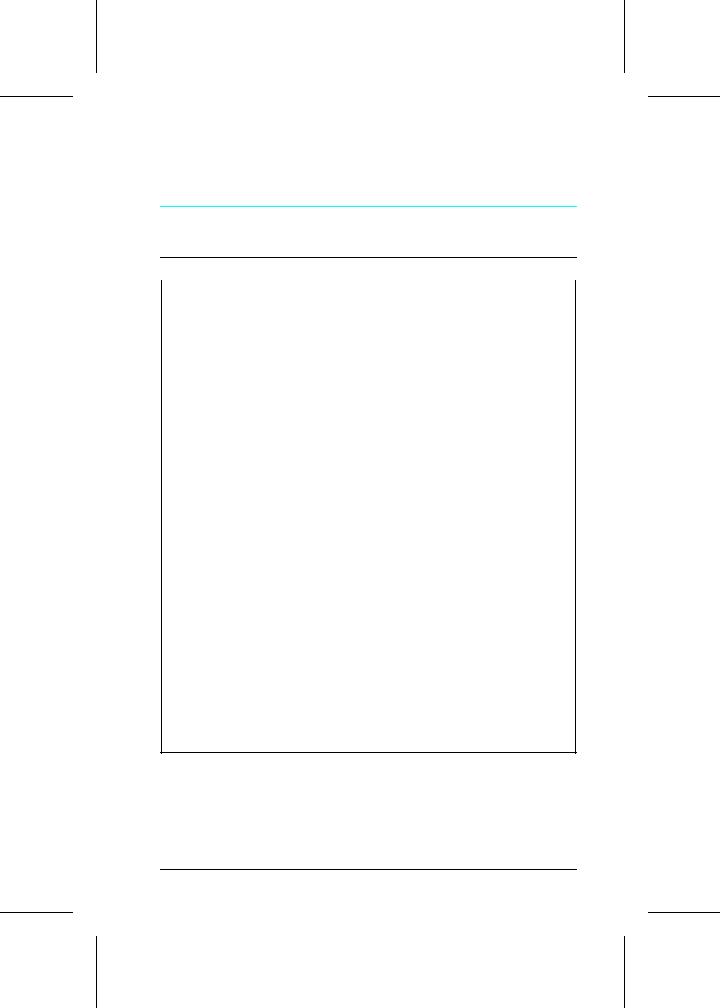
HP LaserJet 5P Printer Service Supplement
Product Information
Product Information
Printer Features
Features |
|
|
|
Print Speed |
6 PPM |
|
|
Text & Graphics Resolution |
600 dpi; plus Resolution Enhancement Technology (REt) |
|
|
Printer Languages |
|
HP LaserJet 5P |
Enhanced PCL 5 |
HP LaserJet 5MP |
PostScript Level 21 |
|
Enhanced PCL 5 |
|
|
Monthly Usage (pages) |
Up to 12,000 |
|
|
Memory: |
2MByte on-board standard memory |
|
|
Tray 1 Capacity |
100 |
|
|
Tray 2 Capacity |
250 |
|
|
Output Tray capacity |
100 |
|
|
Internal Typefaces |
45 PCL |
HP LaserJet 5P |
|
LaserJet 5MP |
45 PCL, 35 PS |
|
|
Standard Interfaces |
2 Parallel (B connector, C connector) |
|
1 LocalTalk |
|
1 SIR |
|
|
Power Control |
Power switch |
|
|
NVRAM |
Yes |
|
|
Status Panel |
2 Buttons |
|
5 LEDs |
|
|
Economode (toner saving) |
yes |
|
|
Min. Paper Size |
3 x 5 inch |
(using flat paper path) |
(76 x 127mm) |
|
|
1SIMM includes 1 MByte additional memory.
3
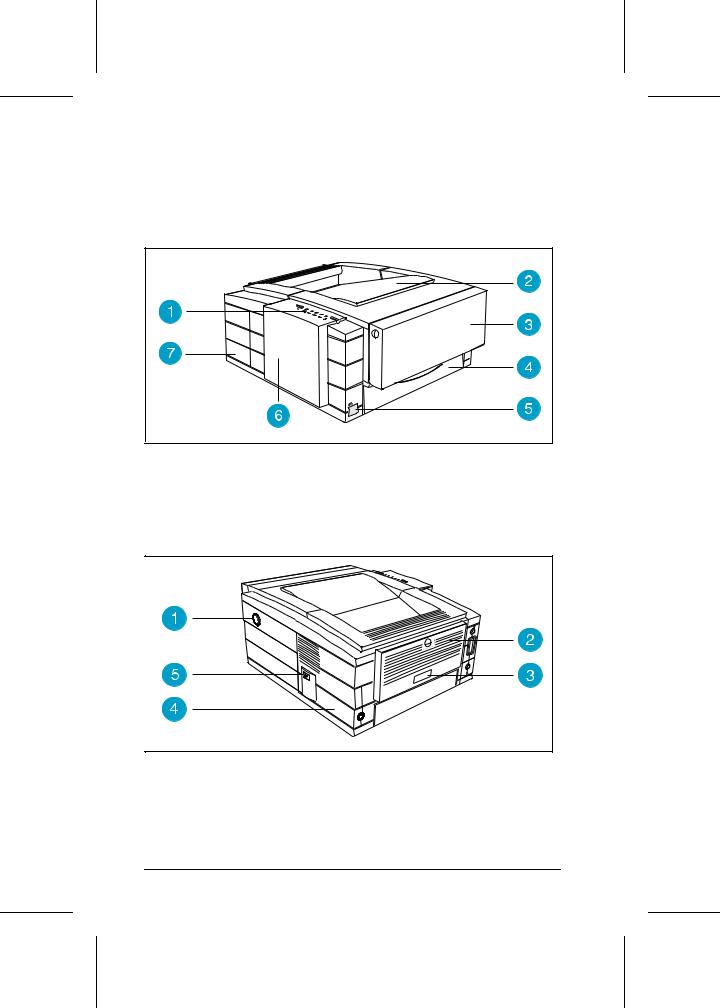
HP LaserJet 5P Printer Service Supplement
Product Information
Key Printer Locations and Parts.
Figure 1 |
Front View |
1. |
Status Panel |
5. |
Infrared Port and Status Light |
2. |
Top Output Tray |
6. |
Removable Side Panel |
3. |
Tray 1 - MultiPurpose Tray |
7. |
Interface Cable Door |
4.Tray 2 - 250-sheet Paper Cassette
Figure 2 |
Rear View |
1. |
Top Cover Release Button |
3. |
Serial Number Label |
2. |
Rear Output Tray |
4. |
Power Cable Door |
|
|
5. |
On/Off Button |
4
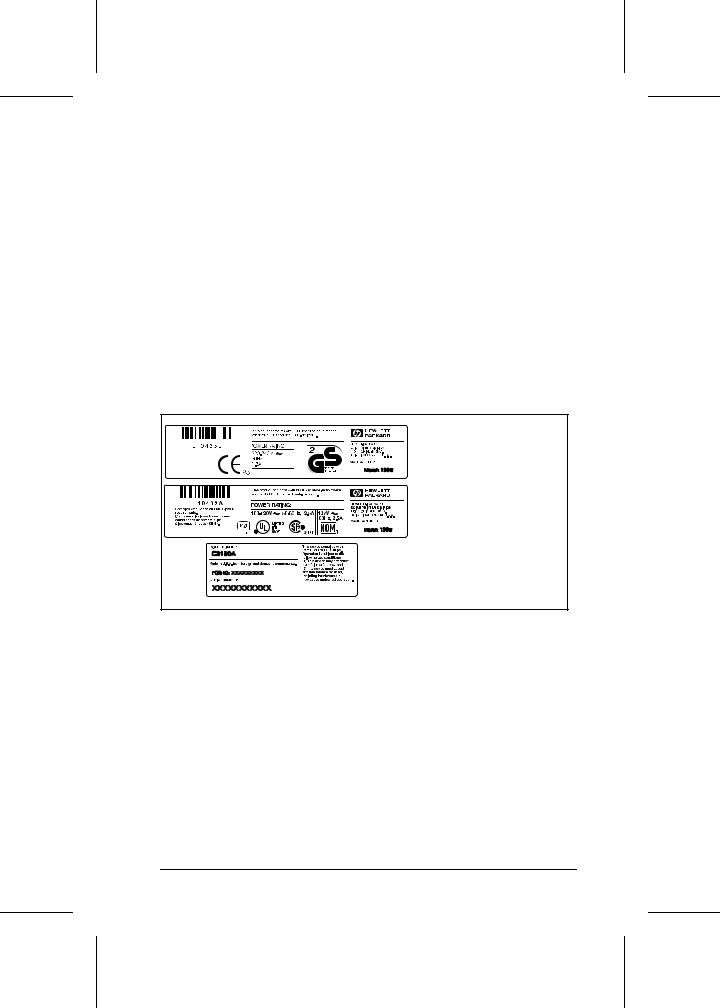
HP LaserJet 5P Printer Service Supplement
Product Information
Model and Serial Numbers
The model number and serial numbers are listed on identification labels located on the rear of the printer. The model number is alphanumeric, such as C3150A for the HP LaserJet 5P printer and C3155A for the HP LaserJet 5MP printer.
The serial number contains information about the Country of Origin, the Revision Level, the Production Code, and production number of the printer.
The rear labels also contain power rating and regulatory information as shown in Figure 3.
Figure 3 Sample Model and Serial Number Labels
5

HP LaserJet 5P Printer Service Supplement
Product Specifications
Product Specifications
|
|
Dimensions |
||||||||||||
Width |
|
|
|
15.79 in. (401 mm) |
||||||||||
Depth |
|
|
|
17.38 in. (441.7mm) |
||||||||||
Height |
|
|
|
7.92 in. (201.1mm) |
||||||||||
Weight |
|
|
|
15.4 lbs. (7 kg) |
||||||||||
|
|
|
|
|
|
|
|
|
|
|
|
|
|
|
|
|
|
|
|
|
|
|
|
|
|
|
|
|
|
|
|
|
|
|
|
|
|
|
|
|
|
|
|
|
|
|
|
|
|
|
|
|
|
|
|
|
|
|
|
|
|
|
|
|
|
|
|
|
|
|
|
|
|
|
|
|
|
|
|
|
|
|
|
|
|
|
|
|
|
|
|
|
|
|
|
|
|
|
|
|
|
|
|
|
|
|
|
|
|
|
|
|
|
|
|
|
|
|
|
|
|
|
|
|
|
|
|
|
|
|
|
|
|
|
|
|
|
|
|
|
|
|
|
|
|
|
|
|
|
|
|
|
|
|
|
|
|
|
|
|
|
|
|
|
|
|
|
|
|
|
|
|
|
|
|
|
|
|
|
|
|
|
|
|
|
|
|
|
|
|
|
|
|
|
Figure 4. Location Space Requirements
6

HP LaserJet 5P Printer Service Supplement
Product Specifications
Electrical Specifications
Power Requirements |
100/120V (+/- 10%) 50/60Hz (+/- 2Hz) |
220/240V (+/- 10%) 50 Hz (+/- 2Hz) |
|
127 Volts NOM |
|
|
|
|
Power Consumption (typical for HP |
During printing - 165 W (average) |
During printing - 165 W (average) |
LaserJet 5P and HP LaserJet 5MP) |
|
|
|
|
|
|
During standby – 5W (instant power |
During standby – 5W (instant power |
|
save) |
save) |
|
During power save mode - 5 W |
During power save mode - 5 W |
|
|
|
Minimum recommended circuit |
4 Amps |
1.8 Amps |
capacity |
|
|
|
|
|
Environmental Specifications
Item |
Operating Printing |
Storage/Standby |
|
|
|
Temperature |
59° to 89° F (15° to 32.5° C) |
-4° to 104° F (-20° to 40° C) |
(printer and toner cartridge) |
|
|
|
|
|
Relative humidity |
10% to 80% |
10% to 90% |
|
|
|
Acoustic Emissions (Per ISO 9296)
|
|
Operator Position |
|
Bystander (1m) |
|
Sound Power |
|
|
|
|
|
|
|
Printing |
LpAm |
52dB(A) |
LpAm |
46dB(A) |
LWAd |
6.0 bels(A) |
|
|
|
|
|
|
|
Power Save* |
LpAm |
<22dB(A) |
LpAm |
<22dB(A) |
LWAd |
<3.6 bels(A) |
|
|
|
|
|
|
|
*In this mode, the printer is essentially quiet.
7

HP LaserJet 5P Printer Service Supplement
Documentation and Software
Documentation and Software
Documentation
You can order the documents listed below. There is a charge for some documents.
Table 1. Related Documentation
Title |
Part Number |
|
|
The PCL/PJL Technical Reference Package contains the following |
5961-0601 |
documents* |
|
PCL5 Printer Language Technical Reference Manual. |
|
Explains the PCL 5 printer language for experienced users and |
|
programmers. |
|
Printer Job Language Technical Reference Manual. |
|
Explains HP’s Printer Job Language (PJL) for experienced users |
|
and programmers. |
|
PCL/PJL Technical Quick Reference Guide. |
|
PCL Comparison Guide. |
|
Describes the different implementation of commands and |
|
extensions across the printer family supporting PJL and PCL 5. |
|
HP LaserJet 5P/5MP Printer User’s Manual |
C3150-90901 |
HP LaserJet 5MP Macintosh Notes* (included with HPLaserJet |
C3155-90901 |
5MP Printer and optional Adobe PostScript Level 2 SIMM) |
|
HP LaserJet Printer Family Paper Specification Guide* |
5002-1801 |
* This item must be ordered through HP Parts Direct Ordering, (800) 2278164. Outside the U.S., see the ordering information in "Parts and Diagrams" later in this chapter.
8

HP LaserJet 5P Printer Service Supplement
Documentation and Software
Software
The following software driver diskettes are shipped with the C3150A HP LaserJet 5P printer:
∙The HP LaserJet 5P DOS Utilities and DOS Printer Drivers diskette. The DOS utilities include a Status Monitor and Remote Control Panel. The DOS printer drivers include WordPerfect (versions 5.1, 5.1+, and 6.0) and Lotus 1-2-3 (versions 2.3, 2.4, 3.1 and 3.4).
∙The HP LaserJet Printing System for Microsoft Windows 3.1 and 3.11 contains the PCL drivers and the HP FontSmart utility for font management.
The following software driver diskettes are shipped with the C3155A HP LaserJet 5MP printer:
∙The HP LaserJet 5MP Printer Software for Macintosh. Supports System 6.07 to 7.5.
∙The PostScript Printer Software for Windows 3.1 and 3.11 includes the PostScript drivers and the HP FontSmart utility for font management.
9
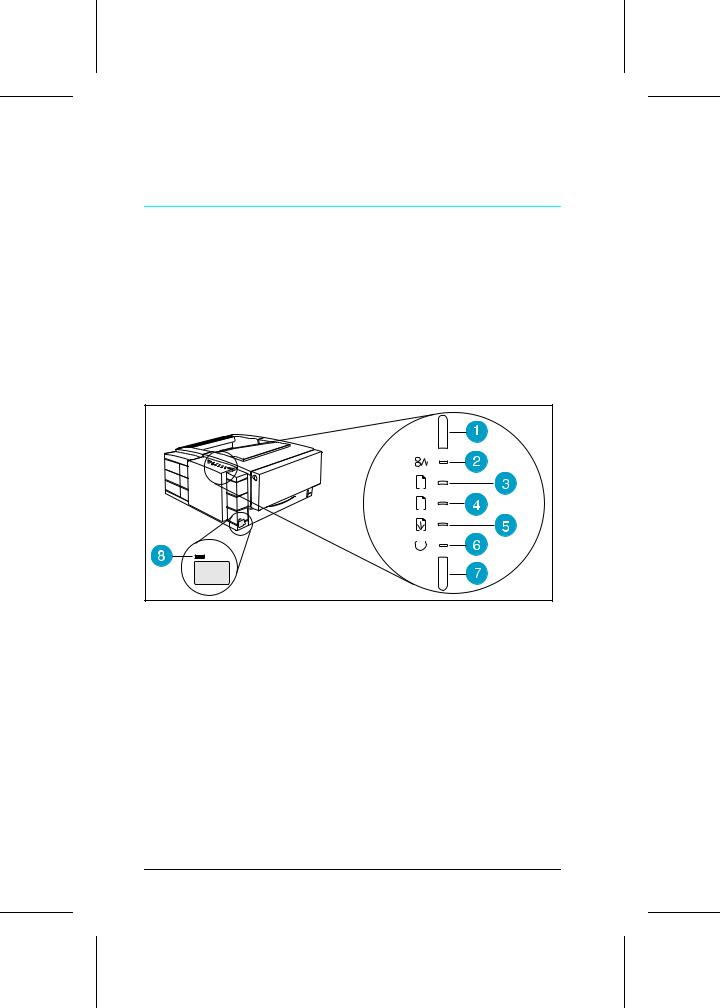
HP LaserJet 5P Printer Service Supplement
New Product Features
New Product Features
The HP LaserJet 5P/5MP Status Panel
This HP LaserJet printer has been designed to be controlled mainly by software. However, some simple functions are also available from the status panel. You also receive status information about the operation of the IrDA-compatible infrared (IR) port from the status light just above the port (for more information, see “To Print Using the Infrared Port,” later in this appendix).
1 |
2 |
Figure 5 Status Panel Buttons and Lights
1. |
RESET button |
5. |
DATA status light |
2. |
ERROR status light |
6. |
READY status light |
3. |
TRAY 1 status light |
7. |
GO button |
4. |
TRAY 2 status light |
8. |
IR port status light |
The Status Panel consists of two buttons you use to complete certain tasks and five status lights that indicate the status of the printer (see Figure 5).
The GO and RESET Buttons
The printer has two buttons: GO and RESET.
10

HP LaserJet 5P Printer Service Supplement
New Product Features
Pressing the GO button:
∙Tells the printer to resume printing.
∙Prints a demo page. The printer must be in Ready Mode (the green Ready light on steady).
∙Prints a self-test page when pressed simultaneously with the RESET button. The printer must be in Ready Mode (the green Ready light on steady).
Pressing the RESET button:
∙Clears incomplete print jobs from the printer’s memory.
∙Clears errors.
∙Removes all temporary fonts and macros.
∙Returns all printer settings to the default values that you selected.
The Status Lights
There are five Status Panel lights on the printer:
∙ERROR
∙TRAY 1
∙TRAY 2
∙DATA
∙READY
These lights indicate the current status of the printer by displaying an amber or a green hue and flashing individually or sequentially as a group (cascading).
The status light above the IR port indicates the current status of the IR port by displaying a green hue. This status light comes on only when the IR port is being used—the Status Panel lights operate the same for the IR port as they do for any other port on the printer.
ERROR (amber)
Indicates an error condition, such as a paper jam, missing toner cartridge, or the printer’s top cover is open.
11

HP LaserJet 5P Printer Service Supplement
New Product Features
TRAY 1 (amber)
Tray 1 (the MP tray) is empty. Add paper to Tray 1. When the Tray 1 light is flashing, the printer is waiting for paper to be manually fed into Tray 1. Once you have inserted the paper, you must press the GO button to feed the paper.
TRAY 2 (amber)
Tray 2 (the Paper Cassette) is empty. Add paper to Tray 2.
DATA (green)
When the Data light is on, the printer is printing. When the Ready light and the Data light are both on, the printer still has unprinted data in its memory. Either press GO to print the remaining data, or press RESET to clear the data from the printer’s memory.
READY (green)
The printer is in Ready Mode when the Ready light is on. If the light is flashing, the printer is currently receiving data or in the process of printing.
IR Port Status Light (green)
If this light is on, it indicates that an infrared (IR) connection has been established.
Common LED patterns
The chart following shows the light patterns for normal HP LaserJet 5P/5MP printer states.
12
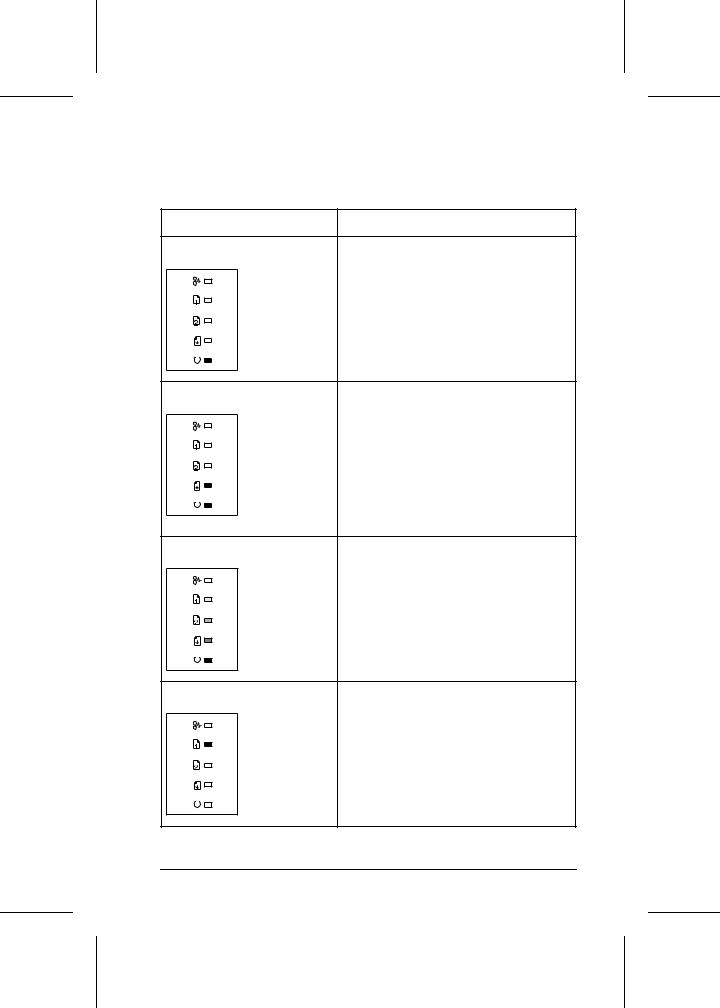
HP LaserJet 5P Printer Service Supplement
New Product Features
Light Pattern |
Description |
The printer is in Ready Mode and is ready to print. Press the GO button to print a demo page. Press the GO and RESET buttons to print a self-test page.
The printer has received data. If the Ready light is flashing, the printer is processing the data—wait for the next page to be printed. If the Data light and the Ready light are both on for an extended period of time (the Ready light does not begin to flash), press the GO button to print the next page. A document or page may take a long time to print if, for example, the document or page contains complex text or graphics.
The printer is warming up or resetting after you have pressed the RESET button. The lights on the Status Panel “cascade” (each light turns on and off sequentially) until the printer is ready to print.
Tray 1 (the MP Tray) is empty. Add paper to the tray. If the Tray 1 light is flashing, the printer is waiting for paper to be manually fed into Tray 1. Once you have inserted the paper, you must press the GO button to feed the paper.
13

HP LaserJet 5P Printer Service Supplement
New Product Features
Light Pattern |
Description |
Tray 2 (the Paper Cassette) is empty. Add paper to the tray.
A data error has occurred. Press the GO button to continue printing (some data may be lost). For more information, see “Data Error Light Patterns,” later in this appendix.
A SIMM error has occurred. Make sure your SIMM is installed correctly. Replace the SIMM that caused the error. Or press the GO button on the printer to continue without configuring the SIMM that caused the error. If the SIMM has more than one bank of memory, the good banks will be automatically configured.
A recoverable error has occurred, such as a paper jam, the top cover is open, or the toner cartridge is missing.
14

HP LaserJet 5P Printer Service Supplement
New Product Features
Light Pattern |
Description |
A fatal error has occurred. Turn the printer off and then back on. If the same light pattern reappears, turn the printer off again and leave it off for about 10 minutes, then turn it back on. If the same light pattern reappears. refer to the discussion of Fatal Errors in "Troubleshooting."
When the IR port status light is on, a connection has been established. If you are printing to the IR port and the status light does not come on, make sure the printer is in Ready Mode and that the IR port you are printing from is within range of operation and is IrDAcompliant. If you continue to have trouble printing, refer to the “Infrared Port Not Responding” table, later in this section.
15
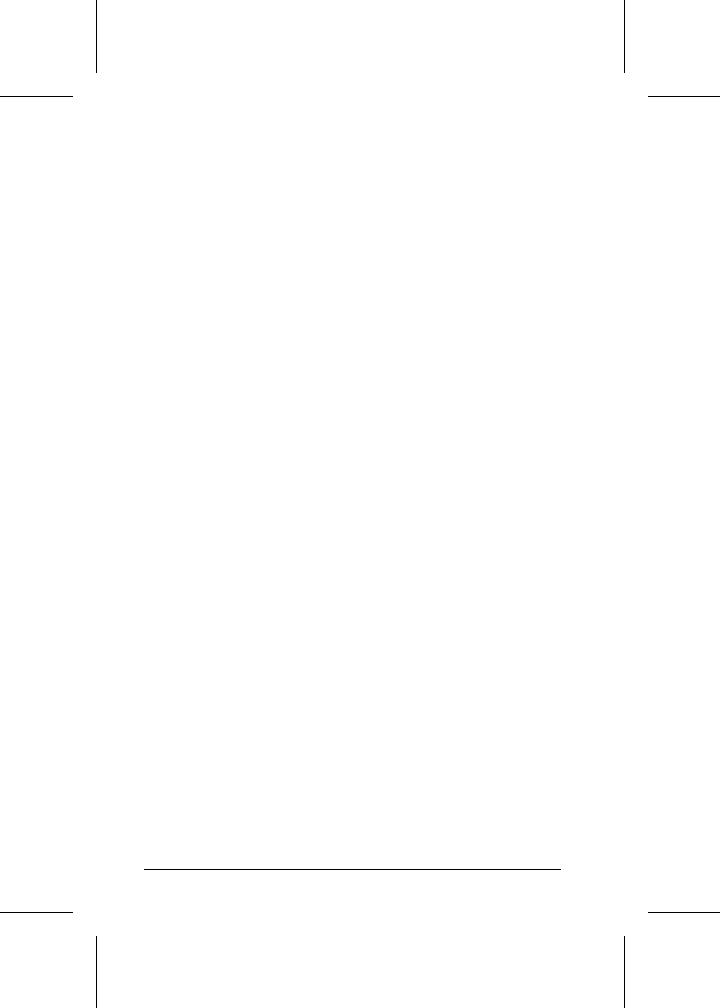
HP LaserJet 5P Printer Service Supplement
New Product Features
Paper Movement Overview
The paper feed system picks print media automatically from the paper cassette or accepts it from the manual feed slot and delivers it to the image formation system at precisely the right time. The system then feeds the media to the fusing station, and delivers the finished product to the output position, either the face-down output tray on top of the printer, or through the face-up delivery slot at the rear of the printer. The output path is user-selectable by opening the rear output tray.
Figure 6 shows the possible paper paths and locations of the various solenoids, photosensors and rollers.
16

HP LaserJet 5P Printer Service Supplement
New Product Features
DC Controller PCA
PS 3 |
|
|
|
|
|
|
|
|
|
|
|
|
Figure 6 |
HP LaserJet 5P Printer Paper Path |
||||
PS1 |
Input Paper Sensor |
Input Paper Sensor (PS1) Positions: |
|||
PS2 |
Tray 2 Paper Out Sensor |
A = Manual Feed Sense Position |
|||
PS3 |
Exit Paper Sensor |
B = Registration Sense Position |
|||
PS4 |
Winding Paper Sensor |
C = TOP Sense Position |
|||
PS5 |
Tray 1 Paper Out Sensor |
SL1 Tray 2 Solenoid |
|||
|
|
|
|
SL2 Tray 1 Solenoid |
|
17

HP LaserJet 5P Printer Service Supplement
New Product Features
Infrared Communication
The HP LaserJet 5P and 5MP printers are equipped with an Infrared Datalink Association (IrDA) compliant port. The IrDA specification allows "wireless" transmission of print data between a wide variety of hosts (primary) and peripheral (secondary) devices. A primary device -- such as a PC or laptop computer -- is capable of reading and writing data to another primary device or writing to a secondary device, such as a printer. Secondary devices are read-only; they cannot initiate its own communication, and can only respond to a host command when properly addressed.
The IrDA protocol uses a transceiver chip in both devices to send and receive data packets. The packets are checked for validity, and a response is sent by the secondary device indicating whether the packets were complete or in error.
The IrDA protocol is contained in three layers:
∙The physical electronics are the hardware elements in each device for sending and receiving the data.
∙The Link Access Protocol (LAP) layer controls the physical layer, packetizes/unpacketizes data, and sets transmission rates.
∙The Link Management Protocol (LMP) layer routes data to and from the host operating system (DOS/Windows).
The data flow is shown in Figure 7.
The LAP and LMP layers can reside in either firmware, software, or a combination of both. There are different LAP and LMP protocols for primary and secondary devices.
The HP LaserJet 5P printer has the complete secondary protocol, and any host trying to communicate via the infrared (IR) port must have the complete primary protocol installed. The primary protocol software is the responsibility of the host supplier. It is not provided by Hewlett-Packard Company with the printer.
IrDA communications can be obtained either via an internal IR port or an external IR accessory. Several manufacturers offer complete accessory upgrades for both host and peripheral devices.
18

HP LaserJet 5P Printer Service Supplement
New Product Features
|
|
primary |
|
|
|
|
|
device |
|
|
|
Application |
|
|
secondary |
||
ASCII Data |
|
device |
|||
|
|
|
|||
|
|
Windows |
Formatter |
ASCII to |
|
GDI |
DDI |
Raster Data |
|||
System |
|||||
|
|||||
Ptr DVR |
|
Standard Windows |
I/O Buffer |
ASCII |
|
|
Data Buffer |
||||
|
LJ Printer Driver (SW) |
|
|||
|
|
|
|
||
IRLMP |
|
IR Redirector |
IRLMP |
Unpacks Data |
|
|
(Software) |
|
|
||
|
|
IR Driver Packetizes |
IRLAP |
Checks Packets |
|
IRLAP |
|
Data (SW or FW) |
|||
|
|
|
|||
|
|
Protocol Serializer |
IR Physical |
Protocol |
|
IR Physical |
|
Deserializer |
|||
|
IR Chip |
|
IR Chip |
||
|
|
|
|||
Transmitter |
Data Packets & Queries |
Receiver |
|
||
|
|
||||
Receiver |
|
|
Responses |
|
|
|
|
Transmitter |
|
||
Figure 7. IR Data Flow.
System Requirements
∙Hardware
∙Both the primary and secondary devices must be equipped with an IrDA-compliant IR component. Older, non-IrDA-
compliant devices may not be compatible with the HP LaserJet 5P/MP printers.
∙Software
∙The primary device must be loaded during boot-up with software provided by the manufacturer for infrared operation.
∙The primary device must be properly configured with an infrared COM port, IRQ level, and base address value.
∙The infrared port must be installed and selected in the Printers section of the Windows Control Panel.
19
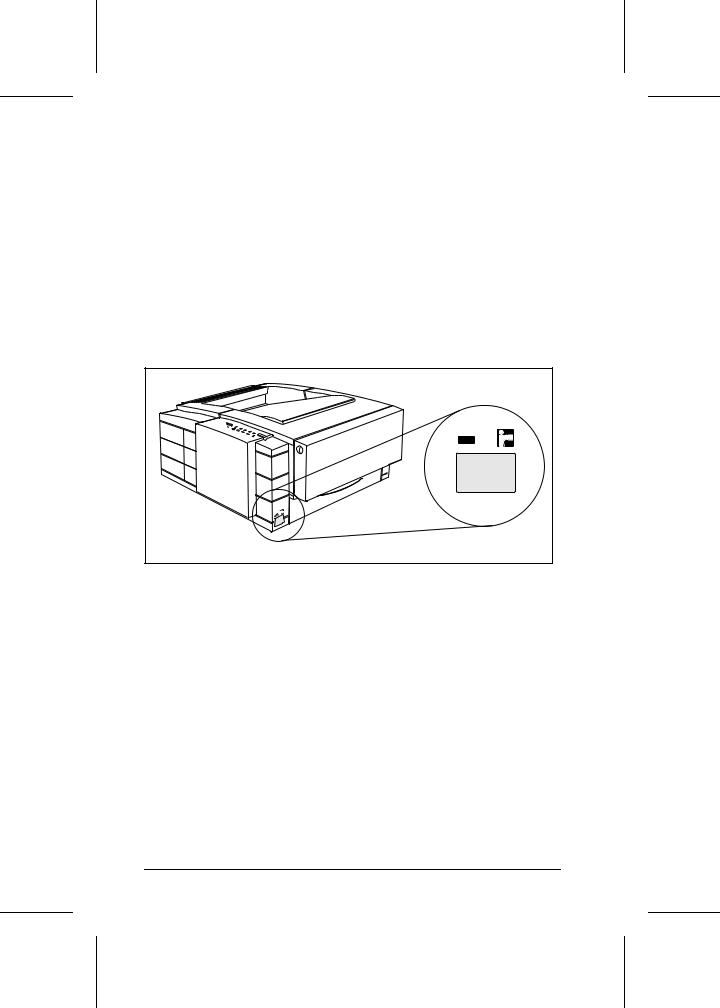
HP LaserJet 5P Printer Service Supplement
New Product Features
To Print Using the Infrared Port
The infrared (IR) port on your HP LaserJet 5P or 5MP printer is located on the lower front left corner of the printer (Figure 8). This port is compliant with the specifications determined by the Infrared Data Association (IrDA). Just above the port is a status light that indicates when the port is activated. To use the IR port, you need to use a portable device that also includes an IrDA-compliant IR port and be within the range of operation (see Figure 9).
Figure 8 IrDA Port Location
The IR port is compatible with a wide variety of IrDA-compliant portable devices; however, the method for printing will vary depending on the type of device and the operating system in use. Refer to the instruction manual for your portable equipment for specific instructions on printing from that device.
The IR port works by receiving data similarly to a serial port, however, without a cable and operates at speeds of up to 115 k bits per second. When the IR connection is established, the status light comes on. If the connection is broken or when the print job is complete, the status light goes off.
1.Make sure the printer is in Ready Mode (the Ready light is on).
2.Align your laptop computer (or other portable equipment) that is equipped with an IrDA-compliant IR port within 3 feet
20

HP LaserJet 5P Printer Service Supplement
New Product Features
(1 m) of the IR port on the printer and at an angle of ±15 degrees to ensure printing (Figure 9).
3.Send the print job. The status light above the IR port turns on (printing a complex document or using a software print spooler on your PC may delay the time it takes for the IR status light to turn on). If the status light does not turn on, realign the port on your portable equipment with the port on the printer, resend the print job and stay within the range of operation during printing.
4.If you have to move the device, for example, to add paper, make sure you stay within the range of operation to maintain the connection. If the connection is interrupted before your print job is complete, the IR port status light will turn off. You have from 3 to 40 seconds (depending on the host implementation) to correct the interruption and continue the job. In this case, the IR port status light turns back on.
5.The connection can be permanently broken (interrupted for more than 3 to 40 seconds) if the “sending” IR port is moved out of the range of operation or if anything passes between the two ports to block the transmission, such as a hand or piece of paper, or even direct sunlight. In this case, the job needs to be reprinted.
30°
≤1 Meter ≤ 3 feet
Figure 9 IRDA Port ranges
21

HP LaserJet 5P Printer Service Supplement
New Product Features
If you still have problems printing, make sure you are using an IrDA-compliant device and proper software and have selected the proper port for printing. See "Infrared Port Not Responding" on page 65.
N o t e |
The IrDA standard for infrared communications |
|
represents an emerging technology. Older |
|
non-IrDA-compliant portable devices may not be |
|
compatible with your HP LaserJet 5P/5MP |
|
printer. If you continue to have problems |
|
printing using the IR port, contact the |
|
manufacturer or dealer where you purchased |
|
your portable device to verify compatibility with |
|
the IrDA standard, and follow the |
|
troubleshooting procedure immediately |
|
following. |
Troubleshooting IR Printing Problems
IR printing problems may be caused by any of the several system components or by lack of proper configuration. The following checklist will help determine the source of the problem.
6.Verify the user is operating the printer and PC as described in
the User’s Manual: less than one meter between devices, and not more than ±15 degrees from direct center.
7.Verify the host PC or laptop and the printer are IrDA-compliant and have the necessary hardware components for IR communication.
8.Verify the IR software has been loaded on the primary device. (This is system software and should be available from the PC manufacturer.)
9.Verify the host PC or laptop is properly configured. Check the port assignment, the IRQ level, and the base address value. Check both the DOS AUTOEXEC.BAT and CONFIG.SYS files, and the Windows system configuration.
22

HP LaserJet 5P Printer Service Supplement
New Product Features
If all these elements are properly installed and configured, use the IR test tool to test the IrDA protocol transmission and device operation. This tool for troubleshooting IR communication problems, shown in Figure 10, has been developed by Genoa Technology, Inc., in cooperation with Hewlett-Packard. The part number is 5062-4661 and can be ordered through HP Parts Direct Ordering.
The IR test tool can be used with any IrDA-compliant primary or secondary device, regardless of manufacturer.
IR Diodes
Test Connect Pass
LB
Peripheral Computer
Test Test
Test Modes
PCL Printer
PostScript Printer
Energy Detect
Test Frame
switches
Figure 10 Infrared Test Tool
To test the peripheral device:
1.Put the HP LaserJet 5P in Ready Mode.
2.Press the "Peripheral Test" button on the test tool. The LEDs on the test tool will sequence.
23
